Magento 2 Store Locator Extension by Mageplaza
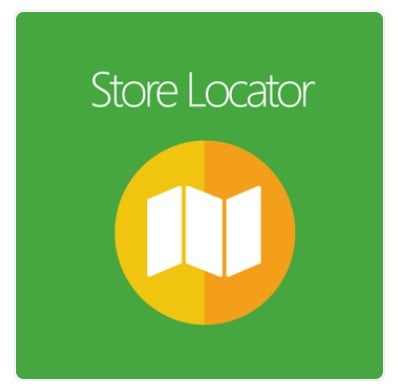
With many people, physical distance is one of the most significant barriers preventing them from making a purchase. Therefore, it is essential for the e-commerce stores to find a way for customers to quickly localize the nearest location and direct them to the accurate address.
Mageplaza Store Locator extension can help online stores to solve this issue. It is a combination development of Google Maps and GPS, which allows people to approach any corner of the world. As a result, customers can figure out the store location in a blink of an eye and quicken their purchases.

Table of contents
- 1 Why choose the Store Locator extension for Magento 2
- 1.1 Integrate Google Maps with Magento 2 eCommerce Stores
- 1.2 The allowance to preview, display, and edit the GPS coordinates
- 1.3 The ability to show the store details and images via sliders
- 1.4 The design of the map can be easily customized
- 1.5 Localize the store location through filtering
- 1.6 Automatically adjust the status of stores depending on working hour and holiday
- 1.7 Apply SEO locally
- 1.8 Easily to choose the favorable stores to pick up items
- 2 Extra features
- 3 Backend
- 4 Frontend
- 5 Conclusion
Why choose the Store Locator extension for Magento 2
Integrate Google Maps with Magento 2 eCommerce Stores
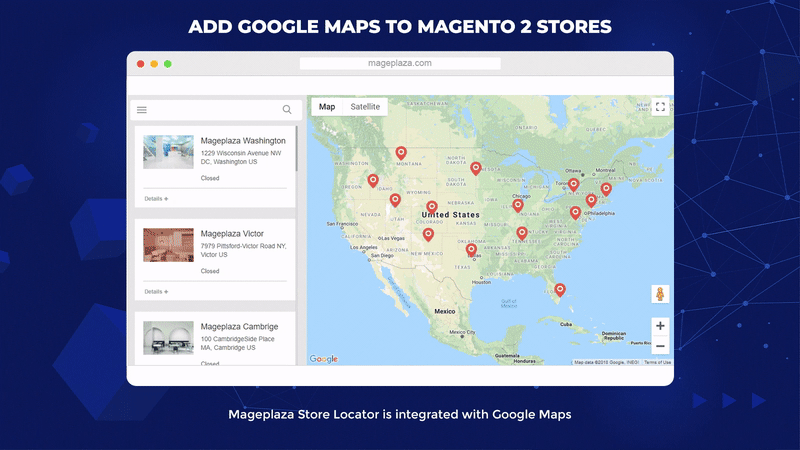
One of the incredible features of the Store Locator module is including Google Maps, which supports shoppers to approach the store location effortlessly. Besides, they can experience all features of Google Maps right on your websites.
The recommendation of all relevant store locations will be suggested to customers when they type several letters in the Address box. Moreover, the extension can automatically display the nearest stores for customers if they locate themselves on the map.
The allowance to preview, display, and edit the GPS coordinates
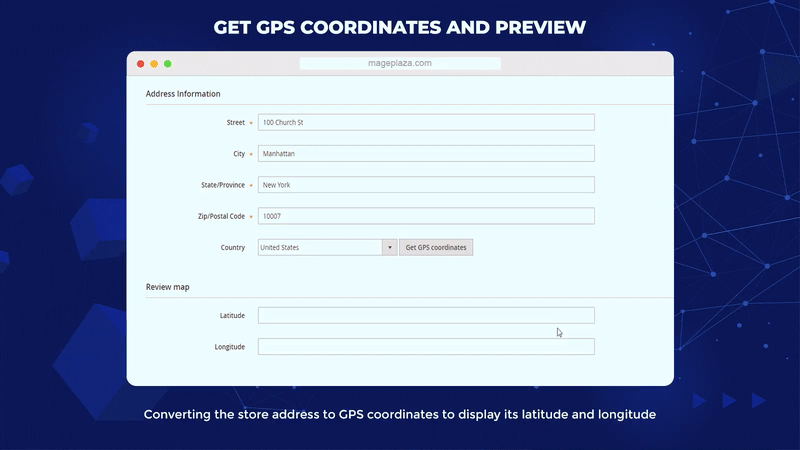
With the help of this module, the store can show its accurate latitude and longitude by changing the filled store address to GPS coordinates. Also, if the store owners want to relocate exactly their addresses, they can adjust the coordinates by placing the icon, which can help to mark the correct position on the Google maps.
Noticeably, all the store location changes can be previewed in the admin backend before applying on the frontend.
The ability to show the store details and images via sliders
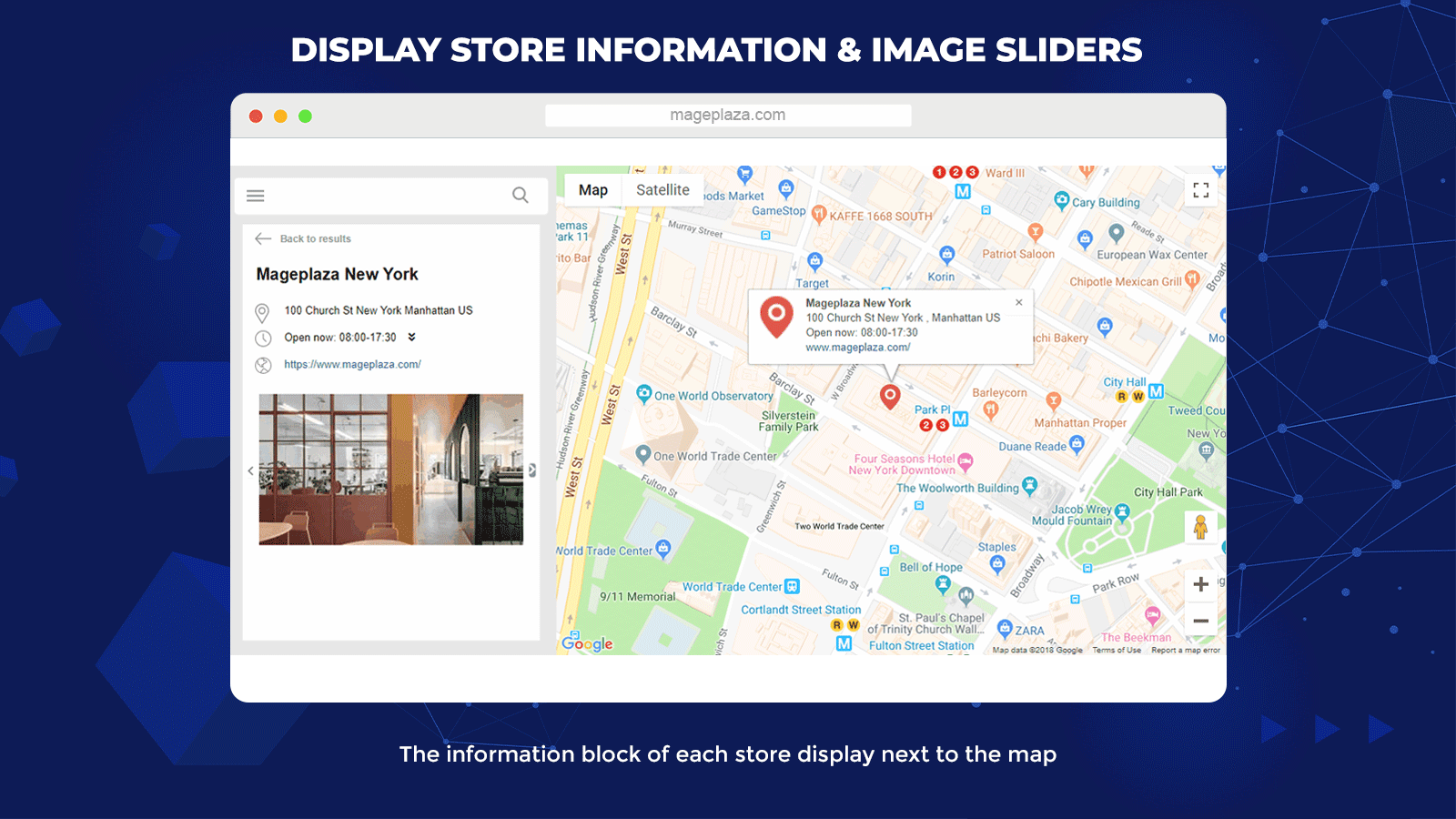
The primary information of each store chain, such as the address, opening time, phone number, website address, or brief description, can be displayed next to the map and on the map marker icon. Thanks to this feature, shoppers can save time previewing store details and quickly finding the nearest location.
Significantly, the Mageplaza Store Location module supports adding the image sliders of store blocks right on the map page, which provides visitors a visual look at that location. Therefore, the customer’s experience can be boosted considerably with the support of these eye-catching and high-quality images.
The design of the map can be easily customized
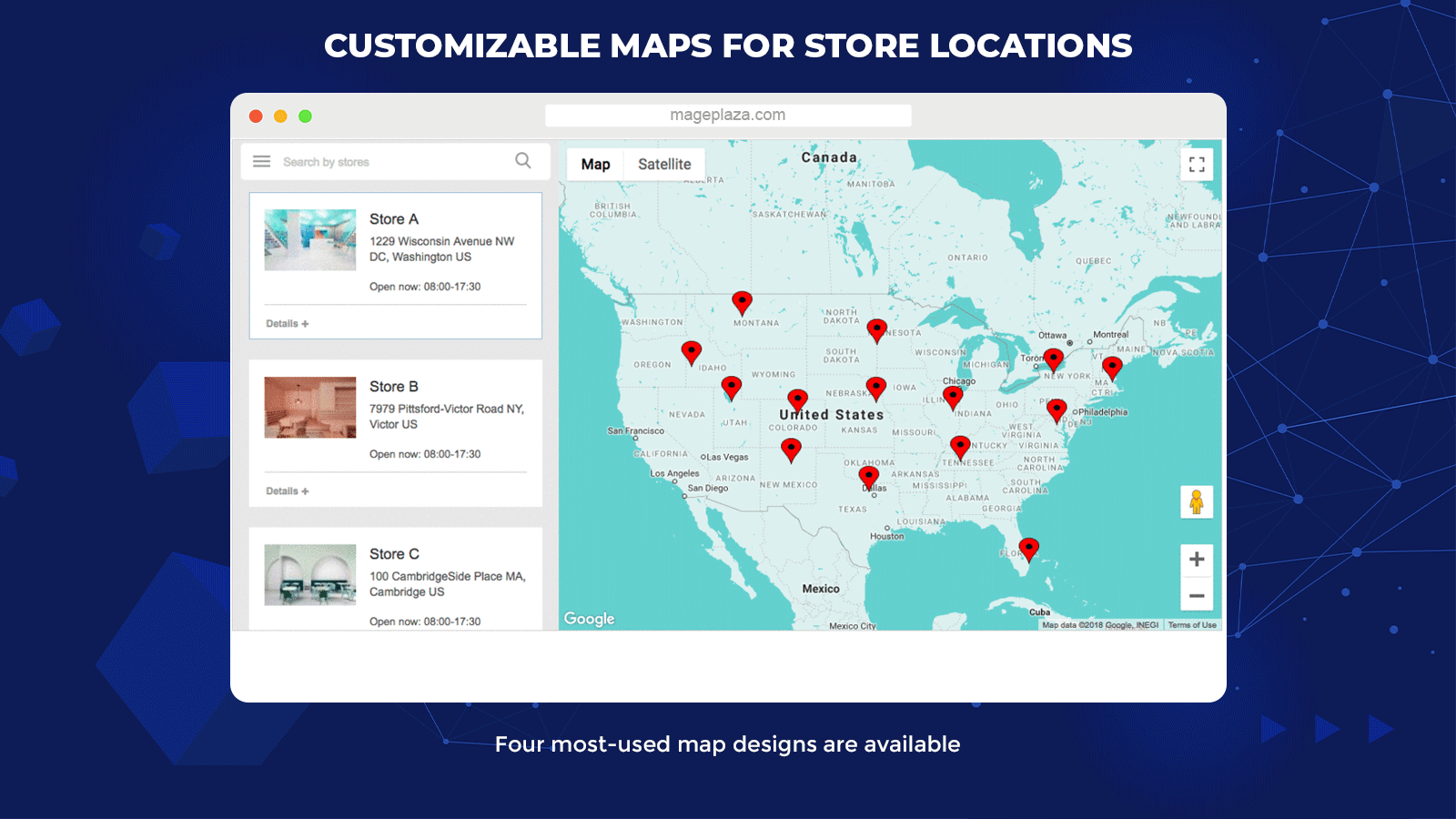
Along with the default Google maps style, the 4 more favorable map designs are available in the Store Locator extension. The zoom functionality of the default map can be edited to match the content block. Additionally, the store owners can freely insert lots of map styles from the most popular map collection.
Moreover, the marker icon can be adjusted to fit with the map designs. The customizable background image and head icon can also create an appealing match in both map and marker styles, which can draw the customer’s visual attraction with ease.
Localize the store location through filtering
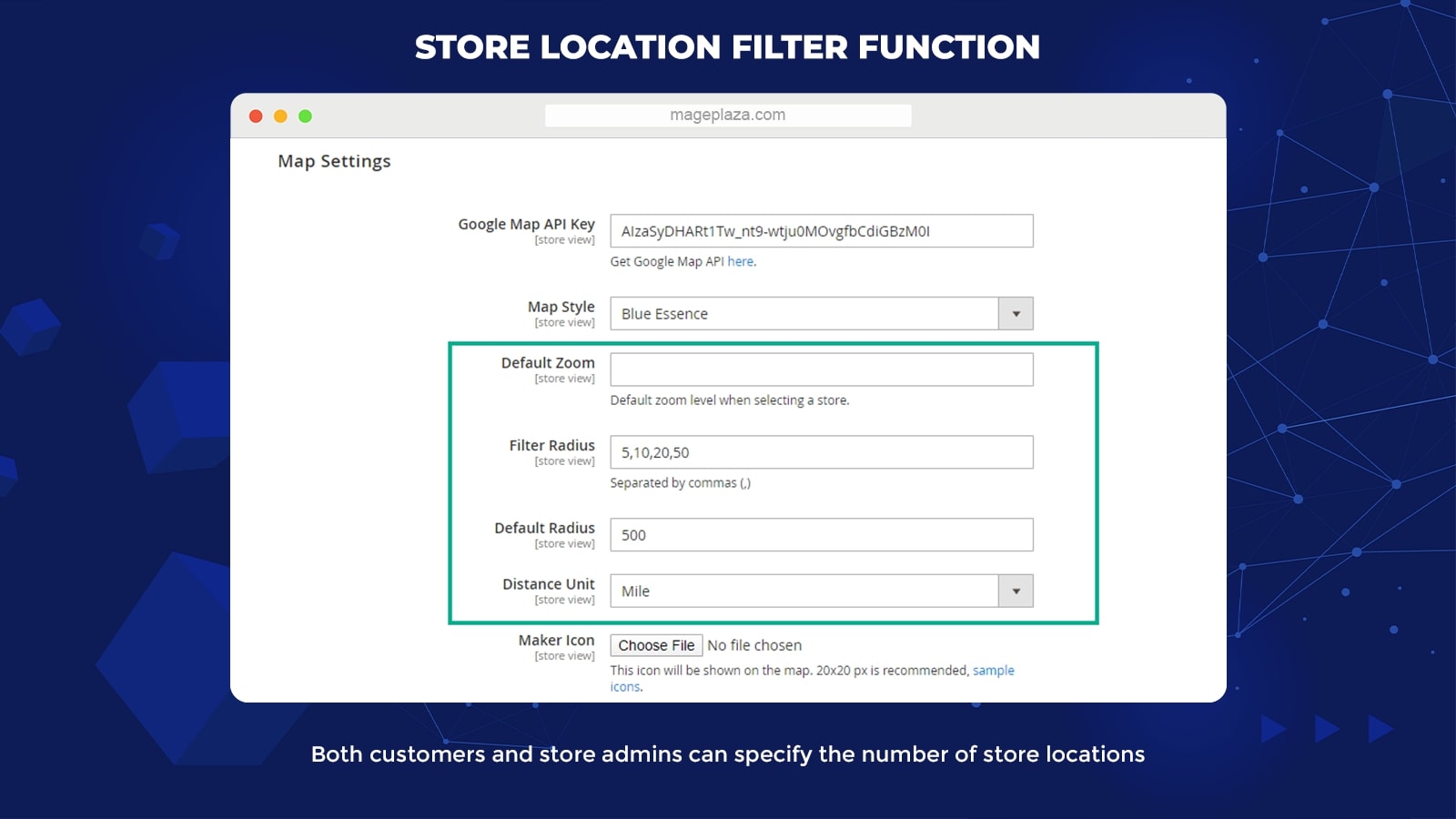
This function supports not only admins but also customers to identify the number of available stores. The filter is created based on the radius around the current position of customers. As a result, customers can easily figure out the nearest location to have a look at or make an online purchase.
Automatically adjust the status of stores depending on working hour and holiday
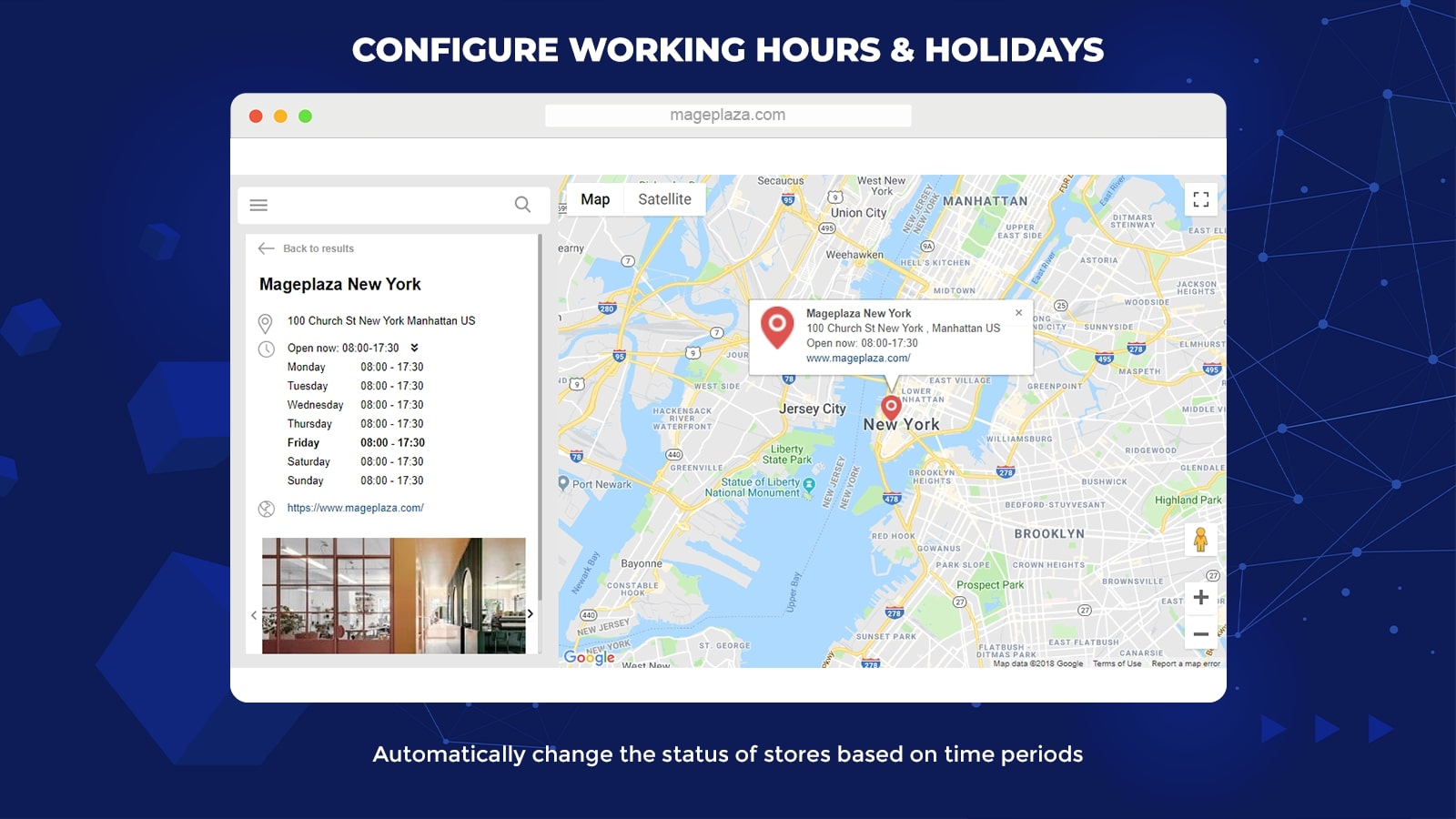
The status of stores can be auto-changed based on the period of time with the help of this feature. For instance, the store owners can set “Open” during the working time or, similarly, put on “Close” once the time is up. In addition, holidays and special days can be configured in bulk for many store chains.
Apply SEO locally
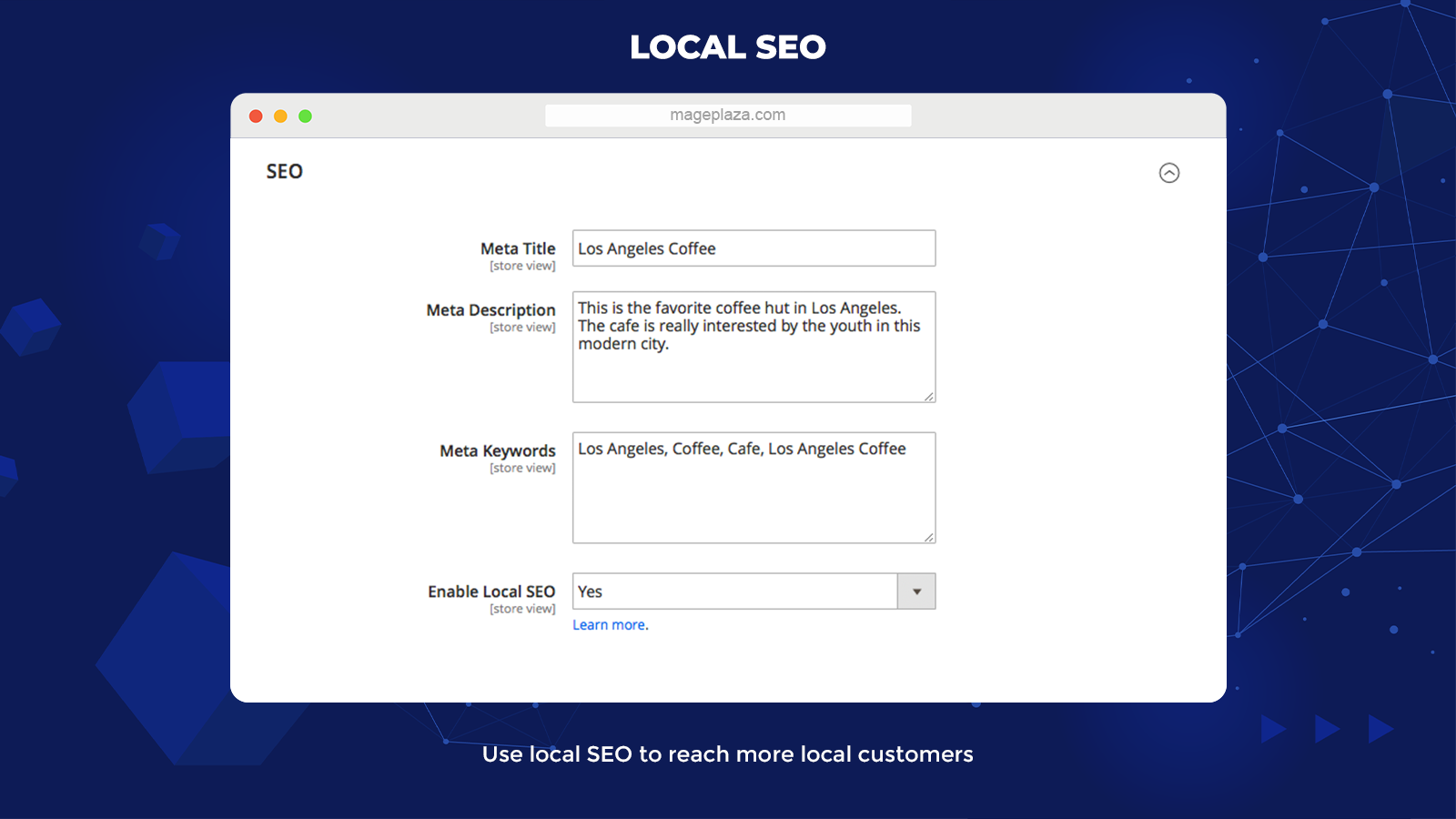
The Store Locator module helps to promote stores’ products to local customers right when they are searching for them. By integrating keywords, especially local ones, into content, it can help to better the SEO performance and improve the rankings of the stores on search engines such as Google or Bing.
Easily to choose the favorable stores to pick up items
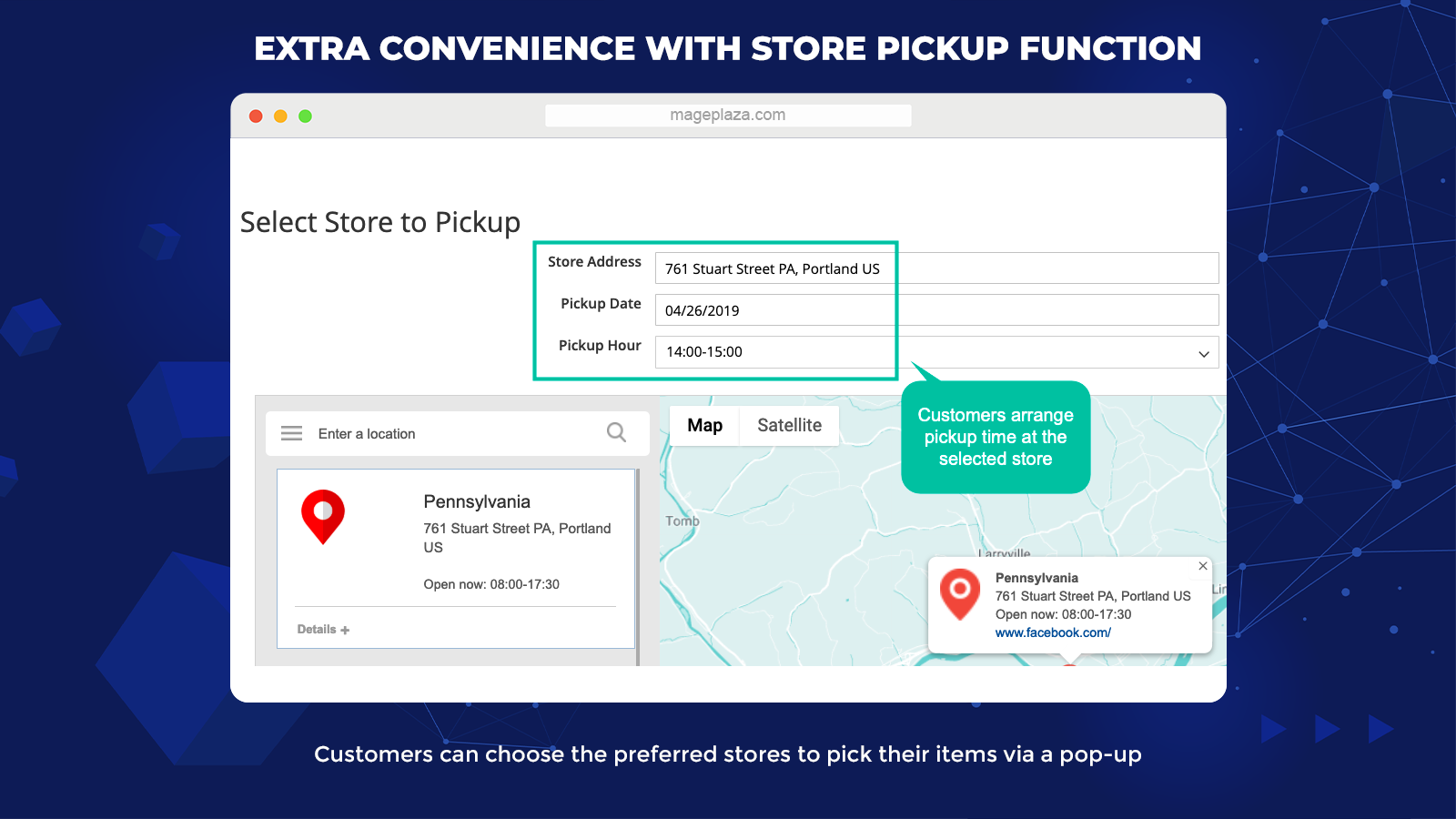
The additional functionality of this extension is allowing shoppers to select the store for purchasing offline. A store pickup is considered as an add-on shipping method at the checkout page, which enables customers to choose the location for pickup through a popup window freely.
It not only helps customers to set the pickup time but also allows the stores to have enough time to prepare goods for customers. Consequently, the satisfaction and shopping experience of buyers will be enhanced dramatically.
Extra features
Direction guide
This function allows shoppers to get a direction guide from their current position to the store location with ease.
URL Key
Customers can mark the store location page through URL Key and access easily at any time.
Holiday grid management
Admins can preview, manage, and adjust all the holidays and special days in the backend with the assistance of this feature.
Order sorting
The store owners can control the displaying order of each store branch in the backend grid.
Fully responsive with PCs
The mobile-friendly feature will allow visitors to freely view and process on computers, tablets, or mobiles.
Bulk import store locations
The store admin can import a huge number of store locations at once with CSV files.
Backend
General Configuration
General
From Admin Panel, make your way to Content > Store Locator > Configuration
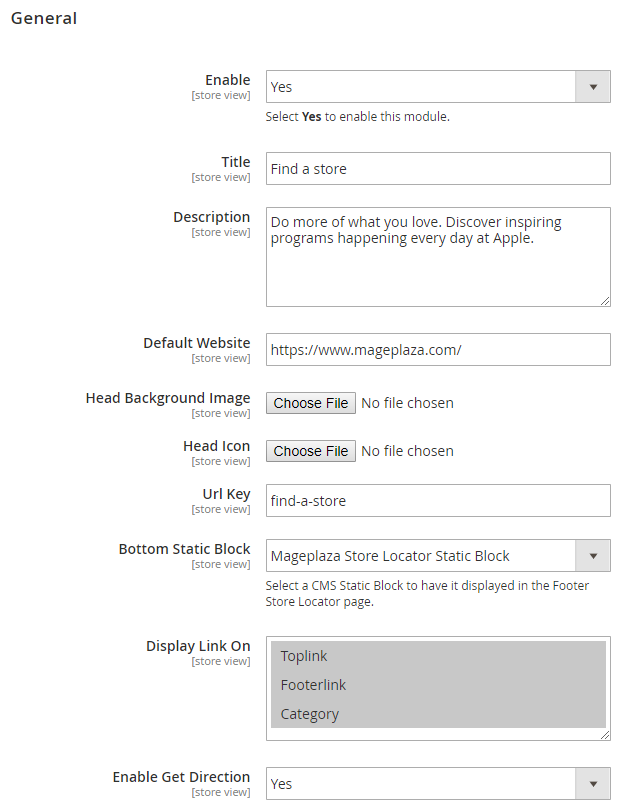
Select Yes to enable all the functions of this module. Admins can create a title and description for the page. The store’s default website can be added, and admins can easily synchronize the website with this product if the stores have numerous branches.
Besides, the store can upload the background and icon for the head block as well as edit the URL Key to access the page. The place to show the link can be chosen on the Display Link On section. If you want to direct customers to your store, please select Yes in the Enable Get Direction field.
Filter store

Choose Yes to enable the store filtering function. If you want customers to move the maps back to their position by clicking in the search box, please select Yes also.
Map settings
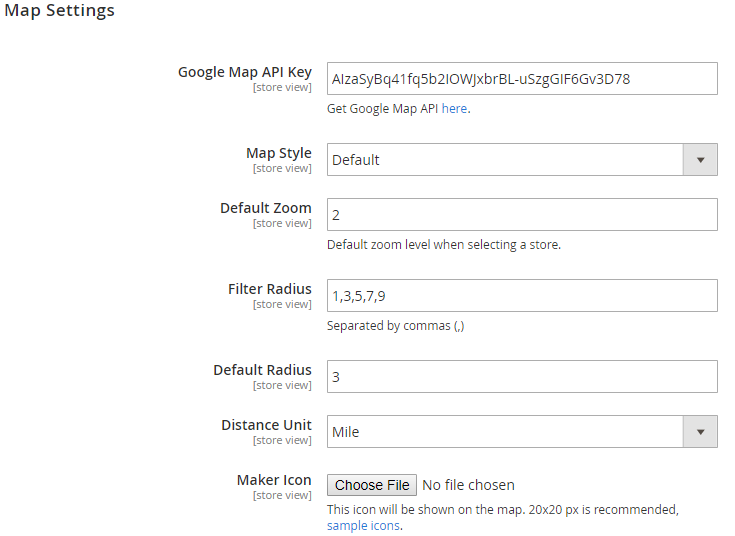
The admins need to insert the Google Map API Key to obtain the coordinates of the locations they have added. There are 4 most used Map Styles for online stores to choose, or they can create their own Map Style if they want. Additionally, the store owners can set the Default Zoom and the Filter Radius from the customer location. It is recommended to use the zoom factor as 12%.
The Default Radius and Distant Unit can be freely set to meet the store’s purpose. Admins can upload the icon representing the location of the store on the map with the size of 20×20.
Store Time Default
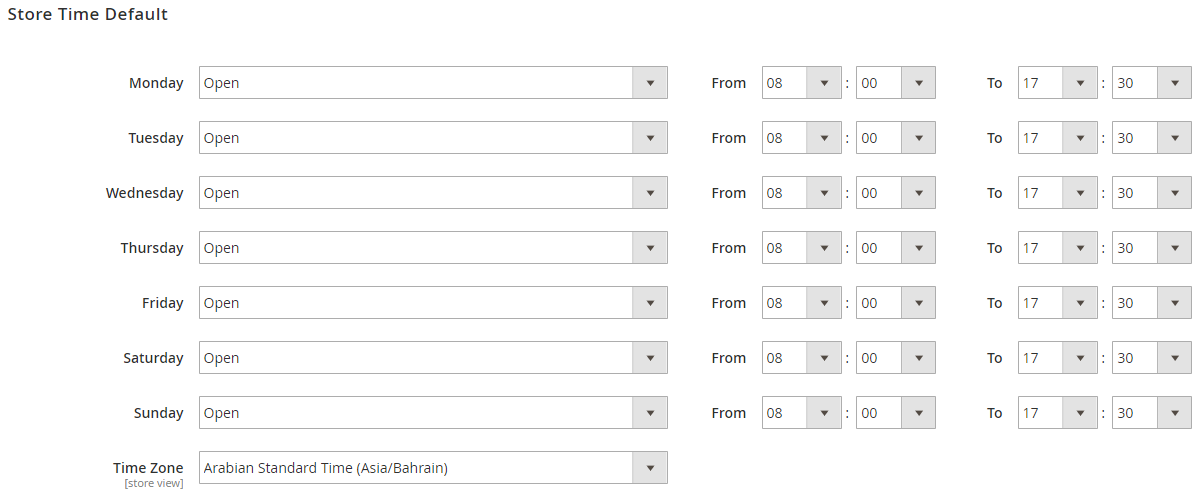
The timezone and working period can be set up for each store with ease.
SEO
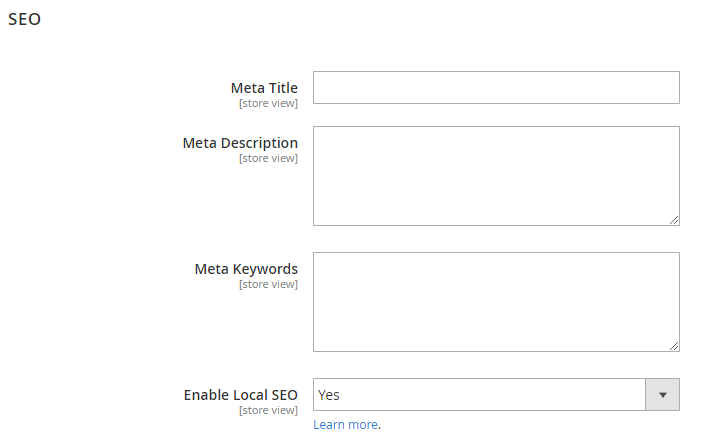 Select Yes to enable the Local SEO. You can set up the meta that is useful for your better SEO including Meta Title, Meta Description and Meta Keywords.
Select Yes to enable the Local SEO. You can set up the meta that is useful for your better SEO including Meta Title, Meta Description and Meta Keywords.
Locations
Grid
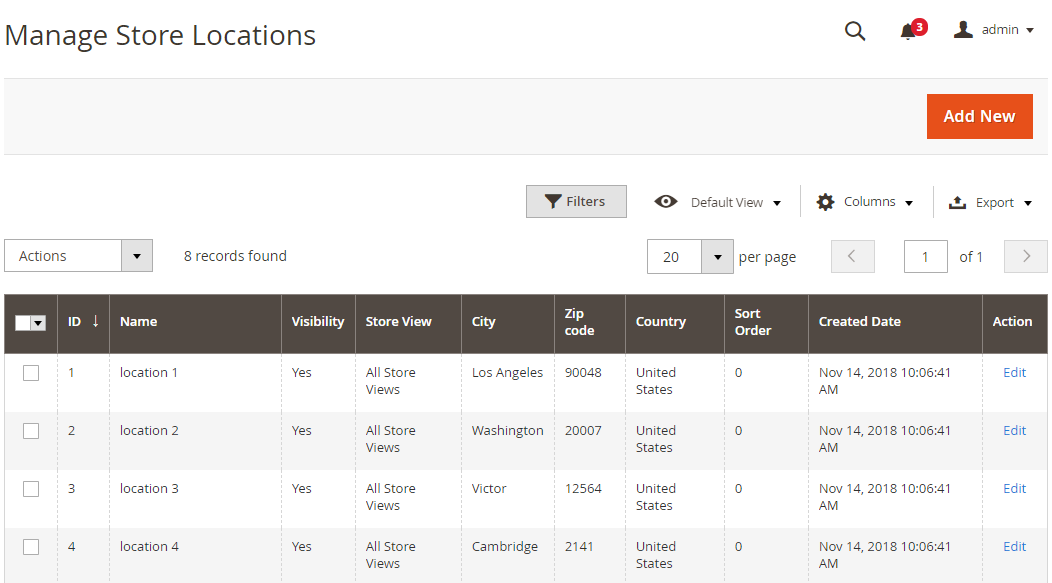
Admins can view some basic information of all store branches such as ID, Name, Visibility, etc. from this grid. In the Action dialog on the left side, you can delete or change the visibility of each store block.
Add New/Edit Store Locator Order form
In the Action column, admins can click on Edit to modify each Store Location.
You can configure the store block’s general information, including Name, Visibility, Description, URL Key, and Store Views. Also, the order of the location can be stipulated by adding the number in the Sort Order with 0 is the highest position.
In addition, the admin can fill in the store’s location address and click on the Get GPS Coordinates to get the Latitude and Longitude of that place.
The working time, holidays, contact, and images can be set to show in the frontend. By selecting Yes and tick boxes, available products will be displayed in the frontend of each store location.
Manage Holidays Grid
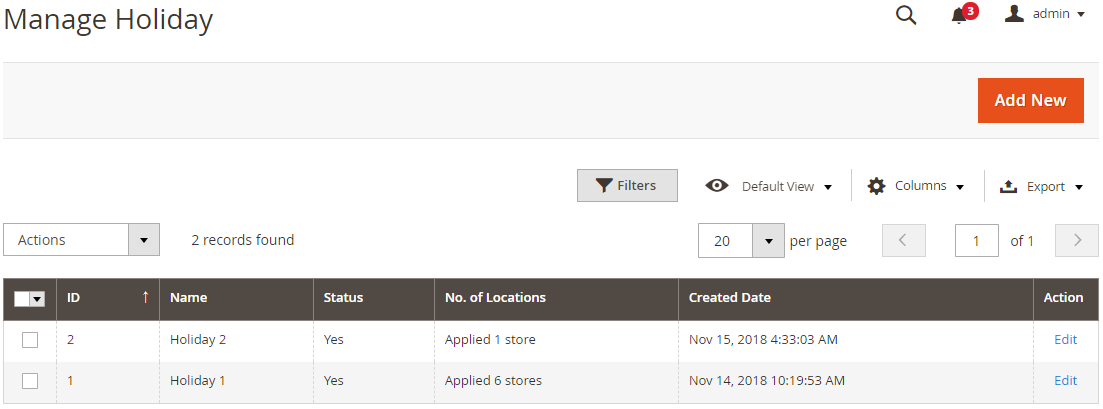
Like the Manage Store Locations, admins can view all the Holiday information in this grid or freely delete or change status in the Action dialog. Also, the admin can click to the edit button in the Action column to modify Holiday information.
Add New/Edit Form
Choose Yes to enable the holiday status. The store owner can also create a name and time period for that holiday. In the Content > Store Locator > Locations section, admins can choose the location to apply for the holiday.
Mageplaza Store Pickup
Login to the Magento Admin, go to Stores > Configuration > Sales > Shipping Methods > Mageplaza Store Pickup.
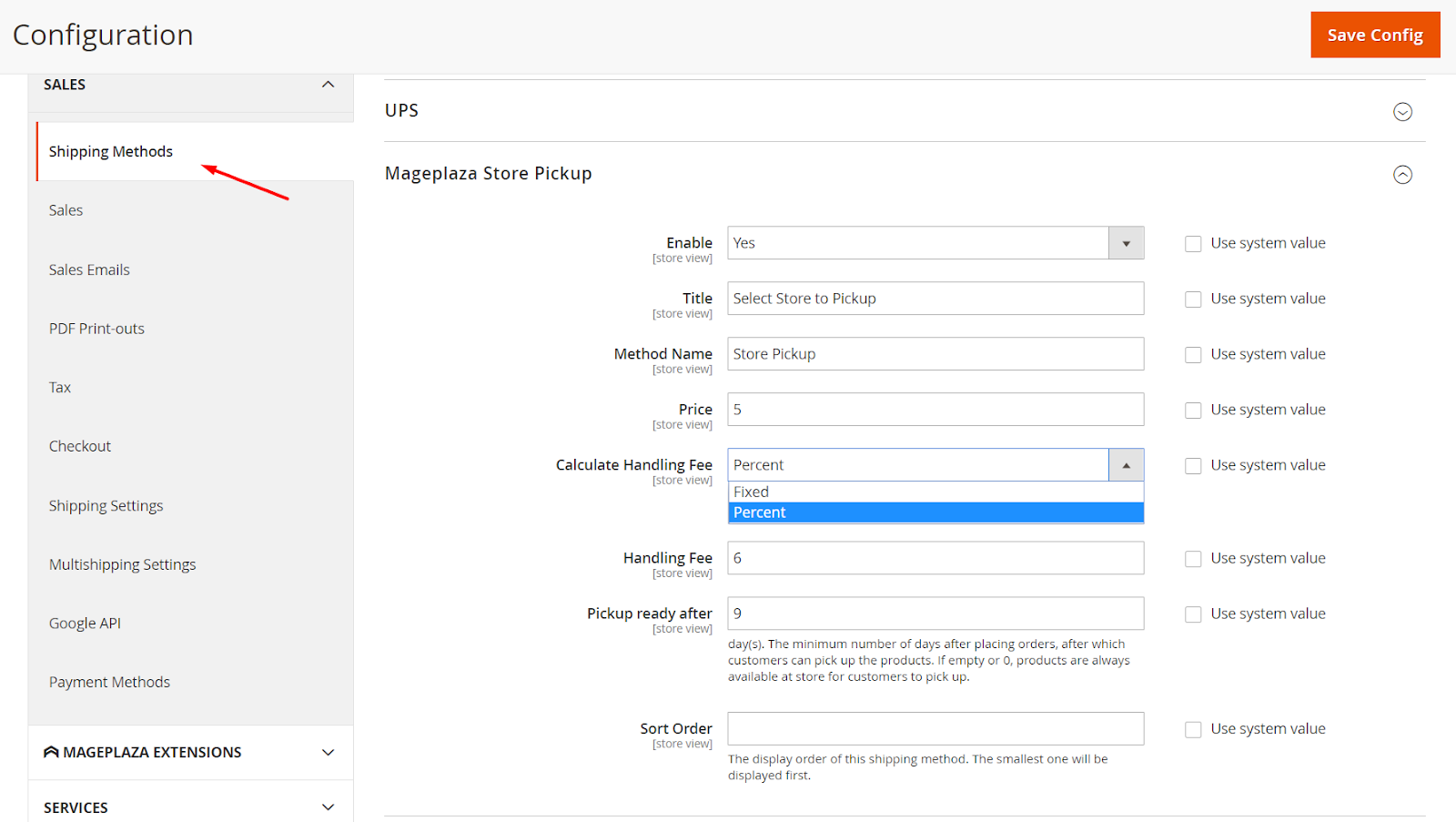
To use the Shipping Method with Mageplaza Store Pickup, please choose Yes. Admins can set up the information consisting of Title, Method Name, Price, Handling Fee for this Store pickup method. Moreover, the store can add time when the product is available for pick up. If they want to prioritize the pickup shipping method, enter the smallest number in the Sort Order field.
In Catalog > Products Add new/Edit any product, admins are able to choose the available stores for picking up.
API/GraphQL
The Store Locator extension by Mageplaza supports the use of Rest API/GraphQL
to preview the information of locations such as configuration by store, map config by style, location information by a quote, etc.
Frontend
A list of all the store branches addresses can be viewed
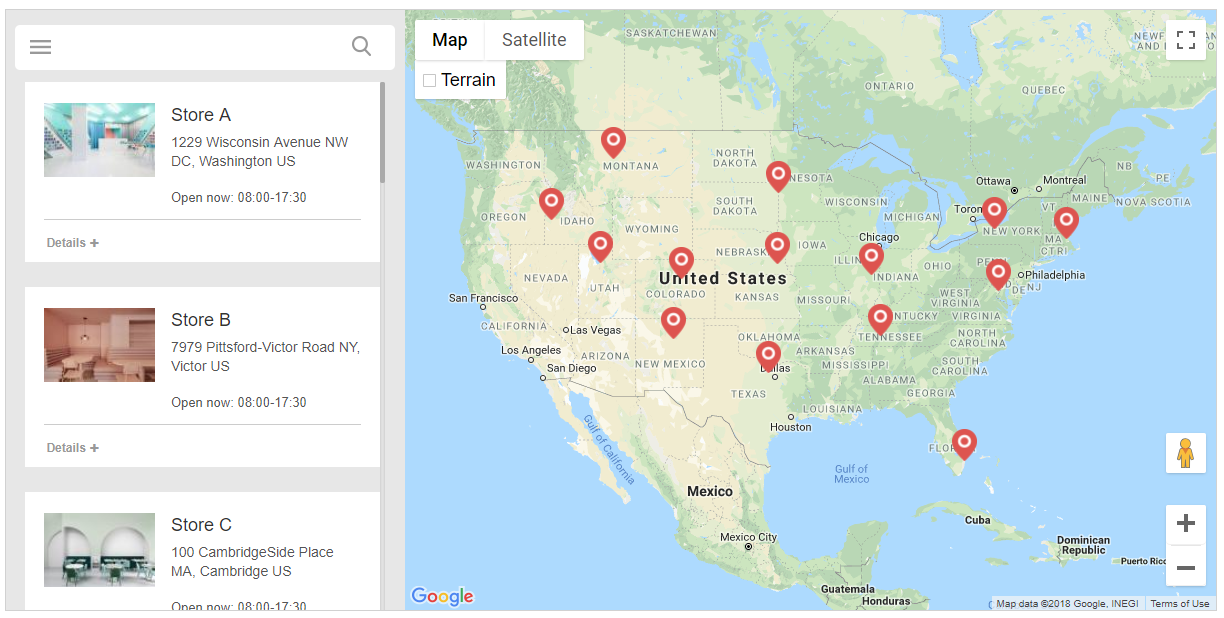
Quickly search any store in a particular area
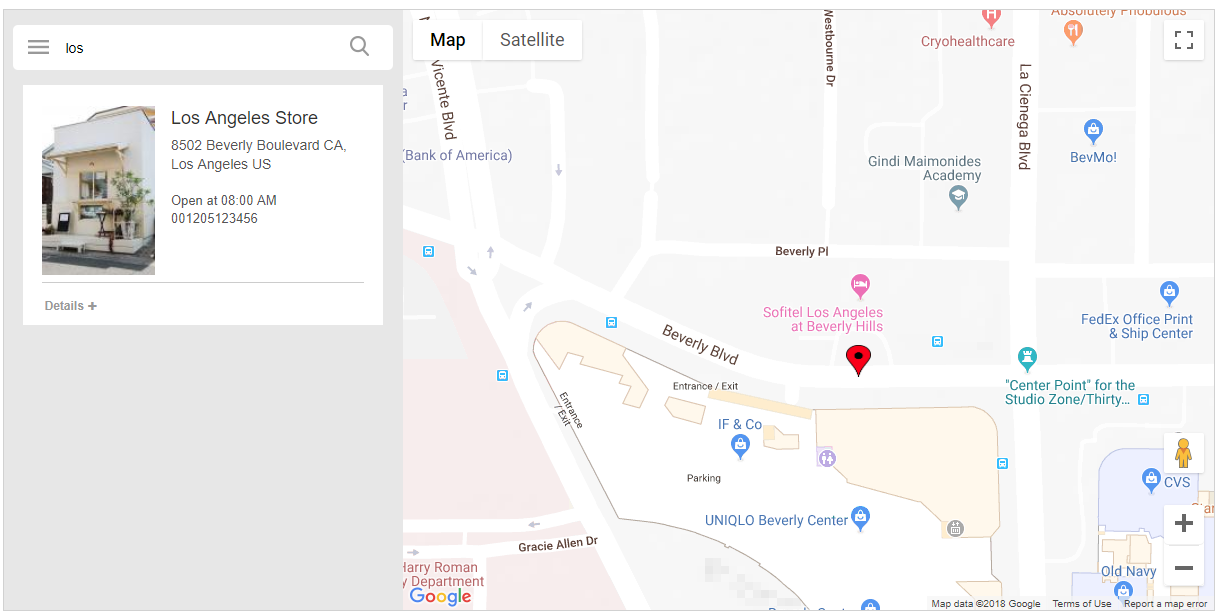
Customers can zoom in, zoom out Map as well as can change the radius of the preferred store.
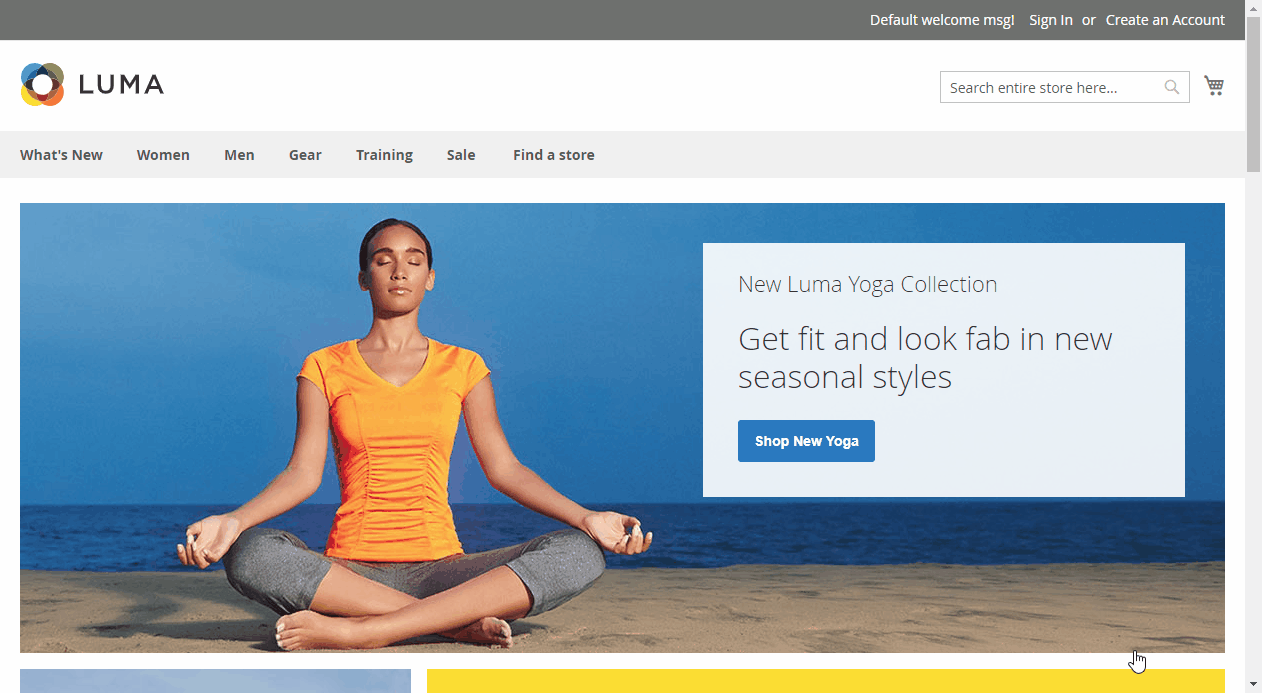
Just by clicking the details button, customers can view the information of the store and get the way to the selected location.
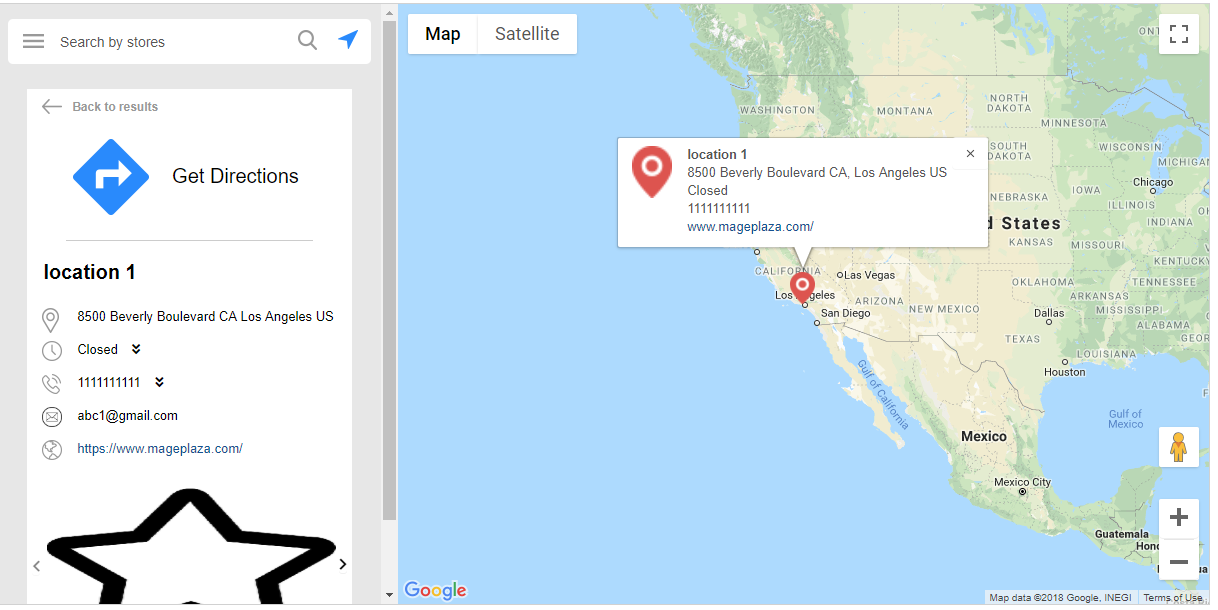
At the checkout page, all the information such as store location, shipping fee, and pick up time will be clearly displayed. Please ensure that the items in the cart have the same addresses as the store locator. If the shipping method is Store pickup, customers can click on “Select store” to show the popup.
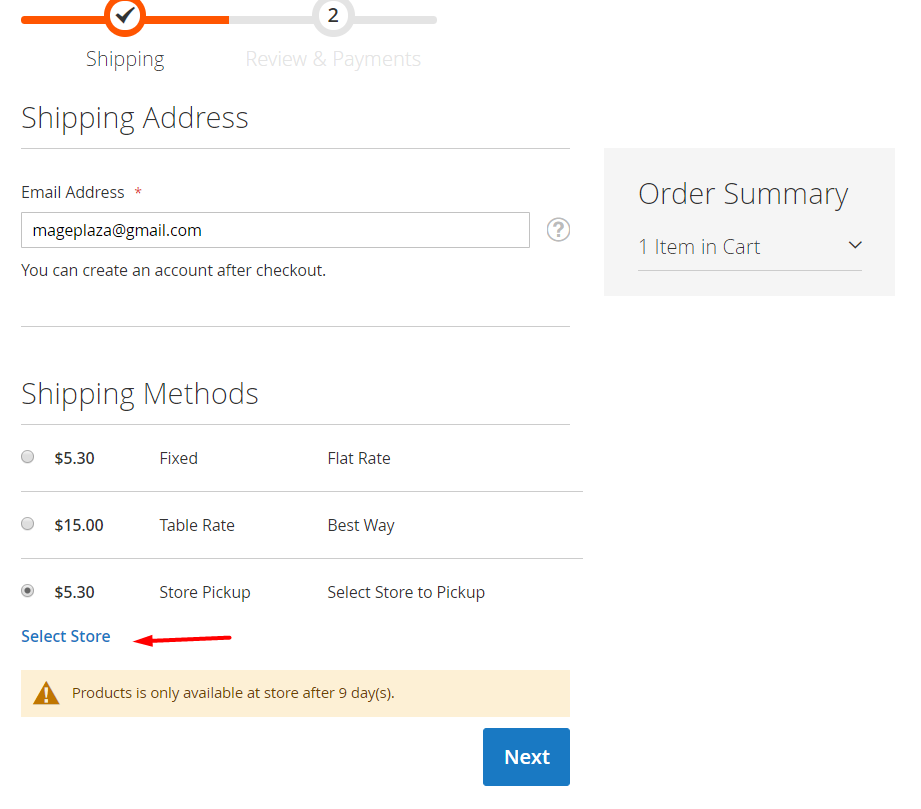
On the popup, buyers can choose the time and store block to pick up the items.
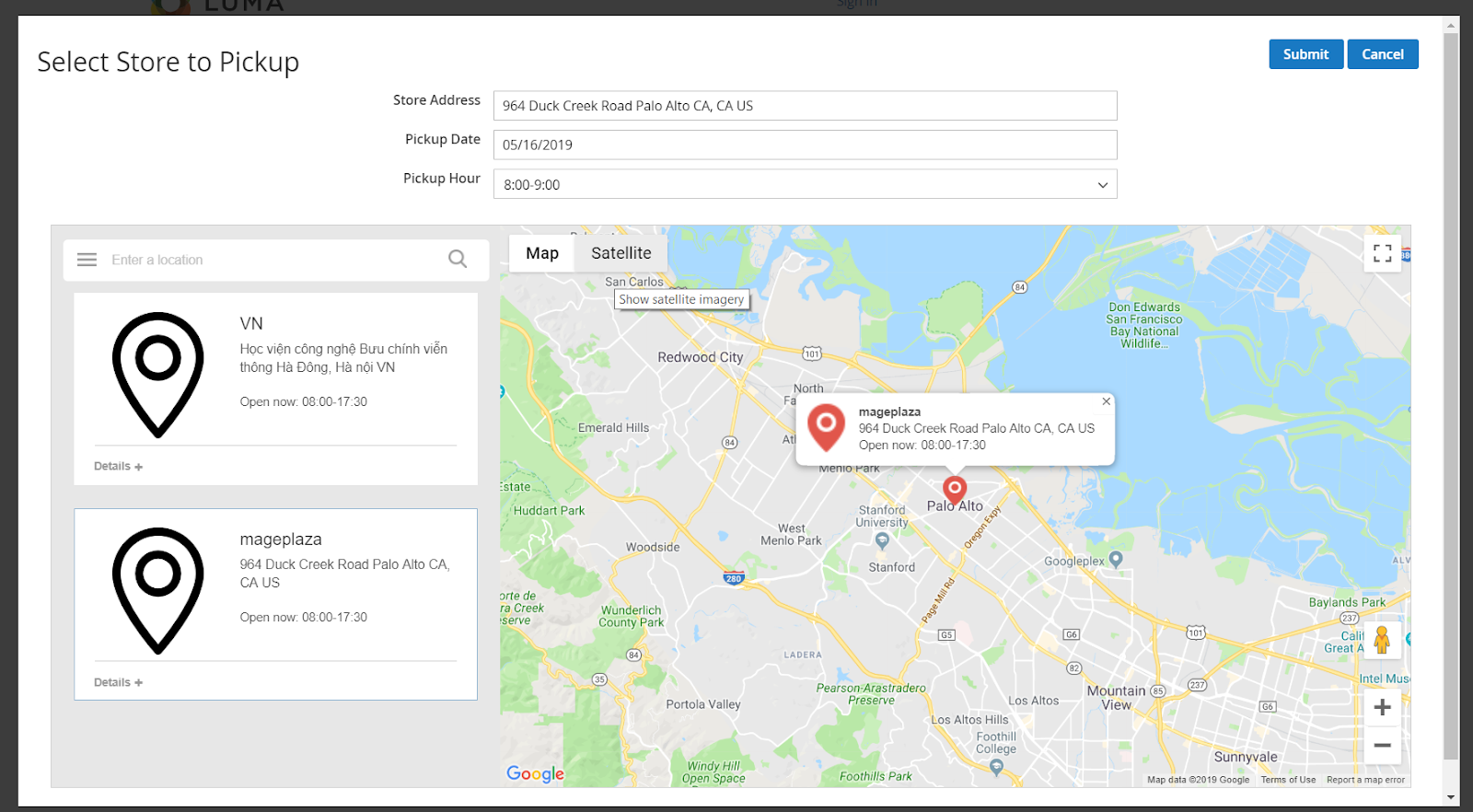
The order data, including time, location, shipping fee, will be displayed in the Order Information in the frontend.
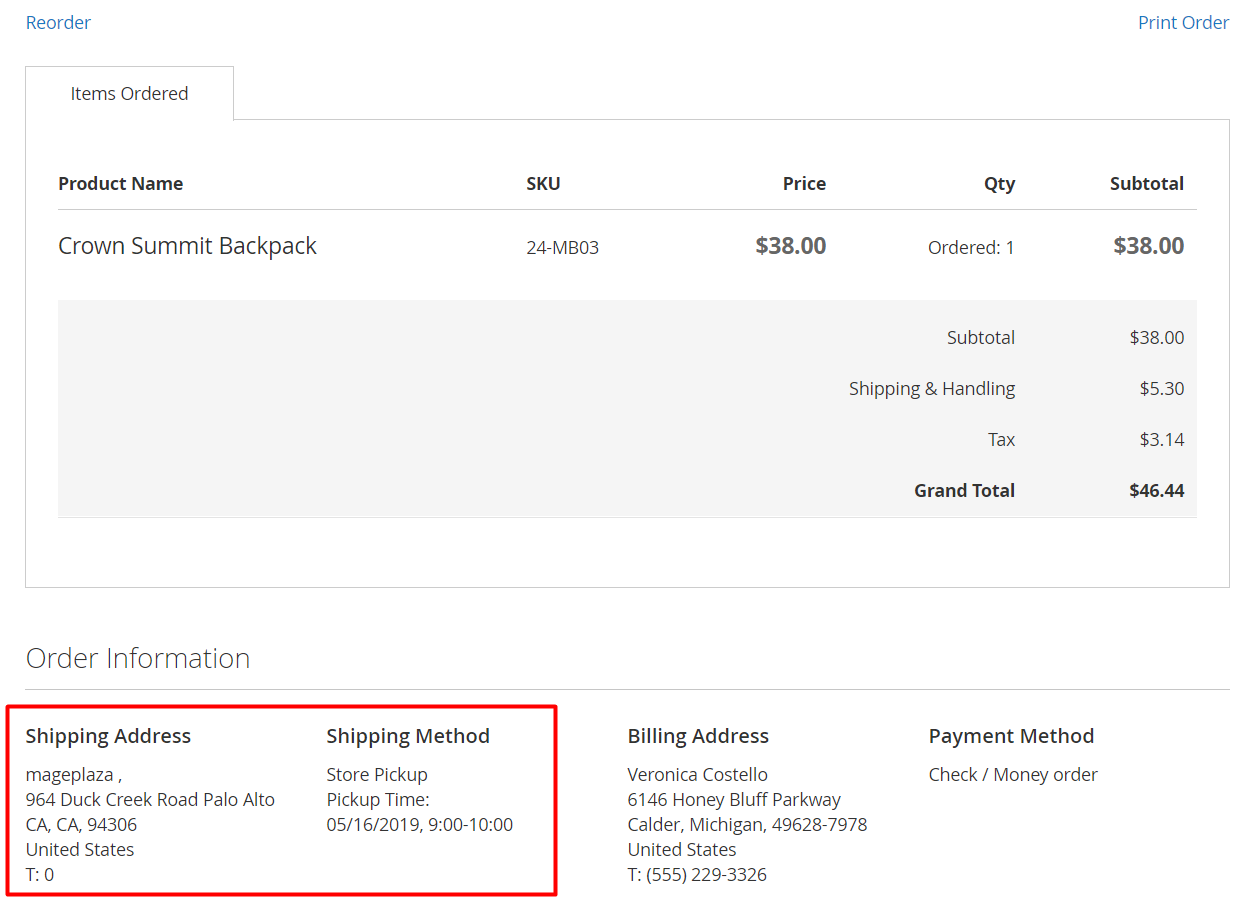
Conclusion
Thanks to the Store Locator extension by Mageplaza, it will enhance customers’ experience and quicken their purchases by saving their time and effort in directing the nearest store locations. If you want to run a professional business and boost your sales, this module should be on your list.
DISCOUNT: Use coupon code FIREBEAR to receive a 10% discount when purchasing.









