Wyomind Quick Order Extension for Magento 2
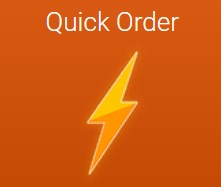
In this post, we are providing a review of a Magento 2 module that is especially useful for B2B ecommerce business. The tool is also a great add-on to any Magento 2 store that has retail or wholesale customers who regularly purchase products in bulk. Meet the Quick Order Magento 2 extension by Wyomind – a solution that streamlines order processing and significantly improves user experience on a storefront. After installing the module, you will provide your customers with an option to quickly search for necessary products by SKU and name, as well as order multiple items in bulk in the most convenient way. By providing your website visitors with a smooth shopping process and quick order placement, you can drastically decrease cart abandonment rates and boost your profits.
Below, we explore the core features of the Magento 2 Quick Order extension and show how it works in the backend and frontend.

- Quick Order link added to the top of a website page;
- Access to the quick order page on the basis of customer group;
- Quick search field;
- Autocomplete search window;
- Compatibility with the Elasticsearch extension;
- CSV file import for bulk orders;
- Option to create a products list by entering SKUs;
- Possibility to export products list to CSV;
- Auto-add of items from the list to the cart;
- Customizable popup for configurable products;
- Fully responsive.
Wyomind Quick Order for Magento 2 is an excellent tool for any ecommerce merchant who wants to ensure seamless shopping experience for their clients. However, the extension is especially beneficial for those store owners who work with B2B customers, since it significantly cuts time on the number of actions required for placing an order. The Magento 2 module offers a few options for quick search of necessary products and adding products to the cart in bulk. Thus, your customers won’t need to look for each product they need to order separately, which is a great improvement for orders with a significant amount of items.
The Quick Order extension is highly configurable, so you can fine-tune its functioning according to your business requirements. You are free to choose which customer segments will be able to use the quick order option. For example, you can allow access to the quick order page only for wholesalers. Also, you can select on which store views the extension should work. It is also possible to create a custom title for the quick order page, as well as specify its URL.
After installing the Magento 2 module, you will be able to provide your website visitors with a quick search for necessary goods by product SKU and name. After finding particular products, customers can instantly specify their quantities to order and add them to the cart. Due to the autocomplete function, frontend users will see product suggestions on entering a product’s parameters. It is possible to show each item’s name, SKU, image, and price in the search result autosuggestions. This way, the extension helps your clients to reduce the time spent on looking for required goods and enhances user experience.
Furthermore, the Magento 2 module offers a bulk order option for fast products order. It is possible to upload a CSV file listing items for order or enter product SKUs in a dedicated text field. With this feature, customers can create a list of multiple products and order them at once. The items included in the generated list can be automatically added to the shopping cart. Also, you can allow your clients to export product lists to CSV, which is helpful for future orders.
Besides, the Magento 2 Quick Order extension provides a convenient process of ordering configurable products. If a frontend user needs to configure product options, they can quickly select necessary parameters, like color, size, etc., in a popup window without leaving the Quick Order page.
Now, let’s proceed with exploring the functionality of the Magento 2 Quick Order extension from the admin perspective.
Backend
All settings of the Magento 2 Quick Order extension are located under Stores → Settings → Configuration → Wyomind → Quick Order. The configuration page is divided into 4 sections: License, Global Settings, Frontend, and Behavior.
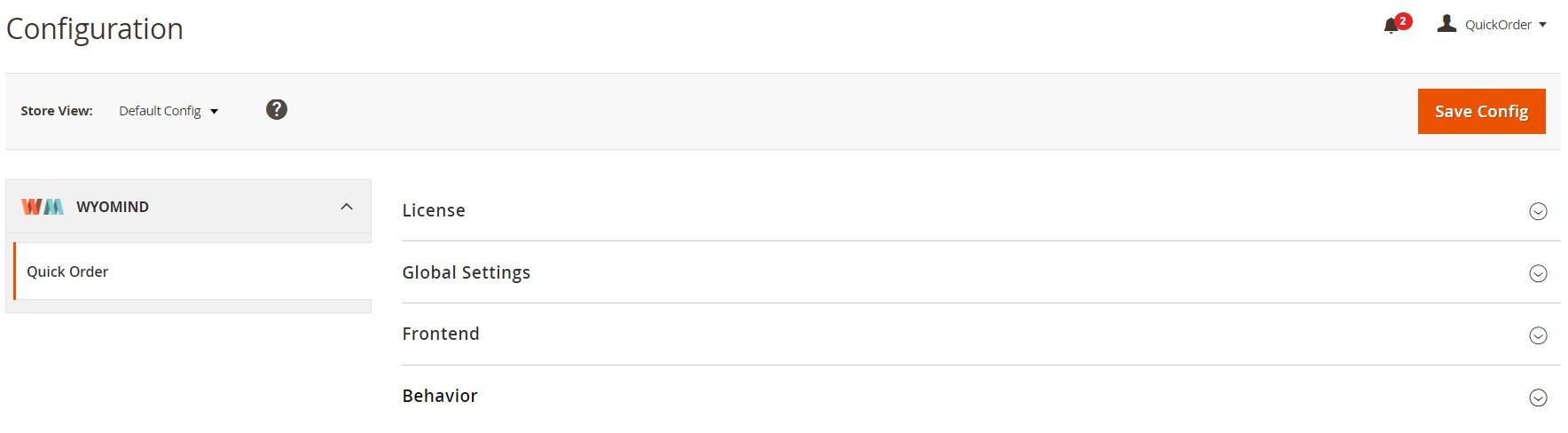
In the first section, you can check the version of the extension installed on your store, as well as the status of your license.

In Global Settings, you can enable/disable the module.

In the Frontend section, you specify an URL key for the quick order page and create its title that will be displayed on the page and browser tab. Then, you decide whether to add a link leading to the quick order page at the top of your website pages and define its name. Also, select customer groups that will have access to the quick order option.
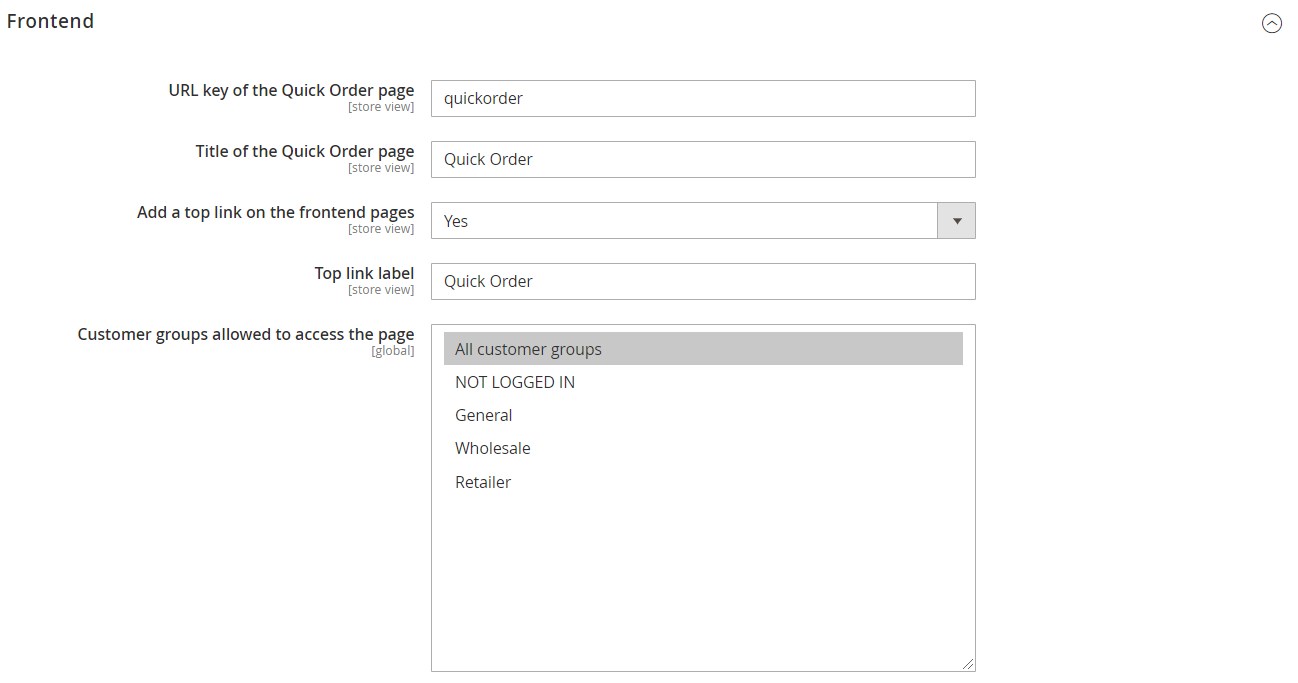
The Behavior section lets you enable/disable auto-add of selected products to the cart. Next, you can allow customers to import the list of items via a CSV file, as well as export lists to CSV. If the export function is enabled, enter a name for export files. Here, you can also allow adding products from a text area and specify a separator for this option.
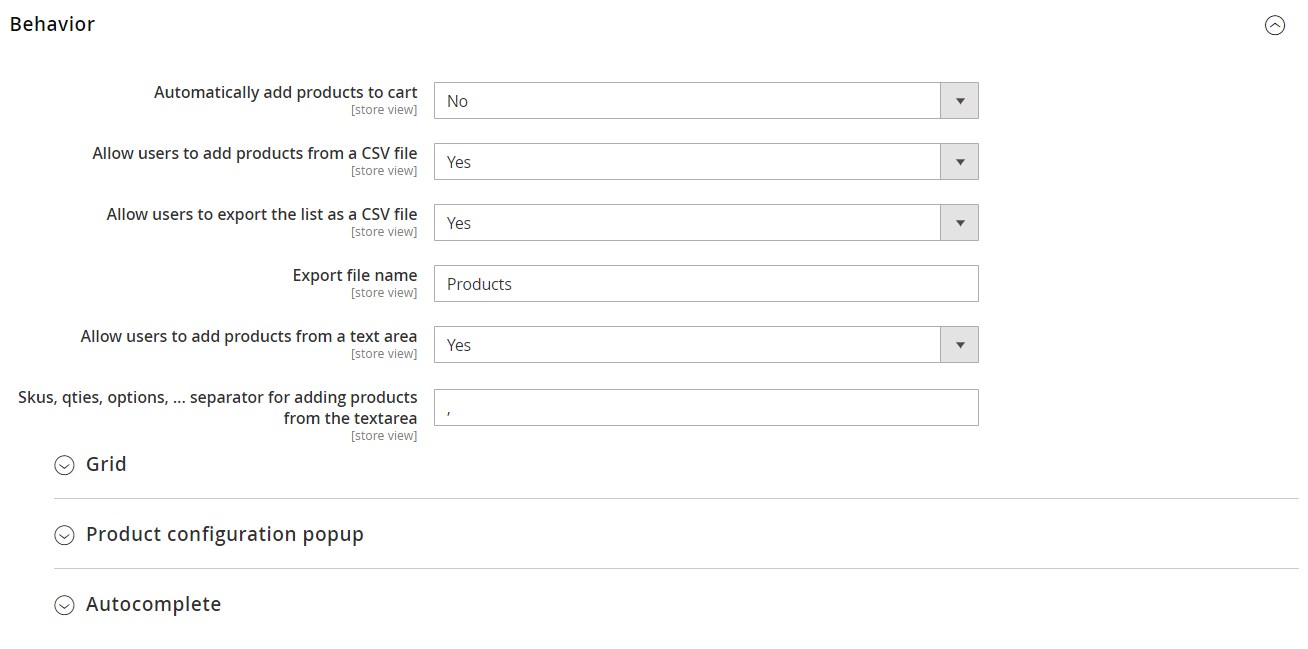
The Behavior section has 3 more separate tabs with settings: Grid, Product configuration popup, and Autocomplete. In the first one, you can enable the display of a grid with product prices on the frontend. In the next settings tab, you decide whether to show product images in the product configuration popup (works for configurable products). Next, enable/disable the autocomplete function for the product search field. If you have the Wyomind Elasticsearch extension installed on your store, you can use it for the Quick Order autocomplete search. The Autocomplete tab also provides additional configuration options for the results display. You can set the number of search results displayed in the drop-down list and decide whether to include product SKUs, images, and prices in the autocomplete window.
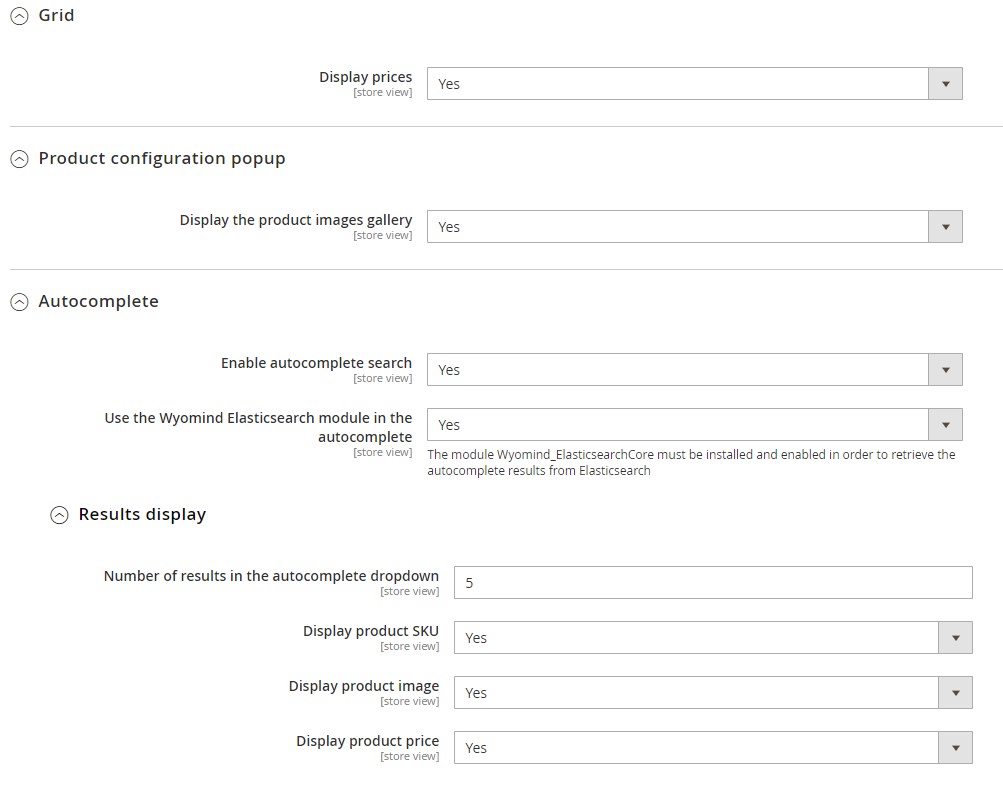
Frontend
If allowed in the backend, the extension will add a quick order link to the top bar of your store pages. After clicking on the link, a website visitor will be redirected to the quick order page.
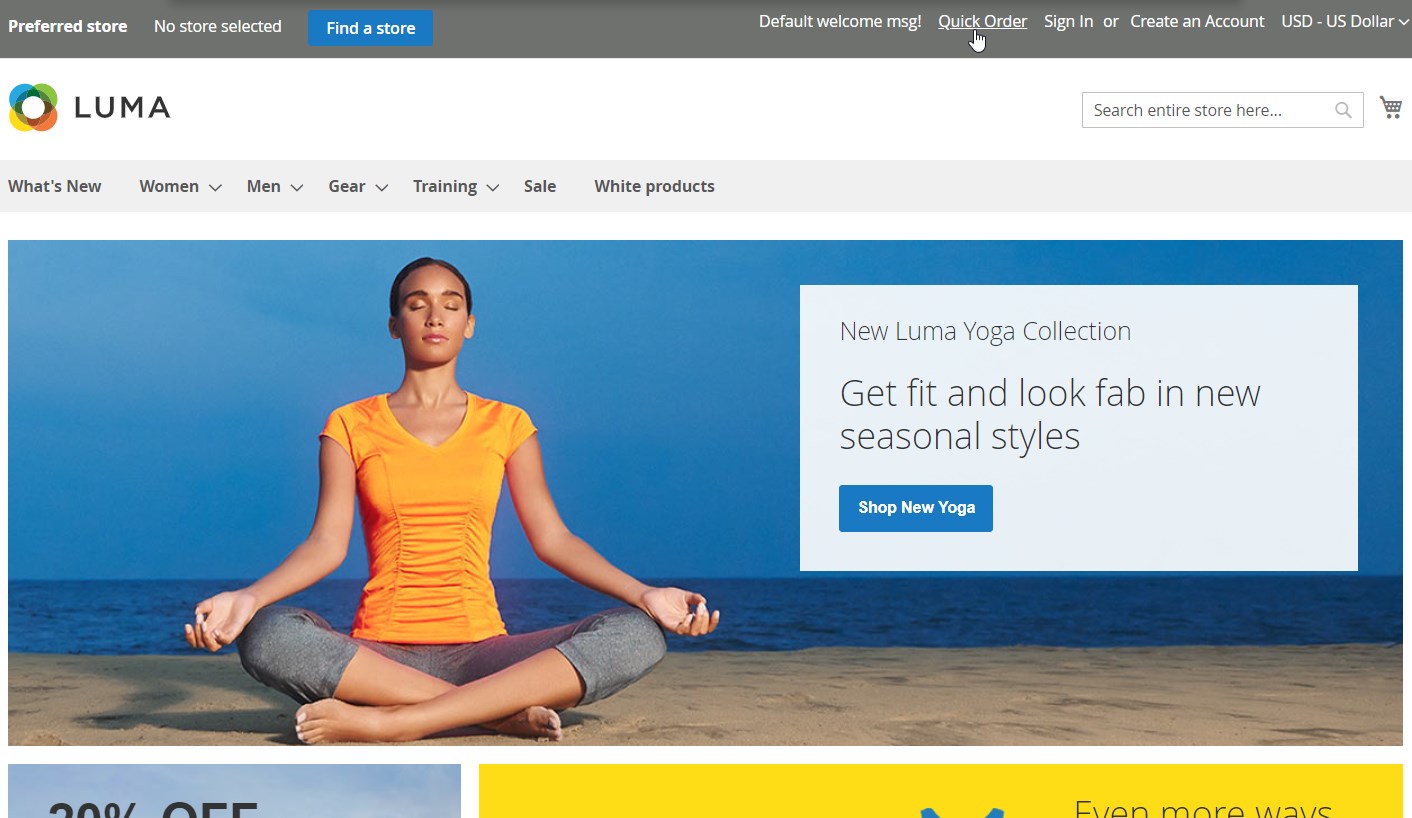
On the Quick Order page, frontend users can enter SKU and names of items they need to order in the search field, specify the required quantity, and add them to the cart directly. In the example below, the search autocomplete function is enabled. When a user starts to type a product’s SKU or name in the search field, the drop-down with relevant suggestions appears in the window that shows each suggested item’s name, SKU, image, and price.
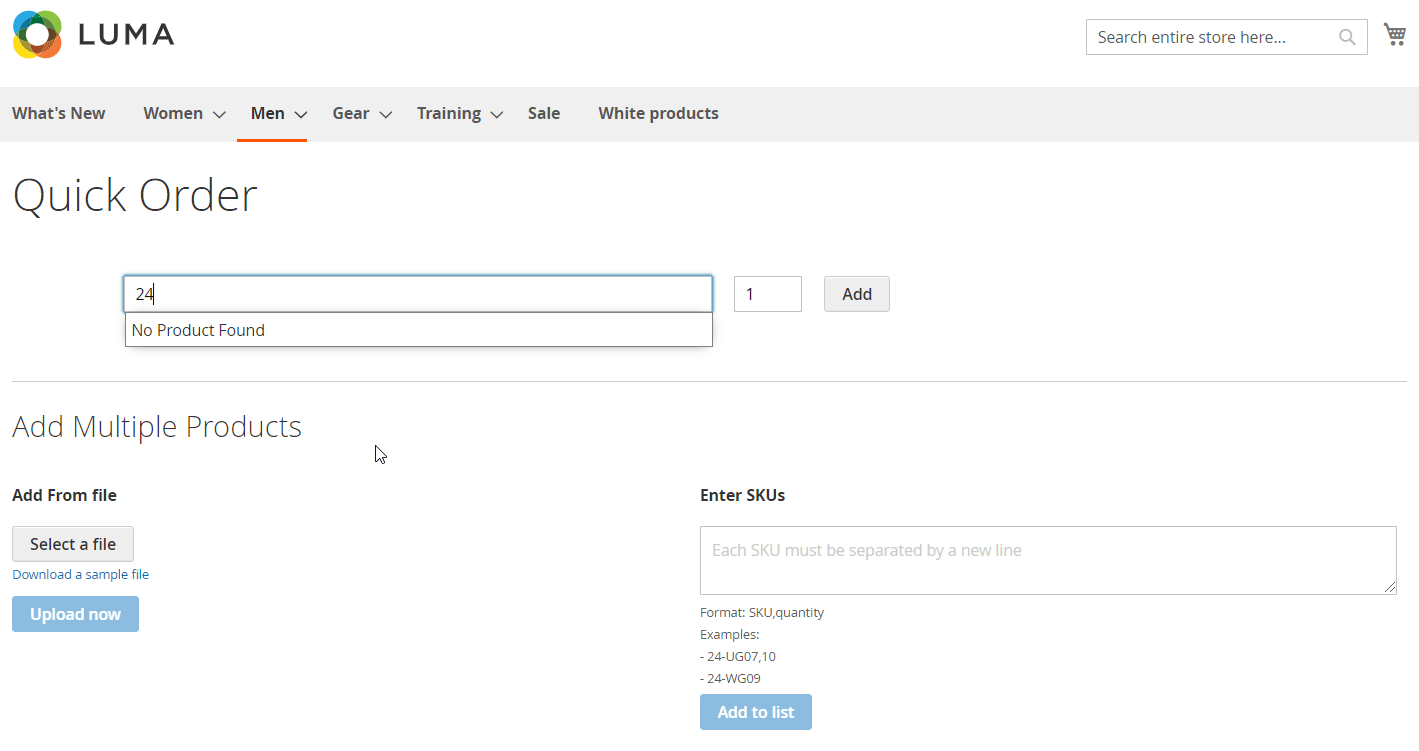
As for ordering products in bulk, one option offered by the Magento 2 module is to upload a file listing the items that need to be purchased. Multiple items can also be ordered by entering product SKUs in the dedicated text area. Below the text field, there is an explanation of the accepted format with examples.
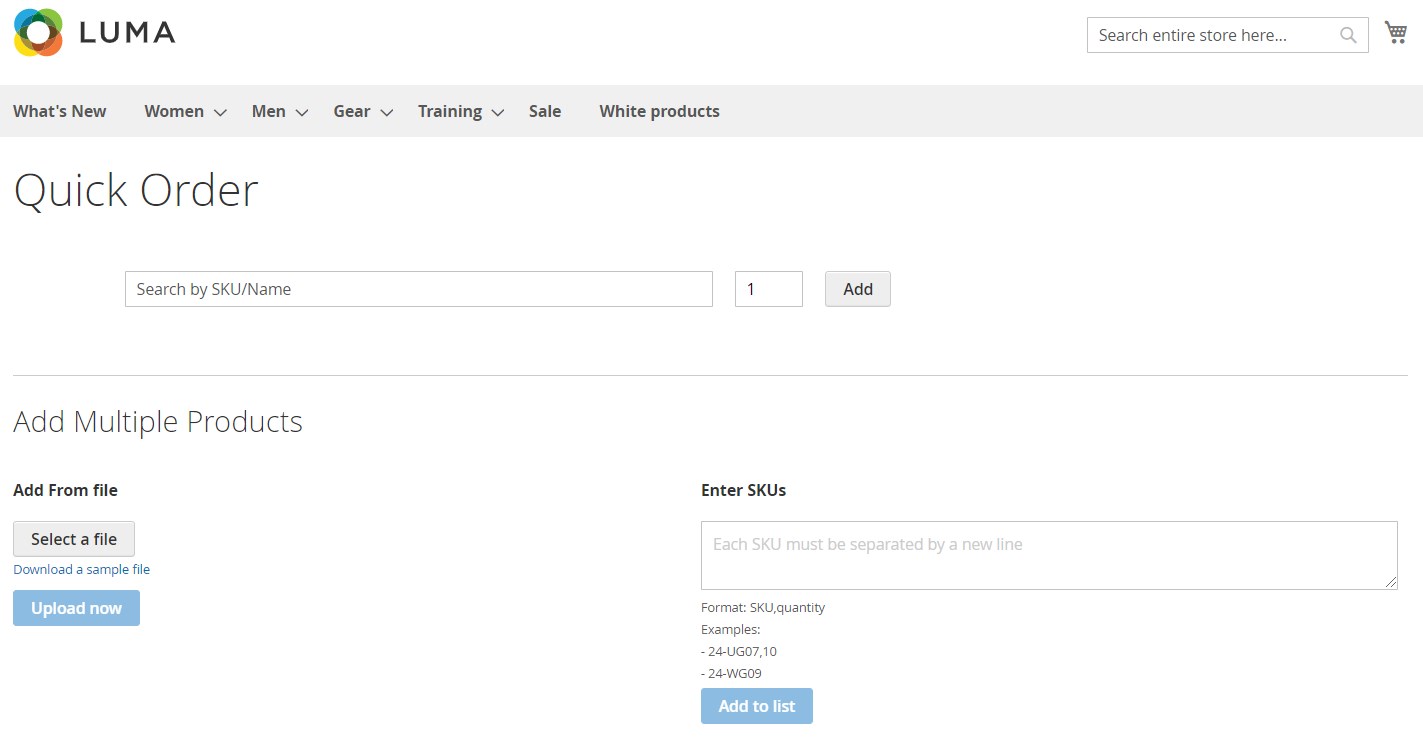
Selected products are automatically added to the shopping cart. A corresponding message appears on the page. Below the items list, there is a “Reset the list” button that allows a customer to remove added products in one click. Another button lets users export a list of products to a CSV file.

Final Words
Wyomind Quick Order for Magento 2 provides all the necessary features for implementing a quick order option on your web store. The extension makes order placement much faster and easier, improving the shopping experience on an ecommerce site. The Magento 2 module is highly useful for both wholesale and retail businesses since the bulk order function extends the order possibilities for all customer segments. You can get the M2 module for a reasonable price of €145, so, don’t hesitate to give it a try.








