How to Migrate from Drupal Commerce to Magento 2 or Sync Data Between Them
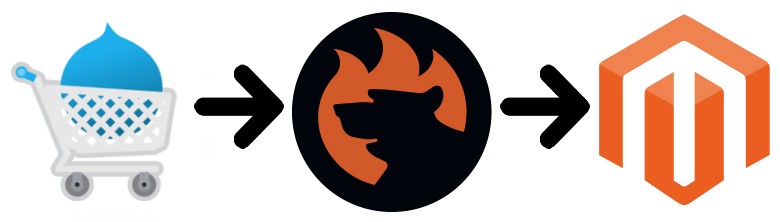
is an e-commerce option that can be used on top of a Drupal website. It is far from being as popular as Magento 2, but the number of Drupal Commerce stores tends to reach 5k sites. But there is enough reason to leave the platform. Despite its features, flexibility, and community, the platform offers much fewer e-commerce opportunities than its biggest competitor. This situation usually motivates merchants to migrate from Drupal Commerce to Magento 2. If you are also a Drupal Commerce merchant who would like to get access to more features and third-party modules, you’ve come to the right place! Below, we describe the Magento 2 Drupal Commerce migration and show how to synchronize data between the two systems. Let’s describe Drupal Commerce and then compare it with Magento 2.

Table of contents
- 1 Introduction to Drupal Commerce
- 2 Magento vs. Drupal Commerce
- 3 How to Migrate from Drupal Commerce to Magento 2
- 4 How to Synchronize Magento 2 and Drupal Commerce
- 5 Improved Import & Export Magento 2 Extension Features
- 6 Final Words
Introduction to Drupal Commerce
To make the long story short, we need to draw your attention to the fact that Drupal Commerce introduces only basic e-commerce options that can be enabled on a Drupal website. As a merchant, you get extremely limited conditions that can be extended with the “Commerce Kickstart” package. It contains the most necessary add-ons providing some missing features, but the variety of options is still limited. These reasons are enough to migrate from Drupal Commerce to Magento 2. But what are the positive aspects of the platform?
The platform is content-driven. Being based on an enterprise CMS, it connects content and products seamlessly so that you can drive online sales and influence offline sales through rich user experience. Optimized merchandising tools and proven SEO features are also under your disposal.
The flexibility of Drupal Commerce is based on its highly modular nature which also leads to an advanced configurability. The platform suits well all types of physical and non-physical items supporting all possible payment models.
Besides, it is easy to use. With Drupal Commerce, you get a fully customizable workflow that makes it easy for non-technical personnel to master key admin processes. Freely execute changes and test new ideas daily without any third-party specialists.
Also, note that Drupal Commerce is open source like Magento. Besides, it is highly extensible and scalable so that you can adapt to the changing needs of your organization integrating with third-party systems and platforms.
As you can see, Drupal Commerce has lots of features similar to ones represented in Magento. But is the final result the same? Let’s take a look at the Magento vs. Drupal Commerce comparison.
Magento vs. Drupal Commerce
This chapter includes materials from . According to the website, both Magento and Drupal Commerce ascend. As for the volume of each ecosystem, the one around Magento consists of 146,455 stores. As for Drupal Commerce, the platform is home for 4,803 websites.
Drupal Commerce is free to use but lacks commercial options. At the same time, you need to purchase a package to get some advanced features. As for Magento, it offers both free and paid options providing its users with a wide variety of e-commerce options and opportunities. As a result, our favorite e-commerce platform is well ahead of Drupal Commerce in Top 10K Sites, Top 100K Sites, Top 1M Sites, and Entire Web. The following diagrams illustrate how far behind Drupal Commerce is:
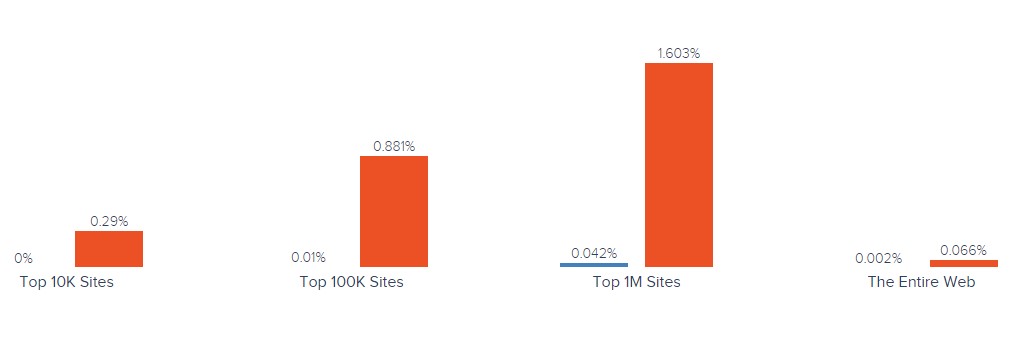
Magento has better usage coverage in Shopping, Business & Industry, Clothing, Arts & Entertainment, and 231 other categories. The only leading category of Drupal commerce is Women’s Health.
As for the geographical distribution, Drupal Commerce is more frequently used in the Turks and Caicos Islands, while Magento dominates in other countries. The following map clearly visualizes the situation:
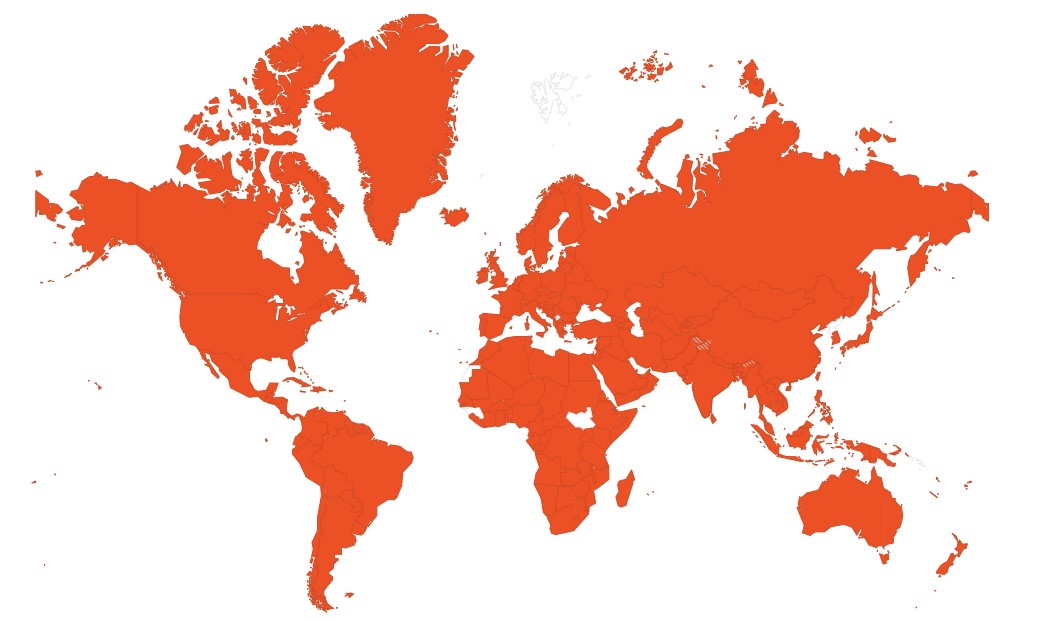
As you can see, Drupal Commerce is still far from being as popular as Magento. Although both platforms have lots of similarities at first glance, Drupal Commerce has various limitations, a small ecosystem, and is bound to Drupal only. All these and multiple other disadvantages don’t let the platform grow enough to become a serious competitor for Magento 2. Now, when you have enough reasons to migrate from Drupal Commerce to Magento 2, let’s see how to do that.
How to Migrate from Drupal Commerce to Magento 2
If you are a Drupal Commerce merchant who looks for better e-commerce opportunities, you need to learn how to migrate from Drupal Commerce to Magento 2. And we provide a detailed guide on how to do that without any headaches.
Unfortunately, the default Magento 2 tools are not enough to run the migration seamlessly. Therefore, you should install a third-party module. And below, we introduce the only way to run the complete Drupal Commerce Magento migration with the minimum time and effort. What extension is necessary?
There are several parameters mandatory for seamless data transfers. The selected module should work with all entities, automate data transfers, and solve the problem of different attribute standards. Despite the Magento ecosystem is huge, there is the only solution that combines these features. Meet the Improved Import & Export extension – a module developed to move any data to and from your online storefront.
Note that the Magento 2 Drupal Commerce migration is not the only purpose of our plugin. It also lets you connect your store to all possible external systems including ERPs, CRMs, marketplaces, databases, etc. Let’s see how to import any data from Drupal Commerce to Magento 2 in a few clicks using data file transfers or API connections.
Migrate from Drupal Commerce to Magento 2 via Data Files
- First of all, it is necessary to export products, orders, customers, catalog, and other entities in XML or CSV formats from your Drupal Commerce website. All Drupal Commerce extensions are available here: .
- Now, when you have a set of data files, start importing them to the Magento 2 website with the help of the Improved Import & Export extension. Go to the Magento 2 admin and create a new import job under System -> Improved Import / Export -> Import Jobs.
- Configure General Settings, Import Settings, Import Behavior, and Import Source:
- In General Settings, specify a job title and configure other parameters;

- In Import Settings, select an entity that should be moved from Drupal Commerce to Magento 2. The Improved Import & Export extension allows transferring Products, Categories, Customers, Advanced Pricing, Orders, Attributes, Cart Price Rules, CMS Pages and Blocks to your Magento 2 website. Some entities may include additional features. For instance, it is possible to get rid of product associations or old categories for products in the Import Settings section;

- In Import Behavior, select one of the available import behavior options. Next, choose a validation strategy suitable for the Magento 2 Drupal Commerce migration and add separators;

- In Import Source, choose an import file type and file source. Configure other parameters, upload a data file, and validate it.

- Match Drupal Commerce attributes to ones used in Magento 2. You can use either a mapping preset or the extension’s matching grid.

- In General Settings, specify a job title and configure other parameters;
- Don’t forget to create a separate import job for each entity. Otherwise, you won’t complete the Drupal Commerce Magento 2 migration. Contact our support here to get more information: . We will help you run the Magento 2 Drupal Commerce migration on the basis of data files.
Migrate from Drupal Commerce to Magento 2 via API
The alternative way of running the Magento 2 Drupal Commerce migration is based on the ability to connect to Drupal directly via API using the Improved Import & Export Magento 2 extension. You can replace file transfers with REST or SOAP connections:
- In your Magento 2 admin go to System -> Improved Import / Export -> Import Jobs and create a new import job.
- Configure General Settings, Import Settings, Import Behavior, and Import Source. Note that the procedure differs from the one we’ve just described above:
- In General Settings, type a job title and configure other parameters;

- In Import Settings, turn on API transfers. Set ‘Use API’ to ‘Yes’ to enable the feature. Next, choose an entity that will be transferred from Drupal Commerce to Magento 2;

- In Import Behavior, select one of the available import behavior options and specify a validation strategy. Type separators to finish the configuration of this section;

- In Import Source, select a type of the import file: you can run the Magento 2 Drupal Commerce migration using XML or JSON. Next, choose its source: it can be either REST or SOAP. Configure other parameters to continue. Validate the data file in the end.

- Next, map Drupal Commerce attributes to Magento 2 attributes using presets or the manual grid. Otherwise, the further import procedure will be interrupted.
- In General Settings, type a job title and configure other parameters;
Create a separate import job for each entity and run multiple import processes to migrate from Drupal Commerce to Magento 2 via API. For further information, contact our support here: . You will get help regarding the Magento 2 Drupal Commerce migration via API.
How to Synchronize Magento 2 and Drupal Commerce
If you want to run the migration in several stages or need to sync both stores, the Improved Import & Export extension will be helpful as well. Like in the case above, our module provides the ability to use either data files or APIs.
Synchronize Magento 2 and Drupal Commerce via Data Files
- Go to your Drupal Commerce website and export products, orders, customers, catalog, and other entities in XML or CSV formats just like in the example mentioned above. Third-party export solutions should be available here: .
- Create a new import job in your Magento 2 admin under System -> Improved Import / Export -> Import Jobs.
- Configure General Settings, Import Settings, Import Behavior, and Import Source:
- In General Settings, type a title of your new job and create a schedule of updates to enable automated import processes;

- In Import Settings, choose an entity you want to move from Drupal Commerce to Magento 2;

- In Import Behavior, specify import behavior, validation strategy, and separators;

- In Import Source, choose a type of your import file and its source. Upload and validate data to continue.

- Apply a mapping preset or match attributes manually to make the Drupal Commerce output suitable for Magento 2.

- In General Settings, type a title of your new job and create a schedule of updates to enable automated import processes;
Create a separate import job for each entity to synchronize the entire data flow from Drupal Commerce to your Magento 2 website.
Now, we’d like to draw your attention to another side of the Magento 2 Drupal Commerce synchronization. The following guide illustrates how to provide your Drupal Commerce website with the Magento 2 data.
- You need to enable data import on your Drupal Commerce website. You may need an additional import solution: .
- In the Magento 2 admin, create a new export job under System -> Improved Import / Export -> Export Jobs.
- Configure General Settings, Export Settings, Store Filter, Export Behavior, and Export Source:
- In General Settings, specify a title of your new import job and create a schedule of updates. It will automate the Magento 2 Drupal Commerce synchronization;

- In Export Settings, select an entity you want to move from Magento 2 to Drupal Commerce;

- In Store Filter, choose a Magento 2 store view to export data from;

- In Export Behavior, configure the file format and specify separators;

- In Export Source, choose a source to export your data file to.

- Apply mapping and filters, matching Magento 2 attributes to ones used in Drupal Commerce.

- In General Settings, specify a title of your new import job and create a schedule of updates. It will automate the Magento 2 Drupal Commerce synchronization;
Don’t forget to create a separate export job for every entity used in the Magento 2 Drupal Commerce synchronization. Save and launch all import and export jobs to synchronize the two systems using data files. To find more information, contact our support here: . We will help you explore all the opportunities related to the Magento 2 Drupal Commerce migration via data files.
Synchronize Magento 2 and Drupal Commerce via API
Besides, the Improved Import & Export Magento 2 extension provides the ability to synchronize Magento 2 and Drupal Commerce via API. The module lets you move all the necessary information from your old store to a new one via REST or SOAP.
- The procedure starts in your Magento 2 admin. As always, create a new import job under System -> Improved Import / Export -> Import Jobs.
- Configure General Settings, Import Settings, Import Behavior, and Import Source:
- In General Settings, specify a job title and configure a schedule of updates;

- In Import Settings, enable API transfers: set ‘Use API’ to ‘Yes.’ Next, choose an entity you want to import from Drupal Commerce to Magento 2;

- In Import Behavior, select an import behavior option and a validation strategy that satisfies your needs. Specify separators;

- In Import Source, select an import file type. As mentioned above, it can be either XML or JSON. As for an import source, nothing changes: use either REST or SOAP. Configure other parameters and validate the data file.

- Apply mapping to match attributes used in Drupal Commerce to the corresponding Magento 2 designations.
- In General Settings, specify a job title and configure a schedule of updates;
Create and configure a separate import job for each entity. Thus, you will enable multiple import processes synchronizing data transfers from Drupal Commerce to Magento 2 via API. Also, create corresponding export jobs to provide Drupal Commerce with the Magento 2 data.
For further information, contact our support here: . We will help you with the Magento 2 Drupal Commerce migration via API.
Get Improved Import & Export Magento 2 Extension
Improved Import & Export Magento 2 Extension Features

Now, when you are familiar with the Magento 2 Drupal migration, we’d like to draw your attention to the features of our module that simplify the procedure. It completely revamps the default import and export processes of Magento 2 to streamline the migration:
- all data transfers can be automated;
- different attributes can be matched in a natural way;
- multiple file formats and all entities can be imported/exported.
As a result, you can effortlessly migrate from Drupal Commerce to Magento 2.
Automated Import & Export
The migration from Drupal Commerce to Magento 2 is usually a one-time procedure, so it doesn’t require automation, but the synchronization of the two platforms should be done regularly. Thus, you won’t spend any time on it enabling the module to perform it for you. The Improved Import & Export extension lets you automate data transfers in two different ways: via schedules and event-based triggers. Let’s describe each feature individually.
Schedules
If you are looking for the most intuitive and easy way of automating data transfers, pay attention to schedules. Since they incorporate cron, you can leverage this technology to create fully independent import and export jobs. The Improved Import & Export Magento 2 module offers custom intervals as well as predefined update schemes (which are fully customizable).
At the same time, our module allows creating profiles with no schedules which are good for maintaining such tasks as the Magento 2 Drupal Commerce Migration. And with asynchronous data transfers, it is possible to launch every scheduled profile manually whenever you want.
The following gif image shows how to configure a schedule:

Events
The Improved Import & Export module also provides event-based triggers. Use the following algorithm to automate data transfers between Magento 2 and Drupal Commerce:
- Create a trigger;
- Connect it to an event;
- Link an action to a trigger to launch it automatically.
Thus, transferring data to Drupal Commerce with a trigger, which launches the order export process after a new order is placed, can also be leveraged with our module. The same functionality can be leveraged for import processes. Read this article for further information: How to Run Magento 2 Import or Export After Specific System Event or Process.
Advanced Mapping Features
To automate data transfers, you not only have to create a schedule of updates but also map third-party attributes to ones used externally. In case of the default tools, this procedure takes lots of time and effort, since you have to repeat it every time a new update is required. As for the Improved Import & Export Magento 2 extension, it dramatically simplifies the migration from Drupal Commerce to Magento 2 with the following features:
Mapping Presets
With our module, you can solve the problem of different attribute standards in the most intuitive and user-friendly way. Our extension allows applying mapping presets – predefined mapping schemes that reduce manual attributes matching.
You enable the plugin to do all the necessary changes automatically, so it analyzes the input file, discovers third-party attributes, and matches them to the ones used in Magento. As a store administrator, you only need to select a matching scheme, which will be applied to all further updates automatically. The process of choosing a preset is straightforward:

Matching Interface
You can also map external attributes to the corresponding internal ones right in your Magento admin. The Improved Import & Export Magento 2 extension provides the ability to take full control over mapping in a separate matching interface where external designations can be matched to the corresponding internal ones. Use manual attributes editing when a preset that satisfies your needs is absent. At the same time, you can use this feature to explore the way everything works. The procedure looks as follows:

As for the “Default Value” column from the gif above, it is designed to specify hardcoded attribute values provided to all items of a corresponding attribute. For instance, you can import product data from your old Drupal Commerce replacing multiple old categories with a new one. Specify a hardcoded value for the “_store” attribute, and the Improved Import & Export extension will change the external values with the specified one. As you can see, attributes can be mapped in a very user-friendly manner, but what about their values?
Attribute Values Mapping
A separate interface for attribute values mapping is introduced in the Improved Import & Export Magento 2 extension. As a result, you can automate the Magento 2 Drupal Commerce synchronization entirely since no third-party values can interrupt data transfers!
The feature is very straightforward: you only have to choose an external value and specify the internal one in front of it. Repeat the procedure until all third-party designations from your old Drupal Commerce store are replaced. For further information, follow this link: Attribute Values Mapping.
Attribute Values Editing
If attribute values mapping is not enough, attribute values editing is another handy feature introduced in the Improved Import & Export Magento 2 module. With its help, you can modify attribute values in bulk. Use the following rules:
- Add a prefix to multiple attribute values;
- Add a suffix to multiple attribute values;
- Split multiple attribute values;
- Merge multiple attribute values.
Combine these rules and create conditions to increase the efficiency of the applied changes. For further information, follow this link: How to Modify Attribute Values During Import and Export in Magento 2.
Category Mapping
Another useful mapping feature is related to categories. Our module provides the ability to map them, dramatically simplifying product transfers from Drupal Commerce (or other systems) to Magento 2. The Improved Import & Export extension allows matching external product categories to ones used in your catalog as follows:

At the same time, it is possible to generate new categories on the fly. You only have to choose a parent category and specify a new one. Next, the extension will create it automatically. If your new Magento 2 store doesn’t include a category from the Drupal Commerce website, it’s no longer a problem. You can discover more information about this feature in this article: Category Mapping.
Attributes On The Fly
And if you face the problem of absent information in data files, our module provides the ability to create attributes on the fly via the following general form:
Attribute|attribute_property_name:attribute_property_value|…
You can discover more information in this article: Product attributes import.
Extended Connectivity Options
As for the extended connectivity options, they also dramatically improve data transfers including the Magento 2 Drupal Commerce migration. The Improved Import & Export Magento 2 extension not only offers the enhanced number of supported file standards but also enables two alternative ways of transferring data between Magento 2 and external systems. Besides, it works with all Magento 2 entities, while the default Magento tools work only with CSV files and much less entities.
Multiple File Standards
The Magento 2 Drupal Commerce migration on the basis of the Improved Import & Export extension can be established with XML and JSON file transfers. Besides, our module supports ODS and Excel file formats which can be leveraged for other data transfers. Another feature that essentially simplifies the migration is the ability to import compressed file archives since they are unpacked automatically.
Multiple File Sources
The following file sources can be leveraged to import and export data files:
- FTP/SFTP. Transfer data files using a local or remote server.
- Dropbox. Use a Dropbox account to establish a connection between the two systems. Alternatively, you can rely on Box, OneDrive, Google Drive, iCloud, and Amazon Drive.
- URL. A direct URL can be used to import a data file as well.

Alternative Ways of Import & Export
As for the alternative ways of import and export, our module adds absolutely new possibilities related to data transfers. The Improved Import & Export extension enables direct API connections and works with intermediary services.
To connect Magento 2 to Drupal Commerce, you can leverage REST or SOAP APIs. Note that Improved Import & Export supports GraphQL as well. All API connections are fully compatible with mapping, scheduling, and other extension features.
Intermediary services are represented by Google Sheets, Office 365 Excel, and Zoho Sheet. Although they cannot be used to establish the migration from Drupal Commerce to Magento 2, you can utilize them for other integrations. The following image illustrates the integration on the basis of Google Sheets:

The following video shows the extension in action:
Final Words
The Improved Import & Export Magento 2 module makes the Magento 2 Drupal Commerce migration more intuitive, user-friendly, and faster. You will forever forget about multiple issues and inconveniences caused by the default import and export tools. The extension will save you from recreating your old store on a new platform due to the support for all entities and multiple file formats, API connections and various file sources, schedules and mapping, as well as other features. You will effortlessly import everything you need from any external systems to Magento 2 with its help turning the Magento 2 Drupal migration into a piece of cake. For further information, follow the link below and contact our support:
Get Improved Import & Export Magento 2 Extension

