Manual for WooCommerce Migration Add-On for Improved Import and Export extension
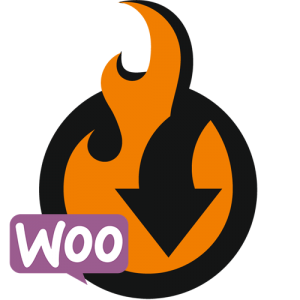
Manual for WooCommerce Migration Add-On for Improved Import and Export extension
The WooCommerce Migration Add-On for Improved Import and Export extension for Magento 2 allows to migrate data from WordPress WooCommerce stores to Magento 2 in several simple steps.

Installation
NOTE: you need to install Improved Import and Export extension prior to installing any add-ons
To install the Add-On follow these steps
- Log into your FireBear account and proceed to My Extensions Download section.
- Download WooCommerce Migration Add-On package.
- Extract the contents of the WooCommerce Migration Add-On package to your Magento 2 root folder.
- Navigate to your store root folder in the SSH console of your server:
1cd path_to_the_store_root_folder - Enable the Add-On by running:
1php bin/magento module:enable Firebear_PlatformWoocommerce - Deploy content and flush store cache, log out from the backend and log in again. Run:
1php bin/magento setup:static-content:deploy -f
and:
1php -f bin/magento cache:clean
Exporting data from WooCommerce
To export data from WooCommerce store Firebear team suggests using:
- The FREE version of the extension allows exporting only product data.
- The PAID version of the extension allows exporting product, order and customer data.
The WooCommerce Migration Add-On for Improved Import and Export allows importing all three: products, orders, and customers.
When exporting data from WooCommerce using Soflyy extension you need to use to translate Woo data into format readable by Magento 2.
When the data is exported it is time to migrate it to Magento 2.
Importing WooCommerce WordPress data Magento 2
Depending on the entity you will be importing – products, order, or customers – you need to create a specific Improved Import job.
Read dedicated Improved Import and Export extension manual
Upload the WooCommerce file to the import job, and apply necessary mapping to the custom product attributes if required.
Contact Firebear support team to get assistance

