How to Import and Export Orders in Magento 2 with Full Product Data & CSV Support: Your Comprehensive Guide for 2025

Need to move orders into or out of your Magento 2 store? Whether you’re migrating from another platform, syncing with external systems, or just organizing data for better reporting — importing and exporting orders in Magento 2 is a powerful way to stay in control of your sales operations.
This guide walks you through everything you need to know about managing Magento 2 order data. You’ll learn how to import orders into Magento 2 using structured CSV files — complete with products, customer info, shipping details, and even tracking numbers. We’ll also show you how to export orders from Magento 2, including product-level data, so you can work with it in spreadsheets, analytics tools, or platforms like Google Sheets.
Along the way, we’ll share tips, best practices, and a toolkit to make the process fast, reliable, and scalable — no matter how many orders you’re handling. Let’s dive in.

Table of contents
- Why Importing and Exporting Orders Matters in Magento 2
- Magento Order Export & Import in 2025: Available Methods and Tools
- How to Export Orders with Products in Magento 2 Step-by-Step (With Full Product Data)
- Magento 2 Order Import: How to Make It Work
- Magento 2 Order Import Export Extension Features
- Best Practices for Magento Order Data Handling in 2025
- Final Words: Simplify Magento 2 Order Import and Export with Confidence
- Frequently Asked Questions About Magento 2 Order Import & Export
Why Importing and Exporting Orders Matters in Magento 2
Order data is the beating heart of your e-commerce business. Whether you’re switching platforms, cleaning up operations, or integrating with third-party systems, the ability to import and export orders in Magento 2 can save hours of manual work — and prevent costly errors.
Let’s say you’re migrating from another store — you’ll want to carry over all historical order data, not just products and customers. Or maybe you’re syncing Magento with an ERP, CRM, or accounting tool that needs a regular feed of up-to-date order information. That’s where Magento’s order import and export capabilities shine.
Exporting order data is also a great way to run deeper business analysis, from customer purchase patterns to fulfillment performance. And when it comes to managing high-volume operations, having a reliable Magento 2 order import export workflow in place keeps things running smoothly behind the scenes.
Simply put, smart data handling isn’t just a nice-to-have — it’s a game-changer. But is the crucial feature available by default?
Magento Order Export & Import in 2025: Available Methods and Tools
There are a couple of ways to handle order data in Magento 2, depending on what you need to do. If you’re looking to export orders — whether for analysis, reporting, or syncing with another system — Magento gives you a simple, built-in option. You can export order data to a CSV file right from the admin panel. It covers key details like customer information, product names, SKUs, shipping data, and more. For many stores, this is enough to get started with basic Magento export orders workflows.
But if you’re managing more complex operations — like exporting Magento 2 orders with products or using additional file formats and sources — the default export tool can feel limited. That’s where the Improved Import & Export extension really opens things up. It lets you fully customize the order export process, including mapping fields, filtering by date or status, and even automating CSV exports to services like Google Sheets.
When it comes to bringing order data into your store, Magento 2 doesn’t support this out of the box. To import orders — say from another platform, a legacy system, or a B2B integration — you’ll need a dedicated Magento 2 order import extension, such as Improved Import & Export. With this tool, you can easily import structured CSV files that include customer data, items, shipping methods, payment info, and more.
In short, native tools work for simple exports, but for full control over Magento order workflows that include both import and export processes, a purpose-built solution is the way to go.
How to Export Orders with Products in Magento 2 Step-by-Step (With Full Product Data)
Exporting orders from Magento 2 — especially with full product data — can go far beyond the basic built-in export tool. Sure, you can head to Admin > Sales > Orders, click Export, and download a simple CSV file. But if you’re looking for something more powerful and customizable, the Improved Import & Export extension offers a better way.
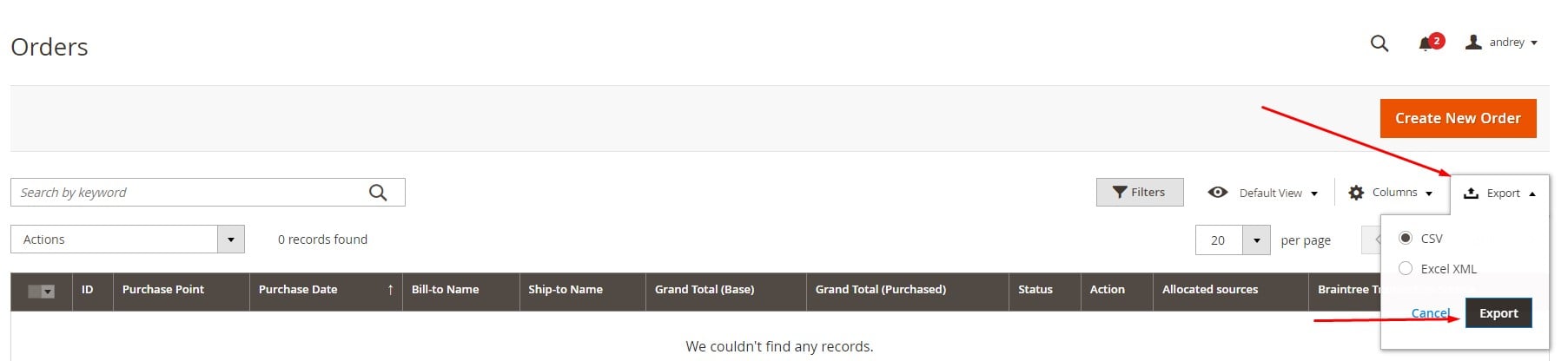
Here’s how to create a fully tailored Magento 2 export of orders with products, including shipping details, invoices, tracking data, and more.
- Create a New Export Job. Go to System > Improved Import/Export > Export Jobs and click Add New Job. Give your export a name and set up a schedule if you want it to run automatically.
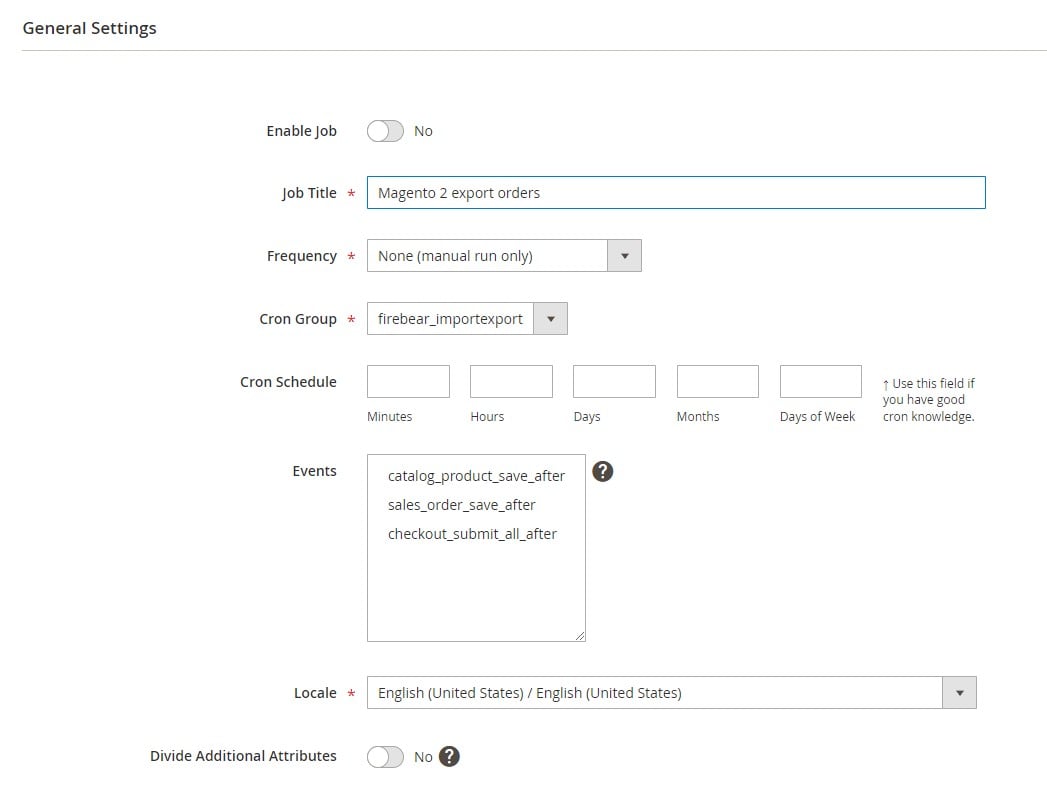
- Configure the Export Settings. Under Export Settings, select Orders as your entity. You can also enable Consecutive Export — this smart setting exports only new orders since the last job run.
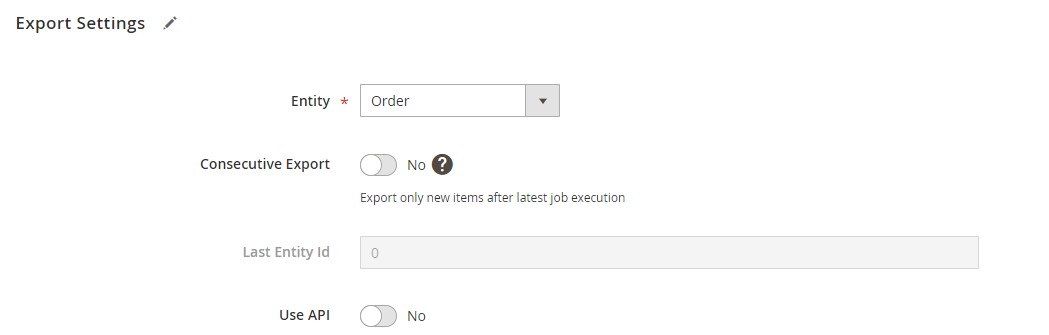
- Choose Your Format and Destination. In Export Behavior, pick the file format (CSV, XML, etc.) and configure separators. Under Export Source, choose where to send the file — local storage, FTP, Google Sheets, Dropbox, or a URL.

- Include Order Product Data. Want to export products tied to each order? Use the Order Entities filter and check Products of Order. This includes product-level attributes such as SKU, name, price, and quantity. If you prefer a more concise view, use Items of Order for a standard breakdown.

- Map and Filter (Optional). You can map fields and apply filters for more control, like exporting orders by status, date range, or customer group.
- Run the Export. Once everything’s configured, hit Run the Job. Your export file will be generated and available to download right from the job screen.
By using the Improved Import & Export tool, you’re not just exporting Magento 2 orders — you’re creating rich, structured data that’s ready to be used in reporting, analytics, migration, or third-party tools. And when it comes to exporting orders with products, this method gives you the flexibility and detail that the native Magento tools simply can’t match.
Magento 2 Order Import: How to Make It Work
If you’re moving order data from another system, syncing with partners, or rebuilding a Magento 2 store from scratch, importing orders can save you hours of manual entry. Let’s break down how Magento order import works using a reliable, flexible process powered by the Improved Import & Export extension.
Step 1: Prepare Your Magento 2 Order Import File
Orders are typically imported using CSV files. You can create one manually or use our, which includes both the full list of attributes and a simplified version with only required fields.
At a minimum, each order row should include:
- entity_id and increment_id – internal ID and visible order number
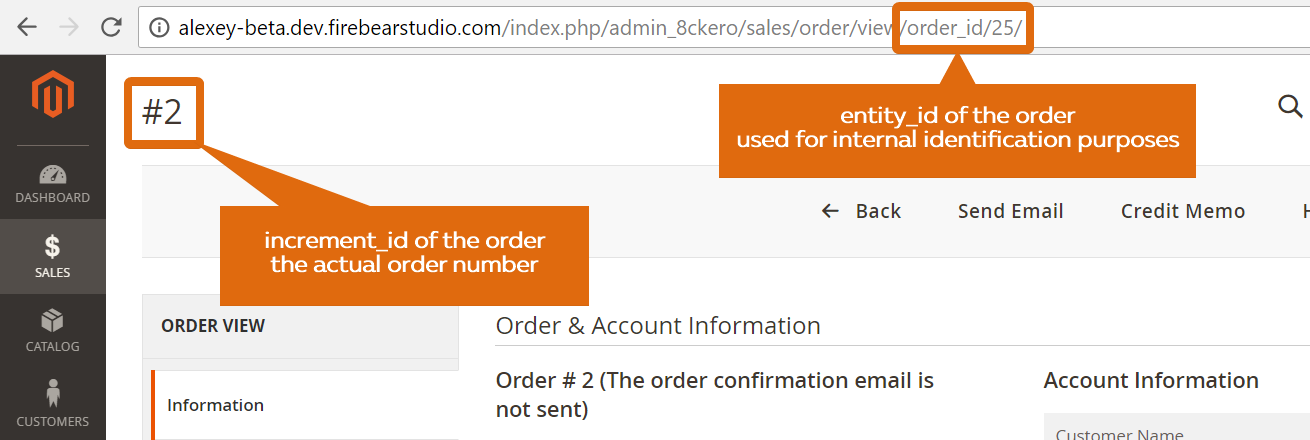
- Product SKUs – used to assign items to the order
- Customer email – used to link the order to an existing account or create a guest account
- Order, shipping, and payment details.
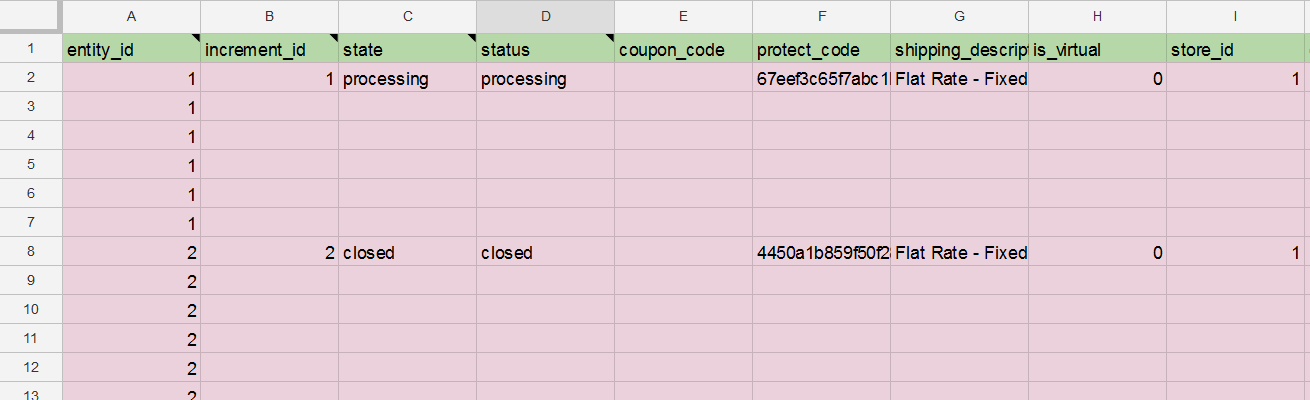
If a product or customer doesn’t exist in the store, Magento will still import the order, but reorders and account functions may be limited.
Step 2: Import Orders via the Extension
Now, when your order CSV is ready, you can import orders to Magento 2. Head to System > Import Jobs in your admin and create a new job:
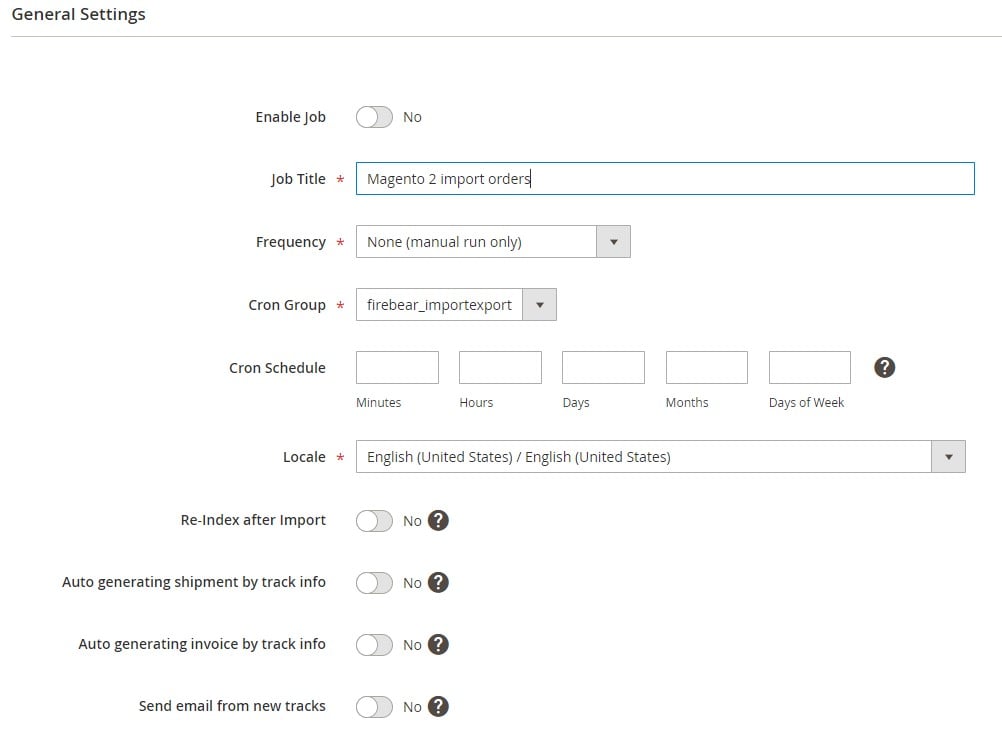
- Set the entity to Orders
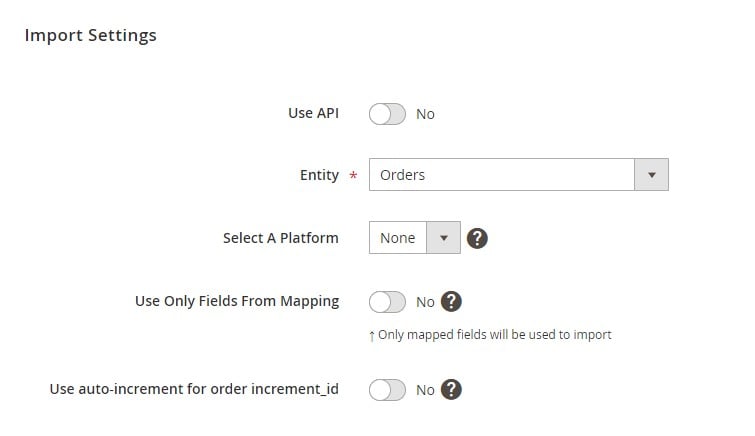
- Configure import behavior and field separators
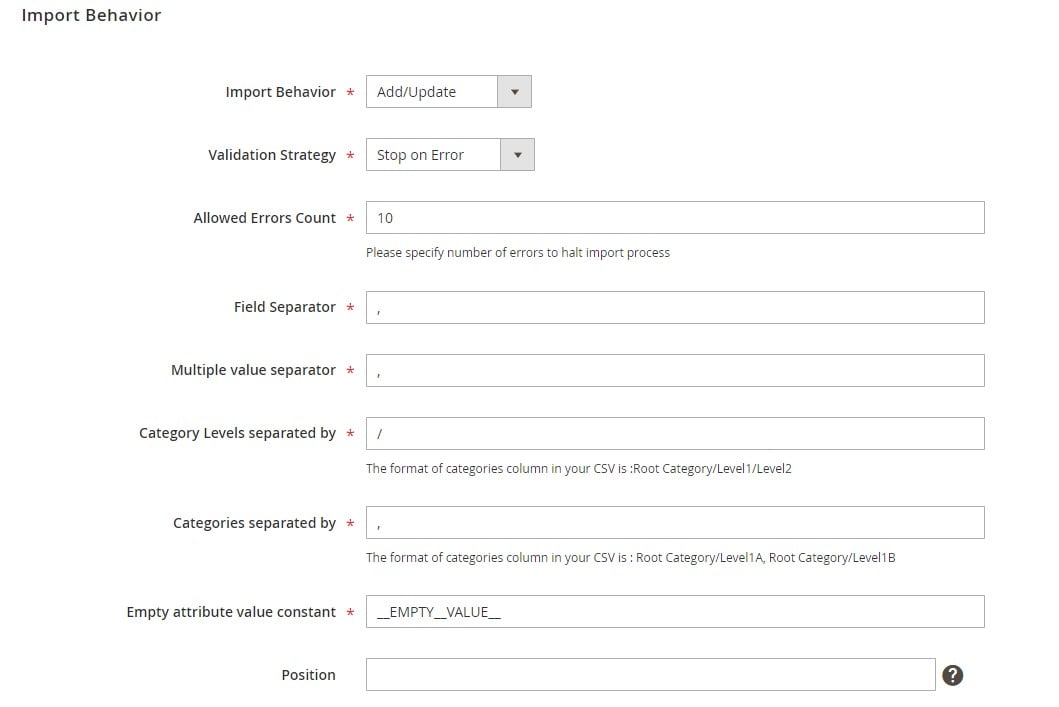
- Choose your file format and source (CSV, Google Sheets, etc.)
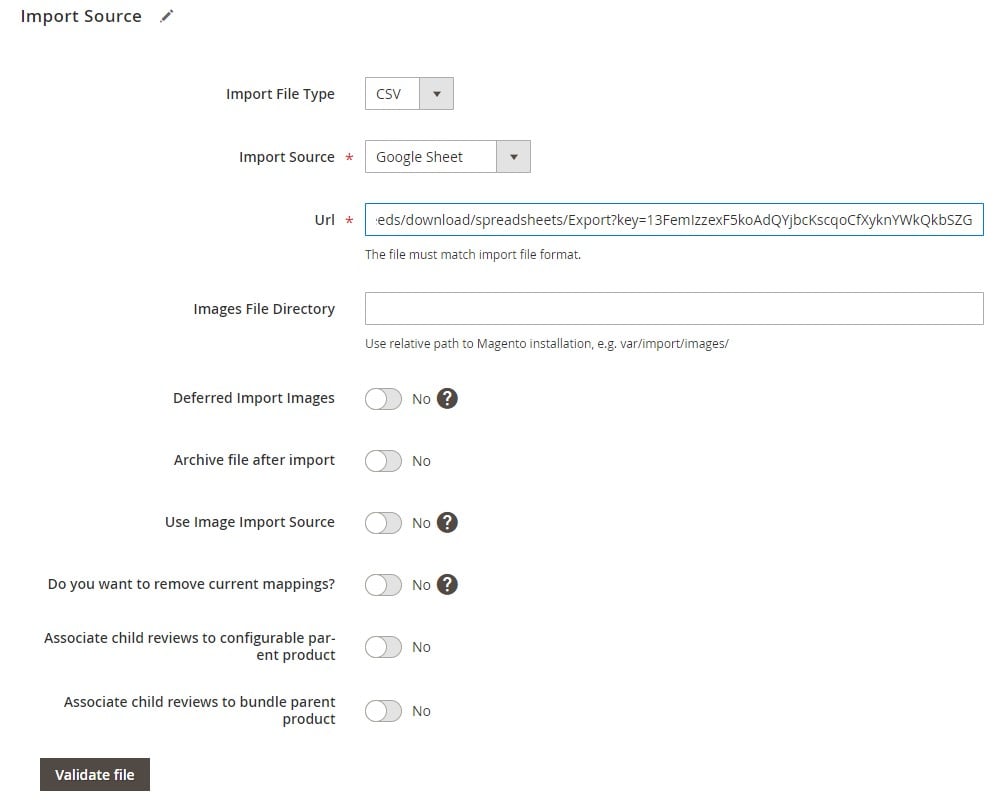
- Click Validate to check formatting, then Run
The Improved Import & Export extension handles the rest — and offers automation, scheduling, and field mapping to streamline the process.
Step 3: Add Tracking, Invoices & Shipments
You can also import shipment tracking numbers and automatically generate invoices and shipments as part of the Magento 2 order import.
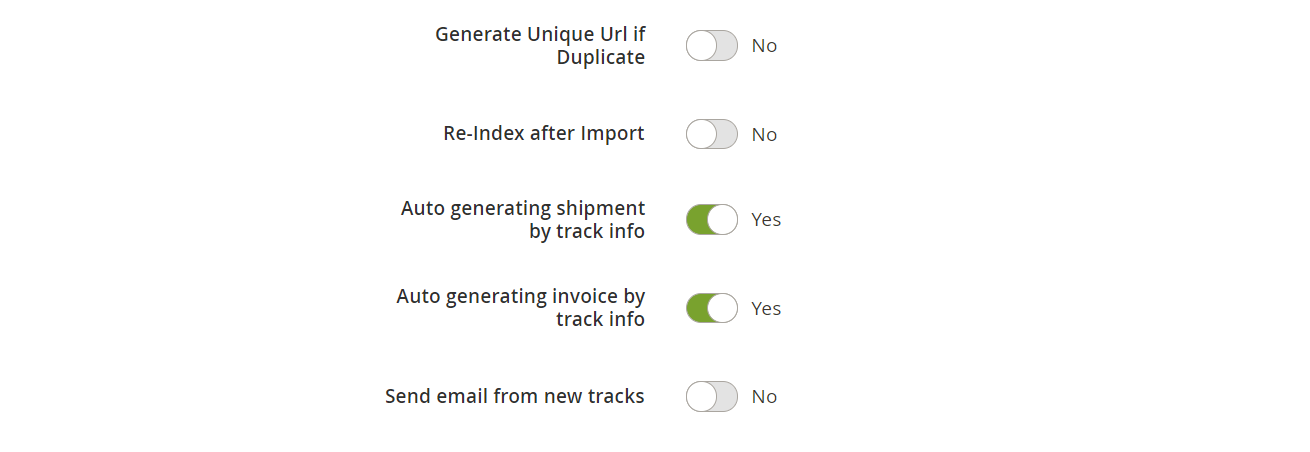
To enable this, include the following attributes in your CSV:
- shipment_track:track_number
- shipment_track:title
- shipment_track:carrier_code
All tied to the correct increment_id. You can even notify customers automatically when tracking data is imported.
Sample tracking import file:
Bonus: Auto-Generate Order IDs
If your file is missing increment_id values or the entire column (common with vendor feeds or dropship platforms), you can enable auto-generation in the import job settings (the ‘Use auto-increment for order increment_id’ toggle). This ensures Magento assigns a unique order number during import, just like it does for native orders.
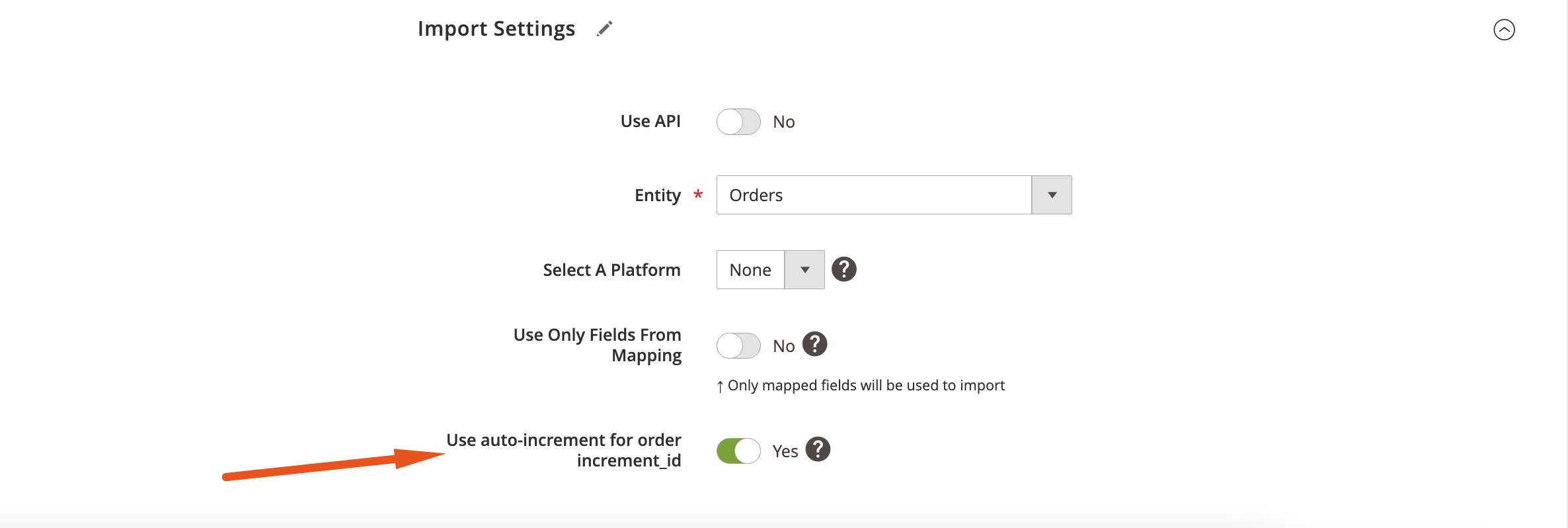
With the Improved Import & Export extension, the Magento 2 import of orders becomes smooth, reliable, and scalable — even across complex sales channels.
Magento 2 Order Import Export Extension Features
As you can see, the Improved Import & Export extension goes far beyond Magento’s native tools. It transforms how you manage order data by offering automation, advanced connectivity, and deep customization — all through a user-friendly interface. Here’s what sets this Magento 2 order import export extension apart:
🔄 Automate Order Imports & Exports with Custom Schedules
No more manual uploads. With cron-based scheduling, you can automate order imports and exports to run at any interval — hourly, daily, weekly — or create a fully custom schedule. This is especially useful for syncing Magento 2 with external marketplaces or supplier feeds. One-time migrations can be handled manually, while ongoing operations run in the background.

🌐 REST API Support for Seamless Integrations
Need to sync order data directly with ERPs, CRMs, or third-party storefronts? This Magento 2 order import extension supports REST API connections, letting you import orders directly from external systems — no file downloads or manual processing required. The extension pulls data from any REST-compatible endpoint and creates orders in Magento with minimal configuration.
📁 Support for Multiple File Formats & Sources
This module isn’t limited to CSV or XML. It supports Excel, JSON, ODS, and connects to multiple file sources: FTP/SFTP, Dropbox, direct URL, and even Google Sheets. Whether you’re receiving orders via email, cloud storage, or live integrations, the extension covers it all — making it one of the most versatile Magento order export modules available.
🧩 Attribute Mapping Interface: No More Manual Edits
Different systems use different attribute naming standards. Instead of editing every file before importing, use the built-in mapping interface to match third-party attributes with Magento 2’s internal order fields. You only need to configure it once — after that, the extension automatically applies the mapping on every import. This is a lifesaver when syncing orders from marketplaces or custom platforms.

⚙️ Mapping Presets for Popular Integrations
To make things even easier, the extension includes predefined mapping presets for common use cases. Just select a preset, and most of the field matching is done for you. If a specific integration isn’t available out of the box, Firebear’s support team can help you build a custom mapping scheme tailored to your data source.
Whether you’re syncing live order feeds or migrating bulk order history, the Improved Import & Export extension makes the Magento 2 order import and export process faster, smarter, and more reliable. It’s more than a time-saver — it’s a productivity upgrade for your entire backend workflow.
Best Practices for Magento Order Data Handling in 2025
Working with order data in bulk can be powerful, but only if you do it right. Whether you’re running a one-time migration or setting up ongoing order automation, a few smart habits can save you from headaches down the line.
✅ Use Proper CSV Formatting and UTF-8 Encoding
Always format your import files using UTF-8 encoding without BOM. Magento can be picky about encoding, and mismatches may cause invisible errors or skipped rows. Use a reliable spreadsheet tool like Google Sheets or Excel with UTF-8 export support to prep your files for Magento.
🔍 Validate Before You Import
Before launching a full import job, use the validation feature in your import tool to check for missing values, formatting issues, or mismatched fields. This is especially important when using custom CSV mapping or importing data from multiple systems.
🧾 Keep an Eye on Error Logs
Magento logs errors during import/export, and so does the Improved Import & Export extension. Review logs after every bulk order sync to catch issues early — such as missing SKUs, invalid increment IDs, or improperly mapped fields.
🛡️ Have a Rollback Strategy
Accidentally imported a faulty file? Always keep backup exports of your current order data. If something goes wrong, you can restore clean records using your latest export. For more safety, run test imports on staging before pushing changes to production.
🔁 Automate with Caution
Order automation is a game-changer, but always test your scheduled jobs carefully before setting them live. Use filters to limit scope, and map only the fields you need. One small mapping error on a recurring job can snowball fast.
Good order data handling isn’t just about getting the job done — it’s about doing it safely, cleanly, and with confidence. Stick to these best practices, and your Magento order imports and exports will be as smooth as your checkout flow.
Final Words: Simplify Magento 2 Order Import and Export with Confidence
Managing order data in Magento 2 isn’t just about moving numbers around — it’s about creating a reliable, scalable system for syncing with marketplaces, migrating stores, and automating day-to-day operations. From importing historical orders with full customer and product details to exporting real-time data for analytics or fulfillment, having the right tools in place makes a big difference.
While the built-in Magento order export functionality provides a basic starting point, it quickly runs out of steam for more complex tasks. That’s where the Improved Import & Export Magento 2 extension steps in — unlocking advanced features like consecutive export, flexible filters, Google Sheets integration, and REST API support.
On the import side, structured CSV mapping, auto-generated order IDs, shipment tracking imports, and scheduled automation give merchants full control over how and when data flows into their store, while Magento’s default interface ignores this side of order management entirely. Whether it’s a one-time bulk upload or a continuous sync with a third-party system, the extension handles it smoothly.
The Improved Import & Export tool turns Magento 2 order import export into a streamlined, intelligent process — eliminating friction and giving your team more time to focus on what matters most.
👉 Start automating your Magento order workflows today. Download the Improved Import & Export extension or contact Firebear to get expert help tailored to your business needs.
Want to master Magento 2 import from A to Z? Explore our complete guide and unlock step-by-step tutorials, tips, and expert tools.
👉 Go to the Full Magento 2 Import & Export Guide
Frequently Asked Questions About Magento 2 Order Import & Export
1. Can I import orders with products in Magento 2?
No, Magento 2 doesn’t support order import out of the box. There’s no native way to bring in historical orders or bulk order data. However, with the Improved Import & Export extension, you can import full order records — including product SKUs, quantities, prices, customer info, and payment details — using structured CSV files or Google Sheets.
2. How do I export Magento orders with shipping and customer data?
Magento 2 offers a basic export function, but it’s limited — it doesn’t let you filter data, select specific fields, or include full customer and shipping information. With the Improved Import & Export module, you can export orders with complete customer profiles, shipping addresses, payment methods, tracking numbers, and more — all tailored to your needs.
3. What is the best Magento 2 order import export extension?
Since Magento 2 lacks native order import and offers only a basic export tool, the Improved Import & Export extension is the most complete solution. It supports scheduled jobs, multiple file formats, Google Sheets integration, REST API sync, and custom field mapping — all from your Magento admin.
4. Can I export only new Magento orders since my last export?
No, Magento 2 by default exports all orders each time. To export only new orders created since your last export, you’ll need the Improved Import & Export extension, which offers a consecutive export feature to prevent duplicate data transfers and save time.
5. How can I import Magento orders from Google Sheets?
Magento doesn’t support importing from Google Sheets. The Improved Import & Export extension lets you connect a live Google Sheets document and pull order data directly into Magento 2, making collaboration with external partners and vendors much easier.
6. What file formats are supported for Magento order import?
Magento doesn’t support order import in any format by default. With the Improved Import & Export extension, you can import orders using CSV, XML, JSON, Excel (XLSX), and ODS — and fetch data from FTP, Dropbox, URLs, or Google Sheets.
7. Can Magento 2 generate order numbers during import?
Magento itself doesn’t offer order import, so it can’t auto-generate order numbers either. The Improved Import & Export module includes a feature to automatically create unique increment_id values if they’re missing — ideal for dropshipping feeds or third-party platforms.
8. Can I import shipment tracking numbers to Magento 2?
Magento doesn’t have a built-in way to import tracking data. The Improved Import & Export extension allows you to import tracking numbers and even automatically generate related shipments and invoices. You can also trigger customer email notifications when new tracking data is added.
9. What happens if product SKUs or customer emails don’t exist during order import?
Magento won’t import orders by default, but with the Improved Import & Export tool, you can still bring in orders with unknown SKUs or customer emails. Missing products disable reorder functionality, and customers are treated as guests if their emails aren’t found.
10. Is there a way to preview or validate a Magento 2 order import file?
Magento doesn’t offer order import or validation tools. The Improved Import & Export extension lets you validate your order files before import, checking for missing fields, invalid formats, or mapping mismatches to prevent failed imports and data loss.

