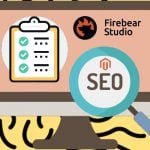Unirgy uRapidFlow Magento 2 Extension review and comparison with Improved Import

Below, we shed light on a very strong import/export Magento 2 extension developed by Unirgy. Meet the uRapidFlow module – a solution that can move some Magento 2 data to/from your ecommerce storefront in a matter of seconds. Below, we describe its core features and functionality. So if you are interested in unlimited Magento 2 product import/export, you’ve come to the right place.

Table of contents
Unirgy uRapidFlow Pricing
A long time ago, Unirgy’s module seemed to be a budget-friendly solution since its price starting at $120. However, it was a basic configuration that didn’t bring many essential improvements to the default import/export functionality of Magento 2. Today, uRapidFlow Standard costs $705, but if you want a fully-featured solution, get ready to pay $2210 for uRapidFlow Suite + $740 for uRapidFlow Sales add-on 0r (if you want to import orders and other sales data).
Note that Firebear’s module offers extended functionality starting at just $599 (ping our chat for a discount). For this price, you will get the combined functionality of uRapidFlow Suite + Sales Add-On. For further information, follow this link:
Download/Buy Firebear Improved Import Export Magento 2 Extension
Unirgy’s Extension Features
Now, that you know the situation with the price, we can describe uRapidFlow’s features and functionality.
- Unlimited product import/export;
- Category import/export
- Sales data import/export;
- FTP/SFTP import/export;
- import images via URL;
- Highly configurable import/export profiles.
The most important feature of the Unirgy uRapidFlow Magento 2 import/export extension is the use of add-ons. Thus, if you need only a limited range of features, purchase the standalone module – it is responsible for Magento 2 product import/export. For more advanced options, select an addon. Let’s explore the basic features set of the extension first.
When it comes to product import/export, the extension allows ignoring empty or commented-out rows as well as recognizing and skipping records that don’t require an update, provides CSV file encoding per profile, and supports remote import/export via FTP.
The Improved Import & Export, in its turn, lets you not only ignore the empty rows but also automatically fill them in with data. With our module, you can create attributes on the fly as well as specify the default attribute values! In addition to that, the extension lets you specify new attribute values that can replace the existing one.
The Find and Replace section allows you to search through particular attribute values and replace set values with the values that you want:
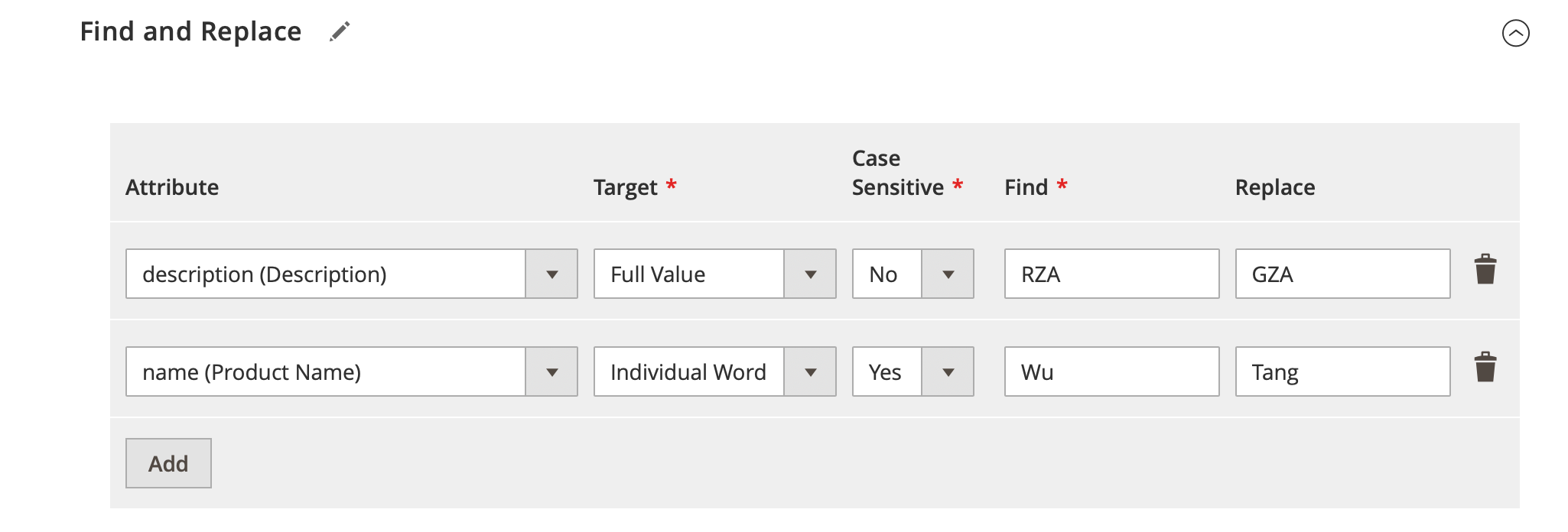
Also, you can set new attribute values instead of system attribute values. Let’s suppose, you import product attributes. The improved Import & Export provides the ability to set the new default values for the “weight” attribute and specify the existing value that should be replaced. For instance, there is a selection of products in your catalog with weight=100. You can replace 100, which is your System Attribute Value, with 56 or any new value, which is your Import Attribute Value, like shown below.
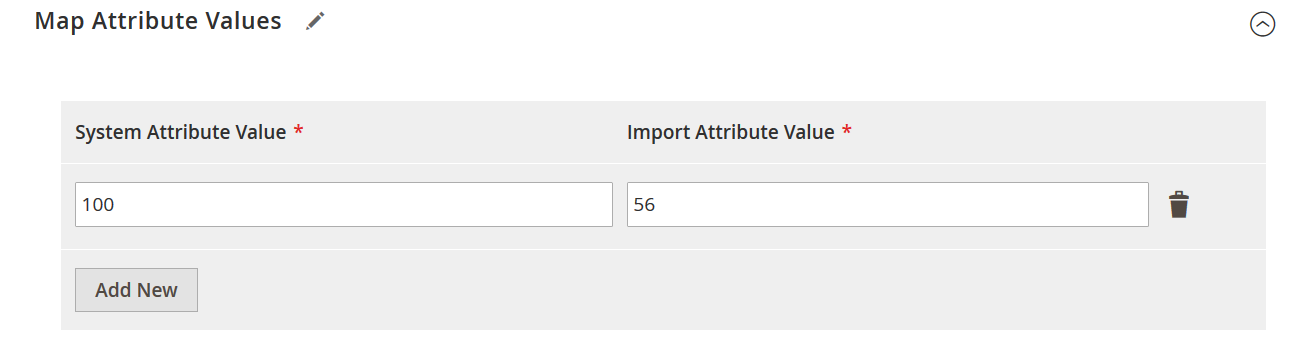
When it comes to uRapidFlow’s remote import from FTP, Improved Import & Export has many more enhancements to offer. In addition to FTP/SFTP import, it lets you specify a file path to transfer data to your e-commerce website. Moreover, you can freely import information from Google Drive and Dropbox. And when standard file transfers are not enough, Improved Import & Export offers the ability to import data from Google Sheets or establish direct API connections.
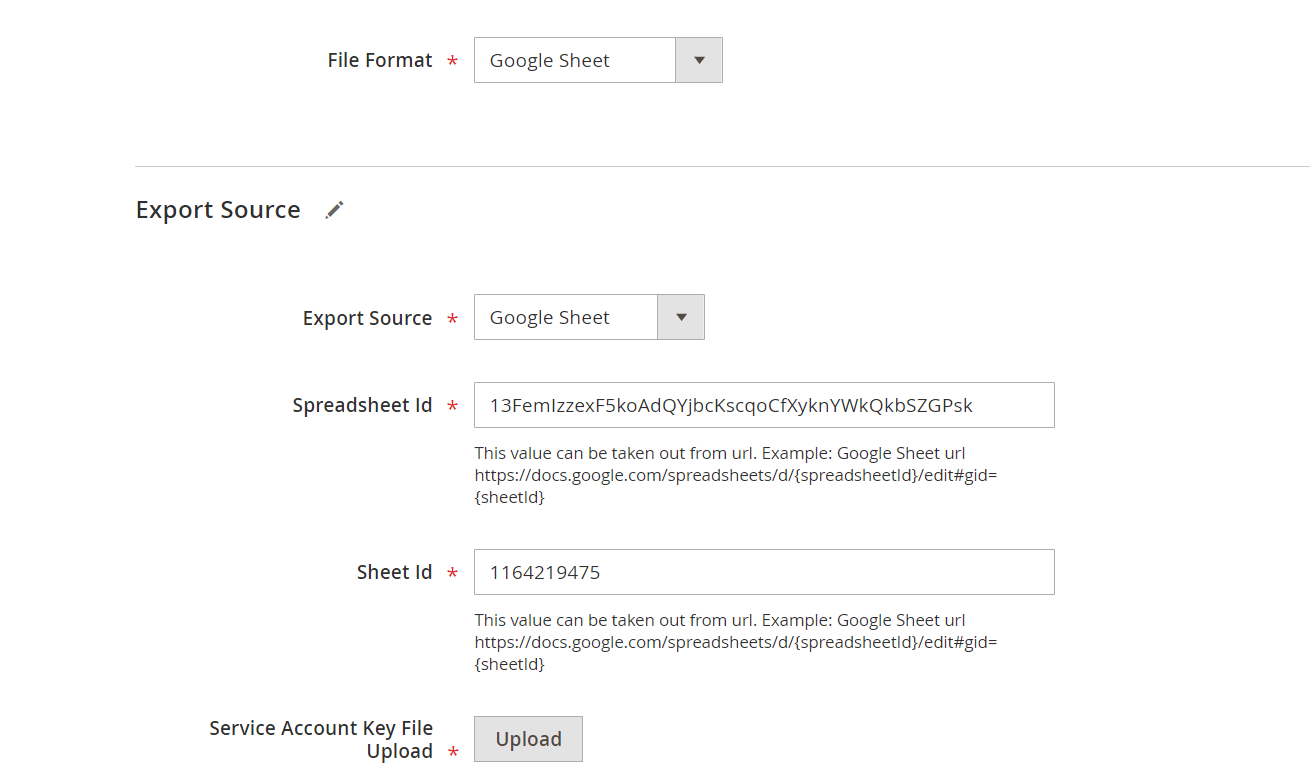
Extensive data validation with detailed reporting, stable small footprint memory usage, dry-run functionality (allows validating file import without changing data), automated category, attribute option values, and attribute sets generation on import, image import via URL, import/export cron jobs, and many other features are supported by the basic configuration of the Unirgy uRapidFlow Magento 2 module. As for add-ons, they are described below.
The Improved Import & Export Magento 2 extension also offers data validation and reporting. As we’ve just displayed, it lets you create attributes and attribute values as well as apply lots of manipulations over them. As for categories, you can add new categories to your store right from the import job.
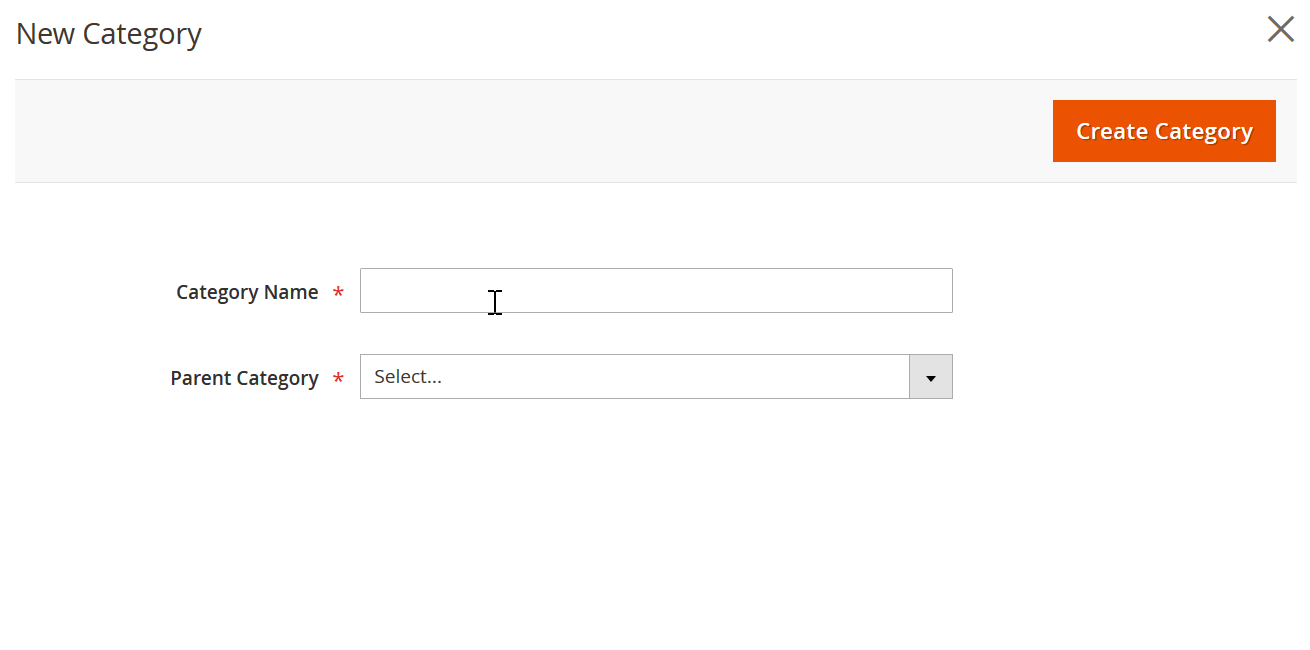
And if you need to adjust the categories of the products from the import table you can make use of the Map Categories section of the Improved Import & Export module:

Plugins & Add-ons
Unirgy offers just several add-ons for uRapidFlow, such as Sales, B2B, or MSI. You can use one of them or select all add-ons to enhance the functionality of the default module.
As you might have already guessed, the Sales plugin is responsible for moving all possible types of sales and financial data: sales orders, taxes, quotes, and invoices; payments, shipments, and credit memos, billing agreements and gift messages, and even recurring profiles. The add-on provides the ability to create multiple profiles to run highly configurable import/export processes. All runs can be scheduled via cron.
In addition to that, you can choose between different products. For instance, with the Pro add-on, you can create, update, rename, and delete records. Besides, it allows importing/exporting categories and category attributes. Other supported data types include related, up-sell, cross-sell, and group products; custom and bundle options, images, tier prices, downloads, attributes, attribute sets and options, etc.
Another bad thing is that you won’t be able to understand which product offers the functionality that your business requires. You always need to contact Unirgy to get a clear vision of what each product and add-on offers and whether this functionality is what you are looking for.
The situation with the Improved Import & Export extension is way more transparent: you have a basic module with all the functionality your e-commerce business may require and a B2B add-on for transferring B2B entities. Since not every business requires it, we’ve decided to provide this functionality as an additional solution. That’s it.
For further information on Unirgy uRapidFlow add-ons, visit the extension’s official page. Now, we’d like to draw your attention to its backend configuration.
Unirgy’s extension Backend
Go to System -> Data Transfer -> RapidFlow. All import/export profiles are gathered here in a grid that consists of the following columns:
- Checkbox – for applying mass actions;
- ID – each profile gets an ID number;
- Title – a profile name specified on its creation;
- Last Run – time and date of the last profile run;
- Rows – the number of rows in the import/export file;
- Errors – the number of errors related to the profile execution;
- Status – enabled or disabled;
- Activity – idle, pending, running, paused, stopped, or finished;
- Data Type – products, products extra, EAV structure, categories, or sales;
- Profile Type – import or export.
Note that it is possible to delete or enable/disable multiple import/export profiles in bulk.
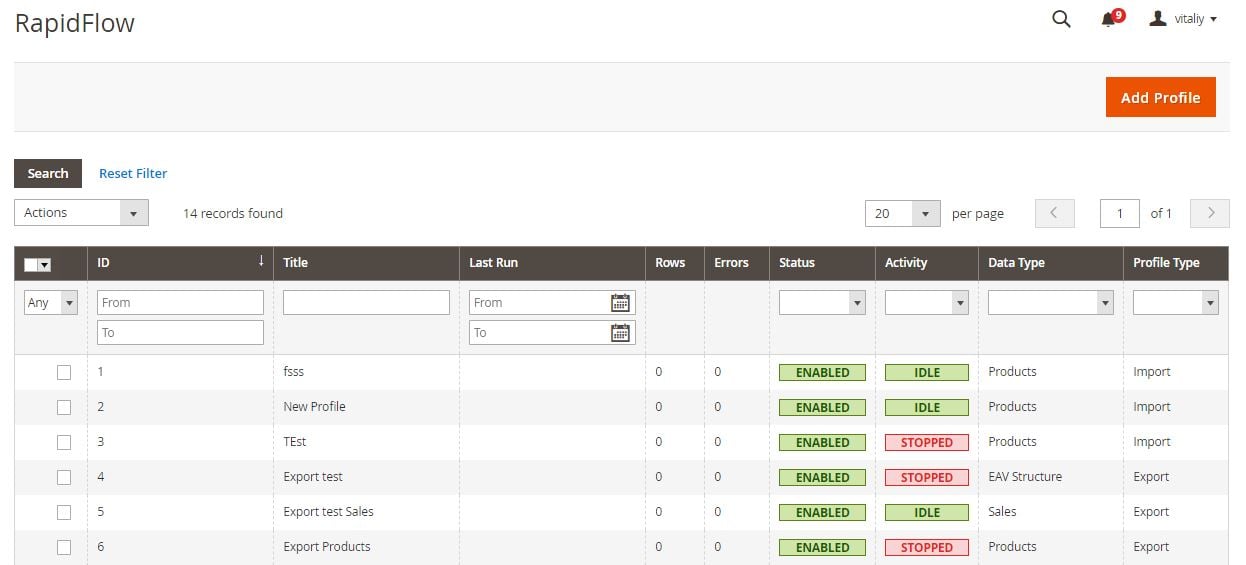
While editing an import profile, you have to deal with 9 tabs: Profile Information, Profile Status, File Options, Format Options, Import Options, Import Columns, Update Files, Reindex, and Profile Configuration as JSON.
In Profile Information, specify profile title, status, store view, and file location and name. Select profile type, data type, run status, and invoke status.
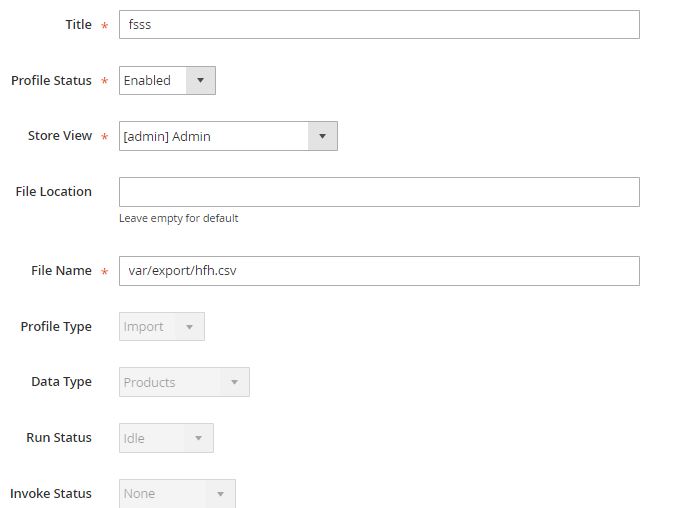
While configuring logging options, select a minimum log level (successful updates, warnings, or errors) and decide whether to log debugging information or not.
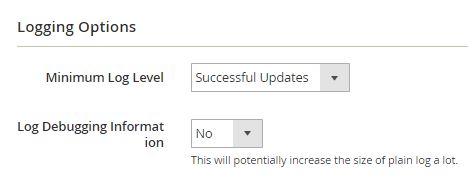
In Profile Status, you can view two grids: Status – with various information about profile runs; and Log Tail which describes each previous run. Besides, it is possible to export an Excel report or download a plain log here.
In File Options, configure remote server options. Select a server type (FTP or SFTP) and specify a host, port, username, password, and folder path. Besides, uRapidFlow Magento 2 import/export extension allows enabling/disabling FTP passive mode and selecting FTP file mode. In the case of SFTP, specify SFTP Private Key File and passphrase as well as SFTP connection timeout.
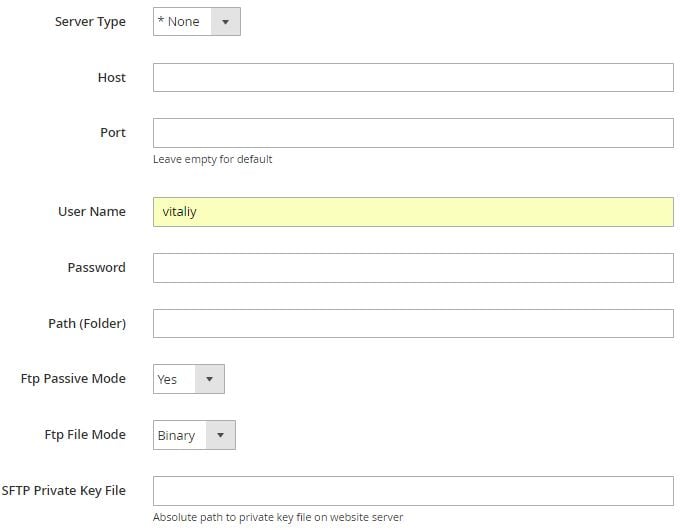
As for Format Options, you can select a file encoding type here as well as an action to take on an illegal character during conversion:
- Add warning and pass through as original;
- Attempt to transliterate;
- Remove illegal characters.
- Besides, you can specify the field delimiter, field enclosure, and default multi-value separator here.
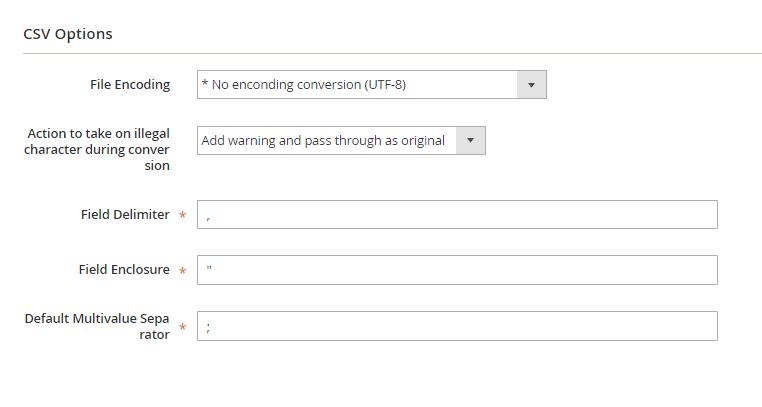
The Import Options tab is divided into several sections. The first one has the same name as the tab. Here, you can select allowed import actions (create new records, update existing records, or both) and enable/disable the following options:
- Dry Run (validate data only);
- Allow changing product type and attribute set for existing products;
- Allow internal values for drop-down attributes;
- Allow importing values for not applicable attributes.
Specify behavior for the situation when store values are the same as default: use default values or create the values for store level. If the stock qty is 0, you can mark a product as Out of stock automatically. Another feature allows trying to auto increment duplicate url_key. The last option in the section is a reindex type: full, manual, or real-time.
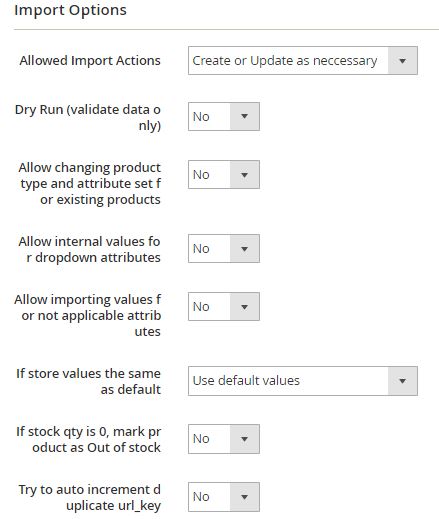
The next section contains various options related to image import. uRapidFlow allows importing image files or downloading remote HTTP images automatically. You can specify the number of remote subfolders, decide whether to delete old images or not, enable/disable usage check when deleting an old image, specify actions on missing and existing image files, and add a local source folder.
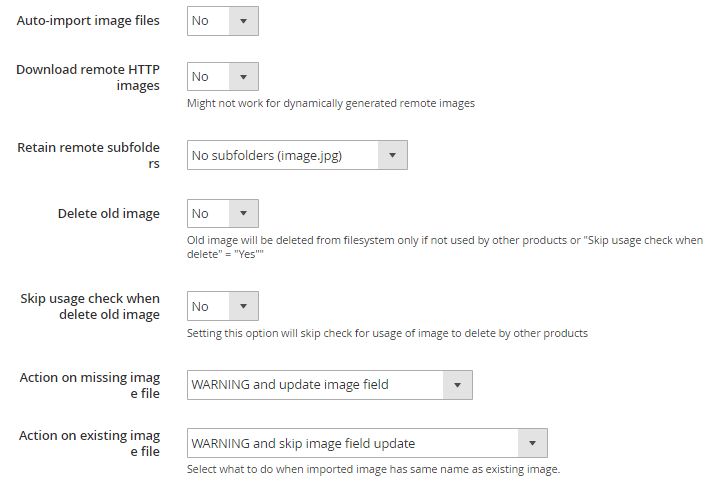
In Auto-Create Categories, enable the feature and specify such parameters as active, anchored, display mode, and include in the menu. It is possible to delete old category-product associations here as well.
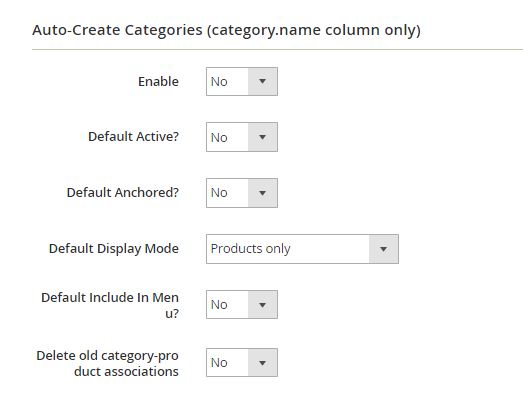
In Auto-Create Attribute Sets, turn on the feature and select a template that will be used for creating attribute sets automatically.
In Advanced Settings, specify the number of attribute value records to insert at the same time.
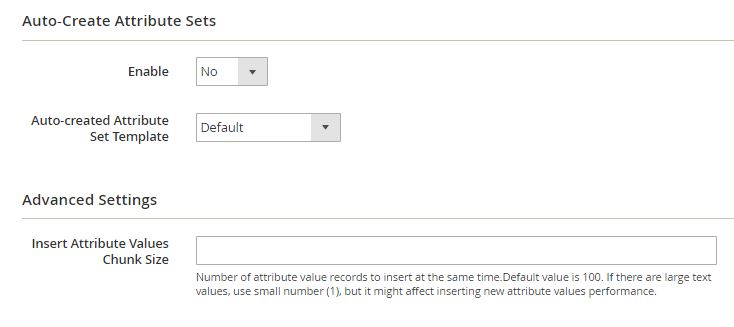
In Import Columns, add any number of new columns. Specify their titles and select default values.
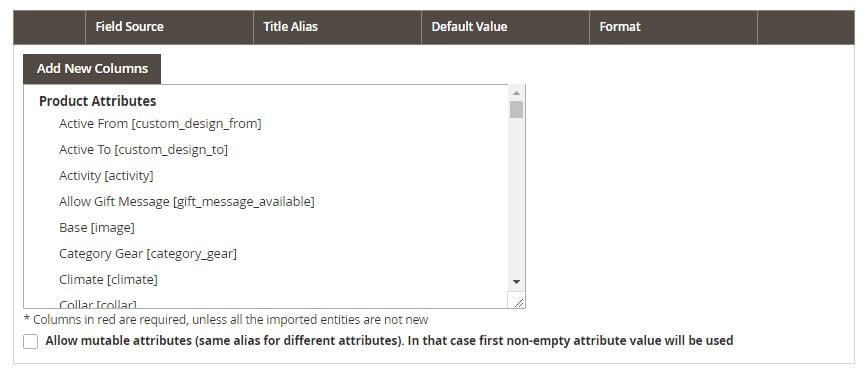
All uploaded files are gathered under the corresponding tab in a grid.
Under the Reindex tab, add reindex and refresh values.
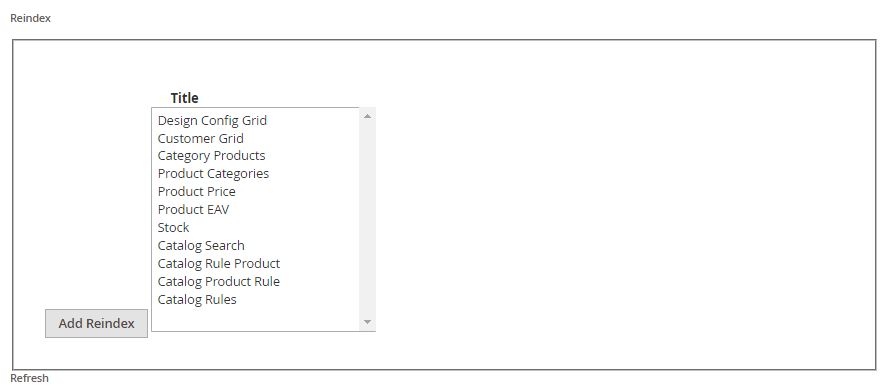
And here is how the profile configuration as JSON looks.
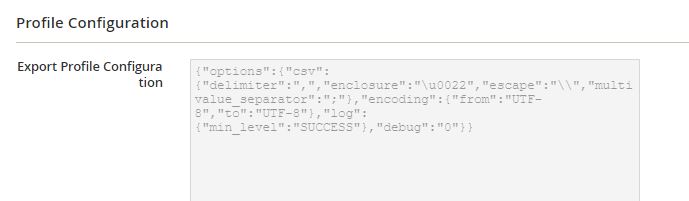
Final Words on Unirgy
As you can see, the Unirgy uRapidFlow Magento 2 module provides lots of options designed to simplify your import/export routine and integration with external platforms. Of course, it lacks some important features, such as field mapping, but even without them, the extension is mighty enough to cope with the most strict requirements.
As for the price, the standalone module costs $705 for a single domain. The solution with the extended functionality starts at $2210. For further information, follow the link below:
Improved Import and Export features
Improved Import and Export extension comes with the following list of features:
- Import and export of ALL general Magento 2 entities: products, categories, customers, orders, advanced pricing, attributes, CMS blocks, and CMS pages.
- Specific Magento 2 entity import and export: URL rewrites, widgets, product reviews, catalog search terms, and search synonyms.
- Support Magento 2 B2B extension import and export: companies, shared catalogs, requisition lists, quotes, and negotiable quotes.
- Exclusive Magento 2 Commerce/Cloud entities import and export: gift cards, page hierarchy, visual merchandiser.
- File formats: CSV, XML (with XSLT templates), XLSX, ODS, and Json.
- Sources: file, FTP, SFTP, direct URL, Dropbox, and Google Drive.
- SOAP and REST API connections to external software.
- Google Sheet import source – copy the table link, paste it, and hit ‘Run’.
- Advanced mapping: attributes, categories, prices, etc.
- Import and export scheduling with cron.
- Custom logic for configurable products
- And others. For the full feature list visit the extension product page.
Improved Import and Export extension is price-friendly. For the Magento 2 Open Source version, Firebear Studio only asks for $599 for a fully featured extension. For Adobe Commerce/Cloud editions, the price starts at $1,499. Also, you can purchase the B2B Add-On. However, without the add-on, Commerce/Cloud owners still get a full set of functionality except for B2B entities.
The extension allows managing all import and export procedures from both Magento 2 administrator panel and the command line. The import and export procedures can be scheduled using cron UX and set to run repeatedly if required. Almost ALL Magento 2 entities are supported. Whatever you can think of, from products and their attributes to orders and shopping cart price rules. The extension takes care of every entity and comes with clear documentation.
Data validation, fast import and export procedures ~3000/min, support of all required file formats CSV, XML, XLSX, ODS, Json, numerous import sources including Dropbox and Google Sheets, creation of categories and product attribute on the fly, mapping of attributes, prices, and categories, convenient configurable product creation patterns, integration with CRM and ERP systems, accounting software and dropshipping platforms using API connections. Every aspect of the functionality is included in the main package of the extension, and the add-ons only bring the support of additional specific entities.
Improved Import Backend
The main extension pages you will be working with can be found under System > Improved Import/Export > Import Jobs. Here you can see the import job grid. Import and Export jobs are pretty similar and to save some space we will be giving references for the import jobs.
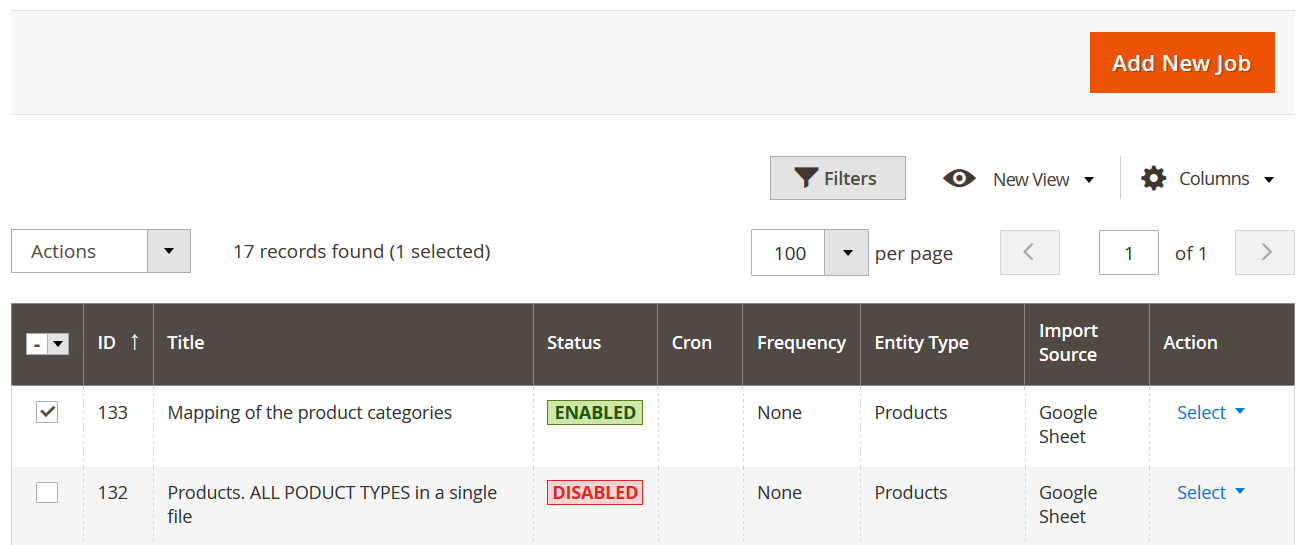
Here you create and manage import and export jobs. To create a new job – click the ‘Add New Job’ button. When the job is created, you can edit its general settings right from the grid by clicking on the job. Mass job actions are supported.
When creating an import job, you will have access to up to nine configuration sections, depending on the entity you are importing. Every configuration section comes with a set of fields that let you control how you want a particular file to be imported under which conditions. You can duplicate a configured job to save time on the setting process. Any changes made within a job can be retrieved as logs.
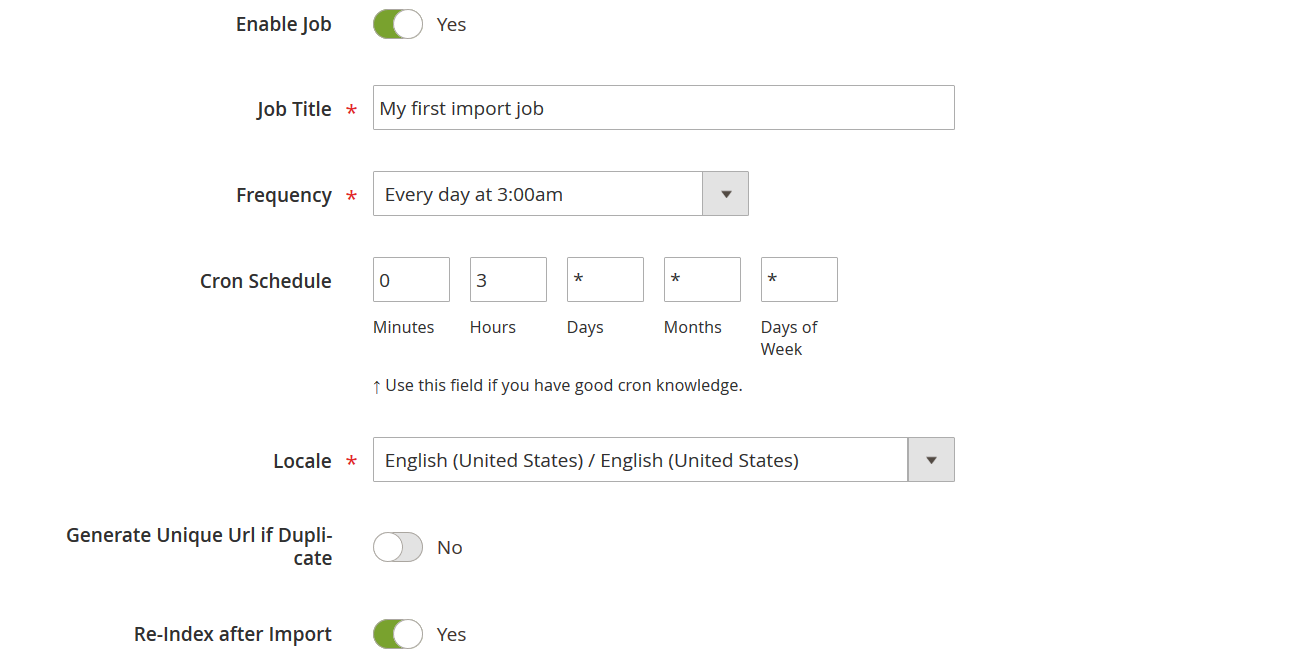
While editing General Settings, you can decide if you want the job enabled, to run it on schedule. Name the job to keep track, set up a schedule, and select the locale of the store you will be importing to. Each job can be assigned to a specific cron group for effective management. The additional settings let you get rid of an annoying issue with the Magento generating the same urls for products and allow you to re-index the store after the import is complete.
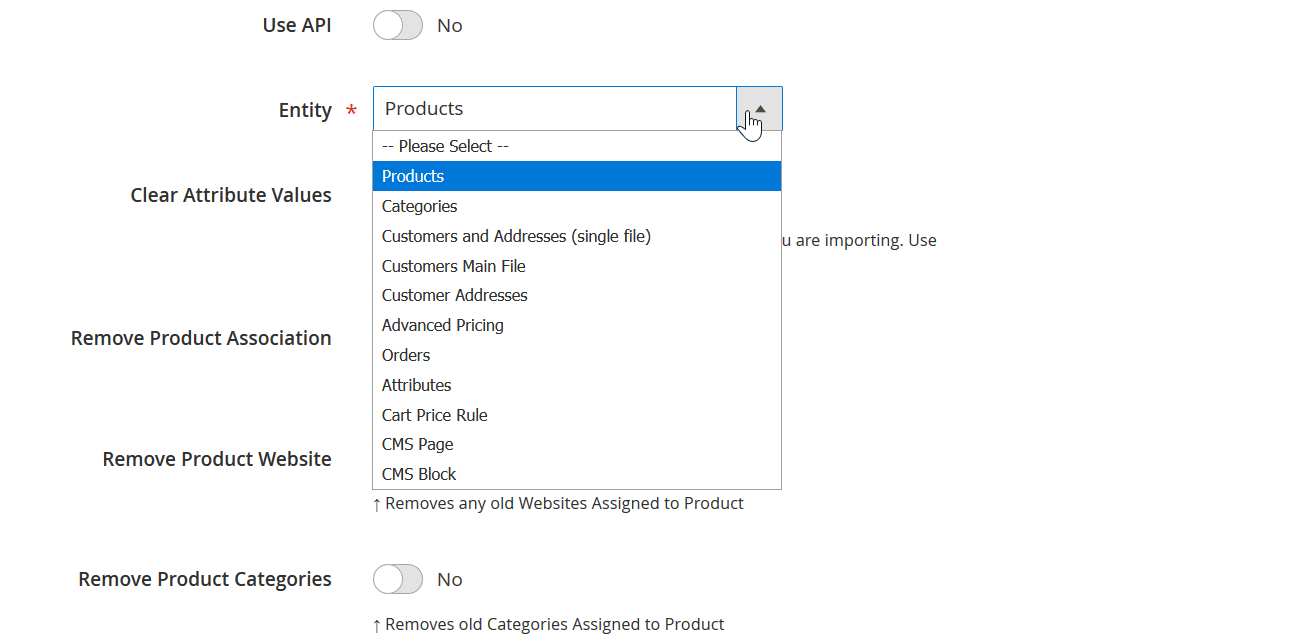
The Import Settings section is where you select which entity you will be importing and on which conditions. First comes the Use API selector, if enabled the import job changes the available settings to display every API credential you will need. Then, when the entity is selected, you will get a specific set of import settings. For example, for products, you can clear attribute values, remove complex product associations, websites, and categories, cross-sells, upsells, and related products.
Using these settings in conjunction with the correct import behavior can help you either renew the portion of the catalog or overwrite targeted data of your store completely.
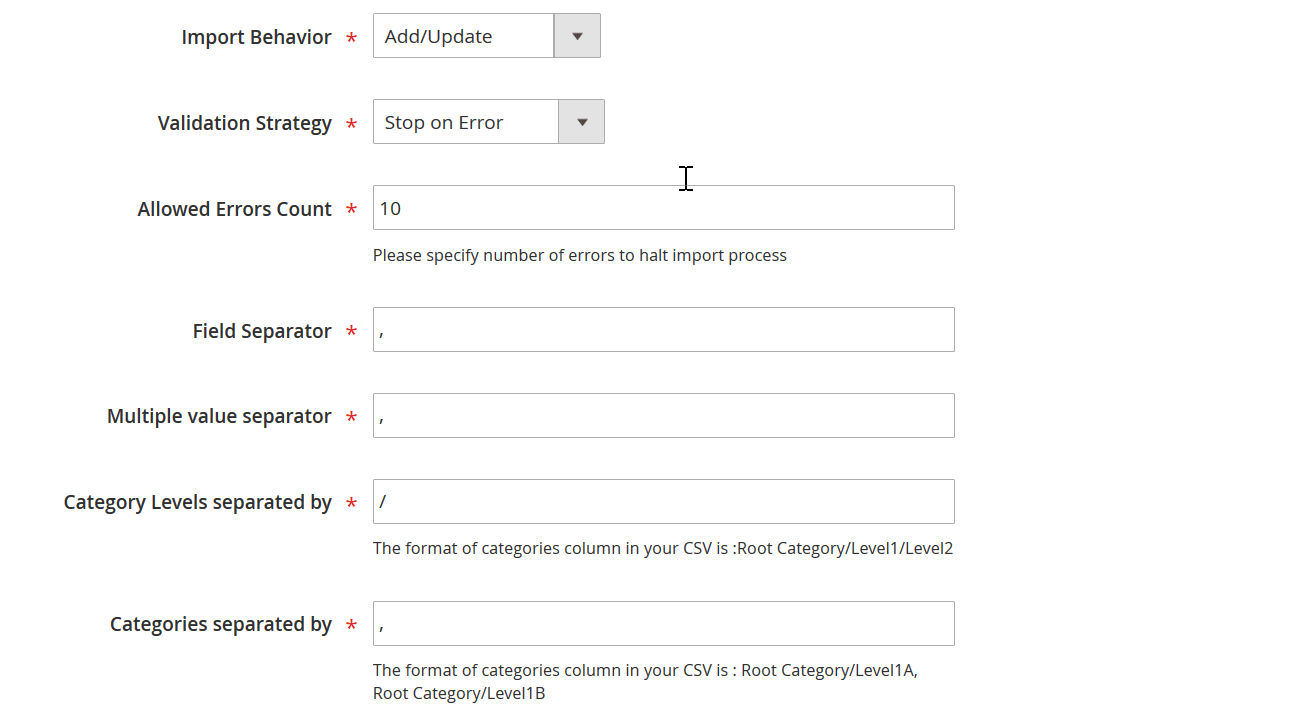
As for the import process behavior, you get access to the following scenarios: add/update, only add, only update, replace, and delete. Every behavior setting gives the necessary flexibility to your tasks allowing for necessary updates.
Additionally, in the Import Behavior section, you control a validation strategy, specify the allowed error count and specify custom values for your file separators. We know that CSV sheets are saved and edited differently, that’s why having an in-house option to specify required separators can save you another headache.
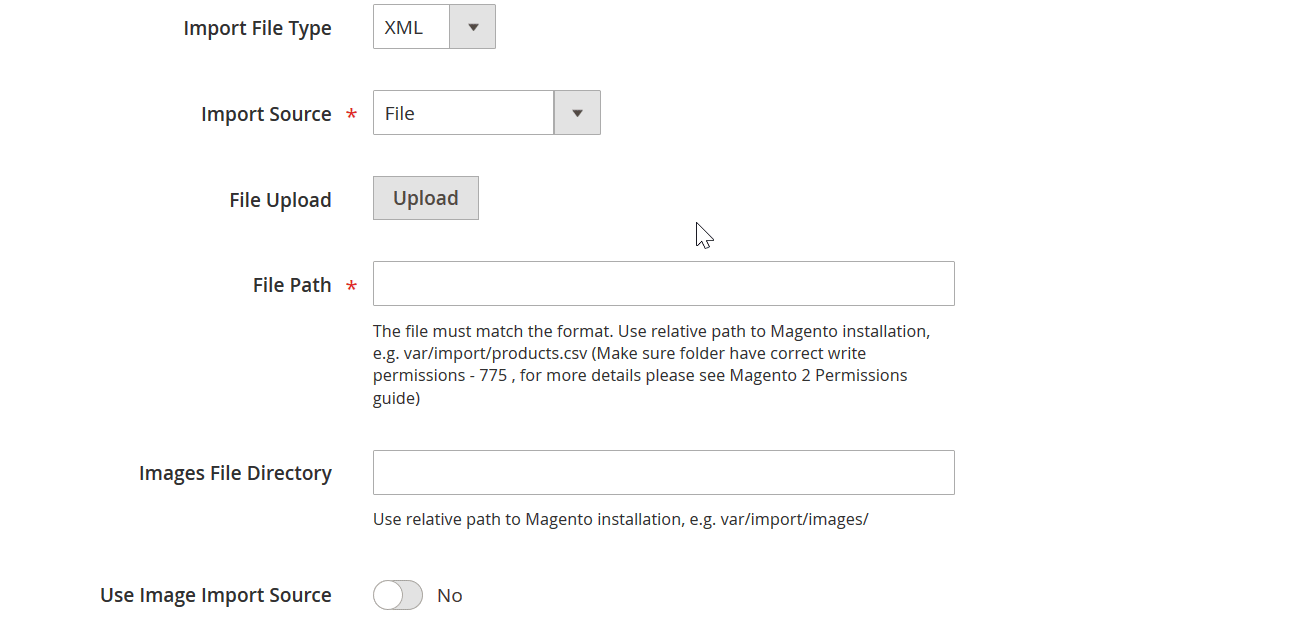
Next, in the Import Source section, you specify where your file is stored and set up how images should be handled during the import procedure. Selecting different sources yields different sets of configuration fields. For Google Sheets, for example, you only need to specify the link to your shared Google Sheet. For FTP and SFTP you will need to specify a host, port, username, and password.
Depending if the images for the imported products are available by direct links or if you have already uploaded them to your Magento 2 server you can select how the Improved Import and Export extension should treat the pathing in the imported file.
When you have specified the import source, and file location and set up how the image pathing should be treated you can hit the ‘Validate file’ button to let the extension check the import file integrity.
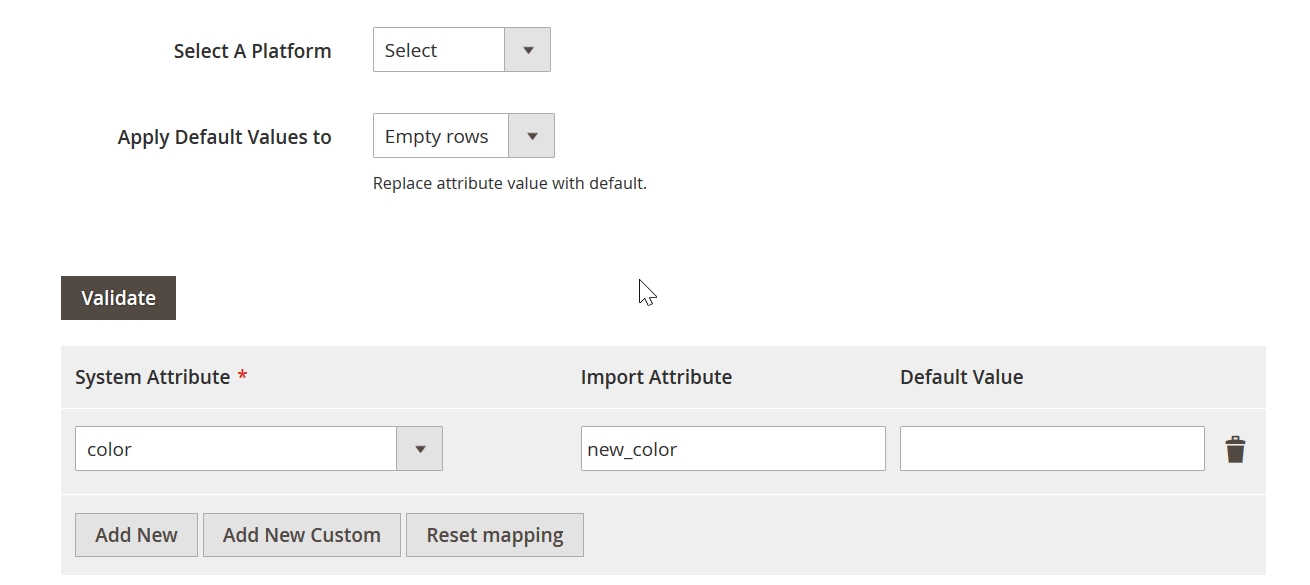
The Map Attributes section allows you to select the migration pattern if you are moving your catalog from another e-commerce platform, map system attributes with the attributes from the imported table, or create new attributes and values using custom columns in the mapping table.
Currently, Firebear Studio developed migration patterns from Magento 1, including MagMi file format, Shopify, and Prestashop. Every migration pattern dictates the Improved Import and Export extension and how the imported file should be treated depending on its origin.
At the bottom of the Map Attributes section, in the table, you can manually reference attributes from the imported table to the system Magento 2 attributes. This table eliminates the need for editing the imported table, for example, if it has restricted permissions, and, as an addition, allows you to create new attributes and attribute values.
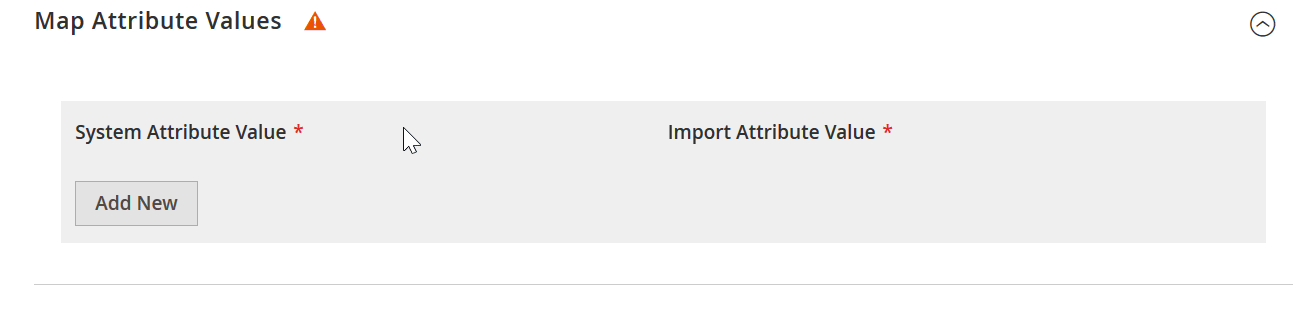
Besides attribute mapping, you can also map attribute values. For example, if you want to translate some of the values, or your supplied changed one color for another this option can save you lots of trouble.
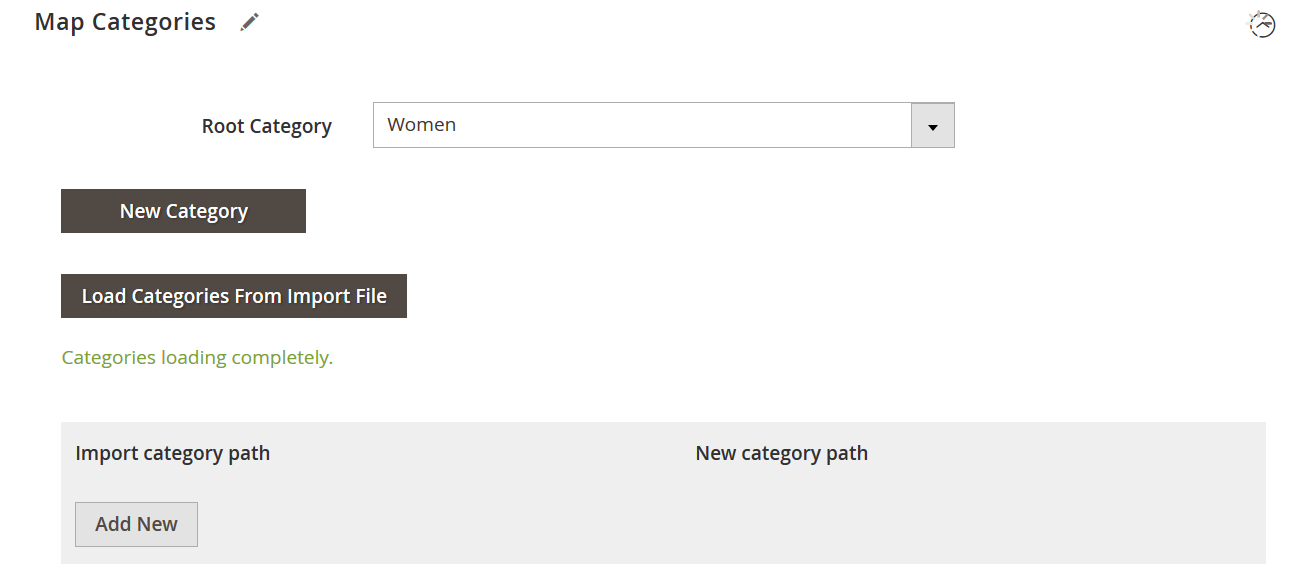
The Map Categories section allows you to select the root category which will act as a parent category for category paths inside the imported table, create new categories, or map the category path of the imported table with the actual Magento 2 categories.
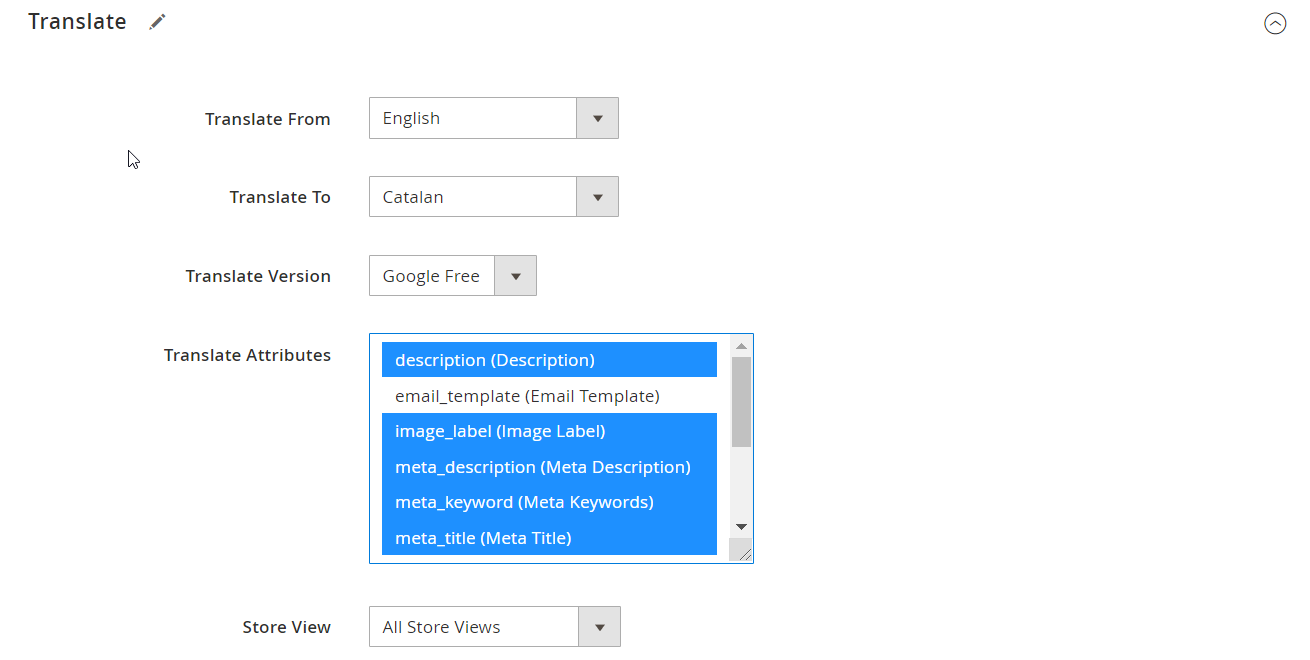
Product import can be accompanied by a content translation. You are free to select the source and target languages. The functionality supports Free and Paid versions of the Google translation tool. You can translate a variety of product attributes and enable them for all or specific store views.
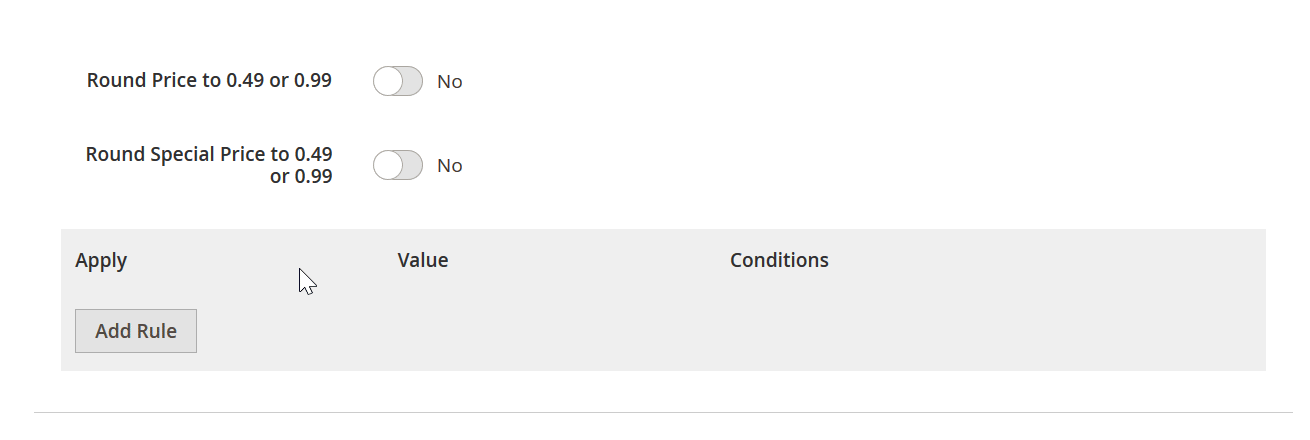
The Price Rules section comes with handy price adjustments. First of all, it lets you automatically round the decimal parts of your prices to .49 or .99. Second, it allows adjusting product prices by a percent or fixed values depending on the conditions you specify.
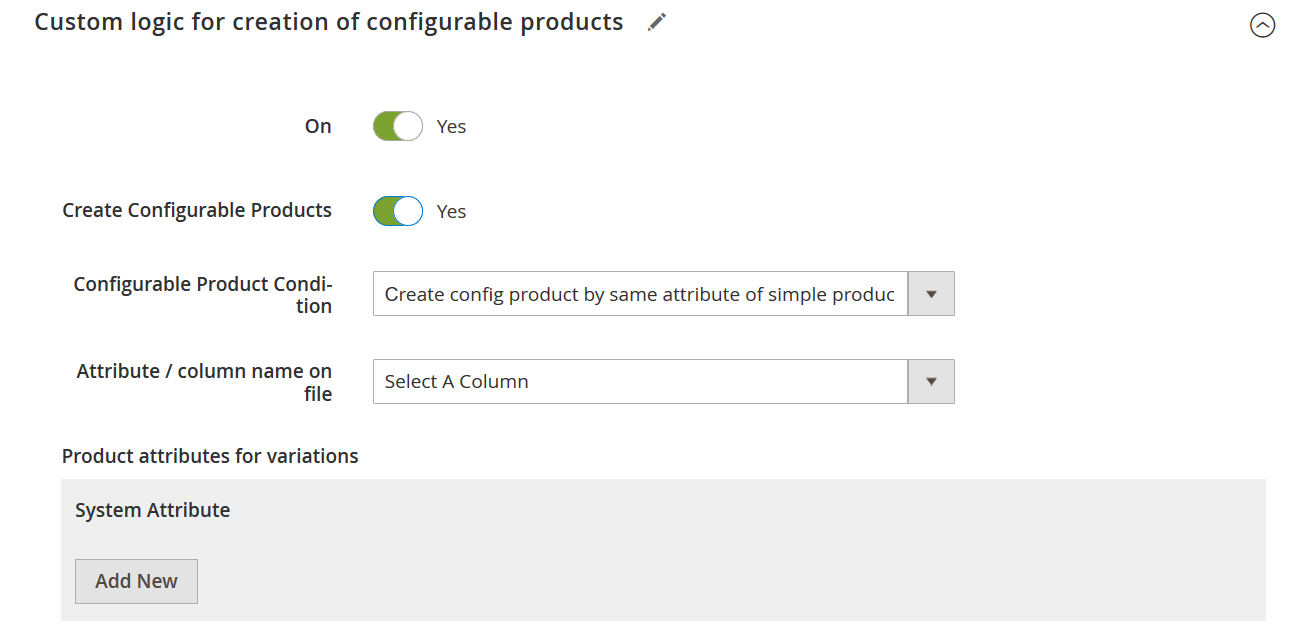
The last section of the import job is a custom logic for creating configurable products. It will help you join the simple products you are importing to a configurable product, decide how you want to join the products and provide the option to copy some attributes of the simple products to a newly created configurable product.
For example, if you are creating new configurable products from the imported simple products, you may want to assign product descriptions, or meta-data attributes to them.
That’s it. When you are done configuring the import job, you hit the ‘Save & Run’ button and see how the import process is performed. Every aspect of the import process will be logged and saved to a dedicated log file. Such log files are kept at your Magento 2 store, and you can access them whenever required.
Final words on Improved Import and Export extension
As you can see, you can configure every aspect of the import and export procedures at your store in a user-friendly interface with the Improved Import and Export extension. Starting from adjusting the file you are importing to deciding on which conditions you want configurable products created.
Improved Import and Export extension is a complete, self-sufficient, and powerful import-export tool that can be used both, to create a new store or update existing store entities by the store administrator who never had experience coding or a developer that needs a fast and reliable solution.
Firebear vs Unirgy comparison table
Both extensions perform well when it comes to the advertised tasks; however, every extension is unique and comes with a particular set of features and drawbacks.
The following table will help you with the purchase decision, highlighting the main extension aspects mentioned in this blog post.
| Features | Improved Import and Export | Unirgy Rapidflow |
| Open code | Open | ionCube protected |
| Index and cache | Check | Check |
| Custom logic | XSLT templates for XML files | Json custom logic |
| Additional entities | All entities: orders, attributes, categories, CMS pages, CMS blocks, customer finance, cart price rules, MSI stock sources, MSI source quantity, URL rewrites, widgets, product reviews, catalog search terms, search synonyms, gift cards, page hierarchy, visual merchandiser. | Abandoned carts, orders +$1050 EE, categories +$1050 EE, attributes +$1050 EE |
| Import sources | Google Sheets, FTP, SFTP, Dropbox, file, direct url, Soap API, Rest API | File, FTP, SFTP |
| File types | CSV, XML, Json, XLSX, ODS, ZIP, TAR | CSV, XML, XLS, XLSX |
| Migration | Shopify, Magento 1, MagMi, Prestashop | Magento 1 |
| B2B entities | All entities: companies, abandoned carts (quotes), negotiable quotes, requisition lists, shared catalogs
B2B Add-On +$999 |
Companies, Company Credit, Company Payment, Shared Catalog, Requisition Lists, and Negotiable Quotes
B2B Add-On + $1105 |
| Price | $599 Open Source
$1499 Commerce/Cloud |
$2210 Open Source
$3315 Commerce/Cloud |