How to send CC & BCC email notifications for Magento 2 import & export

You may not always be able to monitor your Magento 2 import and export processes in real time. And you may not need to do so with the Improved Import & Export extension. The module offers a robust system of email notifications so that you can always be in the know about the success of your data transfers. While most similar solutions let you send a notification to a single recipient only, our plugin offers a few other options. Below, we explain how to send CC and BCC email notifications for import and export processes in Magento 2. But let’s first explain what CC and BCC are.

What is the difference between CC and BCC email notifications?
The CC abbreviation stands for Carbon Copy. BCC, in its turn, is Blind Carbon Copy. The CC field in an email lets you send a “carbon copy” of the email to someone apart from the recipient specified in the “To:” field of the email. In other words, a person other than the main recipient sets the same email message and both recipients know about each other.
Just like CC, BCC lets you send a carbon copy of the email to someone else. But unlike CC, BCC doesn’t let the recipients in the “To” and “CC” fields see the email addresses of the BCC recipient. If you don’t want your main recipient to be able to see that there is a “carbon copy”, use the BCC field. This method keeps the carbon copy recipients private because all email addresses mentioned in the BCC field are kept hidden. Consequently, recipients in the “To” and “CC” fields cannot see them.
How to send CC & BCC email notifications for Magento 2 import & export processes
You can easily send CC & BCC email notifications for Magento 2 import & export processes with the help of Improved Import & Export. Create a new import or export job or open the existing one.
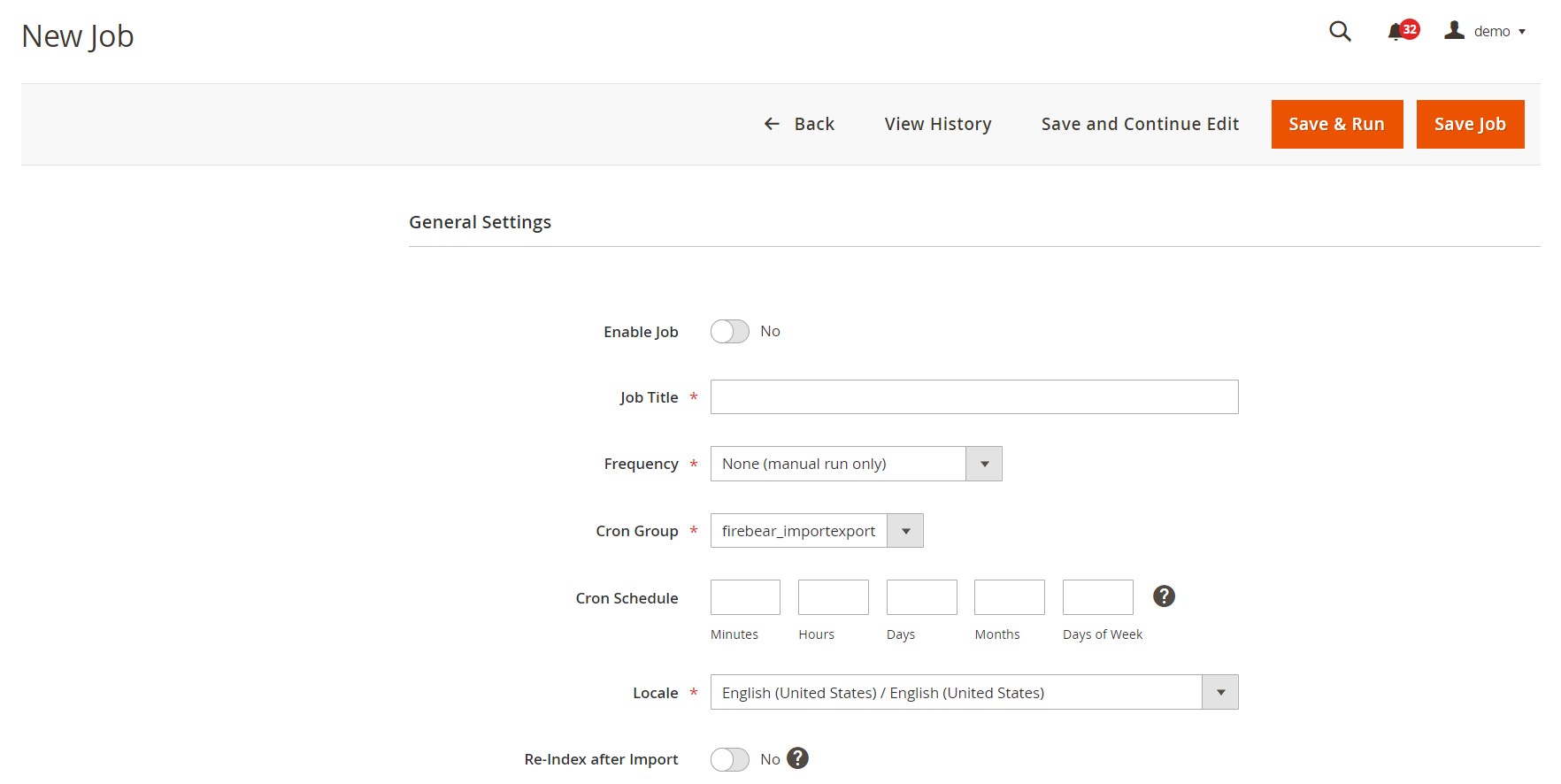
Configure General Settings and other parameters.
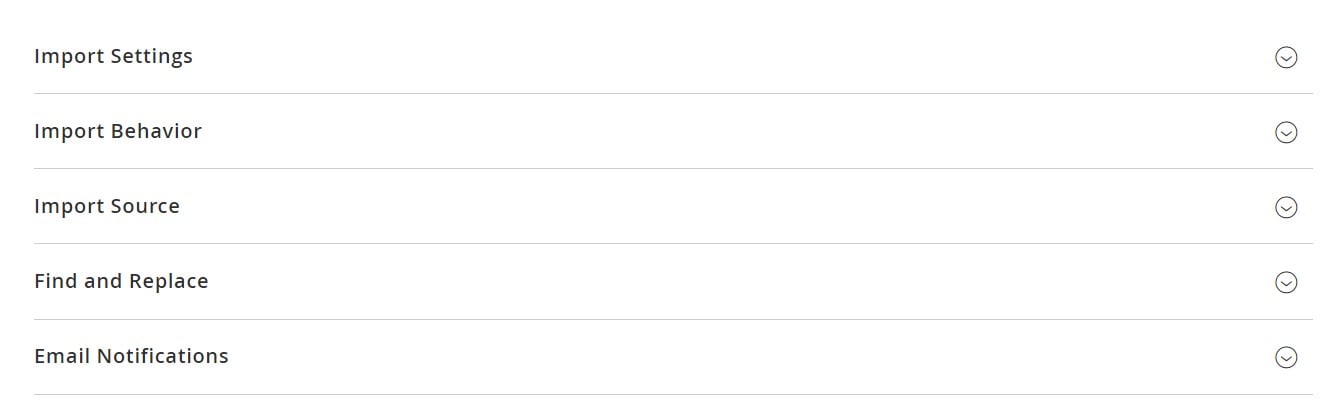
When in Email Notifications, select your notification type. In the “Type” field, you can enable notifications for “Failed Jobs“, “Successful Jobs“, or “Failed and Successful Jobs“.
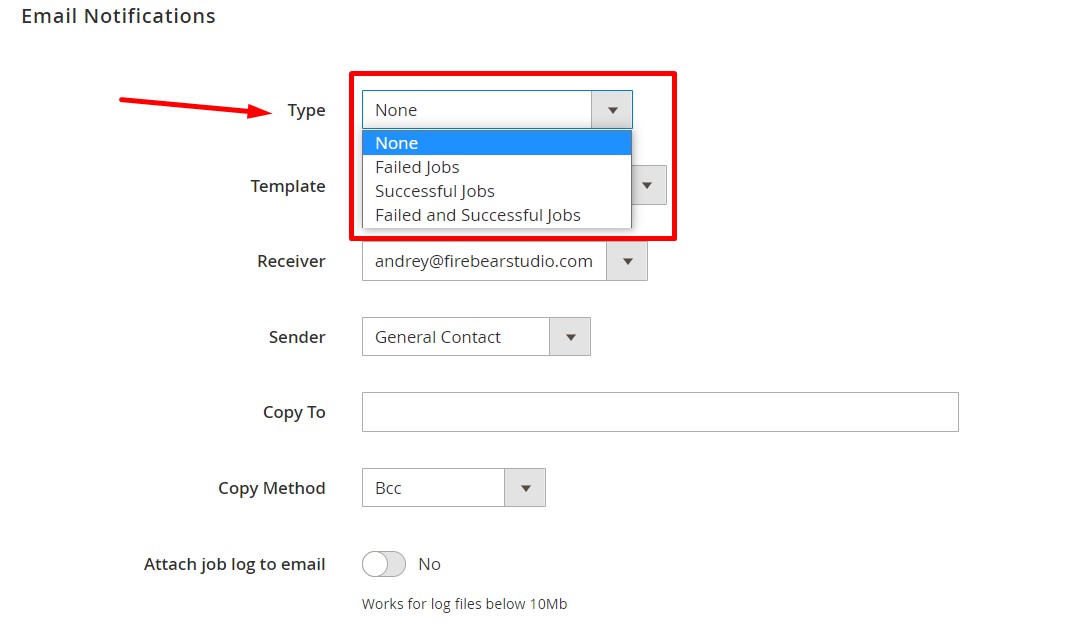
Next, choose a template for your email notifications.
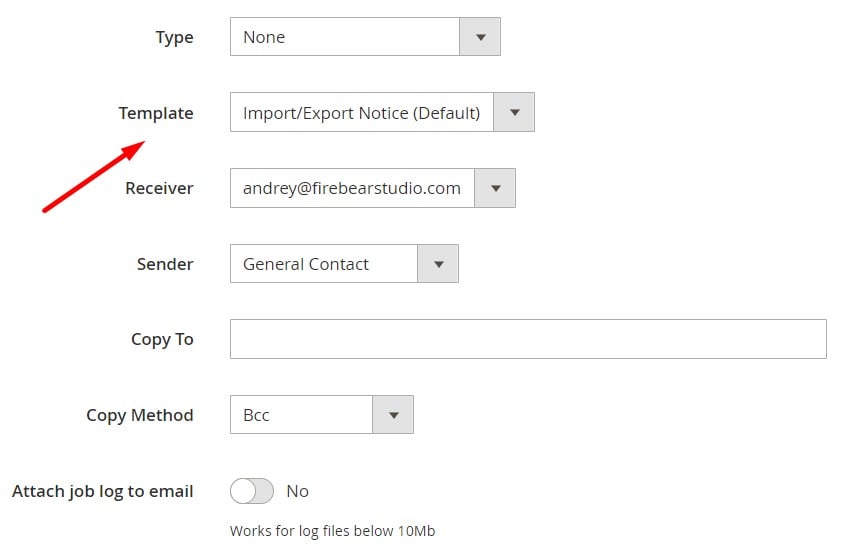
Select your receiver and sender.
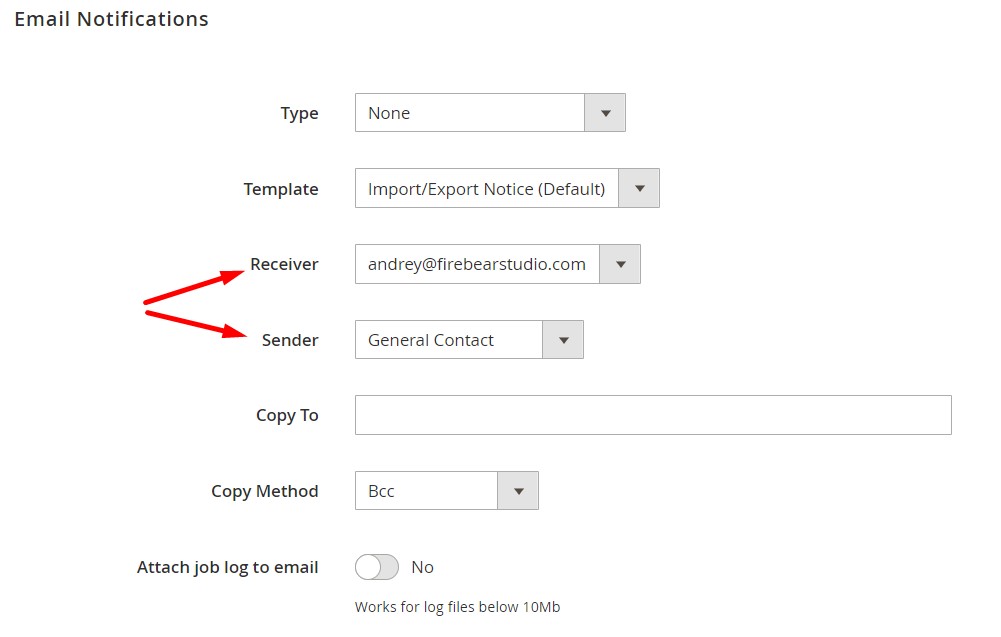
Now, you can configure the parameters necessary to send CC & BCC email notifications for Magento 2 import & export processes:
- Specify your recipient in the “Copy To” field.
- Choose your “Copy Method“: Bcc or Cc.
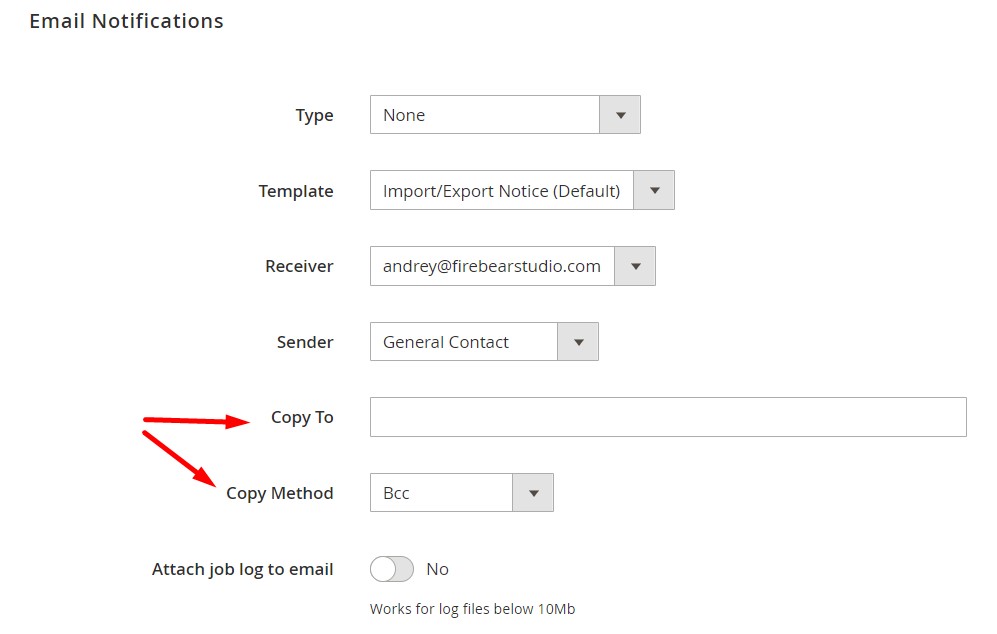
It is also possible to attach job logs to your notification emails if the corresponding log files are less than 10 MB. Enable the corresponding setting.
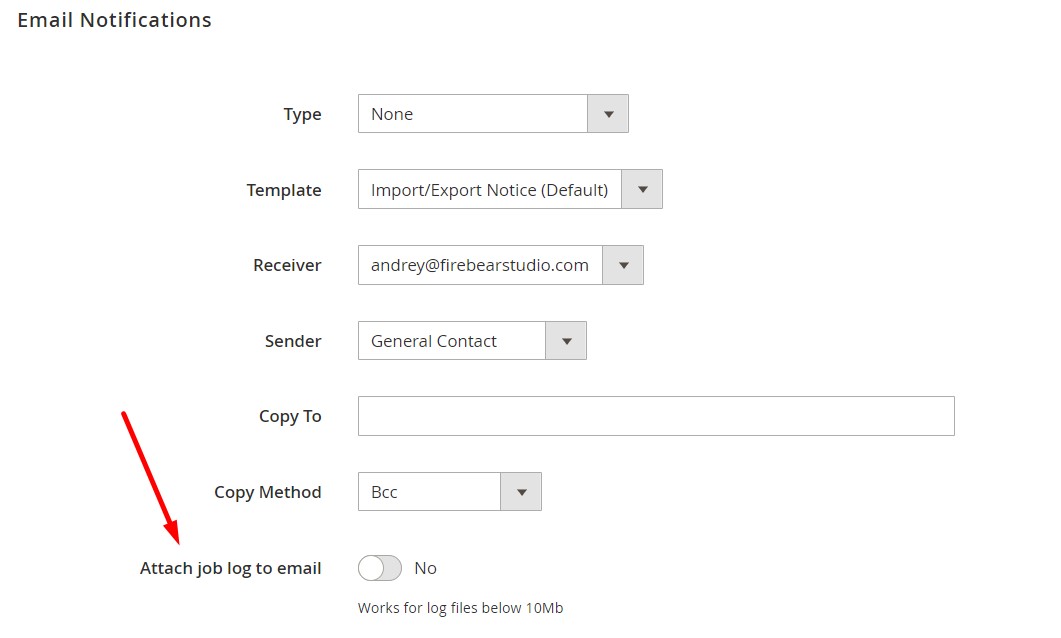
For instance, you turn on email notifications in Magento 2 bound to your own address but also want to send a “carbon copy” to one of your admins so that they are kept in the loop. In this case, you select your email address from the ‘Receiver’ dropdown and specify your admin’s email address in the “Copy To” field selecting CC in the ‘Copy Method’ field.
However, if you don’t want to inform your main recipient about a “carbon copy”, just select BCC instead of CC in the ‘Copy Method’ field. That’s it. Once the import or export is finished, the Improved Import & Export extension will notify all recipients. In addition to that, the extension offers dozens of useful features and groundbreaking time-savers.
First of all, it supports numerous file formats. While Magento 2 works with CSV files only, our extension lets you import and export data via CSV, XML, JSON, XLSX, etc. The good news is that you no longer need to convert files to CSV before importing them to your e-commerce website! Along with that, it is possible to transfer data between your e-commerce website and various file sources, such as Dropbox or Google Drive.
And if you want to automate your data transfers, the Improved Import & Export plugin lets you create cron-based schedules. To deal with third-party data, the module offers a user-friendly mapping interface that lets you match unsupported attributes to the ones Magento uses.
Last but not least, our module can help you transfer data from Google Sheets or run API-based import and export processes. Follow this link to learn more:
Get Improved Import & Export Magento 2 Extension
Also, check our Magento 2 Cookbook for more useful tips.

