Magento 2 RMA by Mageplaza
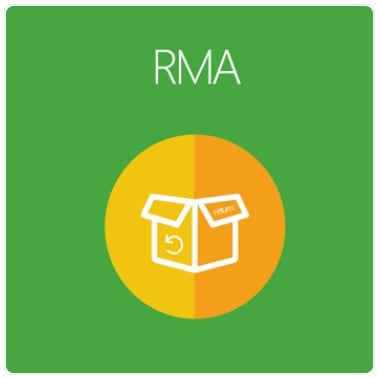
When shopping online, customers cannot get to see and hold physical products before buying. And these products may not meet their expectations. At that time, customers want to return these items. So what online stores need to do is to provide a precise, clear, and reasonable return policy for their shoppers.
Magento 2 RMA (Return Merchandise Authorization) by Mageplaza is a great solution to this problem. The extension can help merchants handle product returns and exchanges from shoppers effectively.

Table of contents
- 1 Why you need the Mageplaza RMA for Magento 2 stores?
- 2 Extra features
- 2.1 Reject/ Accept RMA requests by admins
- 2.2 Cancel requests by customers
- 2.3 Return shipping label
- 2.4 Grid management
- 2.5 RMA link
- 2.6 Allow admins to create RMA requests
- 2.7 Support viewing all RMA requests at the frontend
- 2.8 Multiple RMA statuses
- 2.9 Support all product types
- 2.10 Support sending emails when RMA status changes
- 2.11 Support multiple stores
- 2.12 Extension compatibility
- 3 Backend
- 4 Frontend
- 5 Summary
Why you need the Mageplaza RMA for Magento 2 stores?
Easy RMA requests for guests
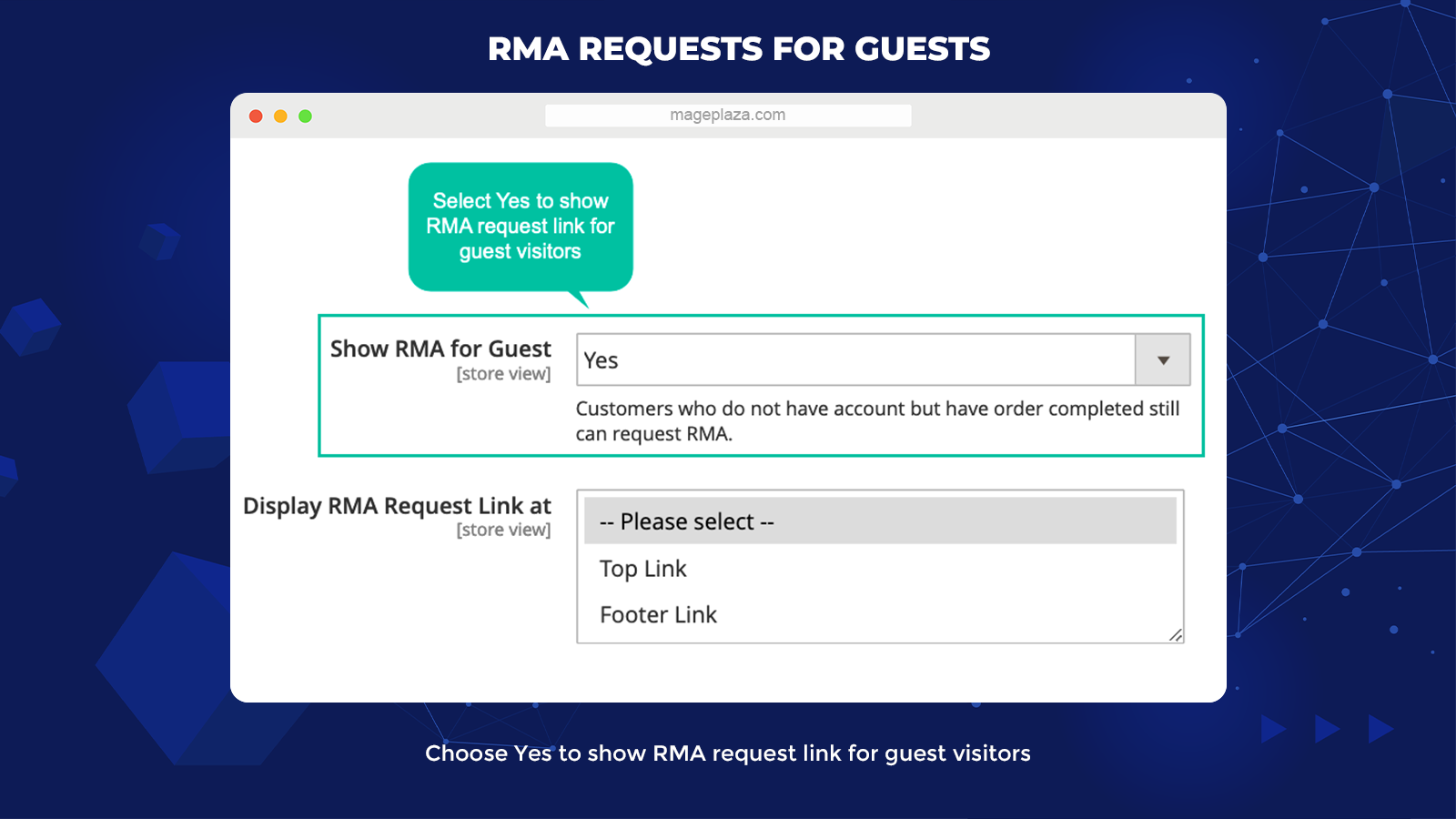
RMA enables non-login shoppers to return products. With Mageplaza RMA for Magento 2, those who have not had the accounts but have finished the orders can send RMA requests (to ask for returning/ replacing purchased products) conveniently.
RMA link is shown at the top link or footer link of the homepage, so shoppers can access and pose requests with ease.
Support applying RMA by conditions
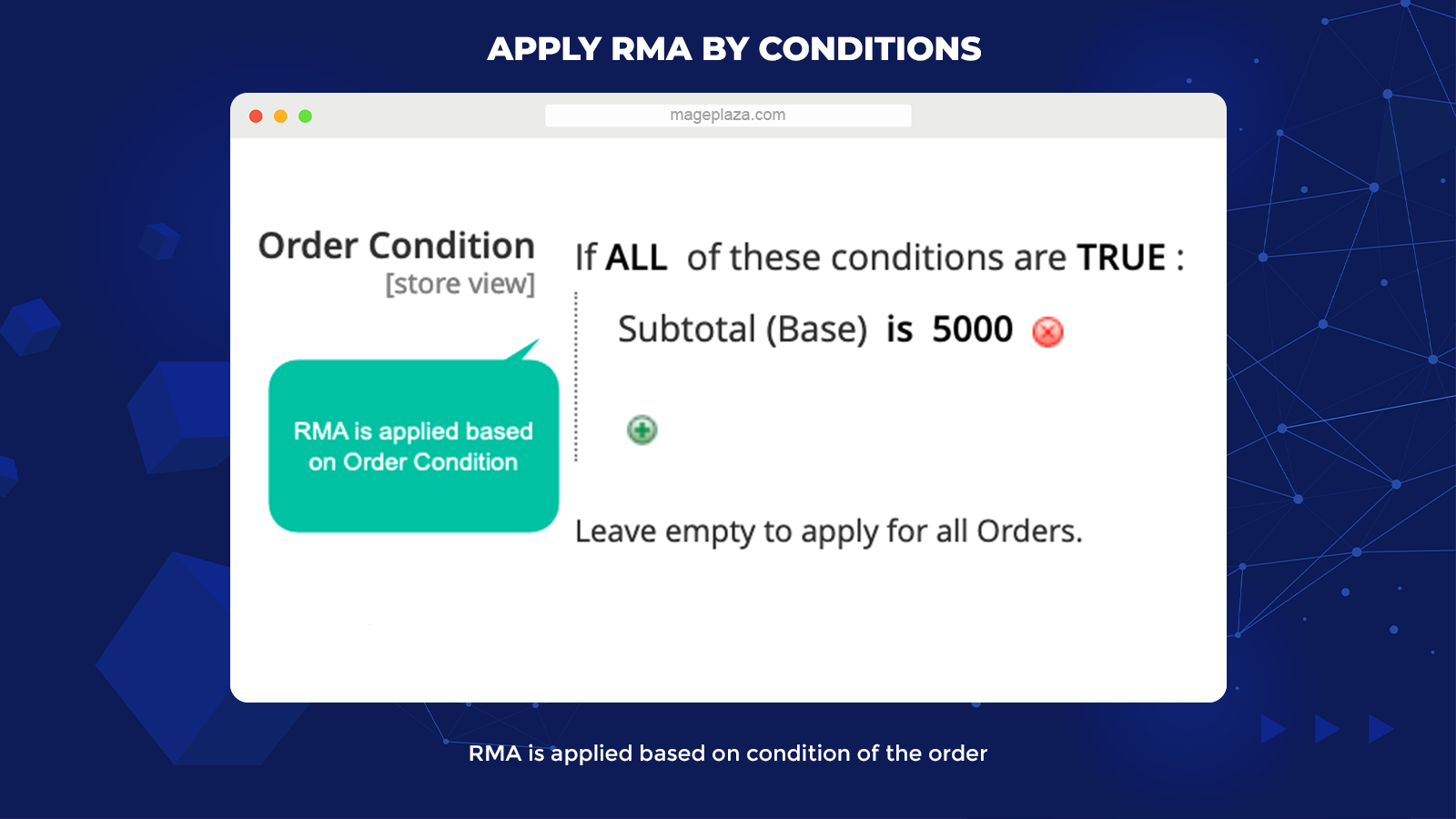
RMA can be applied according to conditions for orders and conditions for items.
Shoppers with orders satisfying certain conditions such as total weight, status, subtotal, purchase point, customer groups, and payment methods are allowed to use RMA.
Moreover, store admins can assign conditions for each item. The conditions will be based on Product Attributes such as SKU and Categories. Admins can decide RMA eligibility rules without any restriction.
Flexibly choose RMA products
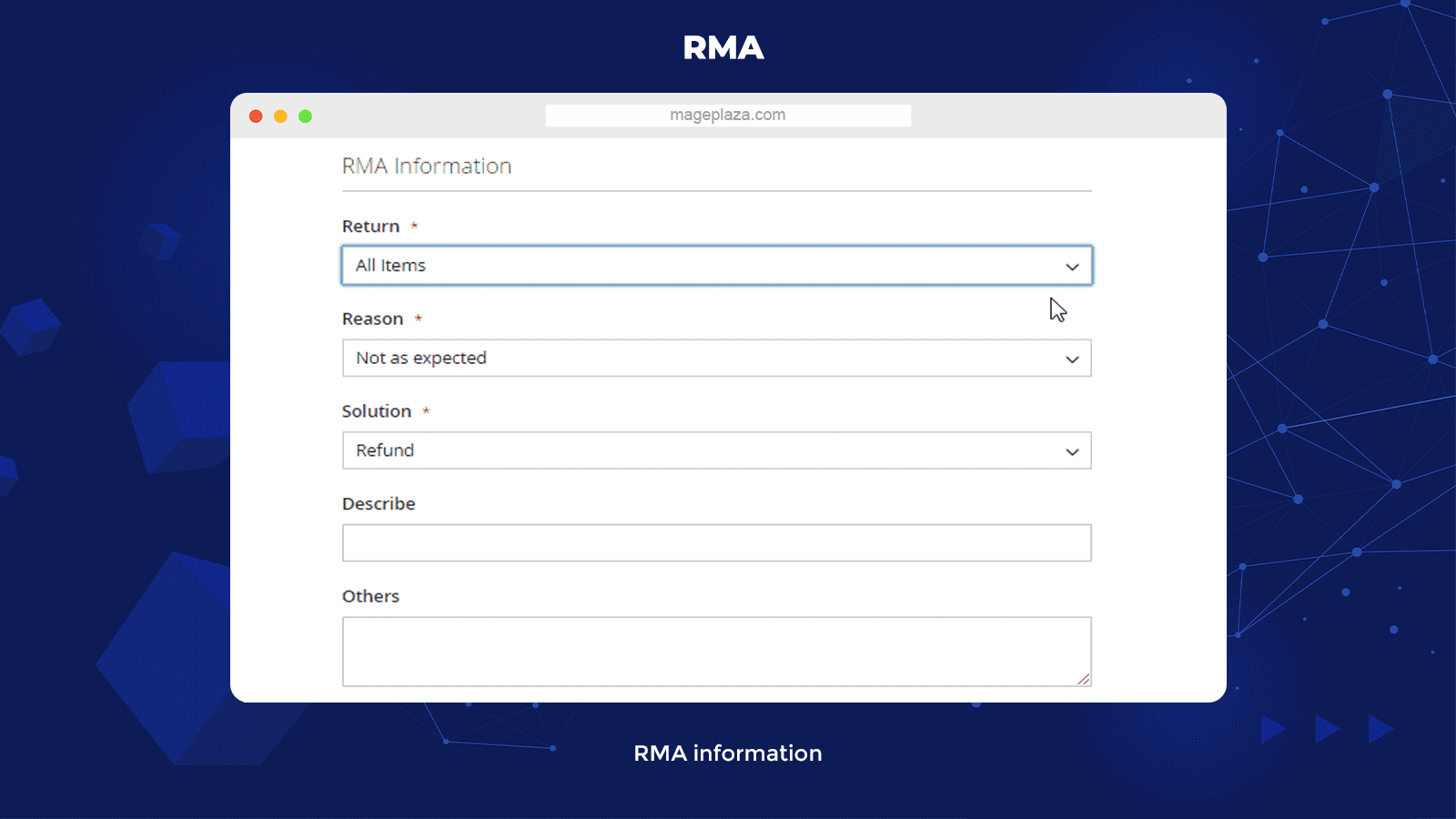
This module manages return requests for each product, some products, or the entire order.
After placing an order, shoppers can ask for a replacement or refund for the entire order or specific products only. Hence, RMA requests are very flexible to any customers.
The RMA form contains two different options for shoppers: all items or each item. With each item, shoppers will click to choose one or several items they want to replace.
Custom RMA reasons, solutions, and more
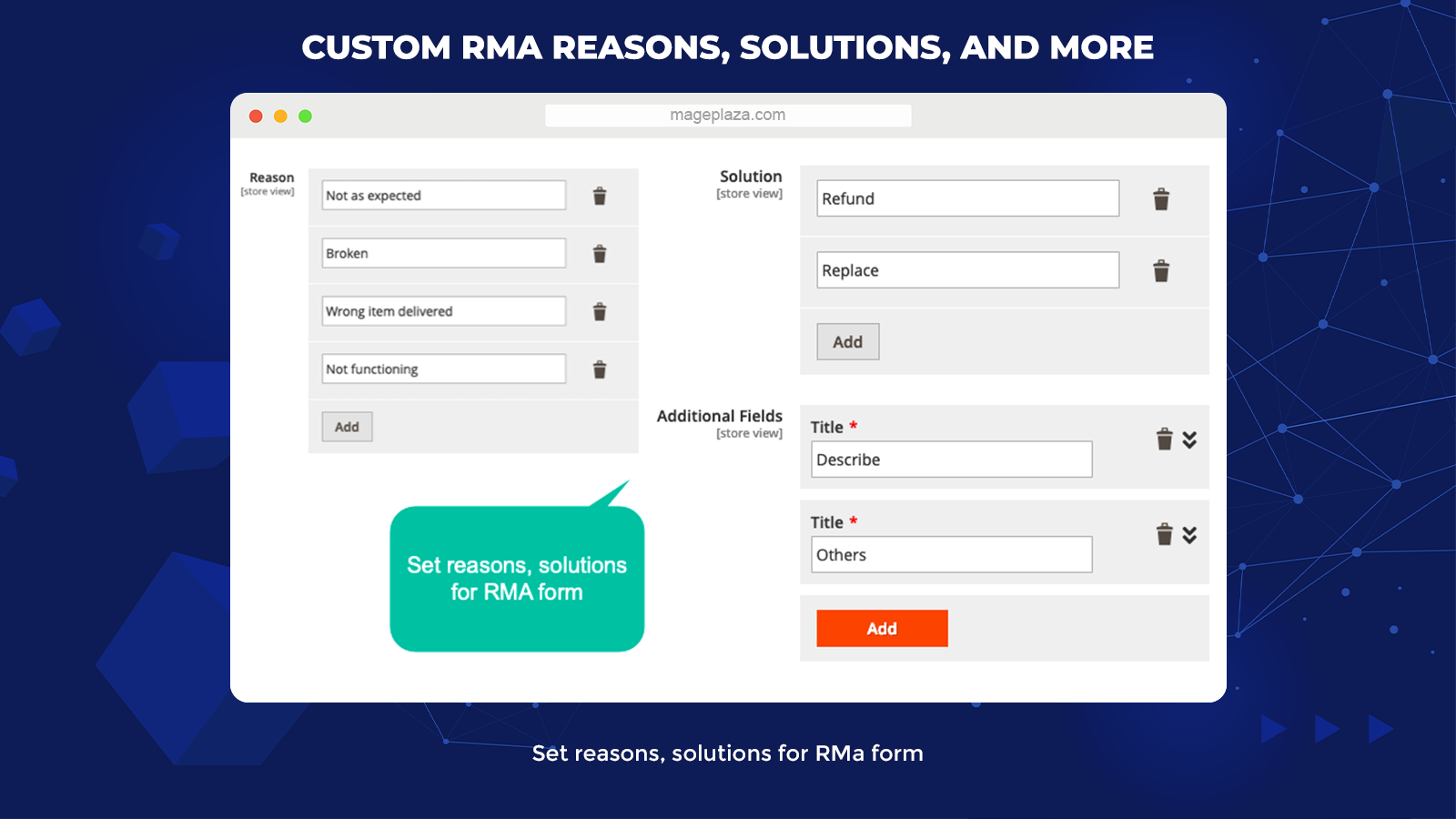
In addition to the default order information like Order ID, Billing Last Name, and Email, store owners can generate fields for RMA information, including:
- Available reasons like wrong products, poor quality, etc.
- Available solutions like return, refund, exchange, etc
- Add more fields
- Enable/ Disable uploading photos as evidence
Shoppers can choose quick options as recommended reasons and solutions, which supports them while sending RMA requests.
Keep alert and discuss via emails
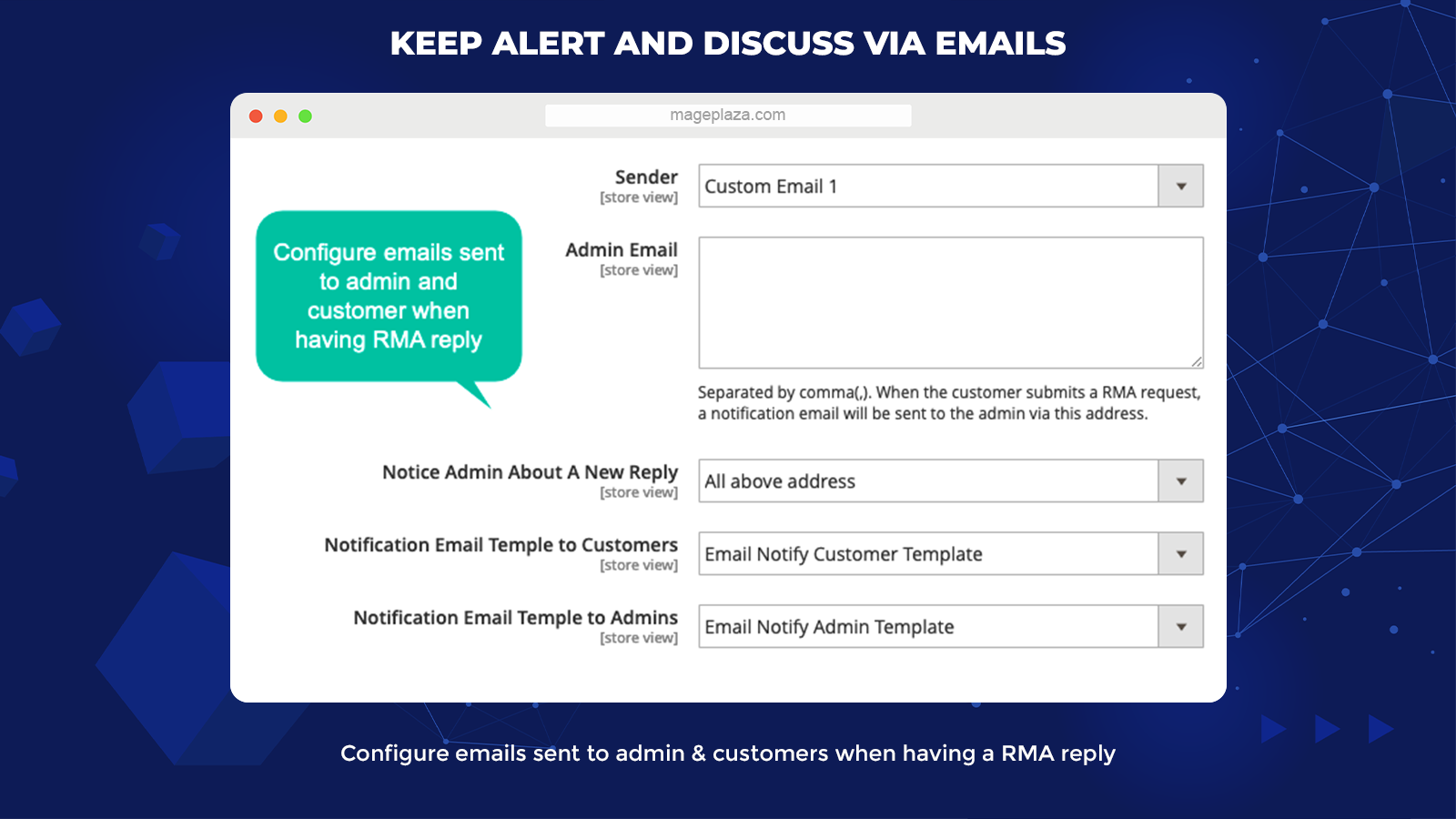
Both shoppers and admins are updated via emails whenever there are any changes related to RMA requests.
Admins are immediately informed when there are new RMA Requests sent. Besides, shoppers can be informed when their RMA requests have been accepted or rejected.
Particularly, admins and shoppers can make any discussions through emails before going to the final agreement. At the end of requests, the conversations are recorded in the admin backend.
Extra features
Reject/ Accept RMA requests by admins
Store admins are allowed to approve or reject the RMA request by editing the status.
Cancel requests by customers
Customers can cancel their requests any time they want.
Return shipping label
The extension supports generating shipping labels and allows applying by shipping conditions. Admins and shoppers can print and attach these labels with the returned products.
Grid management
The module lets admins manage all RMA requests through the grid. Admins can view and change or generate a new RMA request quickly.
RMA link
You can choose a position for the RMA request link or RMA policy link at Top Link or Footer Link.
Allow admins to create RMA requests
The store admin can generate new RMA requests from the backend.
Support viewing all RMA requests at the frontend
Shoppers can view all the information, conversation, and add a comment for an RMA at My Dashboard.
Multiple RMA statuses
RMA status can be edited as Pending, Processing, Rejected, Completed, or Cancelled. Admins can determine RMA status and the enabled actions at the Manage RMA Status grid.
Support all product types
Return Merchandise Authorization supports every type of product.
Support sending emails when RMA status changes
The module will automatically send emails to shoppers when the RMA status has any update.
Support multiple stores
The RMA extension supports many store views.
Extension compatibility
RMA is well adaptable with Google Recaptcha, Store Credit, and SMTP modules from Mageplaza.
Backend
General configuration
- Choose Enable = Yes to activate the module
- Show RMA for Guest: Choose Yes to apply to shoppers who do not log in but have already ordered so that they can return the product.
- Display RMA Link at Choose the position of RMA link display
- Notice:
- If shoppers log in, the link will direct them to the request management page.
- If shoppers don’t log in, the link will direct them to the filter order page to submit the request. If Enable RMA for Guest = No, this link is hidden.
- Notice:
- RMA Policy Page: Choose the page to show RMA policy
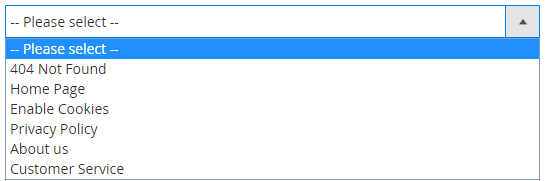

- Show RMA Policy Link on: Choose the page to show the RMA policy link. This link is only shown when the admin chooses the RMA Policy page.
RMA ID Increment Pattern

The admin chooses the ID increment type for RMA.
- Only ID: Only show ID and does not display prefixes or suffixes.
- Custom: Show ID with prefixes and suffixes.
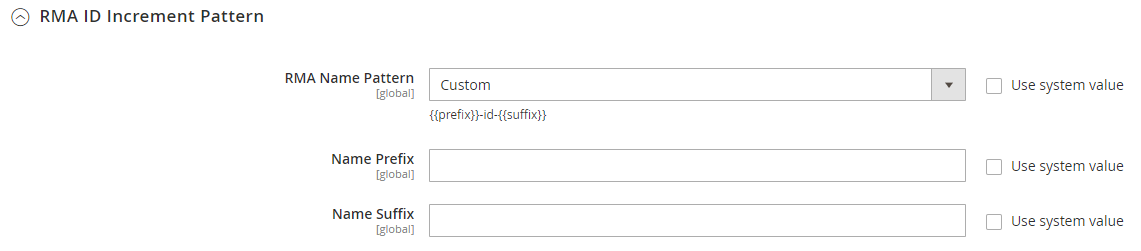
Request configuration
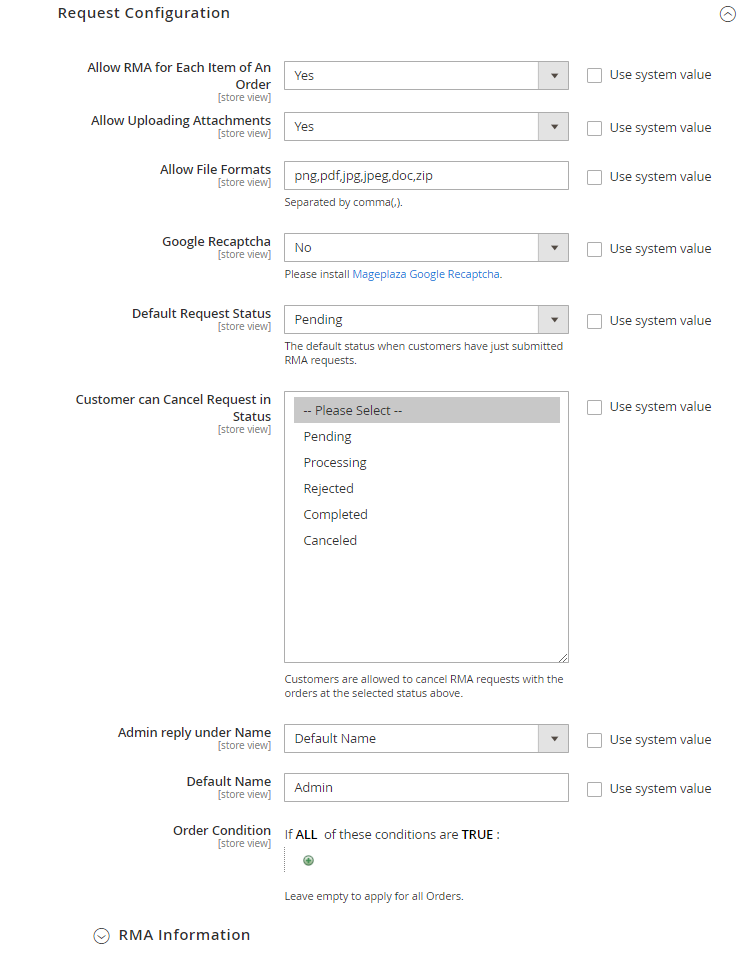
- Allow RMA for Each Item of An Order: Choose Yes to generate RMA for each product in the order
- Allow Uploading Attachments: Choose Yes to support attachments for RMA requests
- Allow Files Format: Display the file format allowed
- Google Recaptcha: Select Yes to make RMA compatible with Google Recaptcha extension
- Default Request Status: Choose the default status when the customer has submitted the request
- Customer can Cancel Request in Status: Choose status in which enable customers to discard the request
- Admin reply under Name: The admin selects the presenting name when replying.
- Admin Argent Name: Show the name of the admin account when responding to the request
- Default Name: Show the admin name when responding to the request
- Default Name: The store admin will fill in the name to show when responding to the request.
- Notice:
- This is a compulsory field, so the system will report an error if you leave it empty.
- Default Name only shows Admin reply under Name = Default Name.
- Notice:
- Order Condition: The admin chooses the order condition for applying. If the field is left blank, the conditions for all orders will be applied.
- RMA Information:
- Reason: The admin can make multiple reasons for RMA.
- Solution: The admin can make multiple solutions for RMA.
- Additional Field: The admin can create multiple additional fields for RMA.
- Title: Create name for the new field
- Type: Select the field type
- Is require: Click on the checkbox if you want the field to be required
- Validation Class: Include the validation class for the field
- For instance: Entering Validation Class = validate-email means that the value filling in this field must be email. An error message will be reported if you fill the wrong value.
- Sort Order: Set the priority for the field. The smaller the sort order, the higher priority it has.
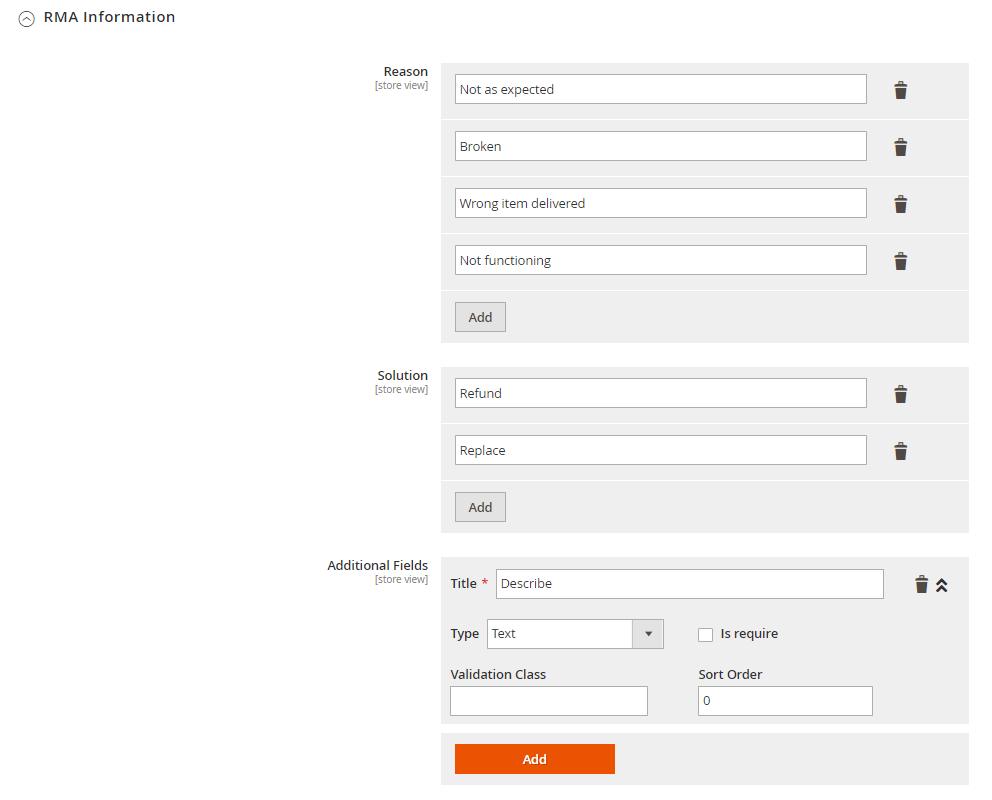
Email configuration
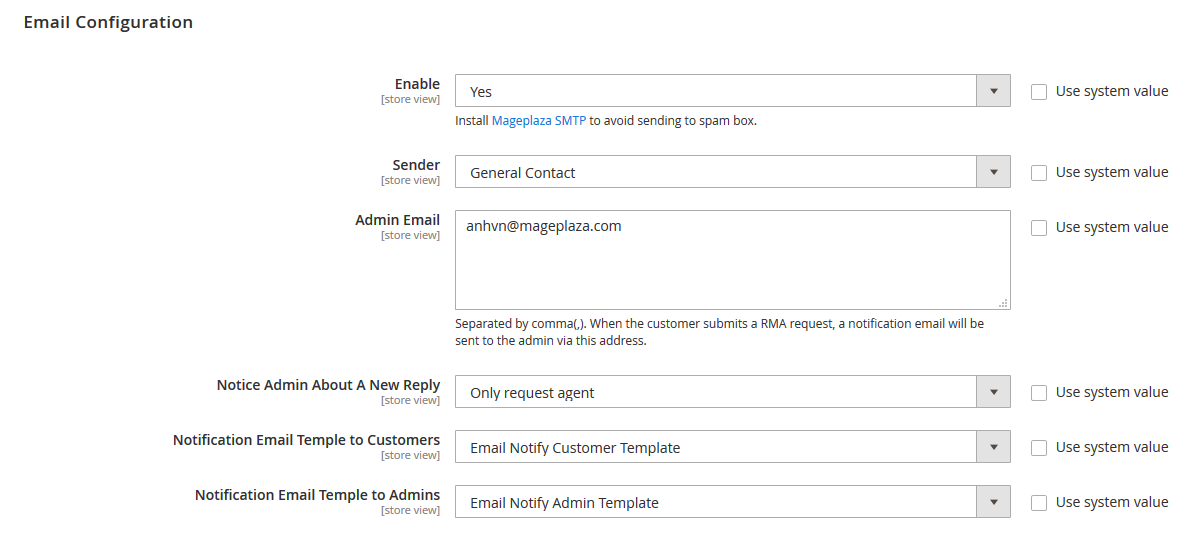
- Choose Enable = Yes: Support sending email. RMA is adaptable with SMTP extension
- Sender: Choose the representative to send email
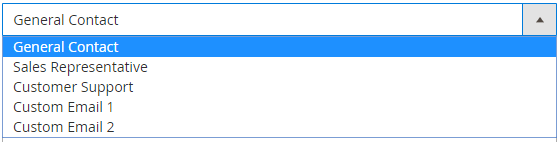
- Admin Email: Fill in the email that the admin will get the requests from customers
- Notice:
- The emails will be separated by commas.
- When a shopper raises a request, the admin will receive an email notification through this address.
- Notice:
- Notice Admin About A New Reply: Shows notifications for admins when there is a new reply
- All above address: Enable all email addresses
- No: Disable notifications when there are new replies
- Only request argent: Only allowed when requested
- Notification Email Template to Customers: Select the notification emails sending to shoppers
- Notification Email Template to Admins:
- Select the notification emails sending to admins
Manage RMA Request
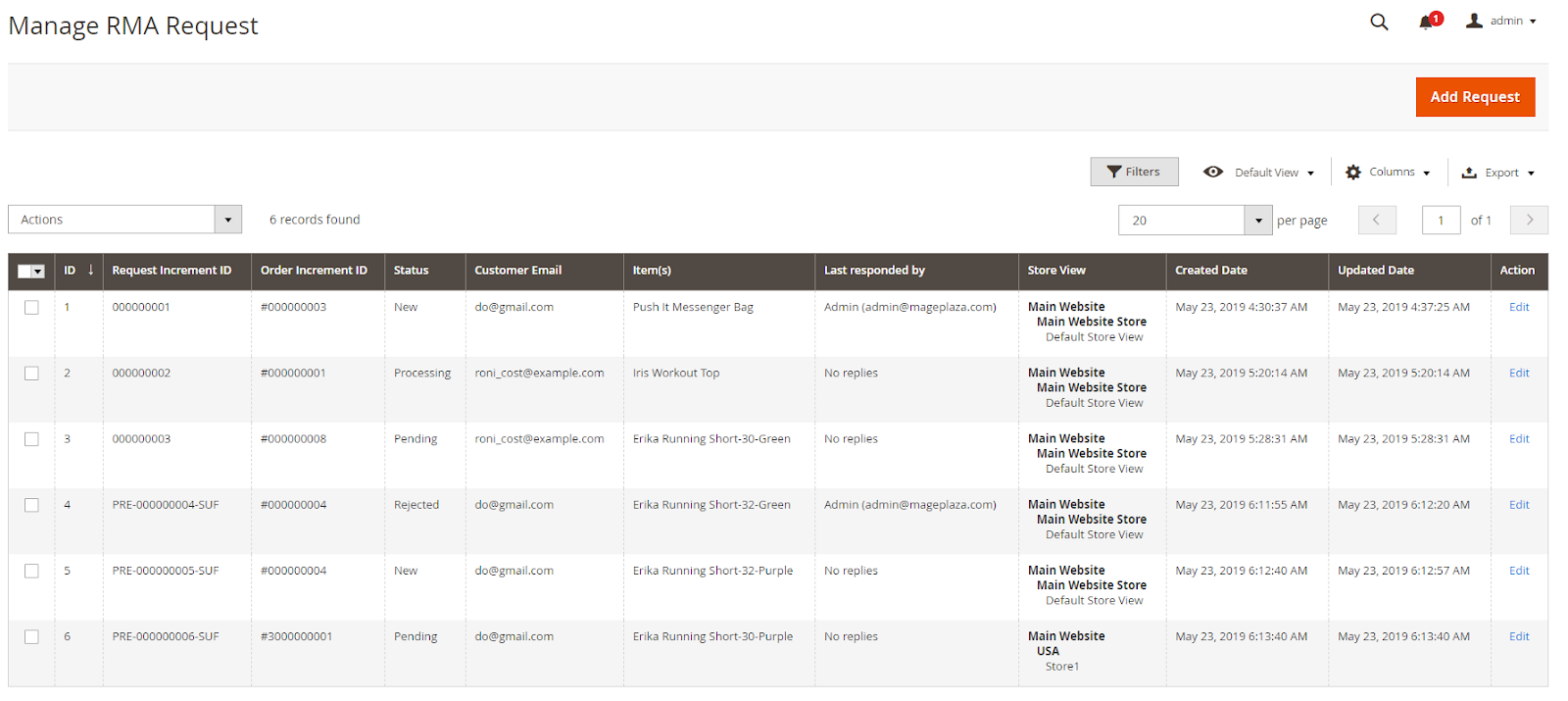
- This is where all RMA requests are stored.
- At the grid, admins can view all the details of status such as ID, Request Increment, Customer Email, Items, Order Increment ID, Status, Store View, Created Date, Updated Date, Last Responded by, and Action.
- The admin can implement some actions below:
- Edit: Click on Edit in the Action column to change the information on the edit RMA Request Page
- Delete: Choose the rule to remove Action > Delete
- Change Status: Choose a status to change the status
- Add Request: Generate new requests
Add New Request
The admin can generate requests at the backend.

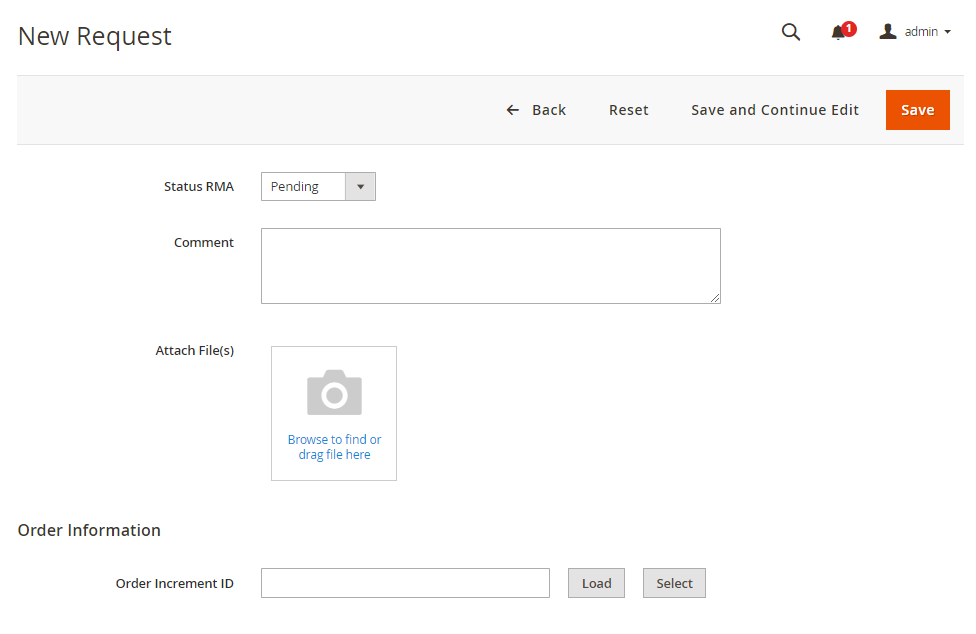
- Status RMA: The admin chooses a status to apply for the RMA request.
- Comment: The admin writes a message for the RMA request.
- Attach File(s): Click on Browse to download the file for the request
- Order Information:
- Order Increment ID: The admin decides to order the RMA request
- Select: The admin click on Select, the order grid will be shown. Then the admin picks an order to create a new RMA request.
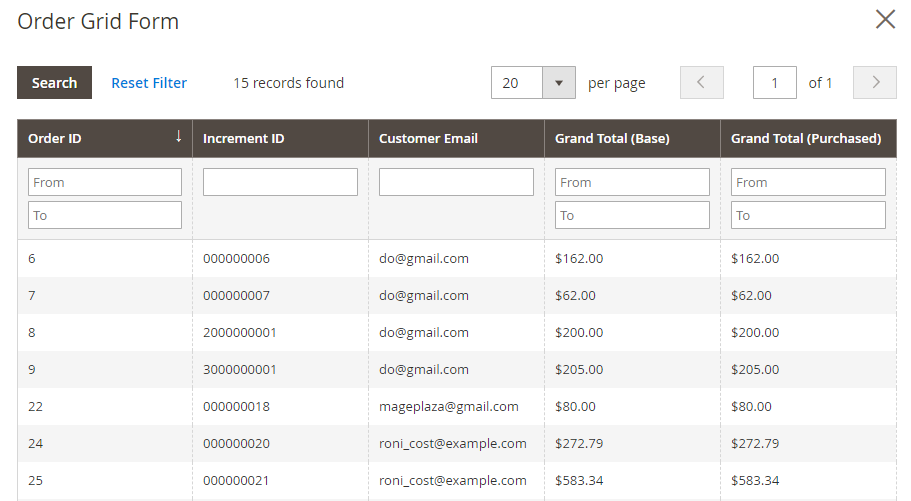
- Load: After selecting order and entering the order increment ID, click on the Load button to enable displaying order information.
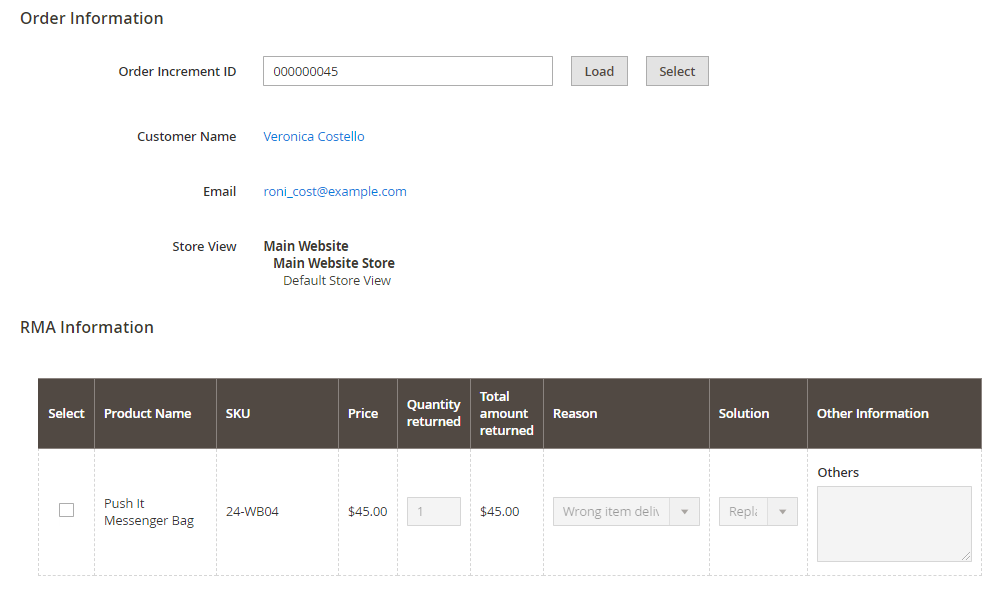
 At RMA information, you can click on the checkbox at the Select column to generate a new RMA request for the corresponding item.
At RMA information, you can click on the checkbox at the Select column to generate a new RMA request for the corresponding item.
Edit Request
To edit RMA requests, the admin chooses Edit at the Manage RMA Request or click on Save and Continue Edit when generating a RMA request.
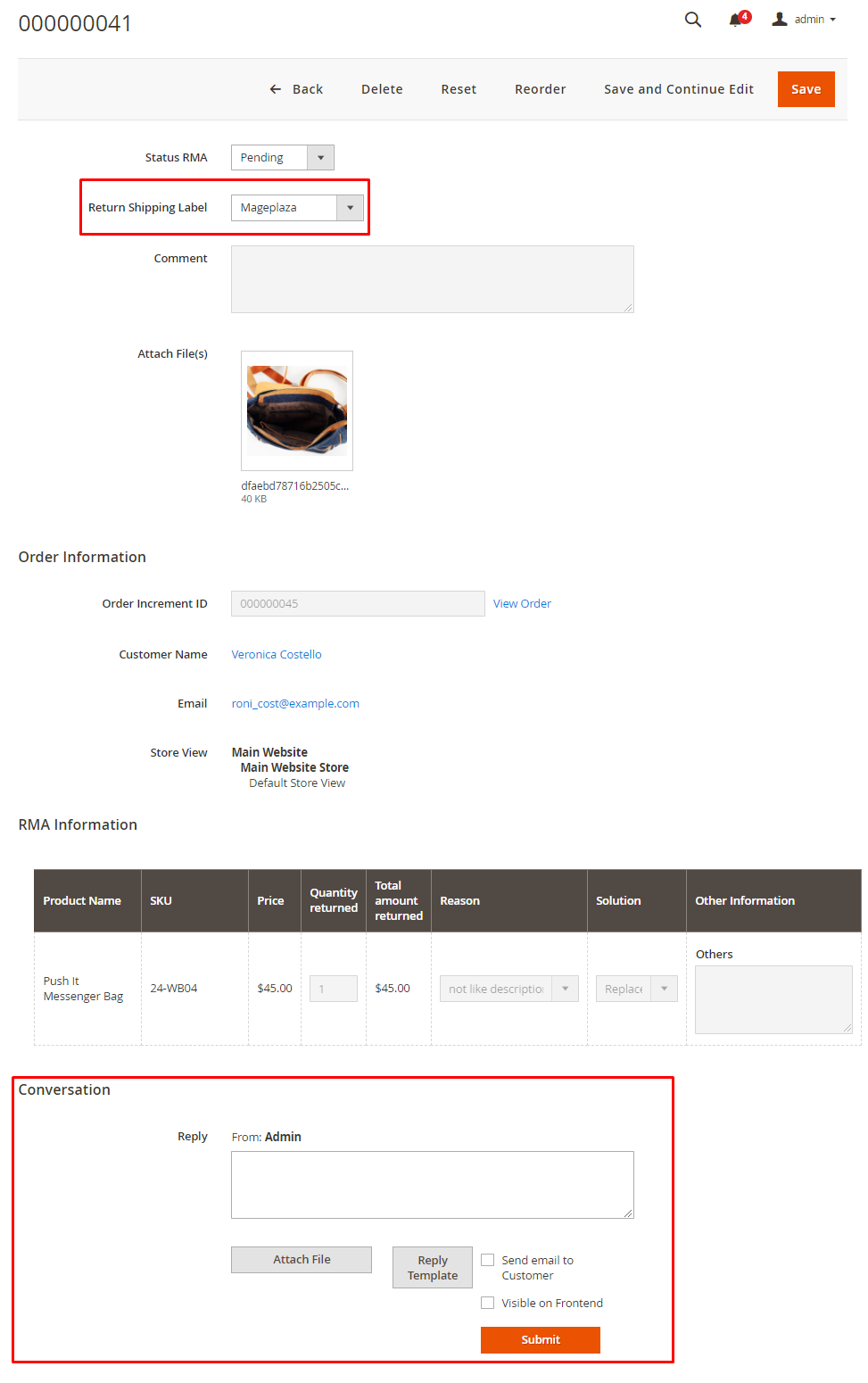
- Here, the RMA request shows additional Return Shipping Label and Conversation.
- Return Shipping Label: The admin chooses a shipping label for the return request.
- Conversation: This is the field including the messages between the admin and the shopper.
- Attach File: The admin can download the file for the message
- Reply Template: Click here if the admin wants to send the message to the customer in a ready-made template.
- Choose Create New to generate a Reply Template. The admin needs to add a name and message for the template.
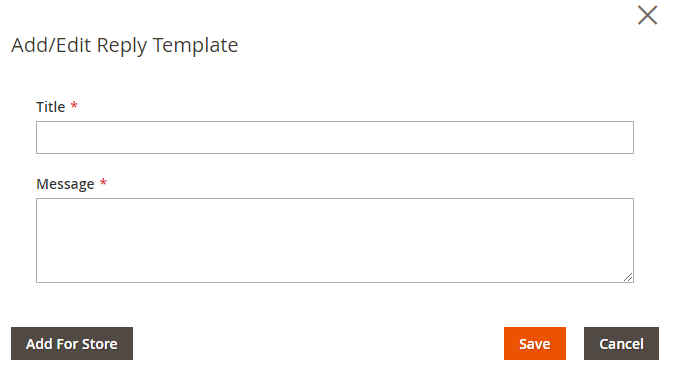
- Click on Edit to edit the Reply Template
- Click on Insert to apply the message template to the response
- Click on the trash icon if you want to remove the reply template
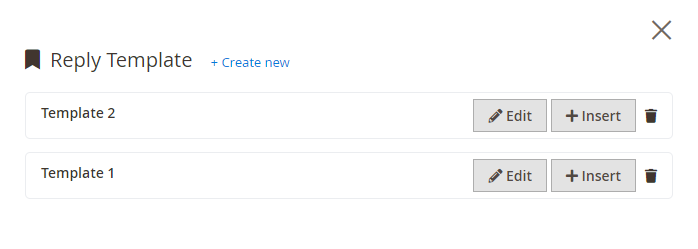
- Choose Send email to Customer: The message will be delivered to the shopper’s email.
- Choose Visible on Frontend: The message will be shown outside the frontend.
- Click on Submit to send the message.
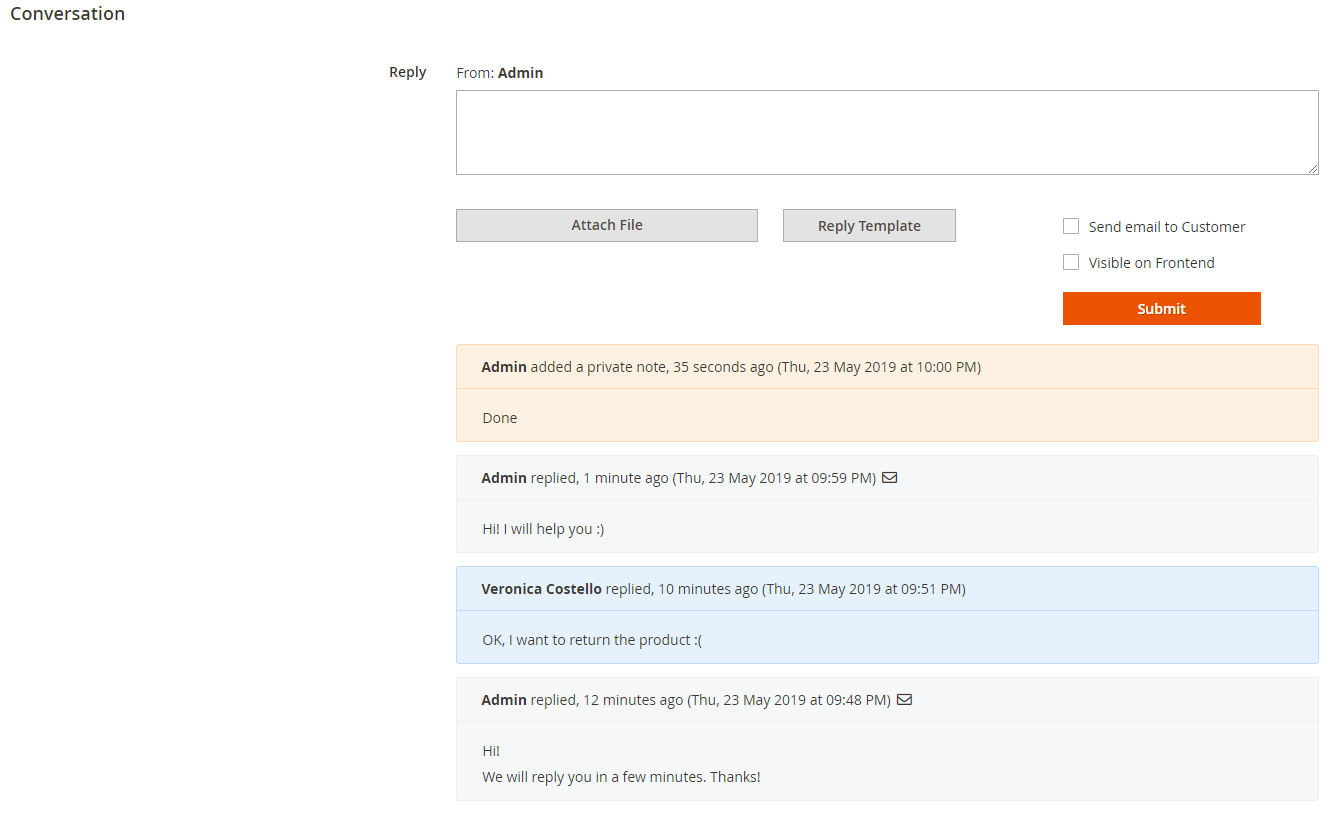
- The conversation between the admin and the shopper will be presented in this section. Colors are used to separate the messages.
- Notice:
- Orange is the admin’s private message. The shopper cannot see this message.
- Dark blue is the message delivered by the admin to another admin.
- Light blue is the information that the admin sends to shoppers and they can see it in the frontend. If news has a mail icon, the message will be delivered to the shopper’s email.
- Notice:
Manage RMA status
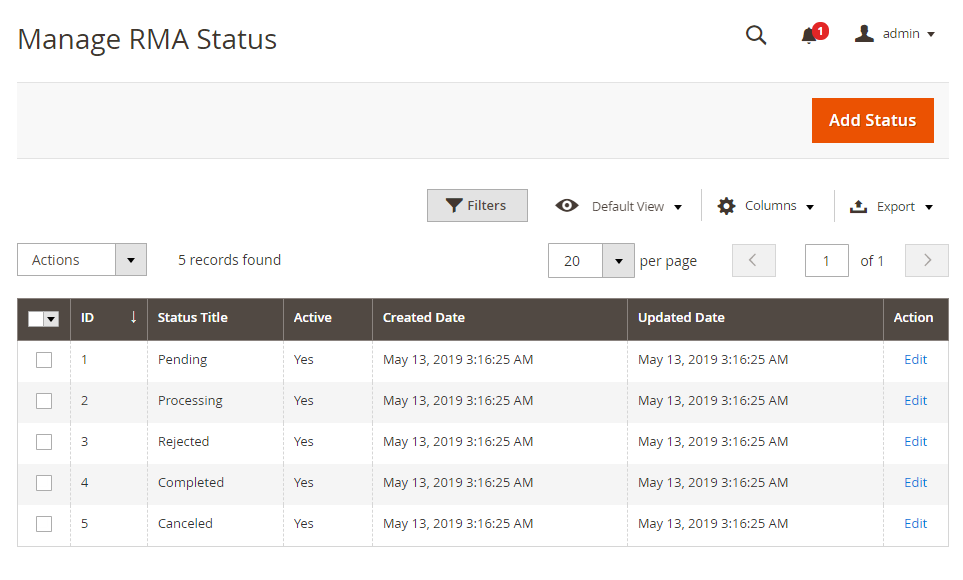
- This is where all RMA statuses are stored.
- At the grid, the admin can see all the fundamental information of status, including ID, Status Title, Created Date, Updated Date, Active, and Action.
- The admin can implement some actions:
- Edit: Choose Edit in the Action column to change the information on the edit RMA status Page
- Delete: Choose the rule to remove Action > Delete
- Change Status: Choose a status to change the status type
- Add Status: Create a new status
Add/ Edit Status
General
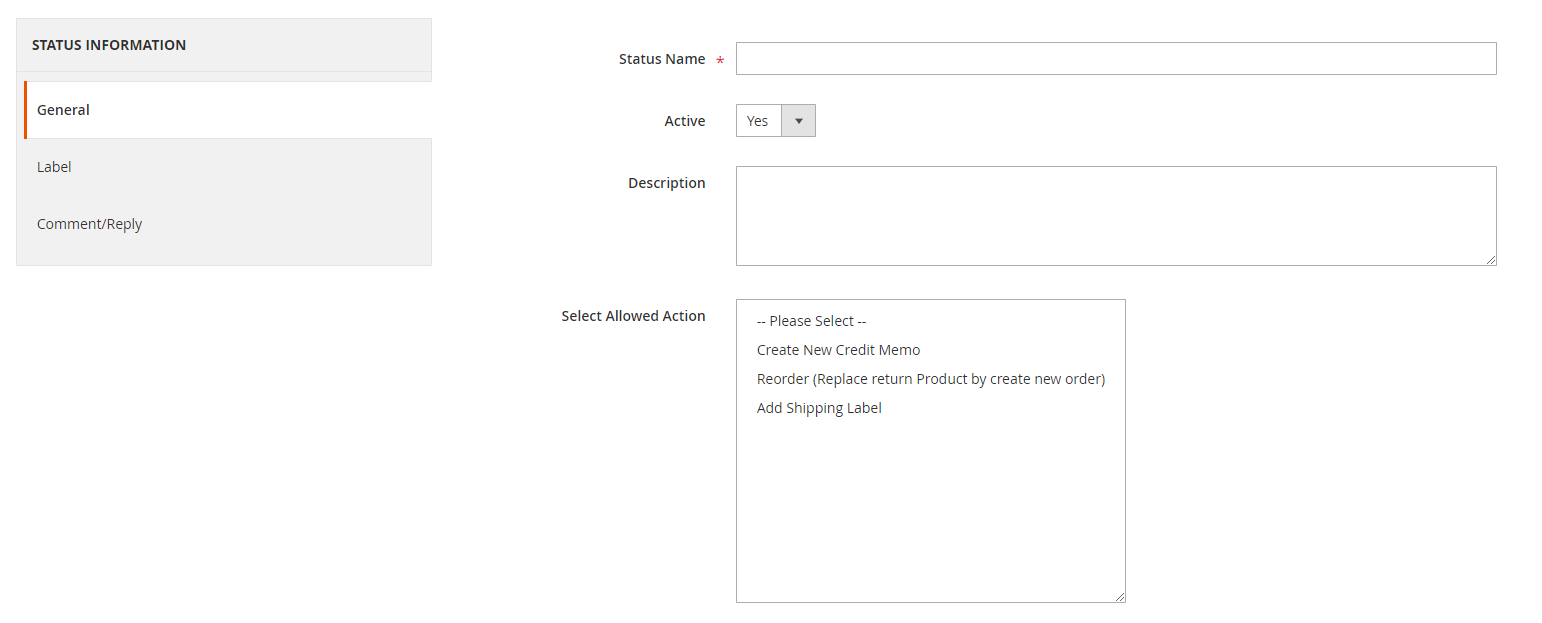
- Status Name: Create a name for the status
- Choose Active = Yes: Enable the status
- Description: Create a description for the status
- Select Allowed Action:
- Create New Credit Memo: Allow new credits created at the edit RMA Request page
- Reorder: Allow reordering at the edit RMA Request page
- Add Shipping Label: Support including shipping labels at the edit RMA Request page
Label
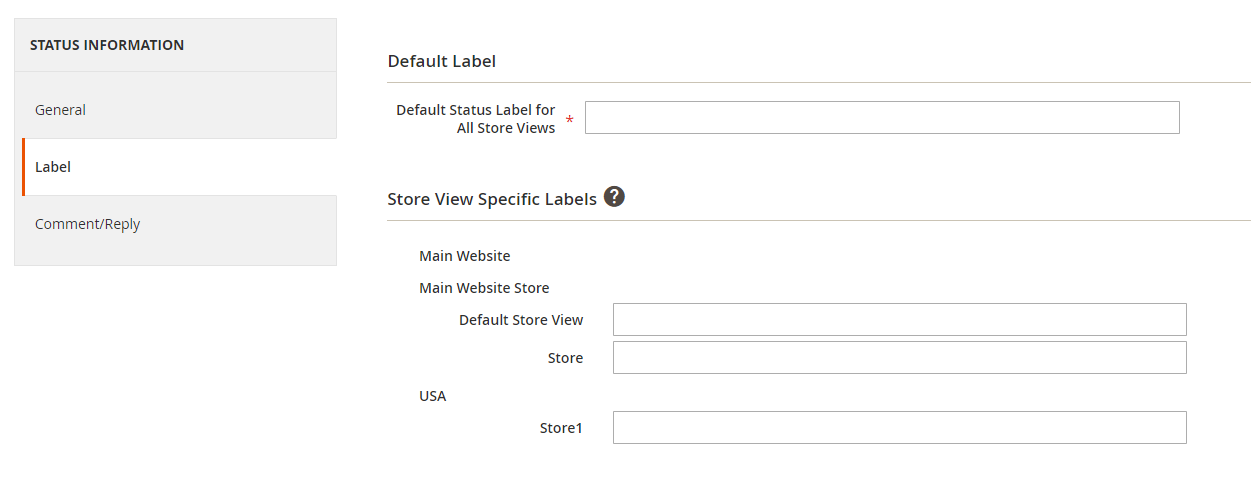
- Default Label:
- Default Status Label for All Store Views: Decide the default label for all stores
- Note: This is a compulsory field. An error message will show up if this field is left blank.
- Store View Specific labels: Choose the label for each store view. If you leave this field blank, it will get the default label automatically.
Default Comment/ Reply
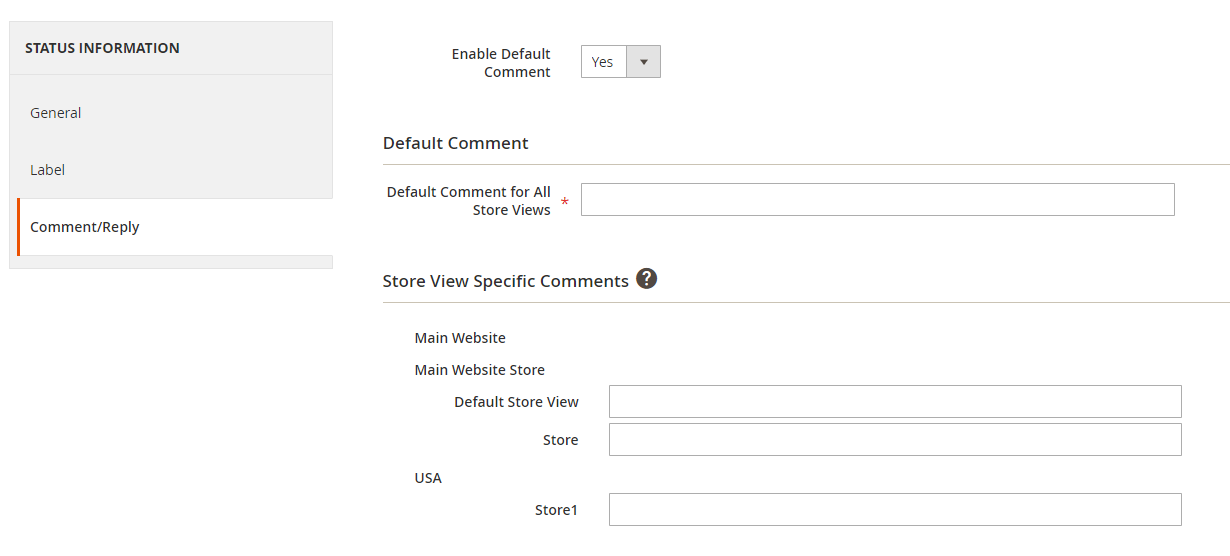
- Choose Enable Default comment = Yes: The default comment/ reply will be applied. If you choose No, this feature will not be shown.
- Default Comment:
- Default Comment for All Store Views: Create a default comment for all stores
- Notice: This is a compulsory field. An error message will show up if this field is left blank.
- Store View Specific Comment: Create a comment and display it for each store view when the request status changes. If this field is empty, it will automatically be taken as Default Comment.
Manage RMA Rule
- This is where all the RMA rules are saved.
- At the grid, admins can know all the details, including Name, ID, Status, Customer Group, Website, Store View, Created Date, Updated Date, Action, and Priority.
- The admin can implement some actions below:
- Edit: Choose Edit in the Action column to change the information on the edit RMA rule Page
- Delete: Choose the rule to remove Action > Delete
- Change Status: Choose a rule to change the status
- Add RMA Rule: Generate new RMA rules
Create New/ Edit RMA Rule
General
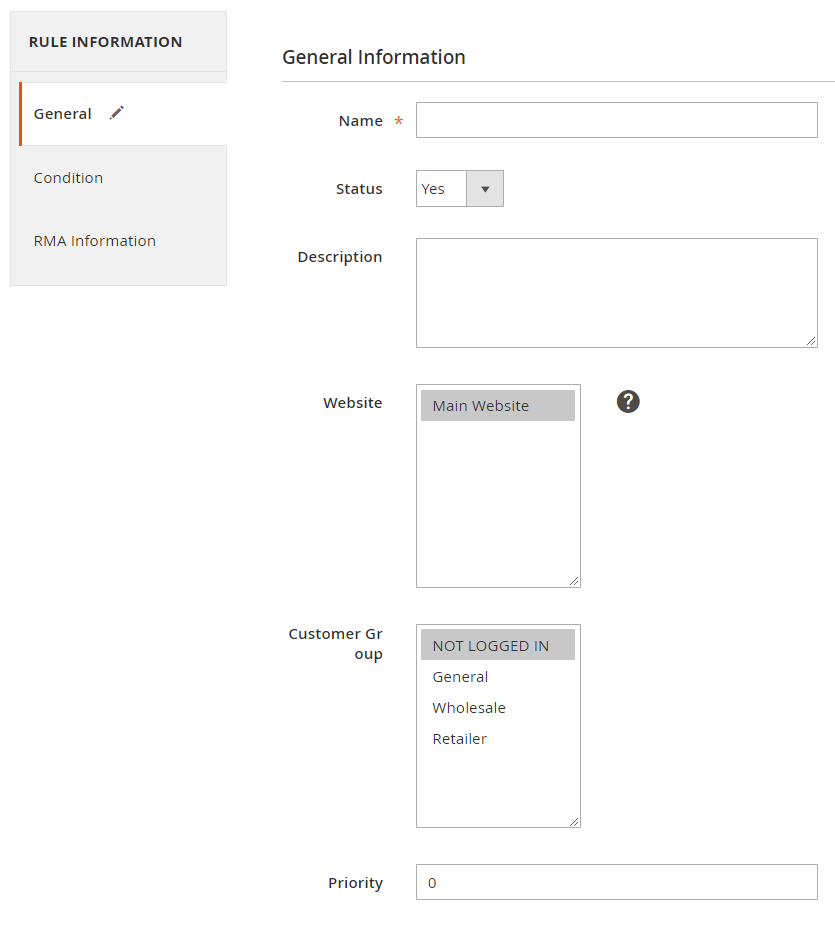
- Name: Create a name for the RMA rule
- Description: Write a description of RMA rule
- Status: Choose the status for the rule
- Website: Choose the website to which the rules is applied
- Customer Group: Decide the group of customers to apply the rule
- Priority: Determine the priority for the rule
- Notice: The smaller the priority value, the higher the priority
Condition
Admins select conditions to apply the RMA rule according to Product Attributes
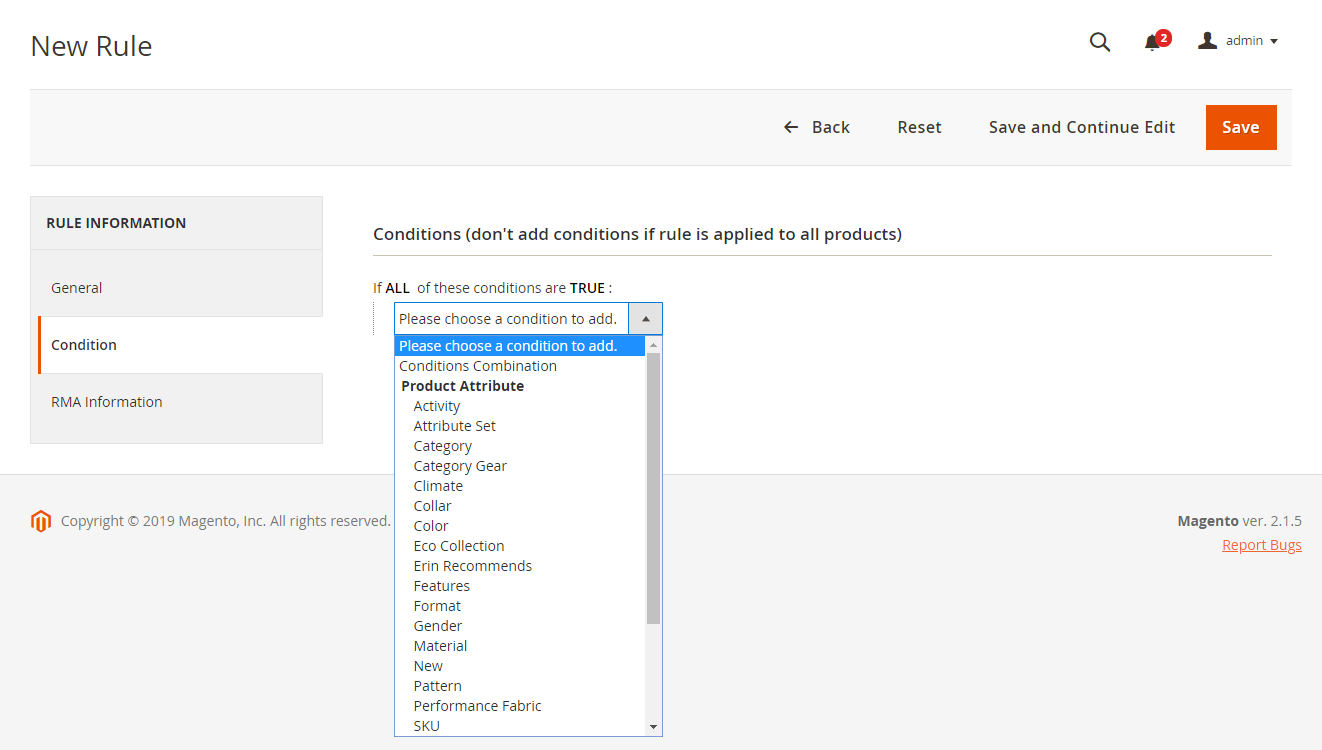
RMA Information
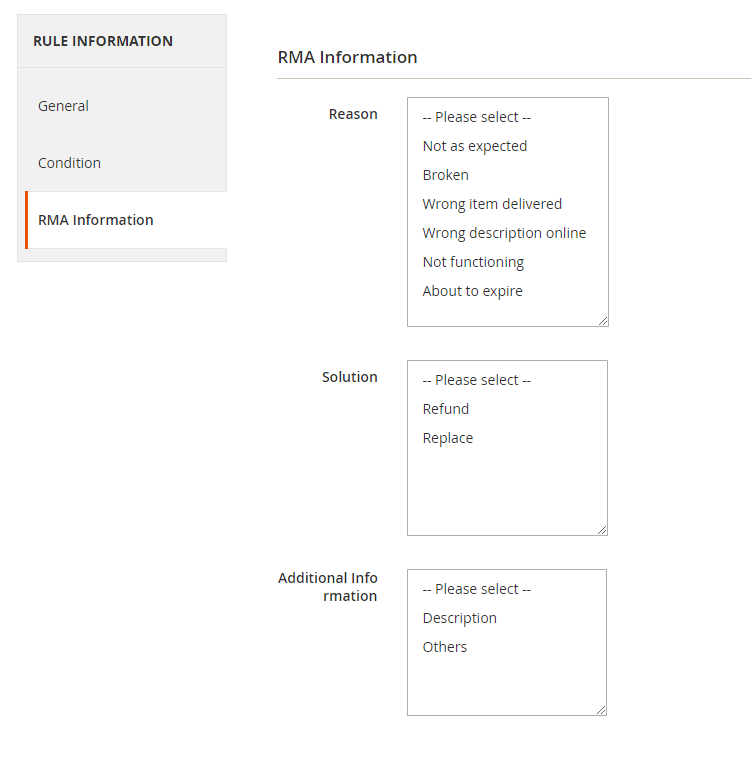
- Reason: Choose the reason to apply the rule
- Solution: Choose the solution for the rule
- Additional information: Choose additional information for the rule
Manage Shipping Label
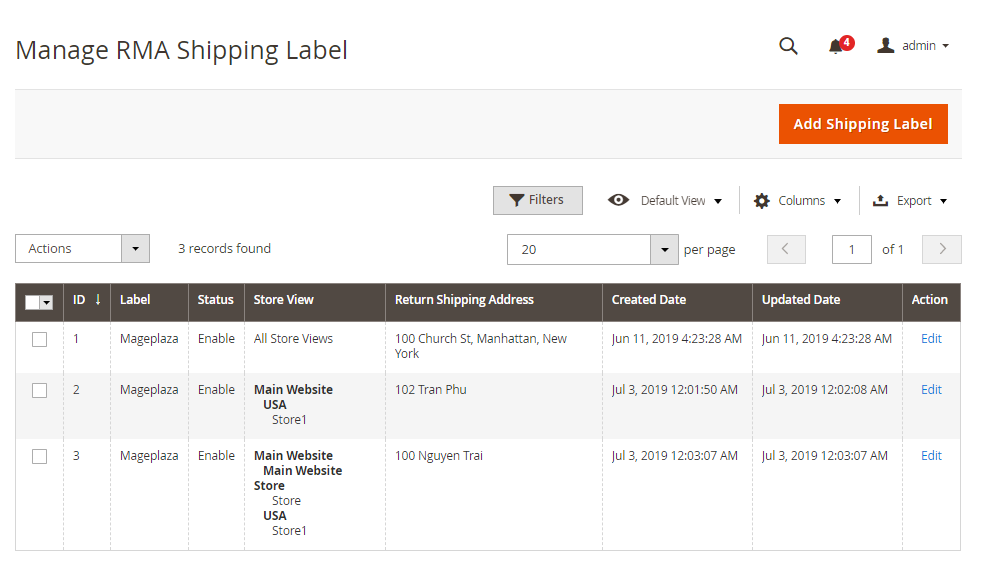
- This is where all the generated labels are saved.
- At the grid, admins can know all the details of shipping labels, including ID, Status, Label, Store View, Created Date, Updated Date, Return Shipping Address, and Action.
- The admin can implement some actions below:
- Edit: Choose Edit in the Action column to change the information on the edit shipping label page
- Delete: Choose the rule to remove Action > Delete
- Change Status: Choose a label to change the status
- Add Shipping Label: Generate new labels
Create New/ Edit Shipping Label
General
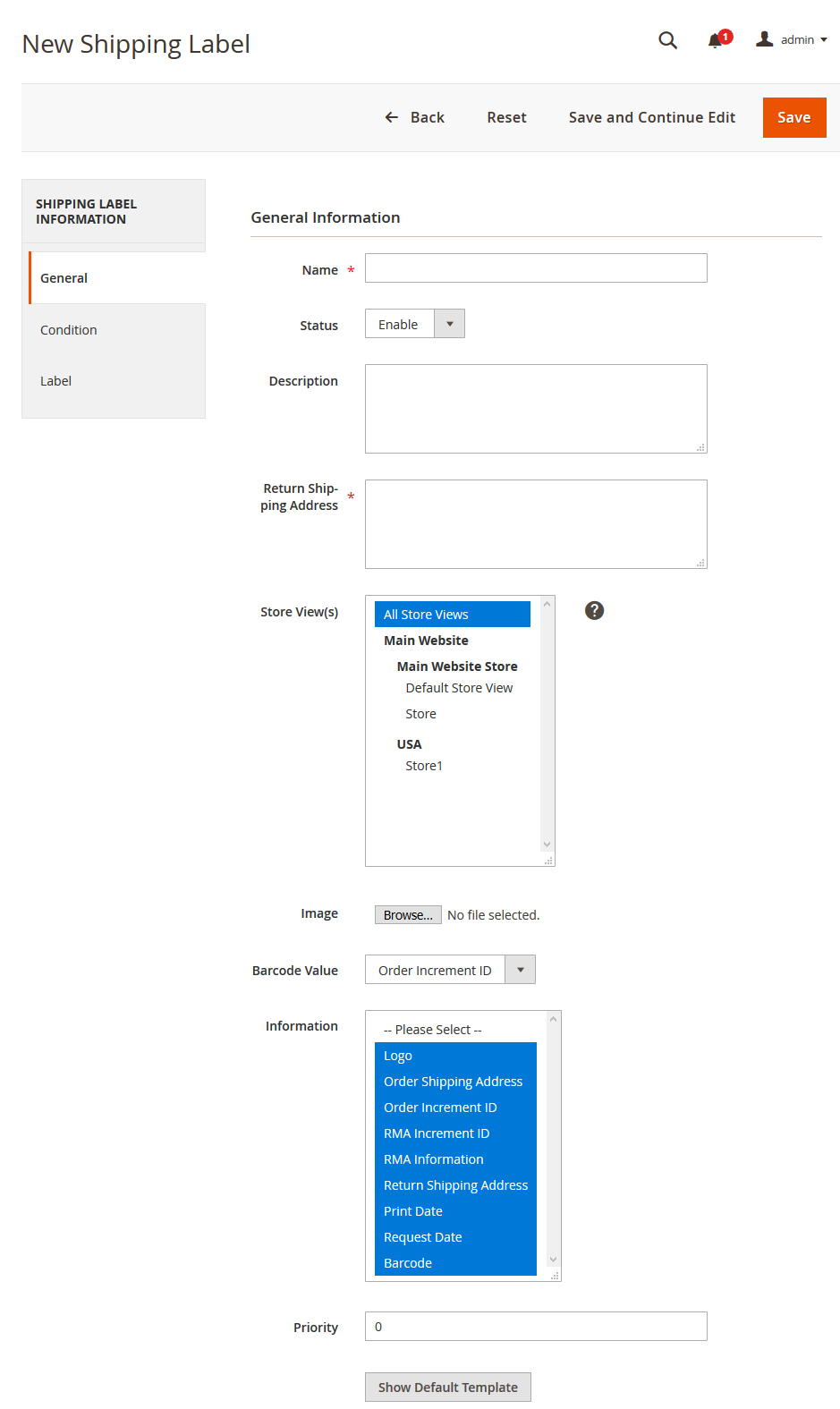
- Label Name: Create a name for the label
- Status: Choose the status for the label
- Description: Write a description of the label
- Return Shipping Address: Admins enters the shipping address
- Store View(s): Choose a store to apply the label
- Logo: Upload a logo for the label
- Barcode Value: Choose barcode value to apply the label
- Information: Choose the information to show the shipping label
- Priority: The smaller the input value, the higher the priority
Condition
Select the condition of Return Address of products according to Order Attribute: Shipping Postcode, Shipping Region, Shipping State/ Province, Shipping Country.
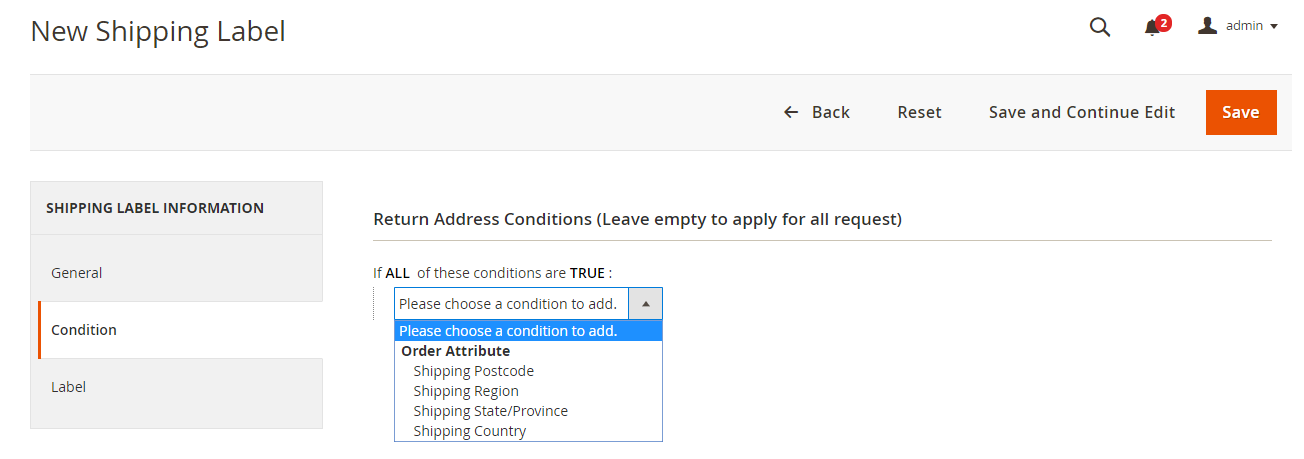
Default comments
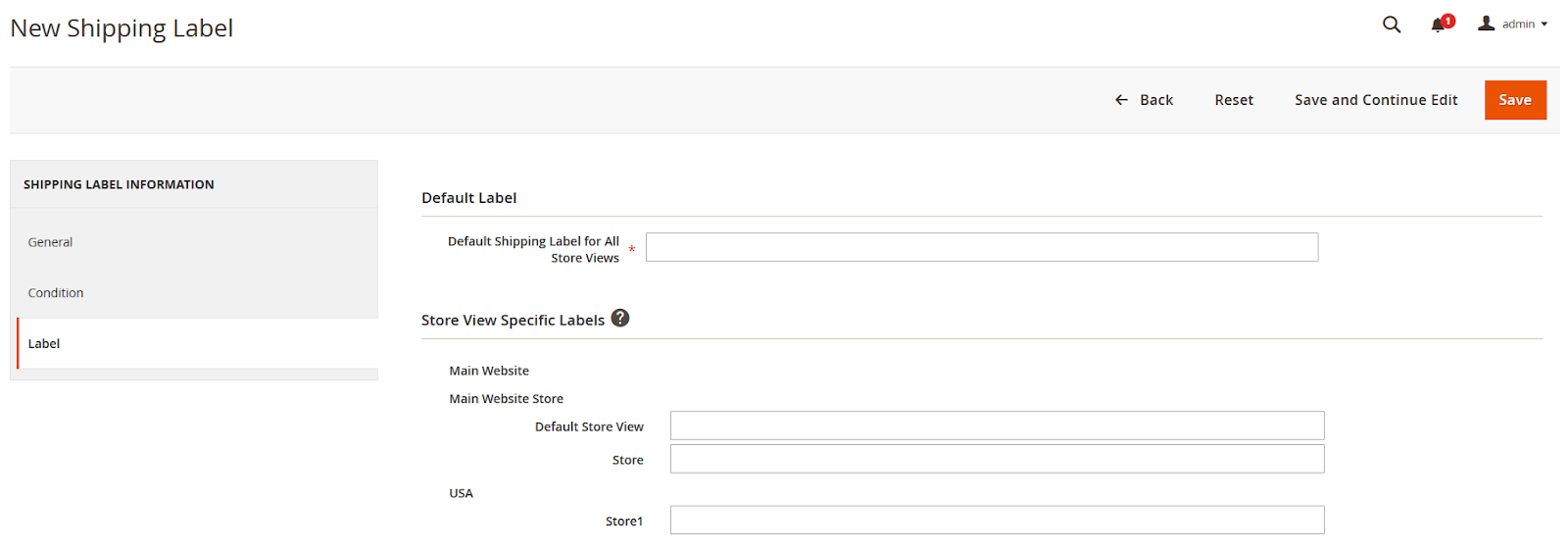
- Default Label:
- Default Shipping Label for All Store Views: Decide the default label for all stores
- Notice: This is a compulsory field. If you leave this field empty, the system will show an error message.
- Store View Specific Labels: Choose the label for each store view. If this field is empty, it will automatically have the label name as the Default Label.
Frontend
Display RMA link and RMA Policy link
- Displayed in the top link
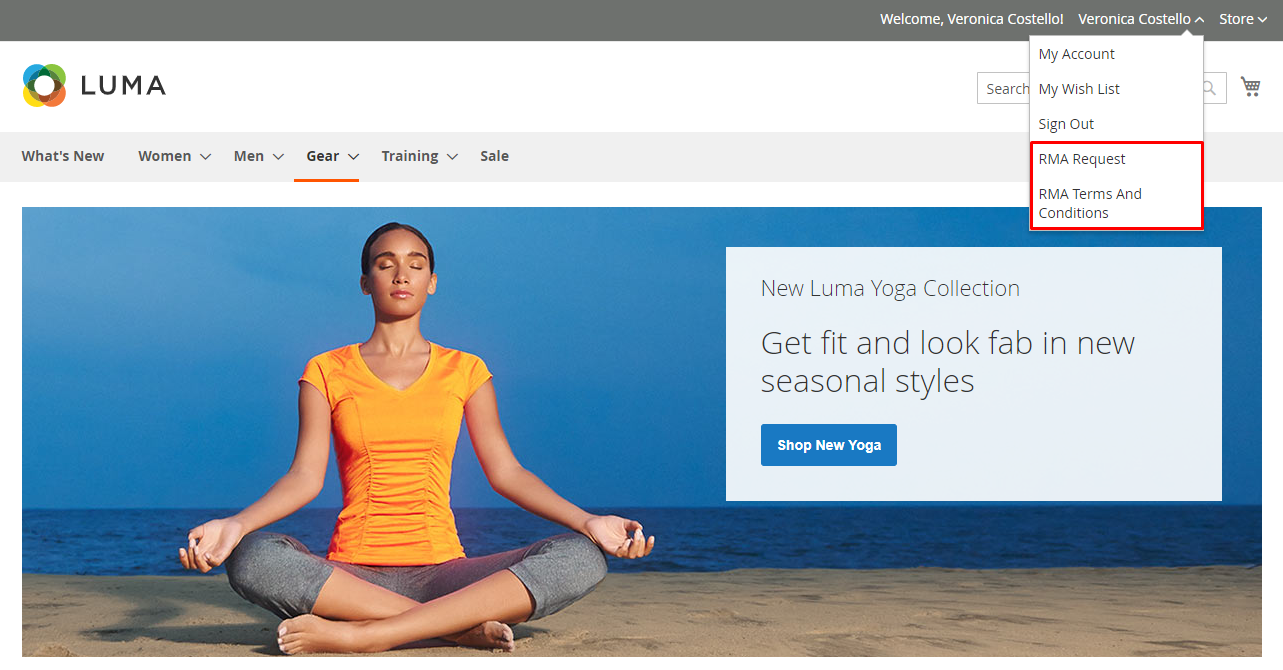
- Shown in the footer link


Form Request Filter
At Find Order By, besides inserting their email address, customers can fill in the Zip Code used for order by clicking on the arrow and choosing Zip Code.
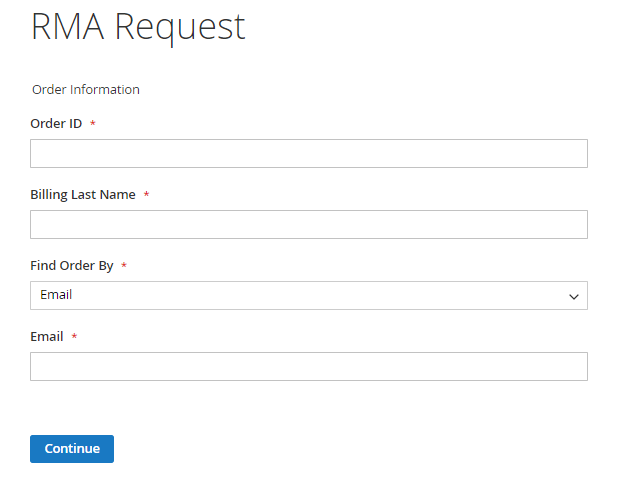
Create NEW RMA Request Form (for logged-in customers)
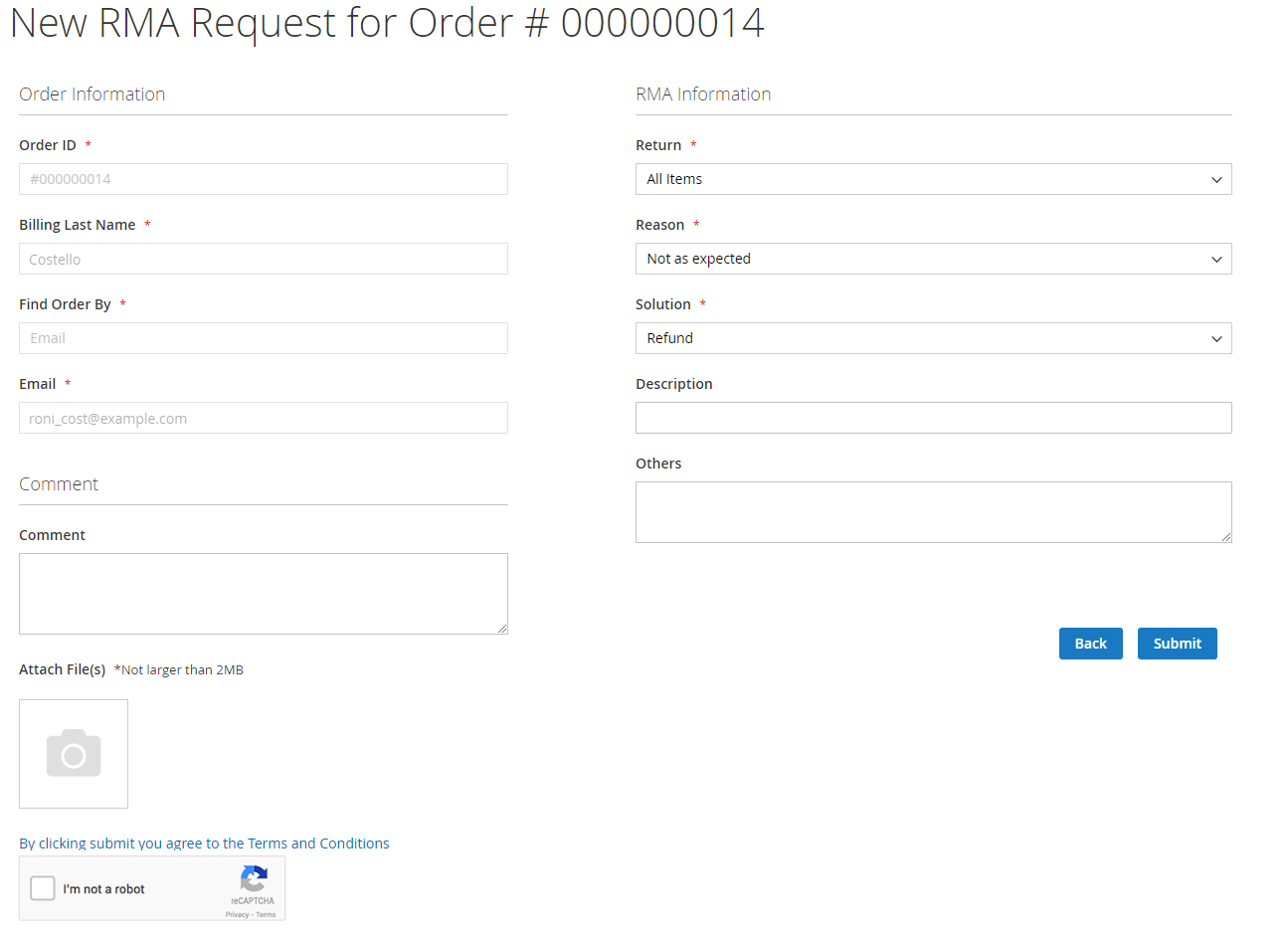
- Request all products
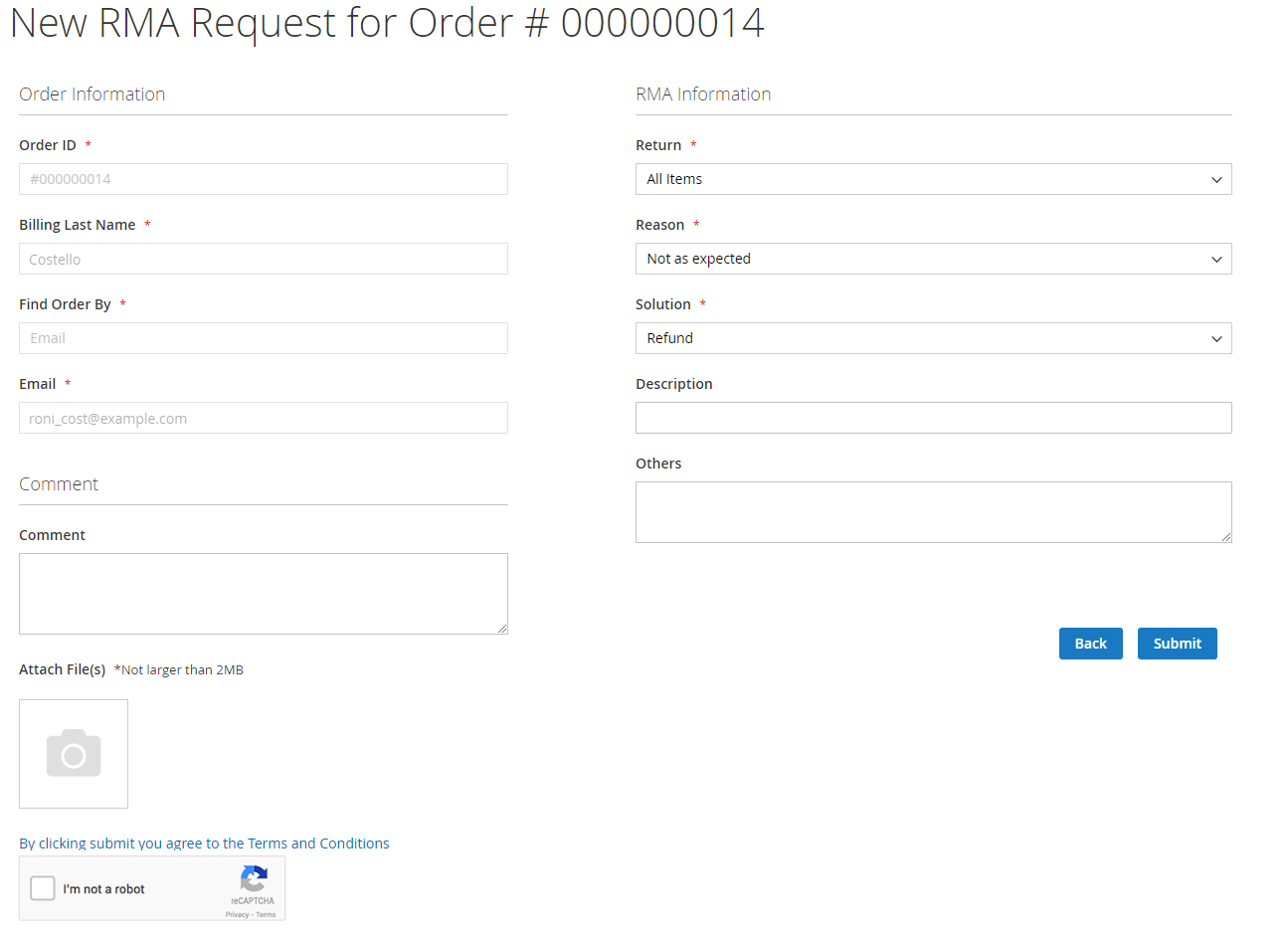
- Request each product
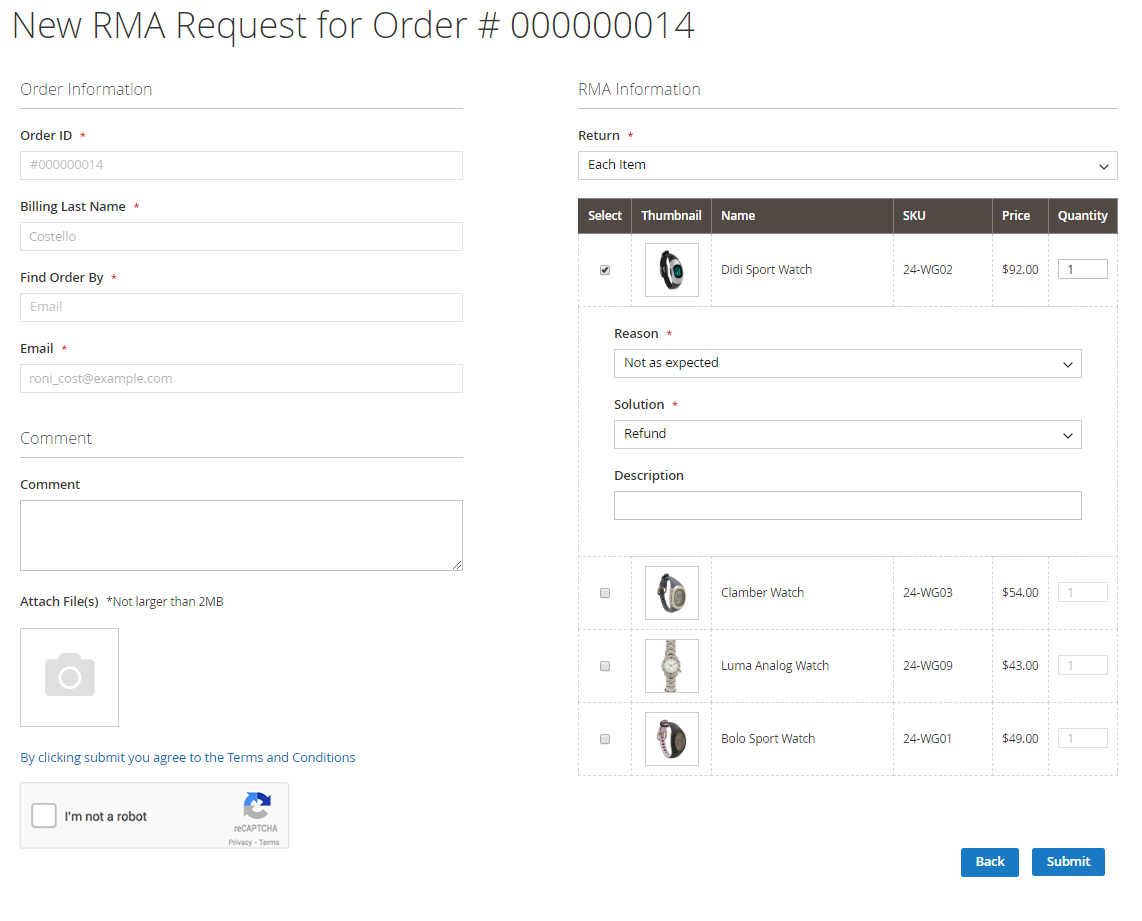
Create NEW RMA Request Form (for non-logged-in customers)
- Request all products
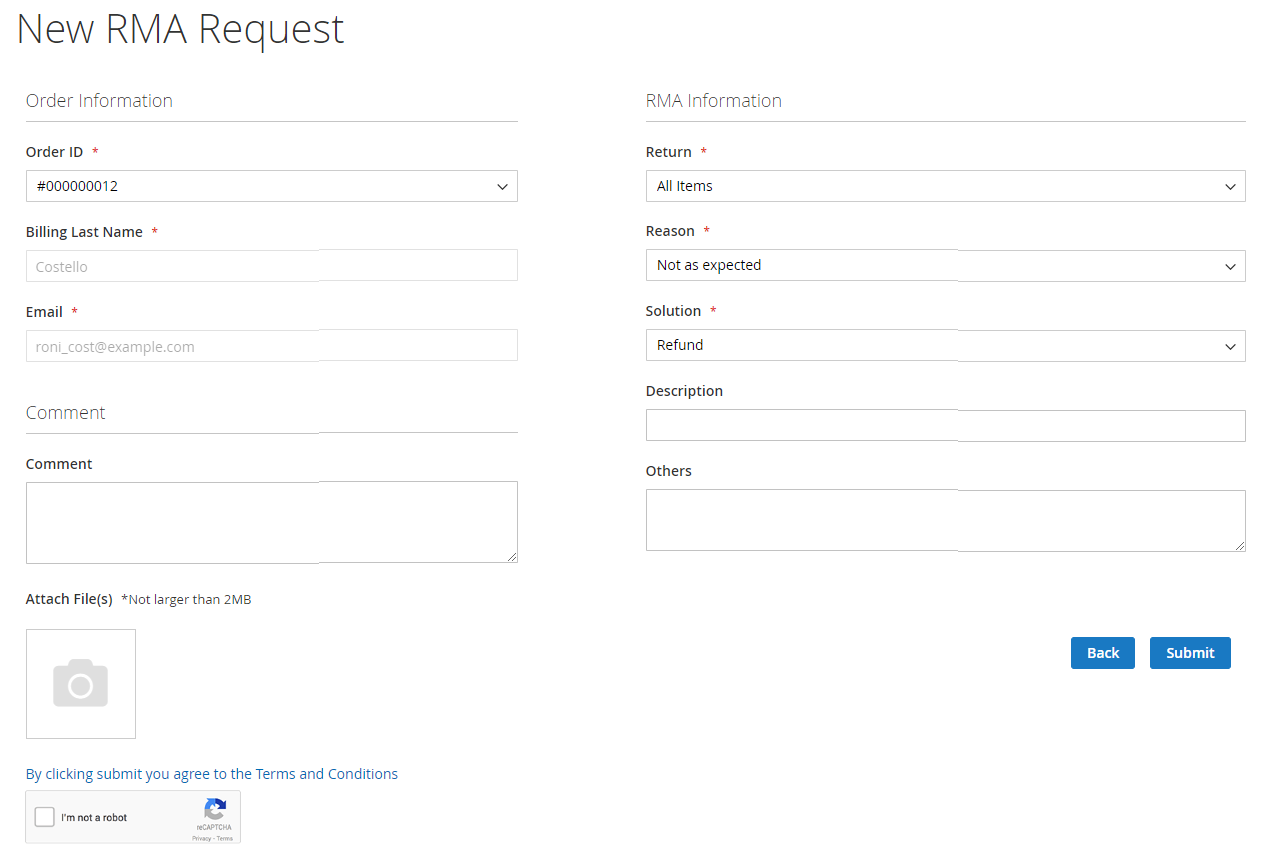
- Request each product
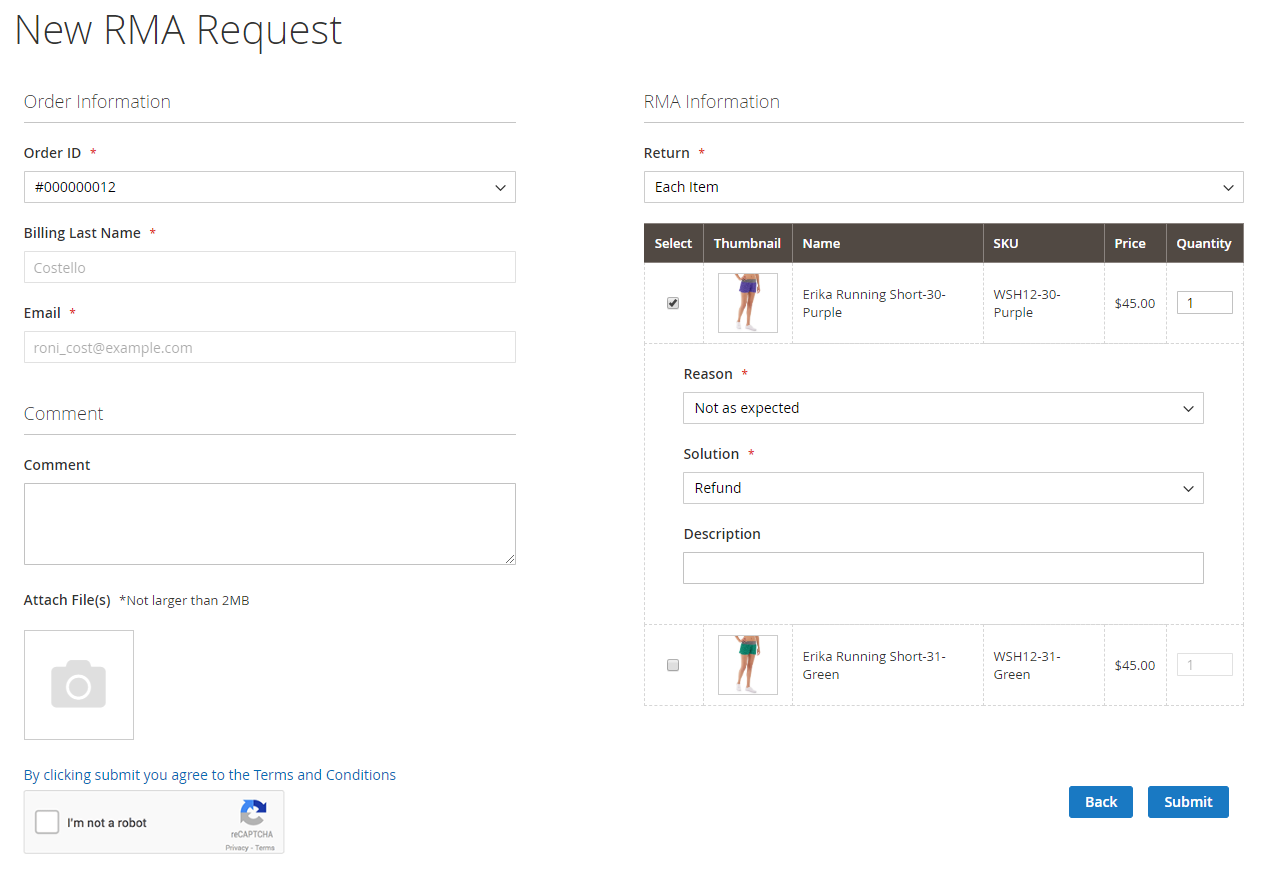
My RMA Request
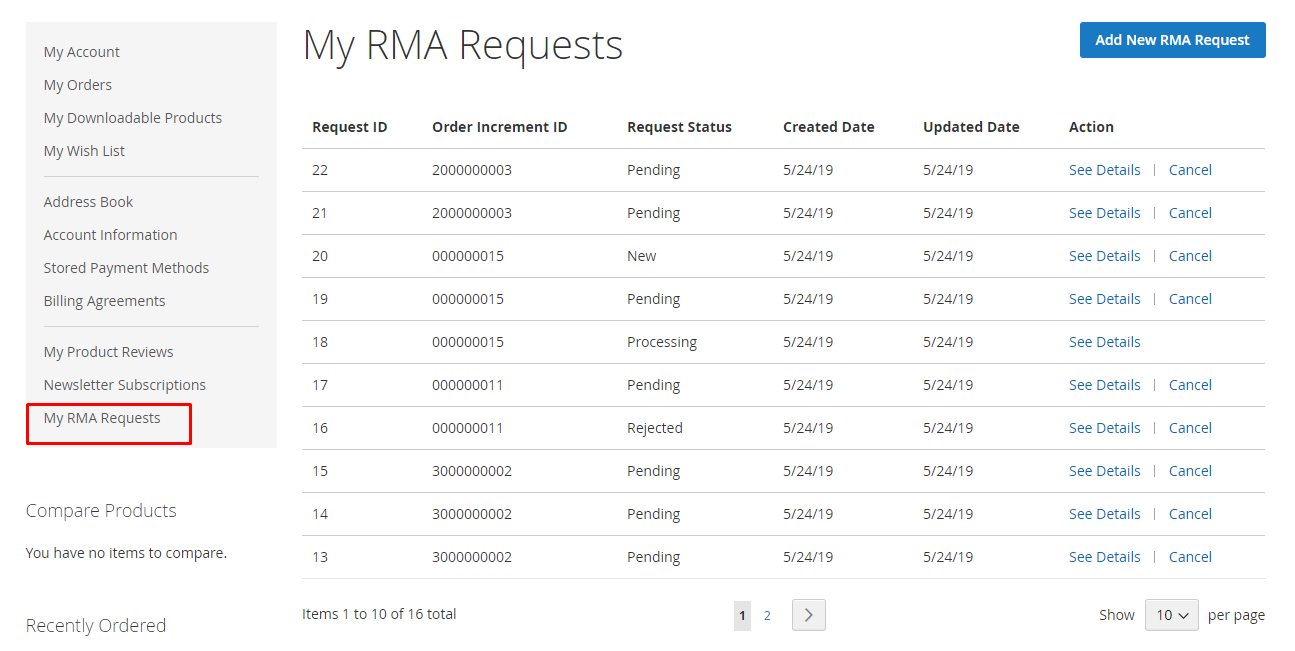
- See details
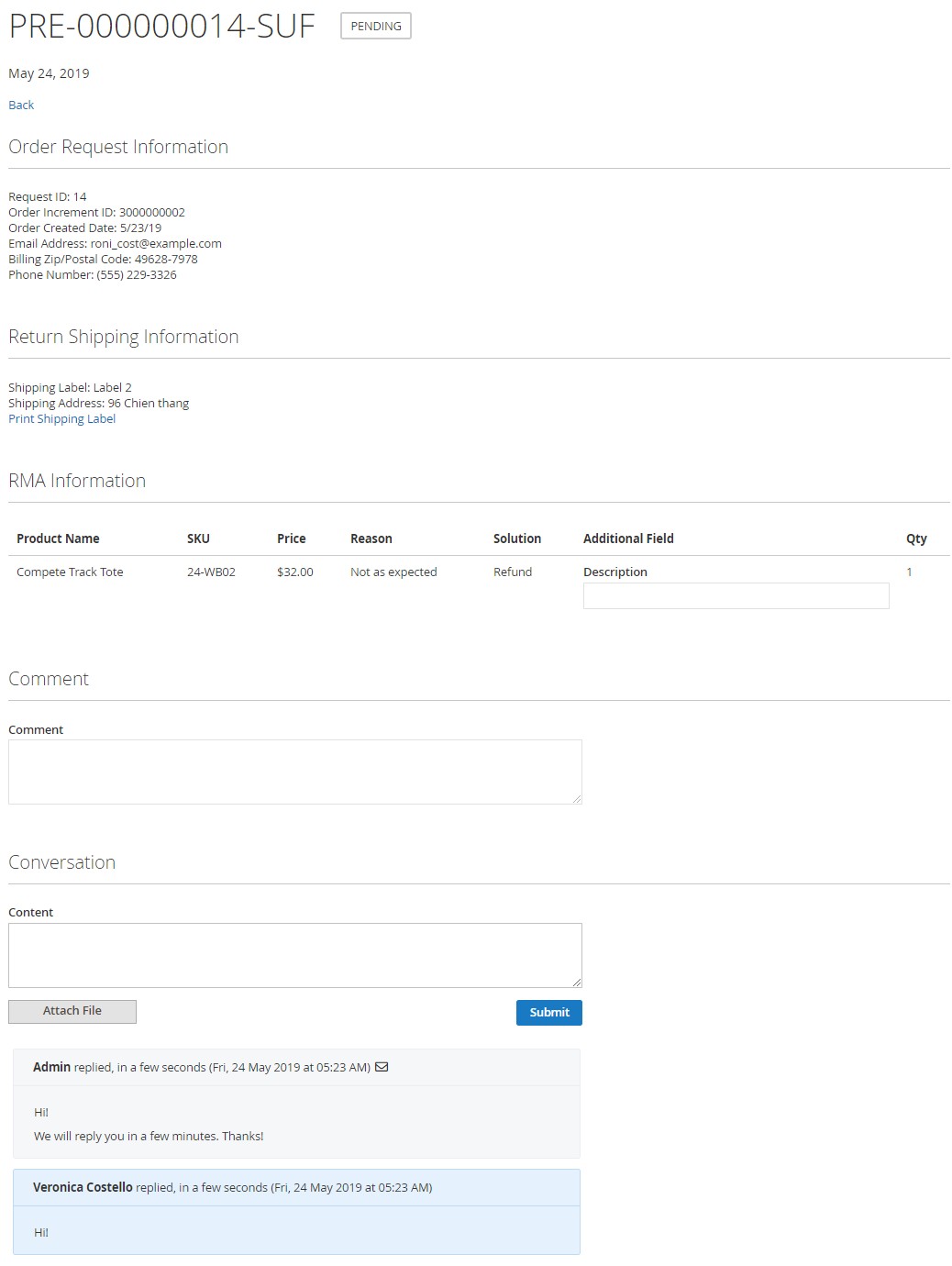
- Print shipping label
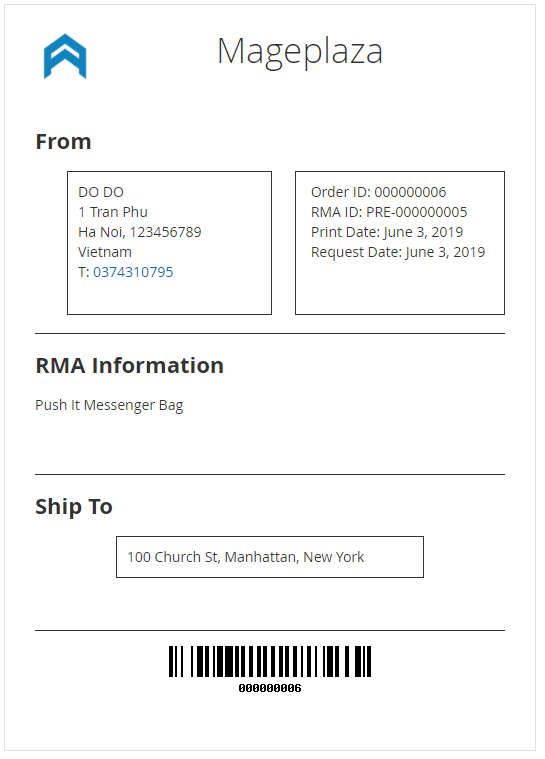
Admins can check emails sent to shoppers or view messages sent by customers by navigating to Stores > SMTP > Email Log.
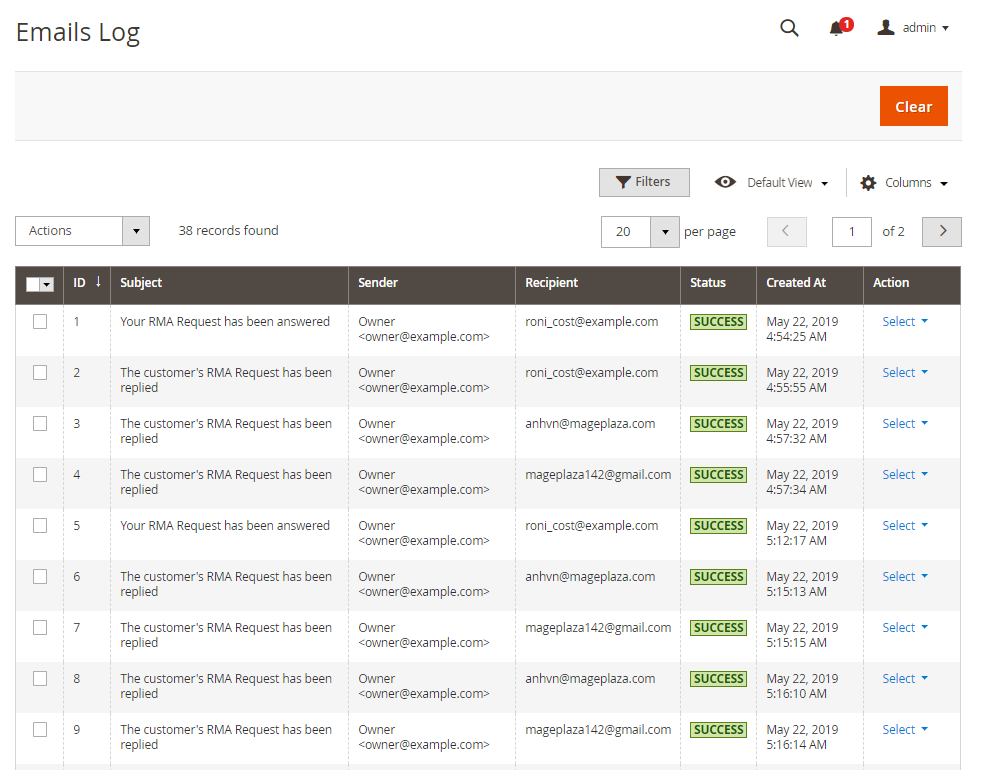
- Message templates are sent to admins when RMA status has been changed.
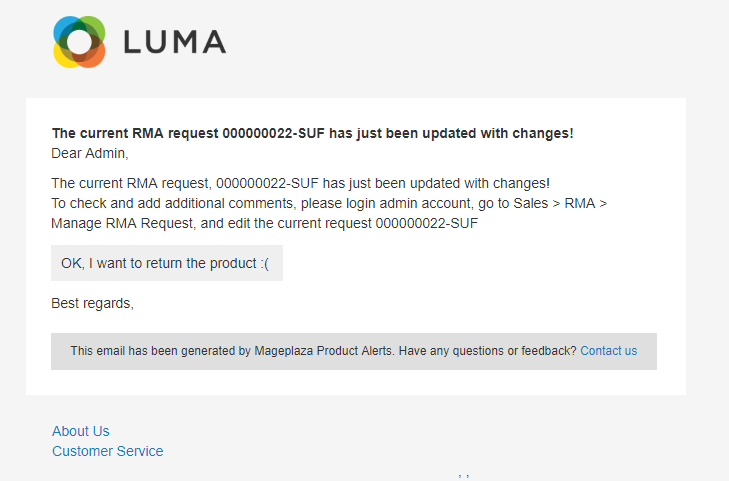
- Admins send messages to customers when their RMA status has some updates.
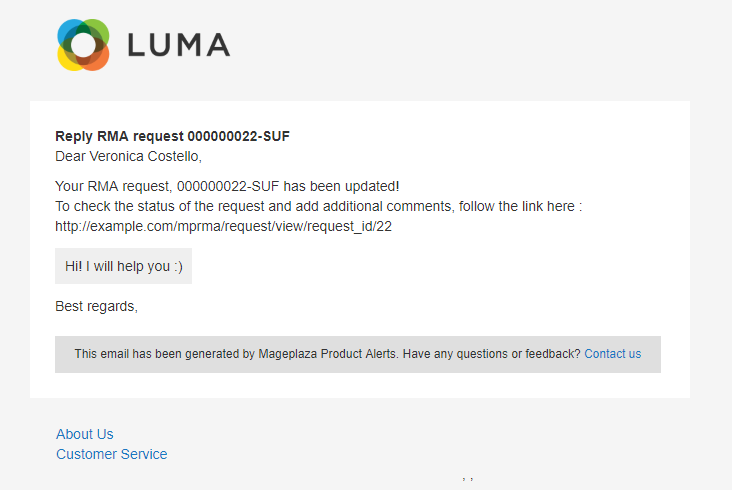
Summary
Magento 2 RMA by Mageplaza is such a perfect choice to help customers return items, and store owners create rules in terms of product returns and exchanges. The module will help merchants manage their products effectively and bring a better customer experience.
HOT DISCOUNT: Use coupon code FIREBEAR to receive a 10% discount when purchasing.









