Magento 2 Age Verification Popup by Mageplaza

If you’re running a business, especially which belongs to some specific types such as alcohol/ tobacco, adult-only, lottery, gaming, and finance, age verification really matters. You’ll need a tool to offer the age requirement for shoppers before getting the allowance to view or make purchases on particular store pages.
Then the Magento 2 Age Verification Popup extension by Mageplaza comes in handy. The extension will help you take care of verifying customers’ age on your store site.

Table of contents
Why do you need the Mageplaza Age Verification Popup extension for Magento 2?
Age verification for particular pages
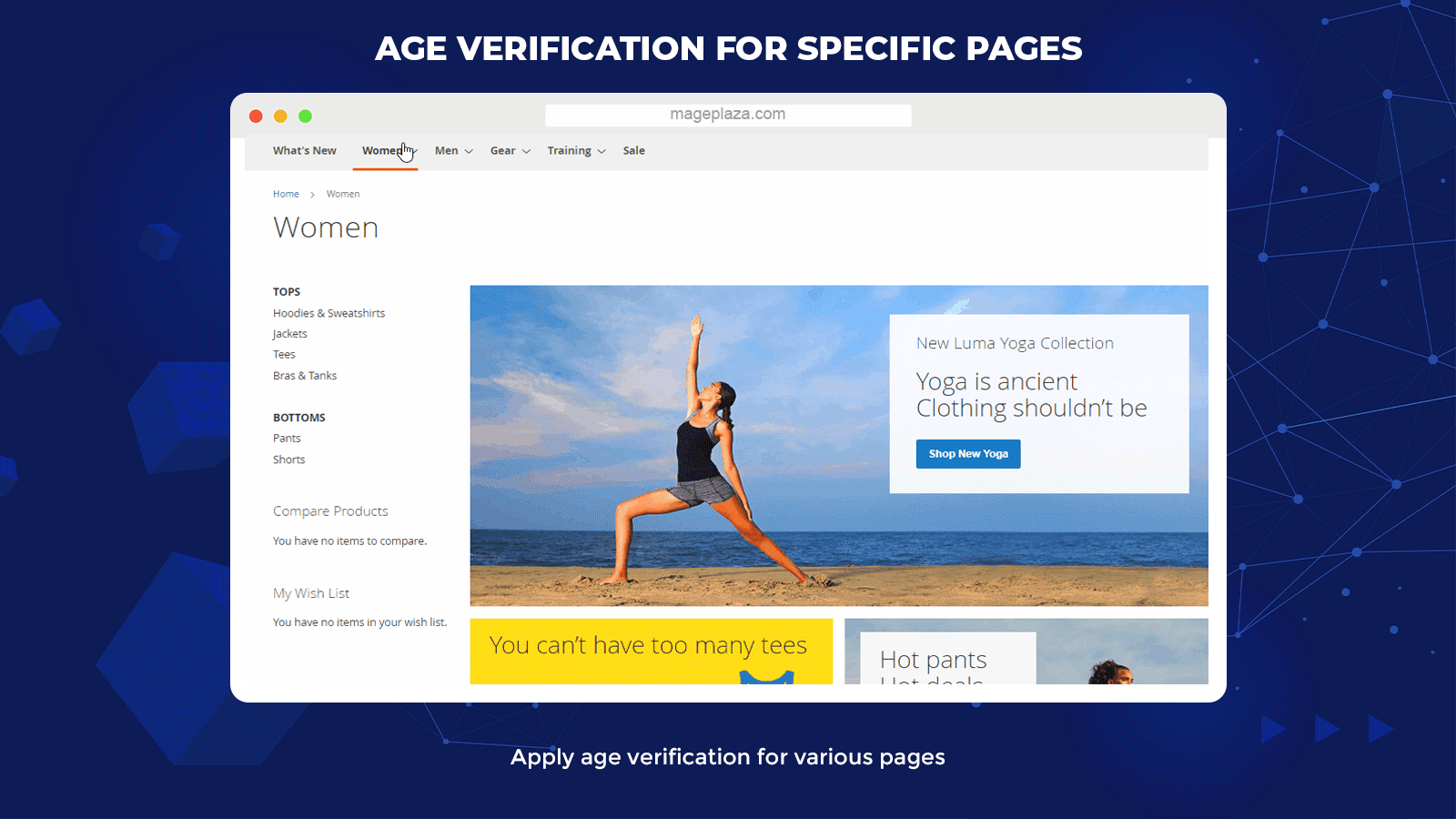
Choose any page requiring age confirmation
Age Verification can be added to different pages covering the shopping time of all customers. The main pages can be:
- CMS Pages
- Product Detail Pages
- Checkout One Page
- Checkout Cart Page
- Catalog Search Page
- Category Pages
Notably, store admins can decide the conditions for Product Detail Pages, which can set age limitations for specific products.
Include or exclude custom pages
Moreover, merchants can set up age verification for custom URLs. That means if a URL is set to be added, age verification is required. Otherwise, the URL is set to be excluded; then shoppers can access it freely without age verification.
Age verification for a purchase
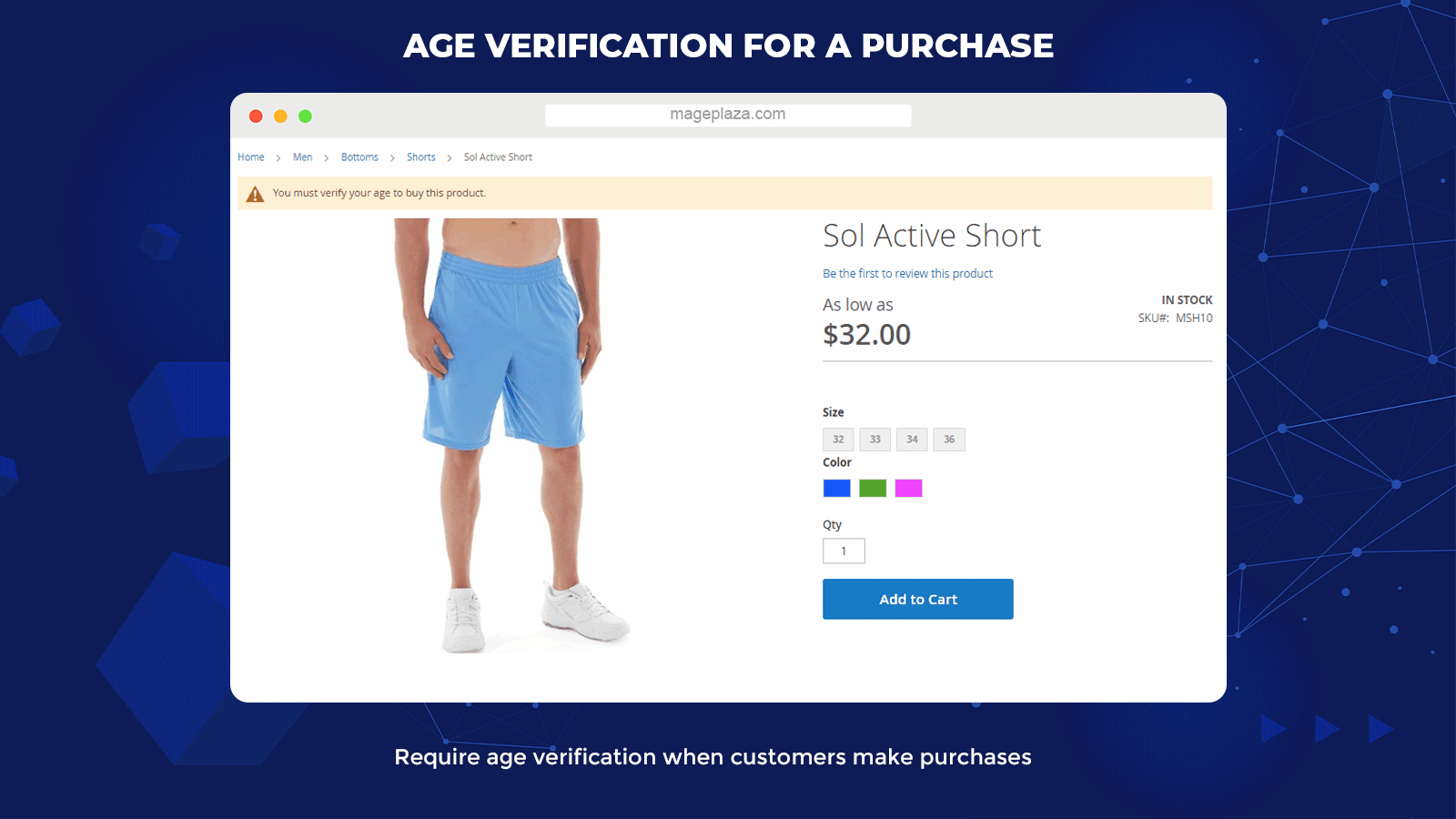
One remarkable feature is that age verification also can be enabled as shoppers make purchases with particular products.
Specifically, when shoppers go to the Product Detail page of a product, there will appear a notice to inform shoppers of purchase ages if they want to buy this product. As a consequence, as shoppers click on the Add to Cart button, the pop-up of age verification will show up and require shoppers to enter their age information.
Automatically confirm customers’ age with DOB
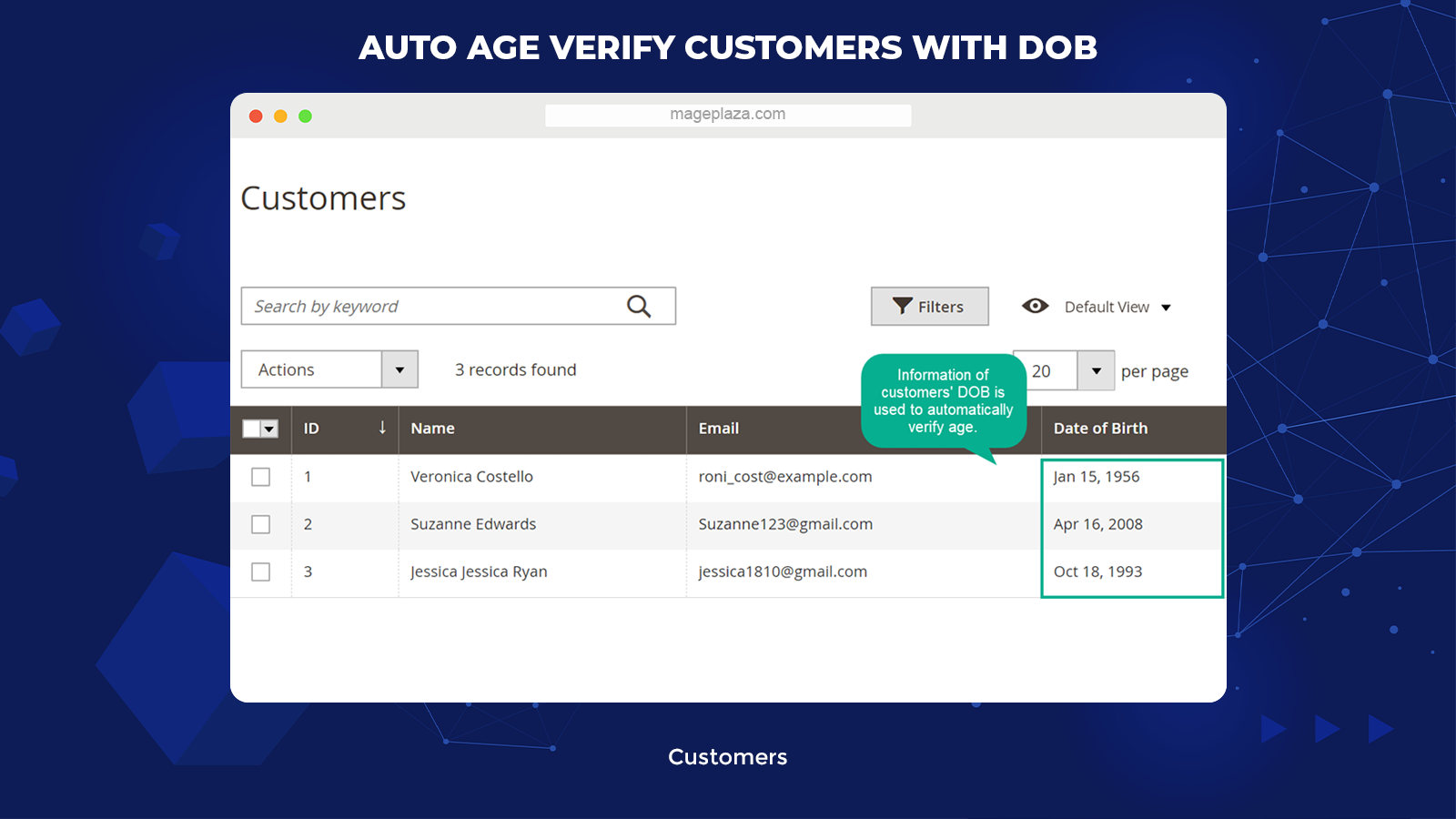
The age information from customer accounts can be used for this verification so that customers can save time and skip repetitive age verification steps.
That means shoppers who registered accounts with their date of birth will be accepted or limited to certain pages without the age confirmation step. This functionality will help logged-in visitors with age permission continue viewing their page automatically.
Easy to customize verification pop-up
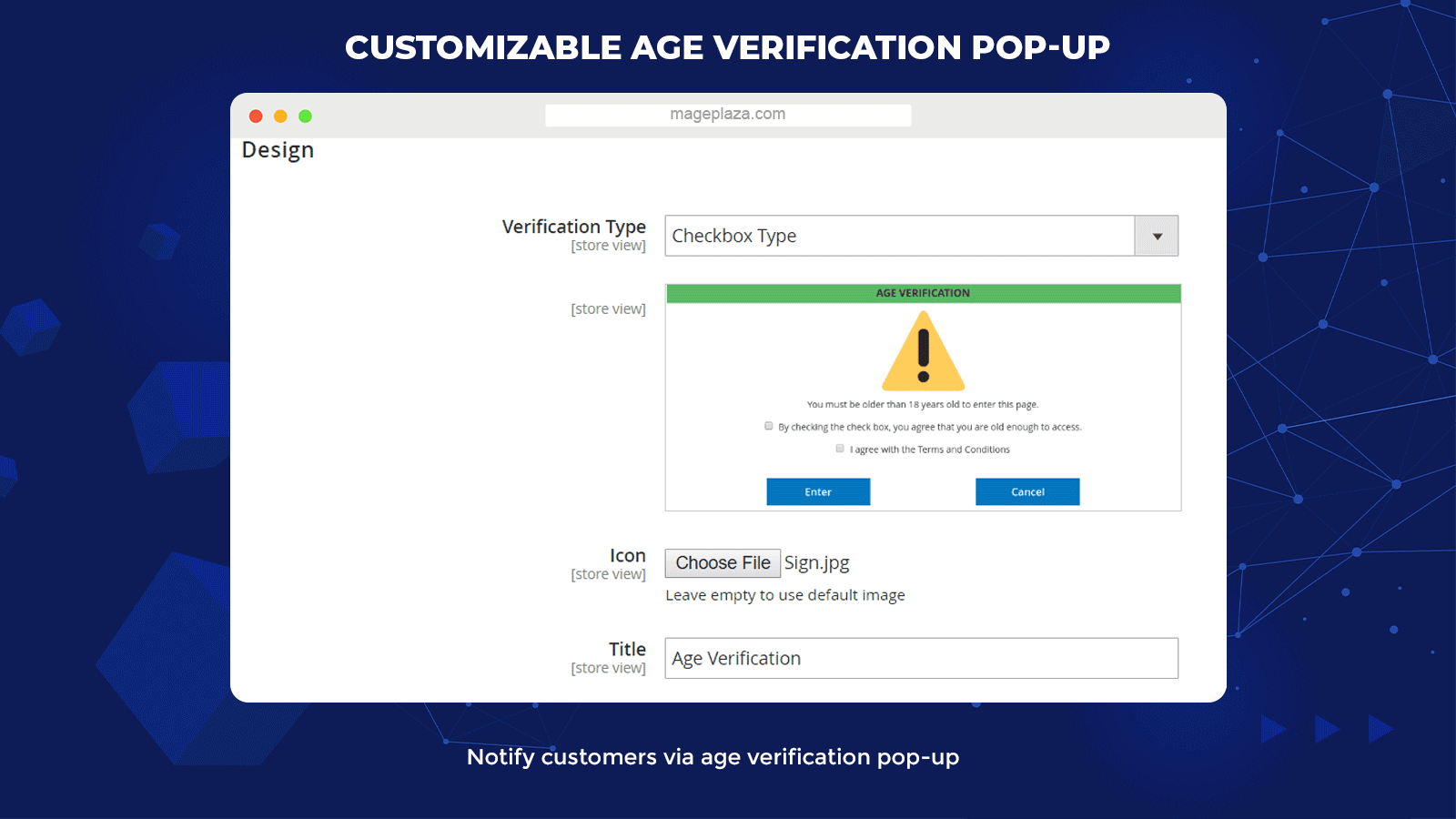
Shoppers can be informed quickly through the age verification pop-up. Store owners can customize pop-up templates as below:
- Verify type: Yes/ No, Input DOB or Checkbox
- Uploading any photos as verification icon
- Confirm and Cancel button labels
- Title and description of the pop-up
The pop-up design’s flexibility allows admins to generate the notification sign properly in both content and image.
Extra features
Terms and conditions
The module enables store owners to show or hide Terms and Condition checkboxes.
Cookie time
The store admin can set time by days for saving verification.
Notice message
Users can put notice messages on pages with Purchase verification.
Redirect URL
Merchants can choose to set URLs to lead visitors to a new page when they cannot access.
Extension compatibility
The Magento 2 Age Verification Popup works well with Security Suite, Hid Product Price, Shop by brand, and Call for Price from Mageplaza.
Mobile-friendly
This Age Verification pop-up can be properly presented on both desktop and mobile devices.
Backend
Within the Admin Magento, go to Stores > Configuration > Age Verification.
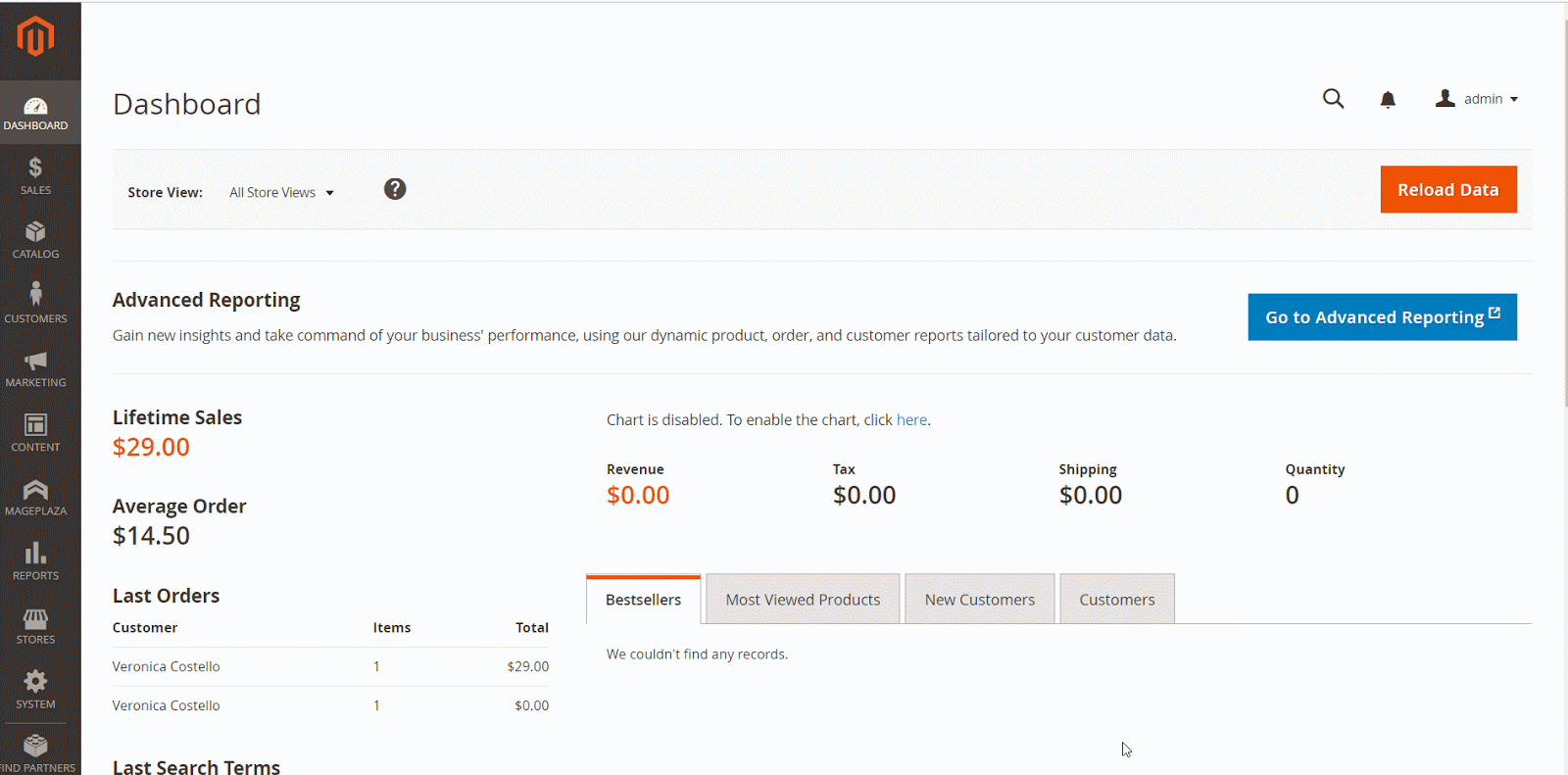
General configuration
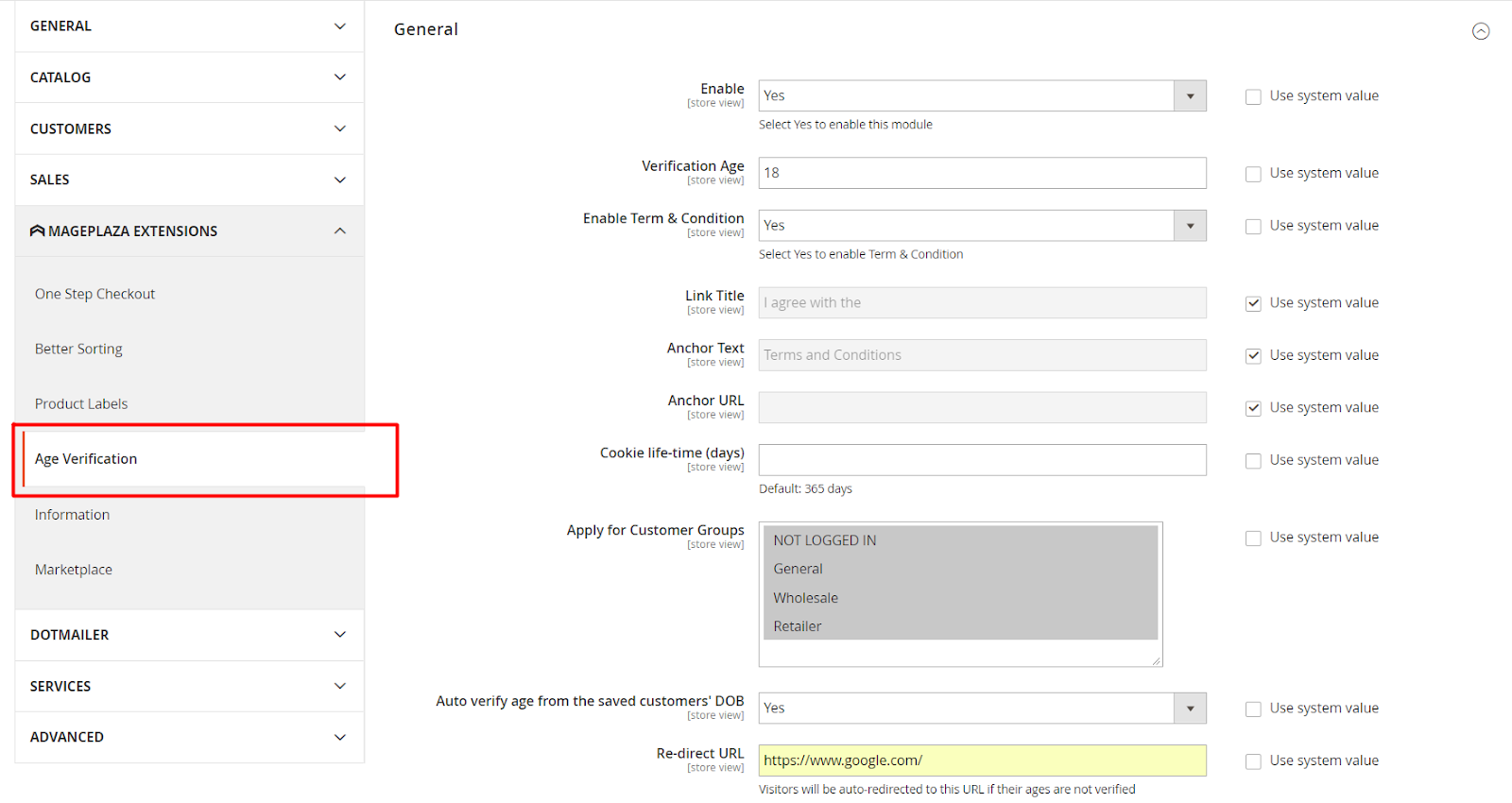
- Enable: Choose Yes to enable the module.
- Verification Age:
- Add the age number to restrict website access.
- This is a compulsory field. If you insert the letter, it will show an error message (number accepted only).
- Enable Term & Condition: Choose Yes to enable the display of Term & Condition notifications as a checkbox: I agree with the terms and conditions.
- Link Title: Add a name to notify Term & Condition
- Anchor Text: Create a click name that will show the information you want to impart to your customers. For instance: Term & Condition.
- Anchor URL: Insert the page link so that clicking on the name you just typed in the Anchor Text field will lead to the page you want.
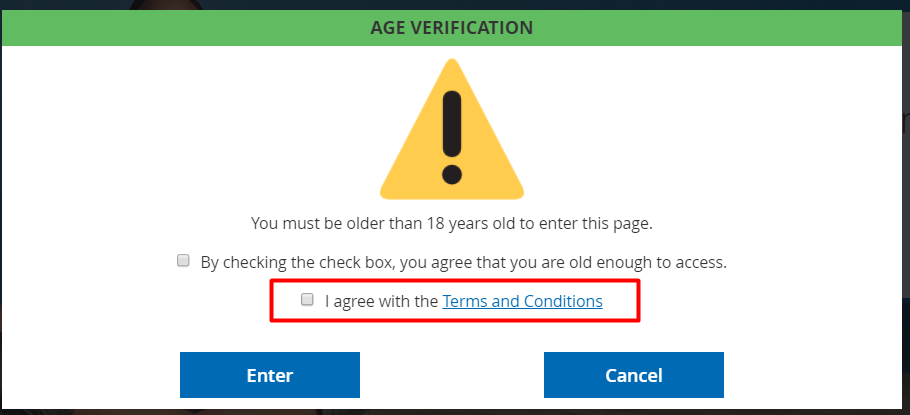
- Cookie life-time:
- Fill in the number of days to save the cookie and apply this period for age verification. As the time is up, the age verification on specific pages will be turned off. Besides, the cookie will not save the data for underage verification.
- If left empty, the default period is 365 days.
- Apply for Customer Group(s): Choose Customer Groups to implement Age Verification. You can choose many customer groups at once. Age Verification will not be applied for customer groups that are not selected.
- Auto Verify AGe if the customer has DOB: Choose Yes to automatically verify age if the shopper has a DOB when they log in. If you select No, it will show the pop-up to Age Verification even if the shopper is logged in. For instance: if the visitors have signed up for an account that has updated their date of birth and if the age is eligible for accessing the site, it will automatically verify the age and vice versa. If not ineligible, it will automatically switch to the targeted pages you select.
- Redirect URL:
- Insert the URL to lead the customer to the selected URL if they cannot access the site.
- This is a compulsory field. If you enter a false URL, the message is shown “Please enter a valid URL. Protocol is required (http: //, https: // or ftp: //).”
Page verify configuration
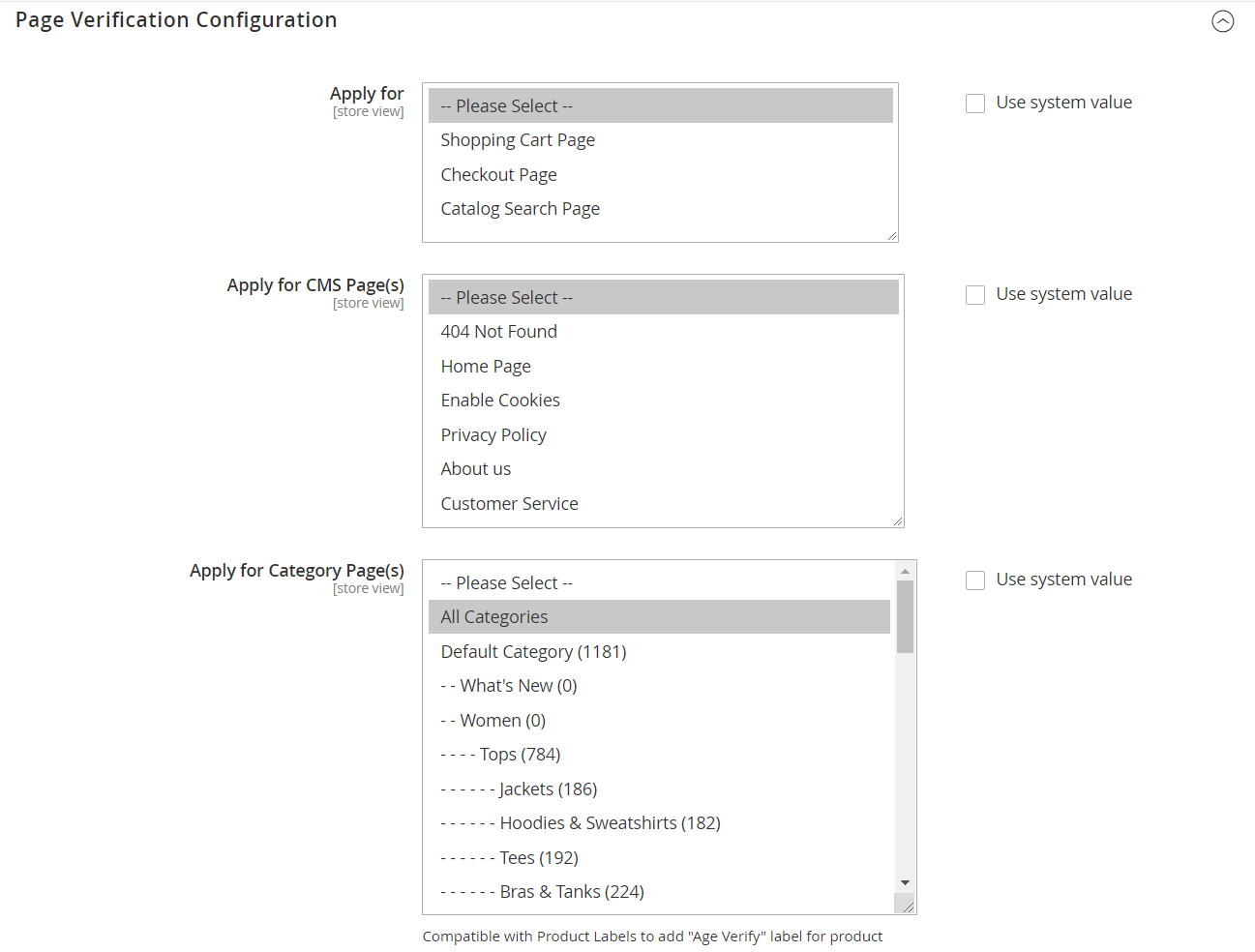
- Apply for:
-
-
- Choose the page you want to apply Age Verification. You can select to apply different pages simultaneously. Websites not selected will not ask for Age Verification.
- You can leave this field empty.
- Note: With the checkout page, including the default checkout page and checkout page, which are adapted with One Step Checkout, you can install the One Step Checkout module to make payment more convenient.
-
- Apply for CMS Page:
-
-
- Choose the CMS page you want to require Age Verification. You can select to apply different CMS pages at once. Age verification will not be applied for the CMS pages, which are not selected.
- You can leave this field empty.
-
- Apply for Category Pages:
-
- Choose Category Pages to require Age Verification. Verification pop-up will be displayed as shoppers reach these category pages. You can choose all or many category pages at the same time. Non-selected category pages will not have Age Verification.
- Note: Turn on the field Apply for Category Page doesn’t mean that all items in that category are applicable with this verification pop-up. To use Age Verification for specific items, you can do the configuration at Apply for Product Detail Page(s).
- You can leave this field empty.
- Compatible with the Product Labels extension to include Age Verify label for products.
- Choose Category Pages to require Age Verification. Verification pop-up will be displayed as shoppers reach these category pages. You can choose all or many category pages at the same time. Non-selected category pages will not have Age Verification.
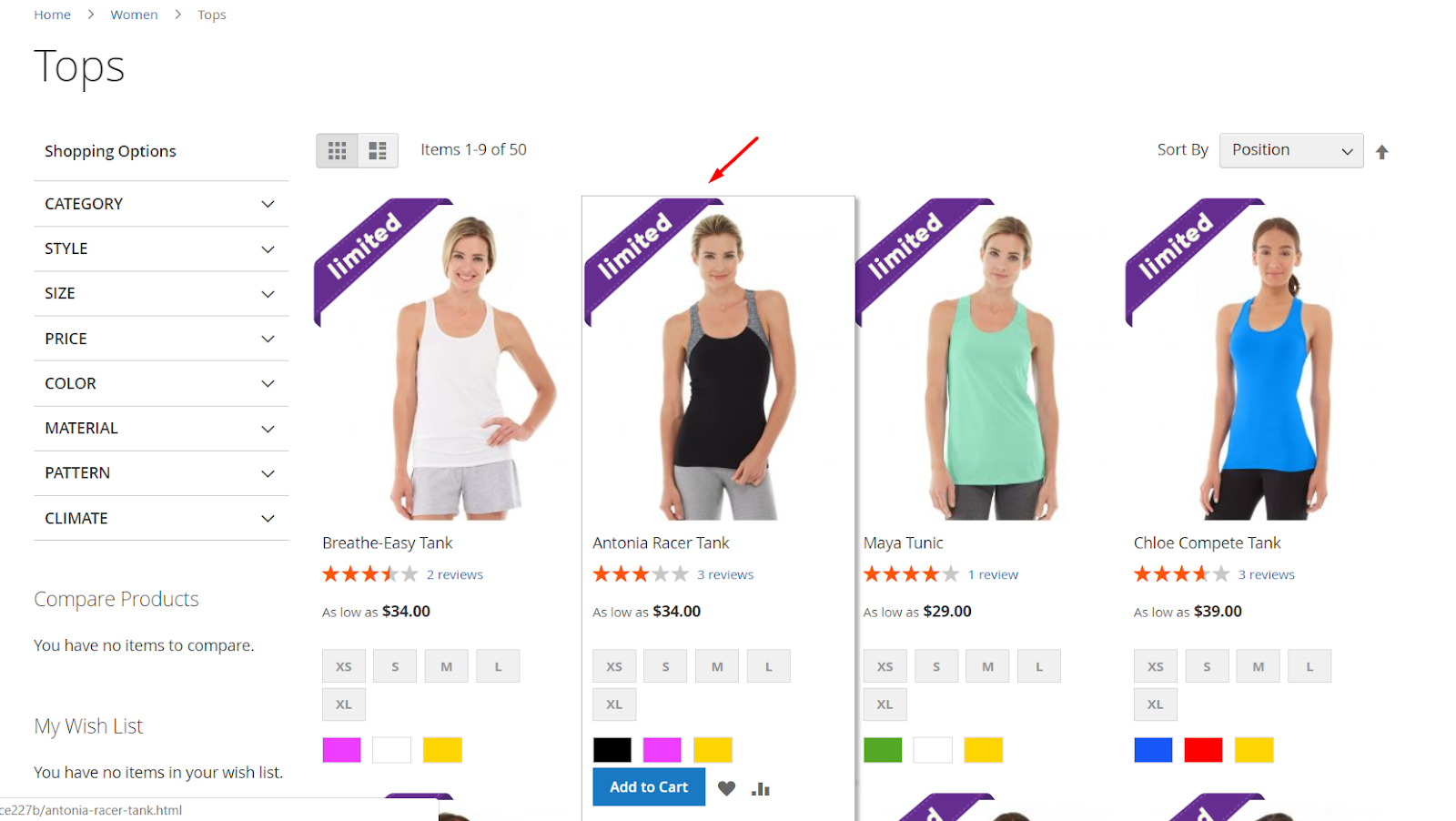
- Apply for Product Detail Page(s):
-
-
- Choose Yes to display another field to enable Age Verification on the Product Detail Page. These products that are qualified will be applied to age verification. If this field is left empty, age verification will be automatically applied for all product details pages.
- Choose No: Not activate the Pop-up of Age verification for any Product Detail Page.
- Include Custom Page: Fill in the URL path, which must be separated by a / in the field. Require Age Verification to all pages with the URL selected. For instance: / women/ bottom/ pants
-
- Exclude Custom Page:
-
- Fill in the URL path, which must be separated by a / in the field. Require Age Verification with all pages except for the URL selected.
- This field is the highest priority for requiring age verification.
- Note: If the rule is applied to both Include Custom Page and Exclude Custom Page, then Age Verification will not be enabled.
Purchase Verify Configuration
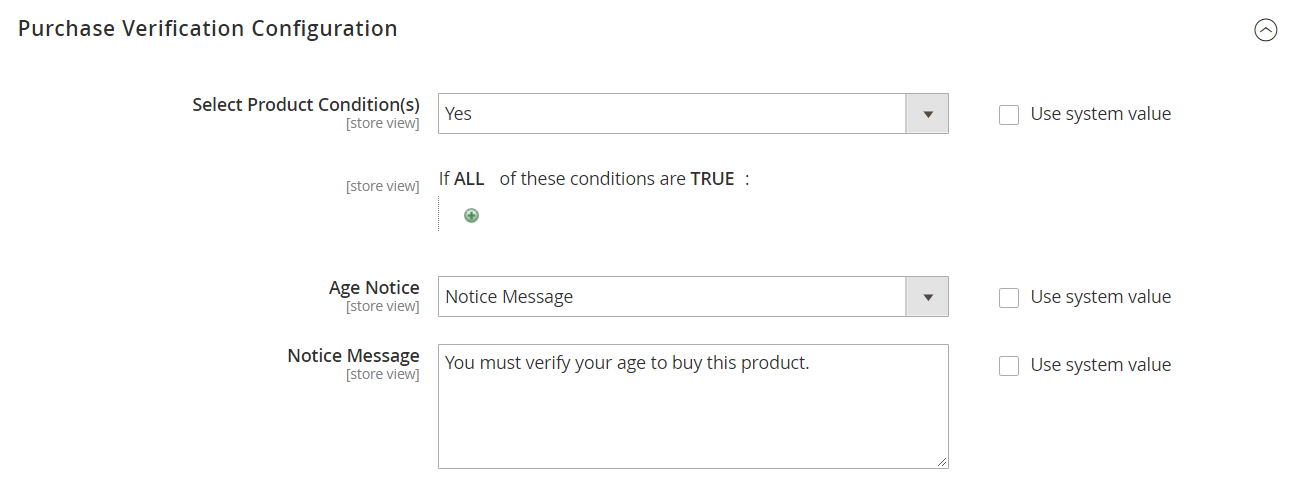
- Select Product Condition
-
- Choose Yes to display another field to select the condition for age verification on the product detail page; these qualified products will have age verification. If you leave the field blank, age verification will be automatically applied for all product detail pages and other pages when choosing Add to cart.
- Choose No: Not enable age verification when choosing Add to cart for pages.
- If the Product condition is applied for both the Page Verify Configuration and Purchase Verify Configuration, you should first consider the product condition in the Purchase Verify Configuration.
- Age Notice: Choose the type of age notice, which is shown in the Product Detail Page with the products requesting age verification when clicking on Add to cart.
- Small Image: Apply Purchase Verify Configuration with Small image. Display a Notice Image field.
- Notice Image: Click on Choose file to upload the image. Show the image at the top left of the page. If left empty, the default image will be displayed.
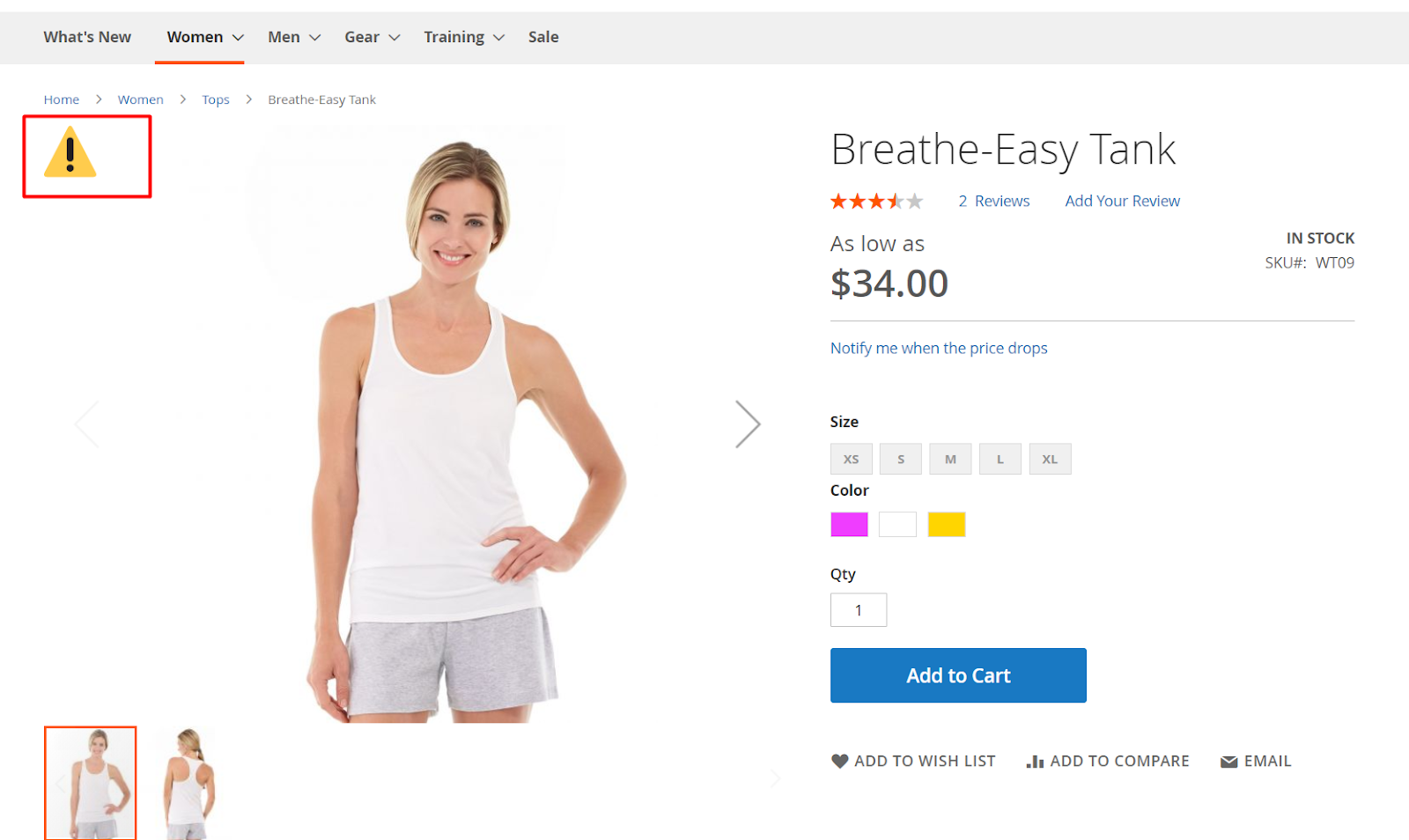
- Notice Image: Click on Choose file to upload the image. Show the image at the top left of the page. If left empty, the default image will be displayed.
- Small Image: Apply Purchase Verify Configuration with Small image. Display a Notice Image field.
- Notice Message: Apply the Purchase Verify Configuration to the Notice Message. Display a Notice Message field.
- Notice Message: Fill in the age notification in the Notice Message field. If left empty, the default is “You must verify your age to buy this product.”
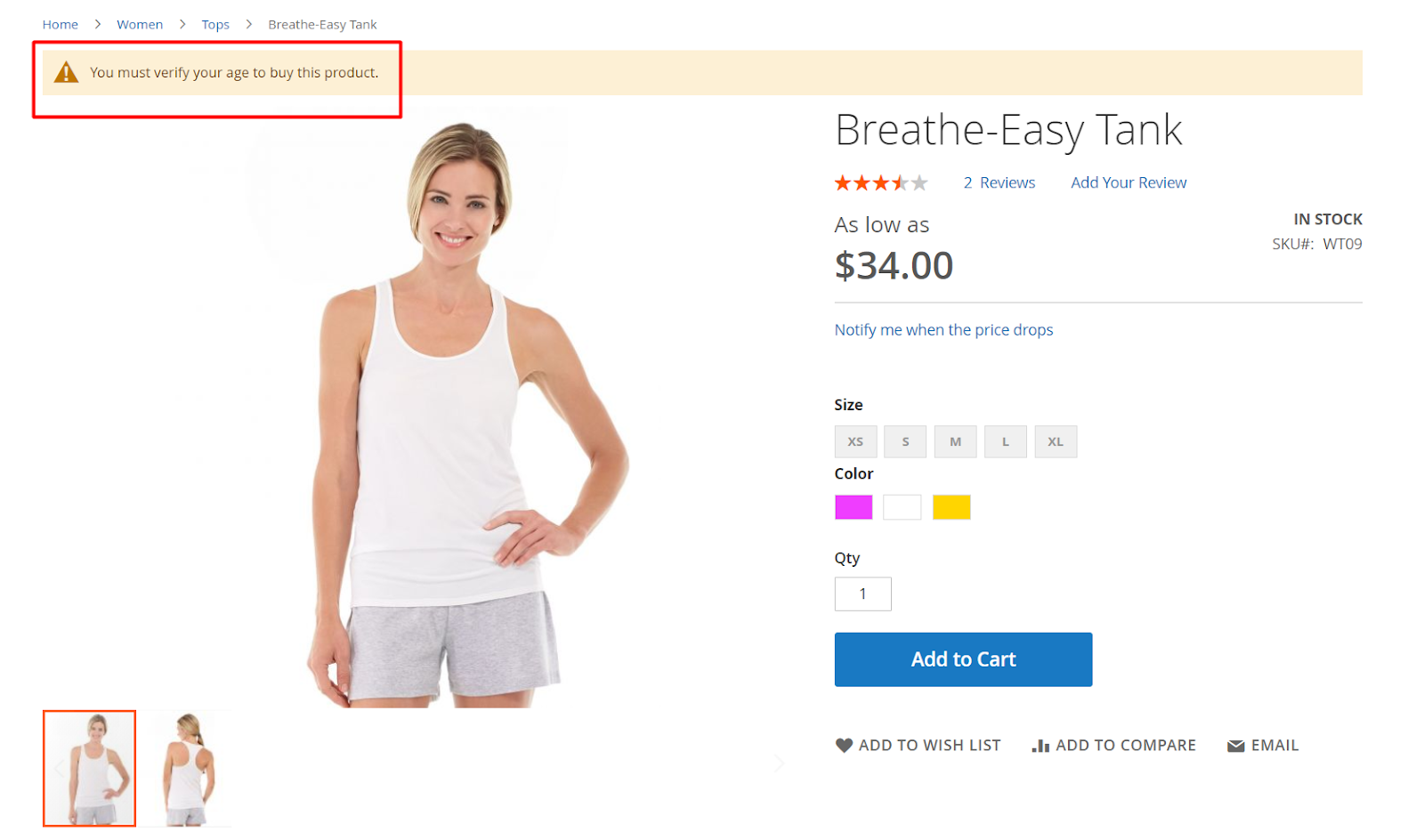
- Notice Message: Fill in the age notification in the Notice Message field. If left empty, the default is “You must verify your age to buy this product.”
Design
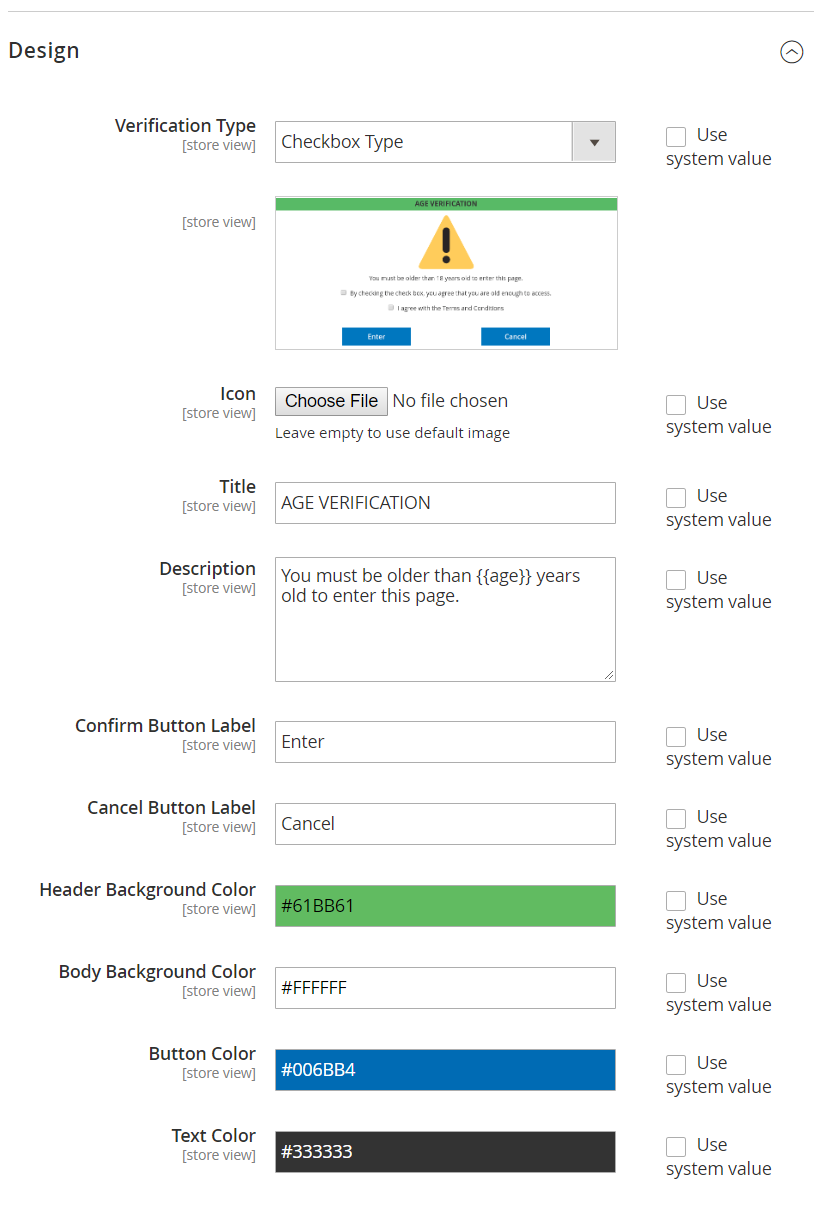
- Checkbox Type:
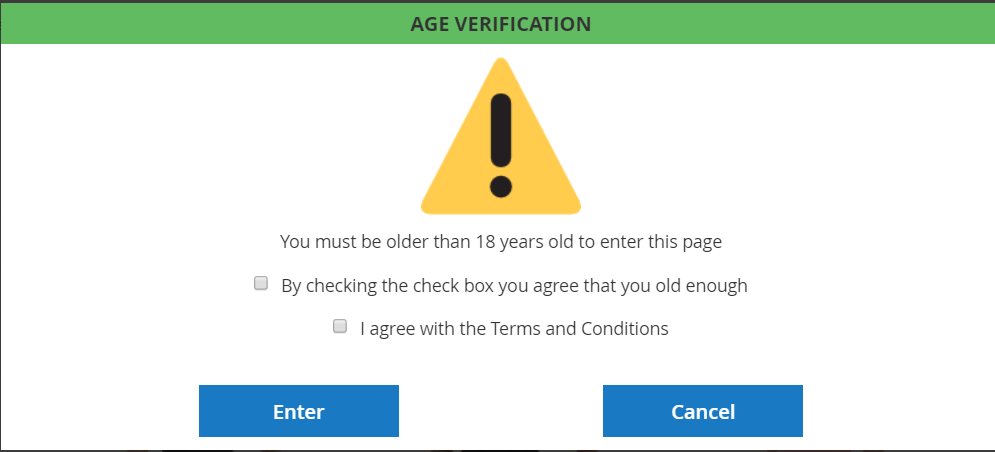
- Input DOB Type:
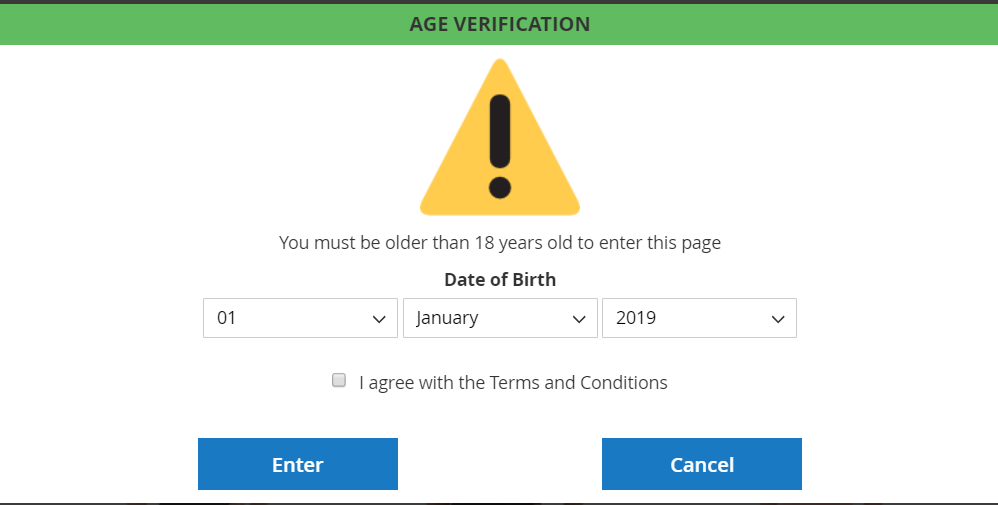
- Yes/No Type:
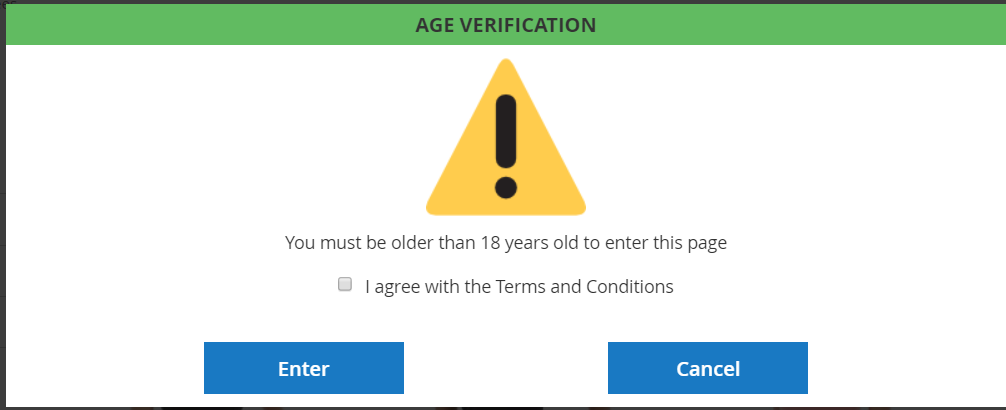
- Icon: Click on Choose File button to upload an image. This icon is displayed at the top of the pop-up. If left empty, the default image will be used.
- Title: Create a pop-up name at the top. If left empty, the default name is AGE VERIFICATION.
- Description: Create a pop-up description that is displayed under the icon. If left empty, the system will use the number of ages set at the Verification Age field. For instance, You must be older than 21 years old to enter this page.
- Confirm button label: Fill in the name of the button to Confirm the information added by customers. If left empty, the default label is Enter.
- Cancel button label: Fill in the name of the button to Confirm the information added by customers. If left empty, the default label is Cancel.
- Header Background Color: Pick the color for the Header Background on the pop-up.
- Body Background Color: Pick the color for the Body Background on the pop-up.
- Button Color: Select the color for buttons on the pop-up.
- Text Color: Select the color for the text on the pop-up.
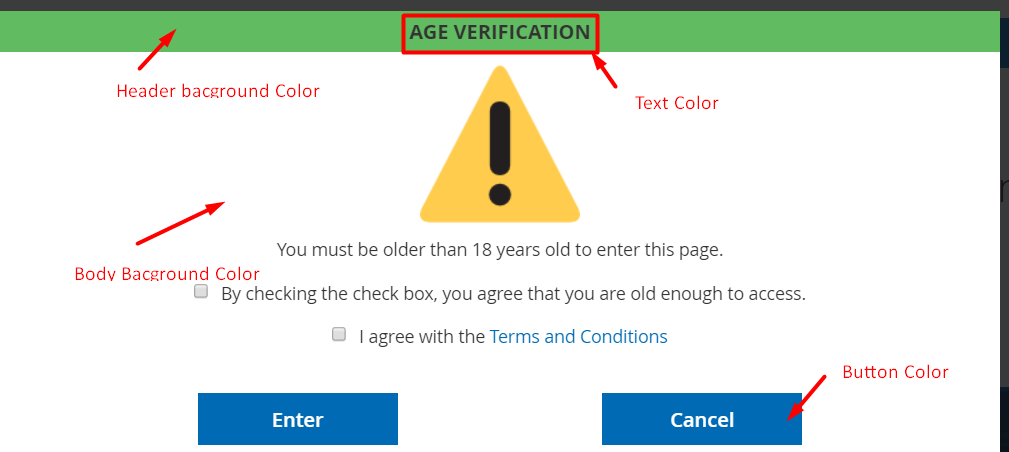
Rest API
Rest API is supported in the Mageplaza Age Verification extension to get the data of Age Verification.
Frontend
This is the demo of Age Verification Popup, which will be shown on your website.
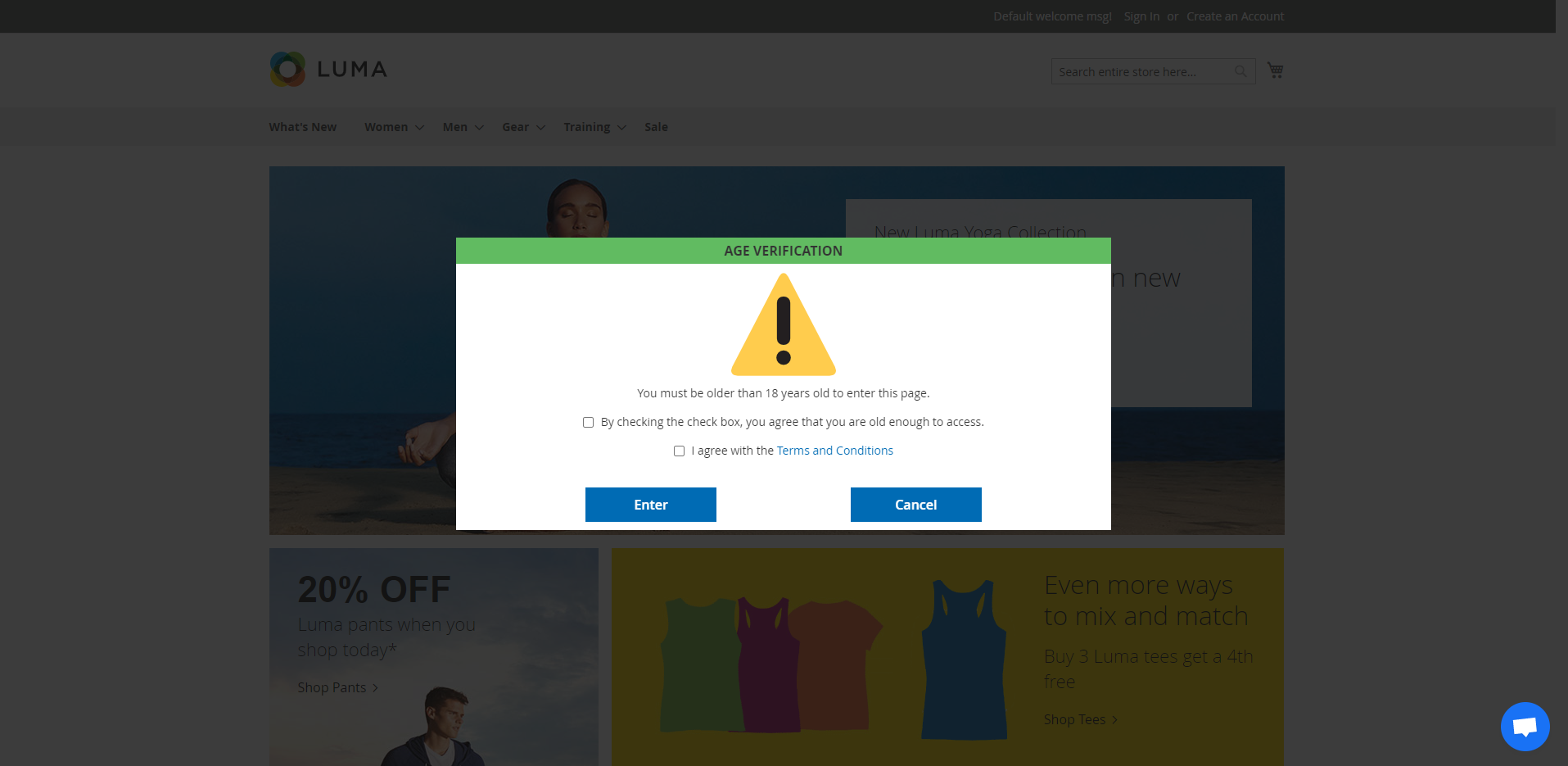
Conclusion
Age verification is essential for any website that is selling products suitable for certain ages. Even in many countries, the law is introduced to require a verification process before users can enter the website. Magelaza Age Verification Popup for Magento 2 was created to support merchants to verify their customer’s age. The module will help store owners run their online stores smoothly without dealing with legality.
HOT DISCOUNT: Use coupon code FIREBEAR to receive a 10% discount when purchasing.









