Magento 2 Product Feed Extension by Mageplaza
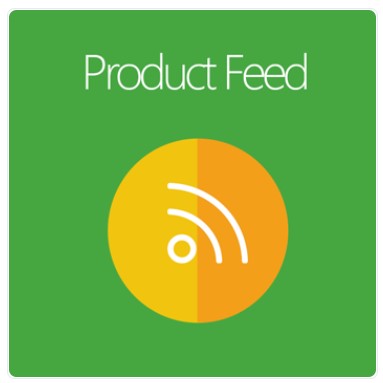
Every e-commerce store needs a product feed. Shopping channels use the data in your product feeds as an indicator of your campaign quality. Some channels look at the data to decide whether or not to display your product in a specific search query.
Mageplaza Product Feed extension for Magento 2 runs as a communication medium among your online business and other shopping channels. This extension will help drive, upload and show product feeds on other shopping engines.
Now let’s read through this article below to know more about it.

Table of contents
Why you need Mageplaza Product Feed extension for Magento 2
Pre-made feed templates
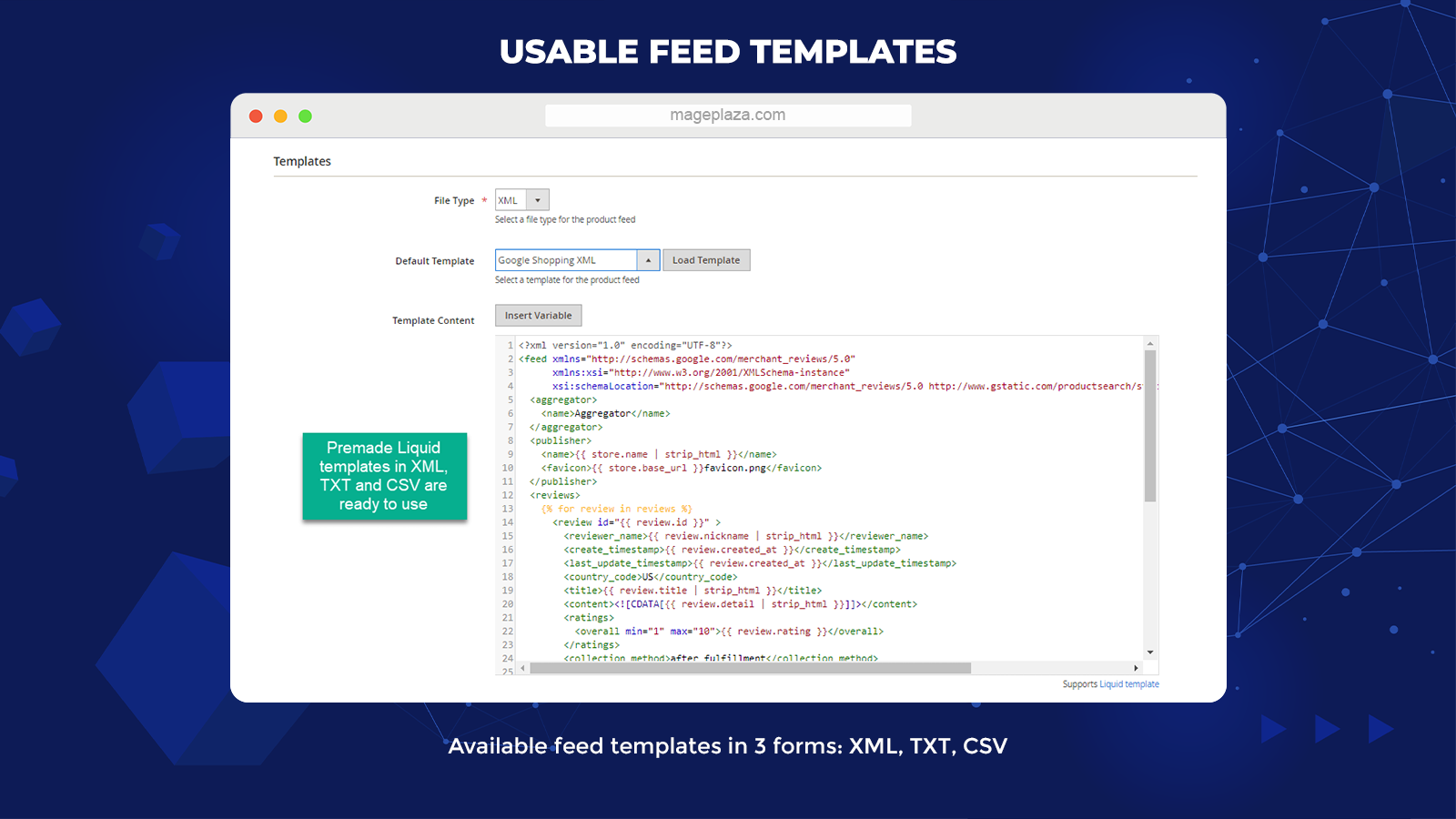
Mageplaza provides ready-to-use product feed templates to meet all requirements of the most dominant shopping channels. This module creates templates in 3 standard forms: .CSV, .TXT, and .XML, properly working for:
- Bing
- Amazon
- Google Shopping
- eBay
- Other most popular shopping search engines
Admins can easily edit these templates by adding variables to the backend. All formats of the regularly used variables are displayed to support admins to apply with ease.
Customizable feed templates
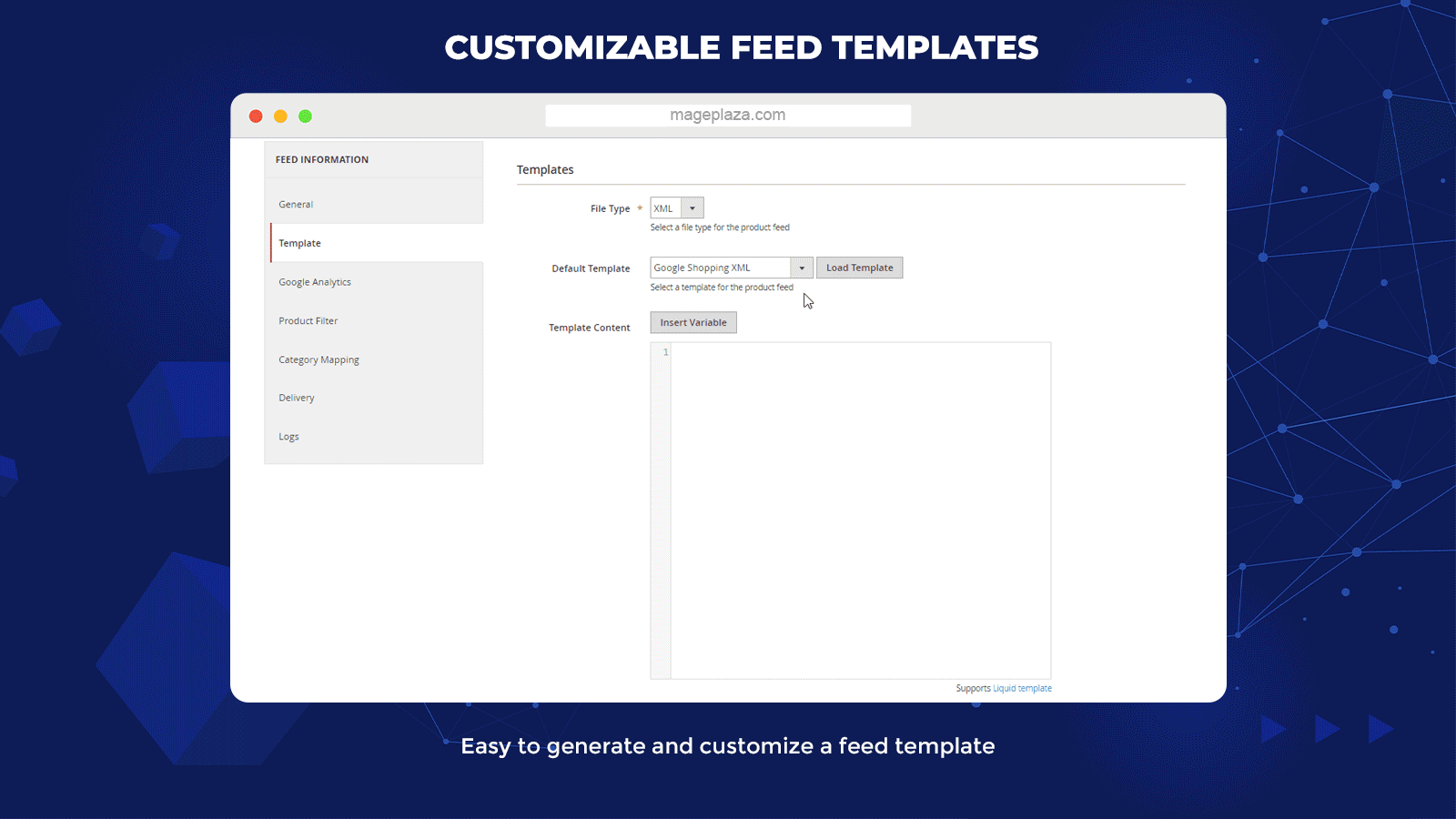
There’s nothing difficult to create and customize a product feed template in the backend. To generate a new one, admins only need to add default Magento varIables to the content. A list of usable variables is provided to facilitate template creators.
Templates from this module are friendly with every shopping search engine. Moreover, there’s no limit in template generation to admin users because the templates can be changed in the Liquid.
Rule-based product filter
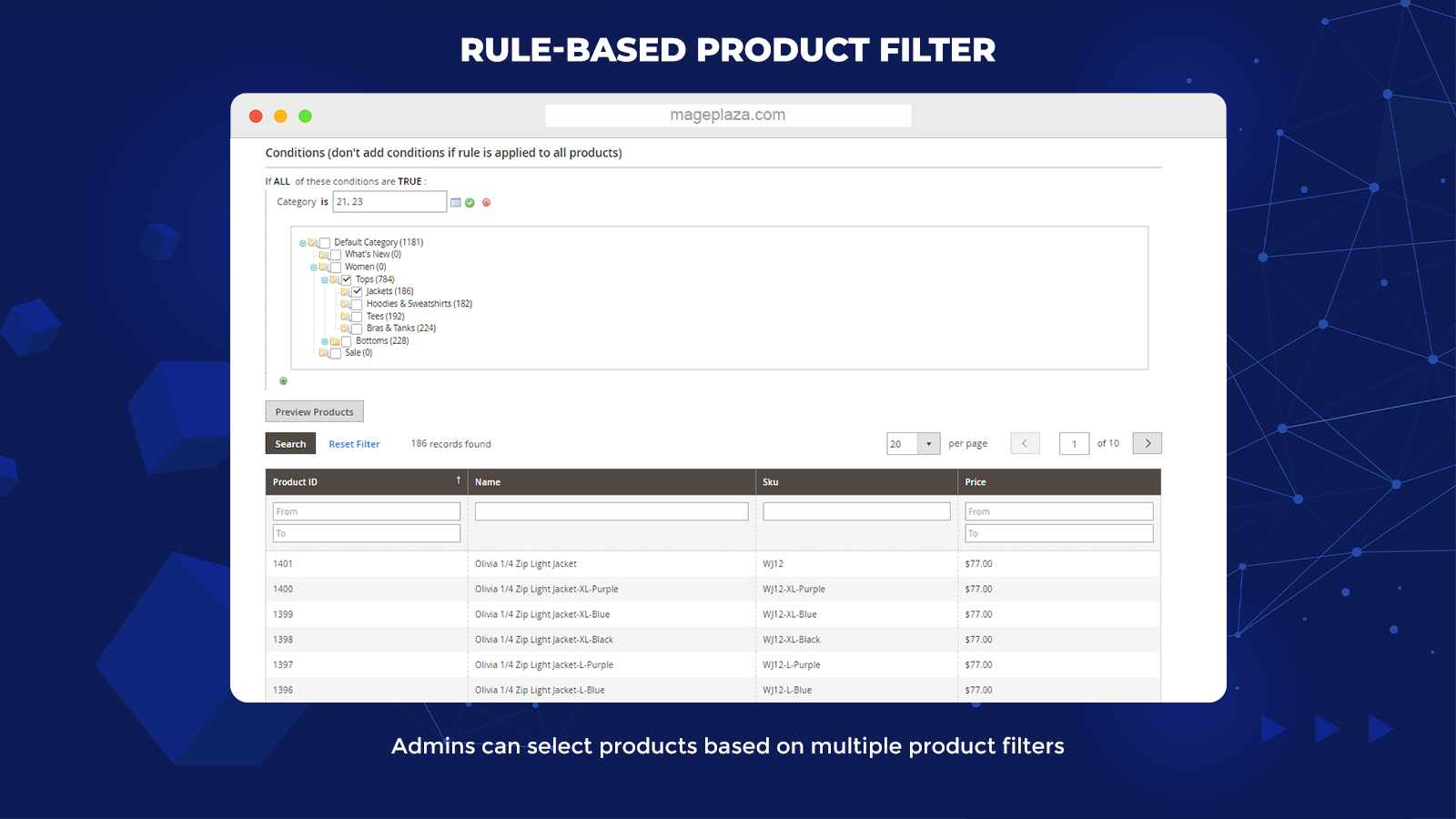
To bring proper products to the feed of a shopping search engine, store owners can turn on the product filter in the backend. Products satisfying specific conditions will be automatically included in the feed. That means the store owners can choose products according to:
- Products filtered by attribute sets
- Products filtered by attributes: color, size, style, material
- Products filtered by SKU
- Products filtered by category
Besides, Product Feed Magento 2 from Mageplaza supports all types of products: virtual, bundle, grouped, or configurable products, simple, downloadable.
Quick data feed delivery
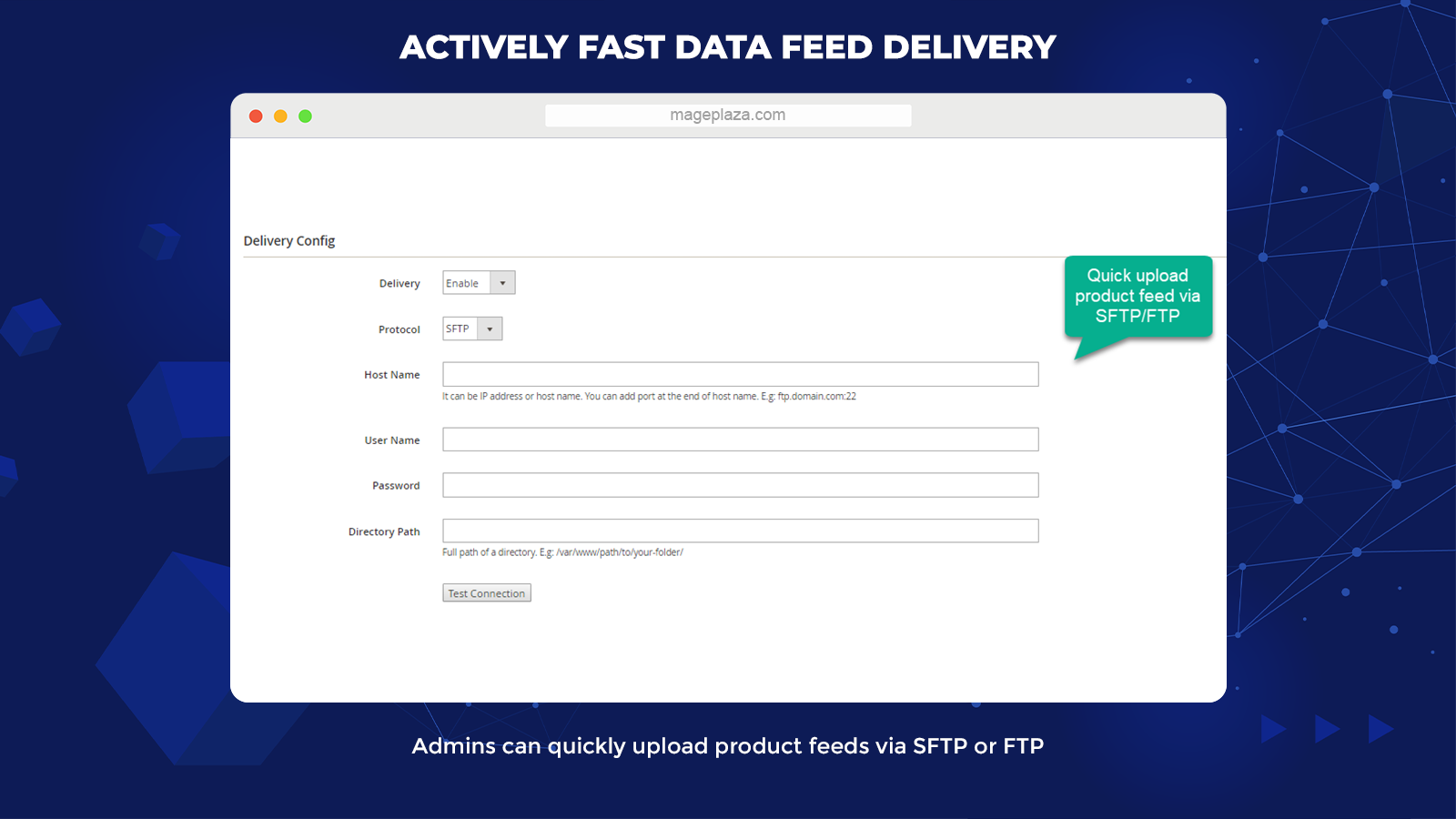
With Mageplaza Product Feed extension for Magento 2, product feeds will be automatically delivered to other compatible marketplaces, shopping search engines, and selling channels. The module can upload the data much quicker through FTP or SFTP. FTP/SFTP, information can be acquired via marketplace merchant accounts.
Moreover, a public URL can be created for other shopping engines to reach the feed better. Plus, admins can configure product feed delivery time. Admin users can choose to upload the feed manually or set it automatically. Product feeds can be delivered every day, every week, and every month.
More features
Duplicate feed templates
Is duplicating feed templates difficult? Absolutely no! With Magento 2 Product Feed module, you can copy a ready-to-use feed template, then edit or apply this template to another shopping channel with ease.
Allow Google Analytics
The Product Feed extension supports Google Analytics. Google Analytics enables store owners to keep track of and evaluate their products’ efficiency on different engines. This helps store admins have some timely solution if anything goes wrong.
Admin notification
This module will inform admin users of the feed generation and delivery frequently. Besides, Product Feed helps to maintain them updated on the status of every process.
Feed Logs & Auto-generate feeds
Feed logs allow admin users to control all the product feeds they own for other shopping search engines. You also can configure to get product feeds created and uploaded manually or automatically every day, every week, or every month.
Support command line to generate feeds
Magento 2 Product Feed extension by Mageplaza allows admins to run the command line to generate feeds: php bin/magento mp-productfeed:generate {id}. {id} is the Feed ID. If you do not fill Feed ID, all the feeds will be created.
Simple to format price & filter products
Thanks to the aid of Liquid, the admin store can format product prices directly in product feed templates. Moreover, if you want to filter products, add rules to the product feeds. You also can preview products to check whether or not they satisfy all conditions.
Support all types of products
There are a considerable number of types of products in your store. You question whether you can apply the Product Feed to your shop or not. Don’t worry about that. This extension from the Mageplaza team supports all types of products, such as bundle, virtual, simple, downloadable, and configurable, and grouped.
Backend
In the Admin Panel, make your way to Products > Product Feed > Configuration, select the General section.
General
Select Yes to turn on this module.
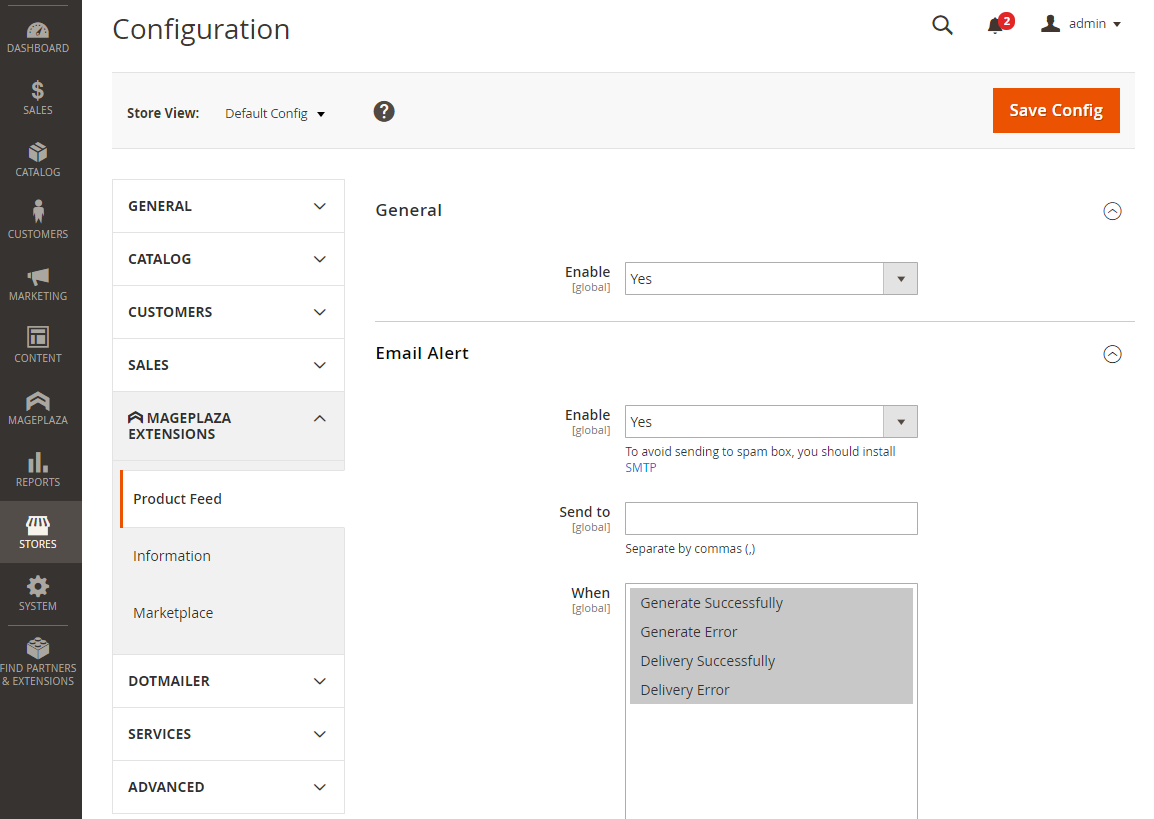
Email Alert
Select Yes to turn on the email notification for store admins
Send to:
Add the email to send the notification
Support adding multiple emails which are separated by commas
When:
Select the event that when it occurs, the email notification will be delivered.
Allow choosing multiple events at one time.
Manage Feeds
How to generate New Feed
Step 1: Fill in full information of General field
- In the Admin Panel, move to Products > Catalog > Product Feed > Manage Feeds. Then, you click on the Add New Feed button in the right corner.
- Add the show name in the Grid Feed for the export type
- Select Enable in the Status section to set the product auto-updated when running cron
- Pick the store to have that store’s product and create the file
- Generate Config: Pick up the export type
- Generate Config = Manual: Enable creating the file manually
- Generate Config = Cron: Auto-create the file
- Frequency = Daily: The file auto-generated every day
- Frequency = Weekly: The file auto-generated every week
- Frequency = Monthly: The file auto-generated every month
- Cron Run Time: Set the time to get the file auto-generated. Remember that the time of Cron Job will be the timezone of UTC.
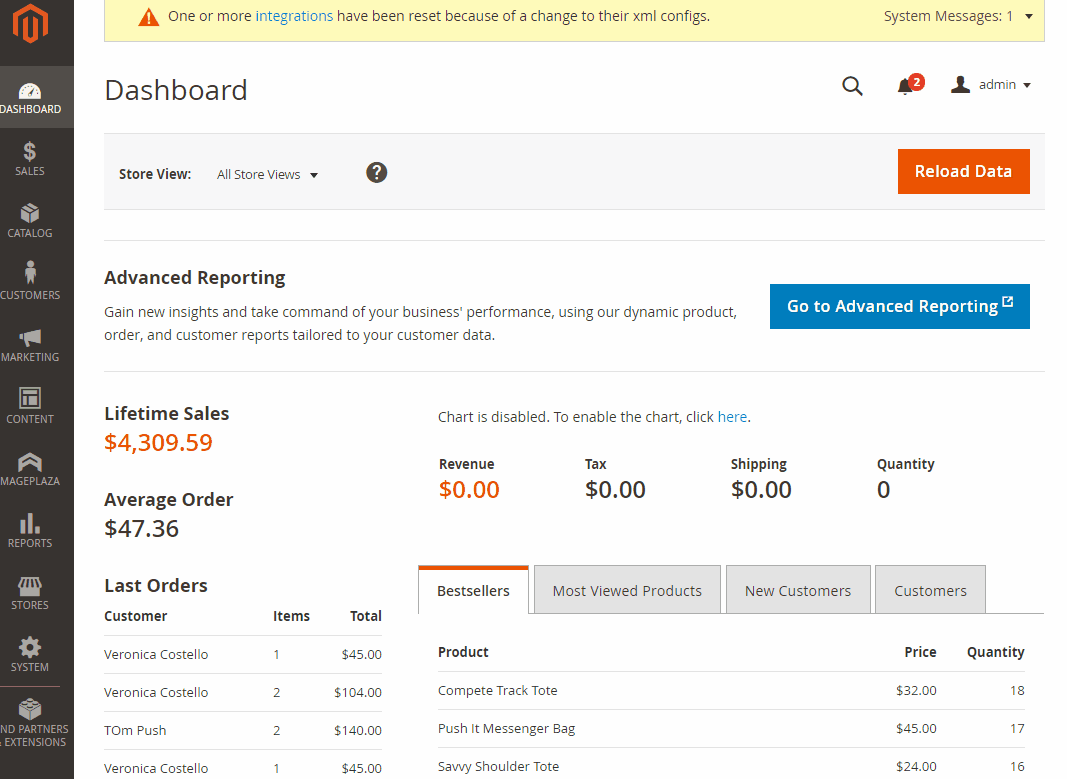
Step 2: Select Template type
- Choose the file format among three choices: CSV, TXT, and XML
- Choose the template format to export the file. Six template formats include Google Shopping Review XML, Amazon Marketplace XML, Google Shopping Review XML, eBay CSV, Facebook CSV
- Choose the Load Template button to show the template content
- For the template format is CSV:
- Select the character separating the fields when exporting the field in the Field Separate field
- Choose the character surrounding the fields when exporting the file in the Field Around field
- To have the header field when exporting the file, select Yes in the Include Field Header field
- Support entering any value you need into the Fields Map field. Remember that: The values you add must be the standard of Facebook, eBay, Google, or Amazon.
- For the template format is XML:
- Template Content: The template content is shown in this field. Store admins can change the template content here.
- Enter the values to the templates by choosing the Insert Variable button
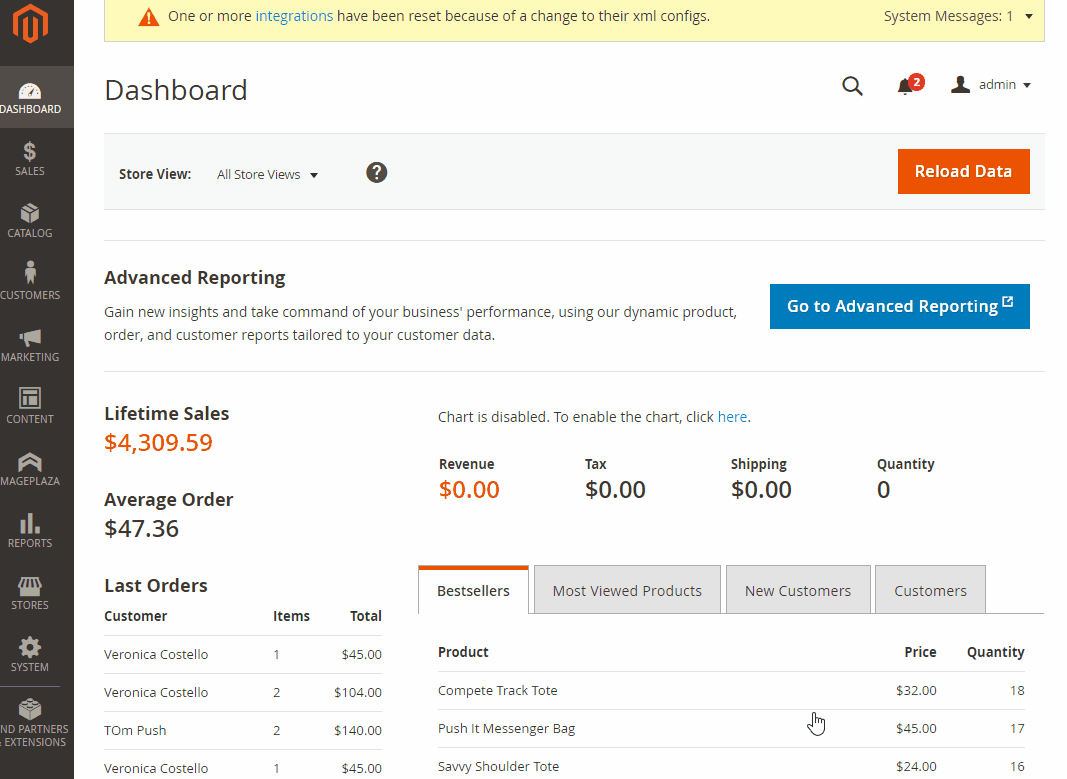
Step 3: Fill in full information about Google Analytics. These values will be included in the URL of the product to see what the search engine is,…
- Add the value for the Campaign Source field
- Add the value for the Campaign Medium field
- Add the value for the Campaign Name field
- Add the value for the Campaign Term field
- Add the value for the Campaign Content field
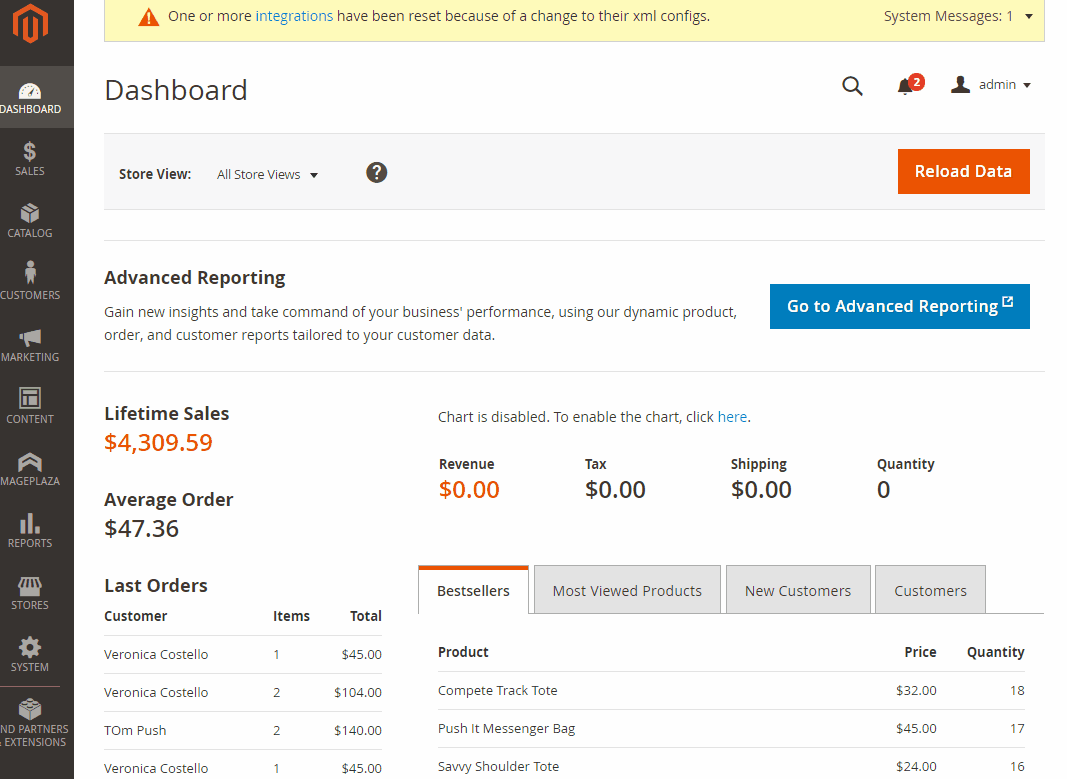
Step 4: Select the condition to export the file. All products satisfying the condition will be exported
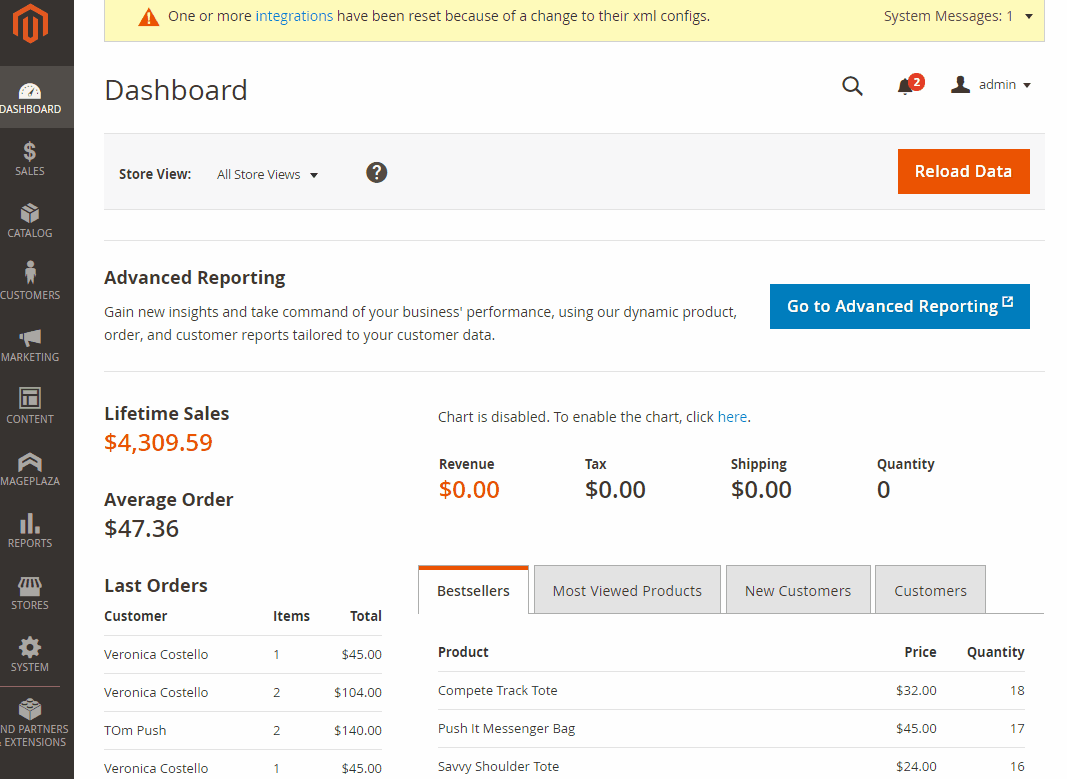
Step 5: Add the Category Map for products
Admin users can select and classify based on available suggestions. For the categories with the same level, it will have the classification type of the top-level group.
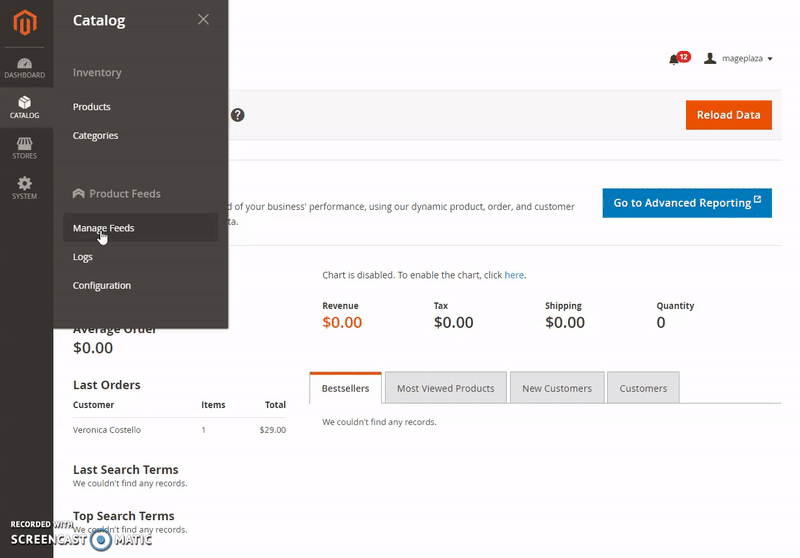
Step 6: Set the method to send the exported file
Delivery Config: Configure the method to send the exported to the server
Select Yes in the Delivery field to send the exported file to the server
- Pick the method to send the file in the Protocol field: SFTP or FTP
- As for the FTP protocol, you can enter the select to use Passive Mode or not. We suggest that you had better use this mode to prevent being blocked by firewalls/NATs/proxies from sending files to the server.
- Fill in the host name in the Host Name field
- Fill in the user name in the User Name field
- Add the password to reach the host in the Password field
- In case you’d like to save the file, add the path in the Directory Path field. Bear in mind that you have to set the export file’s name at the end of the path.
- Choose Test Connection to check if it is connected to the host.
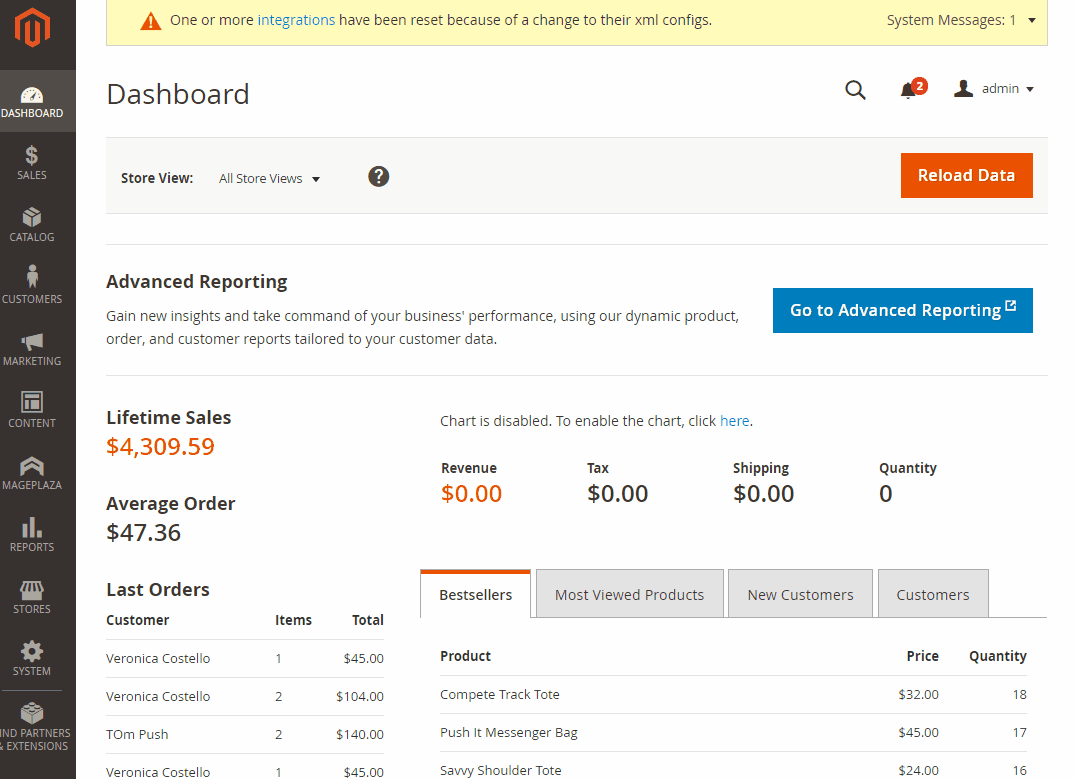
Step 7: See the updated history of the exported file
Store owners can view the update history of the file in the Logs field.
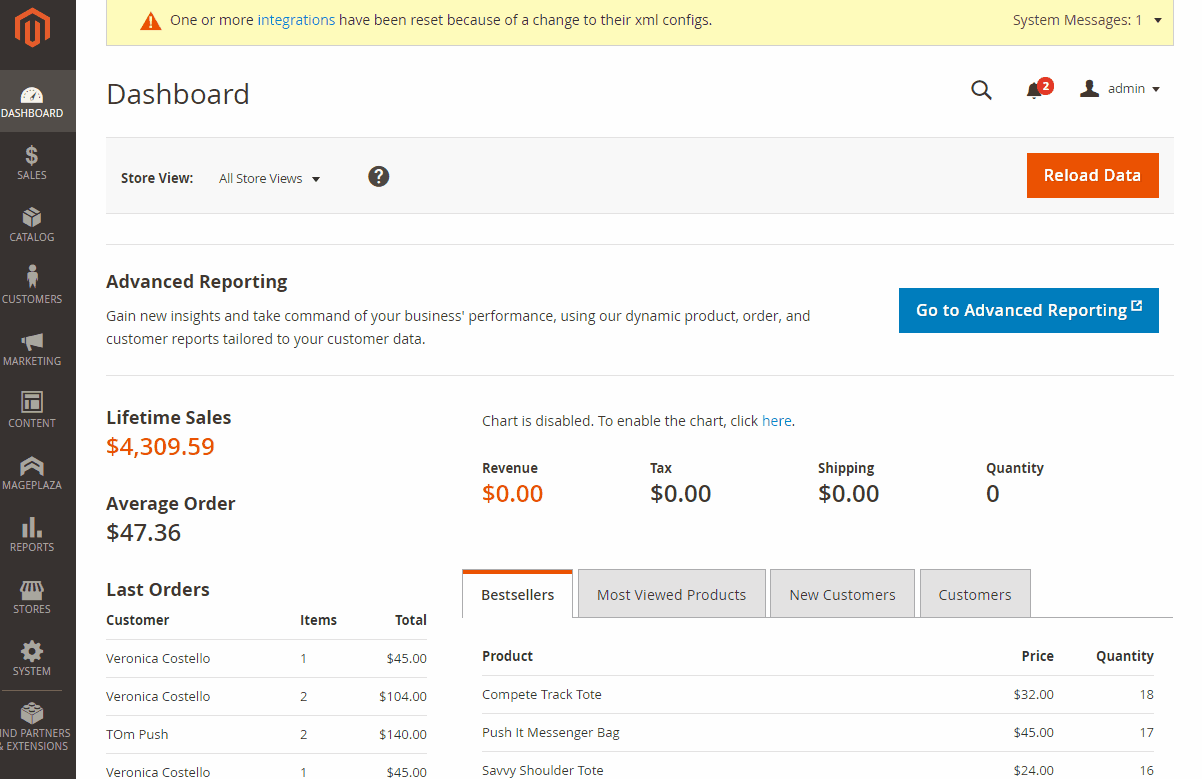
Logs
In the Admin Panel, make your way to Products > Catalog > Product Feed > Logs.
This section will save the change of feeds, including status, notification, type, etc. As you click on any file, it will open the file automatically.
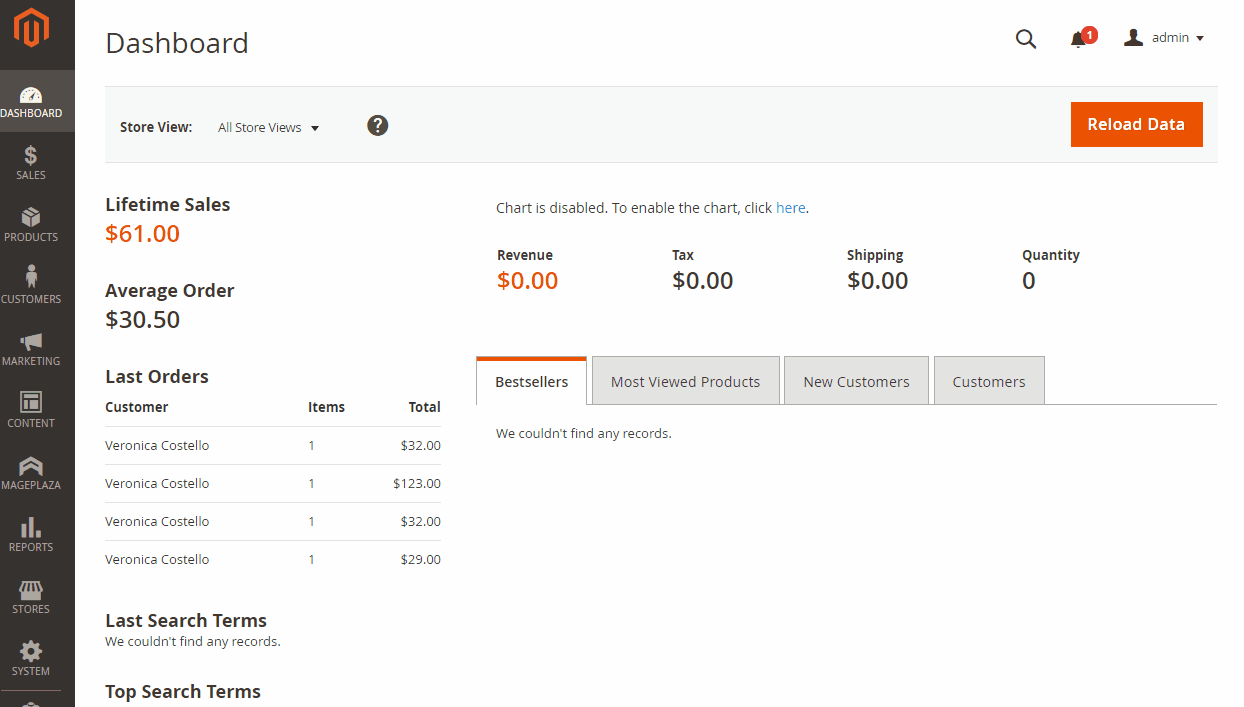
Email notification of the file’s status
Choose View Logs, and then it will link the email recipients to the Feed Logs Page to check the details of the log.
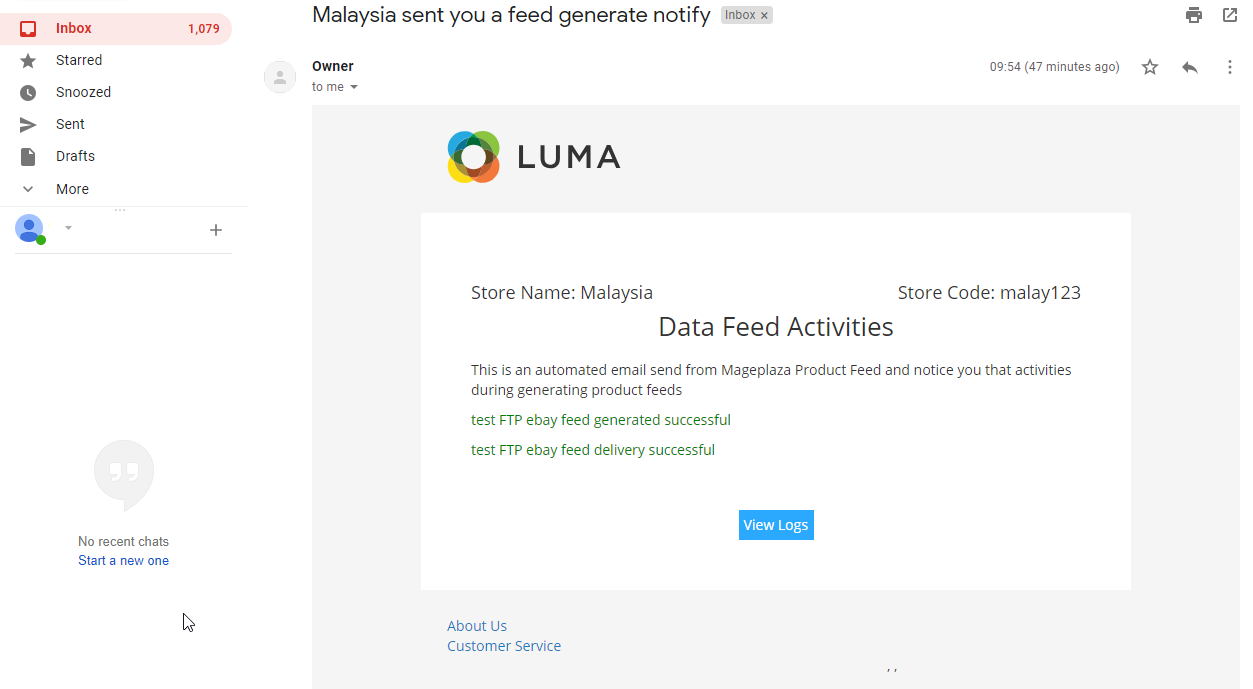
Summary
Mageplaza Product Feed extension for Magento is such a great solution for online businesses. The product feed is considered a connection between your business and other shopping channels. This module promises to open more exposure opportunities, attract more shoppers, and gain more profit for your business.









