Magento 2 Order Grid Extension by Mageplaza
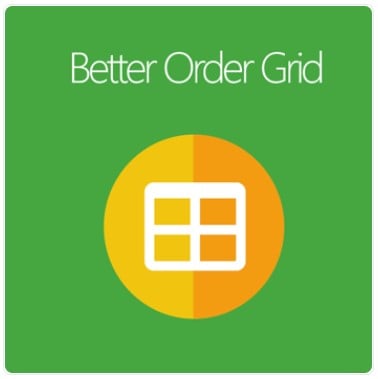
As a store owner, how could you deal with thousands of orders per day? To be honest, the number of tasks a store admin needs to take charge of when it comes to order management is more troublesome than what others usually think.
With the idea of helping e-commerce businesses cut down their workload on order management, Mageplaza launched the Magento 2 Order Grid extension. Its purpose is to let you track and manage all the grid orders in the most convenient way.
Read on to find out how this module can optimize your business’s order management activities.

Table of contents
The limitation of Magento 2 Default
Along with all the upgrades eCommerce businesses get from Magento 2 platform, there are some certain downsides to its Default version. One of them is the restricted activities on the Order Grid management from the backend.
2 significant reasons why the Order Grid of Magento 2 Default is not optimized for order management:
- The order information is limited: By default, Magento 2 only offers store owners a Grid with around 20 columns to display order details. And you can extend the Order Grid for more detailed information of customers’ orders
- The order attributes are displayed separately: The order attributes on the Grid are not well-organized, thereby creating difficulties for store owners to manage and view customer orders
Mageplaza Order Grid for Magento 2 is designed to resolve all these problems so that merchants can manage their orders from the backend more effectively.
Why choose Mageplaza Order Grid for Magento 2?
Extend the Order Grid with up to 30 columns
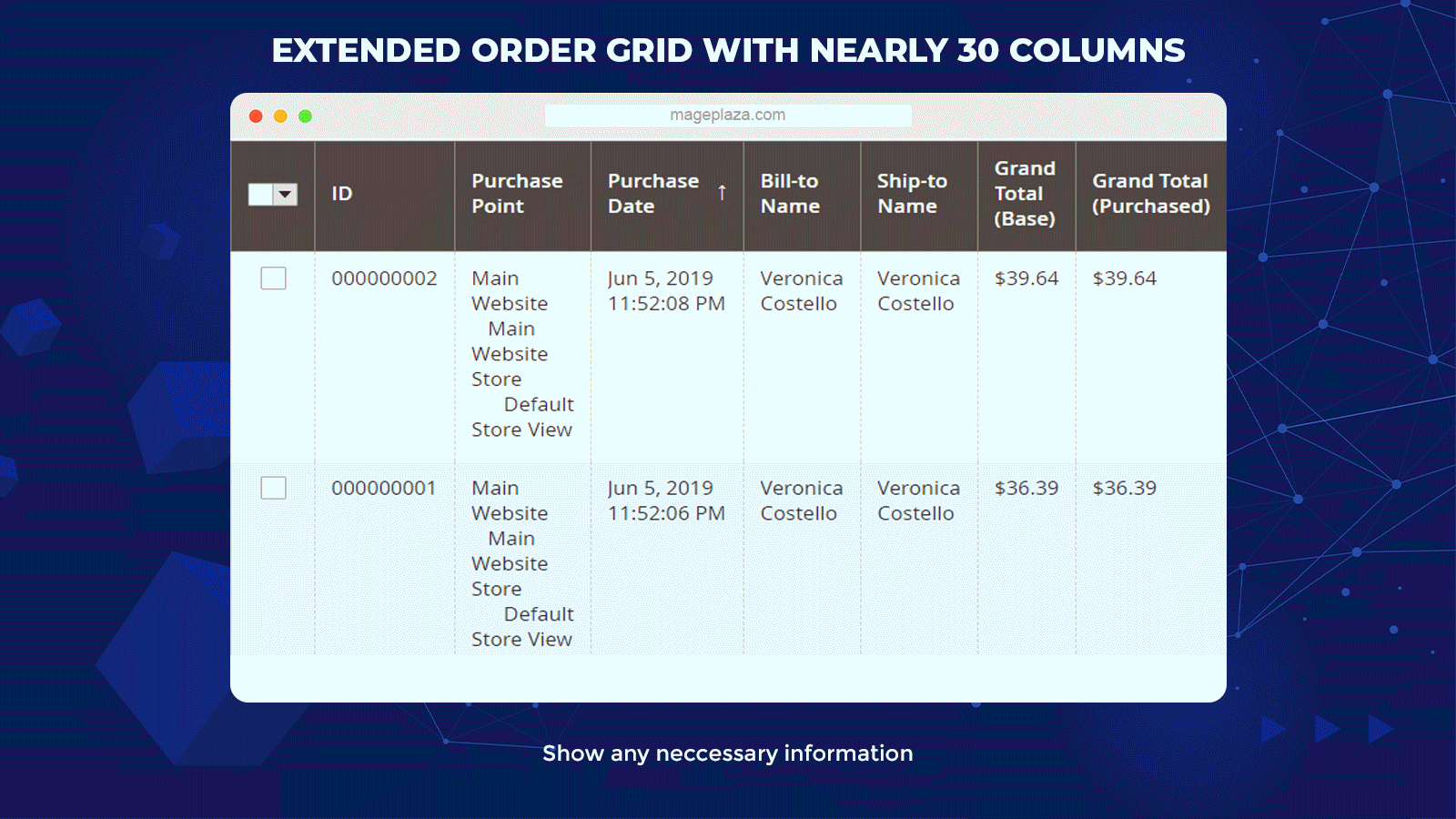
Besides 20 default order attributes available at the Order Grid, the Order Grid extension by Mageplaza provides nearly 30 new columns to display more details of customer orders.
Instead of 20 limited columns, you can view customer orders with up to 50 attributes with this module. As a result, you can freely add any order details on the Grid with no fear of limited column numbers.
Display Order Grid with billing and shipping information
Mageplaza Order Grid offers store admins 4 specific groups to organize and store all the order attributes in a more efficient way. 4 groups are:
- Default
- Billing
- Shipping
- Product
This feature allows store owners to optimize their management activities when working with thousands of different orders a day.
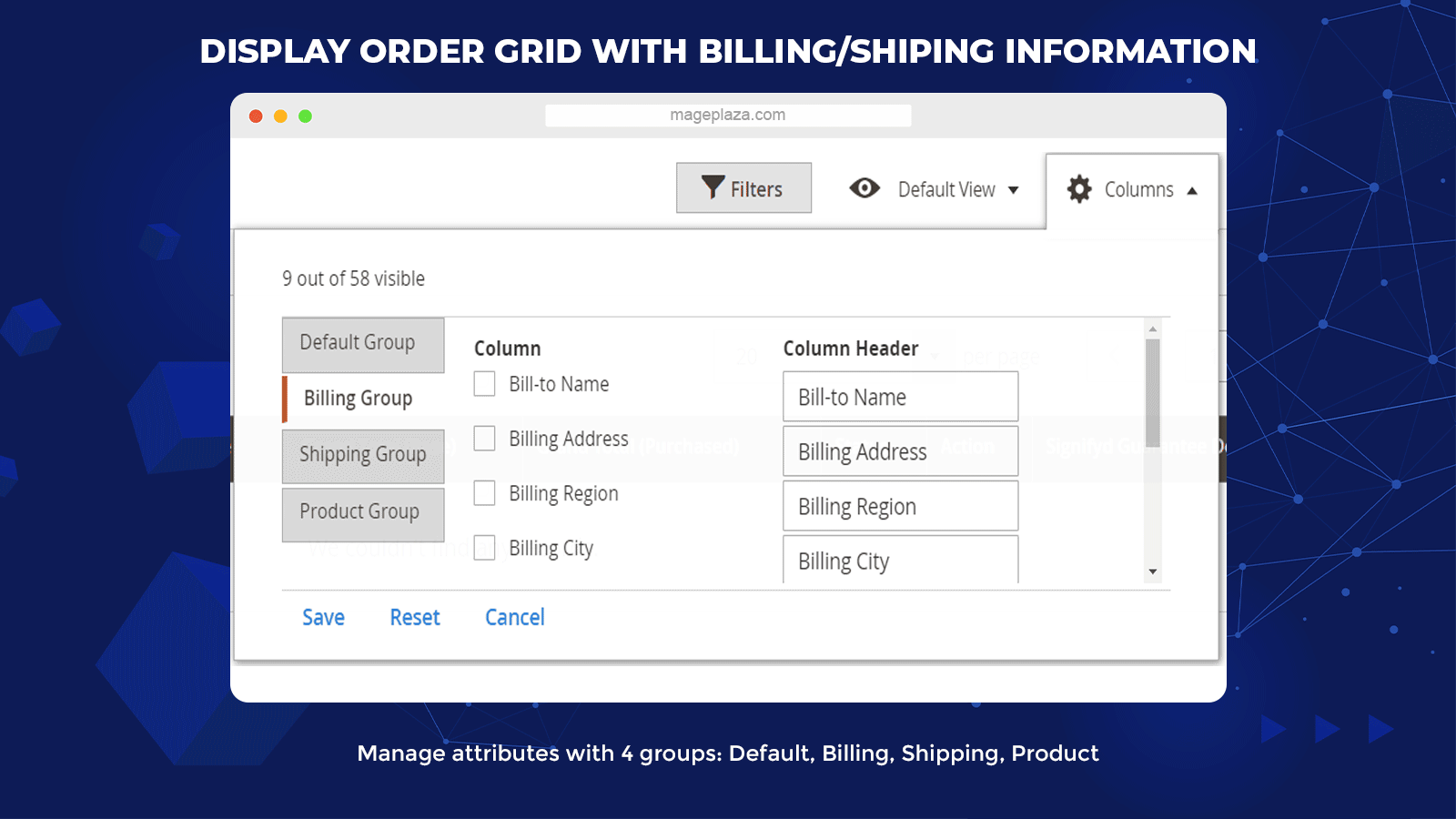
Furthermore, the Billing Group and Shipping will contain all the attributes related to billing and shipping data. The extra information includes:
- Shipping/ Billing company
- Shipping/ Billing city
- Shipping/ Billing country
- Shipping/ Billing region
- Shipping/ Billing postcode
- Shipping/ Billing telephone
- Shipping/ Billing fax
Support adding multiple item details on Order Grid
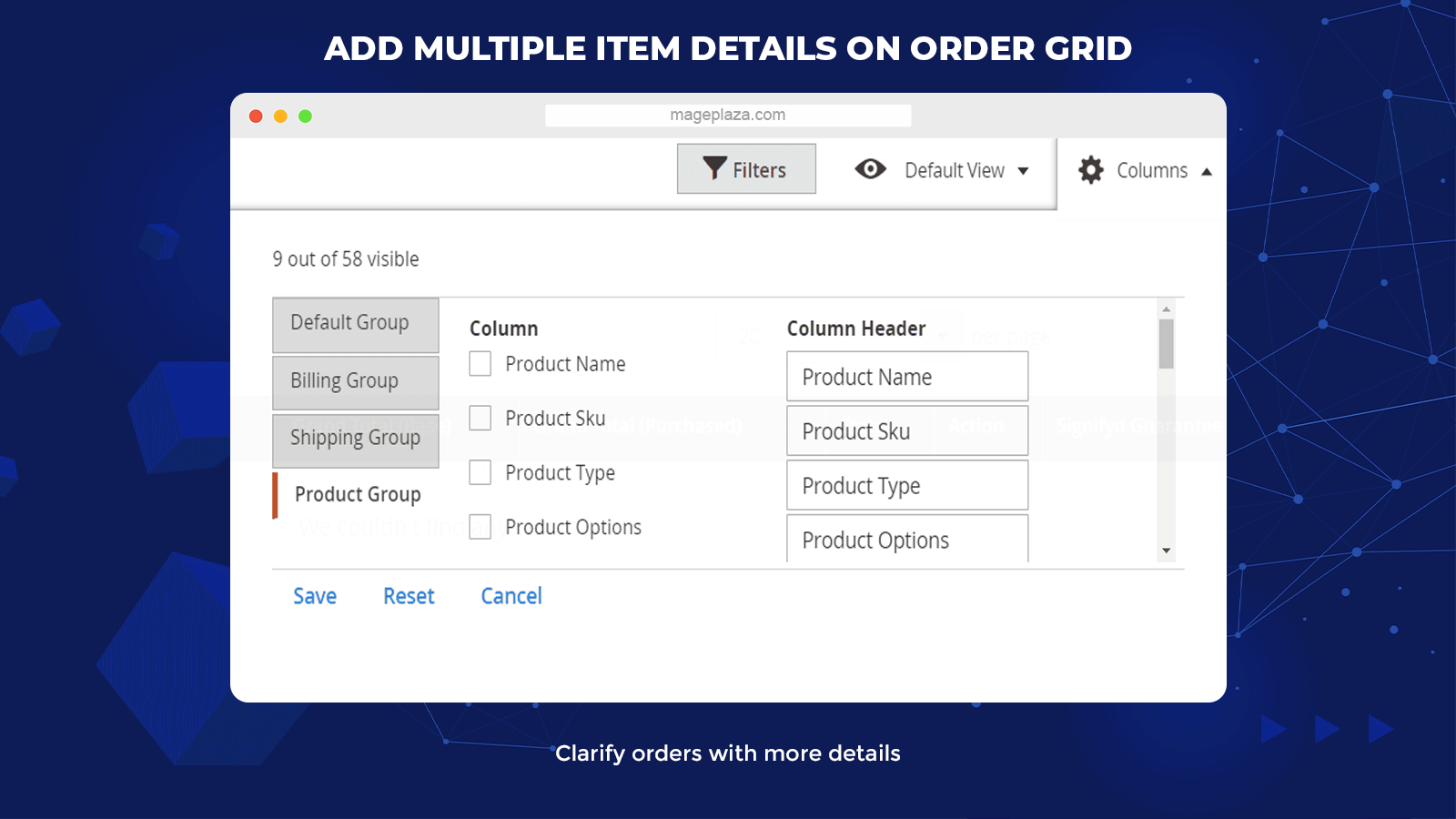
One more thing that makes the Magento 2 Order Grid an ideal option for your store is its wide range of extra item details. With all the additional item details offered by the extension, your Grid can illustrate customer orders more clearly and informatively.
- Name, SKU, and Product Type
- Product Options, Price, and Tax
- Quantity, Row Total, and Thumbnail
This feature allows store owners to view and compare information between different orders with no difficulty.
Enable to hide/ show orders on the Grid by status
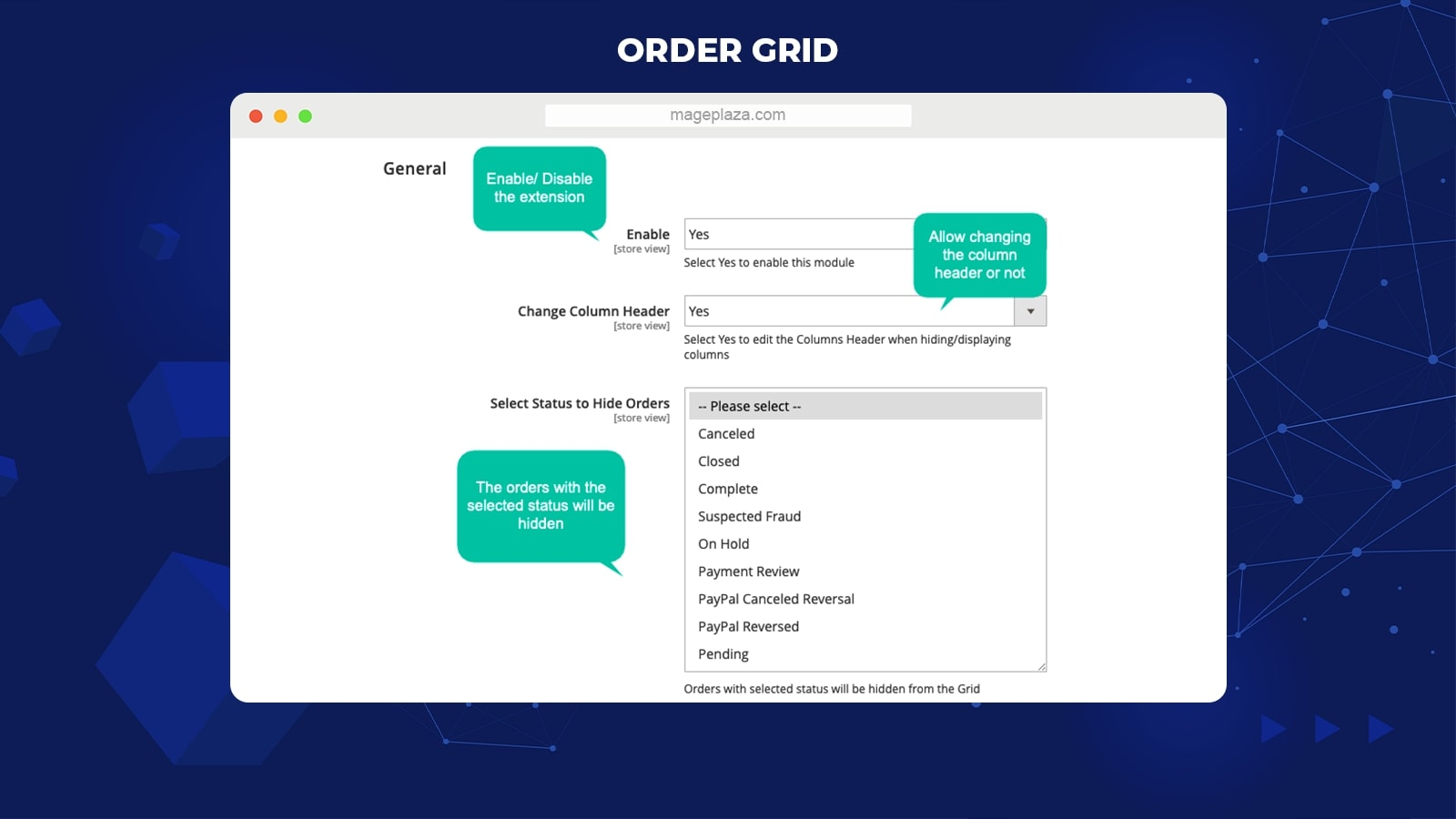
Another outstanding feature is how it allows store admins to hide or show orders at the backend grid by status.
Thanks to the Mageplaza Order Grid extension, you can show or hide the orders from the Order Grid with the selected status.
- Canceled, Closed, and Complete
- Suspected Fraud, On Hold, and Payment Review
- Paypal Canceled Reversal/ Reversed and Pending
This feature can also help admins filter orders according to orders’ status with ease.
Extra features
Extra features of the Mageplaza Order Grid for Magento 2:
- Changeable column header: Admins can decide whether to enable or disable the editing section of the column header
- Integrate well to the filter function: Store admins can use the filter function to sort order attributes on the Order Grid
- The compatible capability: Properly compatible with Mageplaza extensions for Magento 2 such as Order Attributes, Order Labels, Mass Order Actions, and Order Export
Backend
General configuration
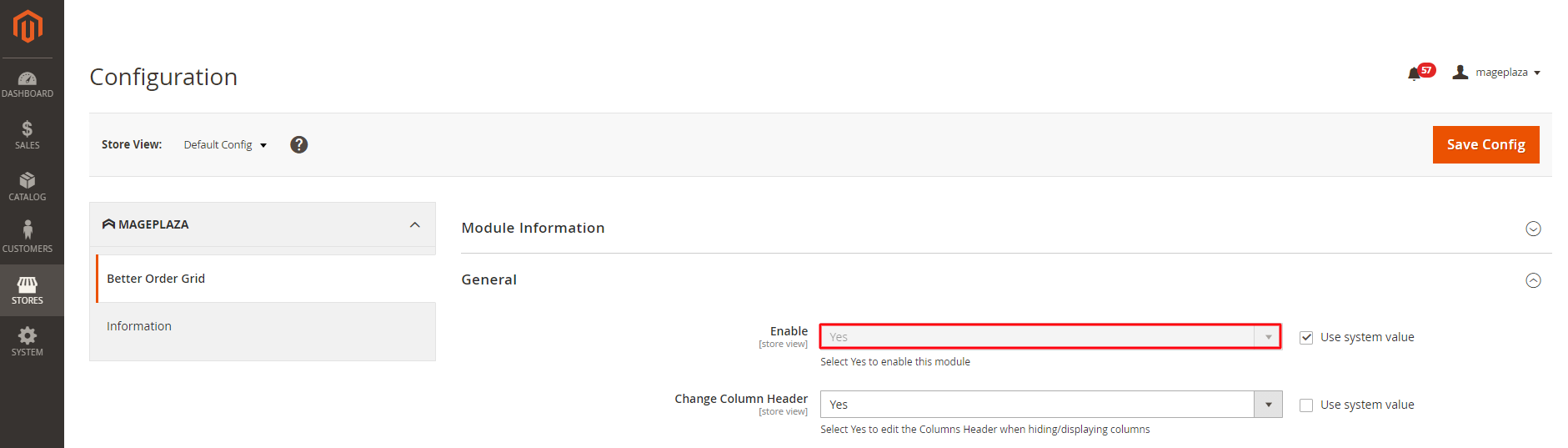
To configure the Order Grid extension at the backend, you need to:
- Log in to the Magento Admin
- Move to Stores > Configuration > Mageplaza > Better Order Grid > General
- On the General section, choose Enable = Yes to activate the module
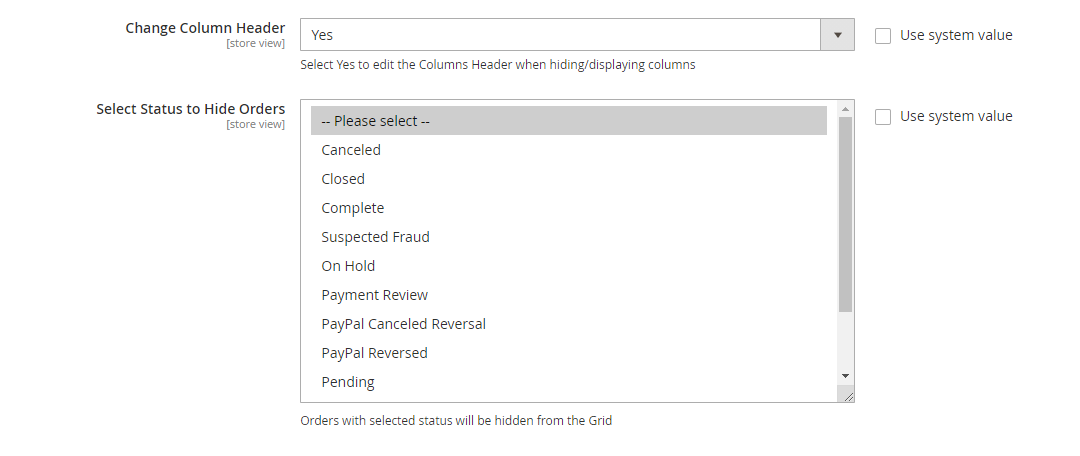
Next, you also select Yes for the Change Column Header field to allow changing the name of the column header at the backend.
The last field on the General section is the Select Status to Hide Orders. The orders with selected status will be hidden from the Order Grid. Besides, admins can choose multiple statuses at the same time.
Grid configuration
To open the Order Grid at the Admin Panel, you go to Sales > Orders.
Columns
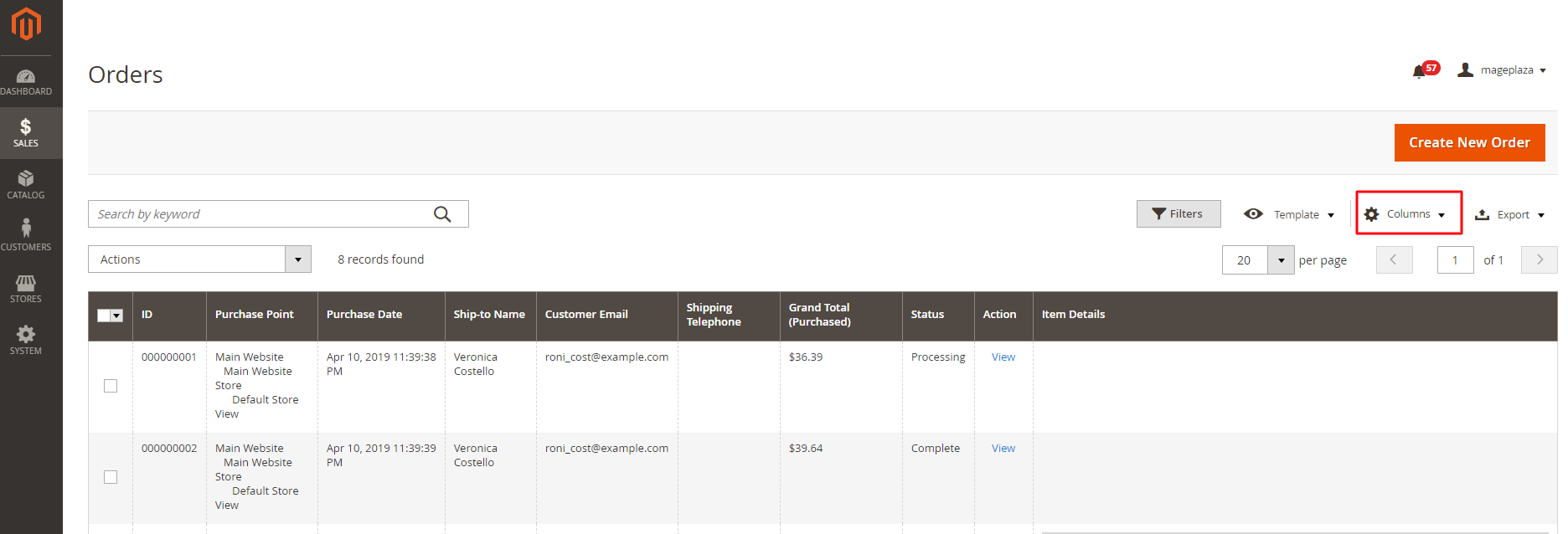
The first step you need to do in order to start configuring customers’ orders on the product grid is to click on the Columns from the Orders menu.
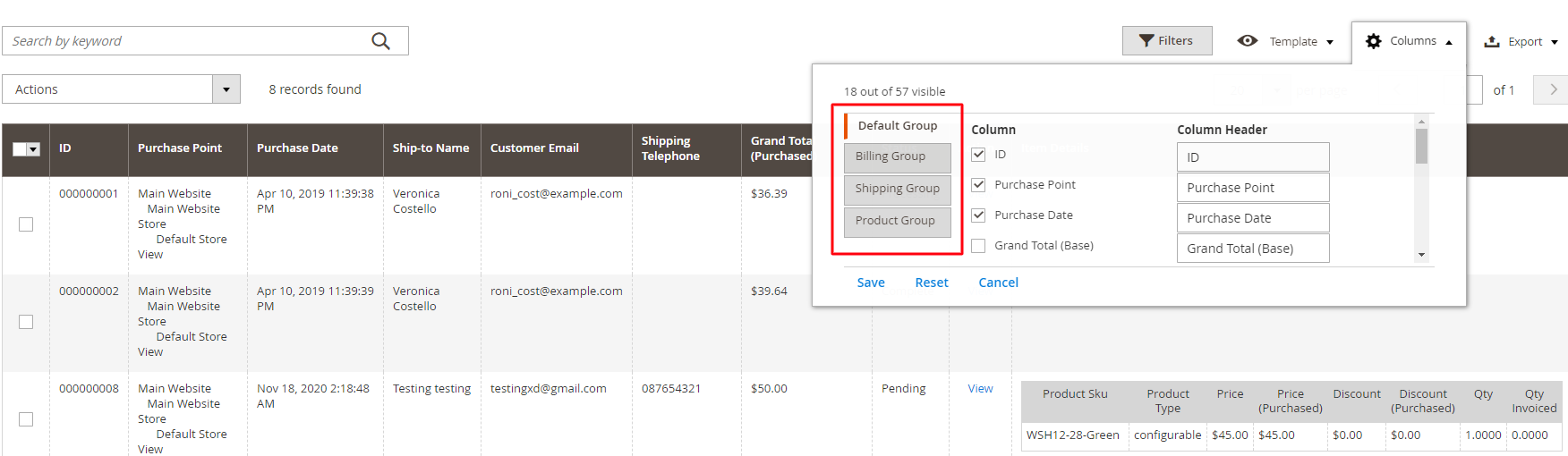
In the Columns menu, you will see 4 main order attributes tabs:
- Group Default
- Group Billing
- Group Shipping
- Group Product
Each group includes several order attributes for you to choose from to make your order details more comprehensive.
For any tab, the columns selected by the admins will be displayed at the Order Grid. At the same time, store admins are also allowed to change the names of the selected columns.
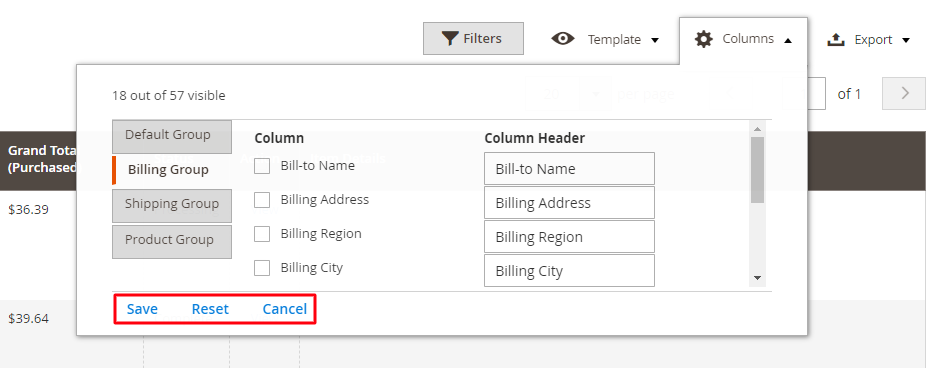
Other actions you can do with 4 tabs:
- Save: To save all the configurations you made on each tab
- Reset: The system displays the default columns, and all the setting you made before will be deleted
- Cancel: The system will cancel the action
Default View
As mentioned above, it’s easy for the store admins to create multiple order forms as well as switch between them from the backend.
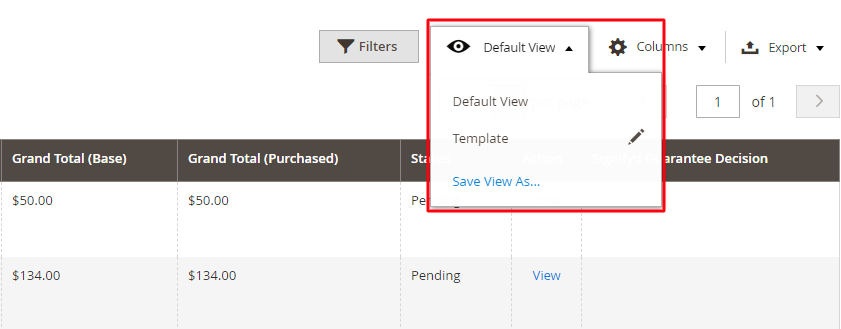
Below are the instructions for you to create a new view:
- Move your mouse to the Order menu area, and you will see the Template right next to the Columns selection
- Click Default View, then choose Save View As
- After that, enter your wanted name for the new template
- Finally, select the arrow icon
If you want to delete a template, all you need to do is choose your desired form and click the trash can icon.
Filters
Another feature of this module mentioned is the convenience of the Filter on managing order attributes. And store admins can sort specific orders by these attributes selected.
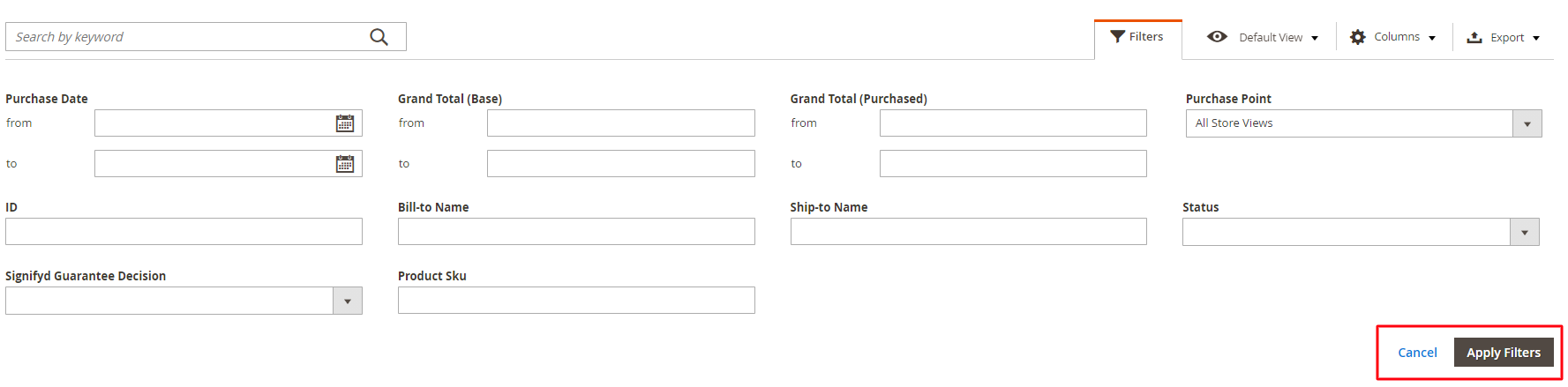
You just need to choose Filter on the Order menu, personalize your filter and finally click the Apply Filters button at the bottom.
Export
2 steps to retrieve order grid data from the file:
- Go to the Order menu area and click Export
- After that, simply select the file you want and click Export in order to export the file
The data in the exported file will be shown comprehensively as in the Order Grid.
Wrap up!
Simply up, Magento 2 Order Grid for Magento 2 is a supportive extension for businesses’ order management activities.
Once installing this module, you are able to add more extra columns for a better order display on the Order Grid and many more features to support you in processing orders effectively.
10% DISCOUNT: Use coupon code FIREBEAR to receive a 10% discount when purchasing.









