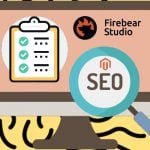Magento 2 Membership Extension by Mageplaza
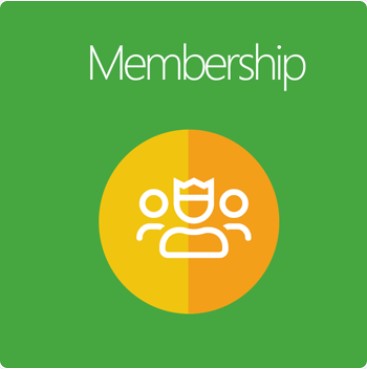
Due to the constant development of technology, it is becoming more and more difficult for online store owners to access and satisfy their customers. They are willing to look for several alternative brands that will bring them a competitive range of prices and appealing programs via smart devices. Therefore, store owners need to develop various ideas to retain old customers and attract new ones, one of which is creating the membership program. With lots of advantages, the membership program is among the most effective methods, contributing to eCommerce businesses’ success.
As a result, the Mageplaza Membership extension for Magento 2 is designed to resolve all of the concerns above. This module allows you to create a limitless number of membership levels along with attractive incentives such as discounts, support services, and other priorities. It means that the customers will get back to your store where they can enjoy exclusive benefits and a personalized shopping experience.

Table of contents
Why choose Membership extension by Mageplaza for your Magento store?
Add an infinite number of membership products
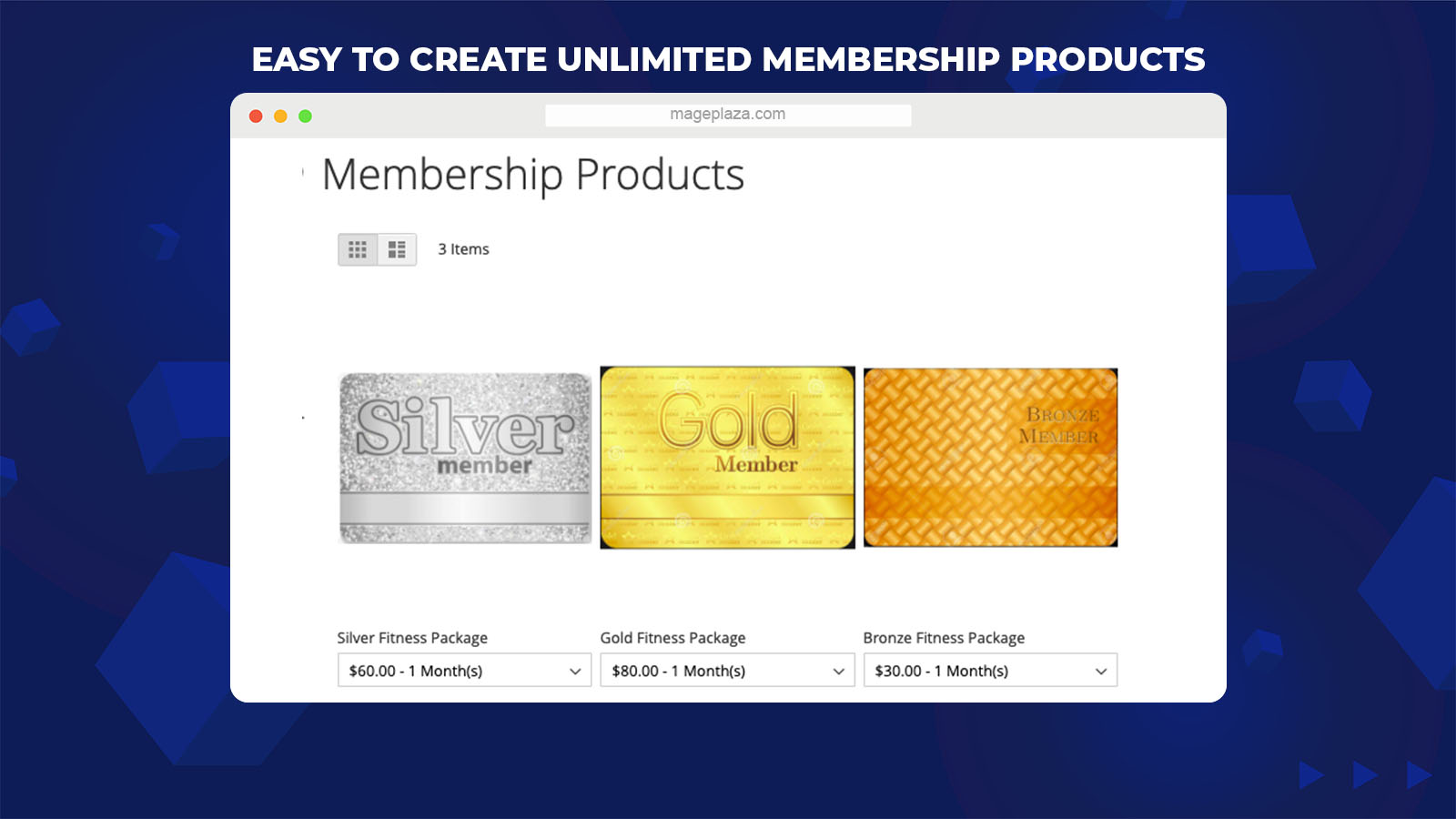
Mageplaza Membership module supports Magento store owners to create a wide range of special products that will lure customers into available membership groups. A membership product added can be an already existing item or a brand new one, depending on the owner’s purposes or campaigns.
For example, you can configure the items SKU 07 and 08 as membership products. Then, if customers purchase these items, the items will be added to the Gold Membership Level.
Create multiple benefits for membership levels
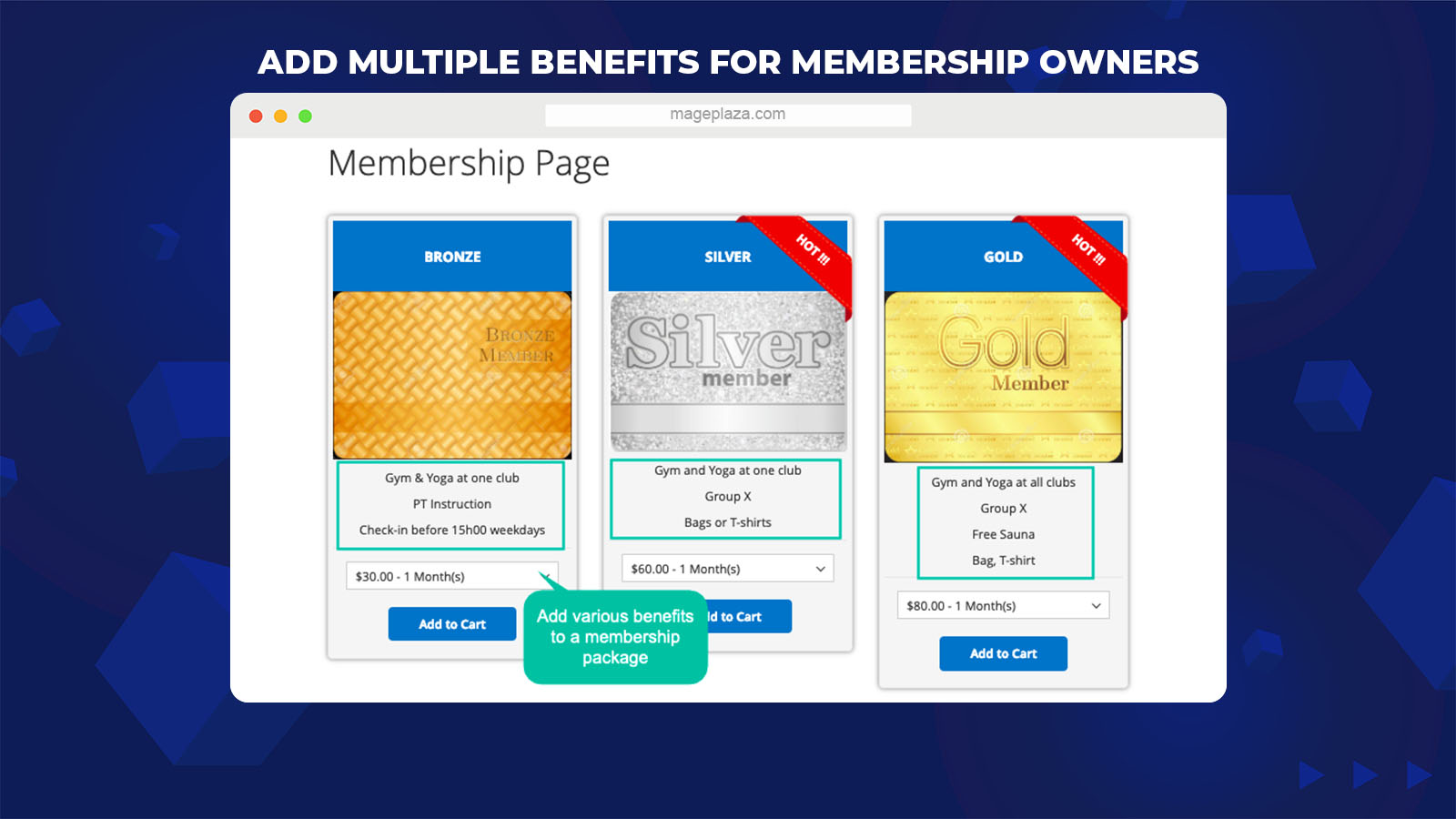
When customers qualify for a specific membership, they will enjoy special benefits according to their membership level. In the meantime, store admins can feel free to add unlimited benefits to each membership from the backend, stimulating customers to make more purchases on your store.
For instance, if a customer purchases a 24-month package from a Gym & Fitness brand, he can practice with a PT (Personal Trainer) for 12 months. Moreover, he can use any services at any branch and get a 20% discount on buying necessary equipment such as gloves, specialized shoes, and so on.
Easy to upgrade membership level with amazing discounts
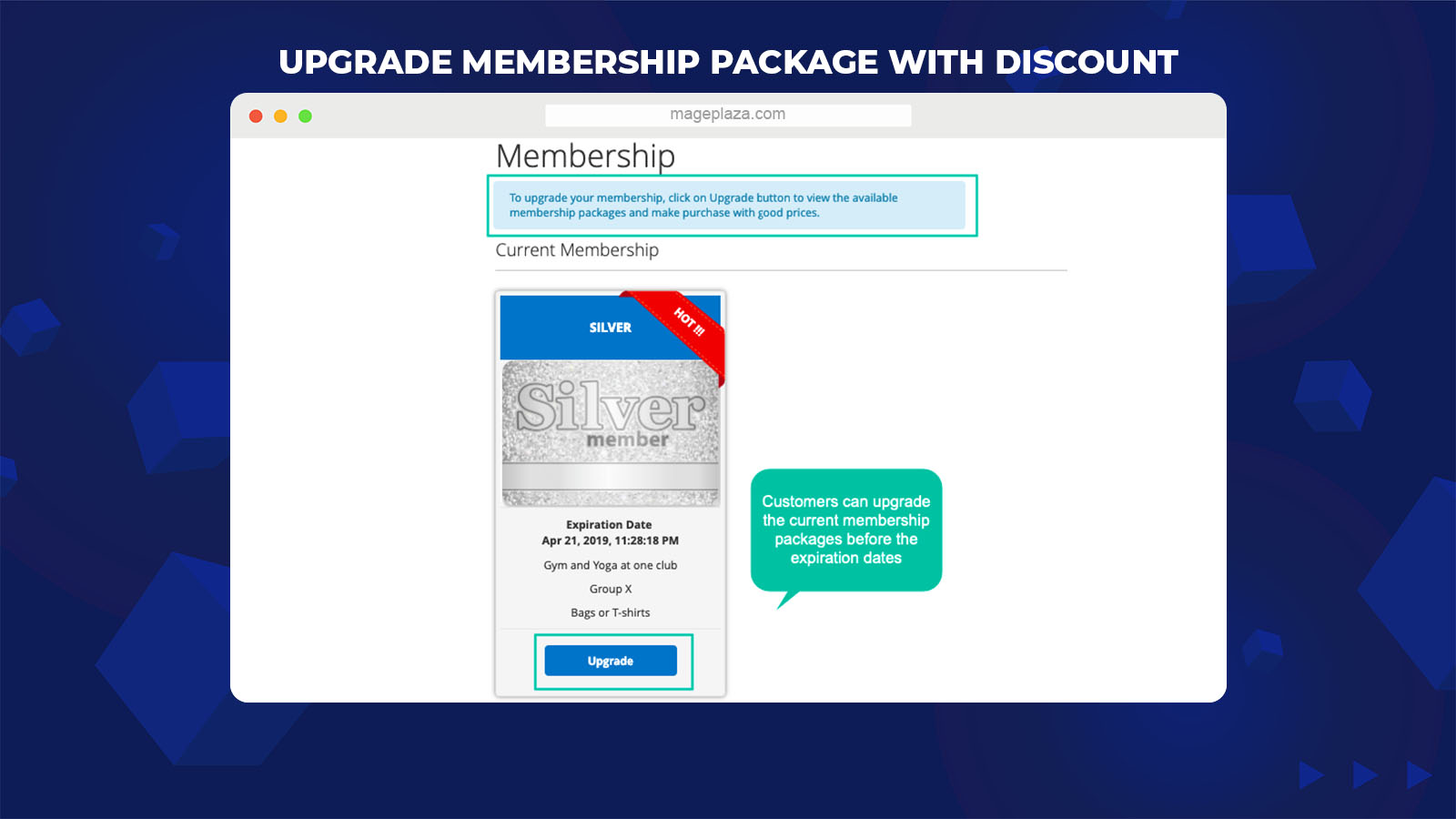
This module makes the process of upgrading or renewing the current membership plan to a higher one much easier for both customers and store owners.
Customers are allowed to upgrade their current membership package to a higher level even when their membership plan is unexpired. They only need to take some actions in the My Membership Dashboard right on the frontend. Meanwhile, store admins can set up the price for the level upgrade as full price or discounted price with ease based on the current package’s remaining time.
Add various price levels for each membership plan
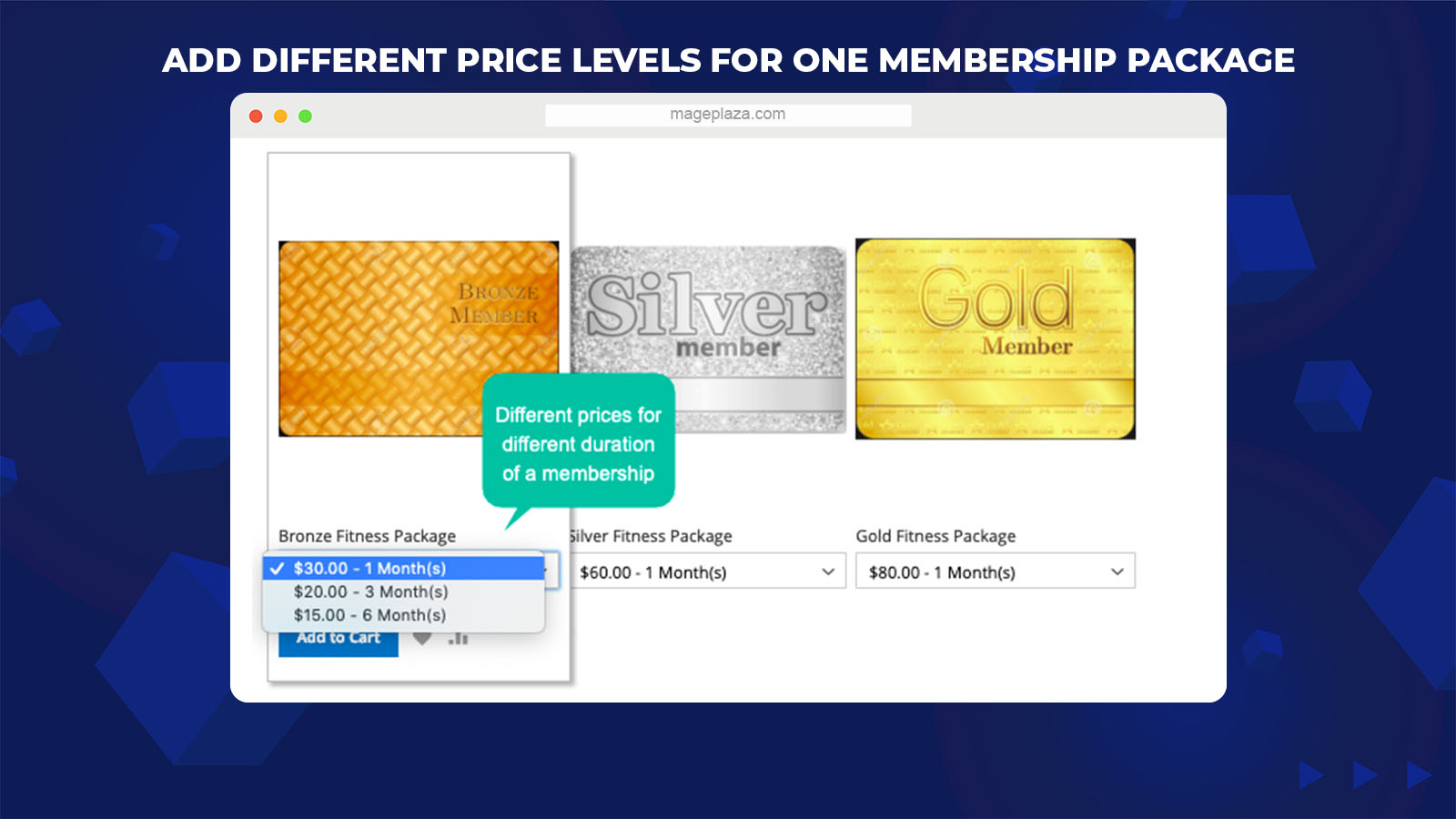
With one membership package, the most effective way to ensure customers’ long-term commitment is to introduce a lower price for the longer duration because customers will see a price benefit directly if they extend their package. Hence, Membership extension by Mageplaza helps store owners create and apply different price levels for each membership package depending on the usage time.
For example, there are three options for customers in the Silver package to choose including $200 for one month, $150 for three months, and $100 for six months.
Customize the membership cards freely
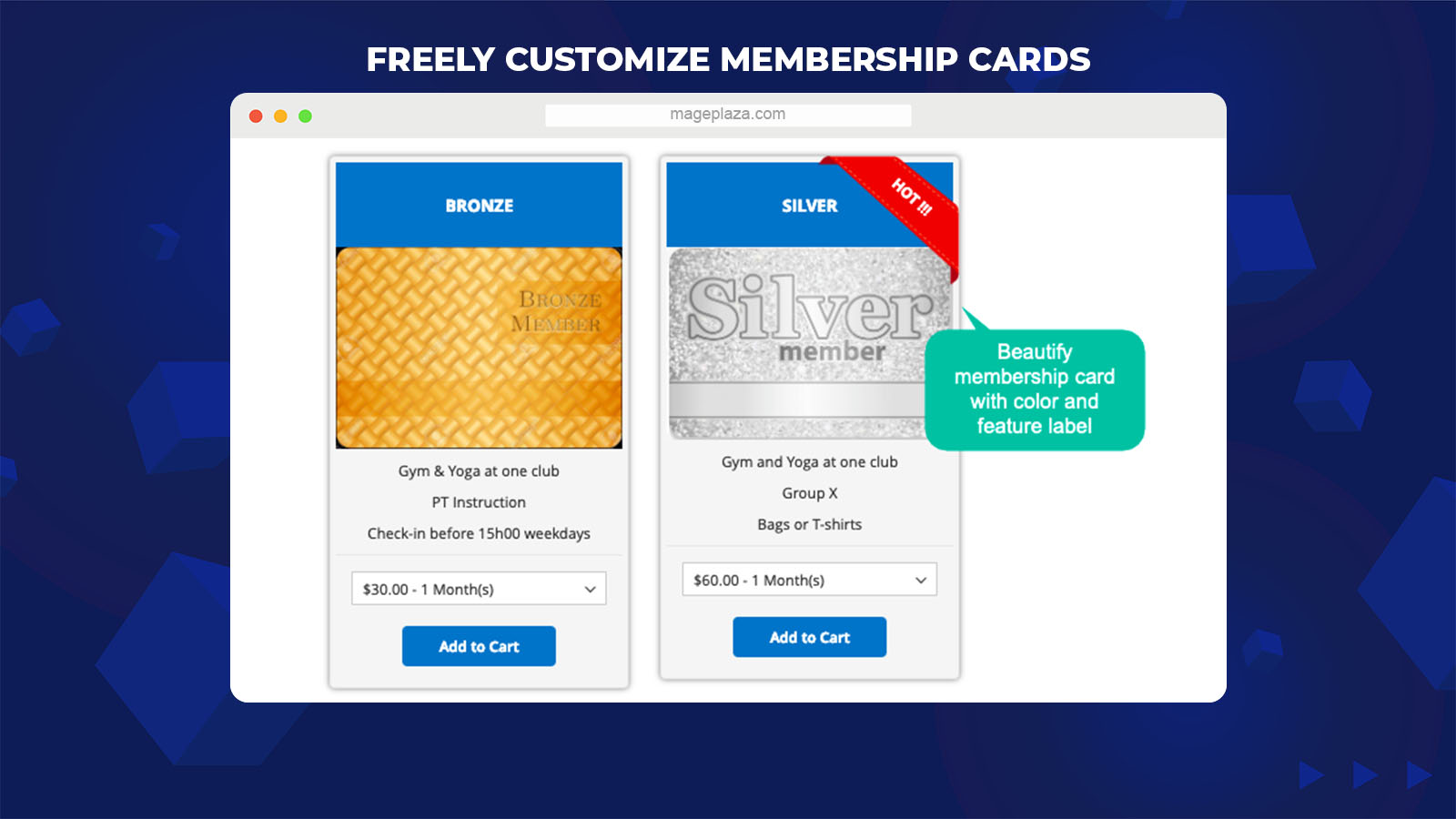
For online shopaholics, the products with colorful images and outstanding labels will catch their eyes quickly and encourage them to make purchases. It is the reason why the module allows you to upload any images you want as the membership cards and easily add catchy featured labels for each membership card.
Additionally, you can set the color for a membership card’s background (title, Add to cart button) to make it match appropriately with the card design.
Extra features
Let’s explore more advanced features that you can enjoy while using the Membership extension by Mageplaza:
- Manage membership packages: Store admins can easily capture and manage the data of membership packages through the grids from the backend.
- Renew membership packages: Customers are allowed to click on the Renew button when their current membership plan is expired.
- Show Membership Dashboard at the top link: After customers log in to their account, they can see a link redirecting to the Membership Dashboard at the top link.
- Set the membership approval time: This module helps store owners set up the time to approve the membership plan. It can be the time after creating invoices or after completing orders, based on specific purposes.
- Support the snippet: Store admins can feel free to display the membership page via the snippet.
- Compatibility: This module can work well with several Mageplaza extensions such as One Step Checkout, Ajax Cart, Quick View, Reward Points Professional, Name Your Price, and Loyalty Program.
Backend
Configuration
To start configuring the extension, you need to log in to the Magento Admin and go to Marketing > Membership > Configuration.
General configuration
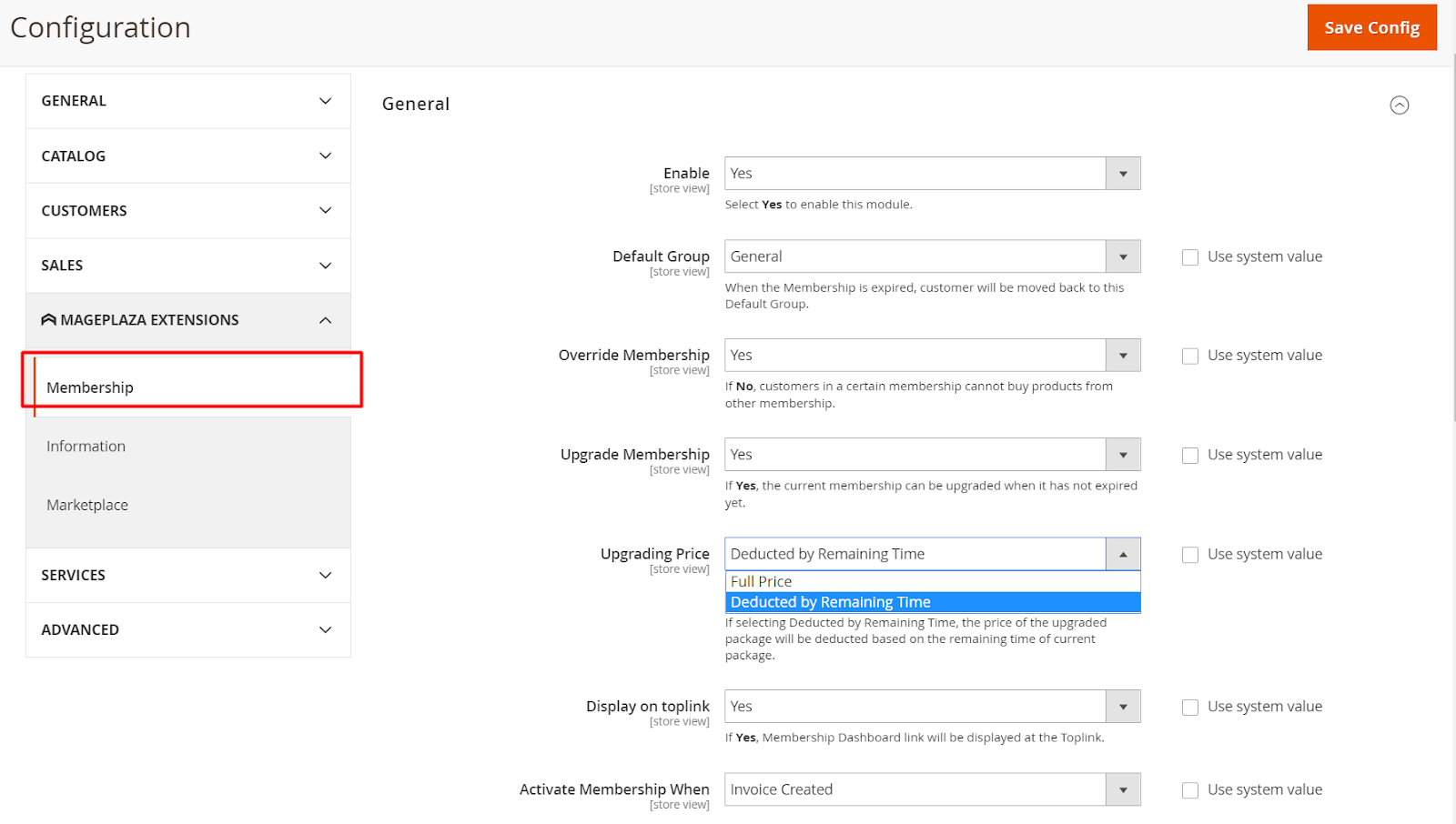
- Enable: Select Yes to switch on the module from the backend.
- Default Group: It defines the group to which customers will be transferred back when their membership package is expired. You can choose among three following options:
- General
- Retail
- Wholesale
- Override Membership:
- Choose Yes so that customers are allowed to buy and use many membership products at the same time.
- Otherwise, if you choose No, customers who belong to a particular membership package cannot buy products from other membership ones until their current membership is terminated.
- Upgrade Membership:
- Selecting Yes, customers can feel free to upgrade their membership level at a better price even when it is not expired. At that time, the Upgrade button will be available in the My Membership section on the frontend. Also, note that the site will only offer membership packages higher than the customers’ current plan.
Here are some extra fields for you to configure:
- Upgrading Price: Set up the type of cost that customers have to pay when they upgrade their membership plan, including:
- Full Price: When upgrading to a higher level, customers cannot get any discounts and must pay the new membership plan’s total price even if their current plan has not been terminated.
- Deducted by Remaining Time: When upgrading the membership, the new price will be deducted from the old membership plan if it is not expired. For example, after one month of using the 2-month package for $80, you want to switch to another plan which costs $130. The price you must pay is deducted by the old membership’s remaining time (it means that you will pay $90).
- Selecting No, customers cannot upgrade to the higher level if their current membership plan is unexpired.
Note: The deduction time will be rounded off to the hour unit. For example, if you have used several minutes of your 3-hour membership, then the time will be rounded. and you will be deducted 1 hour.
- Show Membership Dashboard Link at Toplink: If you choose Yes, the link redirecting to the Membership Dashboard will be shown on the Toplink.
- Activate Membership When: Choose the time when the membership can be applied.
- Invoice created: The membership will be activated when customers place the order (such as membership products, other non-virtual ones) and the invoice is created.
- Order complete: The membership will be applied when customers place the order (such as membership products, other non-virtual ones), and the invoice and shipment are generated.
Membership Page
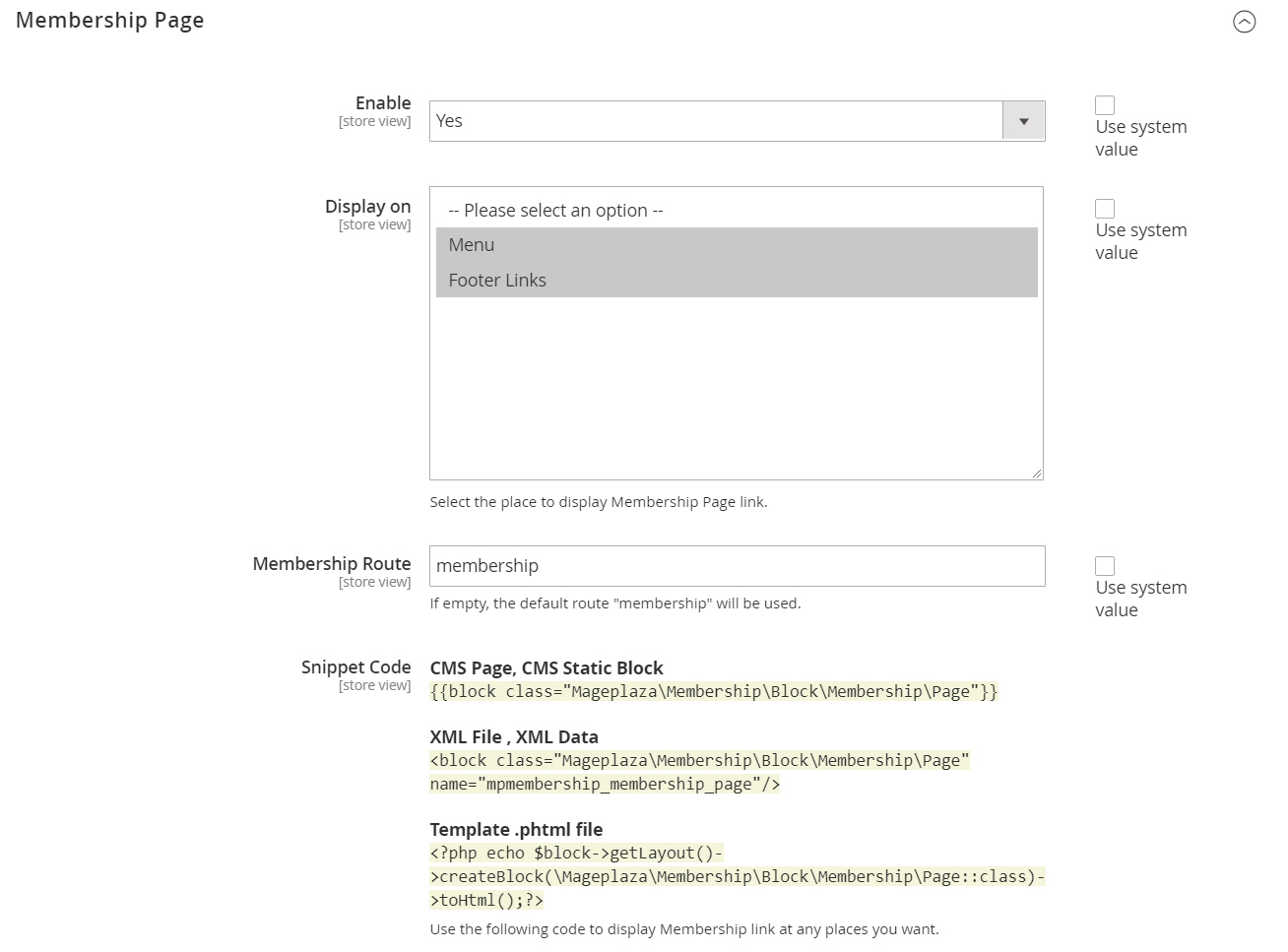
- Enable: Select Yes to show the Membership page on the storefront. Accordingly, you can display two more fields, including Display on and Membership Route.
- Display on: You can select the position where the Membership Page link will be added.
- Menu: Add the Membership Page link to the menu bar
- Footer Links: Display the Membership Page link on the footer links.
- Membership Route: Fill in a route for the Membership Page. If left blank, the default route “membership” will be used.
- Snippet Code: You can use the following code to add the Membership Page into any positions you want.
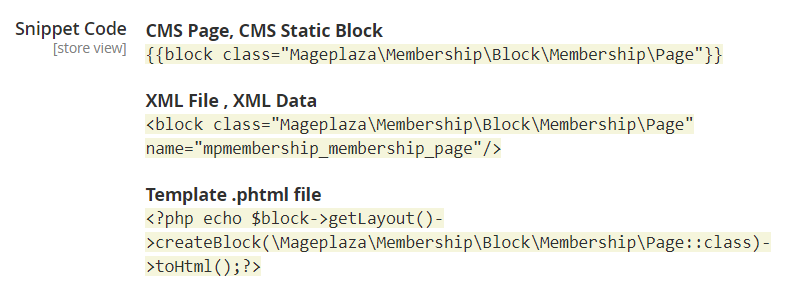
Manage Membership
To manage the membership from the backend, you can choose Marketing > Membership > Manage Membership.
Membership Grid
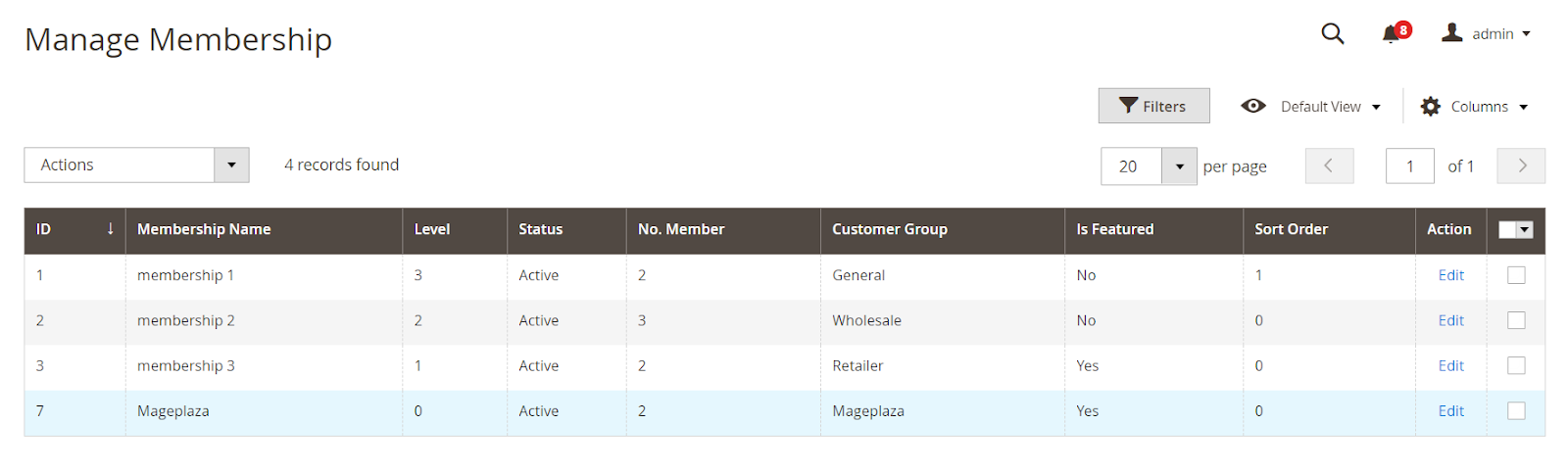
- This grid stores all of the membership packages’ information, including Membership Name, Level, Status, Number of members, Customer Group, Is Featured. When you create customer groups, you can assign a suitable membership plan for each group. Also, to create new customer groups, go to Customers > Customer Group > Add New Group.
- There are some actions you can do on the membership plans, including:
- Edit the membership and delete the membership by deleting the information about it.
- Change the status of each membership (Active/Inactive status).
- Filter the membership through the fields of information.
Edit Membership
General
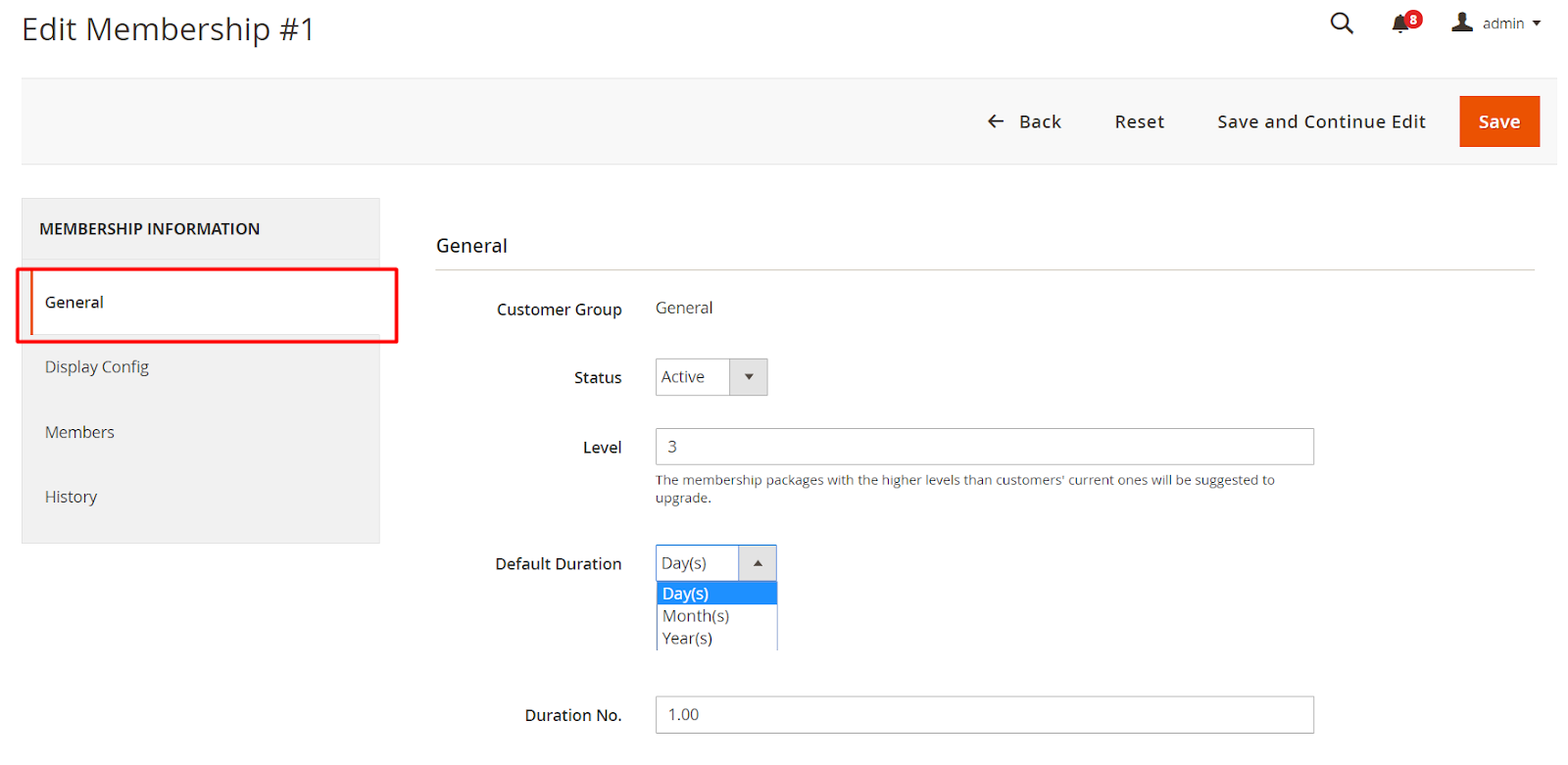
-
- Customer Group: Assign a suitable customer group for the membership. Here are three options for you to select, including General, Wholesale, and Retail.
- Status: The membership’s status can be configured in the following form:
- Active: The membership will be valid on the frontend, allowing customers to enjoy their special benefits.
- Inactive: The membership cannot work and display on the storefront.
- Level:
- Enter the level of each membership plan. The membership plans with the higher levels will be suggested to upgrade.
- If left blank, 0 will be the default level.
- Default Duration: Set up the duration of each membership package by
- Day
- Month
- Year
- Duration No.:
-
- You have to fill a number in this field to specify the duration of that membership package. However, this configuration can only be applied when the Duration field at Membership product is in the Default value.
- Leaving blank or entering “0” means that you allow customers to use the membership plan for an unlimited time.
Display
-
- Membership Name:
- Choose a name for the membership level. You can set different names displayed on the frontend for different store views.
- If left blank, it will use the default value of the Admin field.
- Image: You can upload any images for the membership by clicking on the Choose file button. It will be left empty if there are no images uploaded.
- Background Color: Choose the color you want from the color grid to set for the membership background.
- Default Product: Select the product that will be applied to the membership and used to add to the cart on the Membership Page. If no products are selected, the membership will not be displayed on the Membership Page.
- Is Featured: Choose Yes to attach the Featured label for the membership.
- Featured Label: Create the label for the featured membership. The label should not be too long so that it can appear fully on the frontend. If left blank, the default label will be Featured.
- Sort Order: Enter a number representing the display order of the membership. The smallest number will have the highest order. If empty, the default number is 0.
- Membership Name:
- Benefit:
-
- With help of the Add option button, you can add multiple promotion programs that customers in the membership can see directly on the storefront and enjoy. Each store view can be set with specific benefits.
- Click on the Delete button to remove the benefits you want.
Members
This section saves the primary information of customers’ membership package, including Customer, Status, Activation Date, and Expiration Date.
History
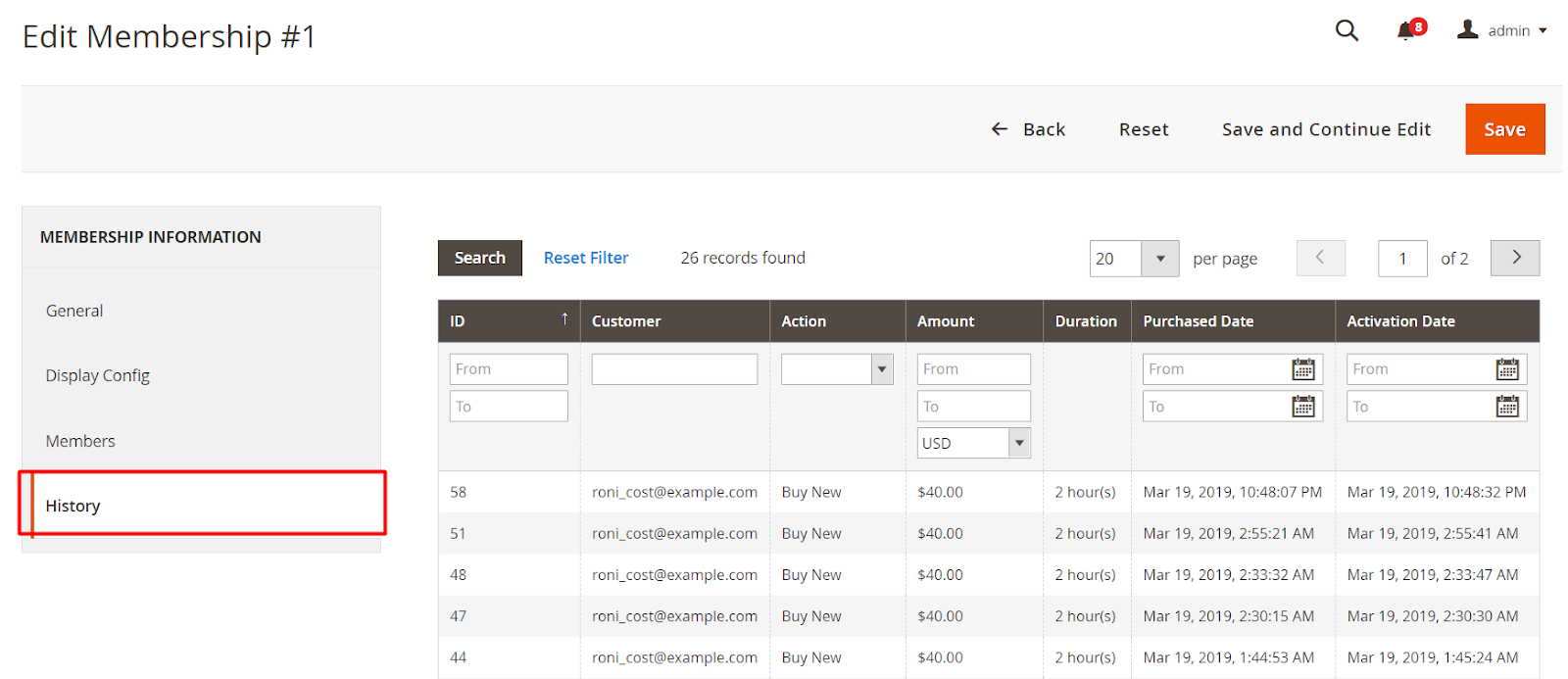
This section will record the payment history when customers purchase the membership package, including Customer, Action, Amount, Duration, Purchased Date, and Activation Date.
Transactions
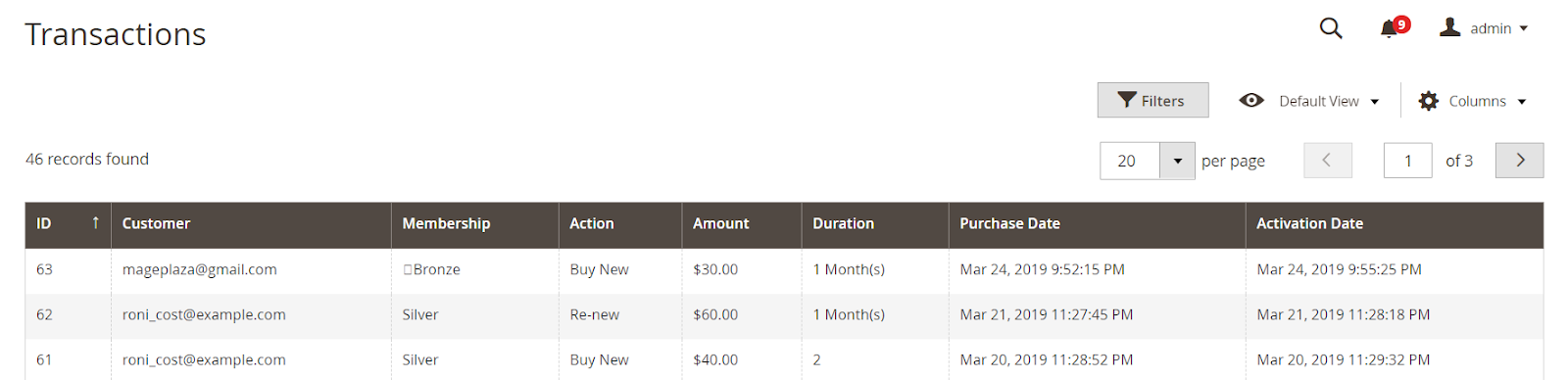
The information included here is similar to that in the History field of Manage Membership. However, this grid stores the payment history when customers buy any membership packages.
Membership Product
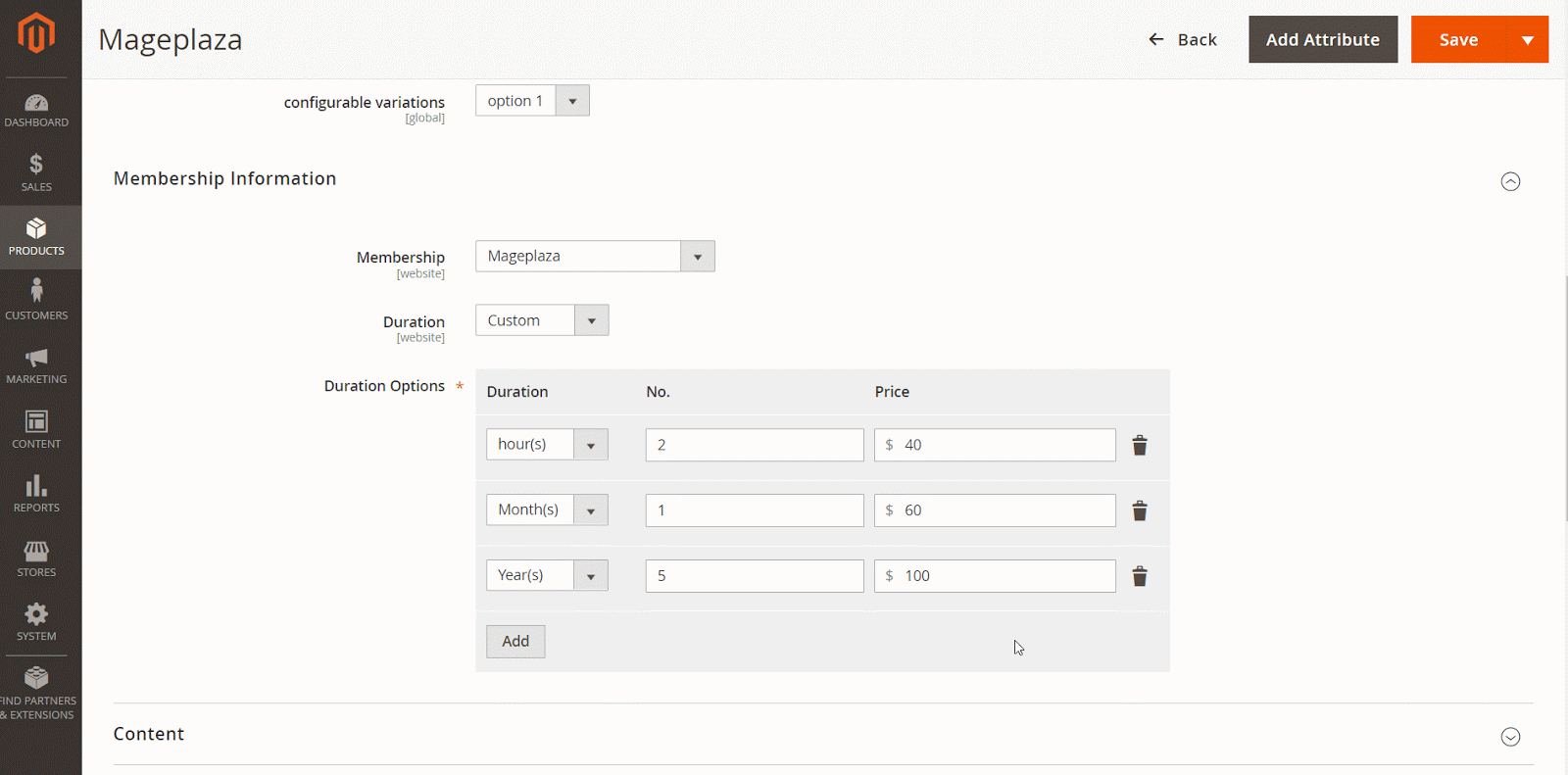
To configure the membership products, go to Catalog > Products. Then, click on the Add product button and select Membership Product.
- Enable Product: If you choose Yes, the membership products will be shown on the frontend and vice versa.
- Product Name: This field requires you to add a name for the product.
- SKU: Similarly, you must enter an SKU for the membership product.
- Membership: Admins can choose the membership to apply for membership products. If the membership product is set as a default product in each membership plan, it is possible to change the membership.
- Duration: Choose the duration and matching price for membership products:
- Default: Apply the price based on the Default Duration set up in the membership. When choosing Default, the extra Price field will be shown.
- Price: Fill the price into this field. The price will be applied following the duration of the membership plan.
- Permanent: Apply the price permanently to the membership plan. When choosing Permanent, the Price field can be displayed.
- Price: Fill in the price that will be used permanently for the membership into this field.
- Custom: Show more fields such as Duration, No., Price and allow admins to enter the time and corresponding price when customers purchase membership products.
- Default: Apply the price based on the Default Duration set up in the membership. When choosing Default, the extra Price field will be shown.
Customer Edit
If you want to edit any customers’ information, you can go to Customers > All Customers > Add/Edit Customer.
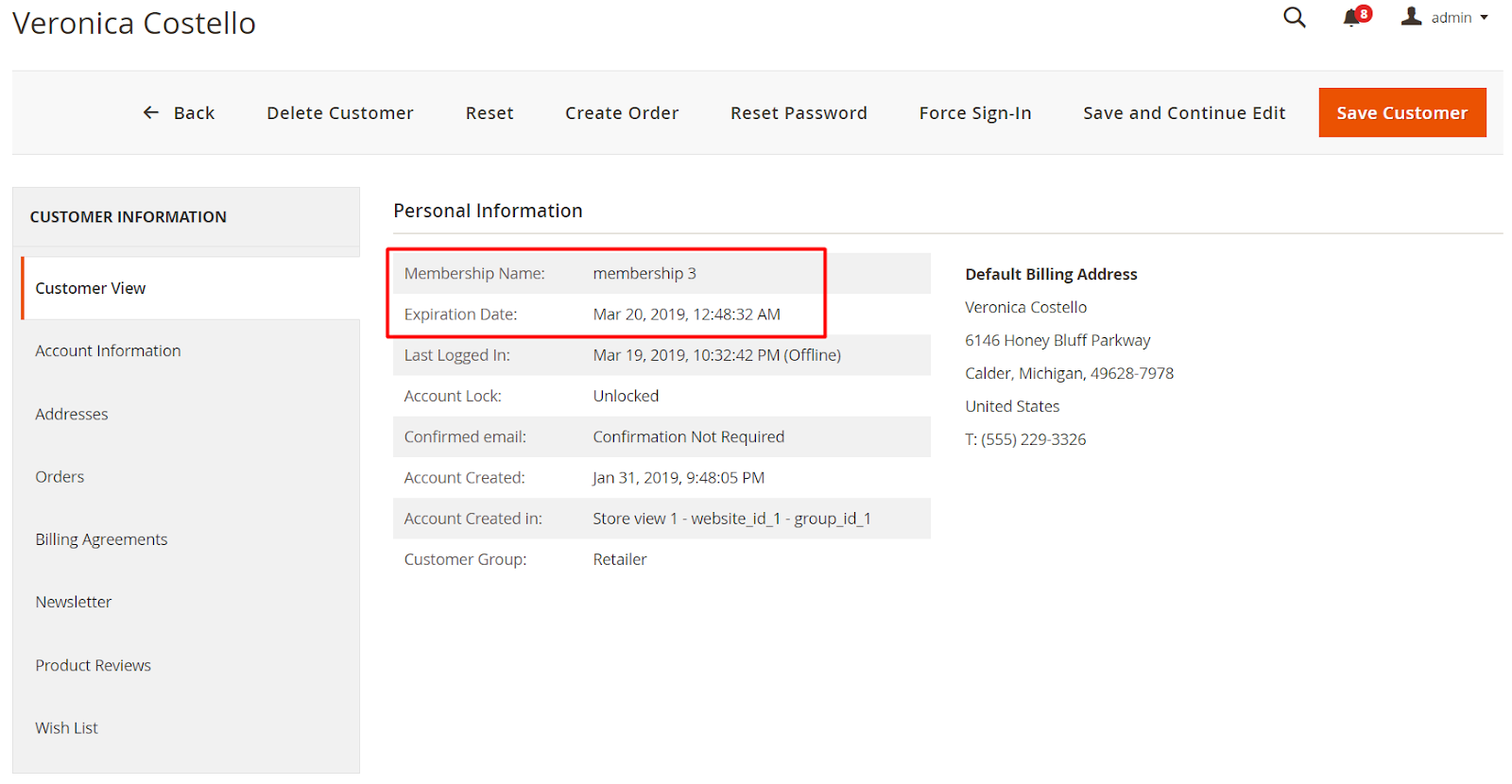
- In addition to customers’ basic information, you can change the customer group manually. The customers will be reassigned to the duration of that membership plan. Then, when the plan is expired, customers will be returned to the default group configured in the backend.
- Especially, you can set the Expiration Date for specific customers again. The system will prioritize the membership configuration here.
Manage Members
With this grid, store admins can look at the members’ information of each membership package, including the Customer’s email, Membership plan, Status, Activation Date, and Expiration Date.
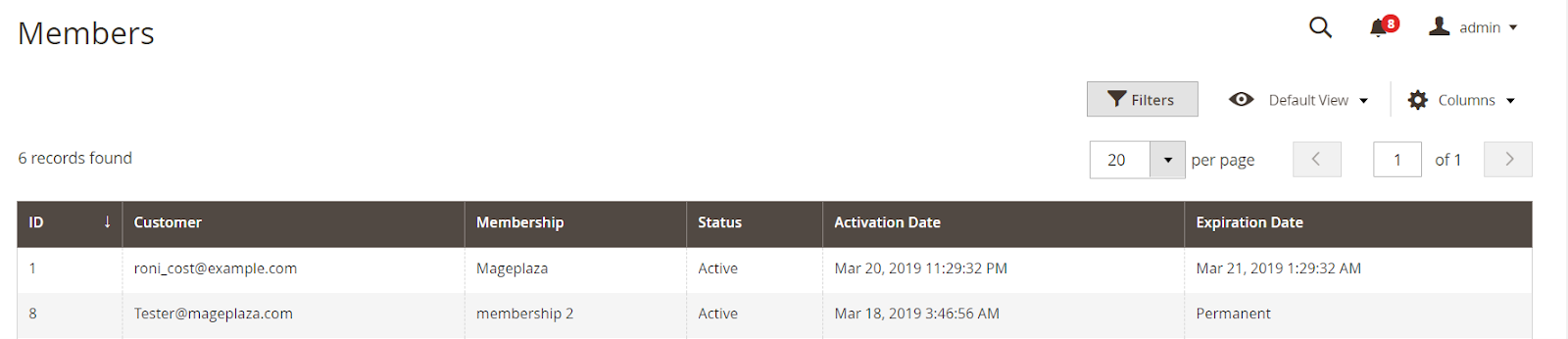
API
The extension support the REST API to add size charts’ data and support:
- Get the information of Membership, Membership Page, Membership products, Members, Transactions, Upgrade Page.
- Add membership products to the cart.
- Get the cart information.
GraphQL
As the REST API, store admins can use GraphQL to get the information of Membership, Membership Page, Membership products, Members, Transactions, Upgrade Page; add membership products to the cart, and get the cart information.
Frontend
- Product View & Item: This is how membership products’ information is displayed on the Product View Page.
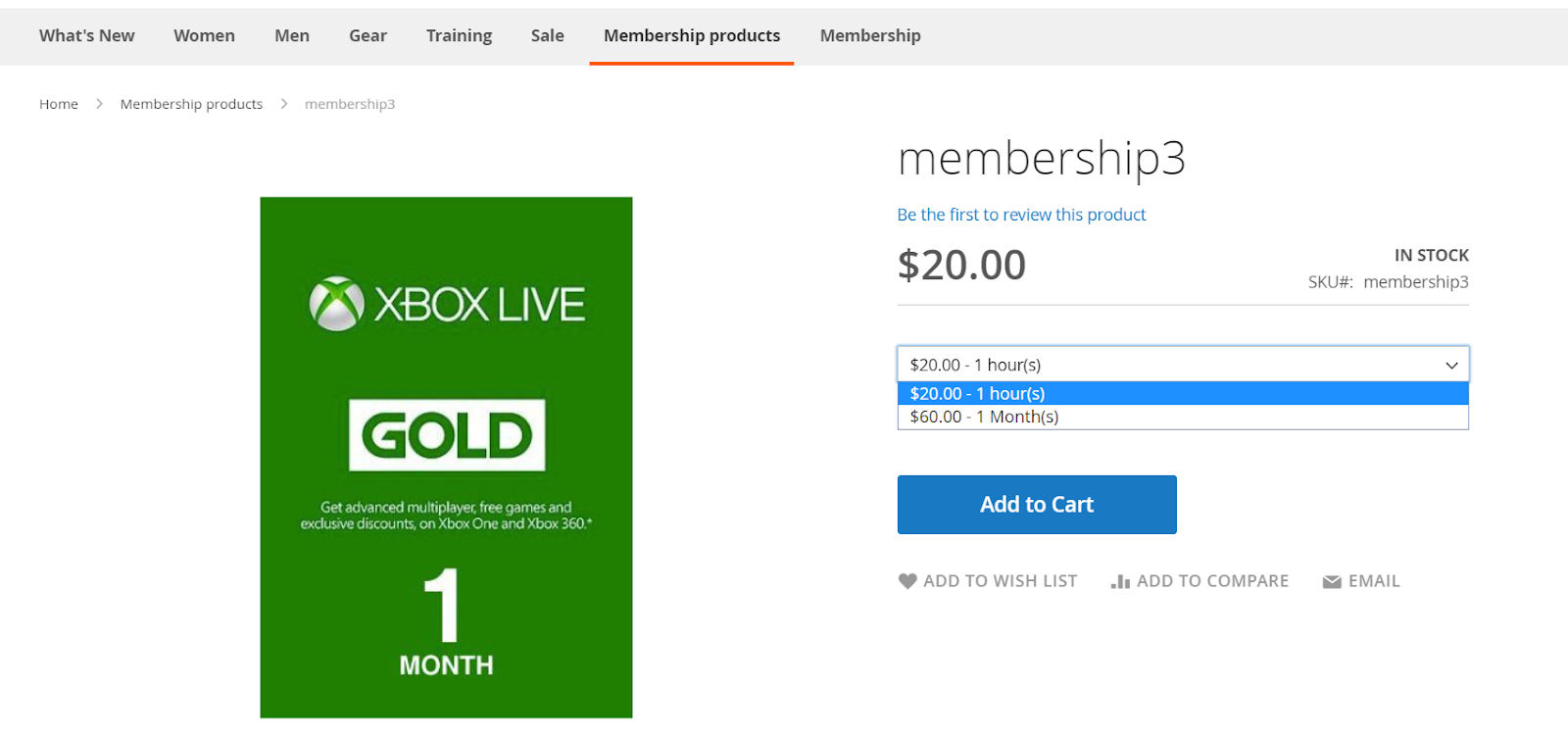
- Membership Dashboard: Customers can access the Membership Dashboard by clicking on the link at the top link. Here, customers will view the information and payment history of the membership packages purchased. When the membership plan is expired, the dashboard will show the “expired” status and the Renew button. If the membership plan is not terminated, customers can still click on the Upgrade button available to upgrade their current plan to a higher one at a better price and offer.
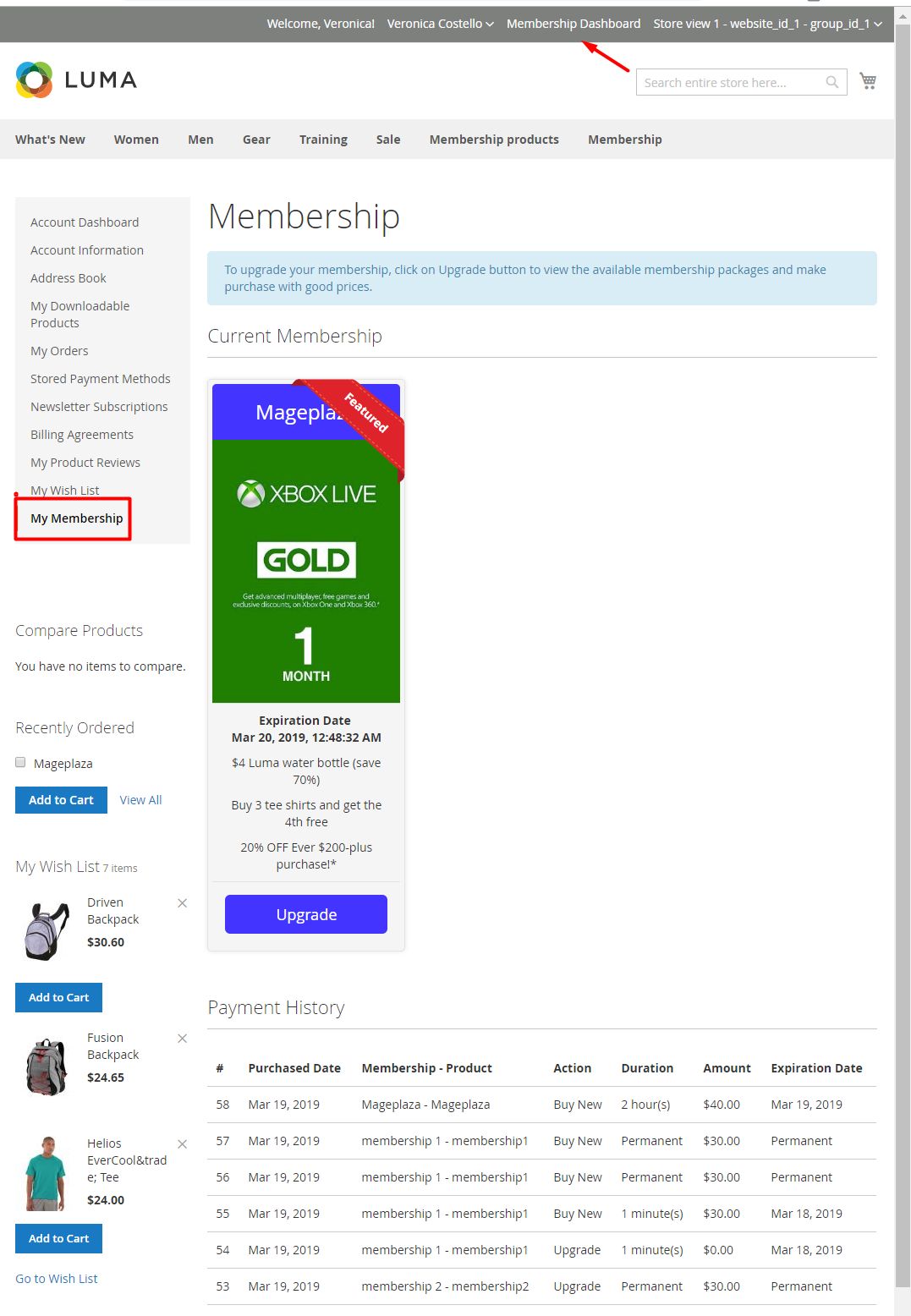
- Membership Page: This page shows the membership plans if customers have ordered default products.
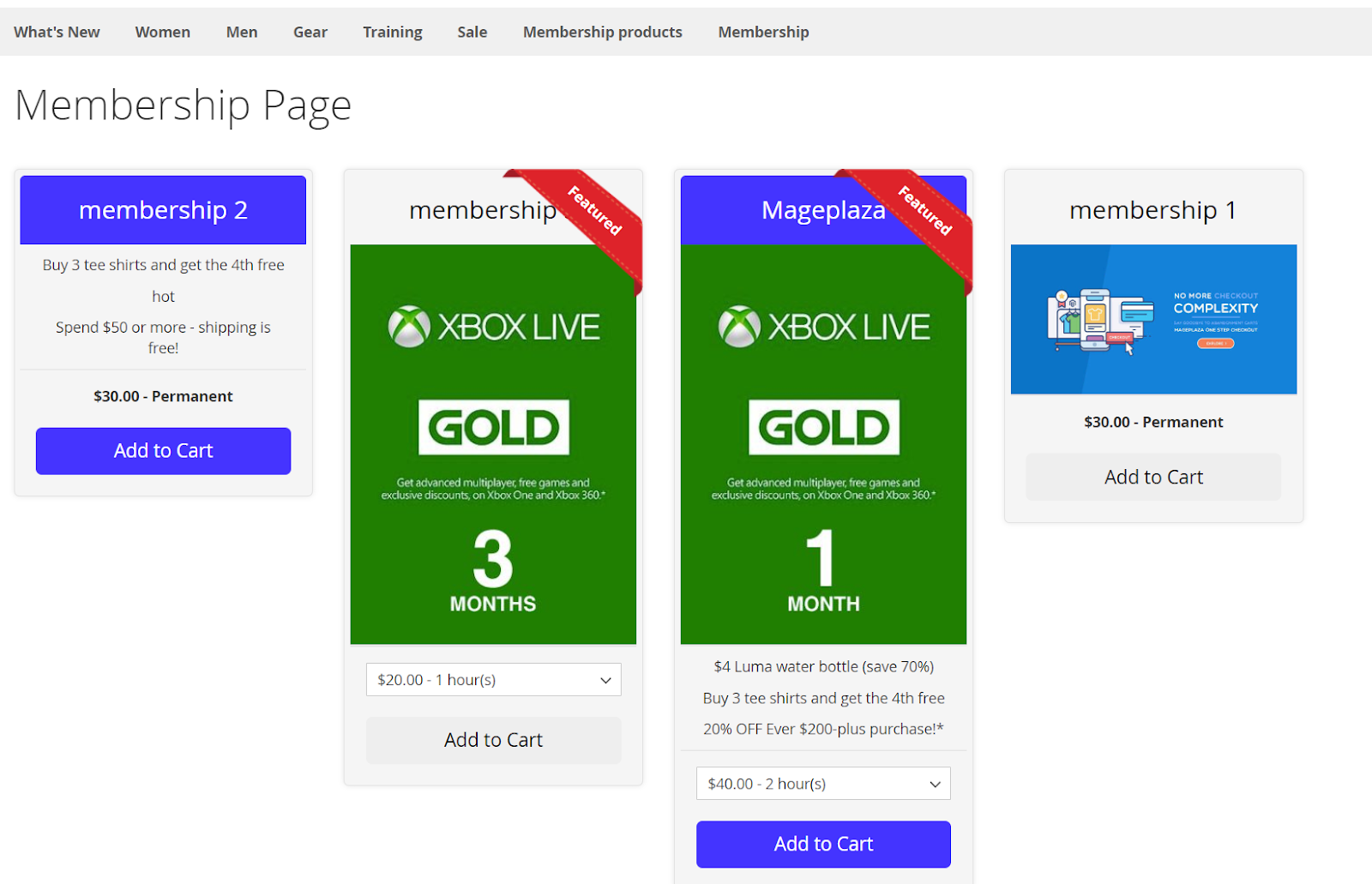
Final Words!
Undoubtedly, the Membership extension by Mageplaza is a supportive module, helping online store owners gain both new customers and repeat customers, tighten the relationship with customers, and then increase the number of loyal customers. It’s time to equip this module with your store and engrave your brand into the customers’ minds.
10% DISCOUNT: Use coupon code FIREBEAR to receive a 10% discount when purchasing.