How to Import Products to Magento 2 & Remove Their Cross-Sells
![]()
Cross-selling is an e-commerce process of selling supplementary products based on the customer’s interest in, or purchase of, one of your company’s products. In Magento 2, you have lots of options to improve your cross-selling strategies. However, the default set of instruments looks quite limited. Below, we discuss how to edit cross-sell products in Magento 2 using the import procedure. You need the Improved Import & Export extension that offers a huge selection of instruments, including those aimed at cross-sells. So, what exact features does the module offer?
Improved Import & Export provides the ability to update products, removing their existing cross-sell relations with cross-sells. You will no longer need to delete them manually if the selection of cross-sells no longer follows your marketing strategies. With Improved Import & Export, it is possible to achieve this goal in one click. So, let’s see how to import products to Magento 2 and replace their cross-sell products. You can find more useful Magento 2 tips in our Developer’s Cookbook.

How to Import Products to Magento 2 & Remove Their Cross-Sells
With the Improved Import & Export extension, you can transfer data between Magento 2 and external systems more precisely than with the help of the platform’s default solution. The module offers various options to customize your import and export processes but let’s focus on cross-sells. In this case, you can not only apply a product update to your e-commerce website but also replace particular parts of the data set you move to your website.
To be more specific, the Improved Import & Export extension can replace the existing cross-sell products with new cross-sells while you import products to your catalog. Another good news is that it takes just one click to activate the corresponding import behavior.
Follow these steps to import products to Magento 2, replacing the existing cross-sells with the new cross-sell products:
- Create a new import job under System -> Improved Import/Export -> Import Jobs. Click the “Add New Job” button.
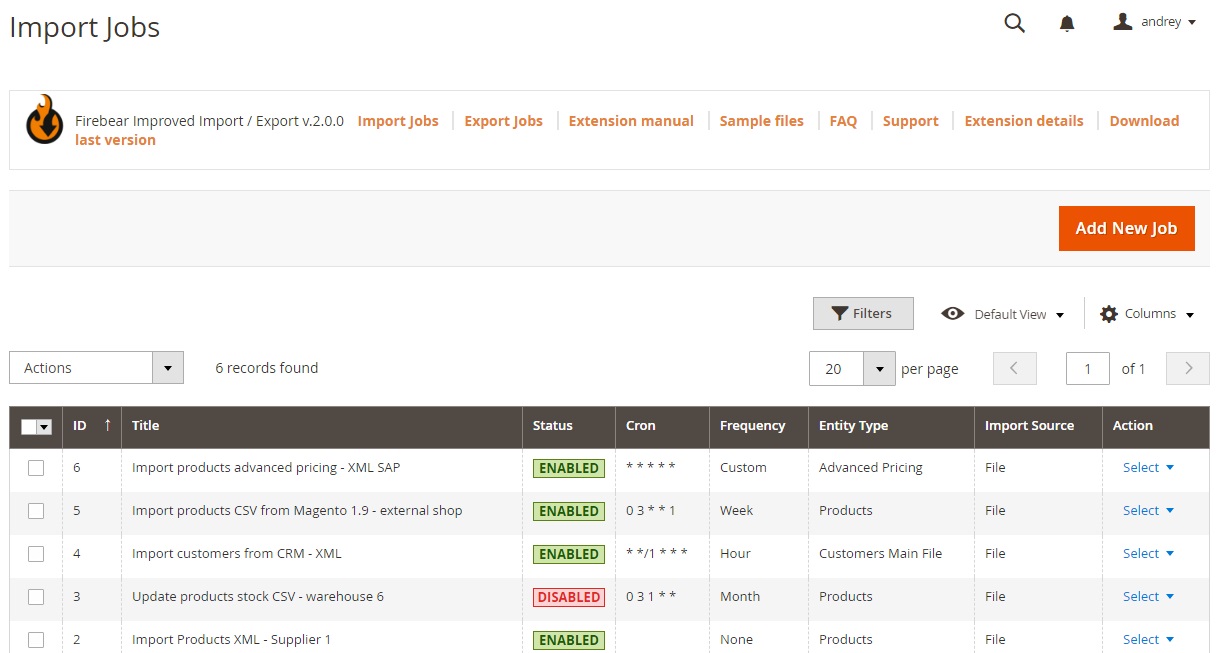
- Now, you are on the General Settings tab. Enable your job, type its title, and set the update frequency if you need to run this job regularly. It is also possible to generate unique URLs for duplicates and run a re-index when the import procedure is done on this tab.
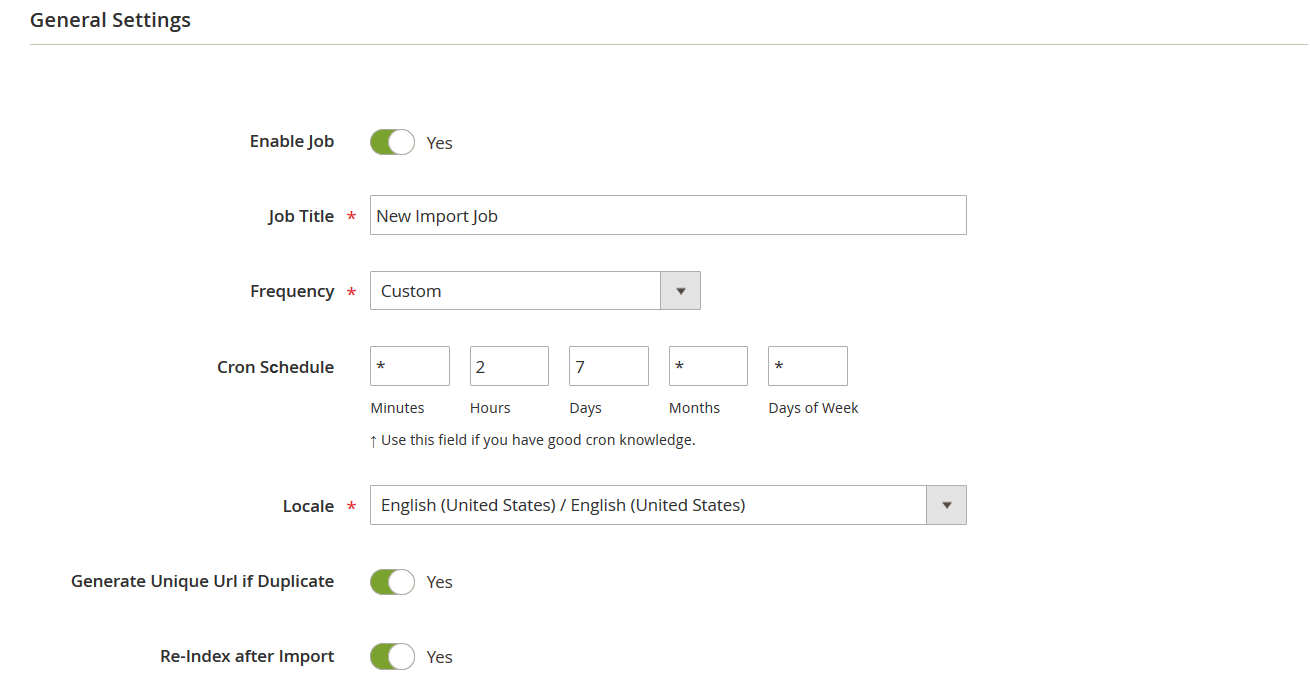
- Now, you can proceed to the Import Settings tab. First of all, select the import entity. Note that each entity has a specific set of features. Let’s choose Products to illustrate how it works.
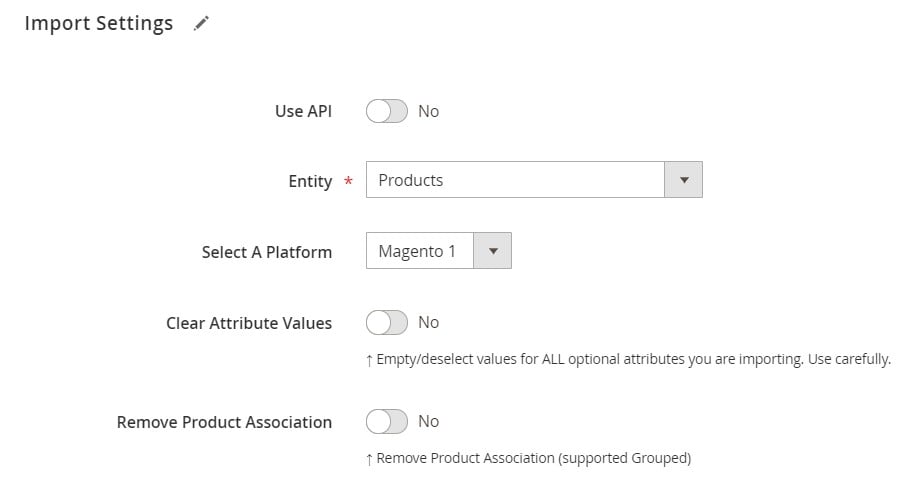
- Find the “Remove Cross-Sell Products” option in the newly displayed selection of features. Turn it on to replace the existing related cross-sells with new ones.
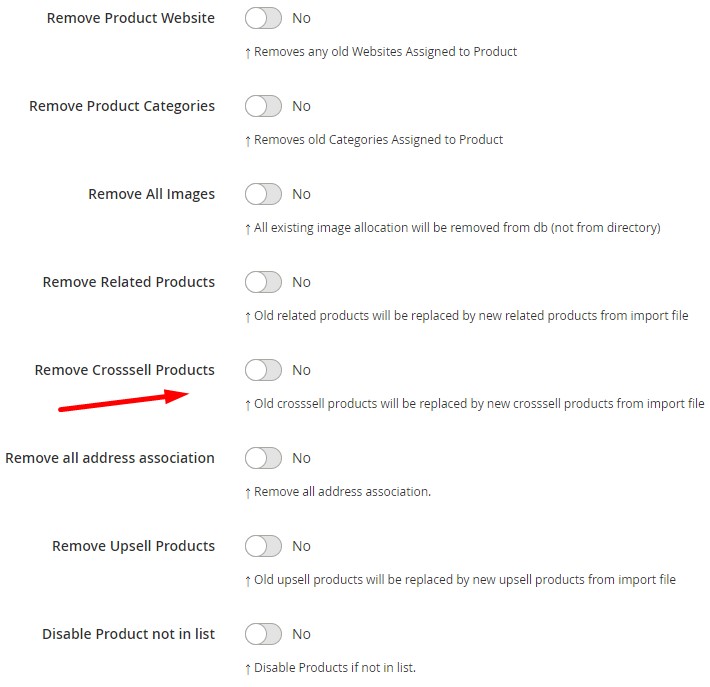
- Save your job after configuring other parameters.
Now, you can start importing products to Magento 2 replacing their cross-sells with new ones. For further information on how to import products to Magento 2, read this guide: The Complete Guide to Magento 2 Product Import. Also, check our material that explains cross-sells: The Complete Guide to Magento 2 Cross-Sell Products.
Remove Cross-Sell Products: The Option’s Definition & Impact
The “Remove Cross-Sell Products” feature is similar to “Remove Related Products”. Turn it on and the Improved Import & Export extension will delete all the associated cross-sell relations from your Magento 2 store for the products available in the import file. Instead, it will replace the previous versions of cross-sell products with the new cross-sells from the import list. That’s it!
Improved Import & Export Features
Removing cross-sell products is not the only strong side of Improved Import & Export. The extension completely revamps the standard import and export procedures associated with the default tools of Magento 2.
For instance, it offers a schedule section that lets you update your e-commerce website automatically at a predefined time. Only Adobe Commerce has something similar. If you use Magento 2 Open Source, no scheduling is available by default.
Along with that, the extension provides a broad variety of mapping features. You can match third-party attributes to the corresponding Magento 2 attributes or generate new attributes and values on the fly if necessary.
Also, Improved Import & Export lets you avoid time-consuming and annoying file conversions. While Magento 2 works with CSV files only, our module supports numerous file formats. You can freely import and export CSV, XML, JSON, ODS, and XLSX files as they are.
Support for numerous file sources also simplifies your data transfer routine. Improved Import & Export lets you import data from Google Drive, Dropbox, and FTP/SFTP, use direct file uploads, or rely on URL uploads. It is even possible to move data between your e-commerce website and Google Sheets.

And don’t forget about API transfers. The Improved Import & Export extension introduces a completely new approach to import and export processes between Magento 2 and external systems that comes down to connecting your e-commerce website to external systems directly. For further information, follow these links:

