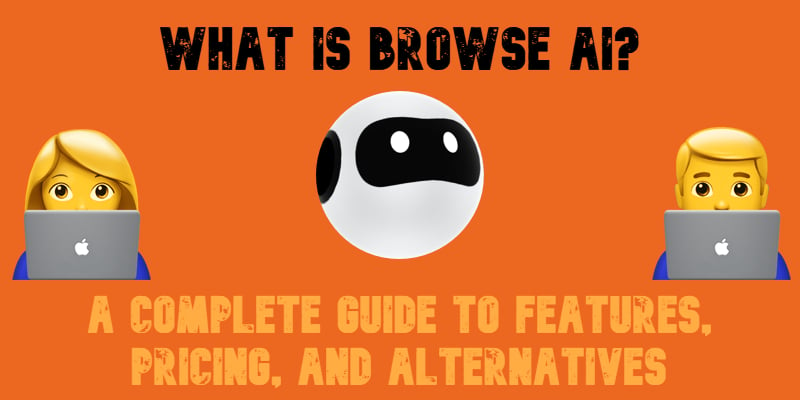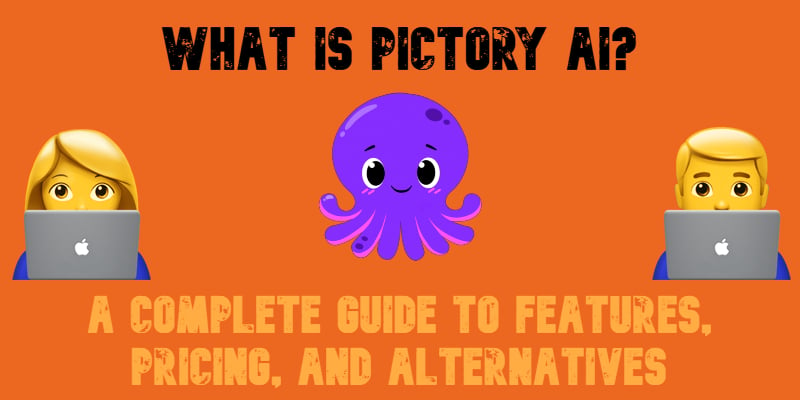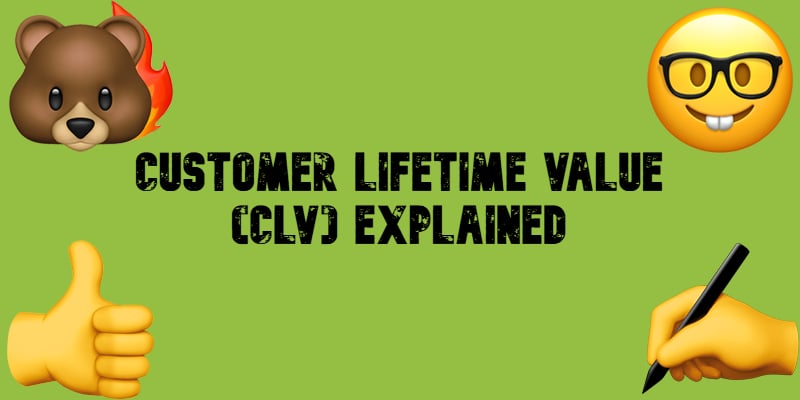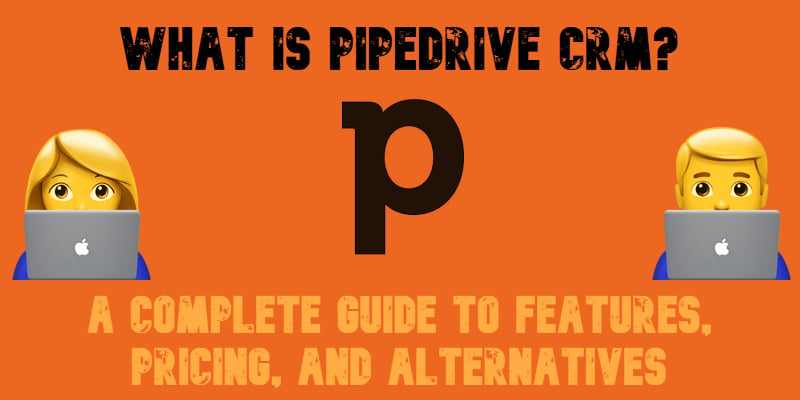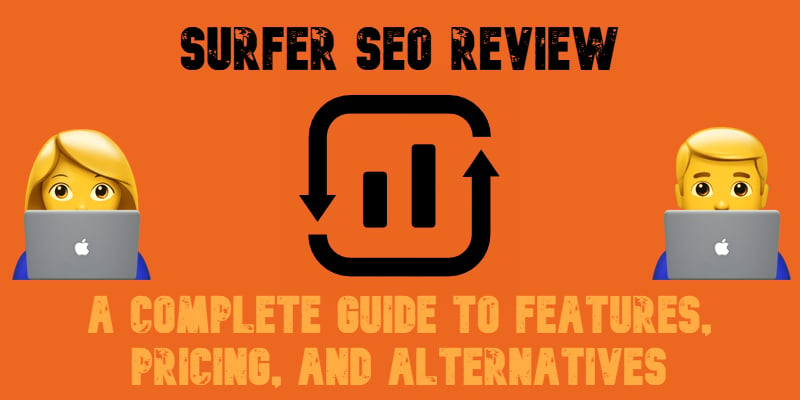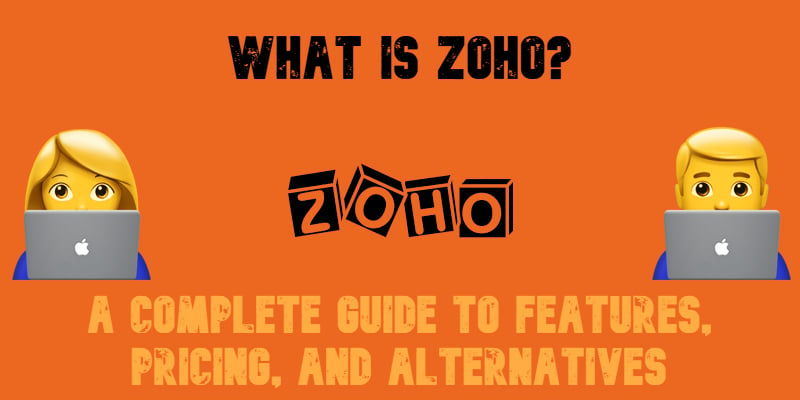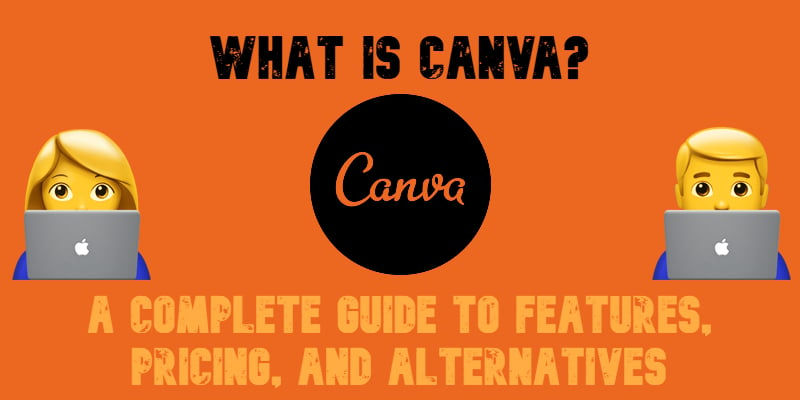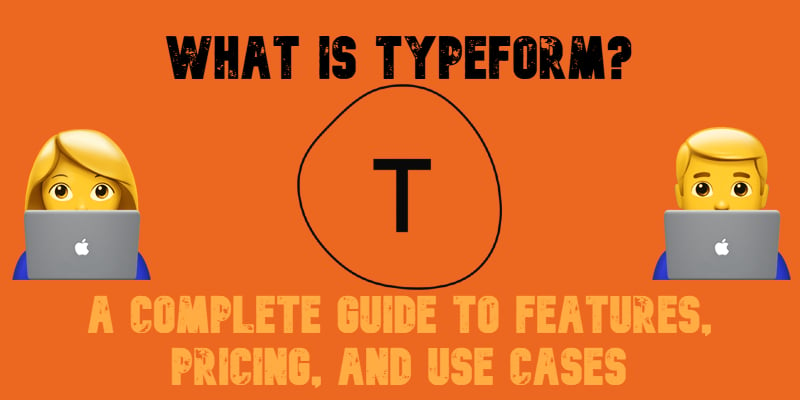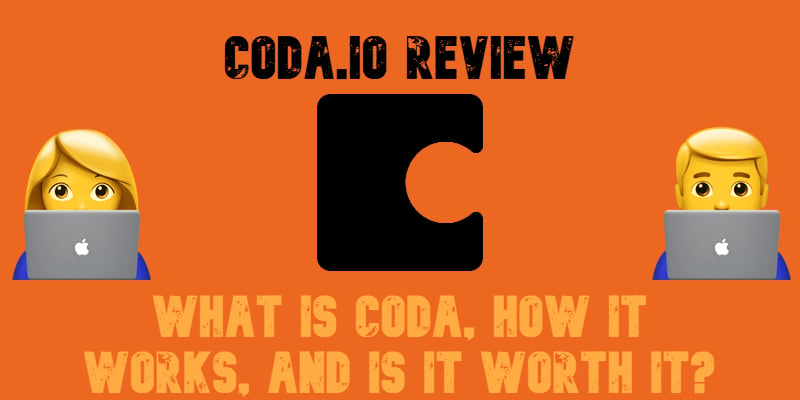What Is Ocoya AI? 2025 Guide to Features, Pricing & Alternatives
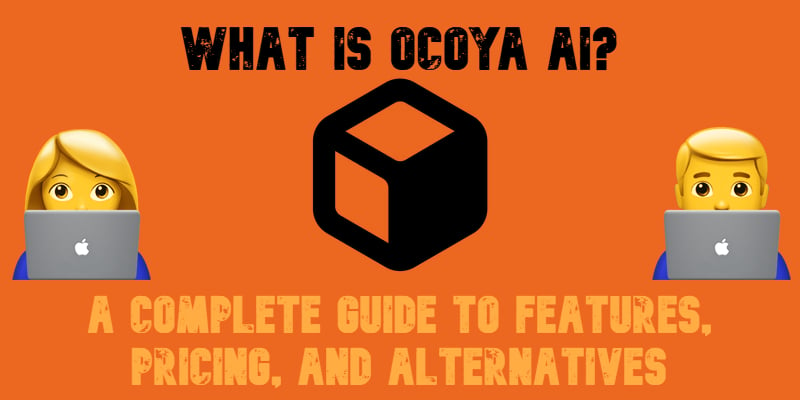
Ocoya is rapidly gaining attention as a powerful all-in-one AI platform for social media marketing, content creation, and automation. If you’re searching for a tool that combines AI-powered copywriting, post scheduling, and analytics under one sleek interface — Ocoya might just be your next favorite digital marketing assistant.
Using multiple tools for content design, copy generation, and publishing can be time-consuming and costly. That’s where Ocoya AI steps in, offering a centralized solution that competes with platforms like Hootsuite, Canva, and Jasper.
This in-depth review explores everything you need to know about Ocoya — from features and pricing to top alternatives. Whether you’re a small business owner, content creator, or social media manager, this guide will help you decide if Ocoya is the right AI-driven marketing tool for 2025. Automate your social media with Ocoya and discover why it’s among the best AI tools for marketers.