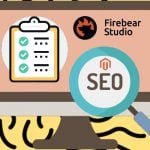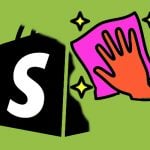Magento 2 AI Content Generator by Mirasvit: Automate Content Creation & Translations
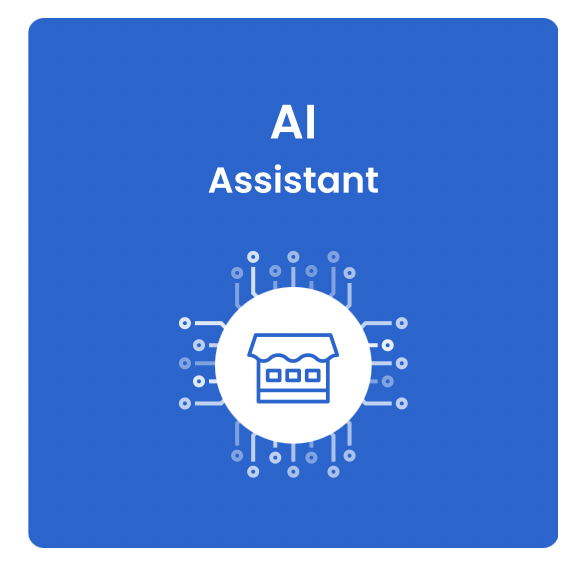
In today’s e-commerce landscape, generating unique, high-quality content for products and categories is essential to maintaining competitive Magento SEO and engaging customers. However, manual content creation is time-consuming, especially for large catalogs and multilingual stores. This is where the Magento 2 AI Content Generator by Mirasvit comes in. Powered by ChatGPT and seamlessly integrated into Magento, this AI and ecommerce extension automates content generation, helping merchants streamline tasks, from product descriptions to blog posts, while improving SEO and enhancing customer interaction. By addressing the challenges of content creation and offering a fully customizable AI-powered solution, this Magento AI extension enables stores to scale their content strategies effortlessly.
The following post reviews a GPT AI Assistant & Content Generator plugin for Magento 2. We explain what this AI assistant is and what key features it offers. Also, you will learn about the extension’s functionality and see what other people think about the module. Let’s get started

Table of contents
What is Magento 2 AI Content Generator by Mirasvit?
The Magento 2 AI Content Generator by Mirasvit is an innovative tool designed to automate content creation within your Magento store. It leverages the power of AI, specifically ChatGPT – the major competitor of Google Gemini AI, to generate high-quality, SEO-optimized content for various purposes such as product descriptions, category descriptions, blog posts, and more.
This Magento AI extension integrates seamlessly with your store’s backend, allowing you to customize content generation prompts, automate repetitive tasks, and even translate content into multiple languages. With this tool, managing content across vast catalogs becomes more efficient, saving time and improving overall store performance.
Key Features & Benefits
The Magento 2 AI Content Generator offers a wide range of features designed to simplify content creation and enhance SEO.
- Automated Content Generation. This extension generates unique product and category descriptions, meta tags, and CMS page meta tags automatically. It also supports text generation for blog posts and social media, significantly reducing the time spent on manual content creation.
- Multilingual Content Support. Expand your reach with automatic content generation in any language supported by OpenAI. This feature is particularly valuable for stores targeting global markets, as it streamlines product translation and ensures consistency across different store views.
- Customizable AI Prompts. With 24 predefined prompts for tasks like content generation and SEO, you can fully customize or create new prompts tailored to your store’s needs. Adjust the product attributes, choose the OpenAI model (GPT-3 or GPT-4), and even control the text variation with API parameters for unique results.
- SEO Optimization. Boost your store’s SEO performance by automating the generation of keyword-rich meta tags and descriptions for products, categories, and CMS pages. This ensures that every aspect of your store is optimized for search engines without the need for manual input.
- Integration with Other Magento Features. The extension seamlessly integrates with Magento’s content management system (CMS) and can be used alongside Mirasvit Blog MX or third-party blog modules to automate the creation of engaging blog content and social media posts.
- Mass Content Generation. Automate the generation of content across your entire store. With scheduled rules and workflows, you can automate tasks like generating product descriptions, translating content, and creating meta tags for new products.
By utilizing this Magento AI extension, merchants can save time, improve SEO performance, and scale their content strategies to meet the needs of an ever-growing eCommerce business.
Setup, Configuration & Use
Let’s take a quick look at the plugin’s admin area.
How to Set Up Magento 2 AI Content Generator
Follow these steps to set up the Magento 2 AI Assistant by Mirasvit
- Generate Your OpenAI Secret Key. Go to. Click Create new secret key, then copy the key.
- Understand API Costs. Using the ChatGPT API involves costs based on the tokens generated. Follow this link for.
- Access the AI Assistant Settings. In your Magento admin, navigate to Stores > Settings > Configuration > Mirasvit Extensions > AI Assistant > General.
- Enter Your OpenAI API Key. Paste your OpenAI secret key into the OpenAI Secret Key field to enable the Magento AI extension.
- Choose an OpenAI Model. Select the most suitable model for your Magento AI content generator:
GPT-4o: Faster and cheaper, better for non-English content (supports up to 128,000 tokens).
GPT-4 Turbo: Enhanced for complex tasks, large input (supports up to 128,000 tokens).
GPT-4: Best for complex content generation (supports up to 8,192 tokens).
GPT-3.5 Turbo: Optimized for chat, cost-effective (supports up to 16,385 tokens).
GPT-3 (text-davinci-003): Suitable for longer text and general language tasks (supports up to 4,097 tokens). - Enable login. Turn on logging for automation rules. You will find logs on the rule edit pages.
.
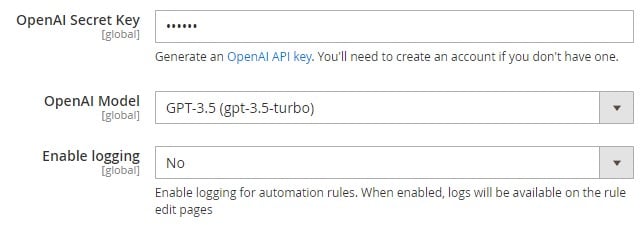
Prompt Management in Magento 2 AI Assistant
Prompts are essential instructions provided to ChatGPT to guide the generation of specific content based on your needs. A prompt defines the context, structure, and details that ChatGPT will use to generate responses, whether it’s for product descriptions, blog posts, or customer support tickets. Managing prompts effectively allows you to automate content creation and tailor the AI output to your store’s requirements.
To configure prompts for your Magento store, navigate to System > AI Assistant > Prompts.
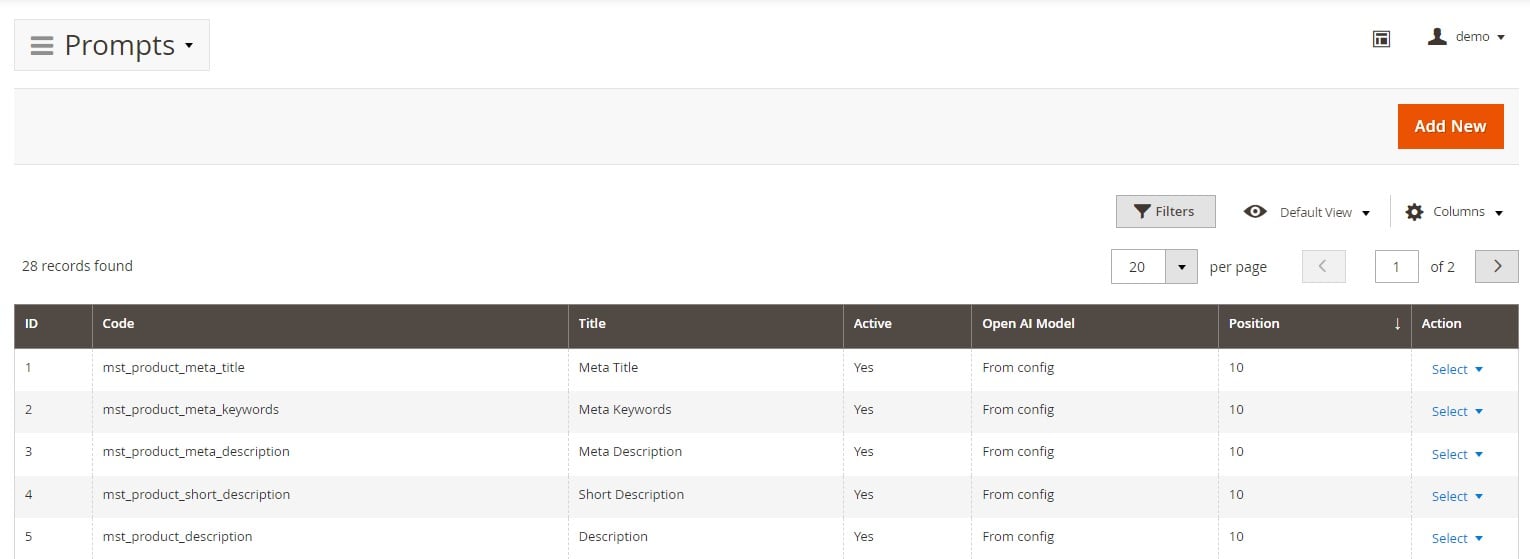
Here, you can add a new prompt or duplicate an existing one to use as a template, making it easy to create various prompts for different content needs.
Each prompt has several important settings:
- Active: Enable this option to make the prompt accessible for use.
- Code: This is the unique identifier for the prompt, which the Magento AI extension will use.
- Title: The name of the prompt that appears in the Magento admin interface, making it easy for users to identify.
- Prompt: The text input for ChatGPT. This is where you create the specific instruction (prompt) for the AI. You can include variables (such as product name or attributes) to make responses more dynamic and tailored to the content. Follow this link for a list of.
- Scopes: Select where this prompt will be applicable (e.g., product descriptions, blog posts, customer service tickets).
- OpenAI Model: Choose which AI model (GPT-3, GPT-4, etc.) the prompt will use. If you select “From config,” the extension will default to the model set in your general configuration.
- Stop Sequences: Set specific sequences or values that will stop the AI from continuing to generate content when encountered.
- Frequency Penalty: Control how often the AI repeats certain words. The value ranges from 0 to 1, with higher values discouraging repetition.
- Field Selectors: This allows you to choose the specific Magento field where the AI-generated output will be inserted.
- Sort Order: Arrange the order in which prompts are listed, making it easier to prioritize certain prompts for different tasks.
- Open in Window: When enabled, this setting opens a new window where you can view and modify the prompt or see the ChatGPT output. If disabled, the content will automatically populate the text field directly.
- Help Text: Include additional instructions or details to provide ChatGPT with more context for content generation. For example, you could add detailed product information to improve the quality of the output.
- Get Variables’ Values From: Select the store view from which ChatGPT should pull values for variables. For translation purposes, selecting “Current store” will ensure that the assistant uses the correct language or content based on the active store view.
- Remove HTML Tags from Input: If this option is disabled, HTML tags will remain in the input text, which might increase the prompt size and cause errors with the OpenAI content length limits. This option is enabled by default and is helpful when translating content from rich text editors like the WYSIWYG editor or Page Builder.
- Convert Output to HTML: This option wraps the ChatGPT output in HTML tags, which is useful when you need the AI-generated content to be HTML-ready for your Magento store. It only works when the “Remove HTML Tags from Input” option is enabled.
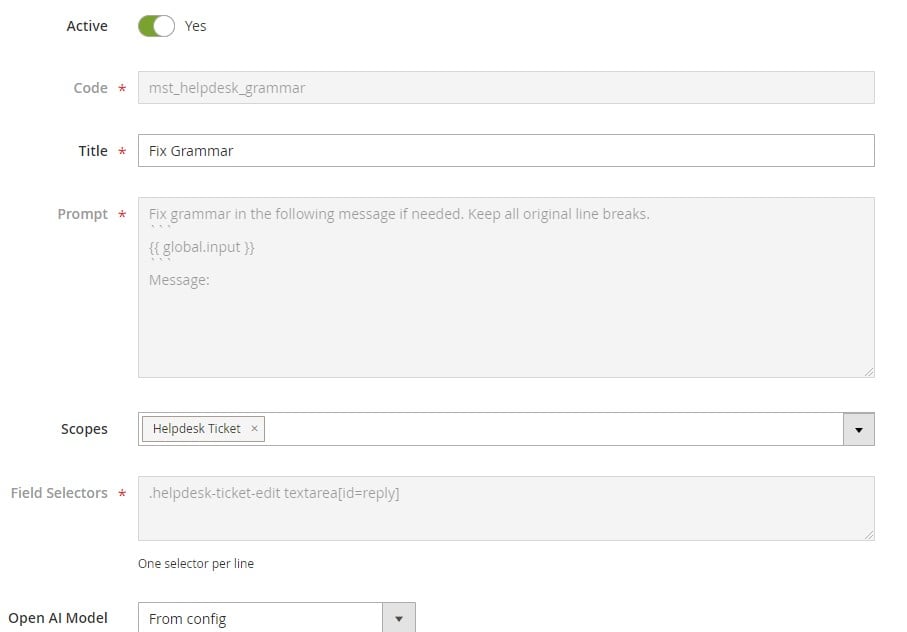
By managing and customizing these prompts, the Magento 2 AI Content Generator by Mirasvit becomes a powerful tool that adapts to the specific needs of your store, automating content creation and translation across multiple areas of your Magento admin. This flexibility allows you to optimize tasks such as generating SEO-optimized product descriptions, translating content, or handling customer support efficiently, all through a streamlined AI-driven process.
One of the powerful features of the GPT AI Assistant & Content Generator Magento 2 extension by Mirasvit is its ability to fix grammar errors in text. By configuring a custom prompt, you can use ChatGPT to review and correct grammar in customer support tickets or other messages, ensuring professional communication. Here’s how to set up a grammar correction prompt step by step:
- Access the Prompts Section. In your Magento admin, navigate to System > AI Assistant > Prompts.
- Create a New Prompt. Click on Add New Prompt. This will open the prompt configuration page where you can customize the settings (see image above).
- Enable the Prompt. Enable the Active toggle to activate the prompt.
- Enter the Code and Title.
Code: Enter a unique identifier, e.g., grammar.
Title: Set a descriptive name for the prompt, such as Fix Grammar. This title will help you quickly identify the prompt in the Magento admin panel. - Define the Prompt Instructions. In the Prompt field, write the instructions for ChatGPT to correct grammar. Use the following template:
|
1 2 3 4 5 6 |
Fix grammar in the following message. Keep all original line breaks. ``` {{ global.input }} ``` Message: |
This instructs ChatGPT to correct the grammar while maintaining the message’s format.
- Assign the Scope. In the Scopes field, specify where this prompt should be available. For fixing the grammar in customer support tickets, select Ticket.
- Set the Field Selector. In the Field Selectors section, specify the field where the corrected text will appear. Use textarea[id=reply] to apply this to the customer reply field in tickets.
- Decide on HTML Conversion. In the Convert Output to HTML option, set this to No to ensure the output remains in plain text without any HTML tags.
- Help Text: You can leave this blank for the “Fix Grammar” prompt, as it’s a simple task that doesn’t require additional context.
- Save the Prompt. Once you’ve configured all the fields, click Save. Your prompt is now ready to use in ticket responses.
With this custom prompt set up, you can now automate grammar corrections in customer support tickets. When replying to a ticket, simply activate the Fix Grammar prompt to quickly improve the quality of your written communication. This reduces the time spent manually reviewing responses and ensures professional, error-free customer interactions.
Now, navigate to your helpdesk page and open a ticket. Begin typing your response in the Template section. To access the Magento AI Assistant, hover over the stars icon.

Depending on the prompts you’ve configured, you’ll see several options available. Let’s test how the AI-powered grammar correction works. If the response text contains any errors, simply click on Fix Grammar. The Mirasvit Magento AI extension will automatically correct any mistakes in the text.

Using ChatGPT in Magento AI Assistant for Translations
The Magento 2 AI Content Generator offers powerful capabilities for translating content directly within your store. By configuring the right prompts, you can leverage ChatGPT to seamlessly translate product descriptions, category text, and more into different languages, enhancing your store’s global reach.
Here are several approaches to creating a prompt for ChatGPT to serve as a translator:
- Specify the Target Language in the Prompt. When creating a new prompt, explicitly indicate the language you want the AI response in. For example, if you want to translate content from English to French, write your prompt with clear instructions like “Translate the following text into French.”
- Create a Dedicated Translation Prompt. Similar to how the “Fix Grammar” prompt works, you can create a specific prompt for translation. This prompt can be reused whenever you need content translated, making it efficient for frequent translation tasks. For instance, “Translate this product description to Spanish.”
- Write the Prompt in the Target Language. For more natural translations, you can write the entire prompt in the language you wish to receive the output. For example, if you’re translating from English to German, you can write the prompt in German, prompting ChatGPT to respond in that language.
Note that you can create prompts for various purposes simplifying your daily workflow. Follow this link for more.
Automating Content Creation with Magento AI Assistant: Automation Rules
The Automation Rules functionality in the GPT AI Assistant & Content Generator for Magento 2 allows you to automate content creation tasks. The extension lets you schedule specific prompts, streamlining tasks such as generating product descriptions, meta titles, and more. Follow these steps to set up an automation rule:
- Navigate to Automation Rules. Go to System > AI Assistant > Automation Rules, then click Add New Rule to begin the process.
- Fill in General Rule Information. In the General Information section, configure the following:
Title: Assign a descriptive name for the rule. It will be visible in the automation rules grid.
Entity Type: Select the type of entity (e.g., Products or Categories) that the rule will apply to. Note: Once saved, this cannot be changed.
Active: Set to Yes if the rule should be active and executed.
Apply Only Once: Select Yes if the rule should run only once for each applicable entity.
Overwrite Not Empty Field: Choose Yes to overwrite existing text in the selected field.
Store Views: Define the scope by selecting the applicable store views for this rule.
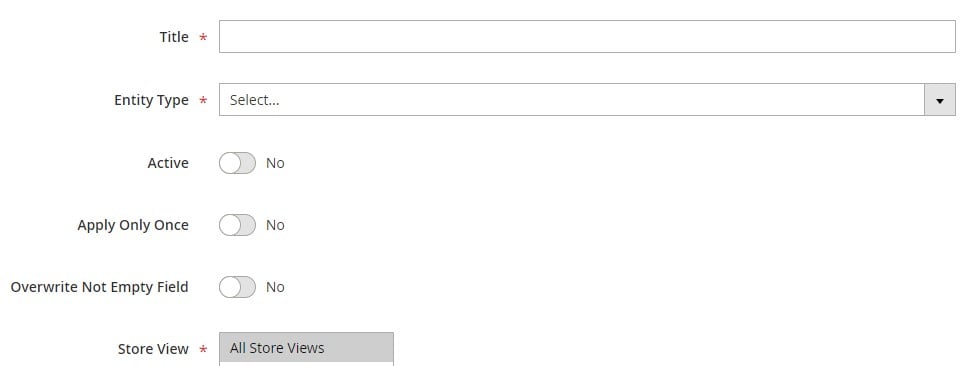
- After completing these steps, click Save and Continue to move to the next stage.
- Configure Prompt and Conditions. After setting up the general information, you’ll need to configure the prompt and field mappings:
Prompt: Select an existing prompt, such as one for generating a meta title or description, to run with this automation rule.
Field: Choose the field where the AI-generated content will be inserted. For instance, you can select the Product Meta Title field if you’re generating meta titles.
Conditions: Set conditions to specify which entities the rule should apply to (e.g., only products in a specific category). Leave blank if you want the rule to apply to all entities of the selected type.
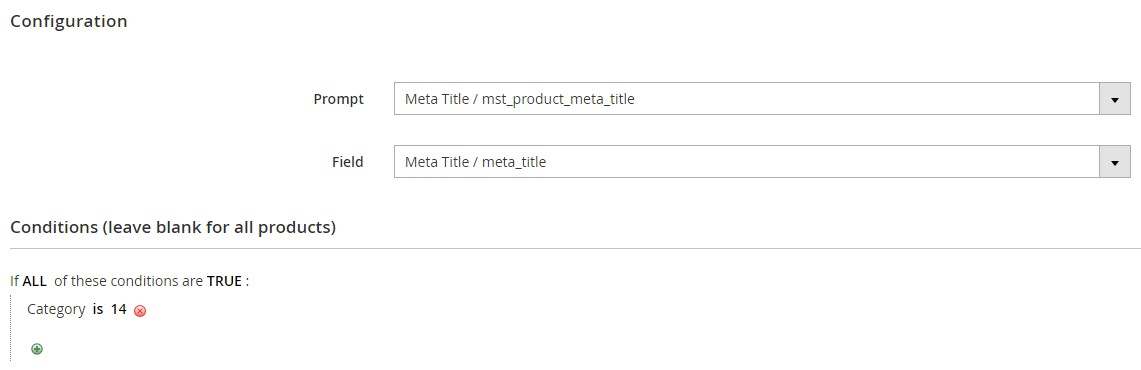
- Save Automation. After setting these details, click Save to finalize the rule.
To run the automation rule on a schedule, you’ll need to configure Cron. Here’s how:
- Locate the Rule ID: After saving the rule, write down its unique ID.
- Run the Cron Command: Use the following command in the Magento CLI, replacing XXX with your rule ID:
|
1 |
bin/magento mirasvit:assistant:apply-rule --id XXX |
This was a quick overview of Mirasvit’s Magento AI extension and its functionality. Now, let’s take a look at what others say about the module.
Testimonials
The Mirasvit Magento AI Content Generator has received overwhelmingly positive feedback, with a 4.9-star rating across 9 reviews. Users consistently praise the extension for its simplicity, efficiency, and ability to drastically reduce time spent on content creation. Many have highlighted how AI-generated content is both accurate and engaging, making it a valuable tool for improving SEO and streamlining content strategies.
One of the standout features mentioned by users is the flexibility in configuring prompts. While some found the initial setup challenging, they appreciated the control they gained over AI responses, allowing them to fine-tune content without extensive editing. The ability to limit the attributes used by ChatGPT and create multiple prompts for the same field is another widely appreciated aspect, offering users the freedom to refine existing content or generate new material as needed.
The only critique noted was an earlier lack of GPT-4 support, but with the latest updates, this issue has been fully addressed, making the extension even more powerful.
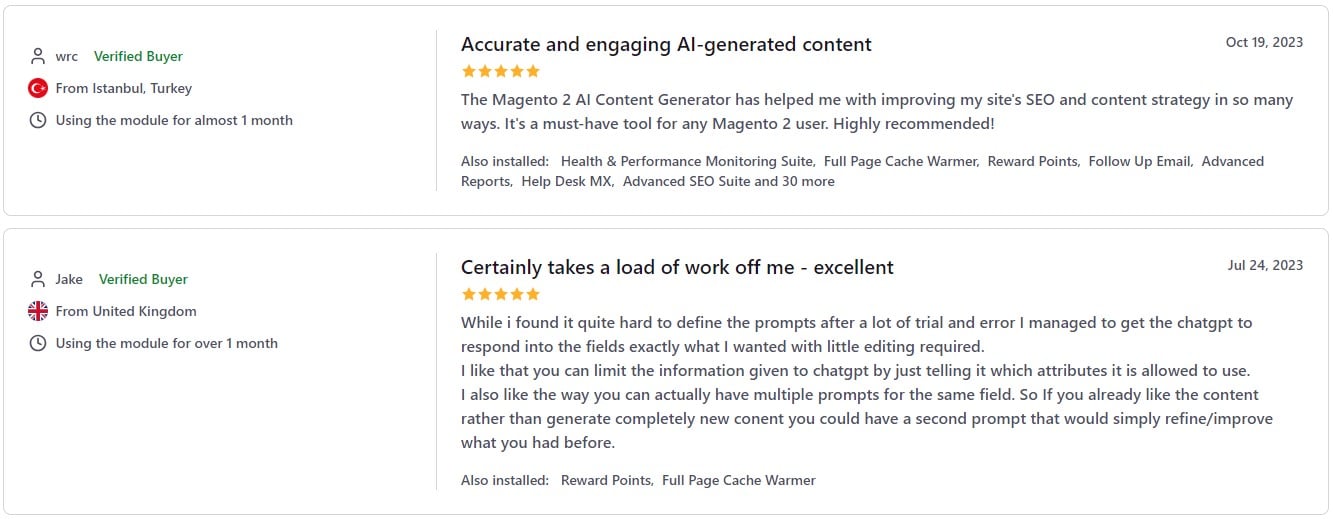
Final Words
GPT AI Assistant & Content Generator for Magento 2 by Mirasvit is an exceptional tool for anyone looking to automate content creation and enhance their store’s SEO. It delivers accurate, engaging content, significantly reducing the time and effort required to manage large catalogs or multilingual stores. Whether you’re a small business or a large enterprise, this Magento AI extension offers the flexibility and power to streamline content creation processes.
While it may have a slightly steeper learning curve than expected, the ability to fine-tune prompts and customize outputs makes it a highly versatile solution. Once set up, it becomes an indispensable tool for generating high-quality content efficiently. If you’re looking to automate and optimize your content strategy, this Magento 2 AI content generator is a must-have addition to your e-commerce store.