Magento 2 Special Promotions by Mageplaza

Shoppers always love sales and promotions. These elements motivate customers to pay more money for your products. Hence, it seems to be a must for every online store to provide various and appealing promotion programs.
That’s the reason why you need Mageplaza Special Promotions for Magento 2. The plugin helps improve cart price rules so that e-commerce stores can generate many more discounts and promotions to enchant customers and increase sales drastically.

Table of contents
What Makes The Mageplaza Special Promotions Extension for Magento 2 Stores Outstanding?
Attract customers with special promotions based on order value, status & history
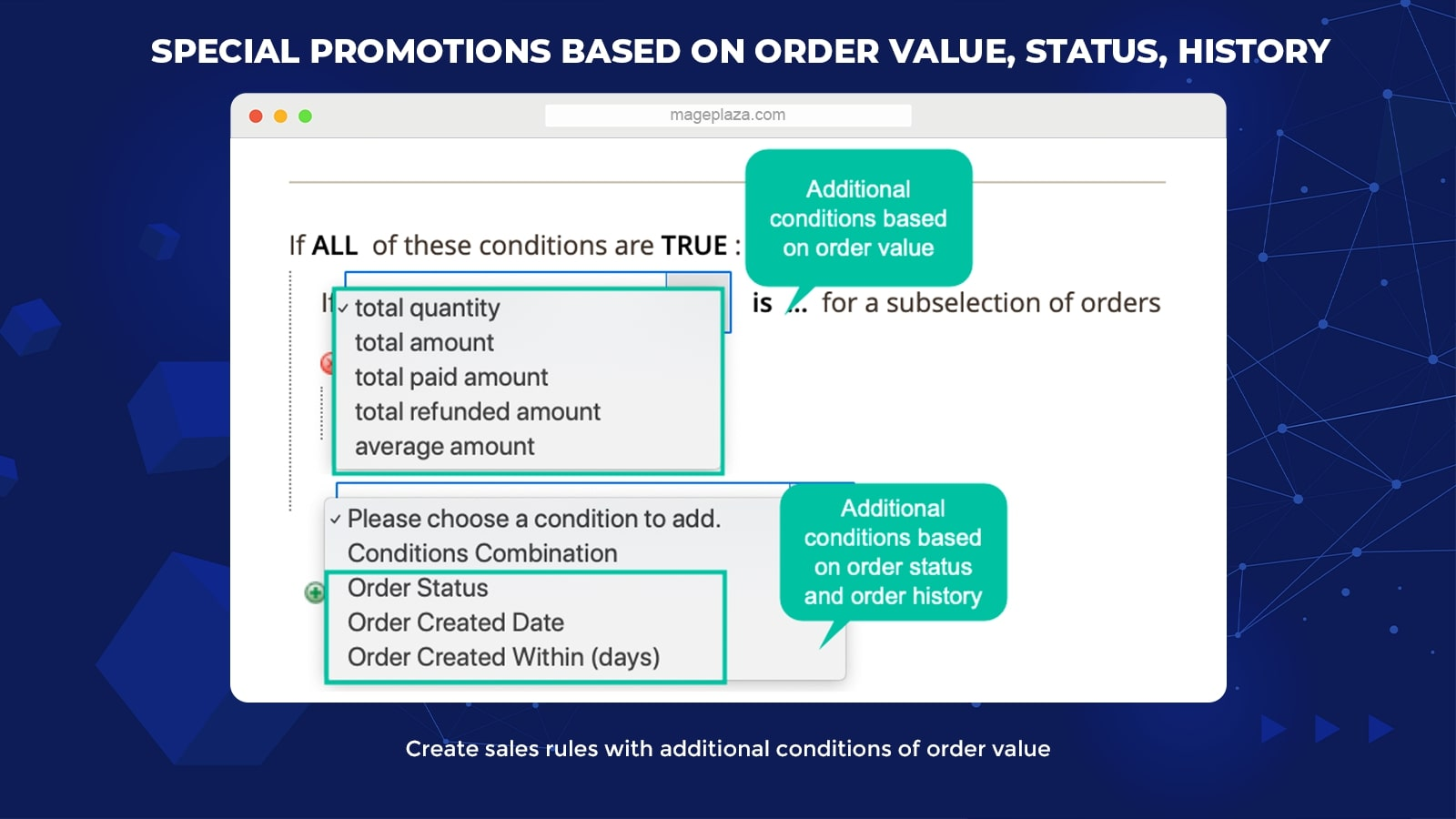
With this extension, merchants can generate sales rules with the additional conditions of order specifications:
- The amount basement: total quantity, total amount, total refunded amount, total paid amount, and the average amount
- The order status
- The order placed date
- The orders placed within (days)
For instance, the discount rule will be used for the orders whose total paid amount equals or less than $300 and order status as complete.
Thanks to the improvement in order conditions, the promotions are used more accurately and appropriately.
Create special promotions with cart items
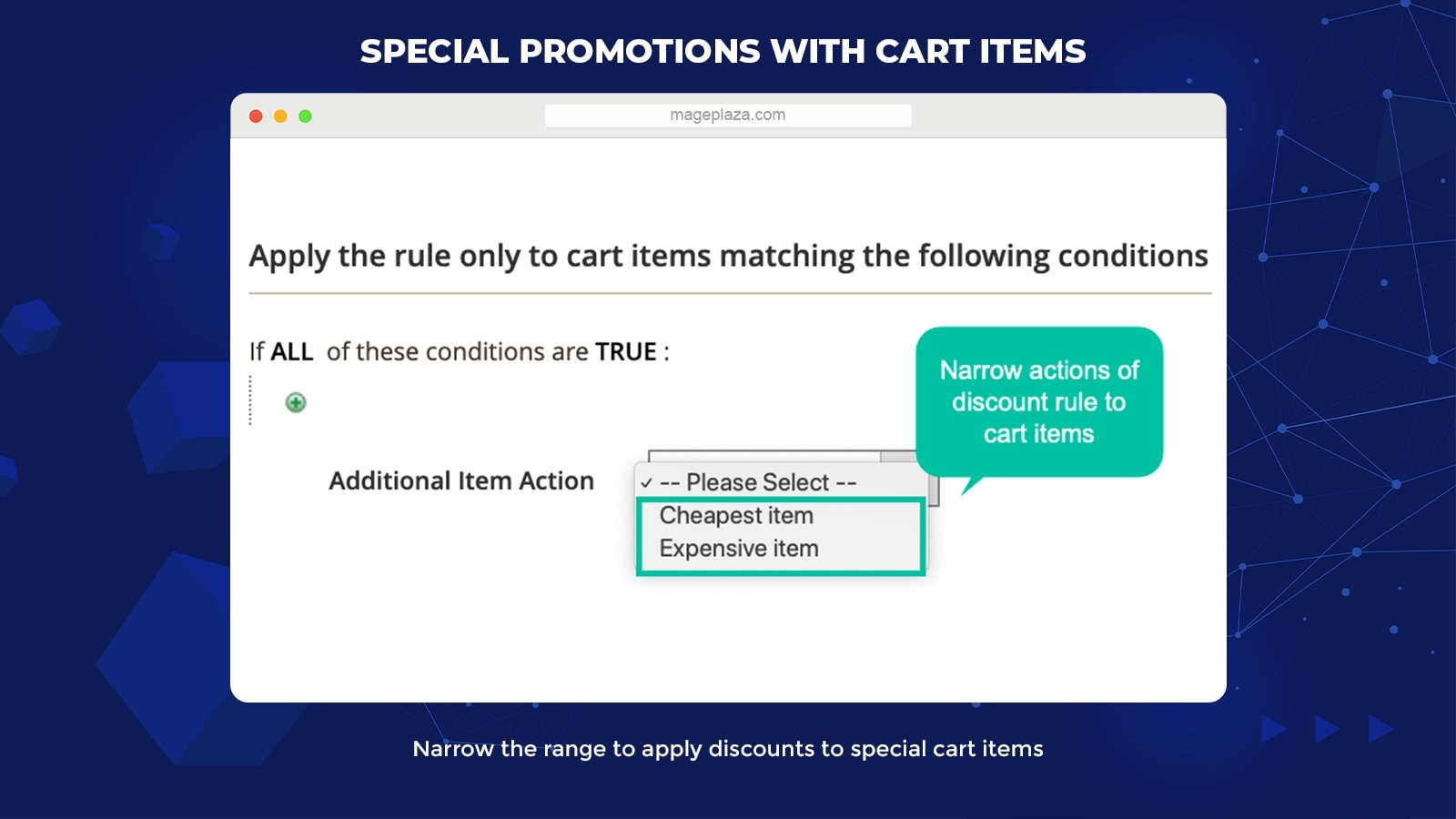
The Special Promotions module allows you to narrow the application range of discounts to particular cart products. The discount will be used for certain products in the cart, based on your selection.
- Apply discount to only the cheapest product(s)
- Apply discount to only the most pricey product(s)
Bring more exciting choices for promotion types
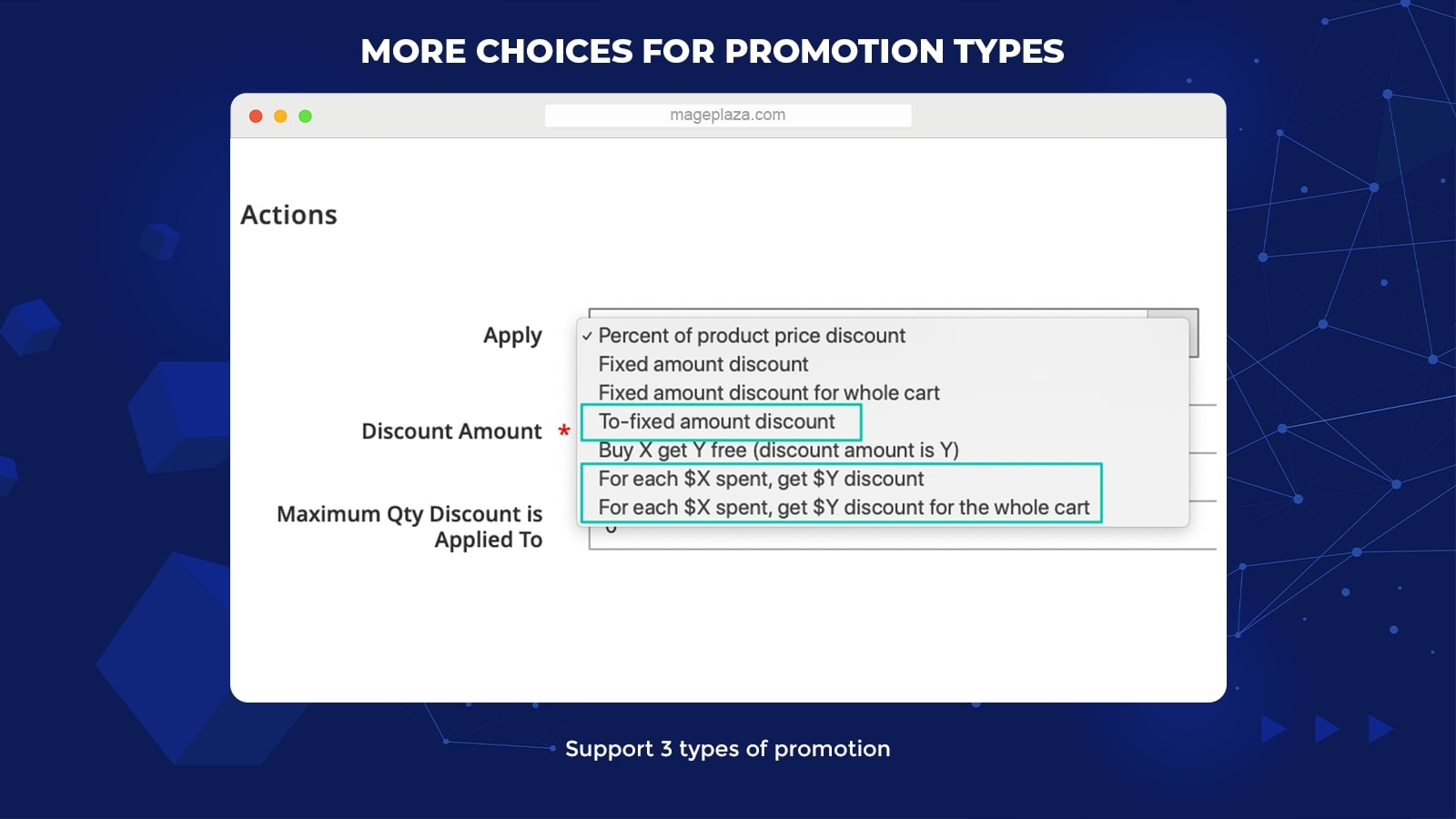
In addition to available discount types in the Magento Default, this module brings more 3 ones:
- Decide the final amount after discounts. For instance, $10 means the final price of each product after the discount is $10.
- Pay X amount, receive Y discount amount. For instance, for each product of $20, receive a discount of $1 per product.
- Pay X amount, receive Y discount for the whole cart. For instance, for each cart of $50, receive a discount of $3 per cart.
Improve cart rules grid
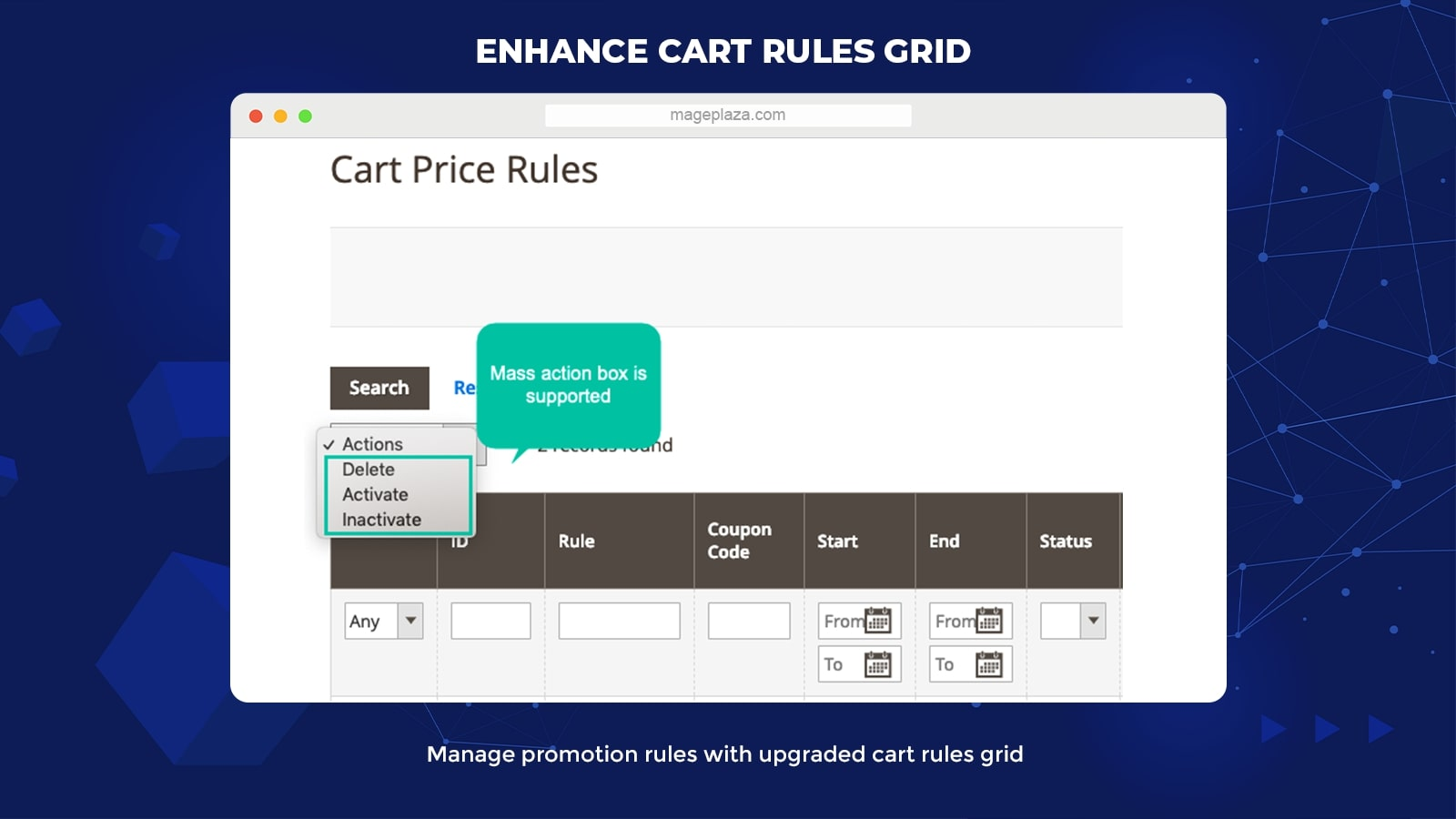
To help store admins to handle promotion rules more efficiently, the Cart Rules Grid has been updated with useful features.
Extra columns: Discount Amount, Discount Type, and Item Action. With this upgrade, store admins can view, search, and filter the essential information of cart rules.
Mass action: Take actions on many rules simultaneously, such as change or delete status.
Additional features
Limit total discount
Store owners are enabled to decide the maximum of the discount amount for a whole cart (by fixed amount or percent of cart subtotal)
Support developer mode
The extension supports special ID addresses to view discounts in detail for items.
Support discount breakdown
Mageplaza Special Promotions allows displaying all discount rules separately.
Extension compatibility
The plugin is well compatible with Multiple Coupons from Mageplaza.
Cart Hint (coming soon)
You can reveal the hint message to recommend customers to promotions.
Duplication for quick rules (coming soon)
Duplicated current rules can allow making new rules with some changes with ease.
Backend
General configuration
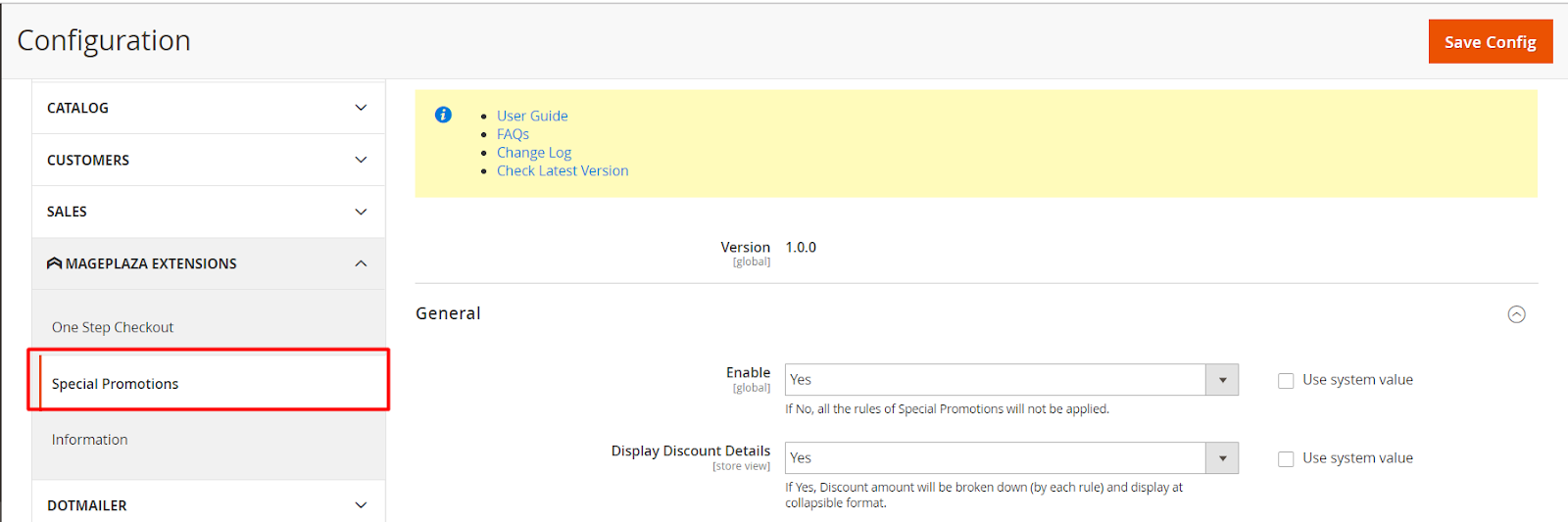
Navigate to the Admin Magento, then go to Stores > Settings > Configuration > Mageplaza > Special Promotions.
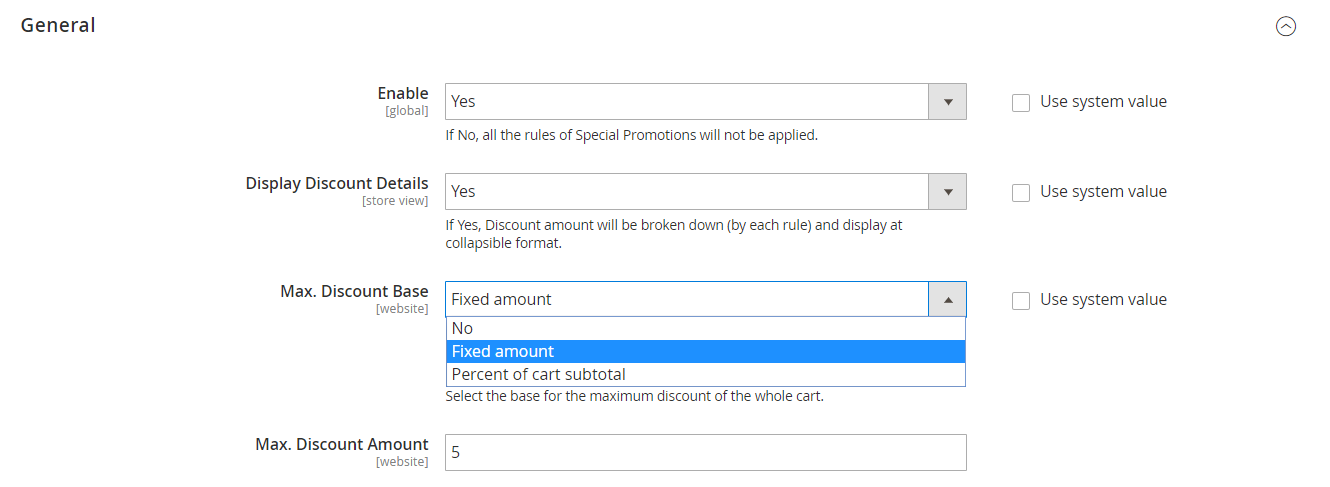
- Enable: Choose Yes to activate the module
- Display Discount Details: If you select Yes, discounts will be separated by rules and display details in the collapsible form.
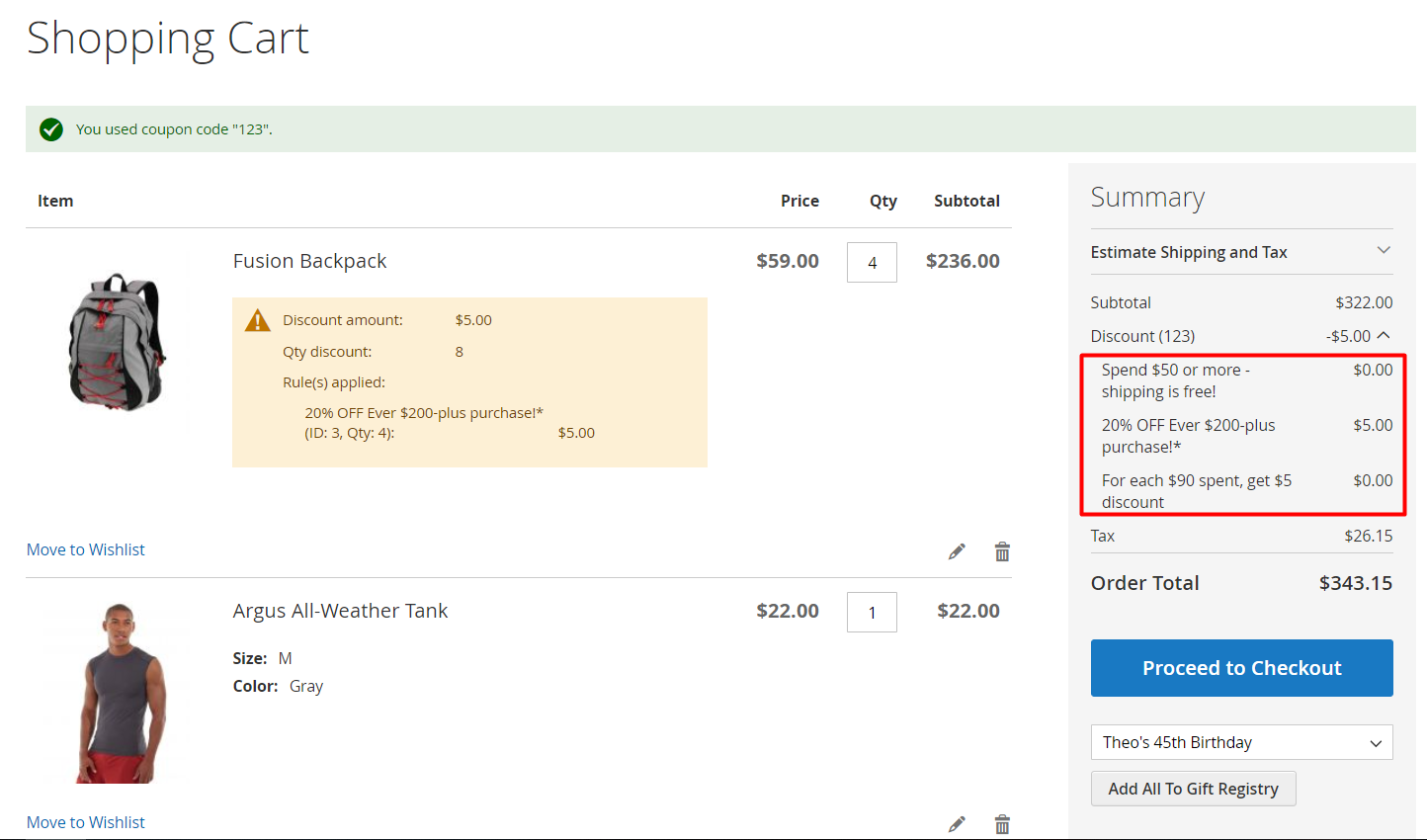
- Max. Discount Base: Apply maximum discount for all items in the cart for all rules with:
- No: There will be no discount for the whole cart.
- Fixed amount: Apply maximum discount for the whole cart for rules with Maximum Discount Type is Fixed amount. After you select the Fixed amount, an extra field will show up:
- Max. Discount Amount: Fill in the maximum discountable amount based on the Fixed amount to use the discount for the whole cart.
- Percent of cart subtotal: If the Maximum Discount Type is Percent of cart subtotal, all shopping carts will get maximum discounts. If you choose this field, an extra field will appear:
- Max. Discount Amount: Fill in the maximum amount that can be discounted by Percent of cart subtotal to use the discount for the whole cart.
Notice: It is suggested considering the smaller maximum discount amount if the maximum discount amount for the whole cart and for each rule is selected.
For instance: For each rule, the Maximum Discount Type = Fixed amount and Maximum Discount Amount is $20. However, in the Configuration of this extension, the Maximum Discount for the Whole Cart is also chosen as the Fixed amount and the Maximum Discount Amount at only $ 10. Therefore, when customers order, the maximum discount for the whole cart is only $10.
Cart Hint Message (coming soon)
- Enable: Choose Yes to show Cart Hint Message to inform shoppers of the discount program.
- Upsell Cart Hint: If you choose Yes, it will show a suggestion message in the shopping cart for discount programs if shoppers add a product in the discount program to their cart, but the amount is not eligible for a discount. For instance: Buy 1 more jacket to get 15% for the entire order.
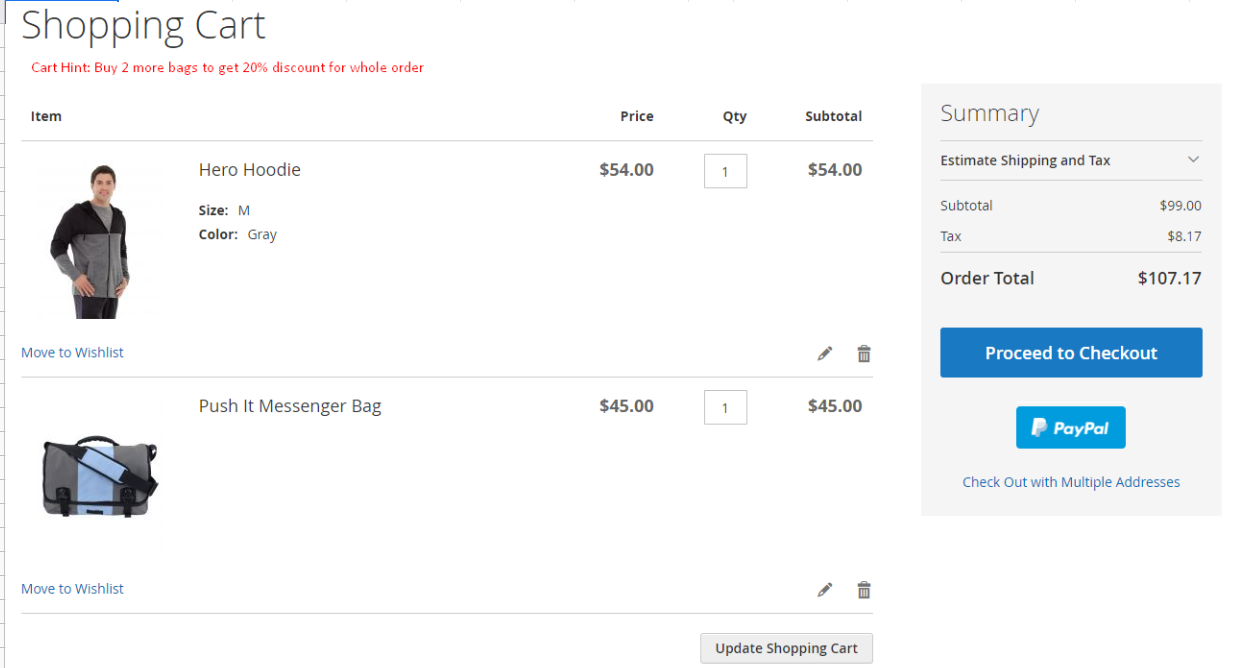
- Display cart hints on coupon invalid: Choose Yes to allow showing messages which suggest cart hints when the coupon is invalid.
Developer
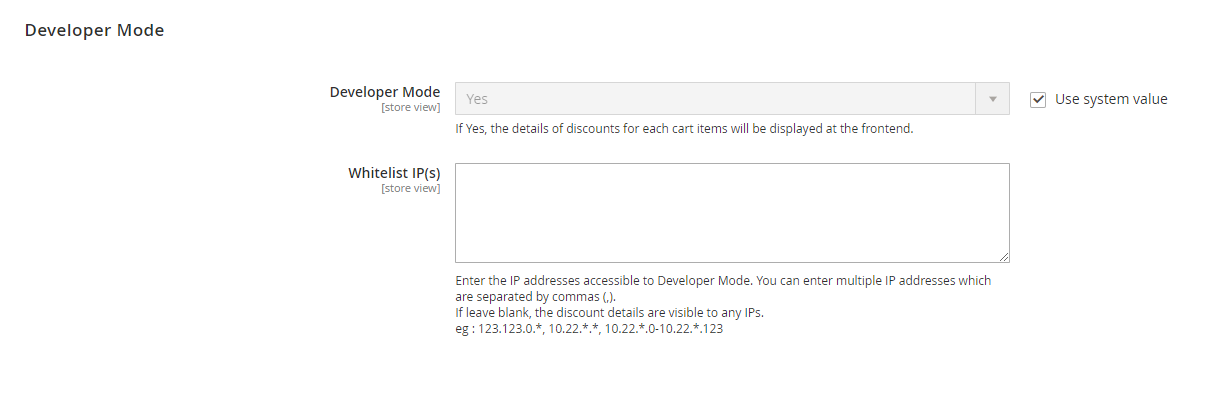
- Developer Mode: Choose Yes to turn on the Developer Mode. When it is enabled, you can find discounts used for certain items in your shopping cart via the Developer Mode. If this field is left blank, all the promotion programs will be accessible for any ID address.
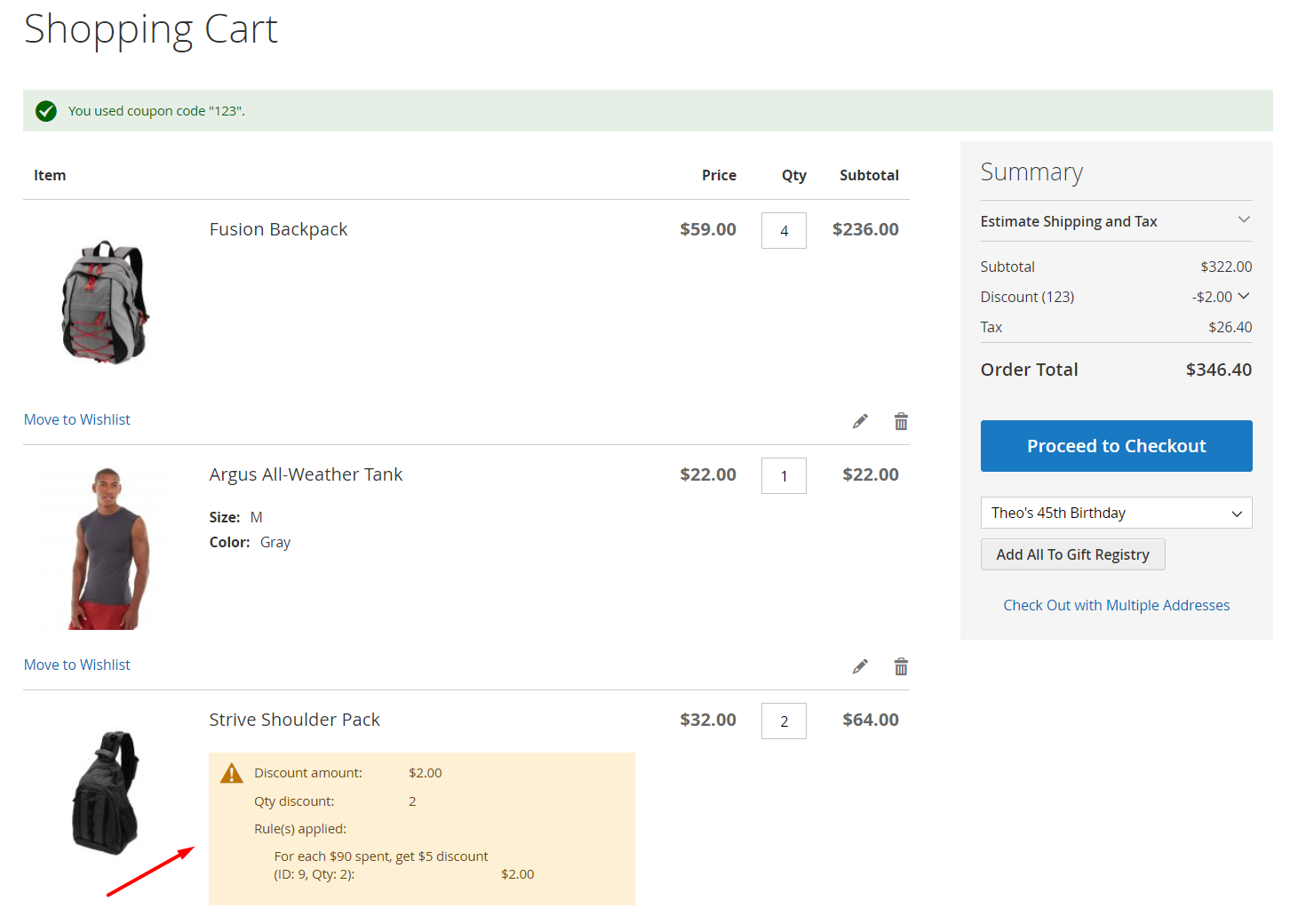
- White List IP(s): Fill in the IP address, which can see the Developer Mode. It is possible to insert many IP addresses simultaneously, and they must be separated by a comma. For instance: 192.178.1.30,192.178.168.3.
Manage Rules
Navigate to the Magento Admin, then go to Marketing > Promotions > Cart Price Rules.
Grid
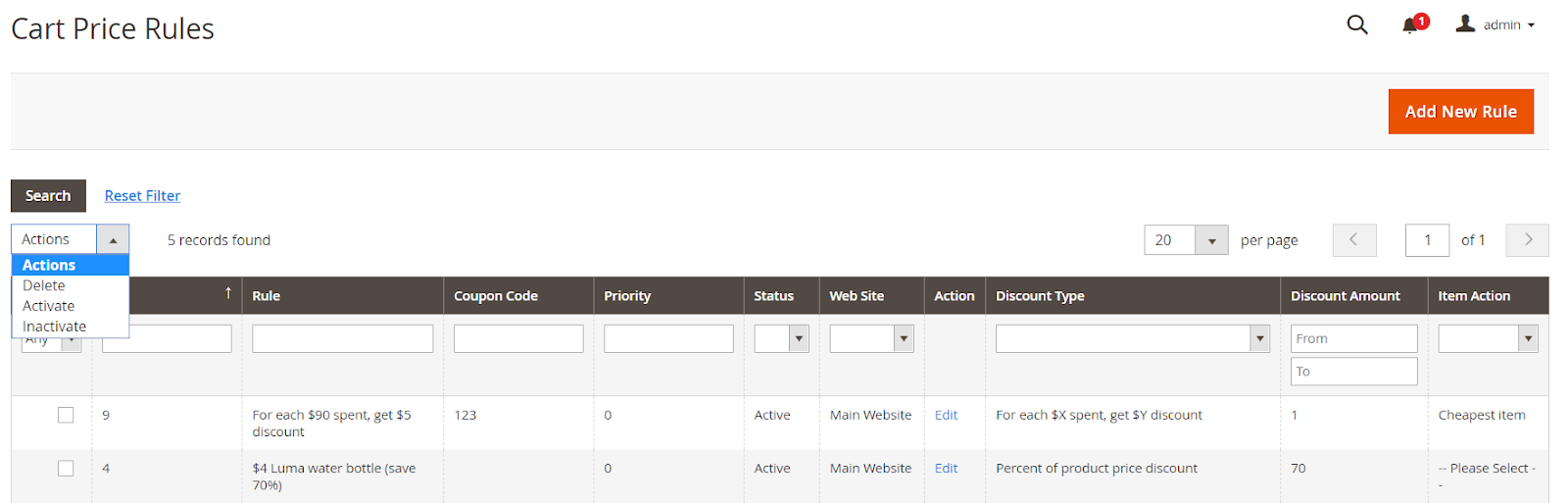
- In addition to Magento available fields, there is other information, including Discount Type, Discount Amount, Item Action so that admins can easily get the information of each rule and filter.
- Admins can also take some actions: Delete rules or Change Status with Activate/Inactivate for every rule or all rules
Create New Rules
Rule Information
Fill in and choose all rule information such as Rule Name, Coupon, Coupon Code, etc. to start generating promotions.
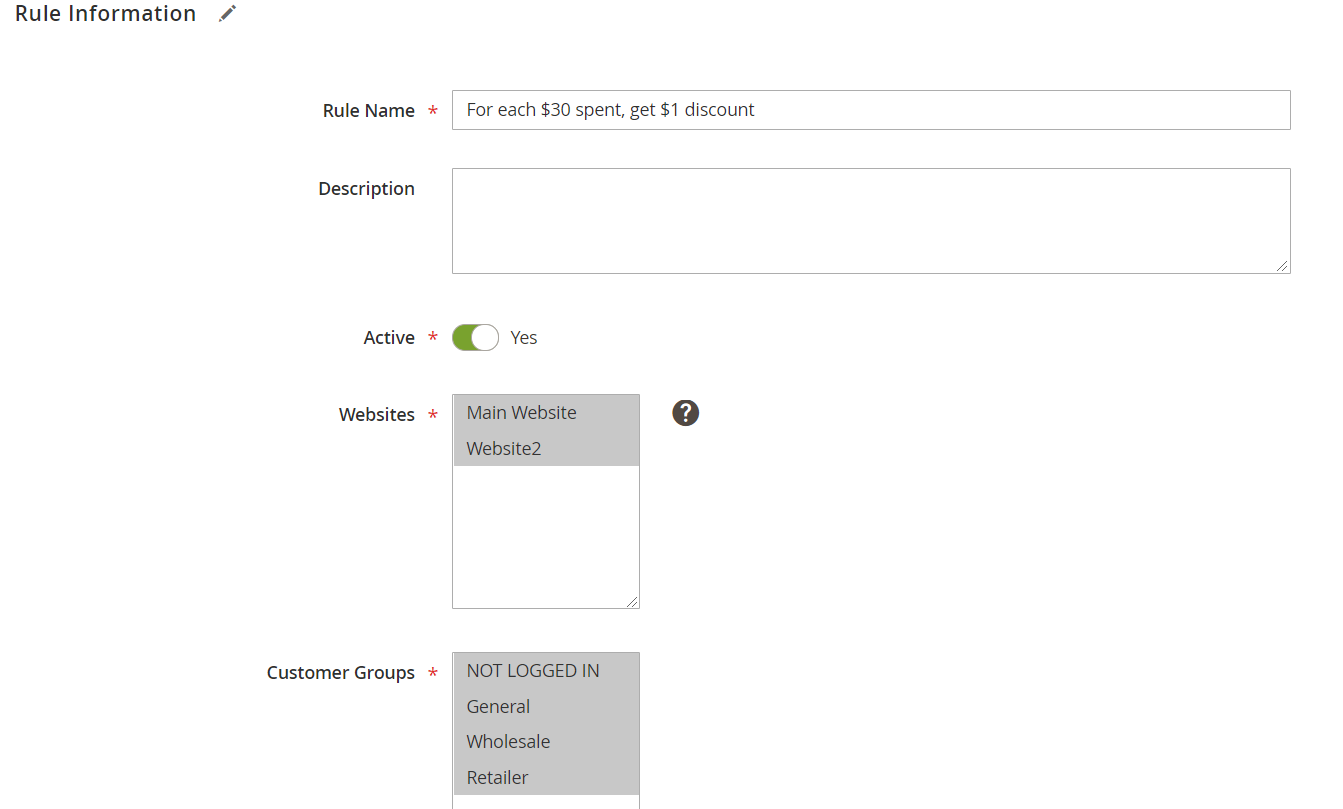
Conditions
In addition to the existing conditions of Magento, the extension also provides a variety of conditions to generate multiple promotions for your shoppers. If shoppers’ orders meet the selected conditions, discounts will be applied.
Click on (+) to choose conditions for rules with Orders subselection.
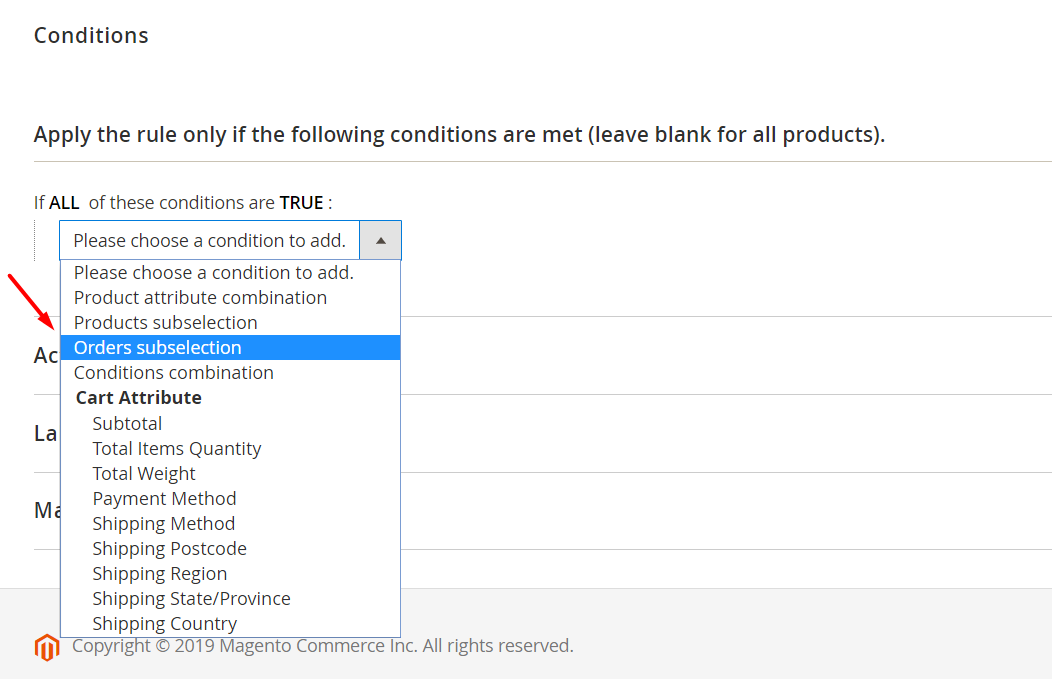
- Select multiple conditions here. For instance: If the total paid amount is equal or less than $50 for a subselection of orders matching all of these conditions (leave empty for all orders). If only the condition is chosen here – without the additional conditions, it will apply to every order.
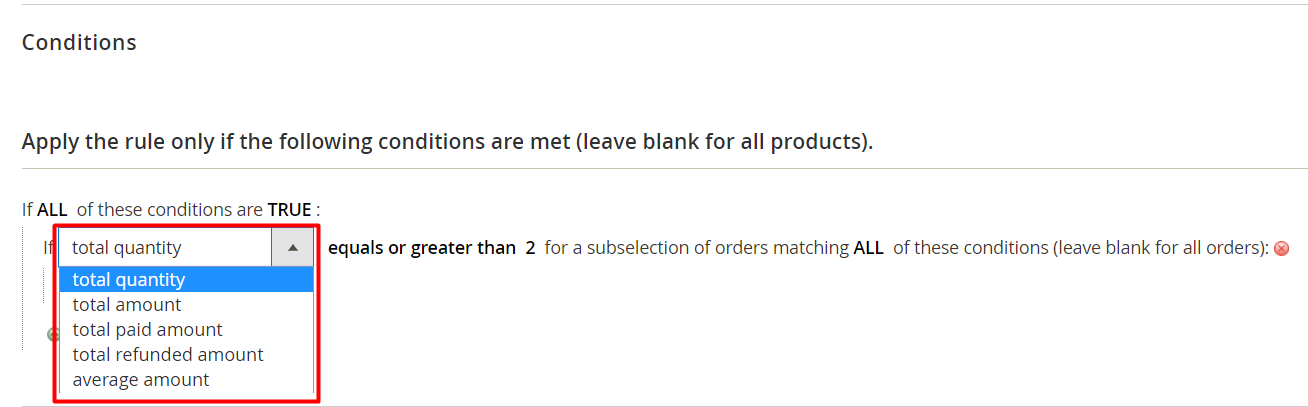
- Store admins can decide to add more conditions to appeal to your customer. For instance, If the total paid amount is equal or less than $50 for a subselection of orders satisfying all of these conditions (leave empty for all orders), and Order Status includes Complete. If the customer’s order meets the selected conditions, the discount will be used.

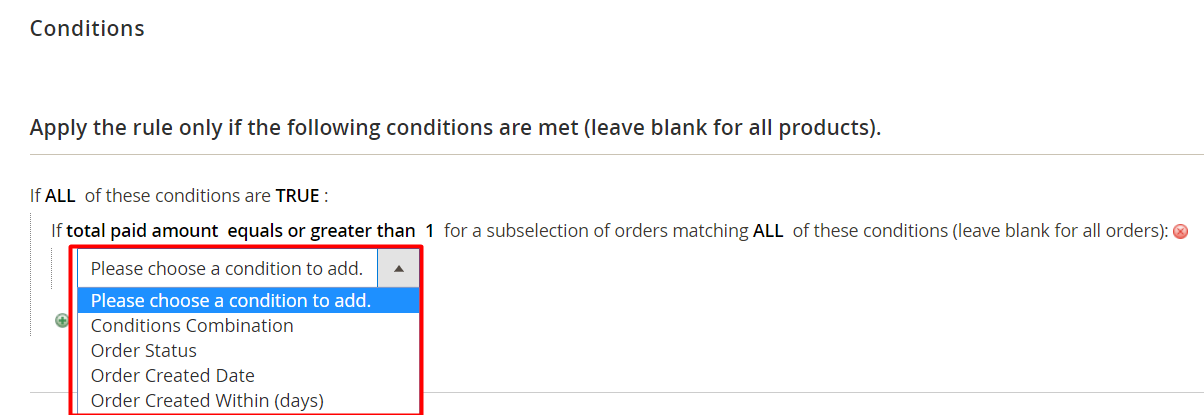
Action
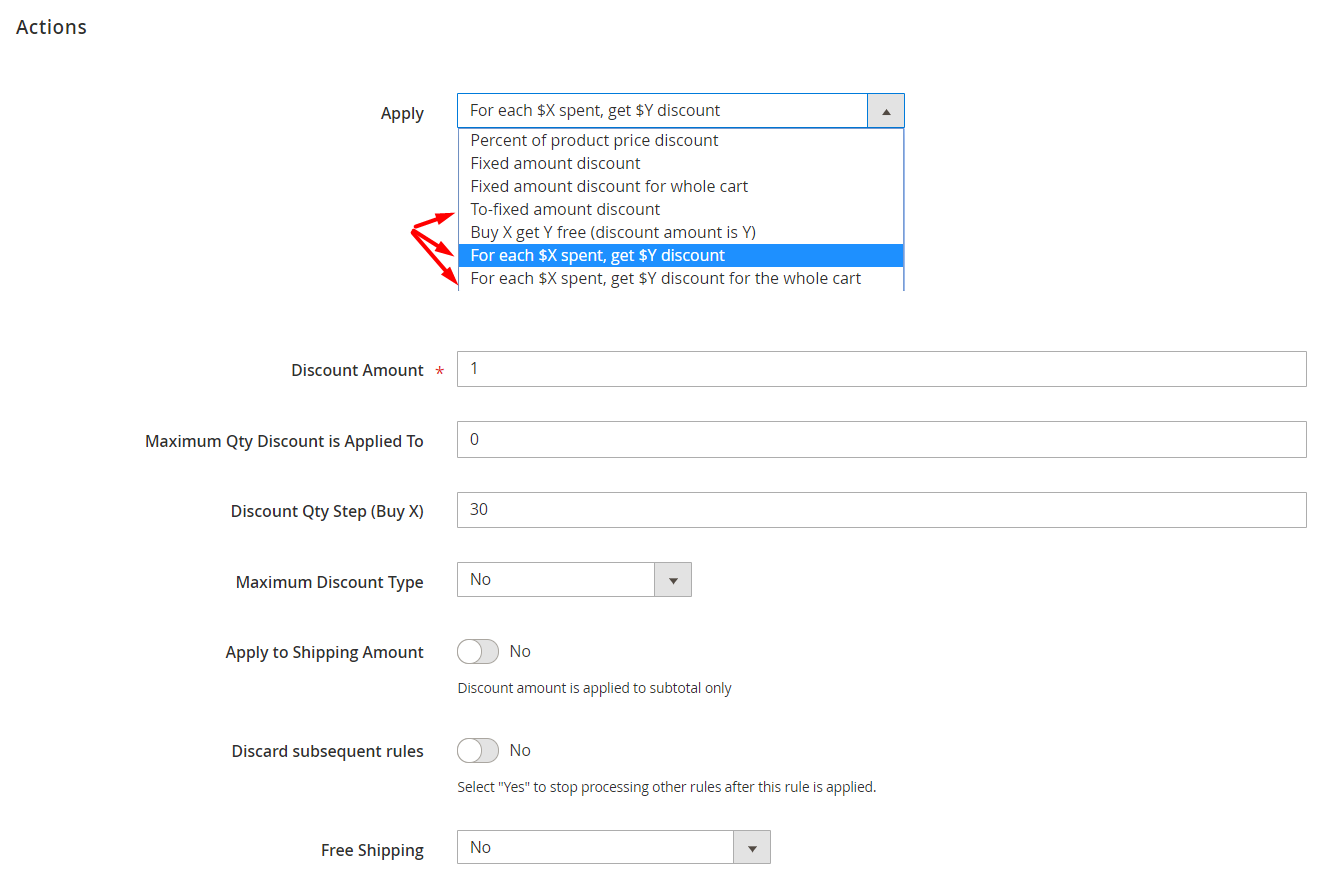
- Apply: Choose Discount Type for promotion rules
- Percent of a product price discount: Discount by a percentage from the original price. Discounts are applied to each qualified product in the cart. For instance: The discount amount is 15. If any item satisfies the conditions, it will receive a 15% discount from the original price.
- Fixed amount discount: Discount for each item when customers buy a certain number of items in one category. For instance: Discount amount is 15, Discount Qty Step (buy X) is 2. If the shopper purchases 2 bags of Driven Backpack, they will get a discount for each bag of $15. So the total discount is $30.
- Fixed amount discount for the whole cart: The discount is fixed if only the total amount for the entire cart satisfies the conditions for purchasing the required amount. Discount Amount is 15, Discount Qty Step (Buy X) is 40. So if the total amount of the whole cart is $30, the discount will be $15.
- To-fixed amount discount: The discount is only fixed if you purchase enough quantity of selected items. For instance: Discount Amount is 15, Discount Qty Step is 4. If shoppers purchase 4 Driven Backpack bags and the amount paid for each bag is only $15. Therefore, the amount of money you need to pay when purchasing 4 bags of Driven Backpack is only $60.
- Buy X Get Y Free (discount amount is Y): Decide the quantity that shoppers have to buy to get free quantities. For instance: Discount Amount (Get Y) is 1, Discount Qty Step (Buy X) is 4. If the condition is satisfied, when shoppers buy 4 items of the same type, they will get the fourth free.
- For each $X spent, get a $Y discount: Decide the amount that shoppers need to buy with each item to get a discount. For instance: Discount Amount (get $Y) is $1, Discount Qty Step (Buy X) is 20. So when customers have a cart with each Subtotal item is $20, they’ll receive a discount of $1. Subtotal products whose prices are smaller than $30 will not get discounted.
- For each $X spent, get a $Y discount for the whole cart: Decide the amount that shoppers need to buy to acquire a discount over the entire cart. For instance, Discount Amount (get $Y) is 1, Discount Qty Step (Buy X) is 20. Hence, the whole cart with a subtotal of $20 will be discounted by $1.
- Discount Amount: Fill in the discounted amount in the Discount Amount field
- Maximum Qty Discount is Applied to: Fill in the maximum number of similar items that can be qualified for a discount in the same cart. If the quantity of the same item surpasses the maximum allowed quantity, the discount will not be used. If this field is left blank or entered with 0, there is no limitation for the same product quantity qualified for the discount.
- Discount Qty Step (buy X): Fill in the amount in the Discount Qty Step (Buy X) field that the shopper must buy to get the discount.
For instance: If you decide to apply a discount type for each $X spent, get a $Y discount, Discount Qty Step (Buy X) is 30. So you need to purchase with the subtotal of each item in the cart with $30 or more, you’ll get the discount. If the subtotal is less than 30, there is no discount for that item. - Maximum Discount Type: Set the maximum discount for each rule:
- No: there is no limitation for the discount based on each rule.
- Fixed amount: If rules are fixed, stores can apply the maximum discount for rules. Then an extra field appears:
- Maximum Discount Amount: Fill in the maximum discount amount based on a Fixed Amount to use the discount for the entire cart. For instance, the Maximum Discount Amount is 10. Therefore, the maximum discount amount doesn’t surpass $10 of the entire cart value.
- Percent of cart subtotal: If the Maximum Discount Type is Percent of cart subtotal, the maximum discount is applied to all shopping carts. Then an extra field will appear:
- Maximum Discount Amount: Fill in the maximum amount that can be discounted by Percent of cart subtotal to use the discount for the entire cart. For instance: The maximum Discount Amount is 10. Then the maximum discount amount should not be more than 10% of the entire cart value.
- Notice: It is suggested considering the smaller maximum discount amount of the maximum discount amount for the whole cart and for each rule are selected.
- Apply to Shipping Amount: Choose Yes to use the discount for Subtotal and Shipping Amount.
- Discard Subsequent Rules: Choose Yes to stop using any rules after this rule is applied
- Free Shipping: If the order qualifies for the rule, choose the option for Free Shipping configuration:
- No
- For matching items only
- For shipment with matching items
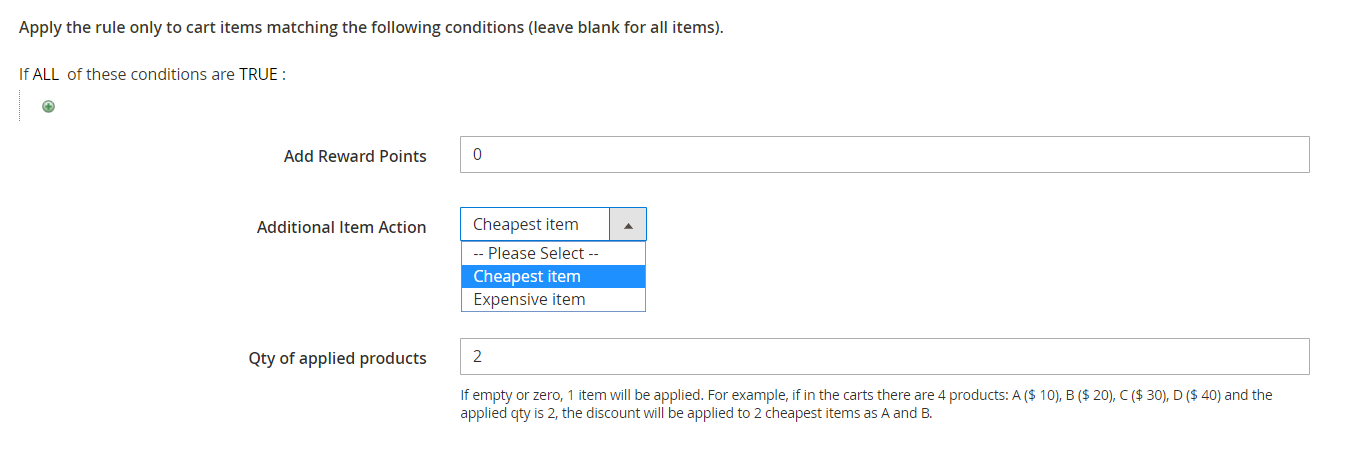

- Addition Item Action: Select additional conditions to apply product discounts
- Cheapest item: Use the discount for the item with the lowest price in the cart. An additional field appears:
- Qty of applied products:
- Fill in the number in the Qty of applied products field. For instance: The input value for the field is 3. In the cart there are 4 items: A($12), B($27), C($31), and D($40). The discount will be applied for A, B, and C.
- If the field is left blank or 0, only one product gets the discount.
- Expensive item: The discount is used for the most pricey item in the cart. An additional field appears:
- Qty of applied products:
- Fill in the number in the Qty of applied products field. For instance: The input value for the field is 3. In the cart there are 4 items: A($12), B($27), C($31), and D($40). The discount will be applied for B, C, and D.
- If the field is left blank or 0, only one product gets the discount.
Frontend
As you can see, the homepage shows some promotion programs: Buy 3 Luma tees get a 4th free, and 20% off for Luma pants when you shop today. These strategies will encourage customers to buy more and more.
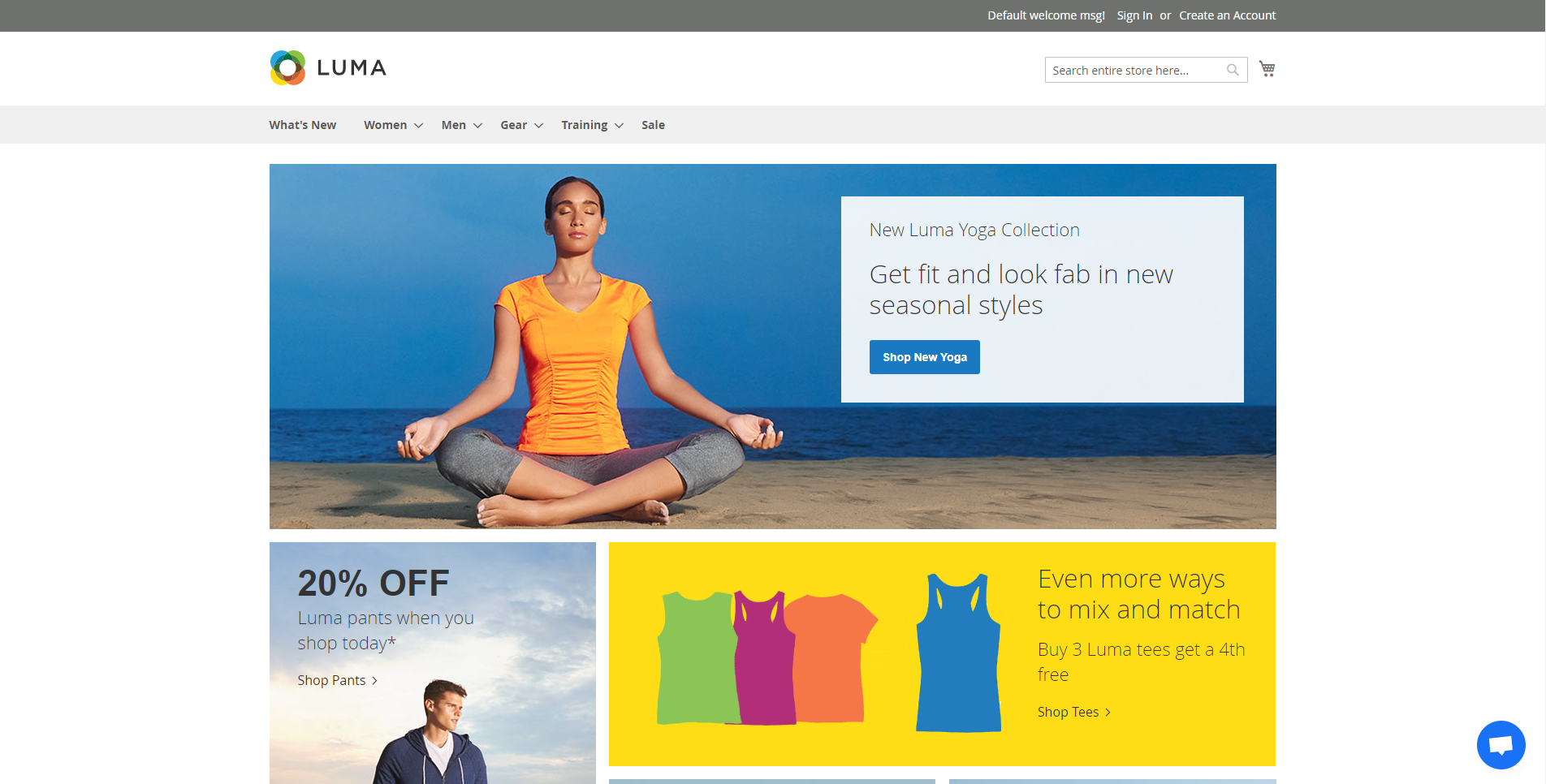
The Final Words
The limitations of cart price rules in Magento 2 Default will make it difficult to set promotions for your customers. The Mageplaza Special Promotions for Magento 2 comes in handy, helping store owners build a lot of discount and promotion programs with ease. These appealing programs can attract new customers to your products and make current shoppers come back to your store.
HOT DISCOUNT: Use coupon code FIREBEAR to receive a 10% discount when purchasing.









