Exploring Magento 2 Backend: Advertising Channels
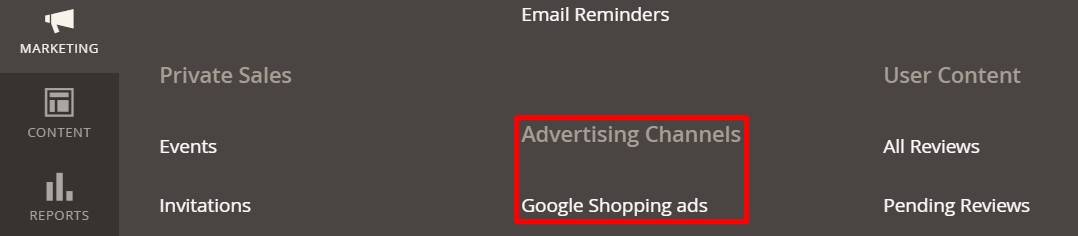
In the article below, we briefly describe Magento advertising channels as well as direct you to the materials that provide a further understanding of all the tools. Initially, Magento 2 Advertising Channels were designed to simplify and centralize your ad campaign management. However, one of the officially supported instruments is now deprecated, but you still can leverage the remaining one to sync your product catalog, orders, shipments, and store configurations. Increase your revenue by gaining more storefront traffic and transferring sales to new dimensions. More admin chores are described here: Magento 2 Backend In-Depth Review.

Table of contents
Magento 2 Advertising Channels
There are actually two advertising channels in Magento 2: Google Shopping ads Channel and . However, the former one is deprecated. Its goal was to integrate your Magento store with the Google Merchant Center, creating and managing Google Shopping ads campaigns. Although there is no official support for this powerful instrument, it is possible to connect your store to it with third-party extensions. For instance, our Improved Import & Export provides broad possibilities when it comes to data synchronization between Magento 2 and any external system. We will describe its features at the end of the article.
As for Amazon Sales Channel, it is a set of tools that connect your Magento store to Amazon marketplaces. You can share catalogs, orders, and shipments between the two instances right in the Magento admin.
Google Shopping ads Channel
The corresponding extension was removed from the Magento Marketplace On March 19, 2020. A month on, on April 28, 2020, Adobe disabled the Google Shopping ads Channel extension in all Magento versions. What has happened, you will ask?
We didn’t find any official statement that described the reason to deprecate the module. It was just disabled: ‘Google Shopping ads has been disabled.’ popup. Syncing product and ad campaign data are no longer available. It means that you cannot send product feed data to Google Merchant Center or synchronize Smart Shopping Campaigns with Google ads unless a third-party solution is utilized. However, you may still see Google Shopping ads on its original place in the Magento admin, but clicking it displays the message mentioned above.

The good news is that you don’t have to worry about your existing Smart Shopping Campaigns since they continue running following the initial setup. As a merchant, you can manage these campaigns from your Google ads dashboard beyond the Advertising Channels section. Alternatively, it is recommended to use a third-party replacement of the deprecated tool.
Amazon Sales Channel
As for the only tool that remains in the Magento 2 Advertising Channels section, Amazon Sales Channel works well. Let’s see what benefits it offers.
The Amazon Sales Channel extension enables merchants to sell products on the Amazon Marketplace, managing everything in the Magento admin. The integration of your e-commerce website and Amazon Seller Central account leads to automated synchronization of catalog and order data. The process also covers such areas as Amazon listings, pricing rules, orders, inventory, etc.
Getting started is extremely easy, especially if you already have an Amazon Seller Central account. If not, creating it won’t require much time. Complete a short onboarding process and integrate with your Magento catalog to control all business processes related to the activities that take place on your Amazon Sales Channel store.
Use a central dashboard to monitor status updates for all your Amazon Sales Channel store integrations. Magento 2 lets you reach new customers via simplified and automated processes at little or none of the cost. Setting up an entirely new system has never been easier.
Manage your accounts and synchronize data between Magento and Amazon, creating listings and managing promotions, inventory, and fulfillment, right in the Magento backend. The system can even adjust your prices automatically to make them more competitive.
It is also worth mentioning that the Amazon Sales Channel tool supports multiple Amazon Sales Channel stores. Depending on your region, you can have up to 4 stores. For a single account in the Amazon region, it is possible to create separate stores for the U.S., Canada, and Mexico. Operating in the UK also provides a separate e-commerce instance. Also, note that the more accounts you have, the more stores you can create, but not more than 4 per account.
Pay attention to the fact that Amazon services are not free, while the integration tool is available out of charge. The company offers several plans. The Individual one costs $0.99 per item sold + additional selling fees. As for the Professional program, its subscription model charges $39.99 per month as well as additional selling fees. To get more precise results, use a cost calculator here: .
Amazon Sales Channel Home
You can find the Amazon Sales Channel homepage under the Admin sidebar: Marketing -> Channels -> Amazon. The landing page of your Amazon Sales Channel in the Magento 2 admin usually looks as follows:
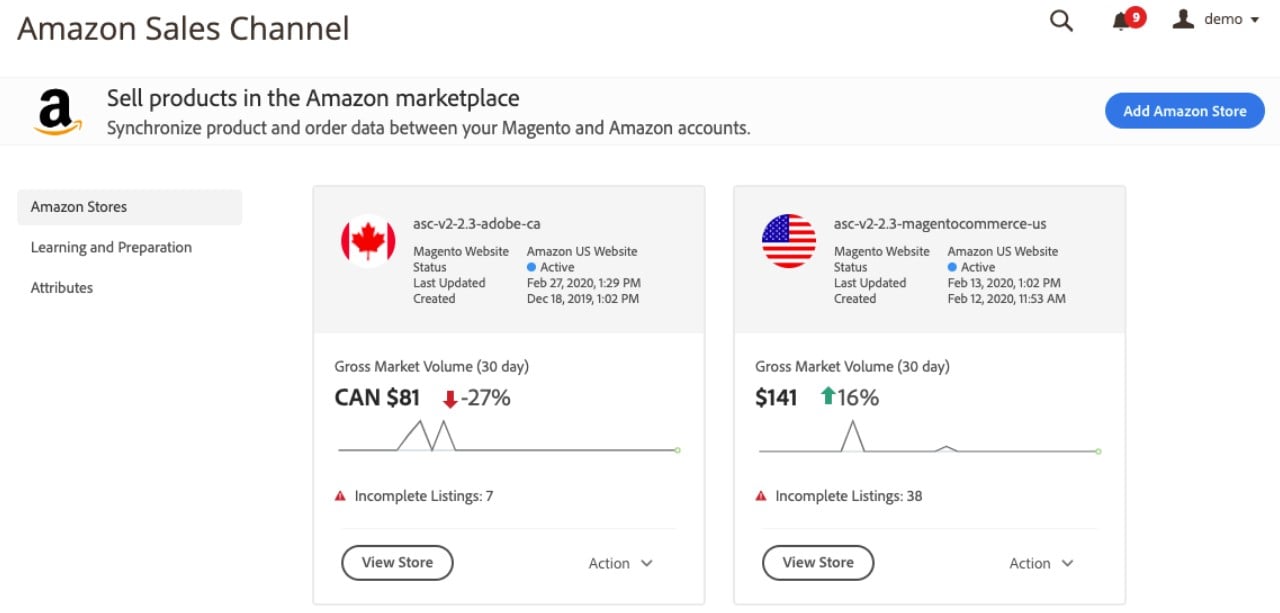
As you can see, there are three separate tabs available on the left panel:
- Amazon Stores is a place where you can get summary information for each of your Amazon Sales Channel stores.
- Learning and Preparation leads to a screen where Amazon and Magento recommended setup tasks are described. Besides, you can find the corresponding learning materials there.
- The Attributes tab introduces a section where you can match Magento and Amazon attributes linked to your product catalog.
Everything not only looks but also works in a user-friendly and intuitive manner.
How to Integrate Magento 2 and Amazon Sales Channel
The onboarding process is quite simple. You only need to create a store and then connect it to your Amazon Seller Central account. Next, the system imports your Amazon listings and matches them to your catalog. However, integration is impossible without attribute mapping. Since Magento and Amazon are two different systems, each one sticks with a unique set of attributes. Therefore, you have to match them to enable a seamless flow of data.
The Magento 2 AmazonSales Channel integration contains the following steps:
- Prerequisites. You need an active and approved Amazon Seller Central account. Besides, it is necessary to follow the corresponding Magento requirements in this area.
- Amazon API Key Verification. Add the Amazon API key in your Magento admin to let the system check and validate it when accessing Amazon Sales Channel for the very first time. The good news is that Magento notifies you when an API key has not been added or needs to be updated.
- Store Integration. At this stage, it is necessary to create an Amazon Sales Channel store and integrate it with your existing Amazon Seller Central account.
- Listing Rule Creation. You can create a new listing rule or import an existing one.
That’s it. The default Magento 2 Amazon Sales Channel integration consists of just the four steps.
Adding an Amazon store in Magento 2
Follow these steps to connect your Amazon store to the Magento 2 website:
- Go to Marketing-> Channels–> Amazon of your Magento 2 admin. The Pre-Setup Tasks form pops up. After your first store is added, you can access it under Learning and Preparation of your Amazon Sales Channel home page.
- Now, you should click the Add Amazon Store link to proceed to the Add Amazon sales channel page.
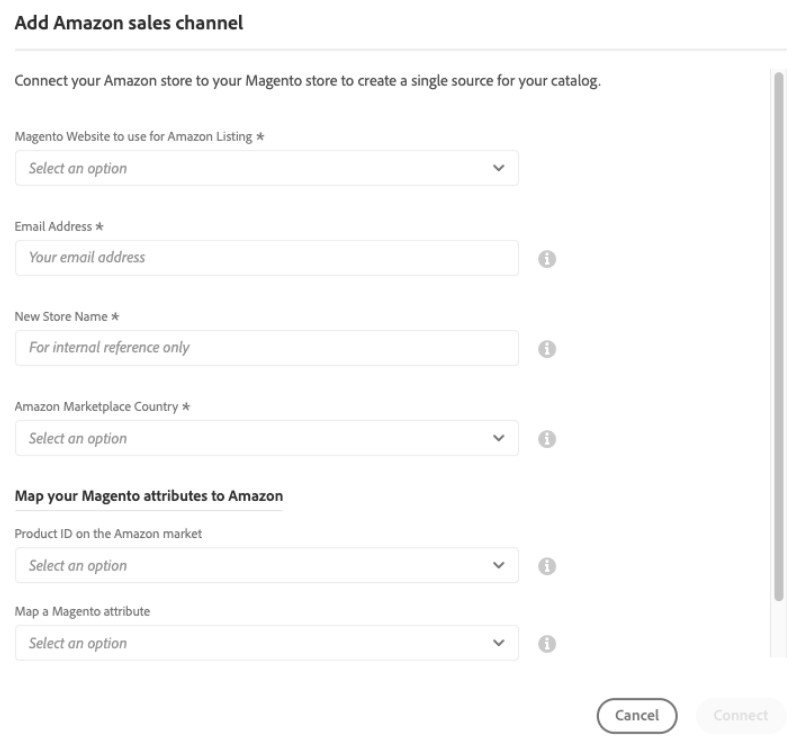
- The first field – Magento Website to use for Amazon Listing – lets you choose Magento websites to integrate with the current Amazon Sales Channel store.
This setting also defines the default Magento store for . - Next, specify your contact email (Email Address) and enter a name for your new Amazon Sales Channel store (New Store Name) that will be used as a Magento reference only.
- Now, you can specify a region where this Amazon Sales Channel store sells products (Amazon Marketplace Country). As we’ve already mentioned, it can be the US, Canada, Mexico, or the UK.
- Now, you can address mapping issues. The Map your Magento attributes to Amazon section enables you to match Amazon product IDs to corresponding Magento attributes.
- Click Connect to complete this step of the Magento 2 Amazon integration.
Connecting a store to Amazon Seller Central in Magento 2
Now, let’s explore how to connect a store to Amazon Seller Central in Magento 2. Go to the store dashboard and click Connect store there. You will launch Amazon Seller Central in a new tab, where you can:
- Sign in by providing your Amazon Seller Central account credentials.
- You will probably have to pass the Amazon Two-Factor Authorization.
- The Amazon Marketplace Web Service confirmation page is a formal step you have to complete.
- Now, the ‘You are almost done’ message is displayed. Click Continue to proceed.
Your new Amazon Sales Channel store Amazon Seller Central account are now linked.
Creating a listing rule for Amazon in Magento 2
Now, when your store is created, added, and connected, you can create a listing rule for it. Click View Store to proceed to the store’s dashboard. The ‘No products listed to Amazon’ message is displayed. Therefore, you have to get to the Listing Rules page and configure its parameters. Click Preview and List Eligible Products and follow these steps:
- Define conditions for listing products on Amazon.
- Click Preview changes to review your listings:
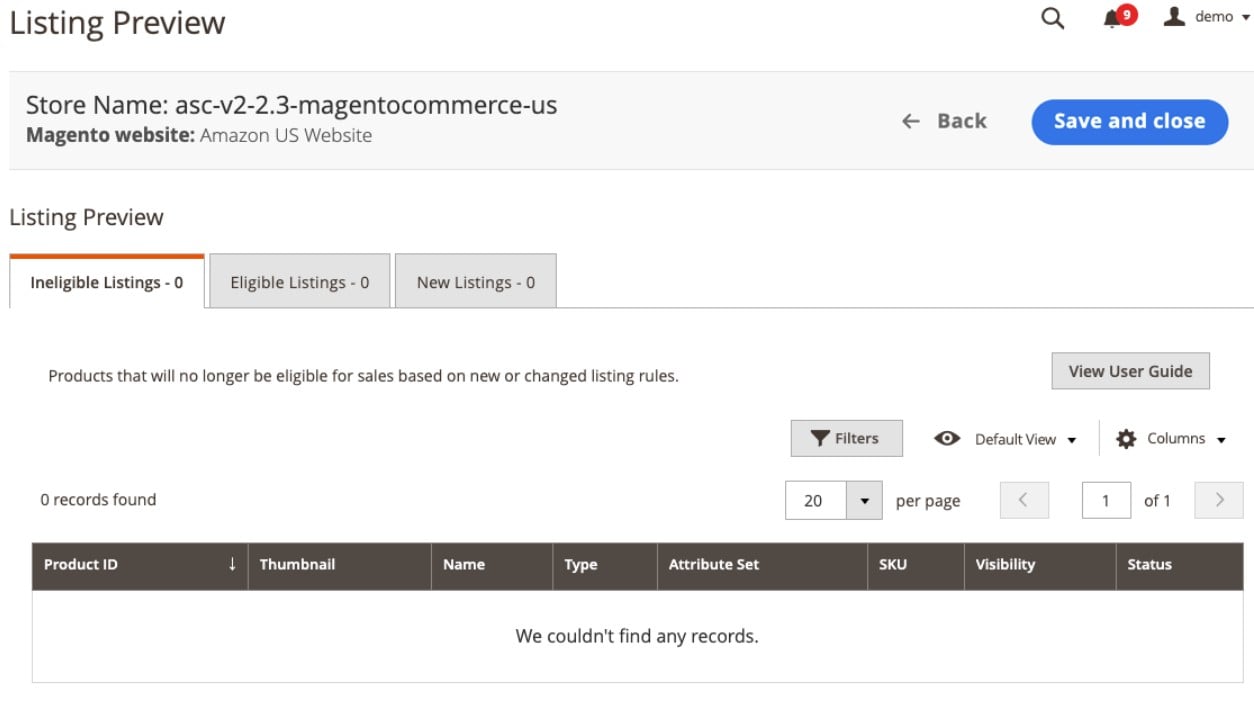
The system displays the following three tabs:
- Ineligible Listings contains products that are not eligible for Amazon listing due to current listing rule settings. Such items are never published on Amazon.
- Eligible Listings consists of products that form your existing Amazon listings.
- New Listings is a place where you can see what products from your Magento catalog are newly eligible for Amazon.
If the current listing rule doesn’t need to be configured anymore, click Save and Close. Upon this action, the store dashboard displays.
Now, Magento and Amazon are tightly connected. You’ve just created a bridge between the two platforms to synchronize data by importing your Amazon listings into Magento.
Also, note that your Amazon order information is now available in the Recent Orders section. For further details of the Amazon Sales Channel configuration and management, follow this link: .
Magento 2 Integration with Other Advertising & Sales Channels
As you can see, Magento 2 offers only a single tool that enables integration with a third-party ad channel. Still, you can dramatically extend the default capabilities with third-party extensions. We’ve already mentioned Improved Import & Export above, and here is how the extension works to enable data sync with external systems.
Automated Data Transfers
The Improved Import & Export plugin provides the ability to automate data synchronization in two ways. Firstly, you can rely on cron, creating update schedules. Choose a predefined interval or specify a custom one to launch data transfers between your Magento 2 website and any external platform. Secondly, the module lets you create a system of triggers that initiate the import/export processes when certain conditions are met.

Mapping
To address the issue of different attribute standards, the Improved Import & Export extension delivers the following enhancements:
- Mapping Presets – predefined schemes that match attributes automatically;
- Manual Matching – a dedicated section that enables attribute editing right in the Magento admin;
- Attribute Values Mapping – a tool that lets you match attribute values in the backend;
- Attribute Values Editing – a section where you can edit multiple attributes in bulk;
- Filters – a tool that enables you to specify data you need to export based on attributes;
- Category Mapping – a section that lets you determine to what categories imported products should be linked;
- Attributes On The Fly – a set of parameters that can be specified to create missing attributes automatically.
Presets for mapping work as follows:

Extended Connectivity Options
Note that Improved Import & Export Magento 2 extension provides the ability to use numerous file formats to enable the Magento 2 integration with advertising and sales channels. CSV, XML, ODS, JSON, and others are under your disposal. Besides, it is possible to transfer data to/from a local or remote server or cloud storage. Importing files by URL is another benefit the module offers. And don’t forget that it lets you transit data archives!
But what really makes Improved Import & Export unique is its ability to create API integrations. As a result, any complex connection can be achieved. Also, note that the module supports Google Sheets as an alternative data source.

To find out more information about the Improved Import & Export as well as its possibilities regarding connecting Magento 2 with Amazon and other sales channels, follow this link and reach our support there:
Get Improved Import & Export Magento 2 Extension









