Punchout Catalogs Integration for Magento 2

In this post, we will talk about Punchout Integration for Magento 2 and the possibilities of implementing supplier procurement functionality on an ecommerce store. The Punchout Connect extension provides all necessary tools for establishing a successful B2B or B2C business model on a Magento 2 site. With the Punchout turnkey solution for ecommerce business, you will be able to leverage connectivity with major eProcurement and ERP systems and provide your customers with a punchout catalog right on your Magento 2 store.

is one of the leading providers of B2B ecommerce technology with millions of users worldwide. Punchout offers solutions for various platforms, including Magento, enabling merchants to bring their business to the global level. Punchout Catalogs allow business owners to establish a connection with an eProcurement or ERP system and make their sites punchout-capable. This way, the solution helps merchants to expand their business opportunities and improve the shopping experience of their customers.
The Magento 2 Punchout Connect extension provides ecommerce store owners with a self-hosted cloud solution that can be seamlessly implemented in the existing Magento installation. Below, we provide an overview of the core features offered by the Punchout Gateway module and the benefits it brings to ecommerce business.
Table of contents
Features
- Punchout catalog implementation on existing Magento 2 store;
- Full B2B integration with any procurement system;
- Support for cXML, OCI, and UBL standards;
- Shopping cart transfer to a buyer’s system;
- Generation of electronic purchase orders acknowledged in Magento;
- Automatic generation of advanced shipment notice (ASN) based on shipments created in Magento;
- Conversion of created invoices into the format supported by a customer’s platform;
- Assistance with initial setup and ongoing support;
- Flexible subscription plans.
The Punchout Connect extension allows store owners to easily integrate their Magento 2 sites with the Punchout cloud solution and provides an extensive toolset for configuring the module in a required way. A punchout-powered website can be connected to any eProcurement or ERP system that uses cXML or OCI standards, including SAP, Oracle, Jaggaer, Ariba, EYVO and Coupa. You can check a full list of platforms and solutions compatible with Punchout .
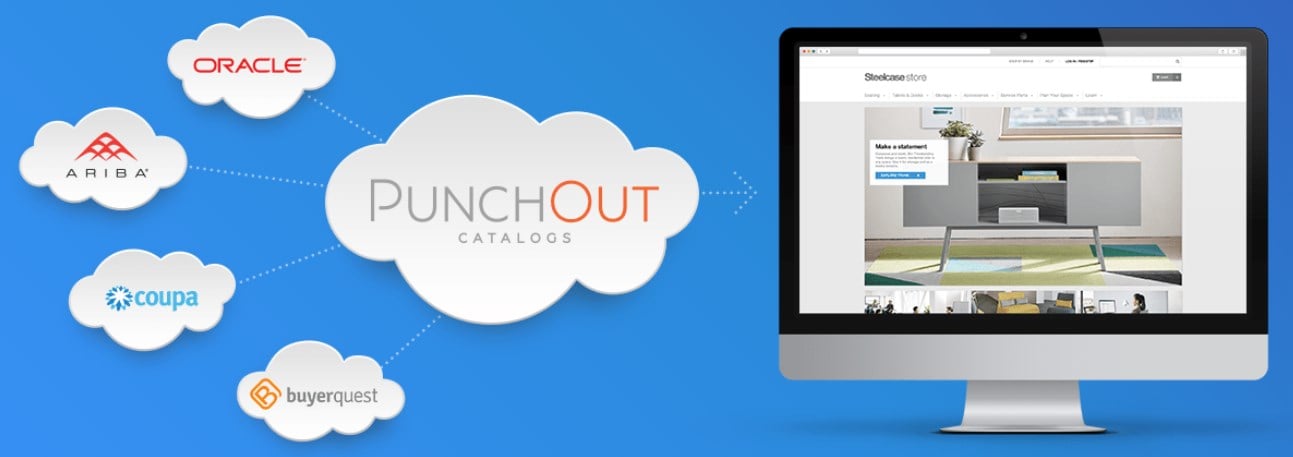
The Punchout catalog provides customers with a seamless user experience by adding a complementary layer to their procurement system. The range of documents supported by the extension allows merchants to run a successful B2B business and create effective communication with their clients. Available documents include punchout-enabled shopping carts, electronic purchase orders, advanced shipment notices (ASN), and invoices.
After enabling Punchout, you will provide customers with an order procedure different to the one available with default Magento 2. The ordering process on punchout-capable sites looks like this:
- A customer logs into their eProcurement or ERP system.
- A punchout setup request (PSR) with a user’s data is created and processed by Punchout.
- Based on the incoming data, a customer is forwarded to a corresponding Punchout catalog on your store.
- A customer browsers your website and adds necessary items to the shopping cart on your Magento 2 store.
- A customer clicks a “Transfer Cart” button that replaces the “Checkout” button.
- After checking out, a shopping cart response is generated by Punchout, which returns the order to a buyer’s platform.
- After system approval, a cart is converted to the purchase order (PO).
- The electronic PO is generated and sent to your website.
- A new order is created in the Magento backend and linked to the corresponding cart.
- An advanced shipment notice (ASN) is generated by the extension and sent to the customer.
- An electronic invoice is created and sent to a buyer’s system.
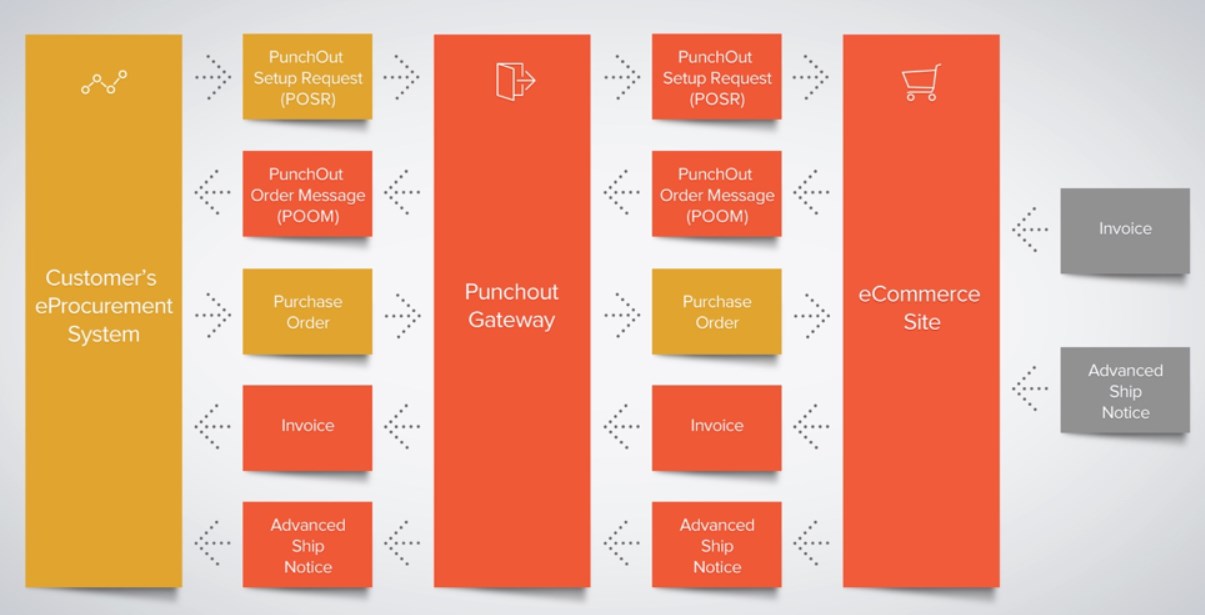
Pricing Plans
Before proceeding with the exploration of the Punchout Connect extension’s backend interface, we want to say a few words about available pricing options.
The price of the Punchout Connect extension consists of an initial fee and monthly subscription. The initial setup fee for the Punchout integration is $2,000. It includes a first-month subscription, as well as access to all extension features, updates, custom mapping setup, and ongoing support via email and ZendDesk. After the first month, subscription cost starts from $299 monthly and depends on the required number of integration credits. See more details on the subscription pricing on the .
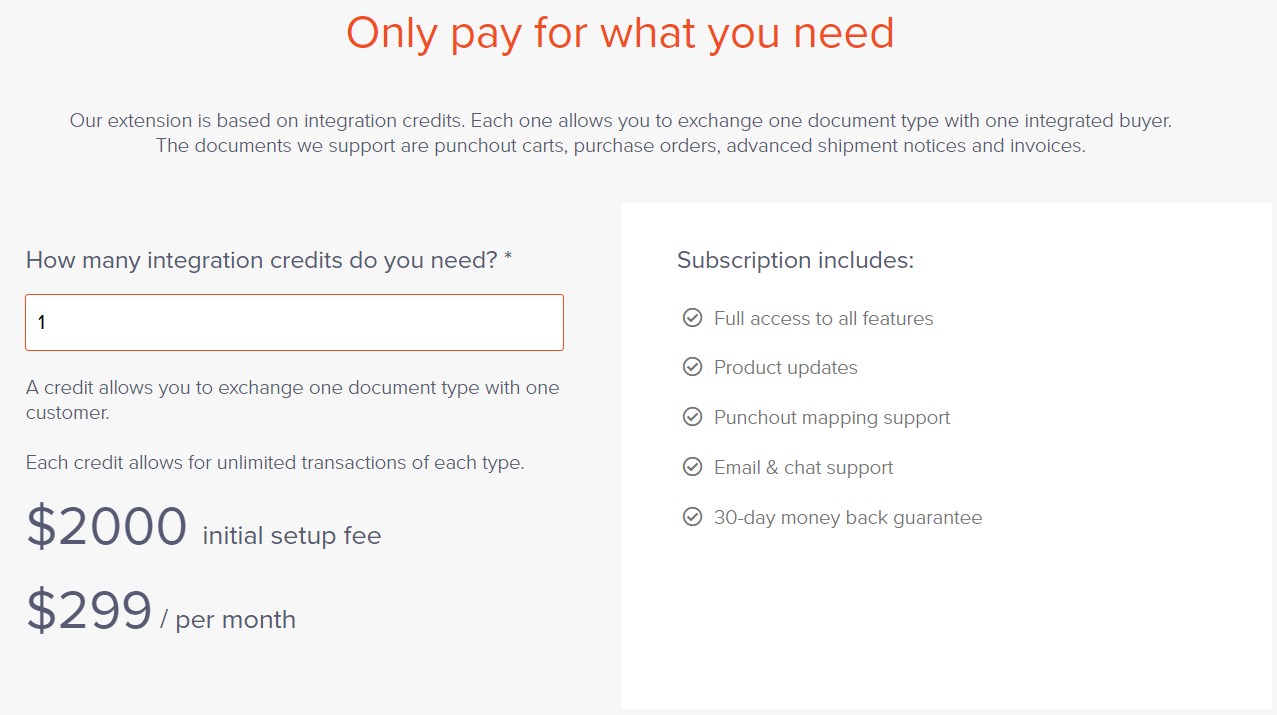
Backend
The configuration page of the Magento 2 Punchout Connect extension is located under Stores -> Settings -> Configuration -> Punchout -> Gateway.
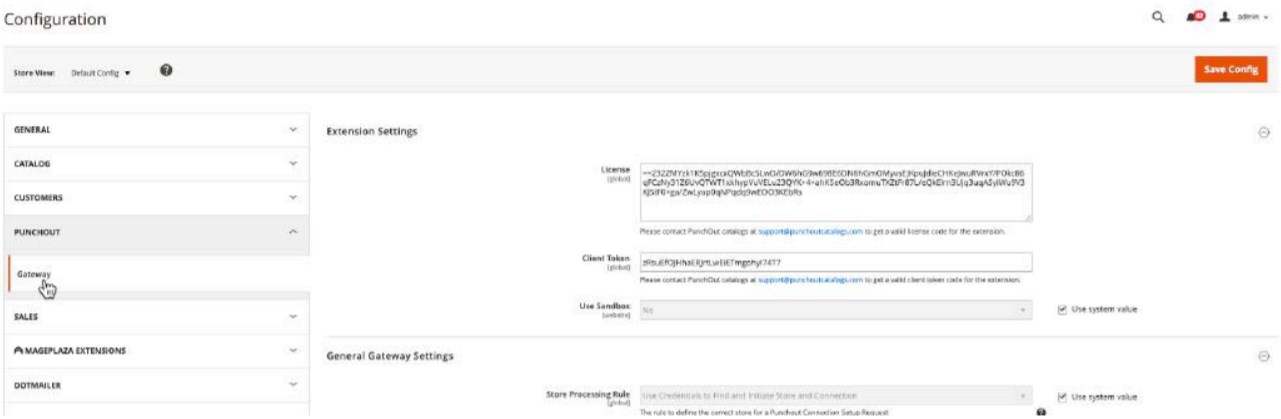
Note that to get access to the Punchout configuration on your Magento 2 site, first, you will need to enter your license key that you will receive upon downloading the extension and client token. You can get your PunchOut Cloud token .
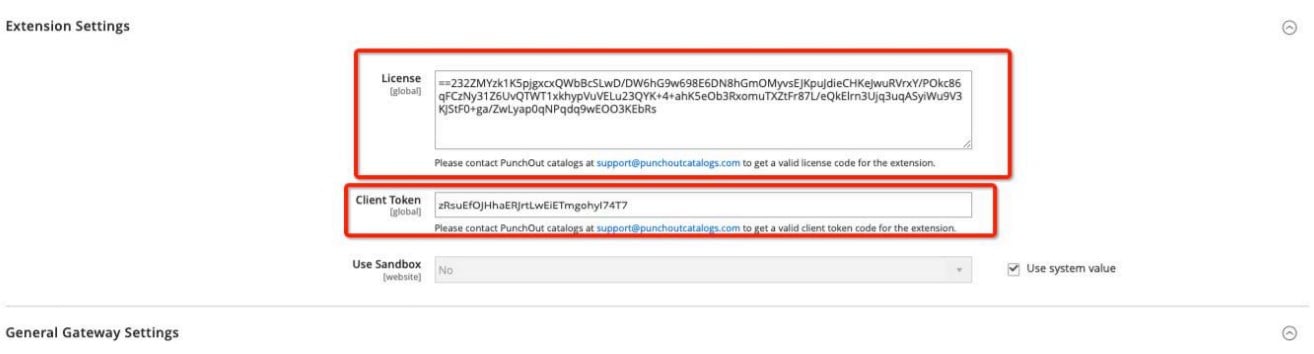
The Punchout Connect extension’s settings can be found under the Punchout Gateway menu in your Magento Admin.
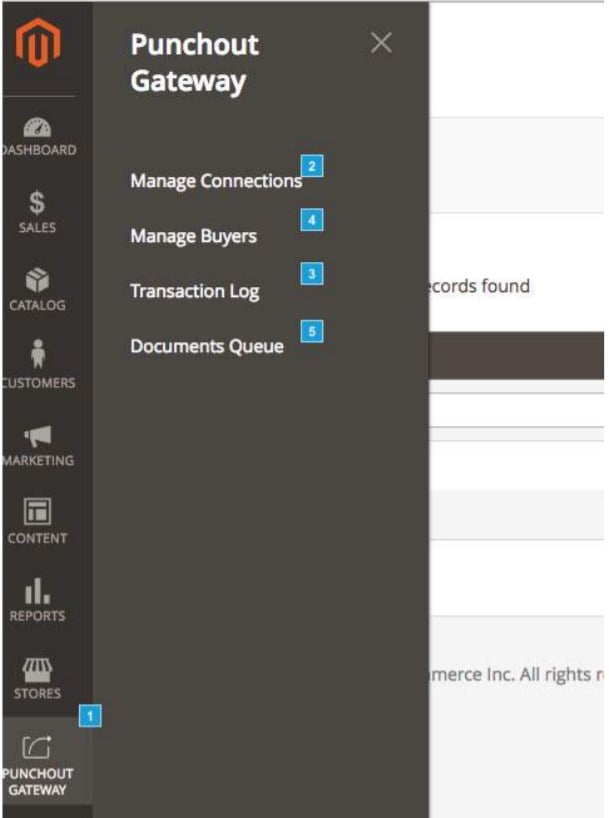
To manage buyers associated with a Punchout connection, navigate to the Manage Buyers page. Here, you can view information about each created Buyer ID, edit and delete selected buyers, and add new ones.
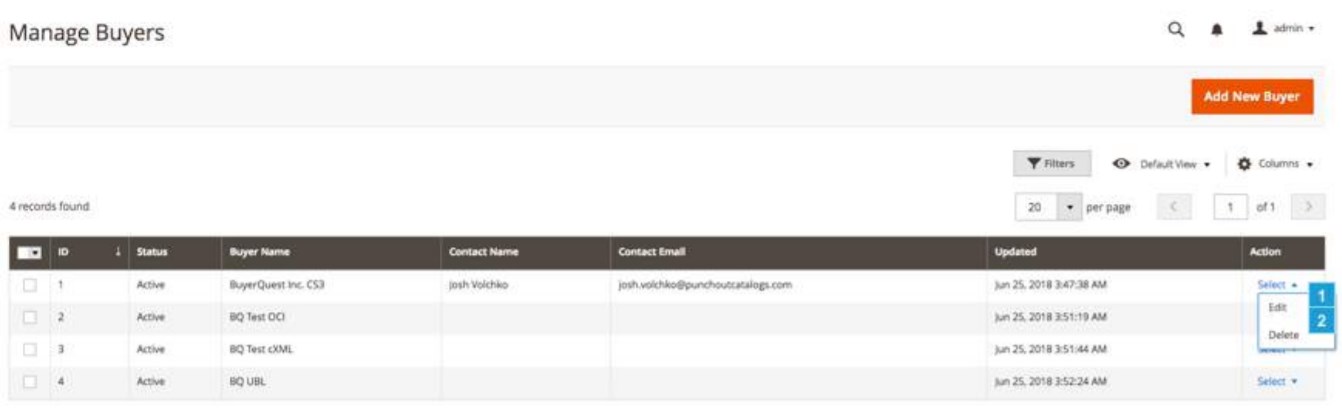
When creating a new buyer’s interface, you should select its status and specify a name. You can also add contact info and more detailed description if necessary.
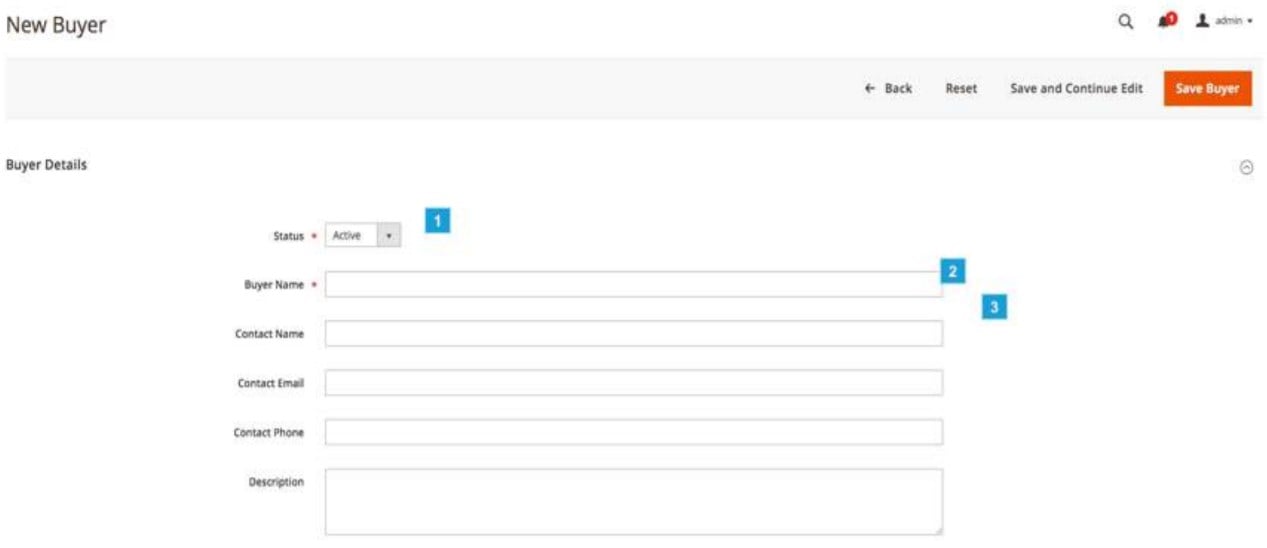
On the Manage Connections screen, you can view and manage all created connections. A grid on the page shows each connection’s ID, name, status (Active or Inactive), type (Transferred Cart, Purchase Order, ASN, or Invoice), format, corresponding platform, as well as date and time of creation and update.
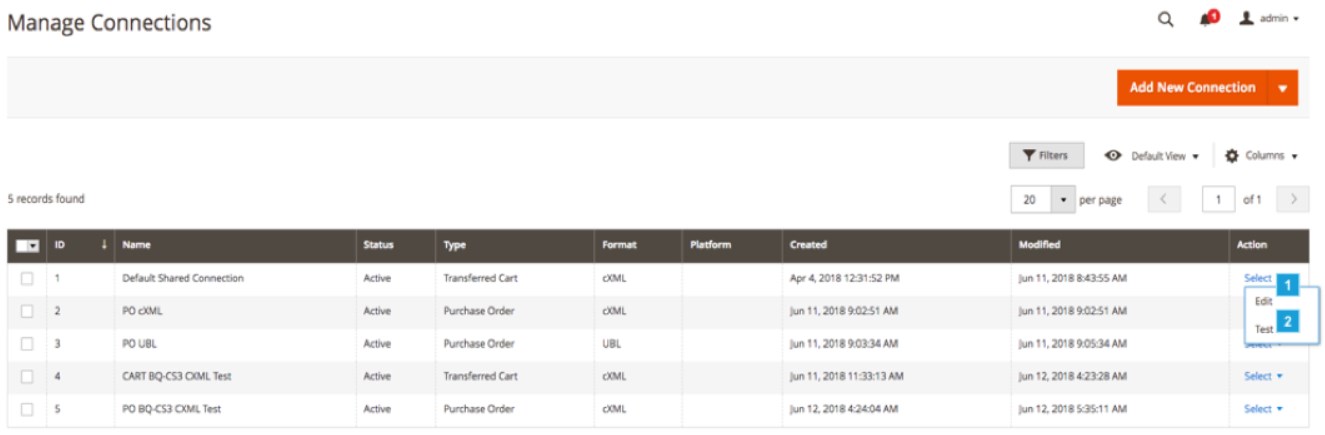
The Manage Connections grid supports sorting and filtering of columns. You can also manage the visibility of connection details from the Columns drop-down.
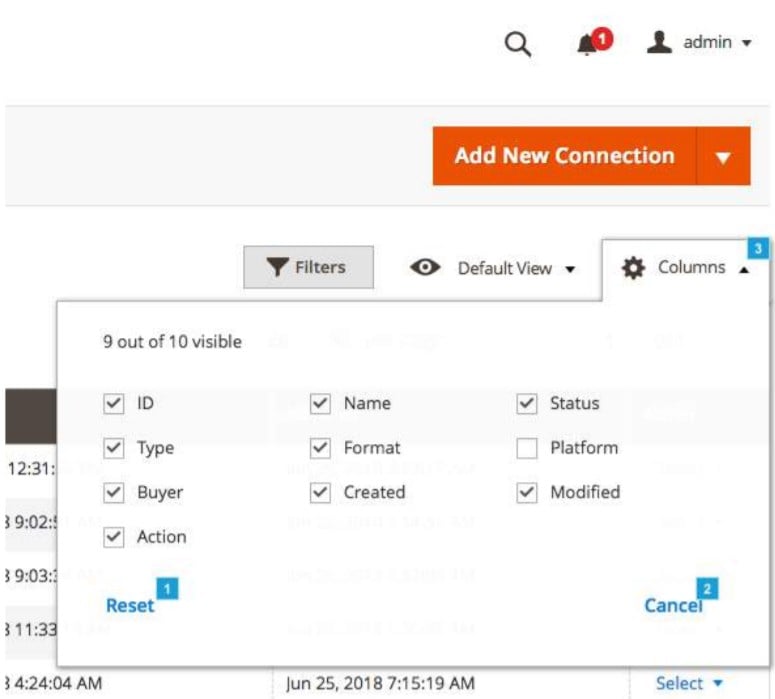
It is possible to edit or test a selected connection from the Action column, as well as create new connections of a specific type by pressing the “Add New Connection” button.
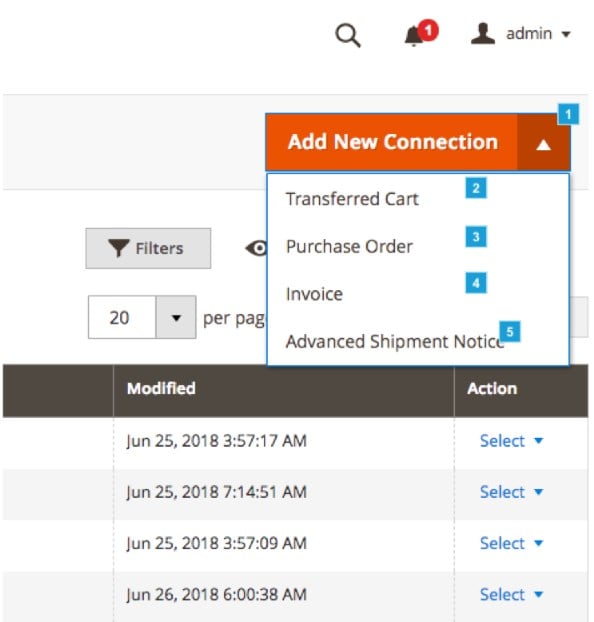
When adding a connection for transferred cart, first, you should create a title for the connection and select a buyer associated with this connection. Then, you can enable or disable the connection and fill in other fields with the general information.
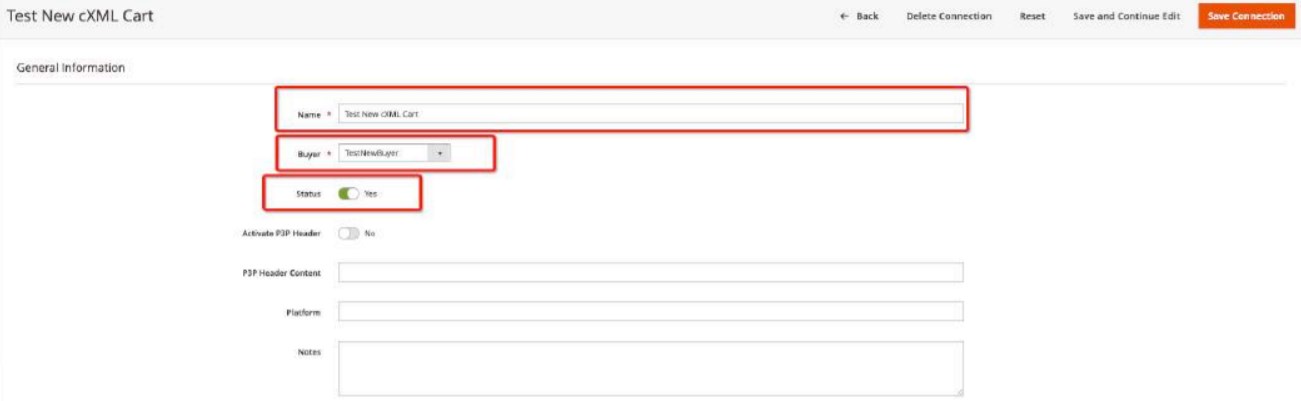
The further settings depend on which cart format you will choose: cXML or OCI. An image below illustrates the OCI configuration options:
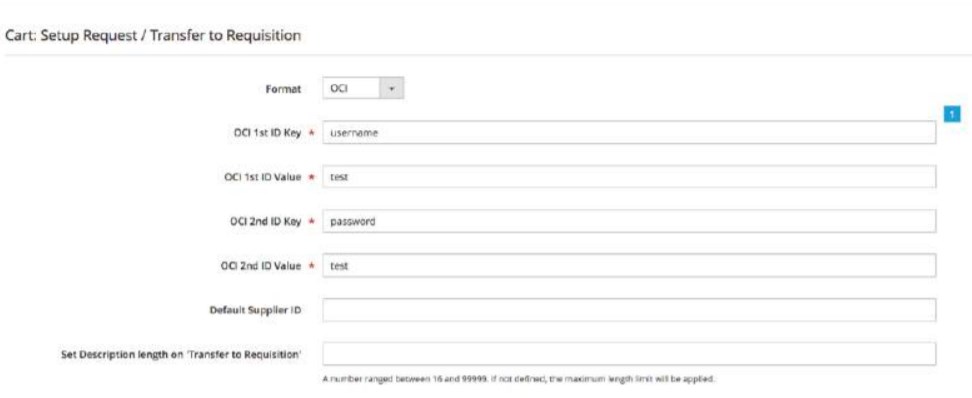
As for the Transaction Log page, a corresponding grid shows the following information on all sent and received messages:
- an ID of each message;
- a type of the message;
- connection name;
- status of the response;
- date and time when a message was created;
- text of the message – displayed on the “Show Message” button click;
- a session ID;
- received data (“Show Data” button).
The “View” action will forward you to the transaction ID page where you can check more detailed info on a particular transaction.
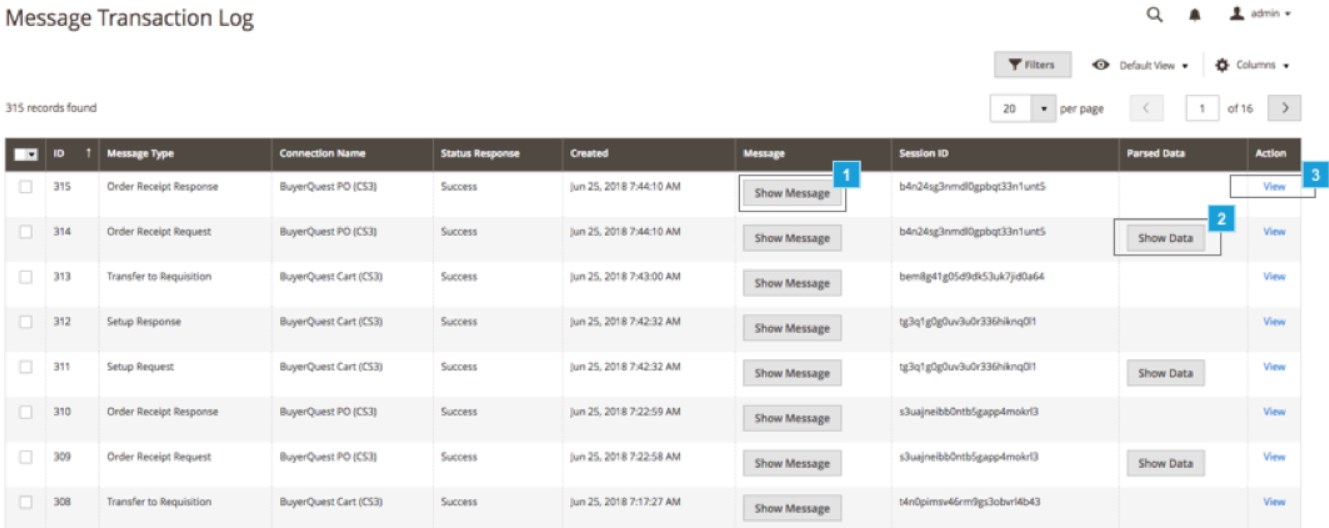
The Documents Queue page gathers information on all performed transactions with the documents sent through the Punchout system. The Action column of the Documents Queue grid allows admin to navigate to the document record page (View), assign a pending status to a document (Reset), force the running process and export a document (Run), and remove a document from the queue (Delete).
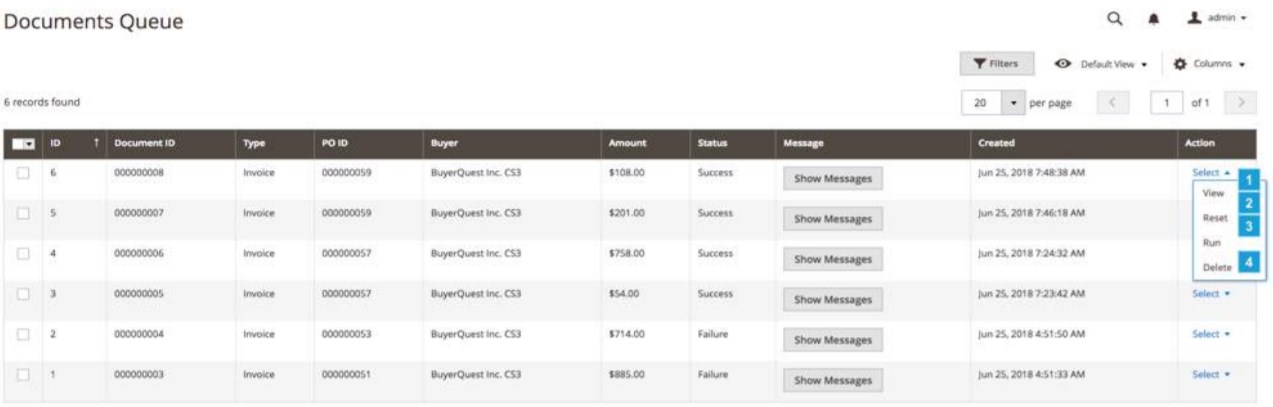
To get a more detailed explanation on the configuration of Punchout Catalogs on Magento 2, refer to the .
Final Words
The Punchout Connect extension is a comprehensive solution for implementing a Punchout catalog on a Magento 2 installation and connecting to eProcurement systems. Punchout Catalogs enable merchants to convert a Magento 2 website into a fully-fledged B2B platform and expand their business opportunities. Follow the link below to buy the Magento 2 module:









