Magento Google Sheets Integration 2025: How to Sync Data via Import & Export Easily
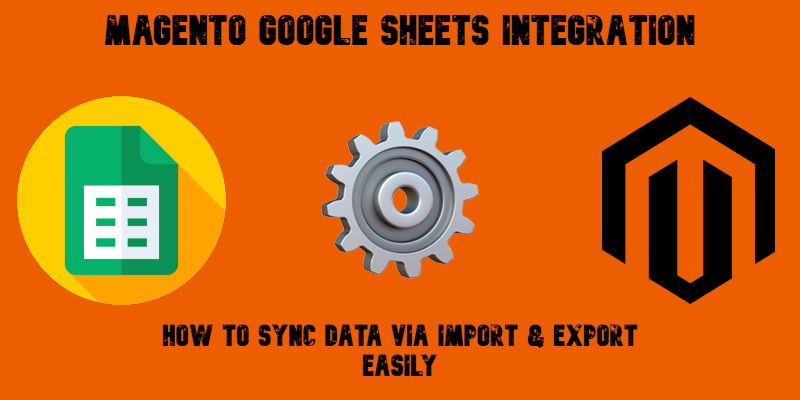
Magento Google Sheets integration makes it possible to import and export data between the two platforms without complex manual steps. While this feature isn’t available in the default Magento 2 administration, you can unlock it easily with the right third-party tools.
Meet the Improved Import & Export extension for Magento 2 — a powerful solution designed to transform how you handle data. This module not only streamlines standard import and export processes but also delivers full Magento Google Sheets integration to your store. With it, you can connect your Magento catalog to Google Sheets, schedule automatic data synchronization, and eliminate repetitive manual tasks.
In this guide, we’ll walk you through the key features of the Improved Import & Export extension and explain how it simplifies Magento to Google Sheets data transfers. You’ll also find a link to our Master Import Table, where you can explore detailed descriptions of supported entities and attributes for Google Sheets import.
Finally, we’ll dive into practical use cases for connecting Magento to Google Sheets. You’ll discover how to import data from spreadsheets with multiple tabs, automate recurring updates, migrate configurable products, manage tier pricing, preserve category positions, copy existing product reviews to a new website, and much more.

Table of contents
- Why Integrate Magento with Google Sheets?
- Enhanced Import and Export Features for The Integration
- How to Import Data from Google Sheets into Magento 2
- How to Export Data from Magento 2 to Google Sheets
- Magento Google Sheets Integration with the Master Import Table
- Magento 2 Google Sheets Integration Use Cases
- Best Practices for Managing Data Sync Between The Two Platforms
- Final Thoughts: Effortless Magento Google Sheets Integration
- Frequently Asked Questions About Magento Google Sheets Integration
Why Integrate Magento with Google Sheets?
Magento Google Sheets integration unlocks powerful advantages for merchants who want to simplify data management, improve accuracy, and collaborate more efficiently.
When you export Magento to Google Sheets, you create a live bridge between your e-commerce platform and an easy-to-use spreadsheet environment. This connection makes it simple to keep your data up to date without constant manual intervention. For example, instead of exporting CSV files every time you need a report, you can sync Google Sheets and Magento automatically on a schedule or in near real-time.
One of the biggest benefits of using a Magento to Google Sheets connector is streamlined reporting. Marketing teams, accountants, and managers often need quick access to product, order, or customer data. With direct integration, you can share up-to-date information with non-technical users who prefer working in spreadsheets. This improves visibility across your organization and helps everyone make informed decisions faster.
Magento Google Sheets integration also supports bulk editing and batch updates. Need to adjust pricing for hundreds of SKUs, update inventory quantities, or change product attributes? Simply make edits in Google Sheets and import the changes back into Magento with a few clicks — no complex import templates required.
Additionally, automating your workflows reduces the risk of manual errors that can impact your store’s accuracy and performance. Scheduled data transfers ensure your inventory stays consistent across systems, saving time and preventing overselling or outdated listings.
Whether you want to generate custom sales reports, manage inventory more efficiently, or collaborate with suppliers and team members, connecting Magento to Google Sheets empowers your business with flexible, real-time data synchronization.
Enhanced Import and Export Features for The Integration
The Improved Import & Export extension for Magento 2 delivers a robust Magento Google Sheets integration, empowering you to paste spreadsheet links and import data directly without extra steps. But that’s only the beginning — this advanced solution offers a comprehensive suite of features to streamline and automate your workflows:
- Automated Scheduling: Create and schedule import and export jobs right from the Magento 2 admin panel using cron. This allows you to fully automate your Magento to Google Sheets data synchronization without manual intervention.
- Event-Based Export Triggers: Take advantage of the Magento 2 event system to automatically export data to Google Sheets whenever key events occur, such as orders being placed or saved and products being updated.
- Broad Format Support: Work with multiple file formats, including CSV, XML, JSON, Excel XLSX, and OpenOffice ODS, making your data exchange more flexible and accessible.
- Tier Price Imports: Import products along with tier pricing in a single file or directly from a connected Google Sheets spreadsheet to Magento 2, saving time on bulk pricing updates.
- Order Management Integration: Easily import and export orders to migrate from other e-commerce platforms or connect Magento with your ERP and CRM systems.
- Category Import and Export: Import any categories you need with full category mapping. Simply choose your root category, and the extension handles the rest.
- Product Attribute Management: Automatically import products and create complete EAV attribute sets and groups, reducing manual setup efforts.
- API Connectivity: The extension supports REST and SOAP APIs, enabling you to connect Magento to external CRMs, ERPs, and other third-party systems.
- Dynamic Configurable Products: Create configurable products on the fly by specifying the parent SKU for simple products — ideal for bulk catalog updates.
- Advanced Price Adjustments: Modify product pricing during import by applying flat or percentage-based changes, and automatically round prices to .49 or .99 for consistent pricing strategies.
- Asynchronous Processing: Import and export large, data-heavy tables between Magento 2 and Google Sheets without performance issues, thanks to asynchronous processing capabilities.
- Full Magento Compatibility: The extension works seamlessly across Magento Open Source, Adobe Commerce, and Magento Cloud environments.
- Unique URL Generation: Automatically create unique URLs if duplicate entries are detected in your Google Sheets data, preventing conflicts and SEO issues.
- Flexible Mapping and Filters: Customize your imports and exports with detailed mapping and filtering options for a smoother, more precise Magento Google Sheets integration.
Whether you need to export Magento to Google Sheets for reporting or sync product data in real time, this connector offers everything you need to automate, customize, and control your workflows. Let’s see it in action.
How to Import Data from Google Sheets into Magento 2
With the Improved Import & Export extension, importing data from Google Sheets into Magento 2 is straightforward and efficient. Follow the steps below to set up your Magento Google Sheets integration:
- Create a New Import Profile. Navigate to System → Improved Import / Export → Import Jobs and click Add New Job to start configuring your import.
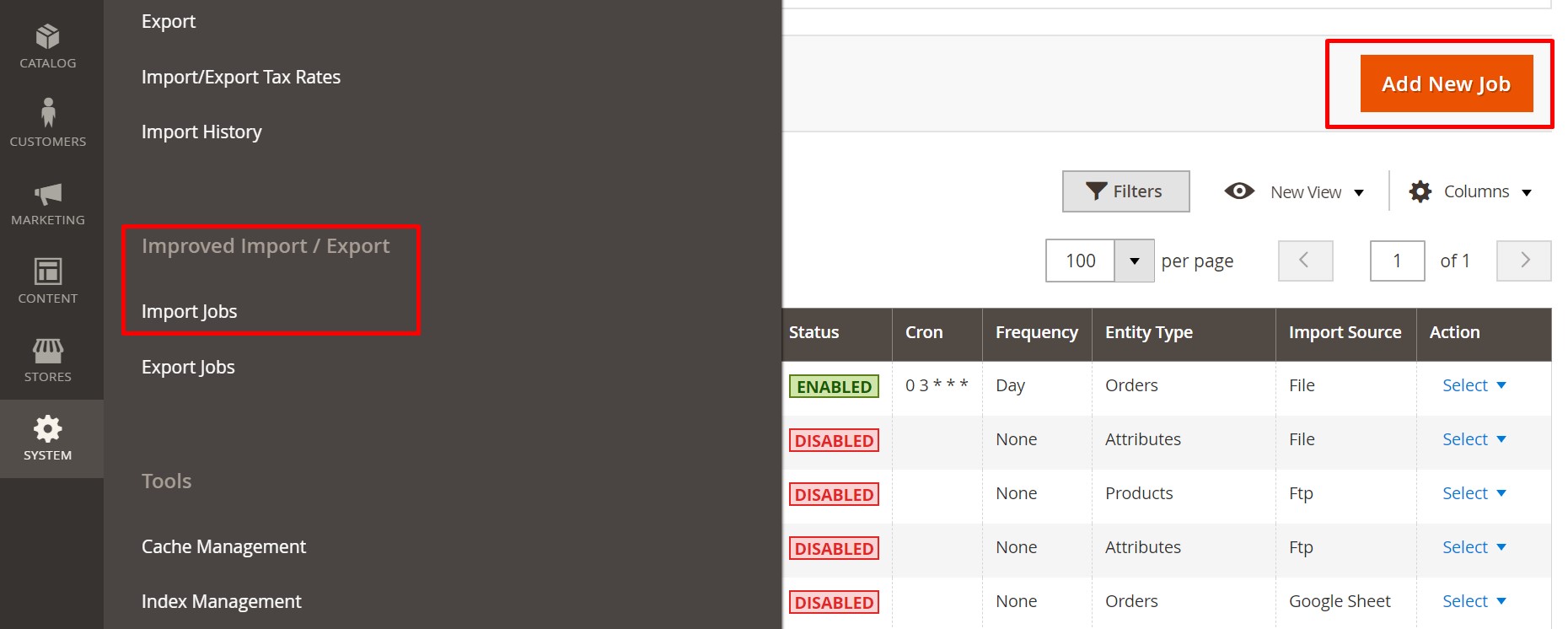
- Set Up Scheduling. If you want to automate the process, create a schedule to run your Magento to Google Sheets import on a recurring basis. This helps keep your data updated without manual intervention.
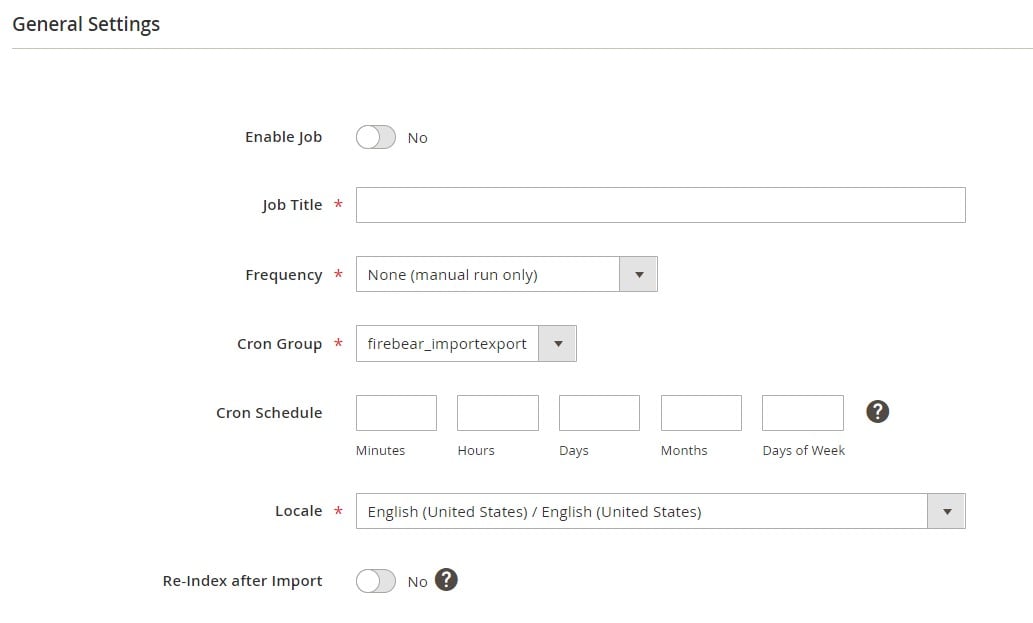
- Choose the Entity. Select the entity you wish to import, such as products, customers, orders, categories, or any supported dataset.
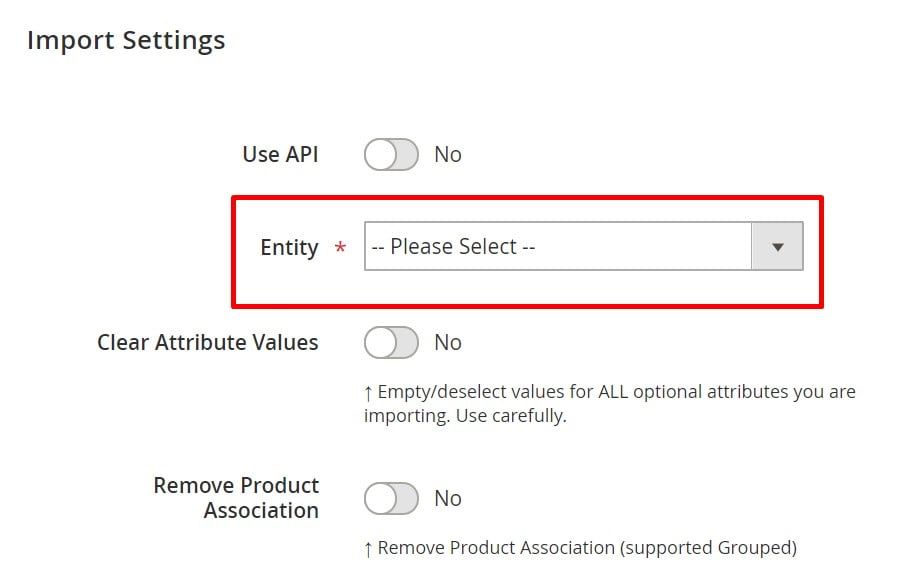
- Configure Import Behavior. Define how Magento should handle imported data — for example, whether it should add new records, update existing ones, or replace all data. You can also specify custom separators if your spreadsheet uses unusual formatting.
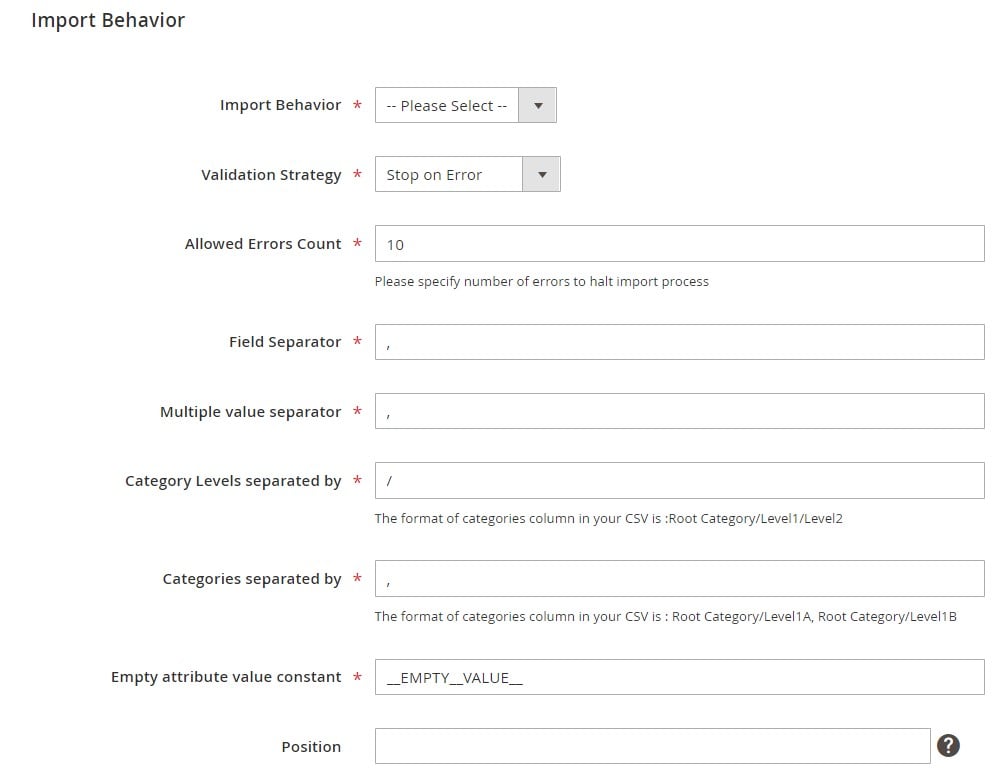
- Select File Type and Source. Choose Google Sheets as your file type and paste the URL of your spreadsheet into the designated field. This URL acts as a live connection between Magento and Google Sheets.
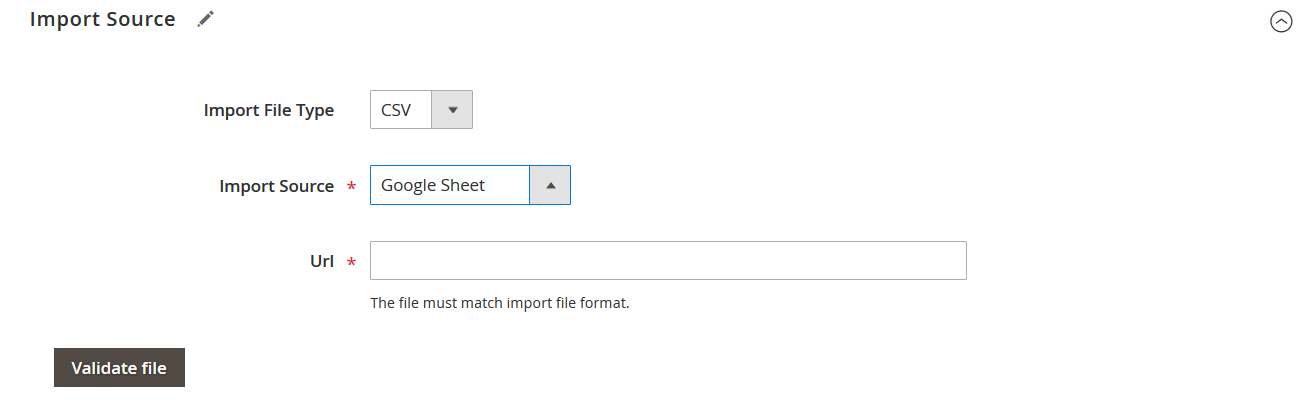
- Copy the Correct Google Sheets Tab URL. When preparing your spreadsheet, you can organize data in multiple tabs. To import a specific tab:
- Click on the tab you want to use.
- The browser URL will automatically update to include that tab.
- Copy the updated URL.
- Paste it into the import job configuration.
- Validate the File. Click Validate File to ensure your data is formatted correctly and ready for import.
- Map Attributes. During this step, you can map the columns from your Google Sheets table to Magento 2 attributes. It doesn’t matter what the original column headers are — you can match them to the required fields for Magento seamlessly. This flexibility makes it much easier to import third-party or custom data structures.
You can also edit or transform attribute values as needed before completing the import.

- Save and Run the Import. Once everything is set up, click Save & Run to start importing data from Google Sheets into your Magento 2 store.
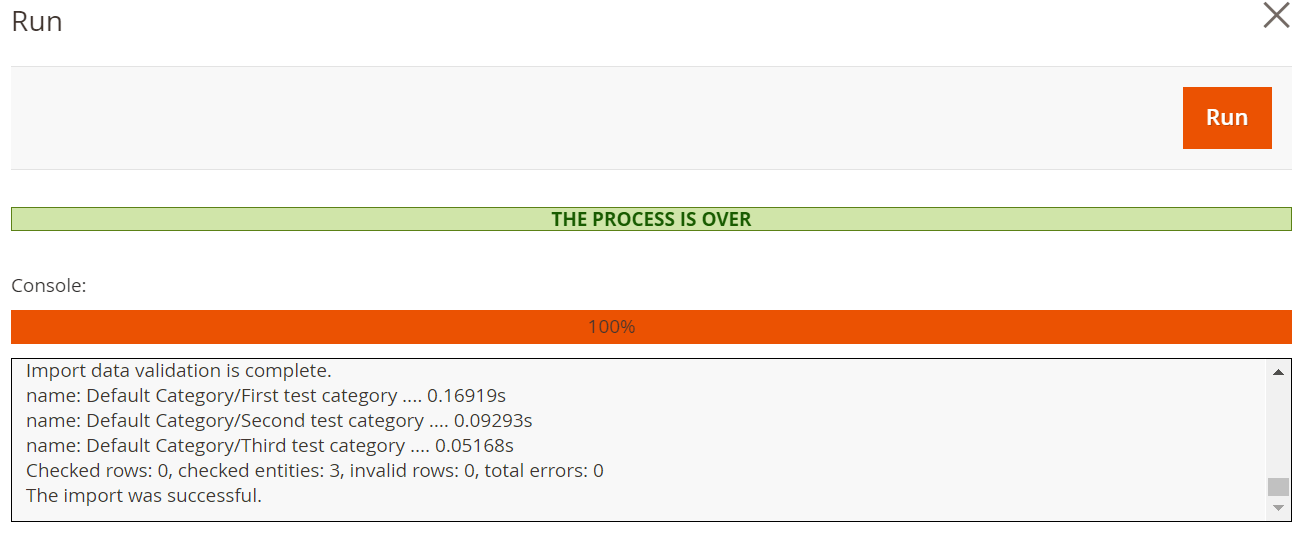
This streamlined process allows you to connect Magento to Google Sheets, automate imports, and keep your catalog, orders, and customer information up to date with minimal effort.
How to Export Data from Magento 2 to Google Sheets
Exporting data from Magento to Google Sheets is a powerful way to keep your business information organized, accessible, and always up to date. While the setup is slightly more advanced compared to importing, the process remains straightforward with the Improved Import & Export extension for Magento 2.
To help you get started, we’ve created a dedicated step-by-step tutorial covering every detail of the configuration: How to Export Data from Magento 2 to Google Sheets.
Here’s how to set up the export process with the Improved Import & Export extension for Magento 2:
- Create an Export Job. Go to System → Improved Import/Export → Export Jobs and click Add New Job. Assign a clear name to your export profile.
- Choose Export Mode. Decide whether you want to run the export manually or set it up to run automatically. You can use cron schedules or trigger exports on Magento events (like order placement or product updates) for real-time synchronization.
- Select the Entity. Pick the data you want to export from Magento 2 to Google Sheets, such as products, orders, customers, categories, or other entities.
- Configure Consecutive Export. Enable consecutive export if you only want to export new or updated records since the last job run. This saves time and avoids duplicate data in your Google Sheets.
- Set the File Format and Destination. Choose Google Sheets as your export format.
- Connect to Google Sheets:
- Enter the Spreadsheet ID where you want to export your Magento data.
- Specify the tab (sheet) that will receive the exported records.
- Make sure the file or folder is shared with the extension and has edit permissions.
- Upload the service account key you generated in your Google Cloud Console to authenticate the connection.
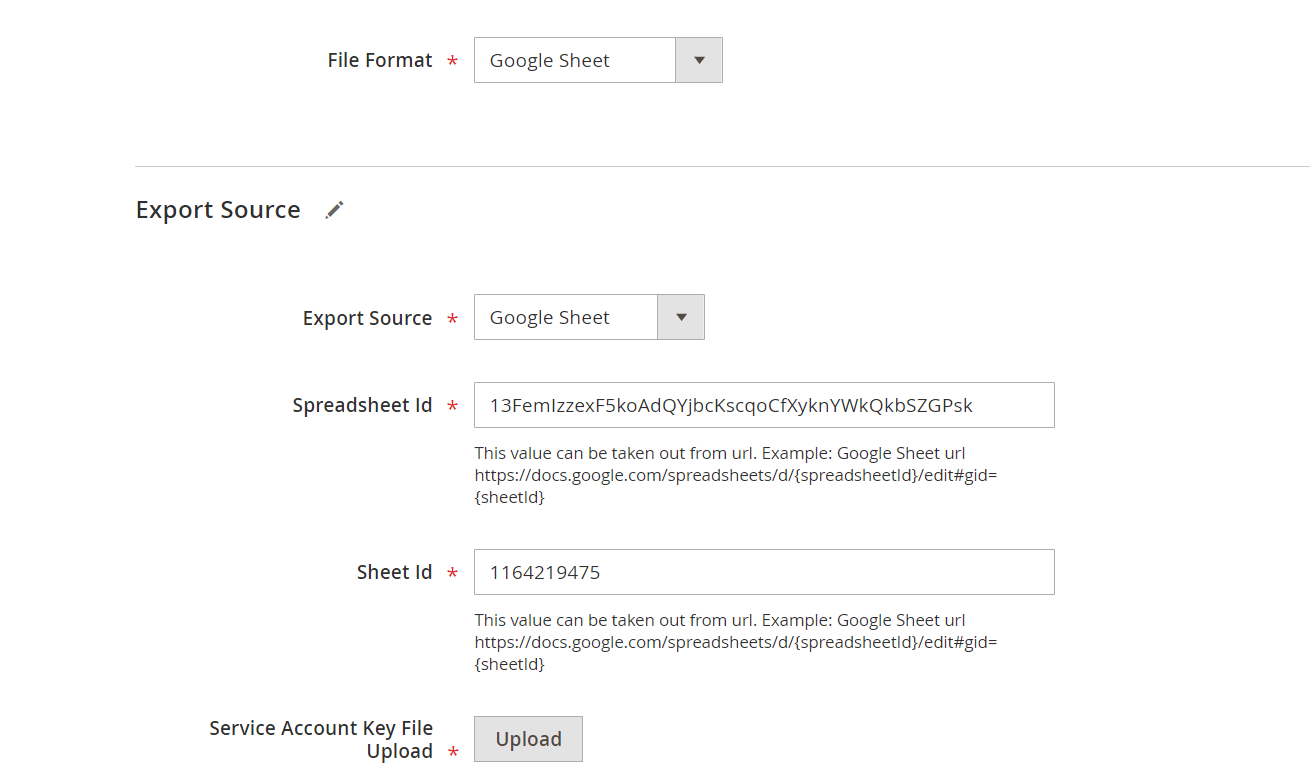
- Map Attributes (Optional). Use the mapping tool to rename, reformat, or adjust attribute values before export. This helps create custom tables for reporting or integrations.
- Save and Run the Export. Save your job and run it manually, or let it execute automatically based on your schedule.
Tip: Google Sheets has a limit of 4 million cells per file. If your Magento to Google Sheets export doesn’t include all data, check that you haven’t exceeded this limit.
With this Magento Google Sheets integration, you can export data effortlessly, keep your spreadsheets updated in real time, and improve collaboration across your business.
Magento Google Sheets Integration with the Master Import Table
To make Magento Google Sheets integration even more accessible, Firebear Studio offers a free Master Import Table for Magento 2 — a ready-to-use Google Sheet designed to simplify and standardize your import workflows.
👉
This comprehensive spreadsheet acts as both a working import template and a training resource for store owners and teams. You can:
- Copy the table to your own Google Drive or download it in CSV or any other supported format.
- Edit it using Google Sheets, Excel, or OpenOffice.
- Share it with colleagues, suppliers, or partners and let them collaborate in real time.
- Configure your Magento import jobs to automatically upload data from this sheet on a set schedule.
Why the Master Import Table Matters
The Master Table introduces a new standard for importing products into Magento 2, especially when combined with the Improved Import & Export extension. Here’s what sets it apart:
- One-Stop Google Sheets Solution: No need for additional tools. All you need is a Google account to manage, edit, and share your data.
- Collaborative Editing: Multiple team members can work on the same import sheet simultaneously.
- Automated Scheduling: Set up cron jobs to sync Google Sheets with Magento automatically.
- Flexible Structure: Add or remove columns, create new tabs, and tailor the table to your specific workflows.
- Clear Attribute Guidance: Every product attribute includes a short description explaining expected values and formatting rules.
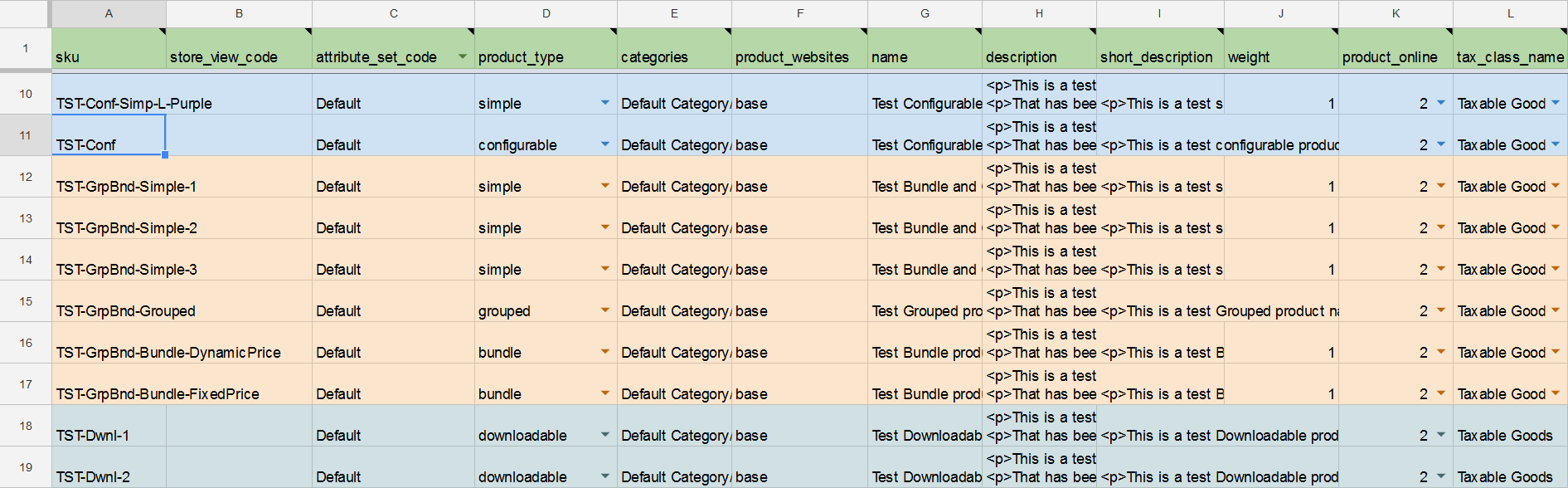
The Master Import Table is preloaded with sample products representing all Magento 2 product types. To avoid unintended changes to your live store, these samples import as disabled by default.
Color-coded sections and in-cell validation make it easy to understand how each attribute works. For attributes with fixed options, dropdown lists prevent invalid entries and ensure compliance with Magento data requirements.
How to Use the Master Table
Each spreadsheet in the Master Import Table includes:
- A header row listing all Magento 2 attributes.
- Rows for individual product entries.
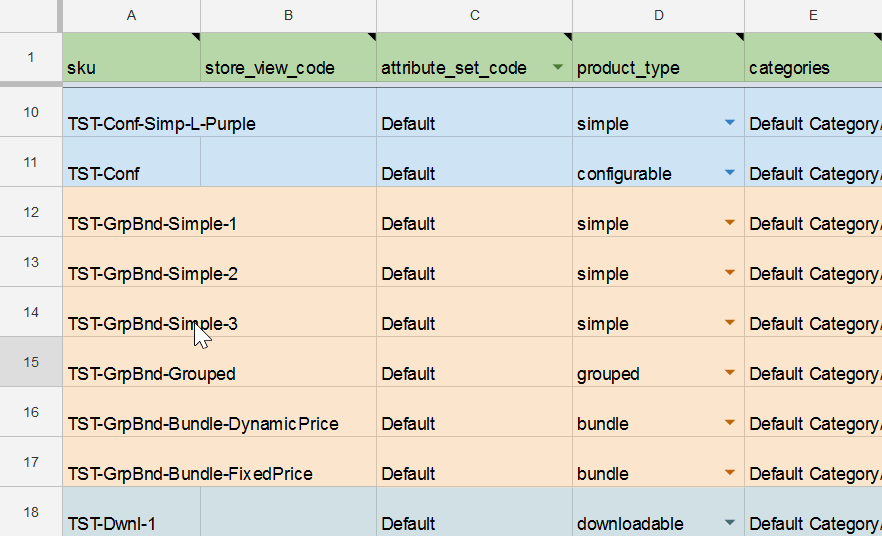
Editing your product data is simple:
- Locate the row for the product you want to change.
- Find the relevant attribute column.
- Update the cell value directly.
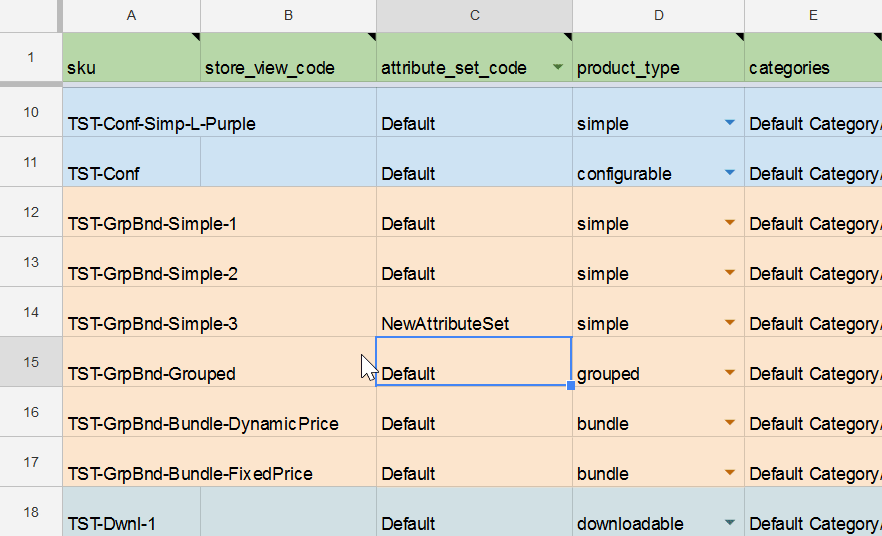
If you’re unsure about any attribute, hover over its header for helpful descriptions and instructions. Correct formatting is essential — entering text instead of a numeric value can cause errors during import.
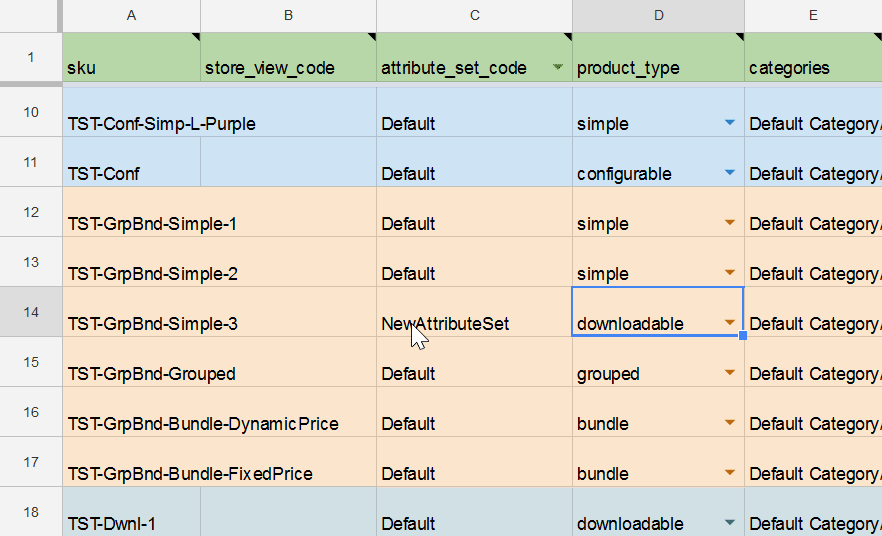
What’s Inside the Master Table
The Master Import Table covers almost every Magento 2 import scenario. It includes ready-made sheets for:
- Products: Simple, configurable, grouped, bundle, downloadable, and virtual products
- Product Attributes and Categories: Category mapping, positions, and swatches
- Inventory and Pricing: Price updates, advanced pricing, MSI stock sources and quantities
- Customer Data: Customer profiles, addresses, finances, and rewards
- Orders: Full and minimal order attribute sets
- Marketing & SEO: URL rewrites, search terms, synonyms, reviews
- Content: CMS pages, blocks, page hierarchies, widgets
- Taxes: Fixed product taxes and tax rates
- Promotions: Cart price rules
- Gift Cards and Shipping: Gift card data, tracking numbers, shipment details
- Migration: Magento 1 to Magento 2 product and customer migration templates
Whether you’re preparing bulk product updates, migrating data from Magento 1, or syncing inventory from suppliers, this Master Import Table is your all-in-one starting point.
Tip: For the best results, always validate your Google Sheets data before importing it into Magento. With this approach, you can export Magento to Google Sheets, adjust your data, and re-import it efficiently, keeping your store up to date without manual headaches.
Magento 2 Google Sheets Integration Use Cases
The Magento Google Sheets integration unlocks endless possibilities for automating and simplifying your product data management. The Master Import Table includes all Magento 2 product attributes and entity types you might need for imports. It’s a powerful tool for exploring your options and designing efficient import workflows.
However, in daily operations, you rarely need to import every available attribute. In most cases, you’ll only update specific fields — for example, stock quantities or prices. Keep in mind the most important tip:
✅ The SKU attribute is always required, as it uniquely identifies each product. All other columns are optional. If any attributes are irrelevant to your current task, simply remove them from your import sheet.
Work with a Single Google Sheet Containing Multiple Tabs
The Improved Import & Export extension makes it easy to store multiple import tables in a single Google Sheets file. Each tab can hold a different dataset, whether it’s products, categories, or customer data.
When you’re ready to import a specific tab:
- Open that tab in Google Sheets.
- Copy the URL (Google Sheets automatically updates the link to include the selected tab).
- Paste the URL into your import job configuration.
This approach eliminates the need to create separate spreadsheets for every table and keeps all your Magento data neatly organized in one place.
Automate Magento 2 Imports from Google Sheets
Imagine your supplier updates inventory every Monday with new prices and quantities. Instead of manually uploading changes each week, you can fully automate this process:
- Create an import job in Magento.
- Paste the link to your shared Google Sheet.
- Schedule the job to run on a specific date.
- Save the configuration.
That’s it — your Magento 2 store will automatically sync Google Sheets and Magento data on schedule without further input.
Create Configurable Products on the Fly
Another valuable feature of the Improved Import & Export extension is the ability to import configurable products automatically. You can define which simple products belong to which configurable parent by adding an extra column in your import table.
For example, in the Master Table, you’ll find a “group” column next to the mandatory SKU field. Here, you can enter the SKU of the configurable product that will link the simple products together.
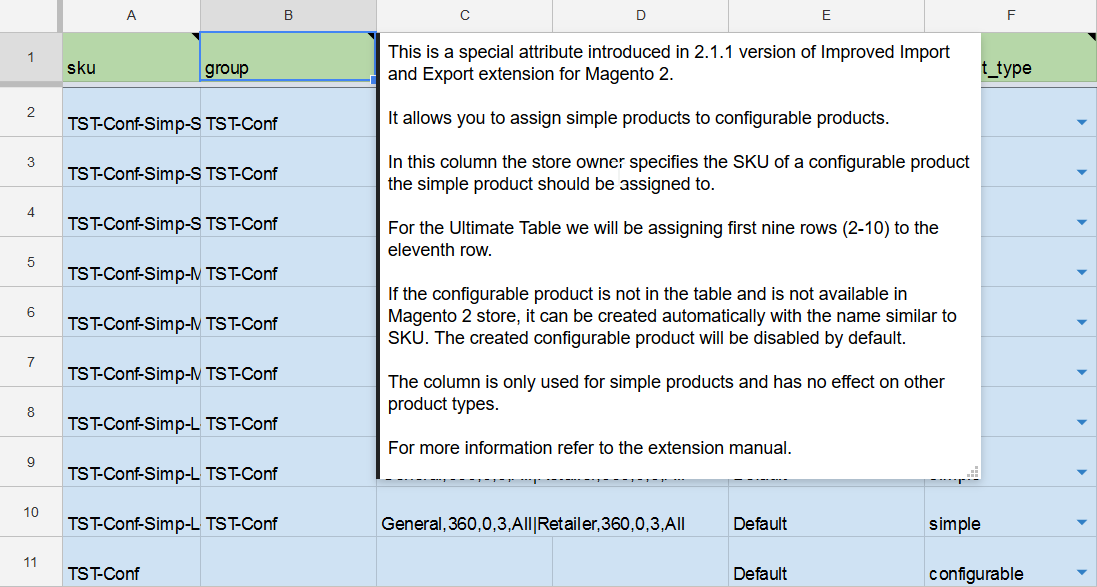
To enable this feature:
- Open your import job.
- Scroll to Custom logic for creation of configurable products.
- Enable Create Configurable Products.
- Choose Create configurable products by the same attribute of simple products.
- Specify the column containing the parent SKU.
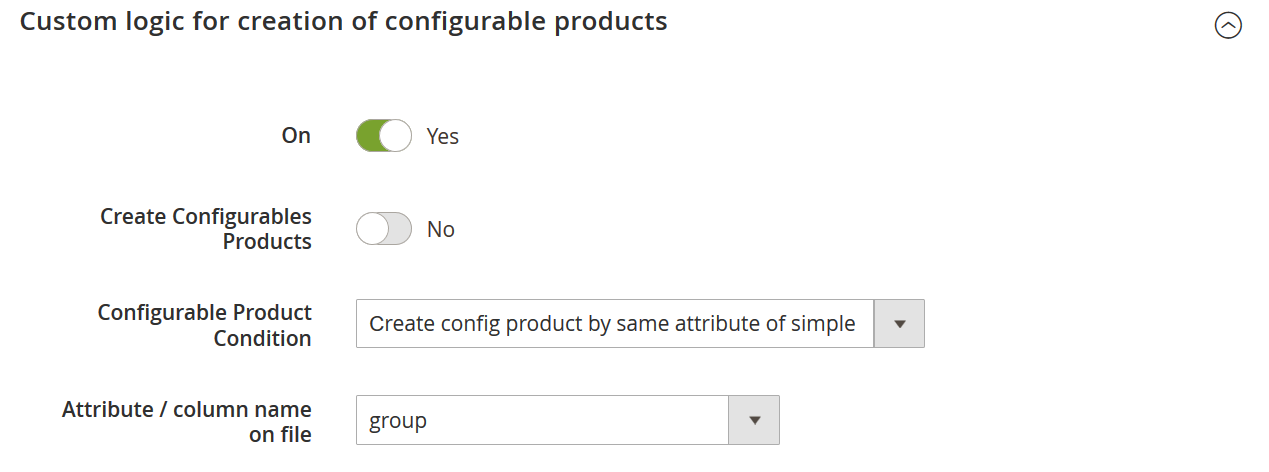
When you run the job, Magento will automatically create the configurable product and associate the linked simple products as variations.
For detailed instructions, check the Improved Import & Export manual.
Import Tier Prices Alongside Products
Starting with version 2.1.1, you can import tier pricing together with products in a single job.
Simply add the tier_prices column (not to be confused with tier_price) to your Google Sheets file.
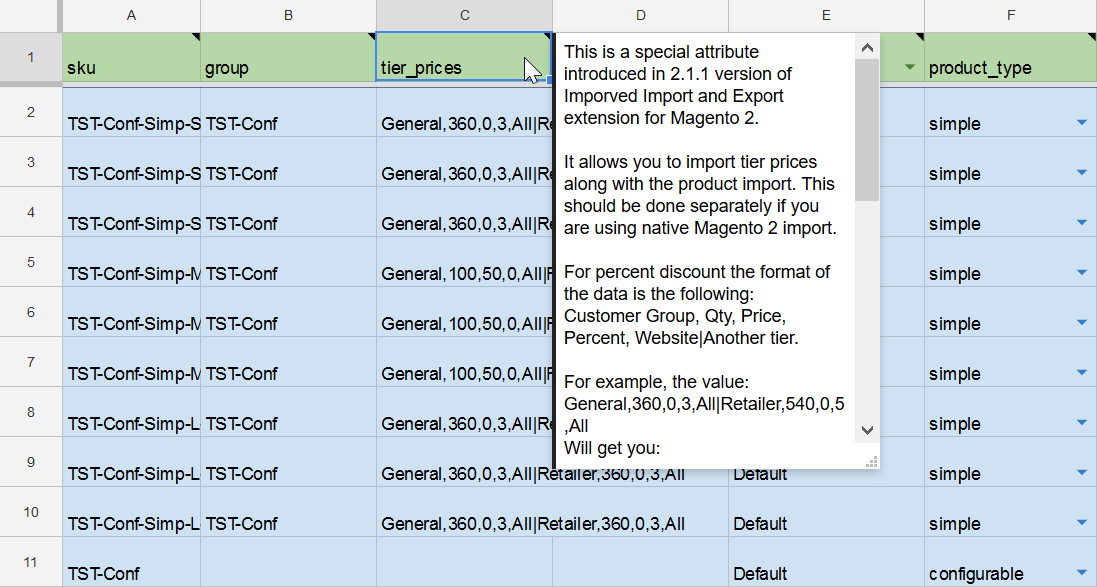
This field uses a structured format to define pricing rules. For example:
General,360,0,3,All|Retailer,540,0,5,All
This line means:
- Customers in the “General” group get a 3% discount when buying 360 units.
- Retailers get a 5% discount when buying 540 units.
To learn more, refer to this guide: 👉 Magento 2 Advanced Pricing Import
Control Product Category Positions
You can also manage product positions within categories during import.
Add a new column to your Google Sheets table that mirrors the “Categories” attribute but ends with a number indicating the product’s position.
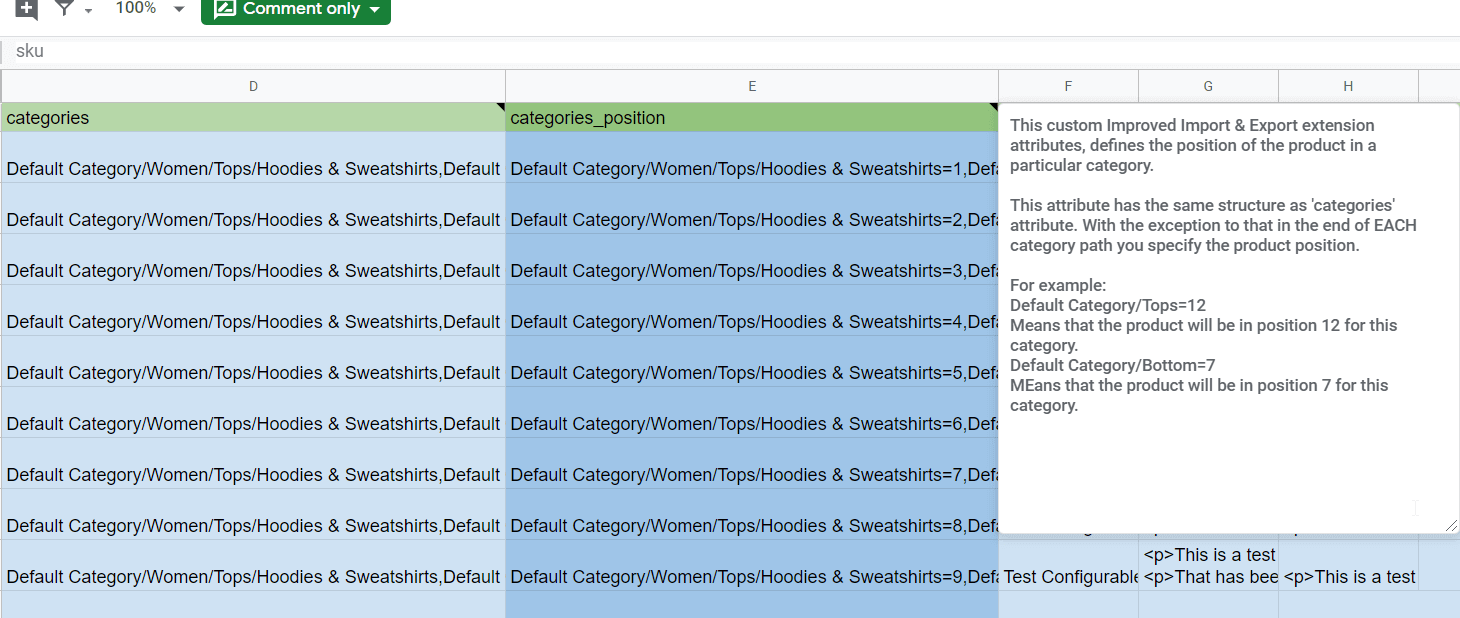
For example:
Default Category/Women/Bottoms/Skirts/3
Here, “3” sets the display order on the category page.
To import these positions:
- Create an import job.
- Select Products as the entity.
- Configure and save the job.
- Run the import.
More details: 👉 How to Import and Export Product Positions in Magento 2
Best Practices for Managing Data Sync Between The Two Platforms
A successful Magento to Google Sheets integration doesn’t just depend on setting up your connector correctly — it also requires smart data management. Here are essential best practices to help you sync Google Sheets and Magento reliably and avoid common pitfalls:
✅ Schedule Exports During Low-Traffic Hours. Running large exports while customers are shopping can slow down your store. To minimize performance impact, configure your Magento Google Sheets connector to schedule exports during off-peak hours, such as late at night or early morning.
✅ Validate Data Mapping Before Automating Imports or Exports. Before enabling automatic sync jobs, always validate your attribute mapping. Make sure every column in Google Sheets correctly matches the corresponding Magento field. This step prevents data errors, duplicate entries, or missing information during imports.
✅ Keep Backup Copies of Data. Even when you automate processes, backups remain essential. Regularly download or archive copies of your spreadsheets and Magento exports. If anything goes wrong, you’ll have a clean snapshot you can restore quickly.
✅ Monitor Error Logs Consistently. The Improved Import & Export extension maintains detailed logs for every job. Get in the habit of checking them regularly. If you notice failed rows, permission errors, or API issues, resolving them early will keep your Magento Google Sheets integration running smoothly.
✅ Test Your Integration Regularly. Any time you change your import structure, edit mapping rules, or modify your Google Sheets files, run a test import first. Verifying a small data set helps you catch problems before automating larger updates.
By following these best practices, you’ll maintain a reliable Magento to Google Sheets connection, protect your data integrity, and keep your workflows fully optimized.
Final Thoughts: Effortless Magento Google Sheets Integration
While Magento 2 doesn’t include built-in tools to connect with Google Sheets, you don’t have to settle for manual imports or limited data exports. With the Improved Import & Export extension, you can create a fully automated Magento Google Sheets integration that saves time and keeps your data always up to date.
Our Master Import Table makes it easy to get started. Whether you need to sync product catalogs, update stock levels, or manage pricing, this ready-to-use Google Sheet gives you a clear roadmap. Every column is explained, every attribute comes with helpful examples, and all the details are laid out so you can confidently build and automate your workflows.
Ready to streamline your processes and sync Google Sheets and Magento effortlessly? Explore the Master Table, test the integration, and see how much simpler data management can be.
👉 Contact our team to learn more about the Magento to Google Sheets connector, request a demo, or get expert help customizing your import and export strategy.
GET IMPROVED IMPORT EXPORT MAGENTO 2 EXTENSION
Not sure how to import specific data types into Magento 2? Our guide covers everything — from products and customers to CMS pages and B2B entities.
👉 Browse all Magento 2 import topics
Frequently Asked Questions About Magento Google Sheets Integration
How can I connect Magento to Google Sheets?
You can connect Magento to Google Sheets using the Improved Import & Export extension. This Magento Google Sheets connector lets you paste your spreadsheet URL, map columns to Magento attributes, and schedule automated imports and exports.
Can I export Magento data to Google Sheets automatically?
Yes. You can create export jobs that automatically sync Magento data with Google Sheets on a schedule or trigger exports when events happen, such as orders being placed or products updated.
Is it possible to import configurable products from Google Sheets into Magento 2?
Absolutely. The extension allows you to create configurable products on the fly by specifying the parent SKU in your Google Sheet. You can also define which attributes link the simple products to the configurable product.
Can I edit Google Sheets data with my team before importing into Magento?
Yes. One of the biggest advantages of Magento Google Sheets integration is collaboration. You can share the Google Sheet with your team, suppliers, or partners and let multiple people edit product data simultaneously in real time.
How do I schedule Magento to Google Sheets exports?
You can set up cron schedules directly in the export job configuration. This way, your Magento data is exported to Google Sheets automatically at your chosen intervals without manual steps.
Can I import tier prices along with products?
Yes. The extension supports importing tier pricing in the same job as your product data. You just need to use the tier_prices column in your Google Sheets table and follow the formatting guidelines.
How do I map Google Sheets columns to Magento attributes?
During the import job setup, the extension provides a mapping interface where you can match your Google Sheets columns to Magento fields. This means you can rename headers or reorganize data without changing your original spreadsheet structure.
Does Magento 2 limit the number of records I can export to Google Sheets?
Google Sheets has a limit of 4 million cells per file across all tabs. If you exceed this, you may need to split your data into multiple sheets or files.
Can I use one Google Sheet for multiple imports?
Yes. You can store multiple tables in a single Google Sheet by creating separate tabs. Simply select the tab you want to import, copy the URL (which updates automatically), and paste it into your import job.
Is it safe to sync Google Sheets and Magento?
It is safe when you use proper permissions and secure API credentials. Always share your Google Sheet only with authorized users and upload your service account key securely in the extension settings.

