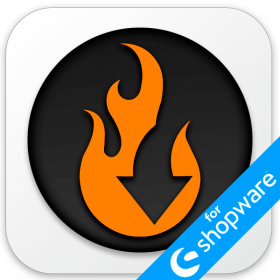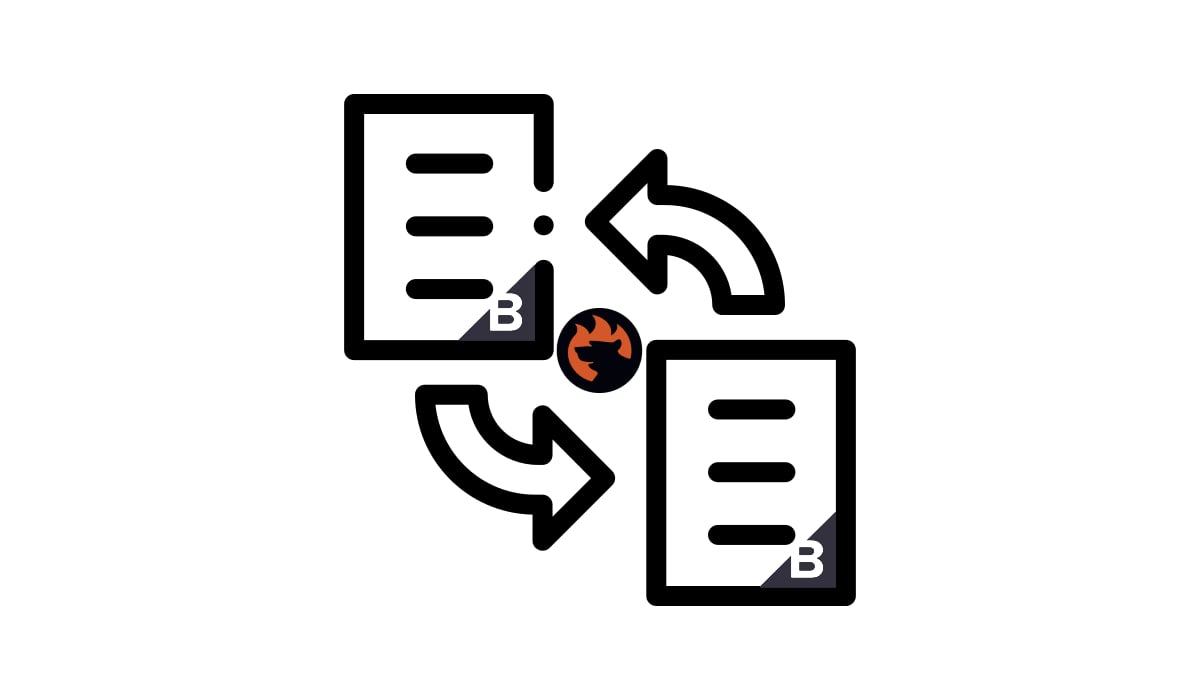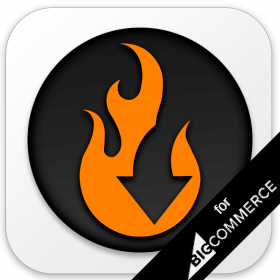How to Handle Out-of-Stock Products in Shopware 6: Revealing Dangers & Unlock Hidden Possibilities

In the fast-paced e-commerce macrocosm, every product showcased on your online storefront is associated with multiple potential opportunities. So, in general, the more products you have – the more opportunities you face. But what if you run out of particular items? It often means that you reduce the number of potential benefits, facing new challenges instead. One of the challenges hidden among multiple e-commerce routines is out-of-stock product handling. While Shopware 6 offers an array of tools to streamline your business, one aspect often leaves merchants scratching their heads: the platform doesn’t provide the ability to deal with out-of-stock products effectively. For instance, the default setup doesn’t let you export zero-stock items to inform your wholesalers. Neither you can provide your potential buyers with pre-order options or back-in-stock information. But we know how to address these issues. The following article explores the risks associated with keeping out-of-stock products on your e-commerce website. You will also discover the vital strategies to help you navigate this domain successfully. We’ll uncover solutions that enable out-of-stock product export in Shopware 6 along with pre-orders and back-in-stock alerts. For further useful materials, visit our Shopware Cookbook. Continue Reading