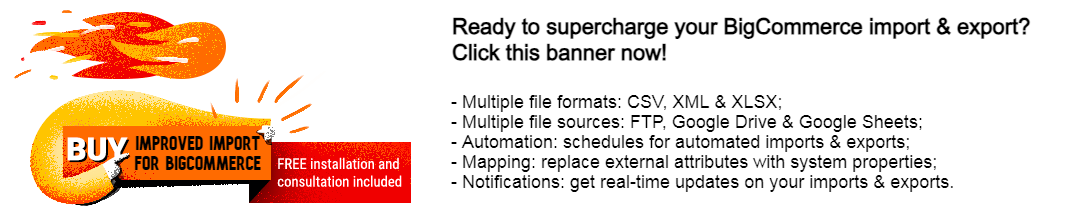How to Export XLSX Files From BigCommerce
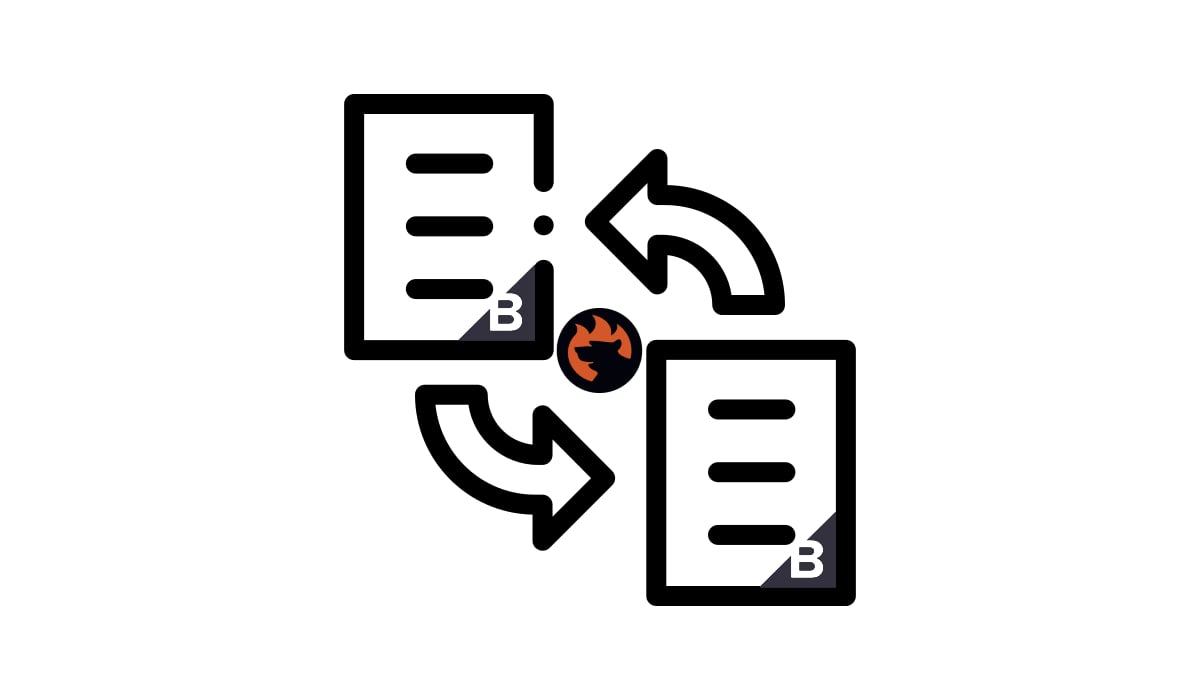
When it comes to choosing export file formats, you might experience limitations associated with BigCommerce’s preference for CSV files. If you and your partners prefer this file standard, it won’t take much effort to complete your export procedure. But what if your partner specifically requires updates in XLSX format? The only conventional method BigCommerce offers involves converting these files from CSV to XLSX after exporting, which can be quite frustrating. Fortunately, there’s a more efficient way to update your partner’s system without the need for this conversion, associated with the . This application offers full support for XLSX files in both import and export operations. In this article, we’ll guide you through the process of exporting XLSX files from BigCommerce. But before we dive into that, let’s take a moment to explore the distinctions between CSV and XLSX. And be sure to check out our BigCommerce Cookbook for additional helpful recommendations.
Table of contents
CSV vs. XLSX
CSV, short for “comma-separated values,” is essentially a text file where data blocks are neatly separated by commas. It’s a straightforward and user-friendly file format that doesn’t require advanced technical skills. CSV files are also relatively small in size, which means they won’t consume a lot of server resources.
On the other hand, XLSX files are a bit more sophisticated. They belong to the Microsoft Excel Spreadsheet family and come in a ZIP-compressed, XML-based state. This format employs tags and other techniques to organize and manipulate data..
Now, what distinguishes CSV from XLSX? Well, CSV is simple and lightweight, using basic commas to separate values. It’s ideal for straightforward data and doesn’t require advanced technical knowledge.
XLSX, on the other hand, is the more versatile of the two. It excels at handling complex, structured data. This format utilizes the SpreadsheetML markup language and schema to arrange data in a sophisticated grid of cells. These cells act as containers for values and formulas, and you can have multiple worksheets within a workbook, creating a network of interconnected spreadsheets.
In summary, CSV is your lightweight and uncomplicated choice, while XLSX offers flexibility and robustness, making it the preferred option for intricate data handling.
How to export XLSX files using the default BigCommerce tools
Now, let’s learn how to export XLSX files using the default BigCommerce tools. Follow this two-step process where you use BigCommerce’s native export feature to generate CSV files and then proceed to a workaround to obtain XLSX files:
Step 1: Export Data as CSV. First of all, you need to run through a standard data export in BigCommerce:
- Log in to your BigCommerce admin panel.
- Go to the “Advanced Settings” menu and select “Data Export.”
- In the “Data Export” section, choose the data entity you want to export, such as Products, Customers, or Orders.
- Configure export options like the date range, file format, and other relevant settings.
- Click the “Export” button. BigCommerce will prepare a CSV file containing your selected data.
Step 2: Convert CSV to XLSX. Since BigCommerce doesn’t natively support XLSX export, you’ll need to convert the CSV file to XLSX using a third-party tool or script. Here’s a general outline of the conversion process:
- Find a CSV to XLSX converter tool. Numerous online converters and software options are available for this purpose. Look for one that suits your requirements.
- Use the chosen converter to transform the CSV data into XLSX format. Most converters offer features for mapping CSV columns to XLSX elements and attributes.
- Save the resulting XLSX file to your local storage or a designated server location.
- Your data is now in XLSX format and ready for further use or sharing.
Keep in mind that the specific steps and tools may vary depending on your unique needs and the complexity of your data. The key is to find a reliable CSV to XLSX converter that aligns with your requirements and allows you to structure the data as desired. However, you can save time and effort on this conversion by using the Improved Import & Export Tool.
How to export XLSX from BigCommerce without conversion
To configure BigCommerce XLSX export using the Improved Import & Export Tool, follow these user-friendly steps:
Step I: Create a New Export Profile
Begin by clicking the “New Profile” button found under “Apps” -> “My Apps” -> “Firebear Import & Export Tool” -> “Export.”
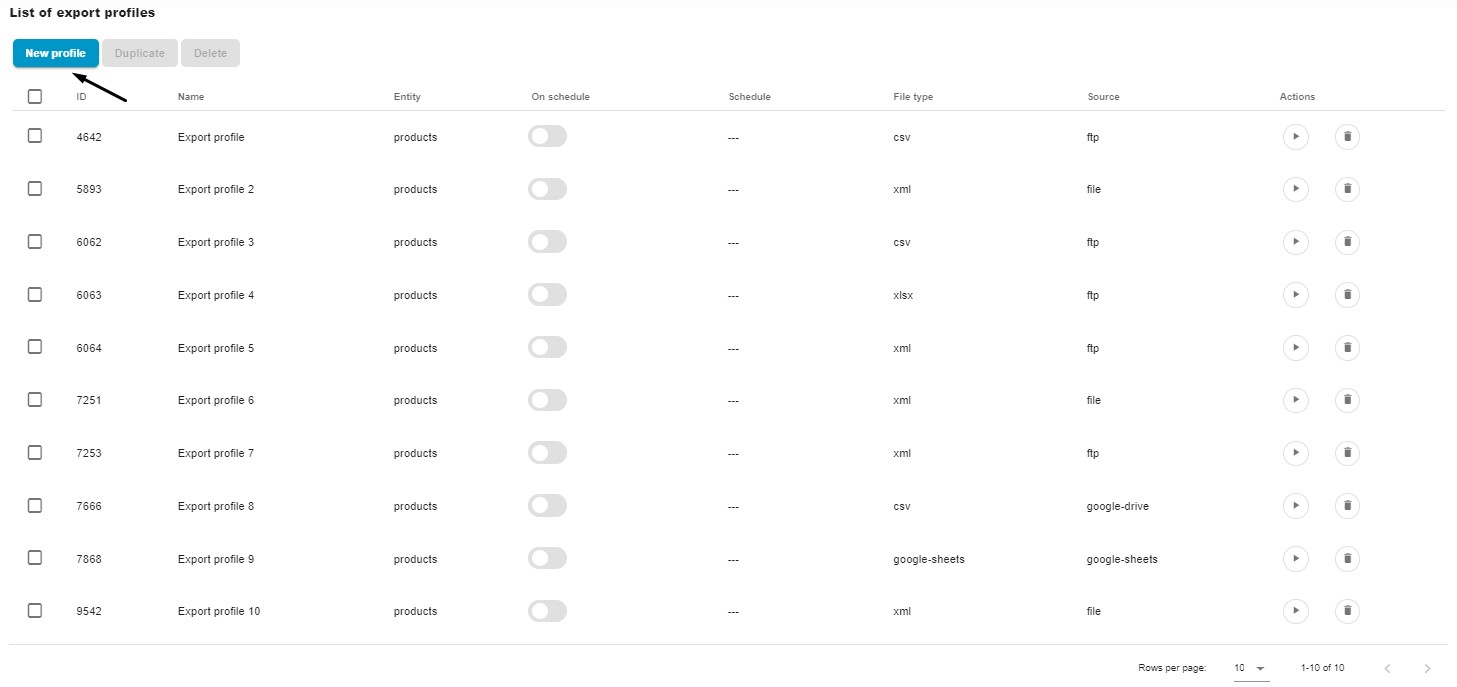
Step II: The “Select File” Screen
You’ll land on the “Select File” screen. Here, complete the following actions:
- Provide a title for your export profile.
- Select the entity you wish to export, whether it’s products, orders, or customers.
- If needed, create a schedule for automatic XLSX exports from BigCommerce.
- Configure email notifications to receive alerts for successful, failed, or both types of processes.
- Opt for XLSX as your desired file format. You can also export XML and CSV files or Google Sheets spreadsheets.
- Choose your export source: FTP, Google Drive, or Google Sheets.
- Determine a batch size, specifying a lower value if you’re dealing with low-end servers.
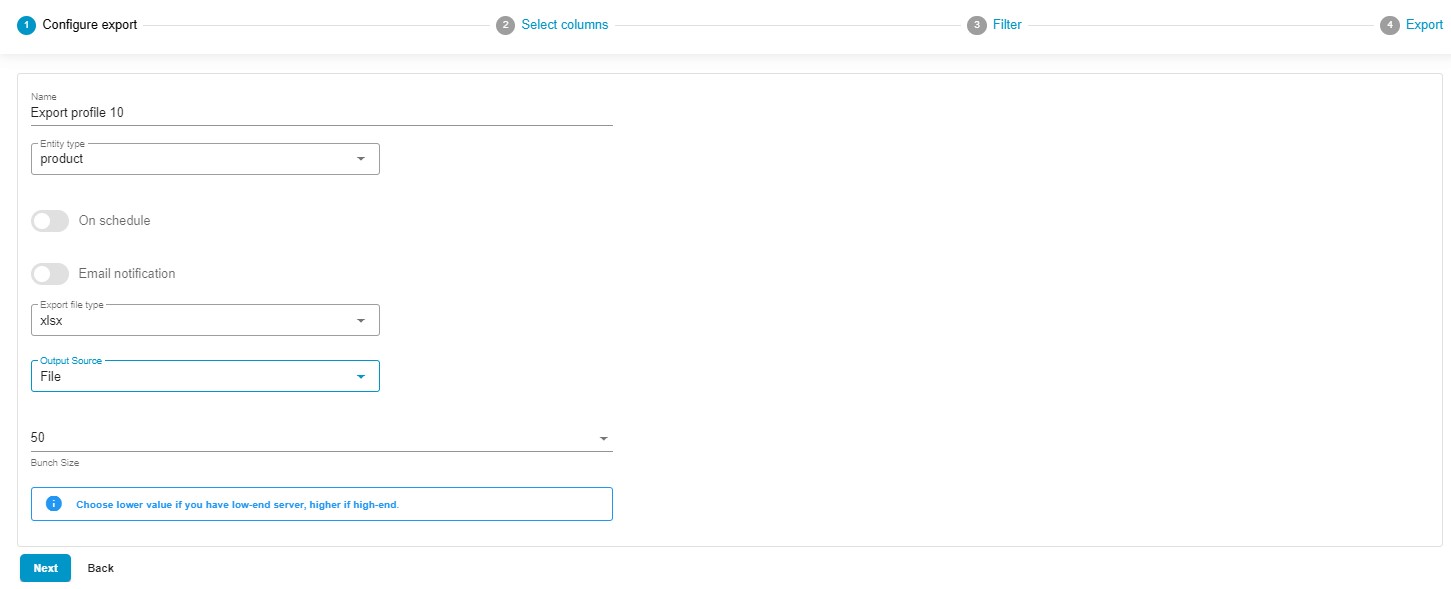
Step III: The “Select Columns” Screen
Click “Continue” to proceed to the “Select Columns” screen. Here, you can tailor the column titles to meet your partner’s requirements. Simply place a new value (“Rename”) in front of the default column title (“Column”) you wish to modify. Uncheck columns that you don’t want to include in the export.
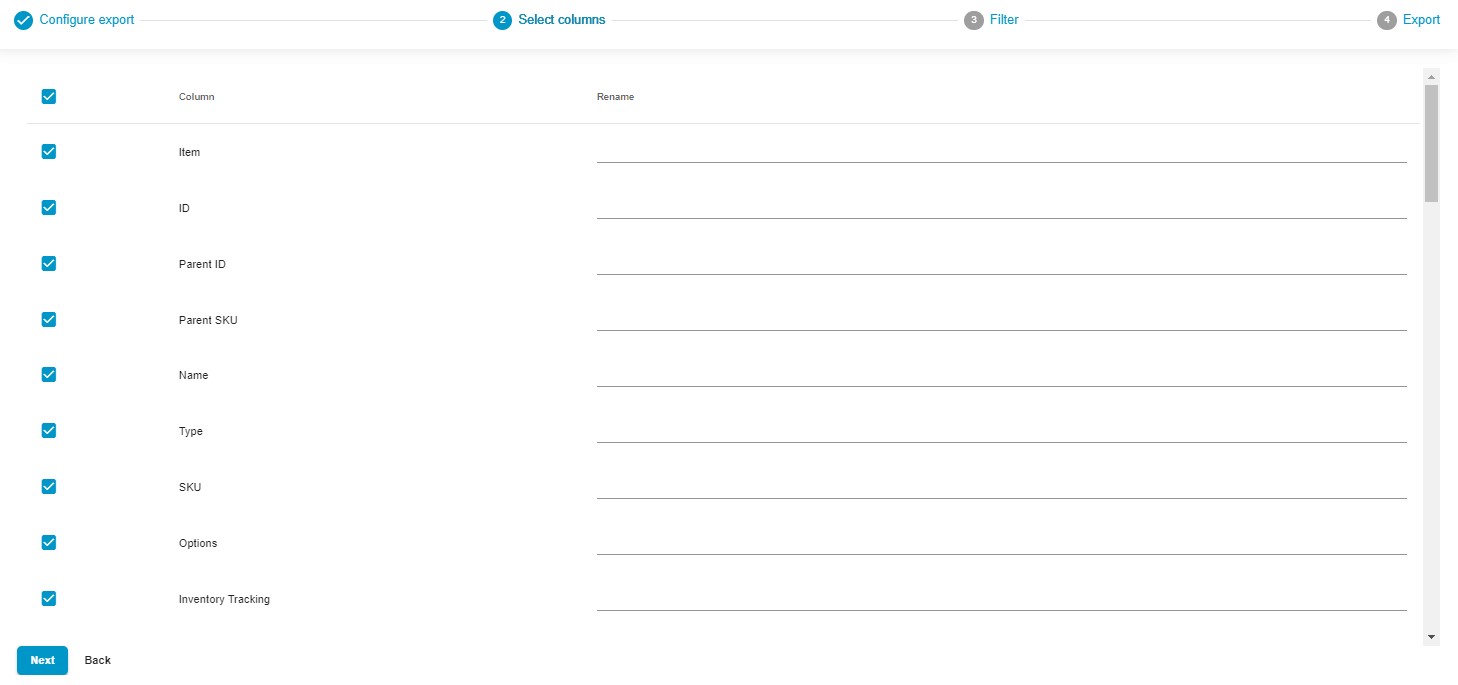
Step IV: Filters for Precision
The third screen allows you to create filters to refine the selection of records in your export output.
Step V: Save and Launch
Click the “Save & Close” button to save your BigCommerce XLSX export profile for future use.
At the bottom of the screen, click the “Export” button to initiate the update immediately.

Following these steps will enable you to set up BigCommerce XLSX export with ease. For more comprehensive information, please refer to our Improved Import & Export Tool Manual.
Other Features
The Firebear Import & Export Tool is a powerful companion for BigCommerce store owners. This versatile tool not only automates the import and export processes but also brings a plethora of qualities that are missing in the default BigCommerce setup. It acts as a catalyst for data management, transforming the data transfer landscape in several impactful ways, such as:
- Full Product Import and Export: Effortlessly manage your product data and custom properties, ensuring your catalog is always up-to-date.
- Customer Data Handling: Seamlessly import and export customer details, simplifying customer relationship management for a hassle-free experience.
- Order Export: Efficiently export order data, providing valuable insights into transactions and sales analytics.
- Precise Data Mapping: Create precise data relationships, ensuring seamless integration between your BigCommerce store and external systems.
- Flexible Scheduling: Customize import and export schedules to your preferences, automating data updates.
- File Format Compatibility: Work seamlessly with various file formats, including CSV, XML, and XLSX, facilitating smooth data transitions.
- Google Sheets Integration: Easily transfer data between BigCommerce and Google Sheets for collaborative data management.
- Direct File Uploads: Simplify data import and export with direct file uploads, streamlining the entire data management process.
- Secure FTP/FTPS Uploads: Enhance data security during transfers with comprehensive support for FTP/SFTP protocols.
- Google Drive Integration: Optimize data file uploads with integrated Google Drive compatibility, enhancing accessibility and convenience.
As you can see, the Firebear Import & Export Tool empowers BigCommerce store owners to efficiently handle their e-commerce operations. Whether it’s maintaining your product catalog, managing customer data, or processing orders, this application simplifies complex tasks, ultimately enhancing the overall effectiveness of your online store. For more further information about this exceptional product, please visit: