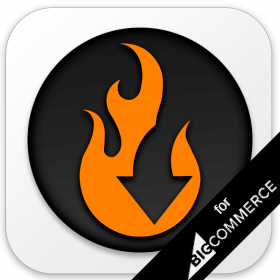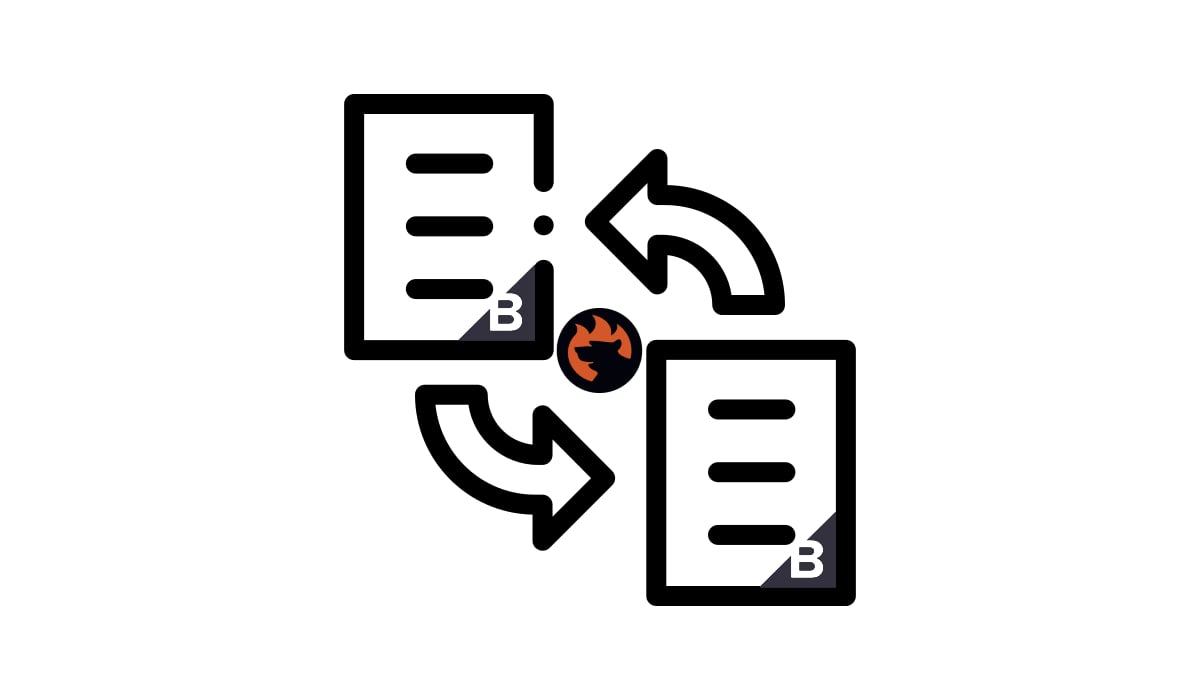How To Sync Inventory In Shopify Between Two Stores Automatically
![]()
Running multiple Shopify stores can be time-consuming and exhausting unless you start automating various routine processes. For instance, you can dramatically improve your inventory management efforts. Below, we explain how to sync inventory in Shopify in a fully automated manner. The following article provides a clear scheme of Shopify product sync based on the Import & Export Tool by Firebear that requires no external supervision. You will learn how to prepare your website to turn it into an automated Shopify store. After explaining what Shopify automation is, we will carefully guide you through all stages of creating a schedule for your inventory sync in Shopify. Continue Reading