Enhance Your Shopify Data Export: Custom Columns
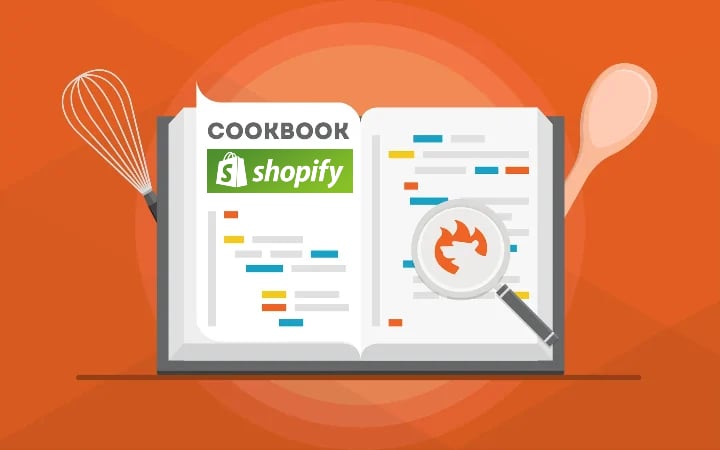
Although Shopify’s default export is enough for transferring data within the ecosystem, you may face multiple inconveniences when exporting data to third parties. The problem starts when you leave the territory of your e-commerce platform. Since Shopify applies a unique system of column names to the data you export, it is impossible to deliver your CSVs to third parties unless you replace the default column names with the ones the accepting party requires. Luckily, there is a more user-friendly and convenient solution.
Below, you will learn how to create a Shopify data export with custom columns. We explain how to prepare your export profile, replace the default column names with custom names, create a custom column order, and delete unnecessary columns from export. Continue Reading