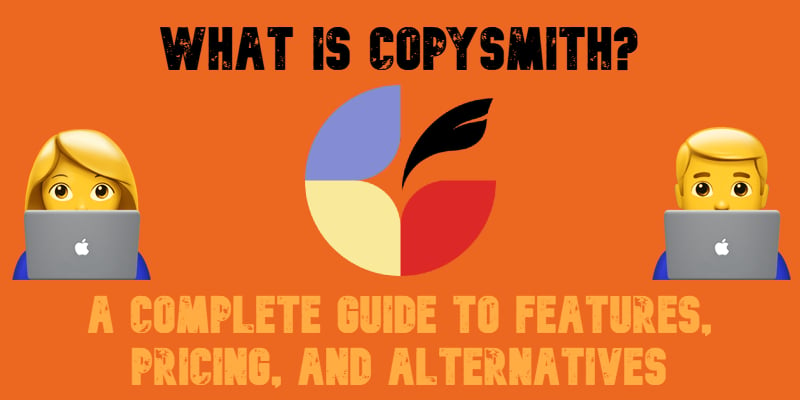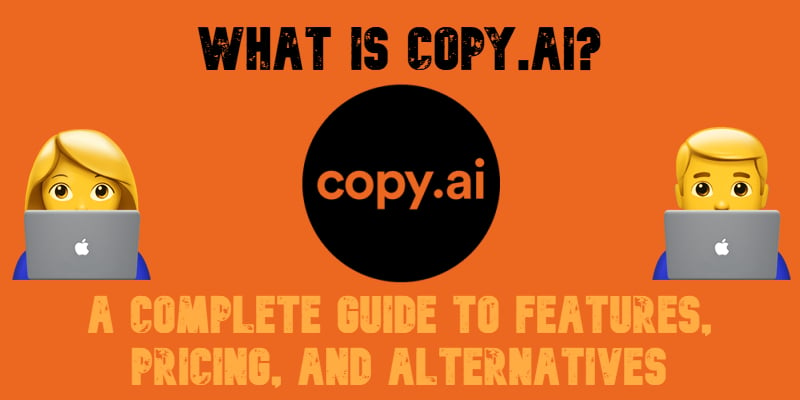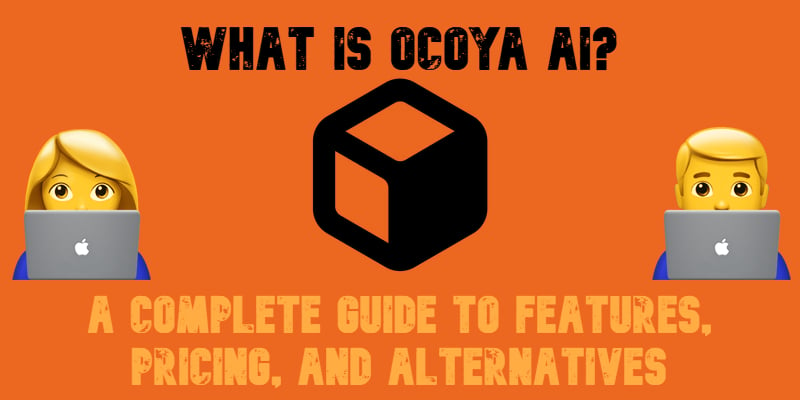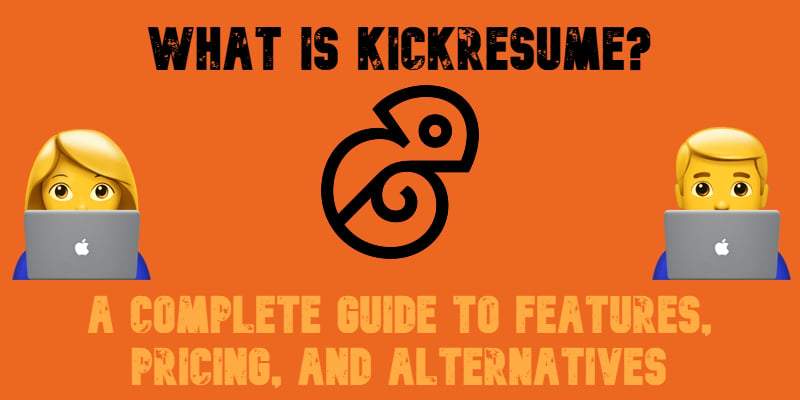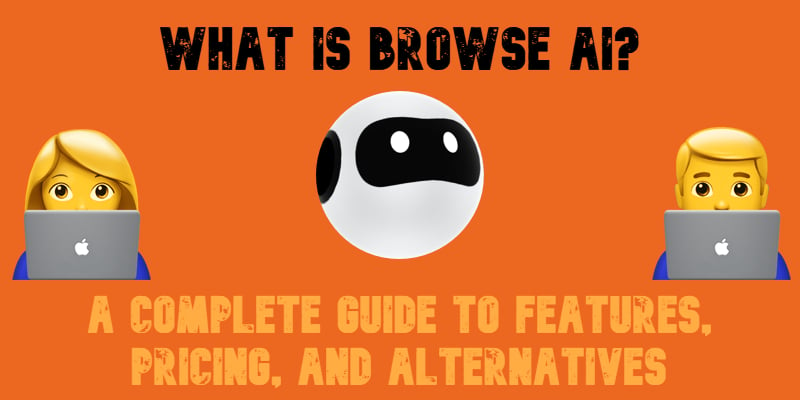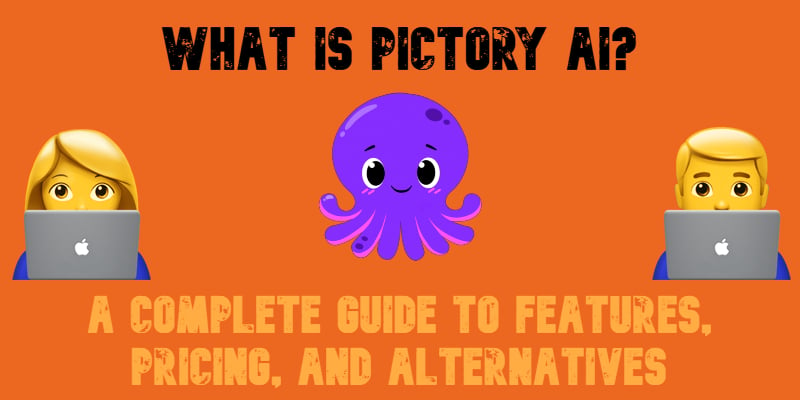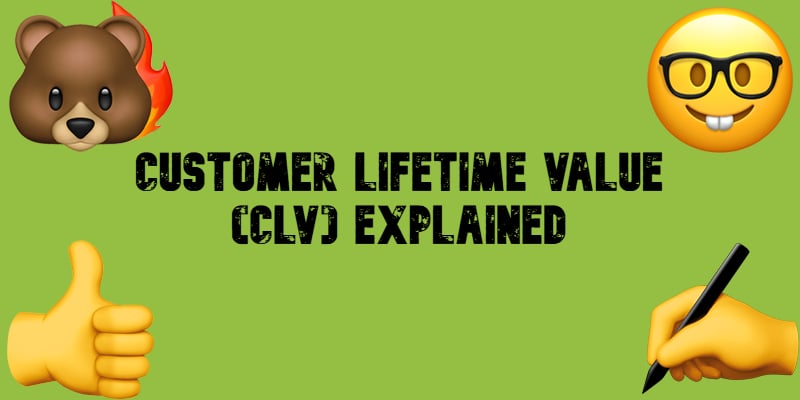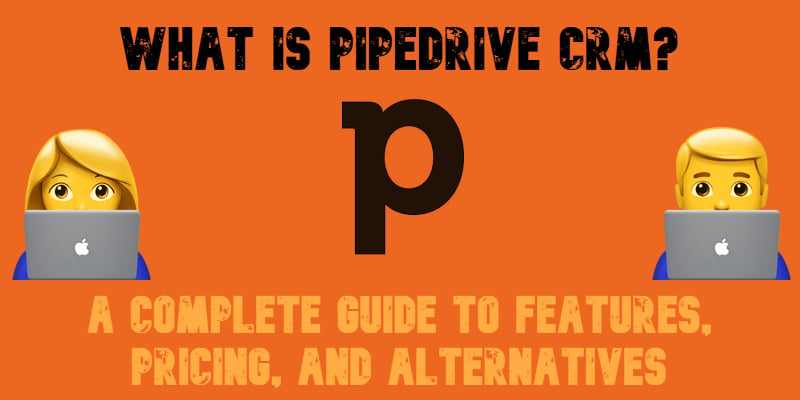What Is Jasper AI? In-Depth Review, Pricing, & Best Alternatives in 2025
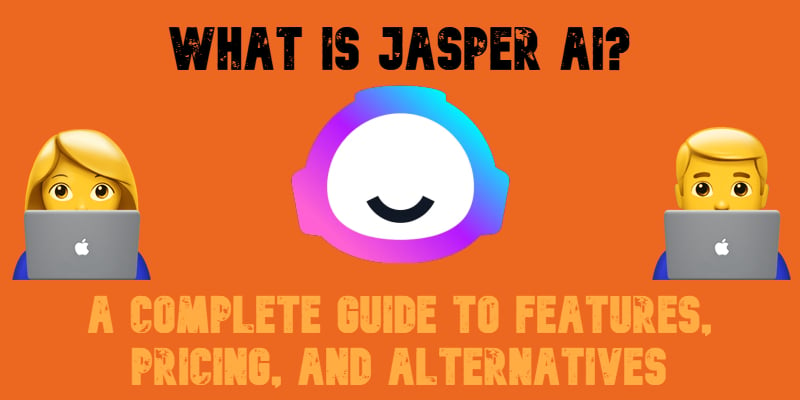
What is Jasper AI, and why is everyone talking about it? As artificial intelligence continues to reshape how businesses operate, tools like Jasper AI are quickly becoming essential — especially for eCommerce brands, marketers, and content creators looking to streamline their workflows. In this Jasper AI review, we’ll explore what Jasper AI actually does, how it works, and how it helps generate high-quality content in minutes.
You’ll also get a clear breakdown of Jasper AI pricing and see how it compares to other tools on the market. Wondering if there are better Jasper AI alternatives for your specific needs? We cover that too.
Whether you’re just discovering the world of AI writing tools or evaluating your options, this guide will help you decide if Jasper is the right fit. Let’s dive into the features, use cases, and real value of one of the most talked-about AI writing assistants today. See how Jasper AI empowers you to create content at scale — one of the best AI tools for writers.