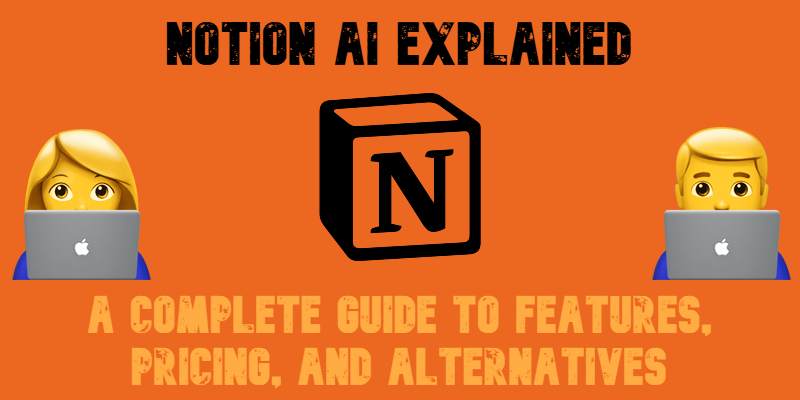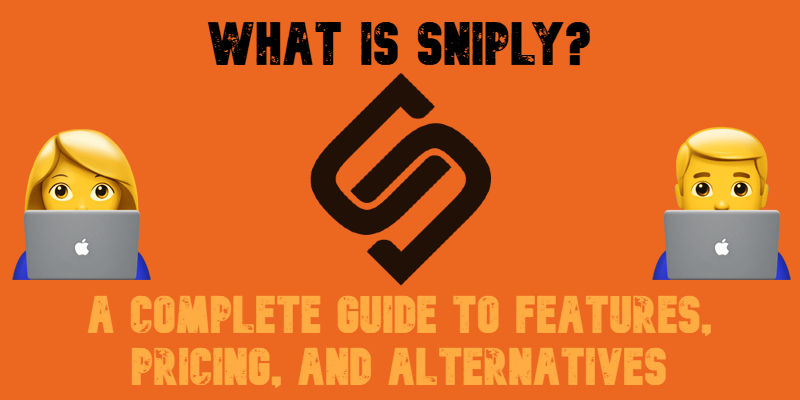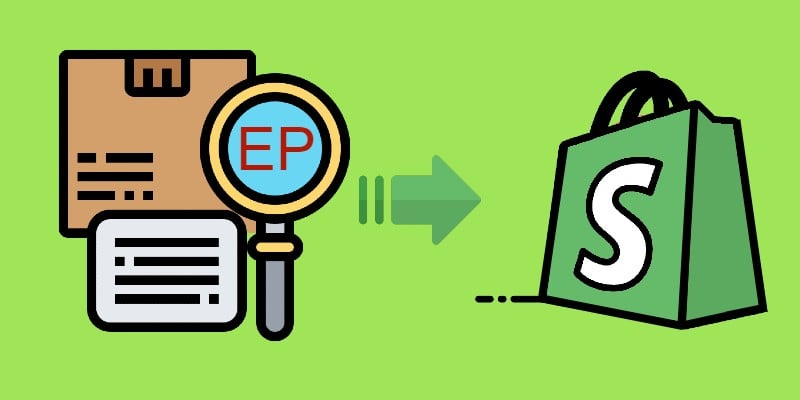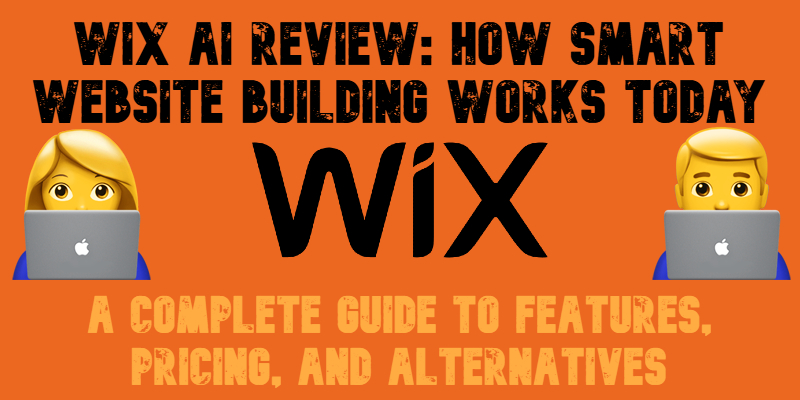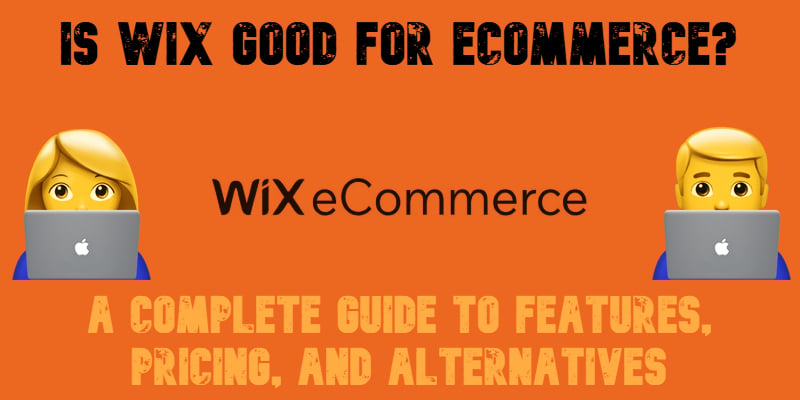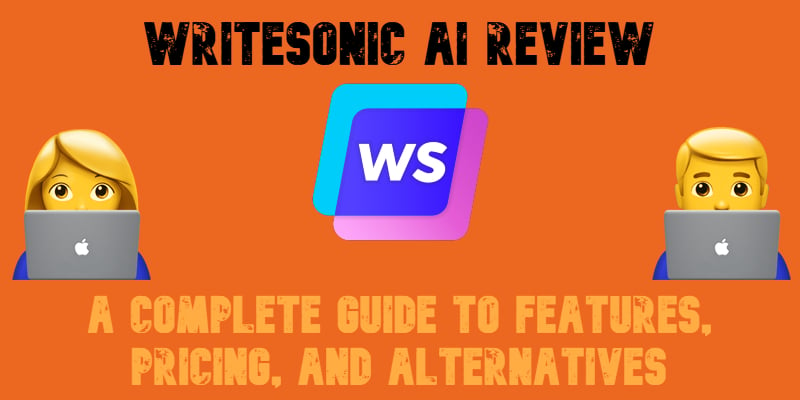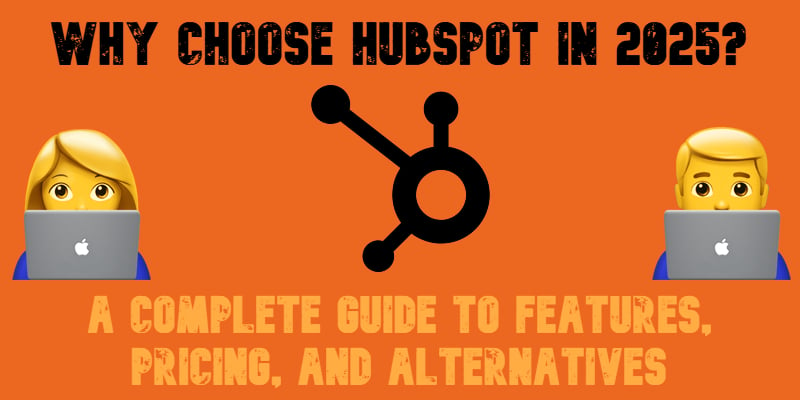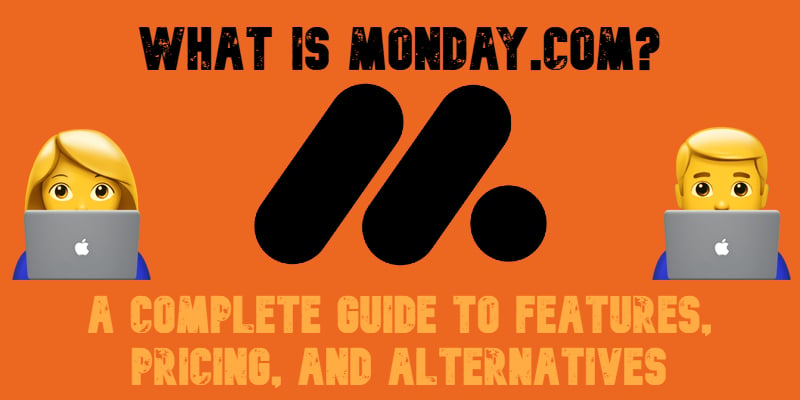What Is Asana? Ultimate Guide to Asana Project Management and AI in 2025
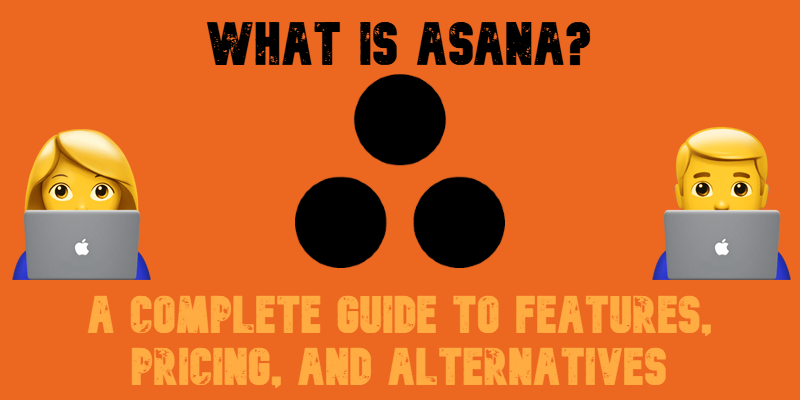
What is Asana? If you’re searching for a powerful way to manage tasks, teams, and complex workflows, Asana might be exactly what you need.
Asana is a leading project management software designed to help businesses of all sizes organize work, boost productivity, and streamline collaboration. Whether you’re wondering what Asana is used for, how to use Asana, or how much Asana costs, this guide has you covered.
We explore everything from its core features to its pricing plans, pros and cons, and even the latest innovations like Asana AI — a cutting-edge tool that automates workflows, suggests tasks, and reduces manual effort.
You’ll also discover the best Asana alternatives and find out whether this platform fits your business needs. By the end, you’ll have a clear picture of how Asana works and whether it’s the right solution for your project management strategy in 2025. Keep your projects moving forward with Asana, trusted among the best AI tools for teams.