Magestore Order Fulfillment Magento 2 Extension
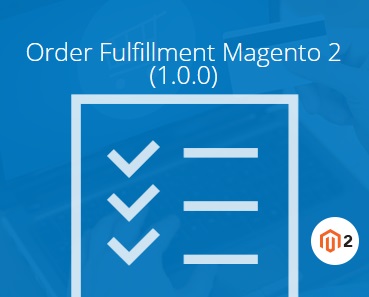
Magestore offers a reliable tool for improving your daily routine related to order processing. With the help of the Magento 2 Order Fulfillment extension, you will essentially increase the backend productivity turning boring routine processes into a piece of cake. Below, we explore the functionality of the extension via a detailed Magento 2 backend tutorial.

Magestore still sells the extensions, but it’s not available for self-purchase. You should get the consultation first. Follow this link for further information:
The renewed order fulfillment procedure is divided into 5 steps. First of all, you should verify orders. Next, there is time for fulfillment preparation. It is necessary to pick items related to each order. As for two other steps, they are items packing and delivery. Note that the “Verify Orders” step can be disabled.
Besides, multiple orders can be assigned to batch. To make the process more clear, the Magestore Order Fulfillment extension provides the ability to add tags and notes related to each order. The edge of each order in each step can be recorded as well. As a result, you can filter orders by such parameters as ID, date, total value, status, recipient, batch, and tags. Printing documents, scanning items, and taking package photos are possible within the module. Email notifications for customers can be fine-tuned and send automatically!
As for order listing, the Magestore Order Fulfillment Magento 2 extension lets you create new orders right in the Order Fulfillment section, deactivate default Magento shipping, as well as customize order tags.
It is also necessary to mention that the module offers a detailed dashboard with 5 chart types and 4 kinds of reports. You can select a time range, print reports, as well as download them in multiple formats. For further details, check the following extension tutorial.
Table of contents
Backend
Fulfillment
First of all, we’d like to draw your attention to 5 steps of order fulfillment. This is how the Verify Orders screen looks like:
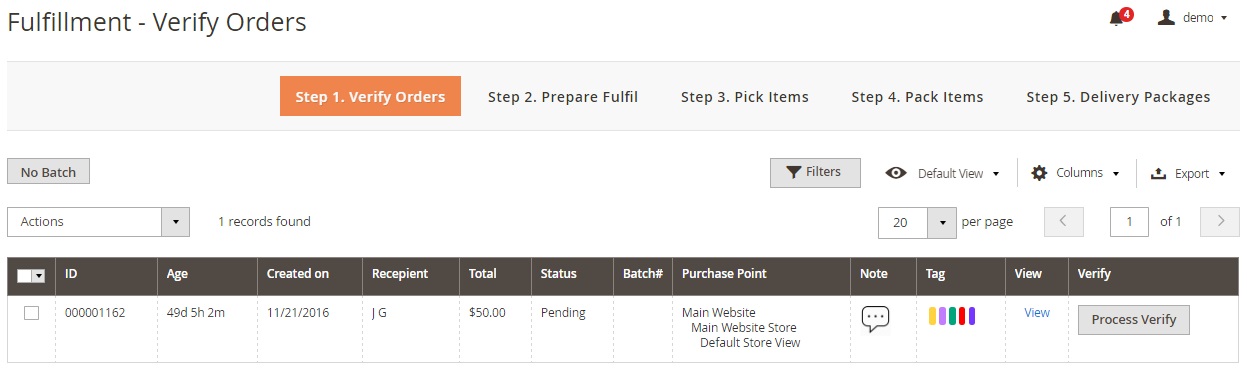
You can see orders in all batches, filter them, export data, view notes, verify each order separately or in bulk. Other mass actions are: hold, cancel, set tag, move to batch, and print. Each order age is shown in a grid. Other information is available in the following columns: ID, Created At, Recipient, Total, Status, Batch#, Purchase Point, Note, and Tag.
As for the Prepare Fulfil screen, It provides almost the same opportunities with some additional data. For instance, there is the Qty column in the Prepare Fulfil grid. Besides, the grid allows you to view each order and fulfill it. As for mass actions, they are: Back to Verified, Dropship, Hold, Set Tag, Move to Batch, and Print.
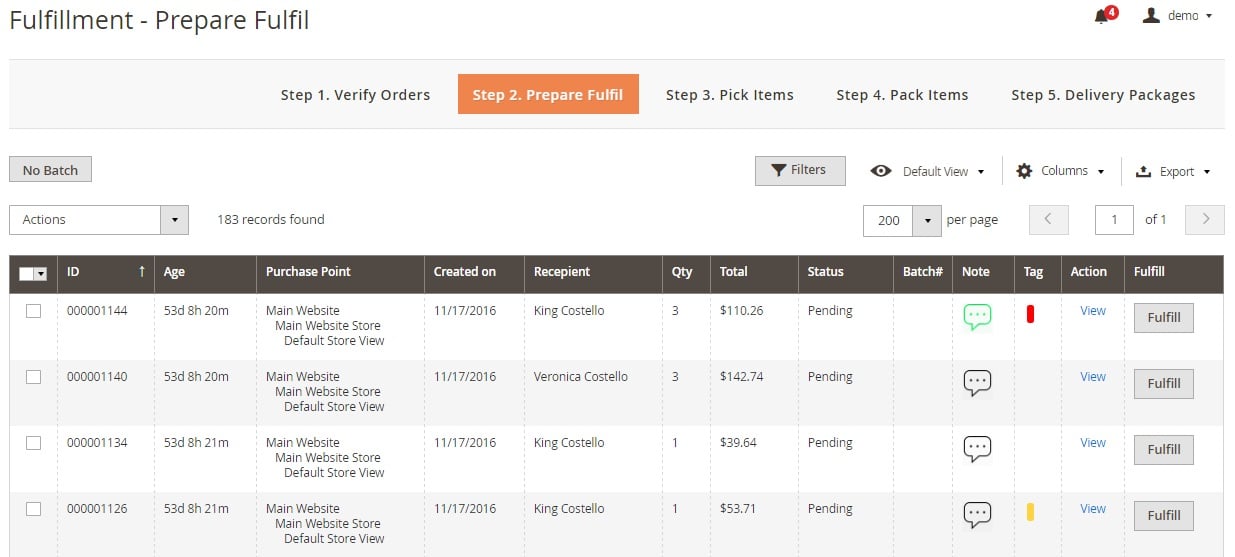
Next, you should create a fulfillment request: click the fulfill button that is available in the aforementioned grid and add products.
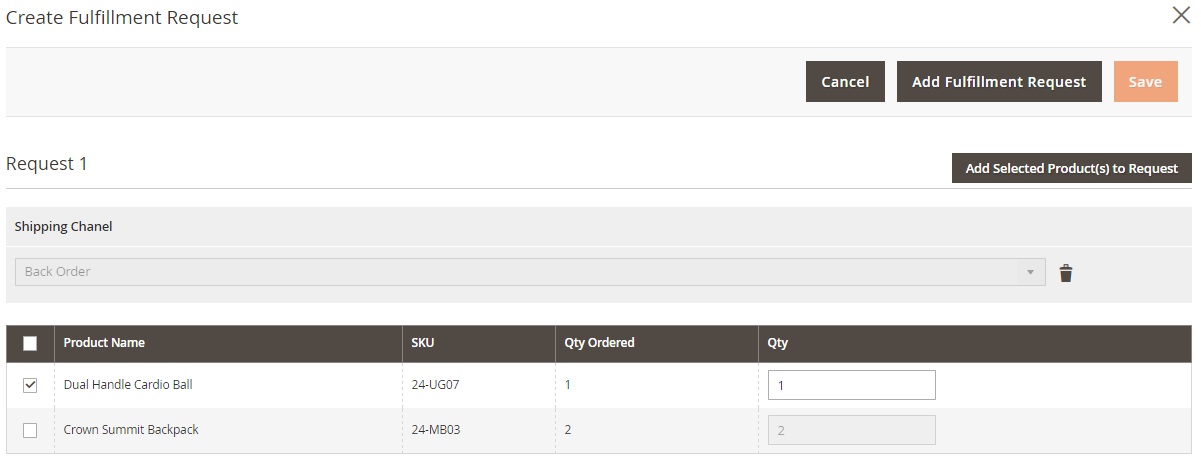
Now, you should pick items. The appropriate screen contains two grids. The first one illustrates orders that should be completed with items, while the second grid displays recently picked orders. For the first grid, you can print a picking list as well as add/remove to/from the batch in bulk. As for mass actions for recently picked orders, you can only print picked items. You can scan picked order items here as well as view details.
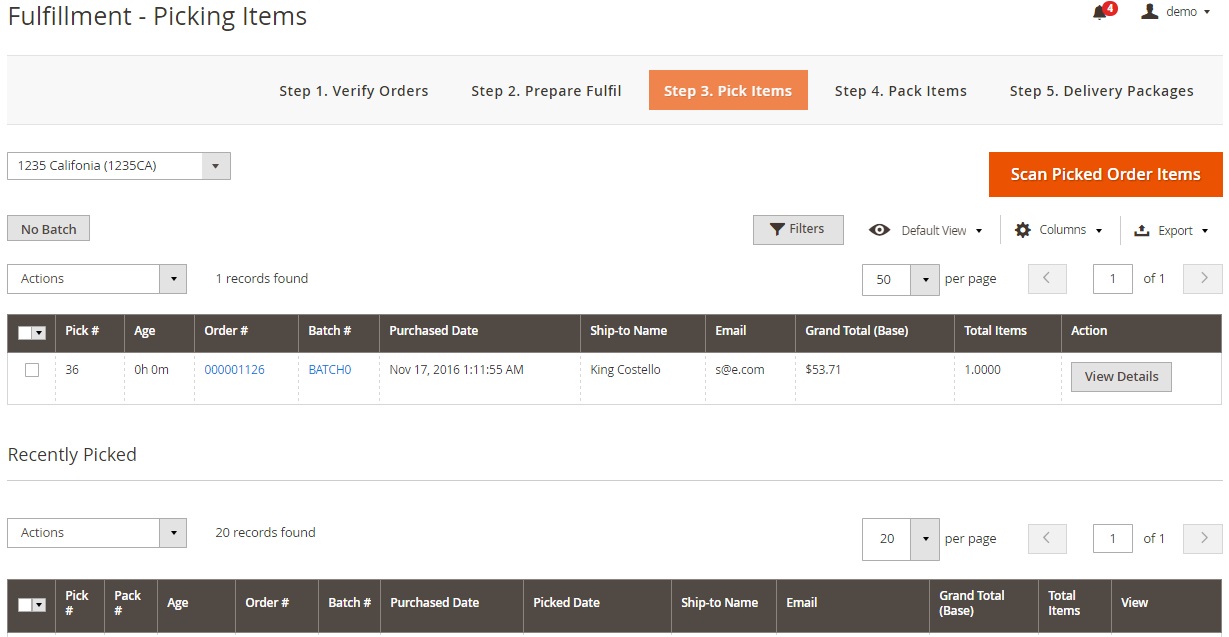
While viewing order details, the Magestore Order Fulfillment extension provides the ability to scan items, set picked quantity, change status, mark items as picked, and move items to prepare to fulfil. While leaving a comment, you can notify the customer by email as well as make comment visible on the storefront.
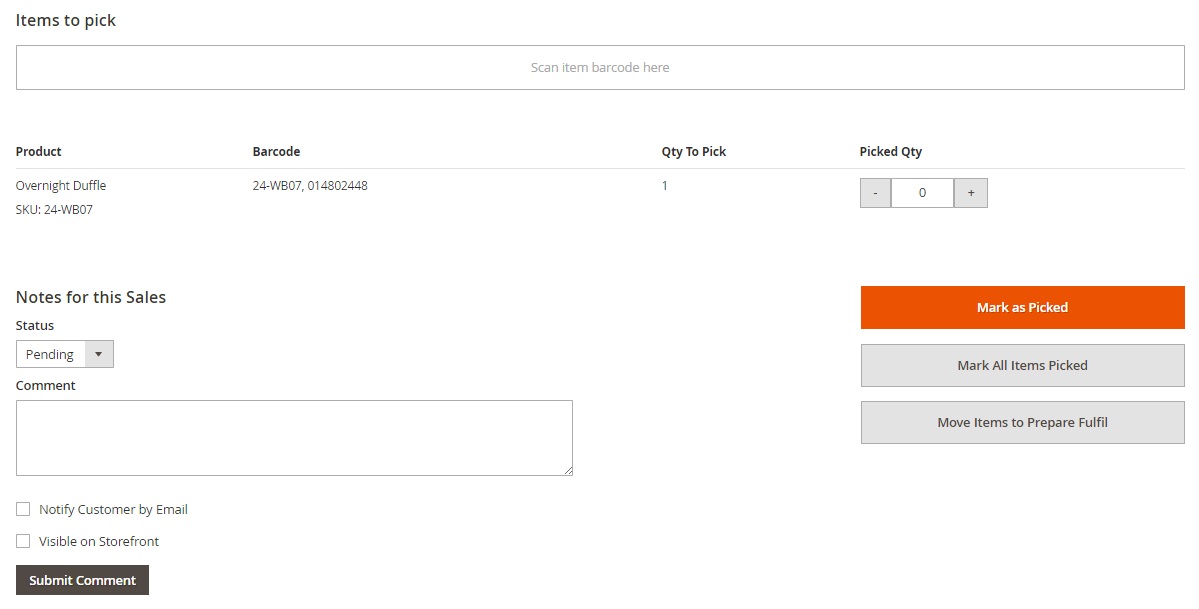
The Packing Requests page also contains 2 grids: with unpacked and packed items respectively.
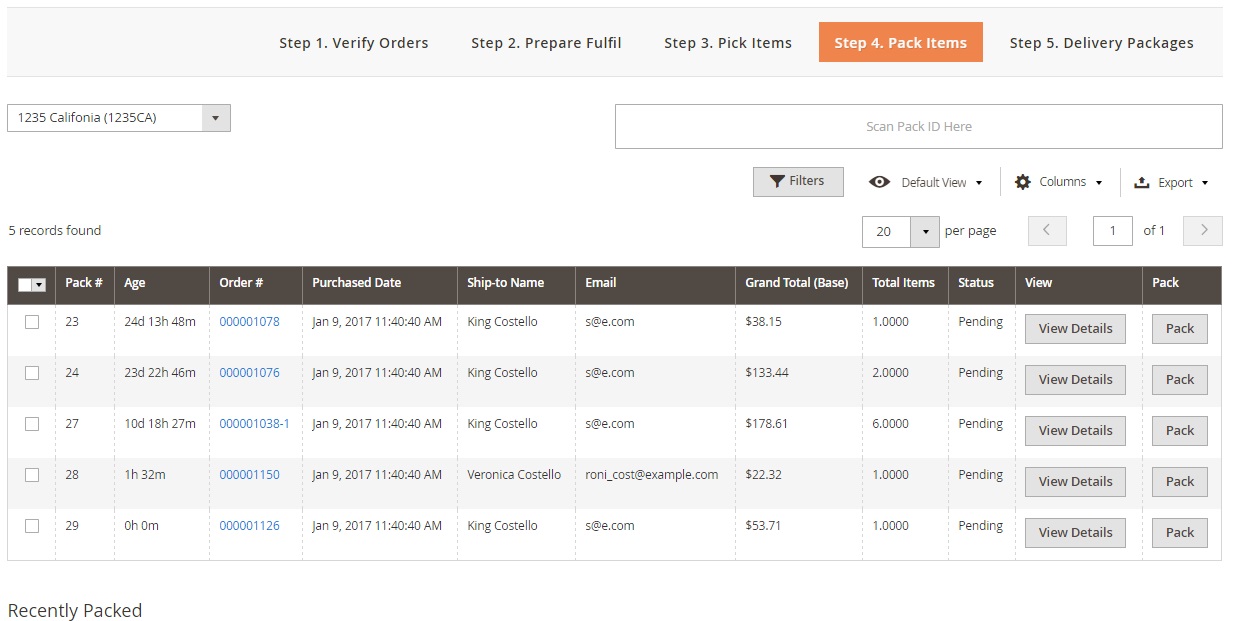
And this is how you create packages on the backend:
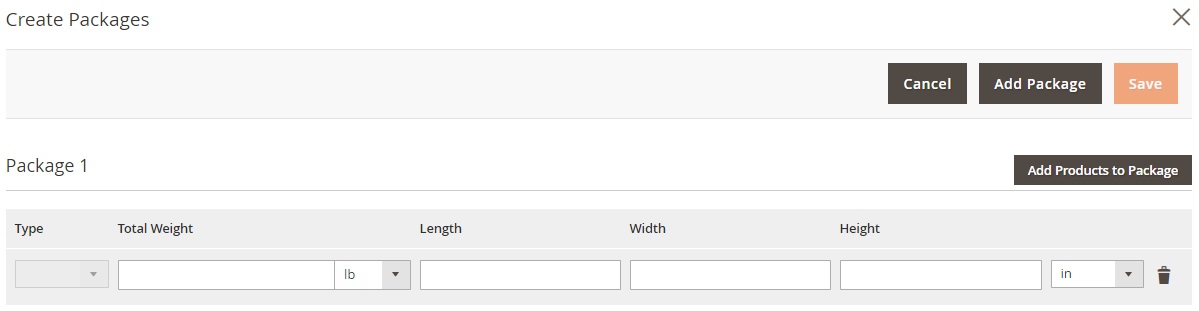
The Delivery Packages screen provides the ability to scan tracking numbers, view order details, as well as print packing slips and shipping labels.
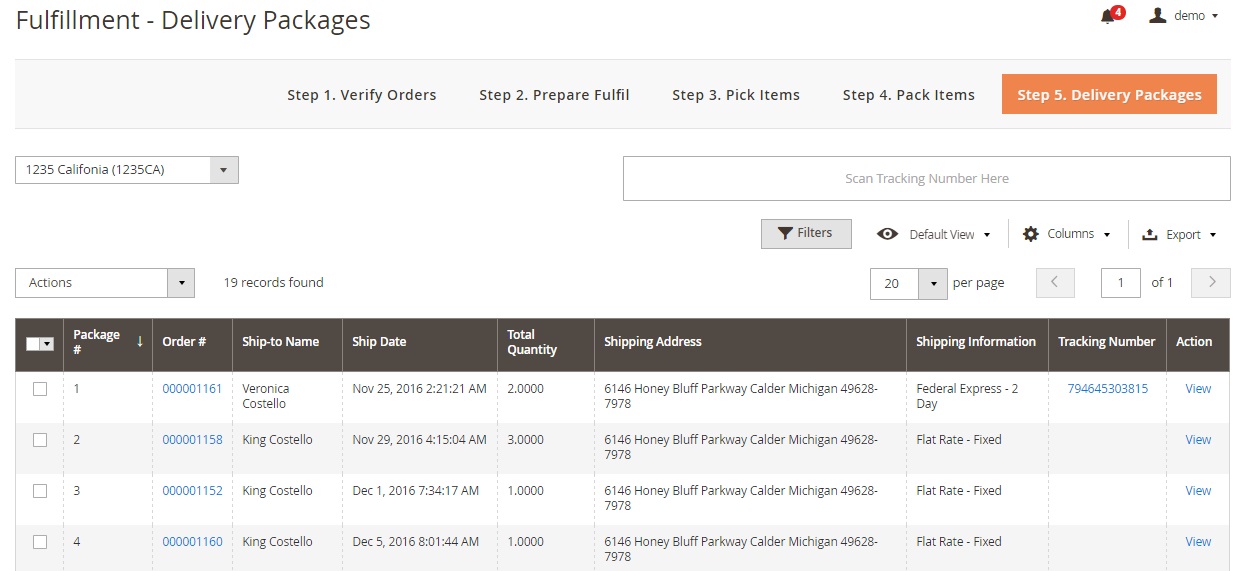
Order Listing
The Order Listing Screen is divided into 6 tabs: All Orders, Awaiting Payment, Back Orders, Hold Orders, Completed Orders, and Canceled Orders. Along with filtering, such structure helps to find certain orders as fast as possible. The available mass actions include Hold, Unhold, Cancel, Set Tag, Move to Batch, and Print. Besides, you can export orders via CSV or XML. Creating a new order is also possible.
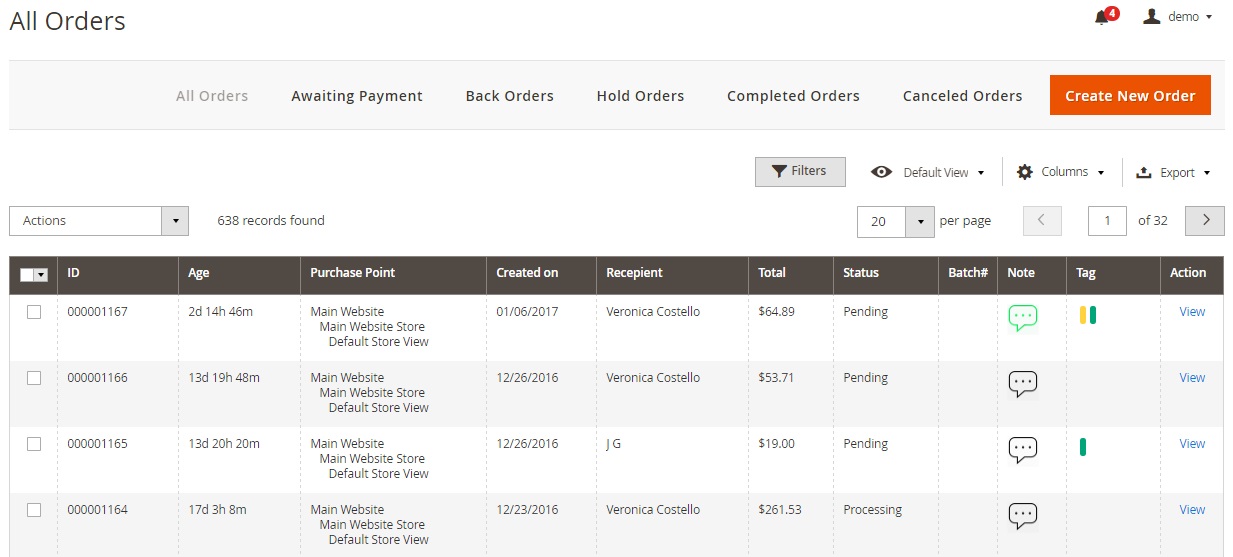
Fulfillment Reports
The Magestore Order Fulfillment Dashboard contains the following diagrams: Report Sales by Status, Report Order by Day, All Carriers, Report Verified Orders by Day, Report Pick Requests by Day, and Report Pack Requests by Day. You can view data for 7, 14, or 30 days as well as set a custom range.
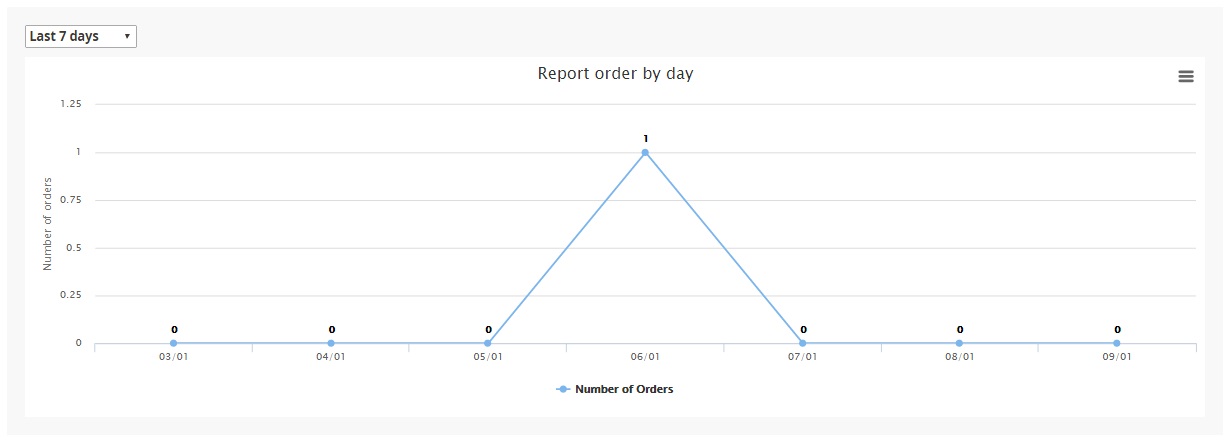
As for reports, there are 4 types: Fulfillment by staff, Fulfillment by staff (Daily), Fulfillment by warehouse, and Fulfillment by warehouse (Daily).
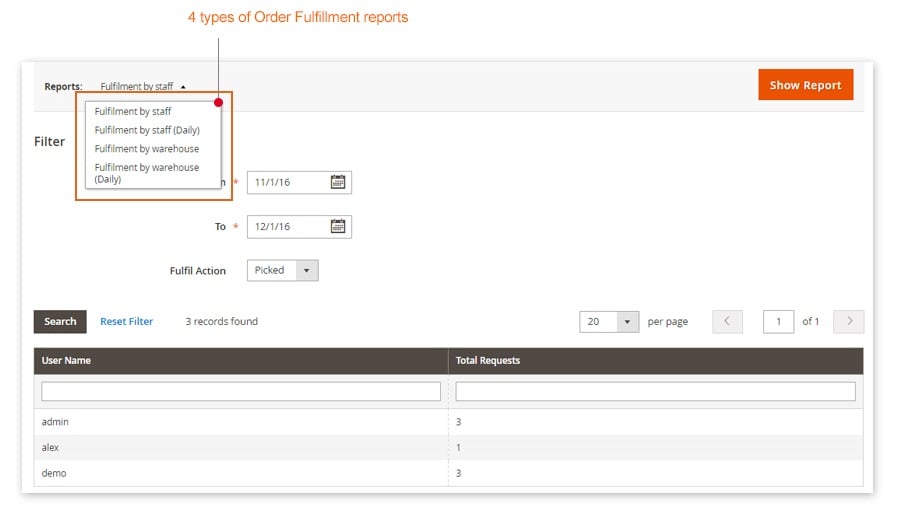
Configuration
The extension configuration is divided into 4 tabs: Order Configuration, Inventory Configuration, Barcode Configuration, and Fulfillment Configuration.
In Order Configuration, you can enable/disable the Verify Order step, keeping order batch number after verified and default Magento ship as well as add tags.
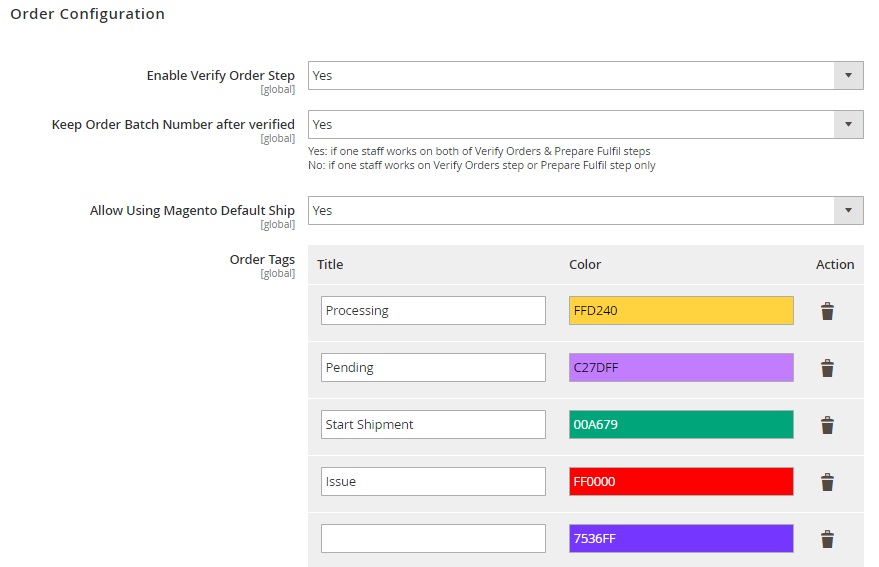
Inventory Configuration contains only one option: Adjust Stock by entering the change qty.
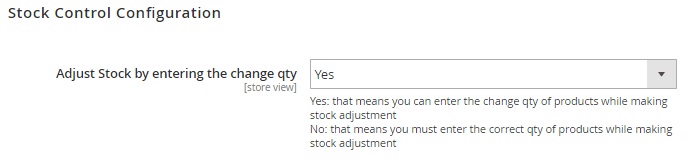
In Barcode Configuration, you enable/disable using one barcode per SKU, choose a barcode pattern, and select a default barcode template for printing.
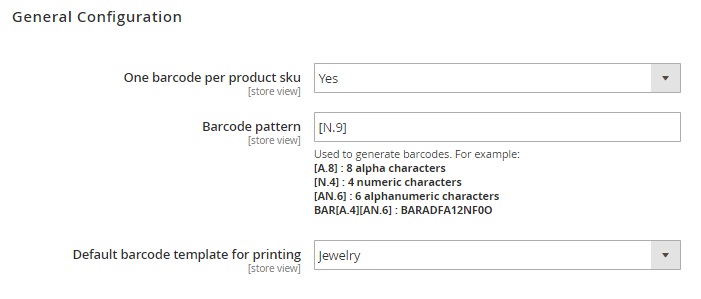
Fulfillment configuration lets you activate package pictures functionality and choose a product attribute for barcodes.
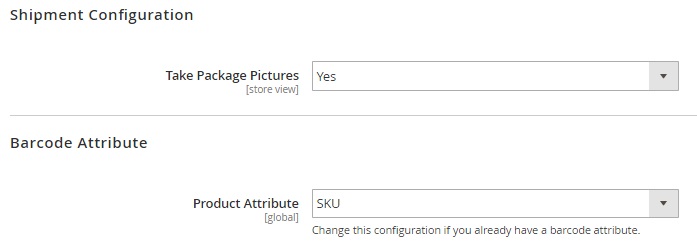
Final Words
As you can see, the Magestore Order Fulfillment Magento 2 extension provides a user-friendly interface that essentially improves daily routine. At the same time, you get a lot of useful features that meet all modern e-commerce requirements. The module costs $999 that is a high price, but it can be a reasonable investment if you have a lot of orders to ship each day.
Magestore still sells the extensions, but it’s not available for self-purchase. You should get the consultation first. Follow this link for further information:
Since the Magestore Magento 2 order fulfillment extension is no longer available, you can get the same functionality with the help of the following module:
Boost My Shop Order Preparation Magento 2 Extension

The Boost My Shop Magento 2 Order Preparation extension allows you to:
- Print packing list within just a few clicks;
- Use barcode scanner to avoid human errors;
- Leverage mass order shipment.
The new Magento 2 order fulfillment interface has the following appearance:
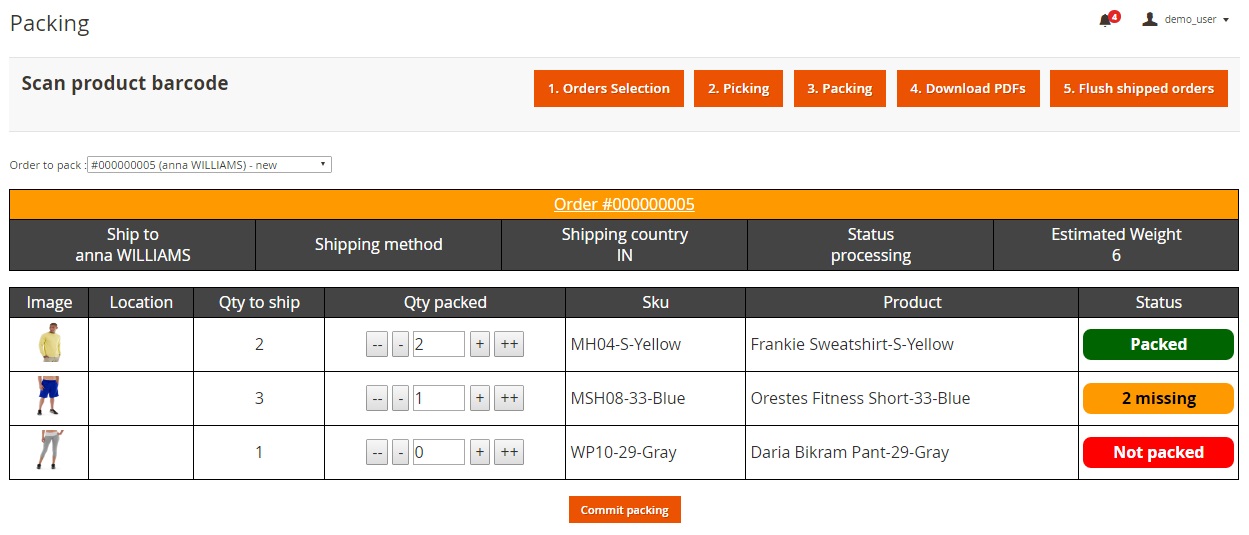
You can discover more information about the Magento 2 order fulfillment module here:







