Magento 2 Save Cart Extension by Mageplaza
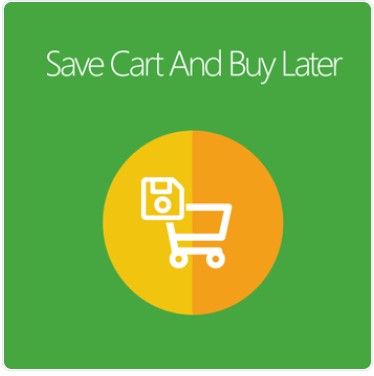
The truth is lots of online shoppers just browse your product catalog and look for their wanted items without making a purchase for specific reasons. And it seems impossible to prevent any customers at your stores from abandoning their carts.
However, you can reduce this rate by simplifying the customers’ searching experience when they come back to your store.
Mageplaza Save Cart and Buy Later extension lets the store customers save their shopping cart information for their future purchases, packed with many custom options. As a result, you can save your customers’ time and effort to complete their previous shopping cart.

Table of contents
The advantages of the Save Cart function on e-Store
Most eCommerce businesses suffer from comparison shopping behavior of customers, one of the main reasons that reduce an online store’s bottom line.
In fact, 80% of customers make an online price comparison in all categories before making their purchase decision.
One solution for this problem you can try is to use cart-saving features on your storefront. Why?
- Customers can have a more seamless shopping experience as they can save any cart to their Customer accounts right at the product pages while keep shopping
- Customers will have a special note on their shopping account to remind them about the saved items, thereby increasing the possibility of coming back to your store
Above are 2 main reasons why Mageplaza’s team developed the Save Cart extension for Magento 2 to help store owners create a better shopping experience for their customers.
Why choose Mageplaza Save Cart for Magento 2?
Allow saving cart for customer’s next shopping times
As mentioned earlier, Mageplaza Save Cart allows customers to save their current cart with one click right on the shopping cart page. 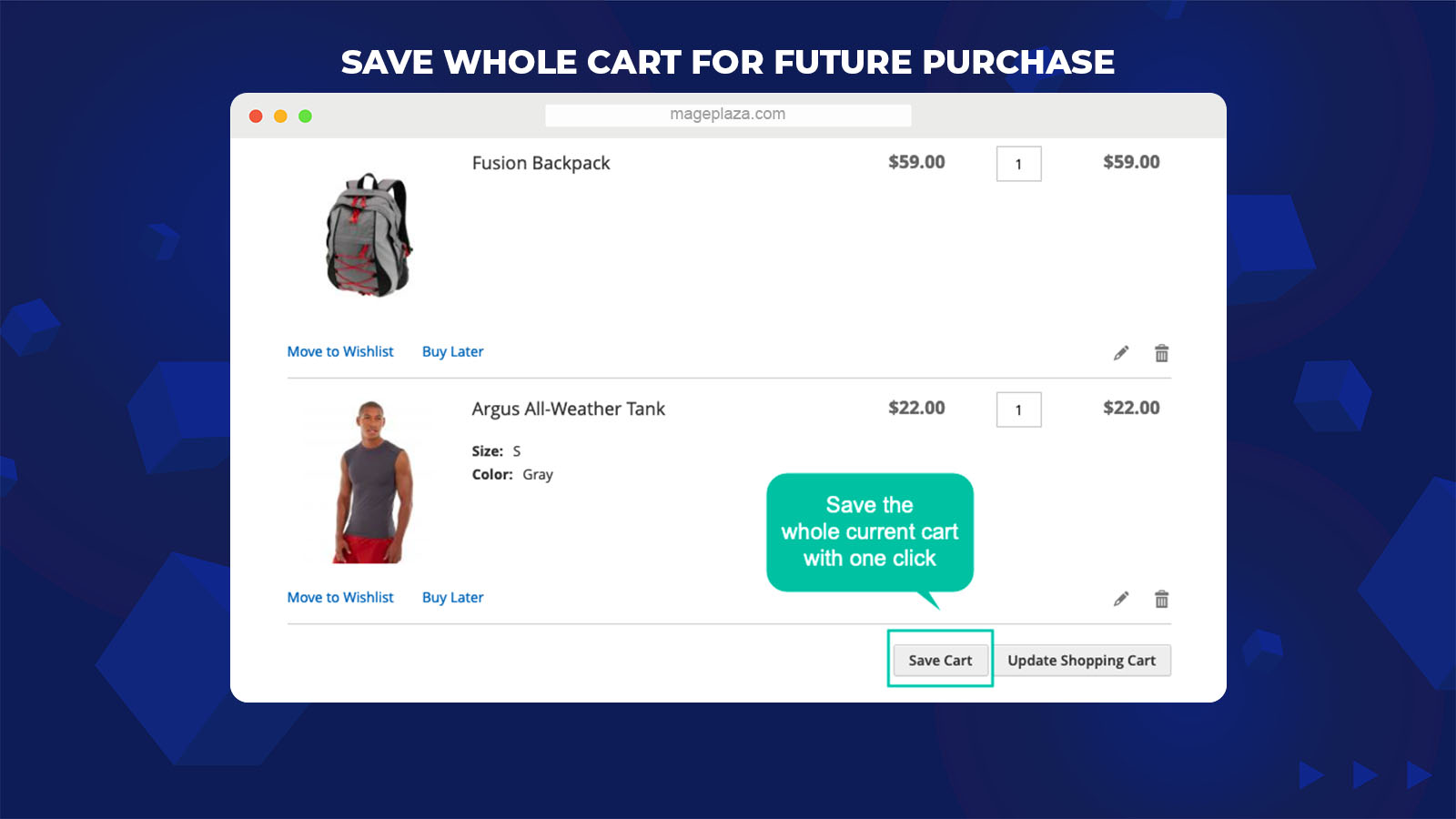
All they need to do is click on the Save Cart button to save their favorite cart for the next time they purchase it.
Furthermore, buyers can freely set the names for the Save Carts as well as write the description for the cart saved. And customers can view the Save Cart in the account section anytime they want.
Enable to save each preferred item to buy later
Magento 2 Save Cart is designed to help the store’s customers save each product at the shopping cart separately. Customers can save any item they like right on the Product page without navigating to the Shopping Cart.
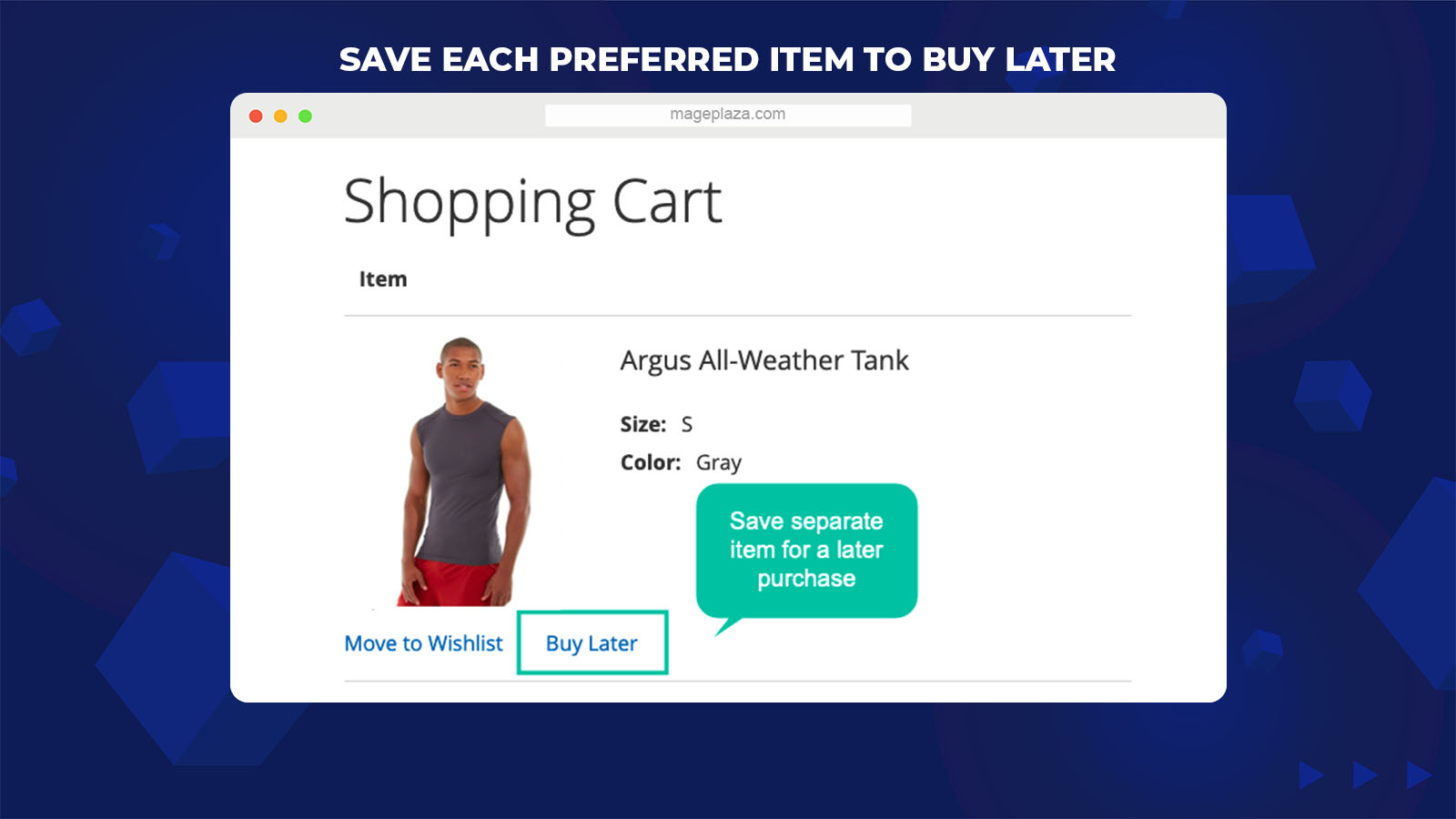
On any page of products, customers can see the Buy Later button below the product’s images. Their favorite item will be moved directly to the Save Product list on the account section by clicking on that button.
Support ready saved cart link
Another impressive feature you should know about this feature is that it can create ready-to-use shopping cart links so that customers can use them as recommendations to others with no difficulty.
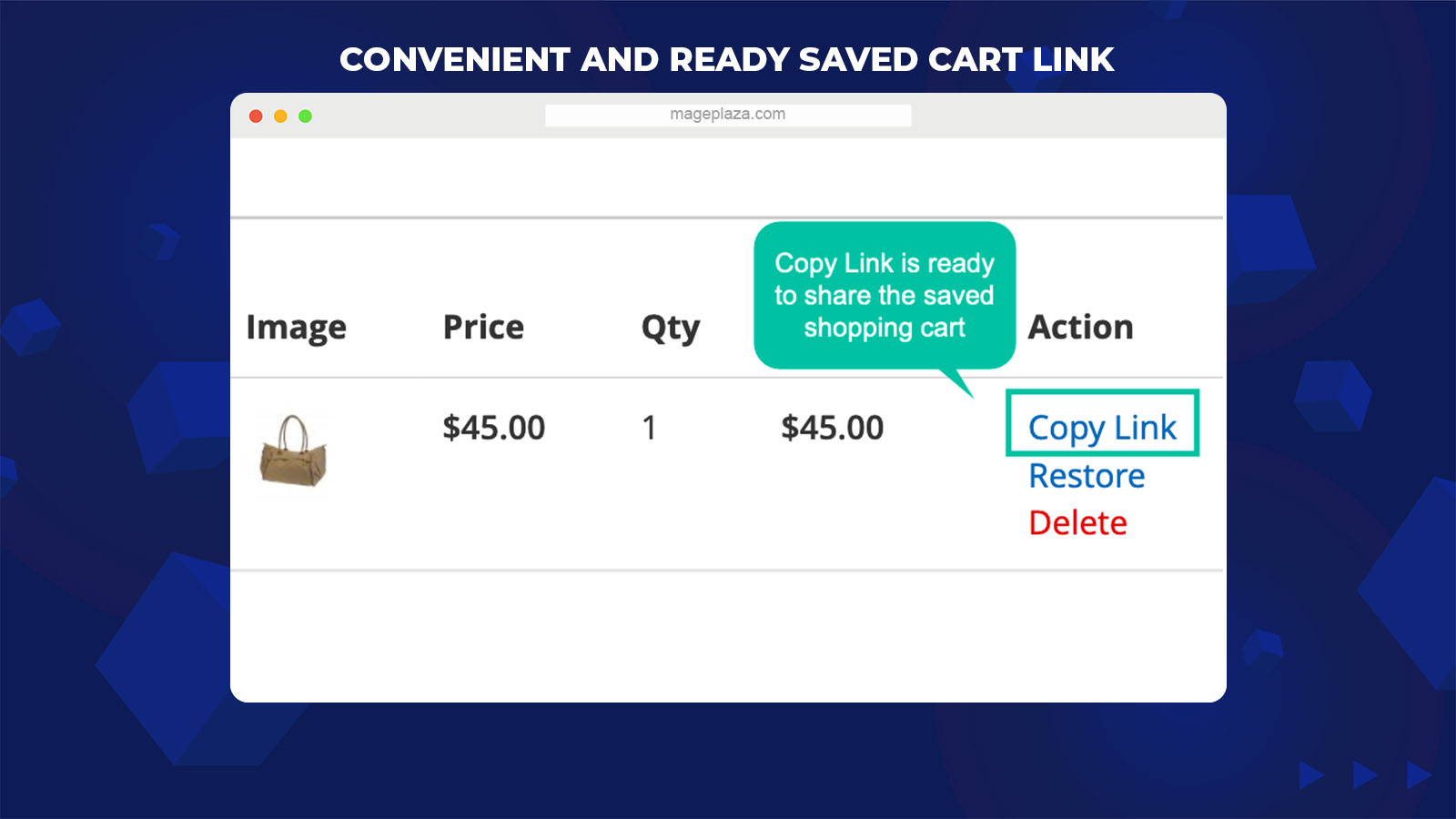
With this link, their family and friends can lead to the recommended cart on your stores and make purchases quickly.
Besides, store admins can use the saved cart or saved product links for different marketing purposes that increase sales. For instance:
- You can add this link to a review article so that potential customers can click on that to see the referred items and add them to their current carts with ease
- Consider using the links on your referral programs
- Use it as an internal link or inbound link for specific marketing strategies
Restore saved carts when ready to purchase
The Save Cart extension also enables online shoppers to restore their saved carts anytime they are ready to make a purchase.
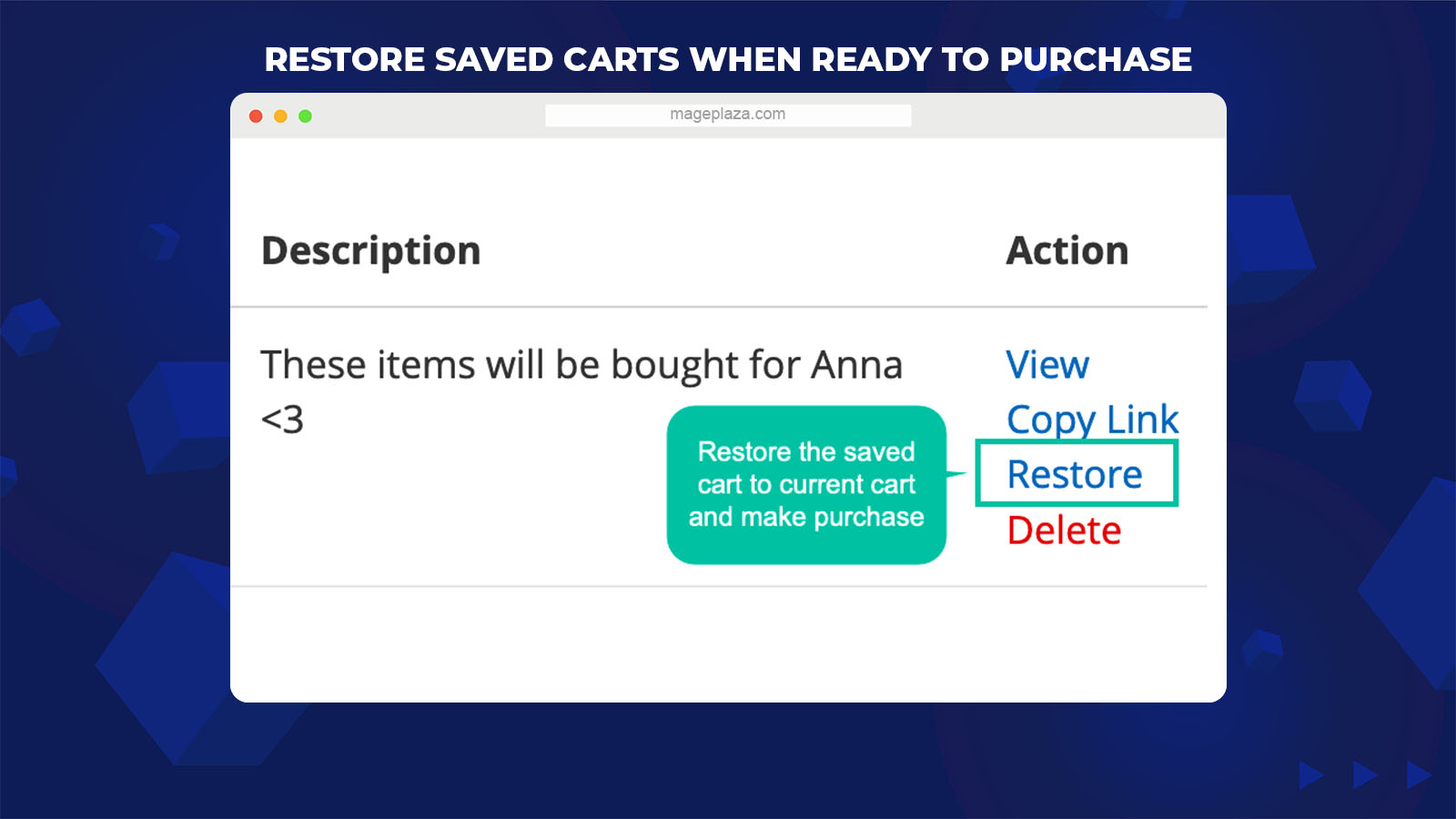
As a customer, you can find a Restore button next to a saved cart or a saved product on the Customer Dashboard. When they click this button, the selected shopping cart/item will be moved to their current cart and ready to be paid.
This feature has a significant contribution in reducing the cart abandonment rate and facilitating the process customers return to your store.
User-friendly cart saving with pop-up and Ajax
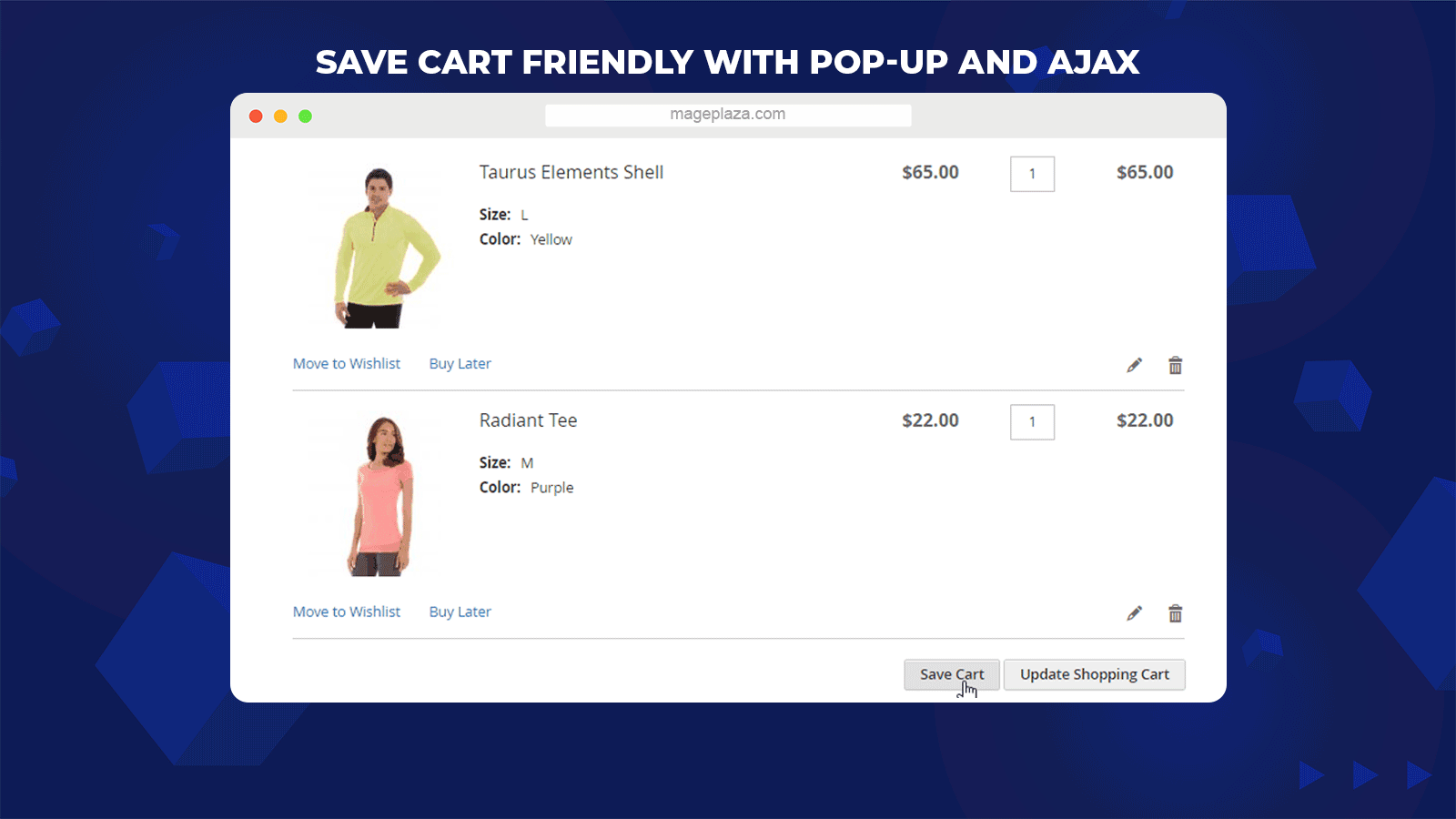
Last but not least, the module is designed following the standard of user-friendliness, which simplifies the process customers add items to Saved Products List using Ajax technology and pop-up display.
- Suppose customers click on the Save Cart button, a pop-up will be displayed immediately to support them on create Saved Cart List with its name and description
- The Ajax technology is applied to help customers add more items to the Saved Product List without being navigated to another page
With the support from pop-up display and Ajax, you can keep online shoppers on the Shopping Cart Page while performing other actions to their Saved Cart and Saved Product list. Therefore, delivering a better shopping experience.
Extra features
More features to discover in Mageplaza Save Cart extension:
- Access Buy Later Notes from the backend: Allows admins to view, search, delete customers’ saved carts/ products through the Buy Later Notes tab at the Customer Details Page
- Available Frontend Buy Later Notes: Customers can view all their saved carts and products via Buy Later Notes Tab as well as perform different actions to their Saved Carts/ Products such as delete, share, and restore
- Buy Later Notes page link: Display the Saved Cart/ Product links at the footer or top link for easy access
- Available application for all product types: The Save Cart and Buy Later features are available for all kinds of products (Simple Product, Virtual Product, and so forth)
- Extension compatible: Well compatible with Mageplaza Share Cart module
- Accessible Save Cart button for guests: Display the Save Cart button for guest visitors to entice them to register to note the information of the saved cart
Backend
General configuration
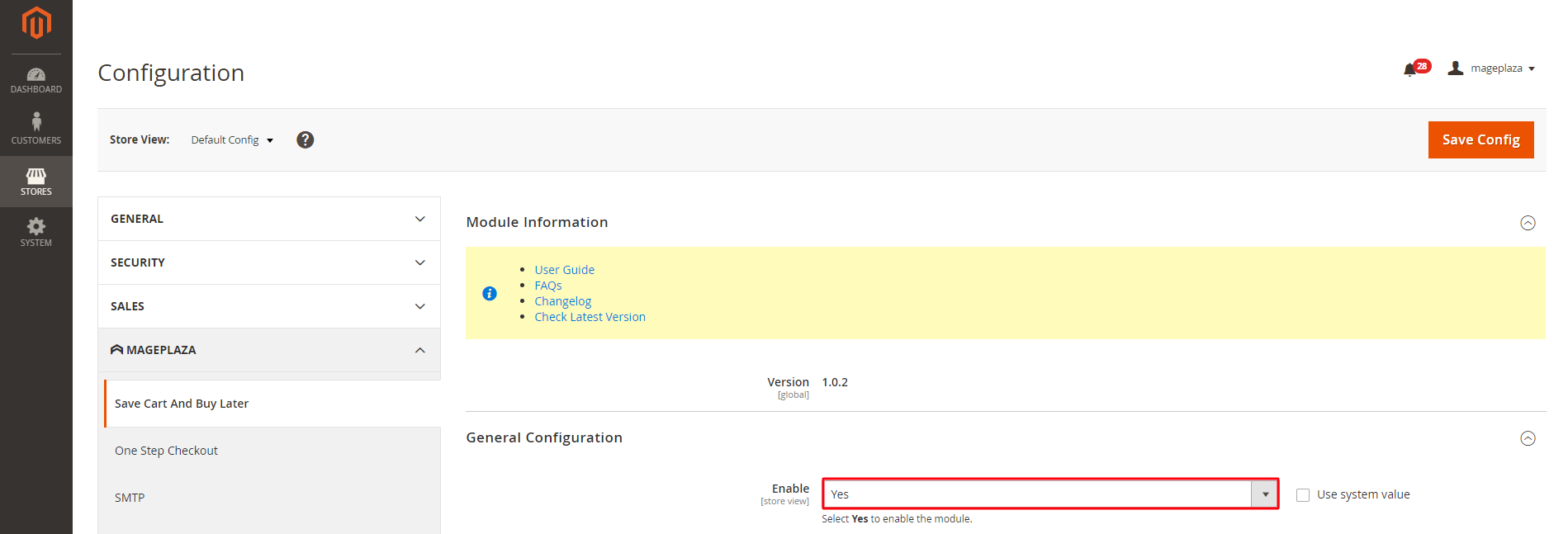
To use the Mageplaza Save Cart and start the configuration process, you need to:
- Sign in your admin account on Magento 2
- Go to Stores > Configuration > Mageplaza Extensions > Save Cart And Buy Later > General Configuration
- On the General Configuration tab, choose to Enable = Yes to activate the module
Other configurations on the General section:
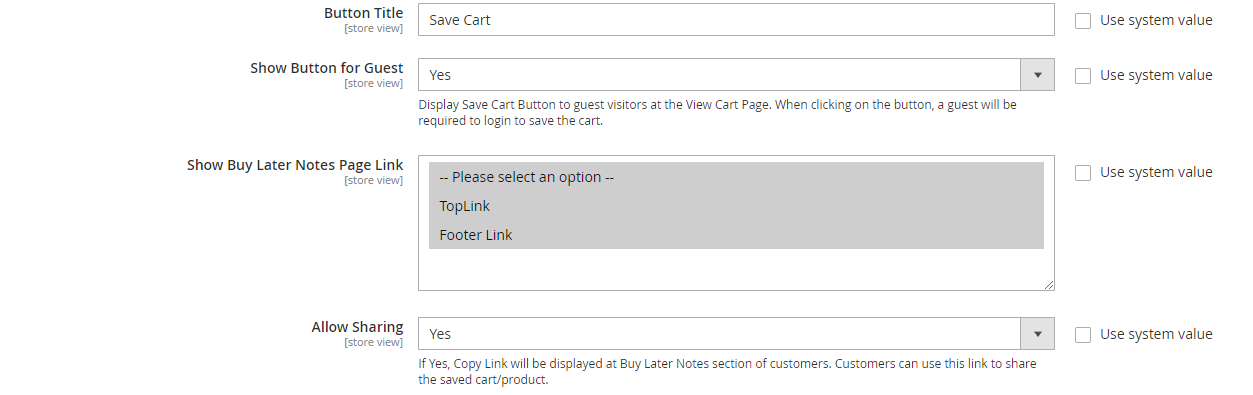
- Button Title: Enter the title for the button which the customer clicks on to use this feature (The default value is Save Cart)
- Show Button for Guest = Yes: The system will display a button that when the guest customer clicks on it, they will be asked to login in order to save their carts
- Show Buy Later Cart Page Link: Pick the position you want to display the Buy Later Cart link (2 positions are Top Link and Footer Link)
- Allow Sharing = Yes: Allow customers to copy and share the Buy Later Cart link to others. When the customer accesses the shared link, the Cart/ Product saved at the link will immediately be added to the new cart
- Upload Buy Later Product Icon: Allows admins to select the replacing icon for the “Buy Product Later” phrase when your site is displayed in “Mobile mode.”
Edit Customer Form
To edit the customer at the backend, go to Customers > All Customers > Edit Customers > Buy Later Notes.
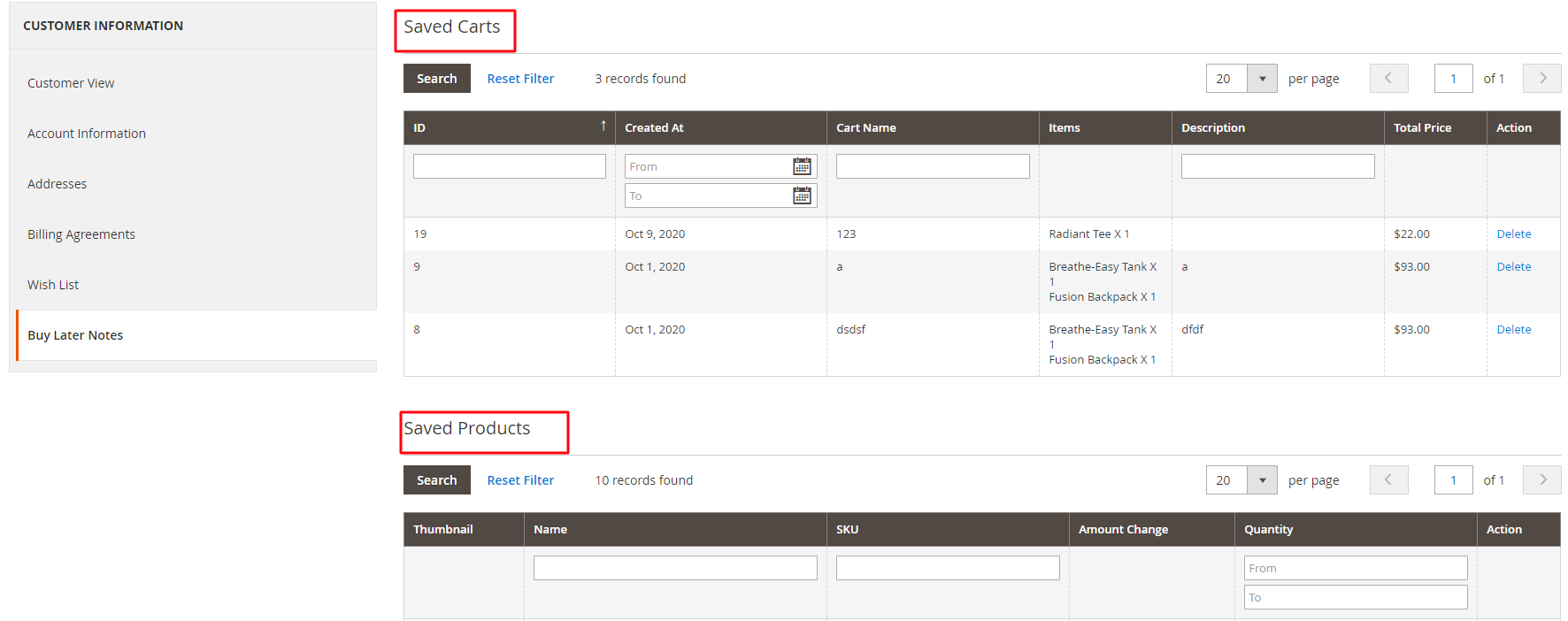
The Buy Later Notes section comes with 2 main grids:
- Save Carts
- Saved Products
In the Save Carts Grid, store admins can capture the necessary information of all saved carts recorded at the backend, including Cart ID, Create Date, Item(s), Description, Action, and so forth.
It goes the same for the Saved Product Grid. Customers can view all essential information about Saved Products like Image, Name, SKU, Quantity, and many more.
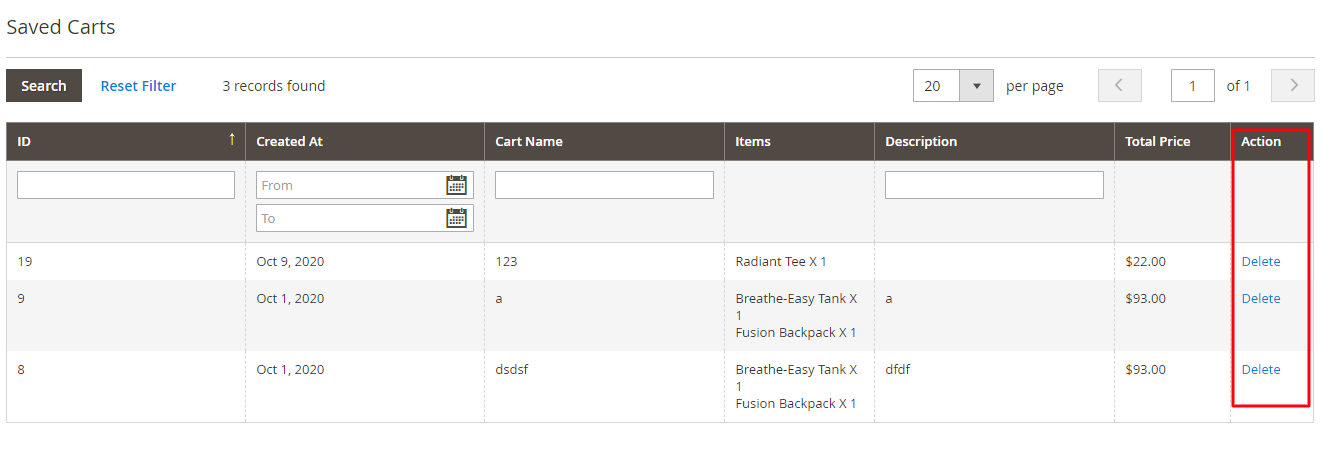
Both Saved Carts Grid and Saved Product Grid have the Action column that allows you to delete unnecessary Saved Carts or Save Products.
Frontend
Link to Dashboard
Top Link


View Cart Page
Customers can click on the Buy Product Later if they want to save an item for next time purchase. Then this product will be transferred to the Buy Later Notes tab at Customer Dashboard.
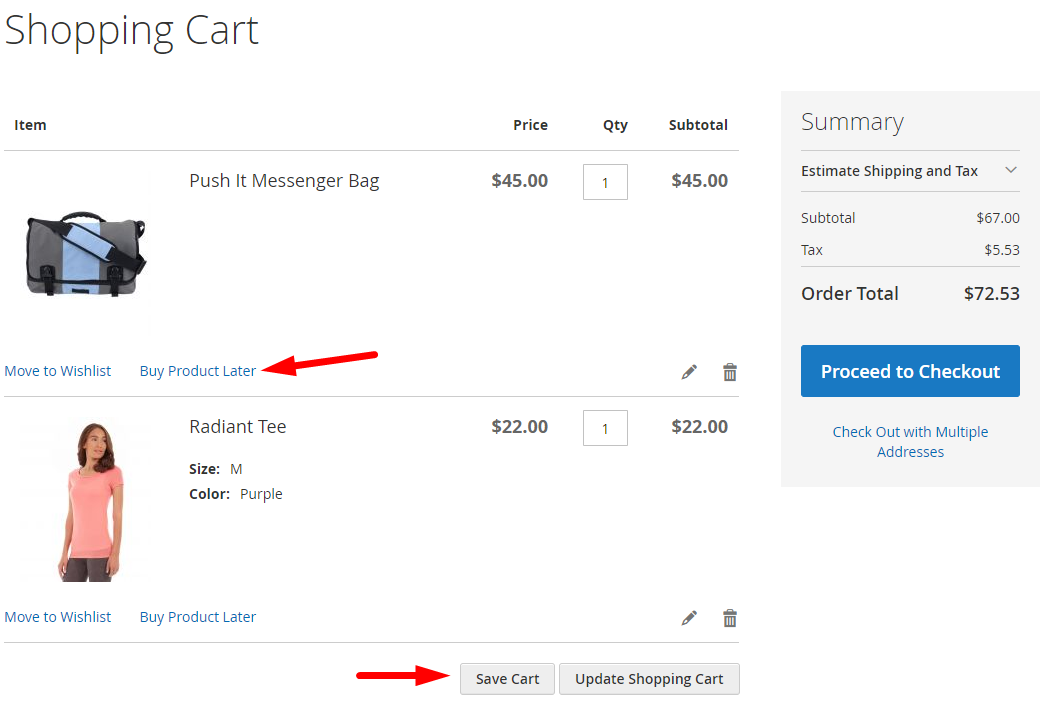
Meanwhile, if customers wish to save their carts, they can click on the Save Cart button. A pop-up will appear, and customers can enter the Cart Name and Descriptions for their Saved Cart.
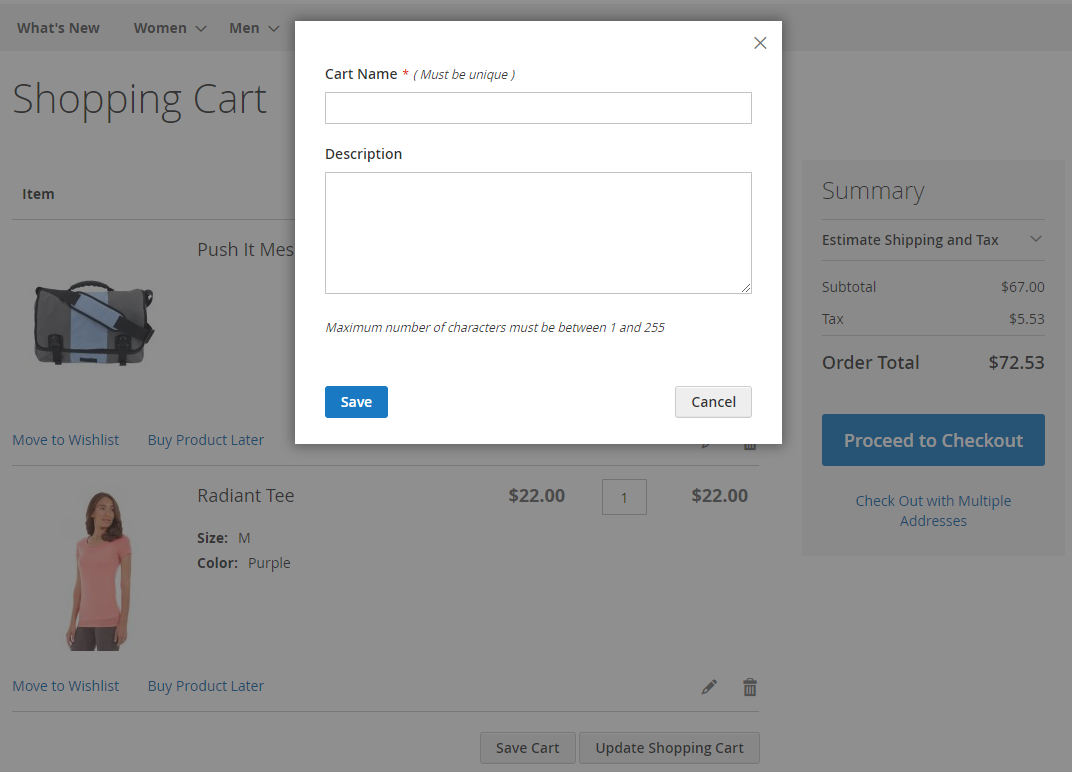
Buy Later Notes Tab
Saved Carts
Here, customers can view the necessary information of the Saved Carts like ID or Cart’s name.
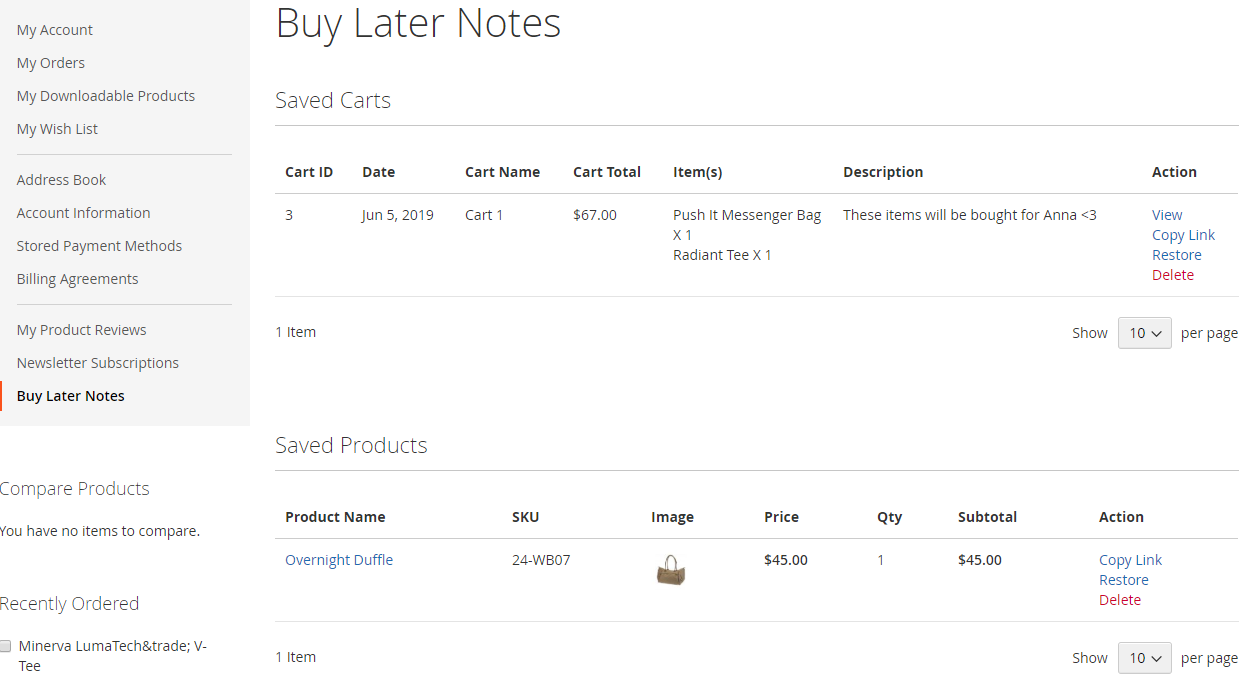
Furthermore, customers can also perform different actions in the Actions column, such as:
- Action View: View Buy Later Cart details
- Action Copy Link: Copy and share the Buy Later Cart link with another person.
- Action Restore: Transfer all Items in the Saved Cart to their current Shopping Cart.
- Action Delete: Delete the cart saved
View Buy Later Carts
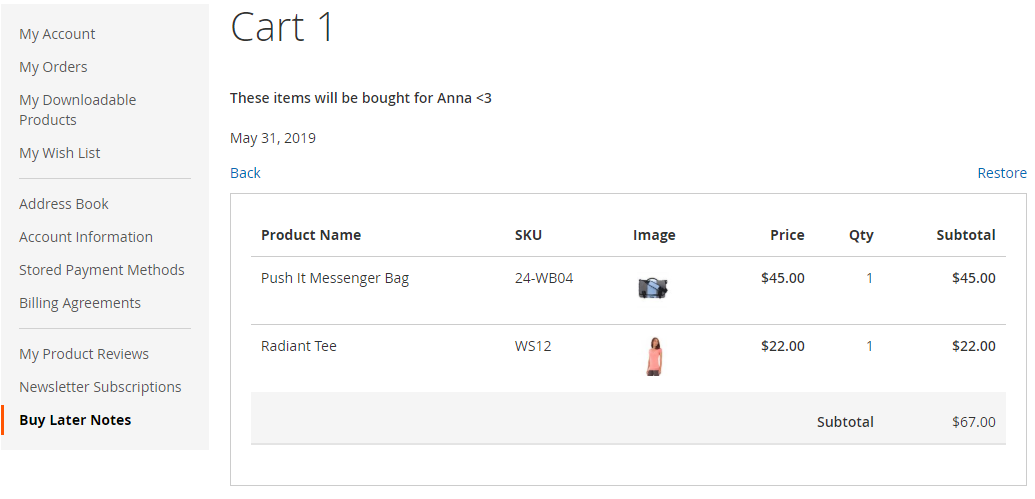
Like in the Saved Cart tab, the View Buy Later Cart tab provides customers with all the essential information about the products on their current shopping cart like Product name, SKU, Image, Price, and so forth.
Apart from that, your buyers can perform 2 actions, including:
- Back: Return to the Buy Later Carts page originally
- Restore: Transfer all Items in Saved Cart to the current Shopping Cart
Saved Products
Here, customers can view basic information about their Buy Later Product such as Product Name, SKU, Images, etc.
Other actions you can do in the Action column:
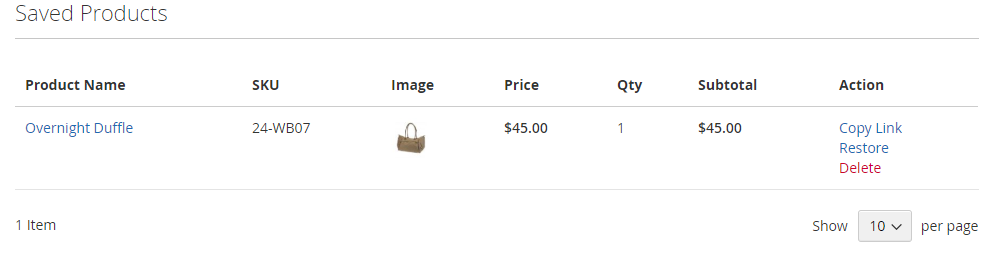
- Action Copy Link: Allow customers to copy and sharing the Saved Product link with others
- Action Restore: Transfer all products in the Saved Products list to the customers’ current Shopping Cart
- Action Delete: Delete the Saved Product
Wrap up!
With Mageplaza Save Cart and Buy Later, you can provide a better shopping experience for customers. So that online shoppers can remember and view their intended buying items at My Account section when they come back to your store.
By allowing buyers to create their own Saved Cart/ Product list, you can create the motivation to make customers make the purchase decisions anytime they are on your website.
GET YOUR DISCOUNT: Use coupon code FIREBEAR to receive a 10% discount when purchasing.









