Magento 2 Product Zoom Pro by Ulmod
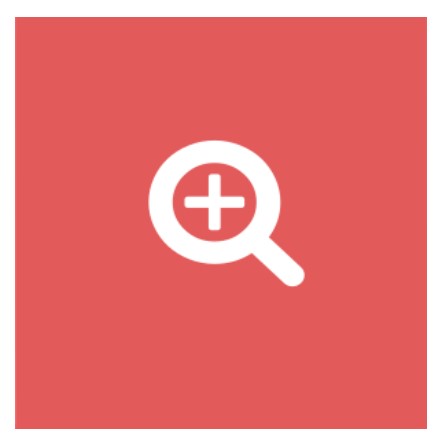
The importance of visuality is increasing and developing in the age of technology. The visual presentation of the products makes a significant difference in the online world.
Magento 2 platform does not offer the product zoom functionality, by default. If you want to create a positive difference in your website by providing high resolution and quality visuals to your visitors and customers, you can install the Product Zoom Pro for Magento 2 by Ulmod. The module comes with a bunch of features to enhance the zooming capabilities significantly and offer the ability to view high-resolution images interactively.

Table of contents
KEY FEATURES
- Three different zoom options for product images. Window zoom, inner and lens zoom;
- Thumbnails carousel with the ability to change position, paginate, scroll, switch on click or mouseover and more effect;
- Lightbox with close, expand, play, pause gallery, and thumbnails;
- Inner and window zoom on the category page;
- Youtube and Vimeo videos supported;
- Configure product zoom in the admin panel. No coding required;
- Many customization options available in admin panel to adjust the zoom settings;
- 100% responsive for mobile devices;
- Support all major browsers, multiple websites, stores, and store views.
BACKEND
Let’s have a look for the admin functionality of the Product Zoom Pro for Magento 2 extension. The configuration page includes three main sections: general, product page and category page.
In the General tab, you can enable or disable the Product Zoom Pro extension.

The Product Page section consists of nine sub-sections. The Main Image sub-section allows you to set the size of the main image (fixed or full width ), enable or disable the Crossfade image, show or hide the border on the image and enable or disable the magnifying glass functionality.
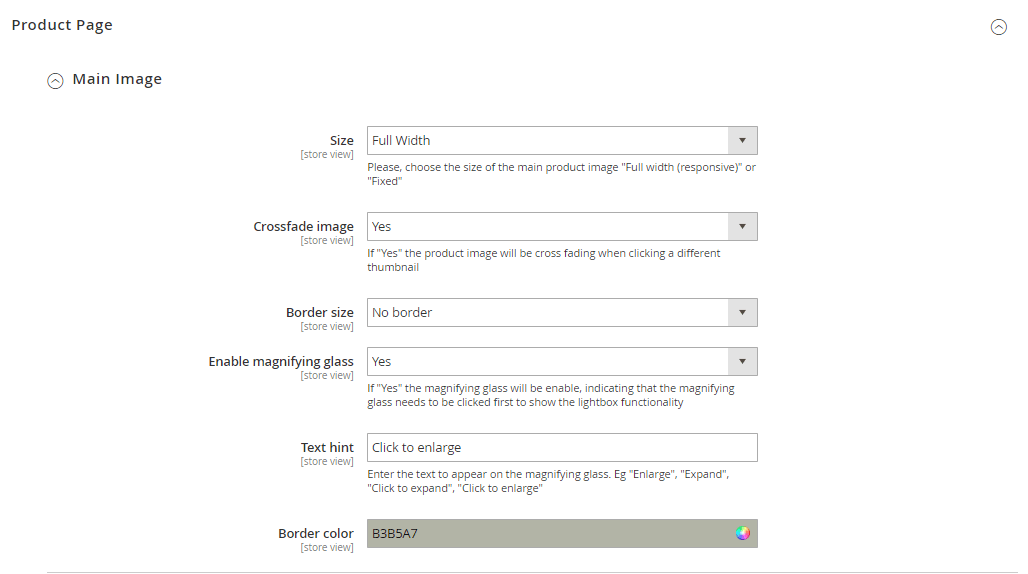
The Zoomer sub-section, allow choosing the zoom type (windows, inner or lens), enable or disable the scroll zoom, define the minimum device screen width to show zoom and lightbox.
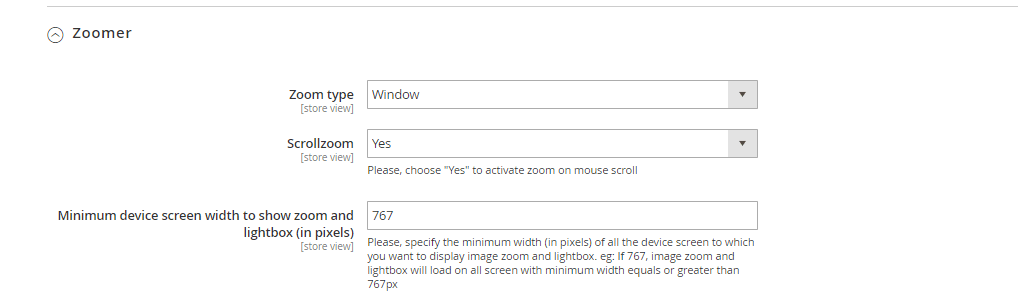
In the Zoom Window sub-section, you can set the zoom width and height, position, offset-x, offset-y, border size, fade-in, fade-out, shadow, easing, and override the default lens size.
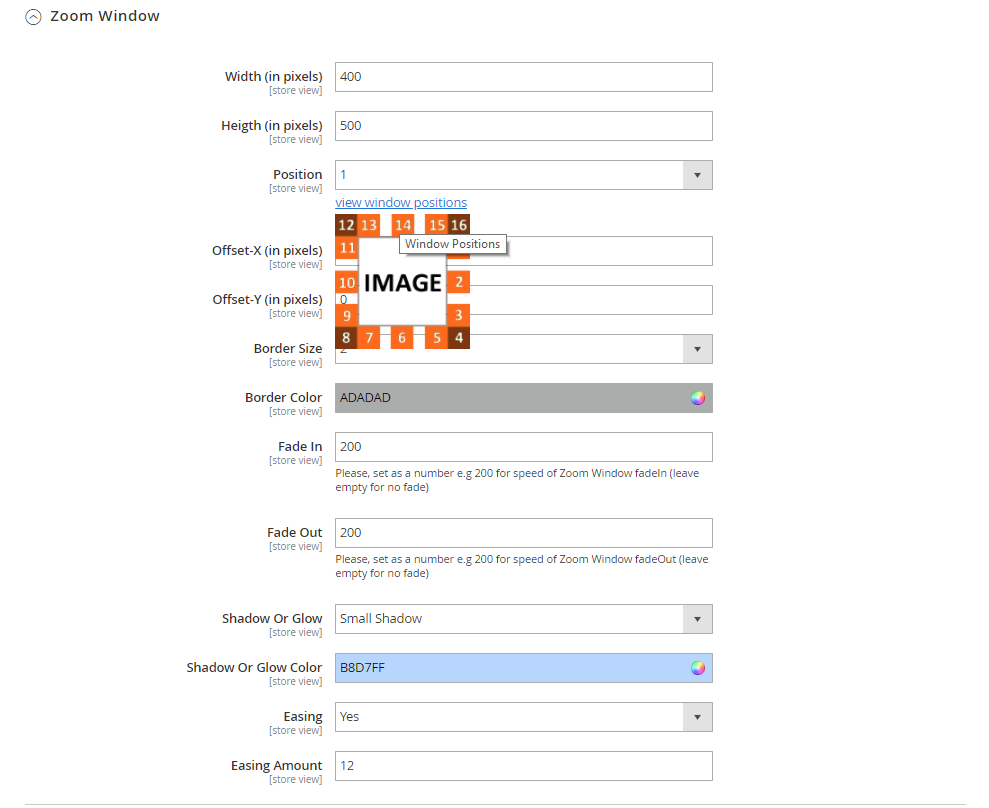
The Zoom Lens sub-section, allow to define the size of the lens, set the shape type (square, round), define the border size, color, fade-in, and fade-out. Enable or disable the contain lens zoom to makes sure the lens does not fall outside the image
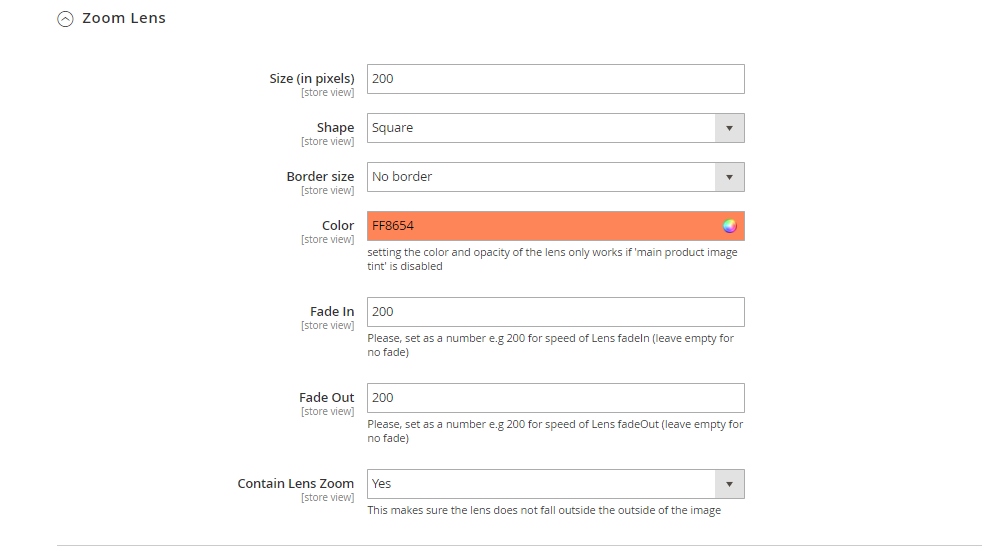
The Tint sub-section allows to enable or disable the tint functionality, define the tint color, fade in and fade out.
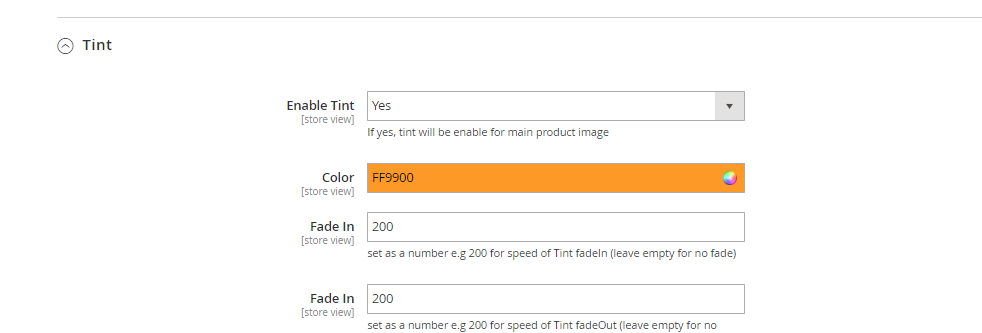
In the Lightbox sub-section, you can enable or disable the lightbox functionality, choose the lightbox theme, overlay, show or hide the image title and overlay gallery on a lightbox. Resize lightbox. Enable or disable the slideshow, autoplay, and speed.
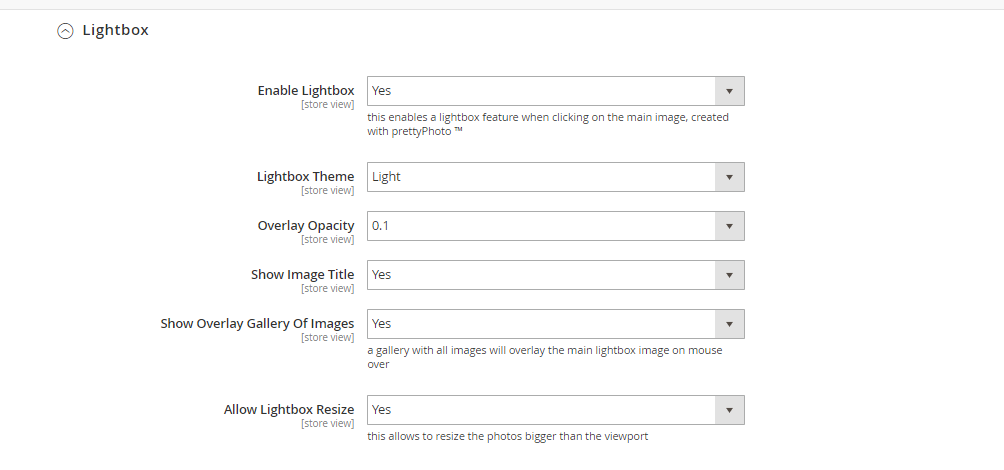
The Caption sub-section allows choosing the caption content type (image label, product short description, and full description ). Show or hide the caption on the main image and zoom window.
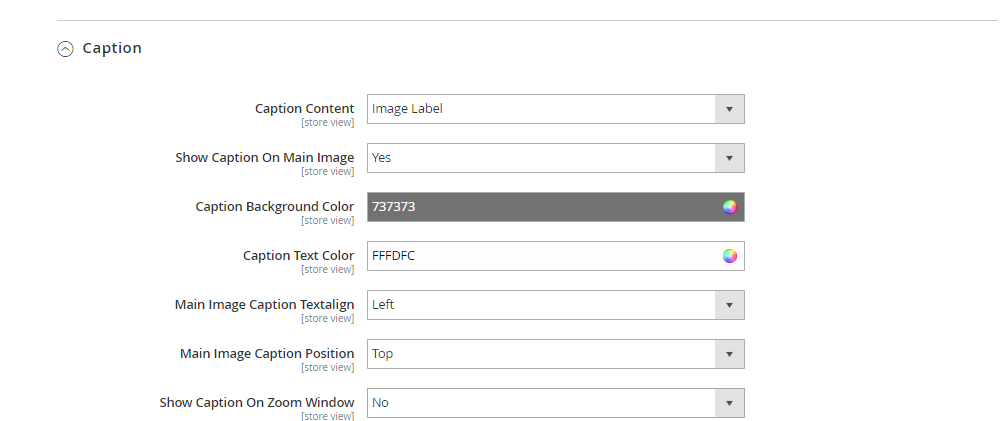
In the Thumbnail sub-section, you can define the thumbnail position, title, effect, width, height, border size. Configure the thumbnail pagination and scrolling color. Additionally, you can enable or disable the pre-loading functionality( useful for a site with a slow loading product page).
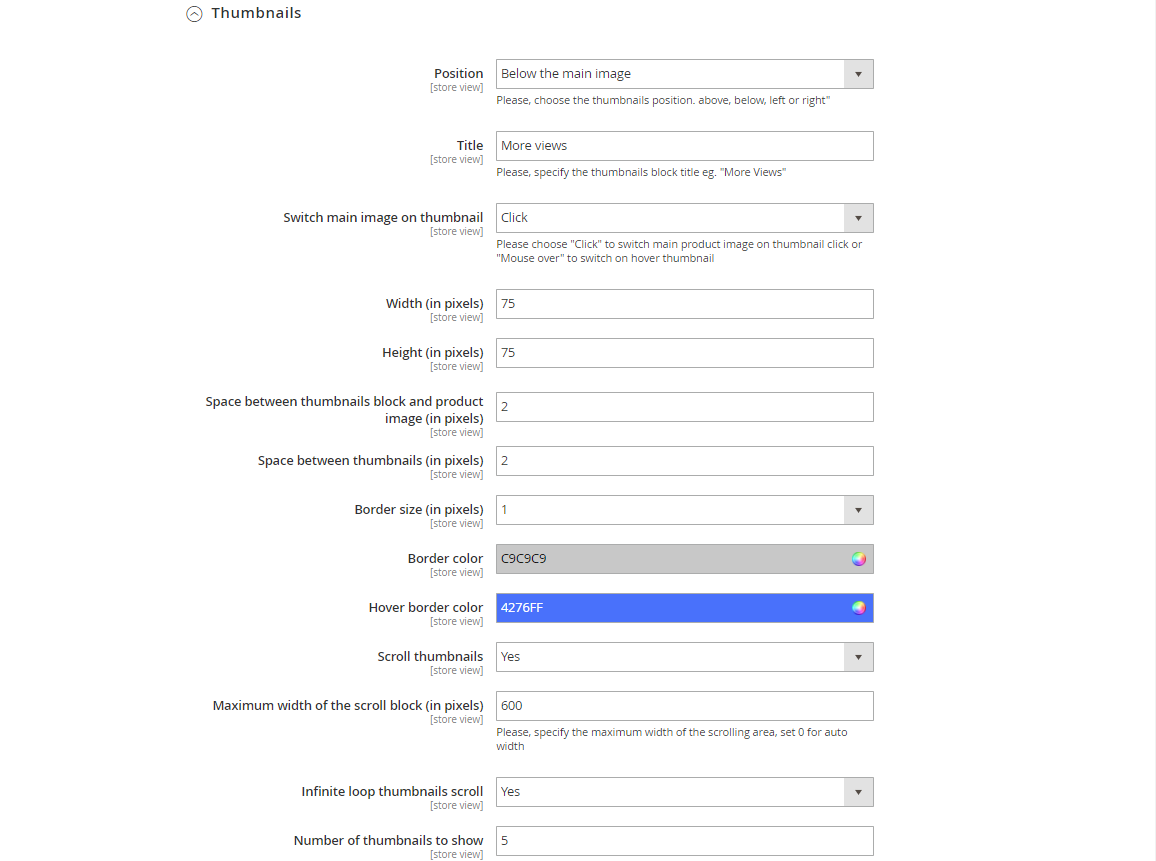
The Sticky sub-section allows you to optionally enable or disable the sticky functionality on the product page, to display the main image as fixed position during vertical scroll. This feature is useful only if your product page does have a huge white space. Eg. very long custom options and that you want to keep your product image visible on the scroll
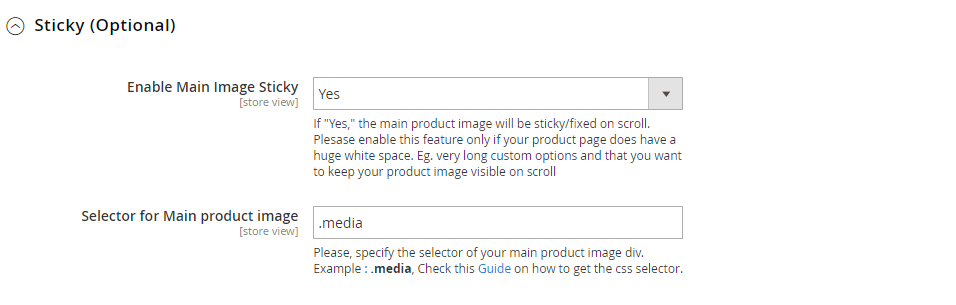
The Category Page section, include 2 sub-section: Zoomer and Zoom Windows, allowing to enable to disable the window or inner zoom functionality on the category page and configure its options.
In the Zoomer sub-section, you can enable or disable the zoom on product image in the category page, choose the zoom type (inner or window), and define the minimum device screen width to show zoom and lightbox.
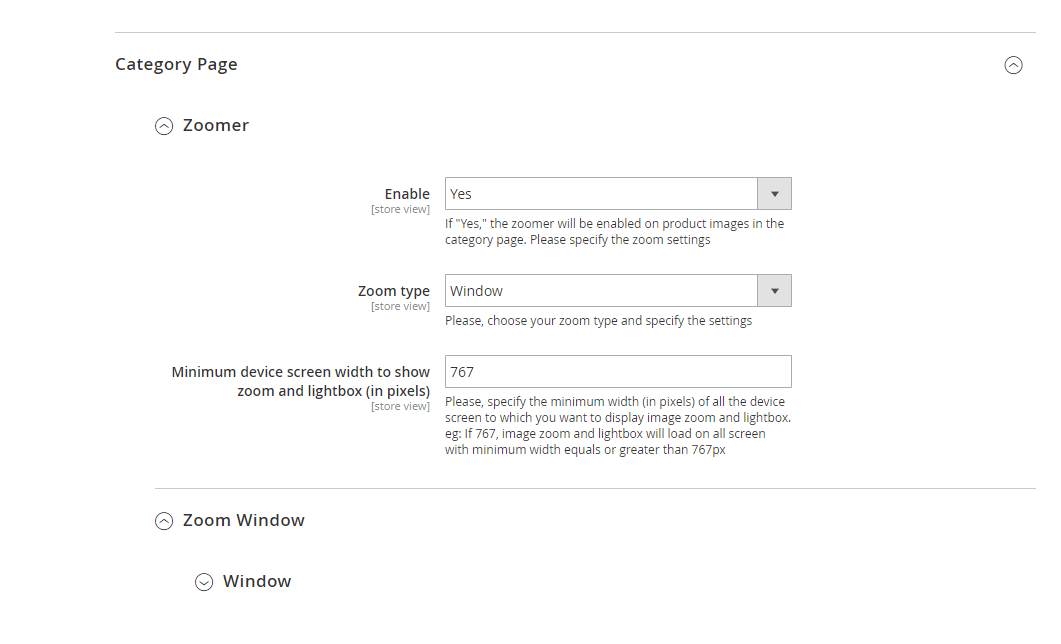
Additionally, you can configure the zoom window options, such as, defining the width, height, position, scroll zoom, offset-x, offset-y, border size, fade in, fade out, and easing
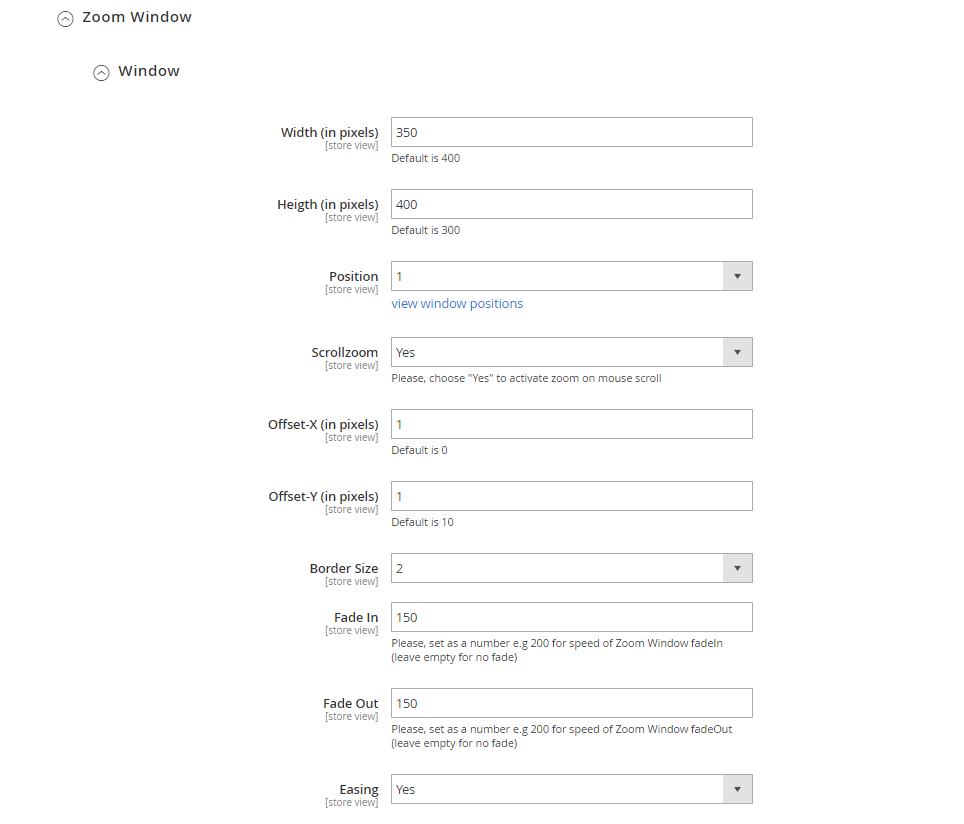
FRONTEND
After configured the Product Zoom Pro extension, users can instantly view high resolution zoomed images in the product and category pages.
Product Page
Window/Basic Zoom
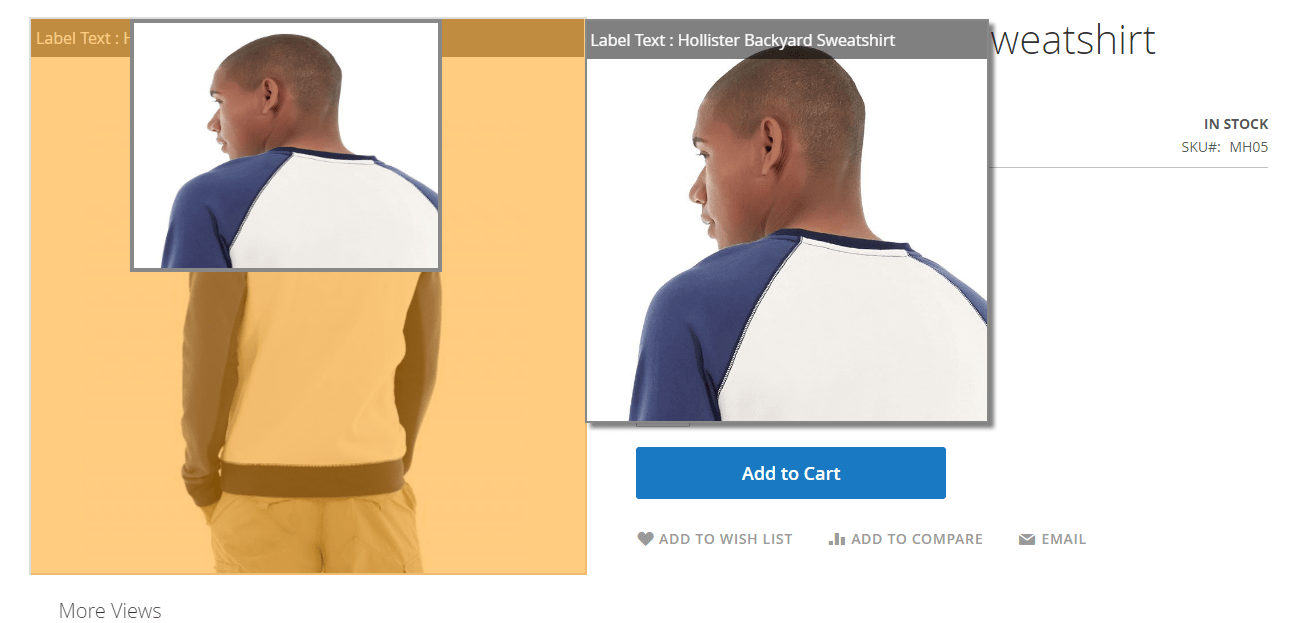
Inner Zoom
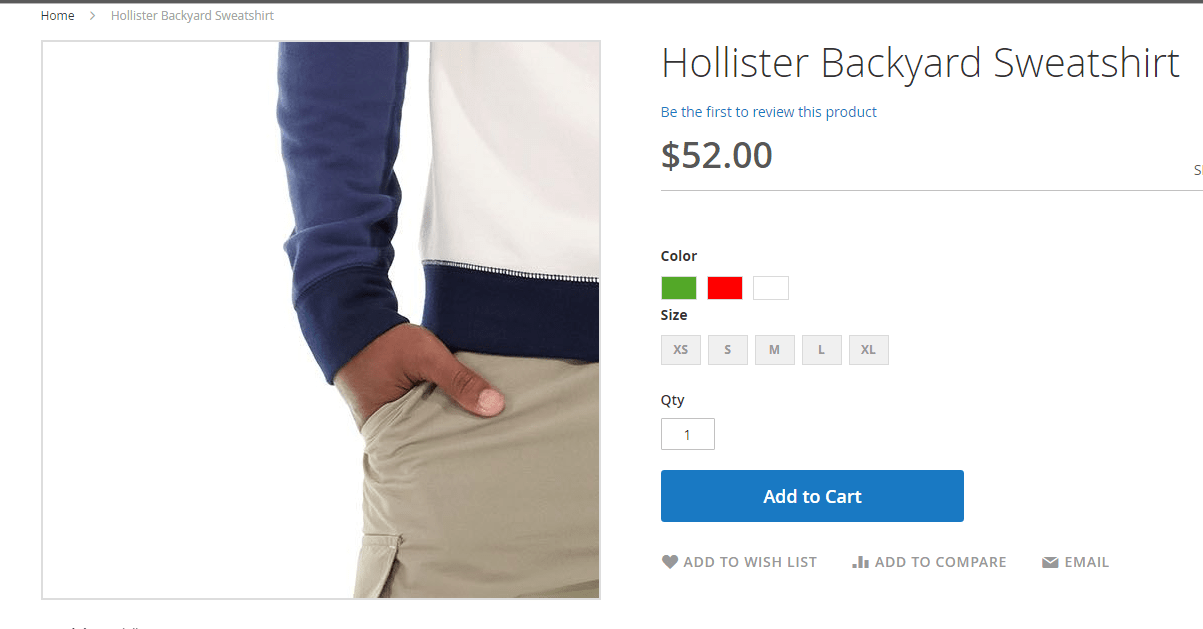
Lens Zoom
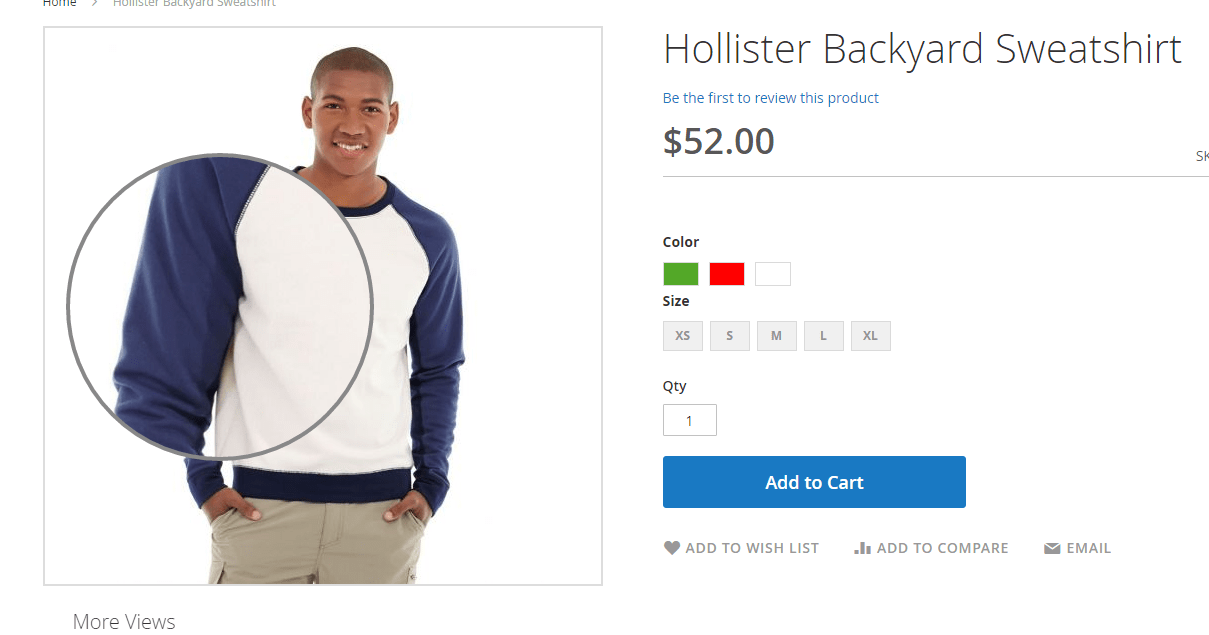
Thumbnail and Caption on main image
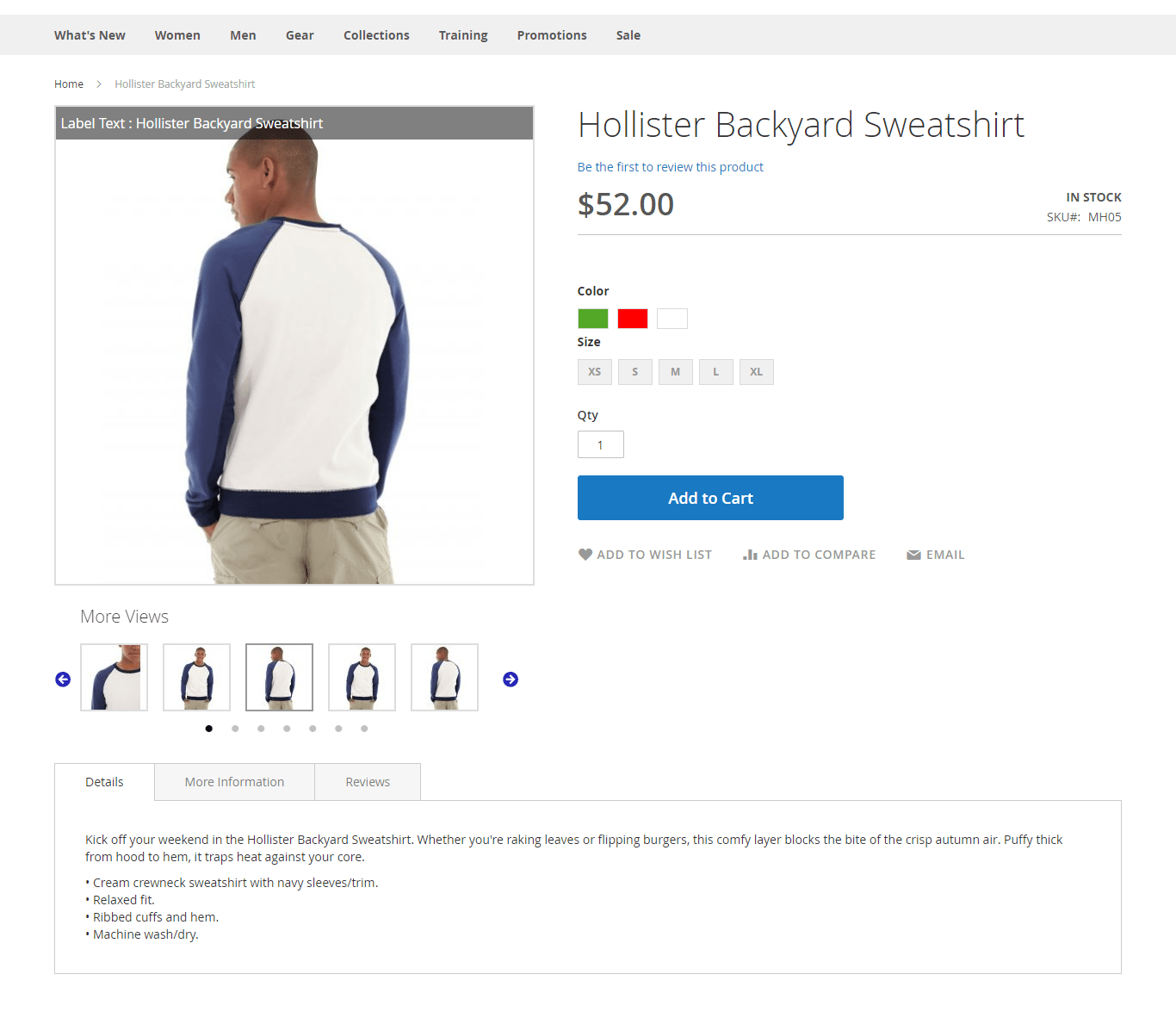
Lightbox
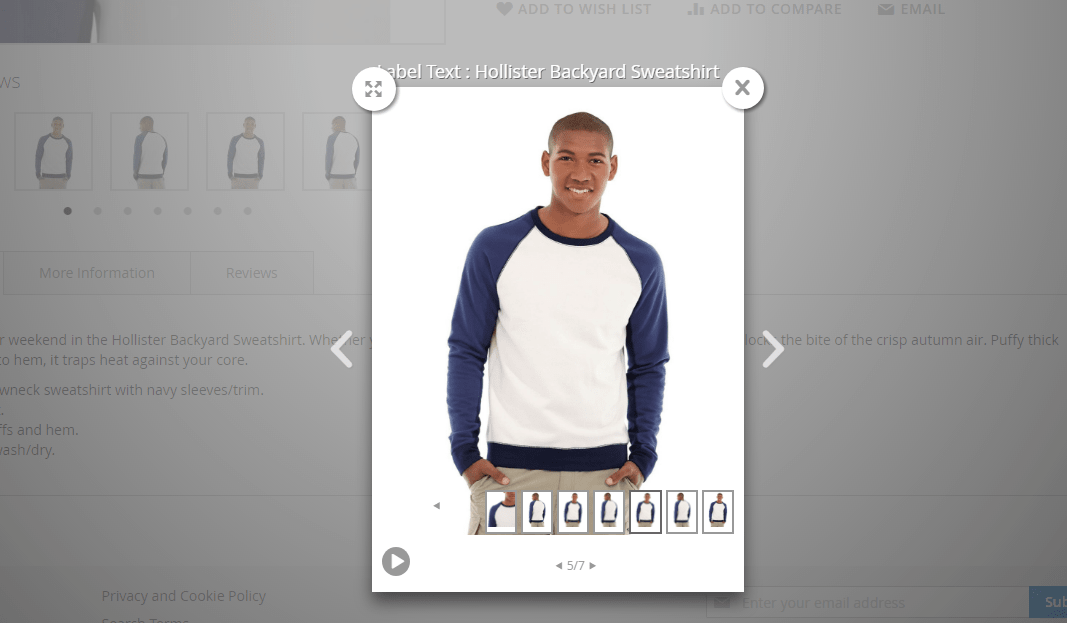
Category Page
Inner zoom
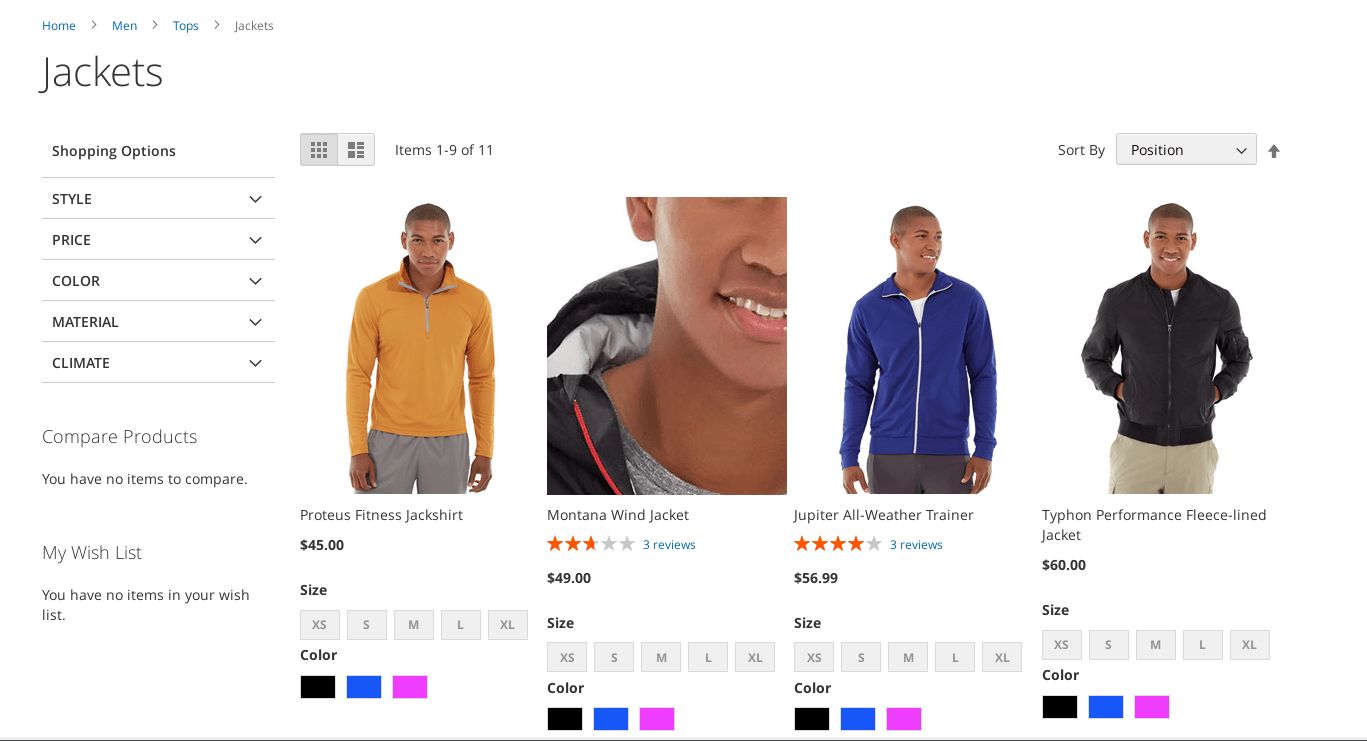
Window zoom
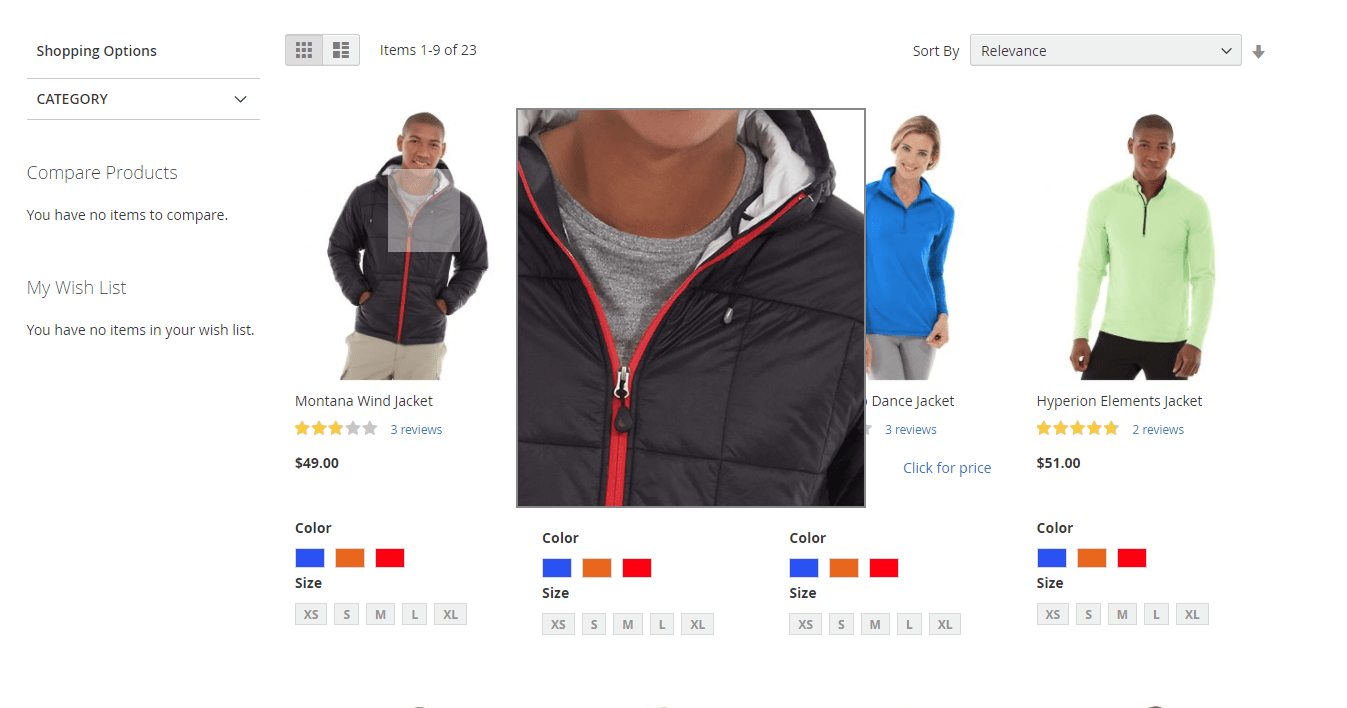
FINAL WORDS
The Product Zoom Pro for Magento 2 adds a bunch of functionalities to the default platform allowing customers to view the high-resolution of each product image at your website. With the module’s flexible settings, you will easily configure zoom options on product and category page separately and as per your business need.
The Ulmod Product Zoom for Magento 2 comes with lifetime updates and one-year free support.









