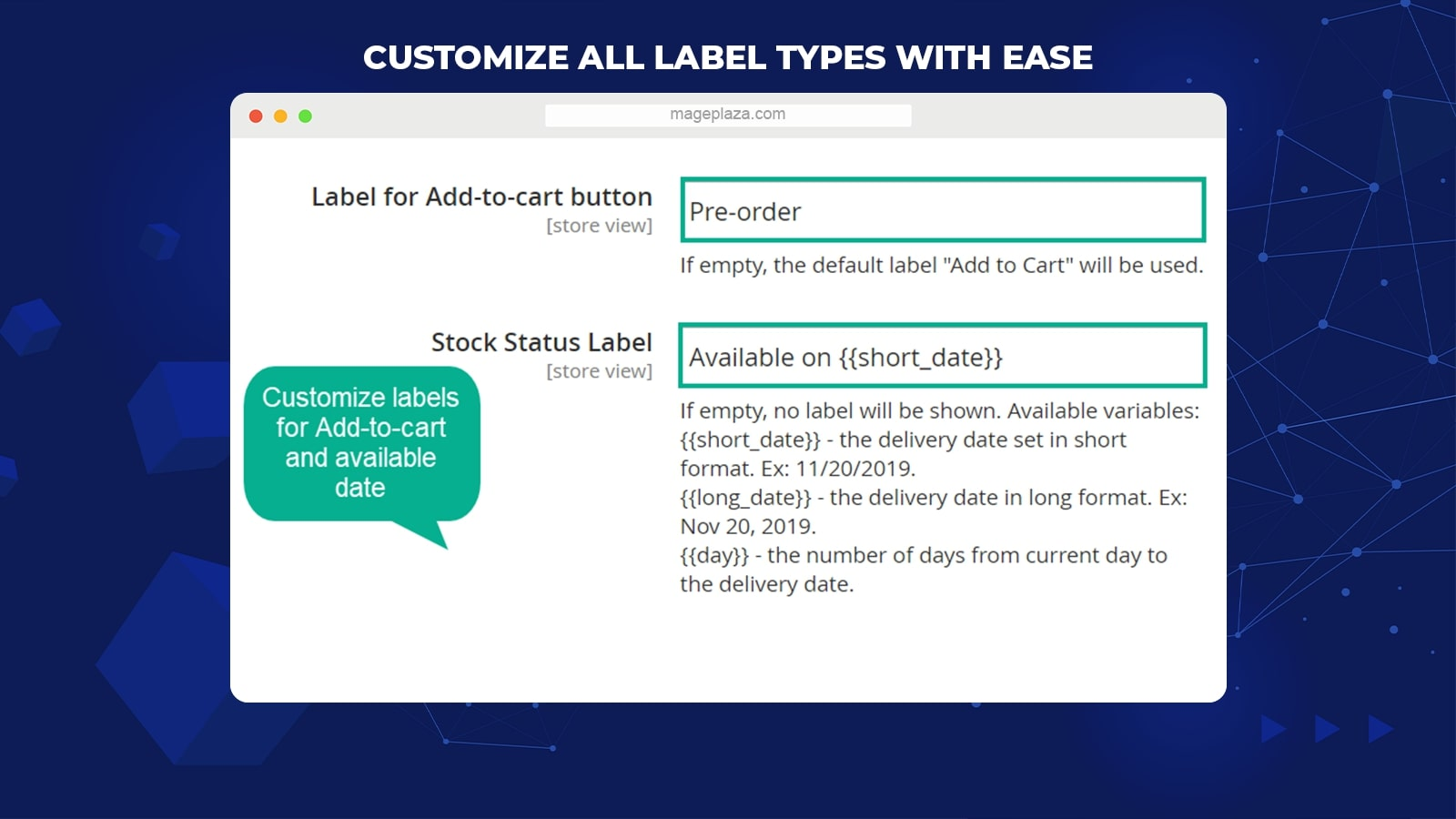Magento 2 Pre Order Extension by Mageplaza
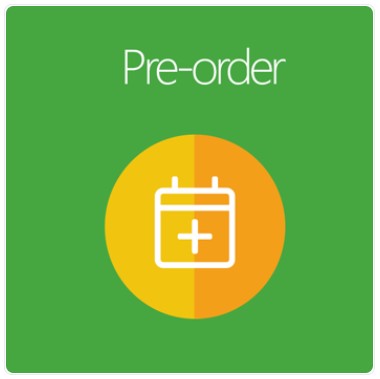
Customers may feel very disappointed when they cannot buy their favorite products because they’re out of stock. They may leave your site immediately to find another store on the market.
Offering pre-order is one of the most effective ways to keep customers on your site. Magento 2 Pre Order extension by Mageplaza would allow shoppers to place the products which are not available in the stock. Shoppers will feel it easy to process checkout with those unavailable items.

Table of contents
Why should store owners install the Mageplaza Pre Order extension for Magento 2?
Pre-order based on specific conditions
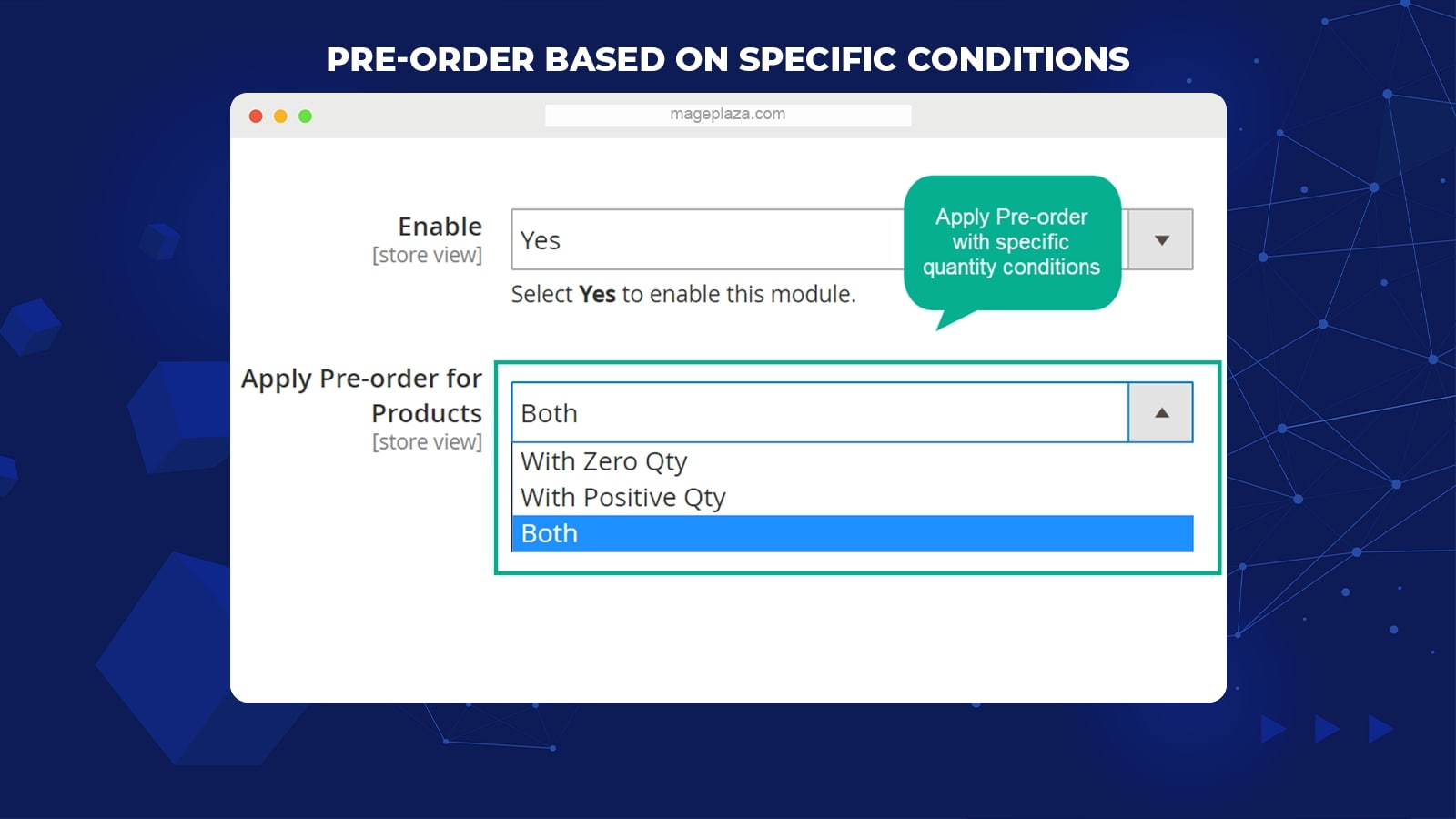
The extension allows pre-order based on particular conditions. The conditions are created according to the stock quantity of a product:
- The item is out of stock: The quantity is zero.
- The item is coming soon: The quantity is zero.
- The product quantity is less than the shopper’s demand.
The system will sort out the items which meet conditions and set pre-order status accordingly.
Pre-order notifications
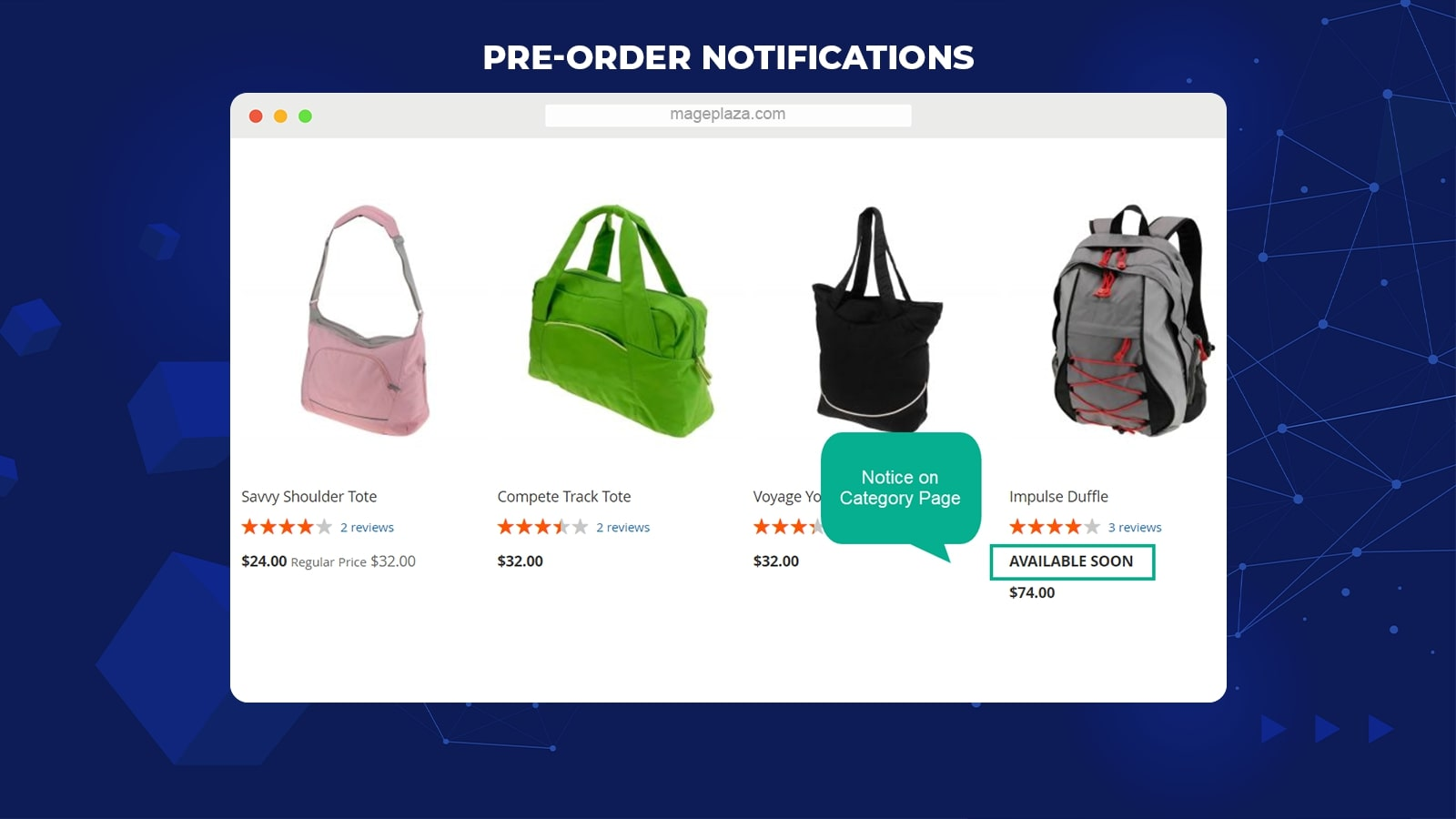
To help shoppers know the current situation of products, store owners can send notification messages. These messages will change based on the following conditions:
Based on product situations
For instance, as shoppers add items that are running out of stock or upcoming, the system will notify customers about the pre-order items included in the cart. Meanwhile, if the required quantity of customers is not met, the notice will be about the remaining products available.
Based on specific product pages
Admins can enable displaying notices on specific pages, including the Product Detail page, Category page, Admin Order page, Shopping Cart page, Checkout page, Admin View Order Page, and Frontend View Order Page.
Pre-order or back-order for multiple product types
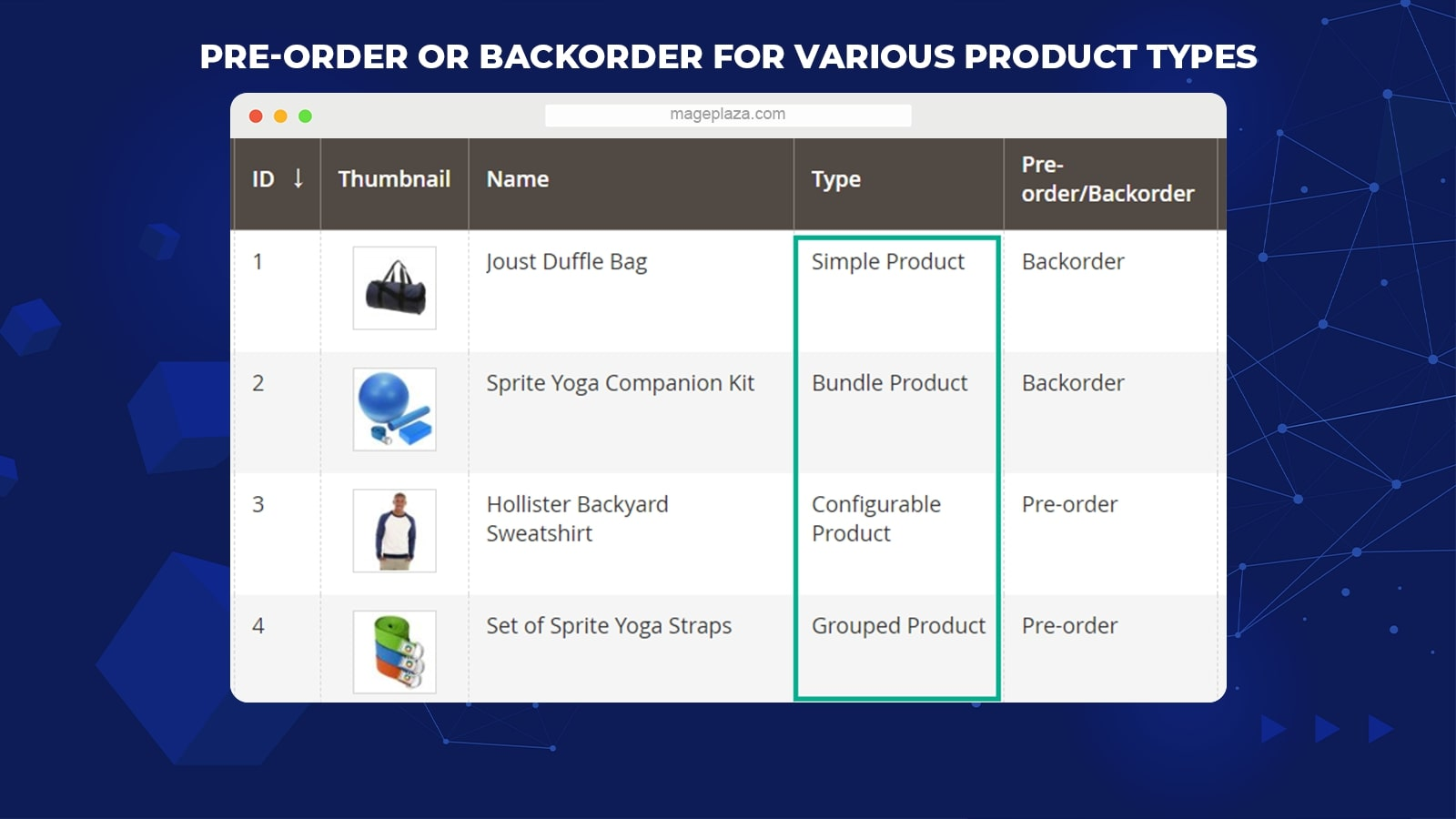
Store admins can apply pre-order to any products on-site without any limitation. Within the admin backend, admins can select any items with any attributes to set the pre-order status. The supported product types include:
- Simple Product
- Grouped Product
- Configurable Product
- Bundle Product
Show expected available date
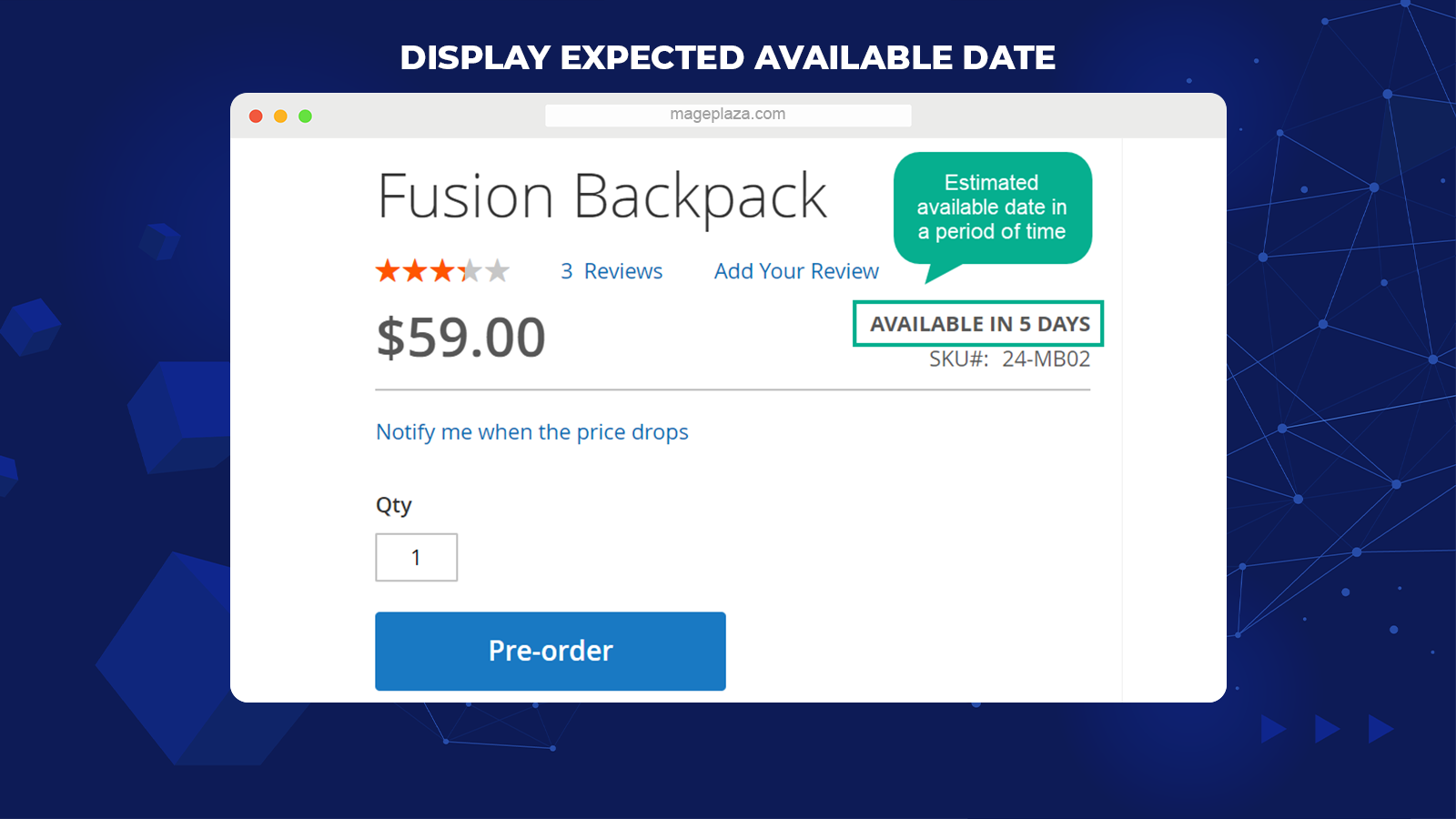
To inform shoppers of the available date of pre-order items, admins can enable the Stock Status label. This label will tell when the items are coming back to stock.
The date can be a specific date such as Dec 13, 2020, or an estimated time from the current day.
Customize all label types
All the labels of the extension can be customized with ease from the backend. Admins can edit the following labels:
- Add to cart button: For instance, replace the Add-to-cart button with the Pre-order button
- Stock Status label: Variables for date format are supported.
- Notices on pages (cart item notification, checkout notice, order notice)
Extra features
Notices on invoice
The extension supports showing pre-order notices on Mageplaza PDF Invoice.
Notices on email
This module allows noticing on pre-order products automatically via order confirmation emails.
Manage pre-orders
Store admins can generate, edit, or remove any previous orders with ease.
Extension compatibility
The Pre Order extension is properly adaptable with One Step Checkout, Product Alerts, and RMA extensions by Mageplaza
Backend
General Configuration
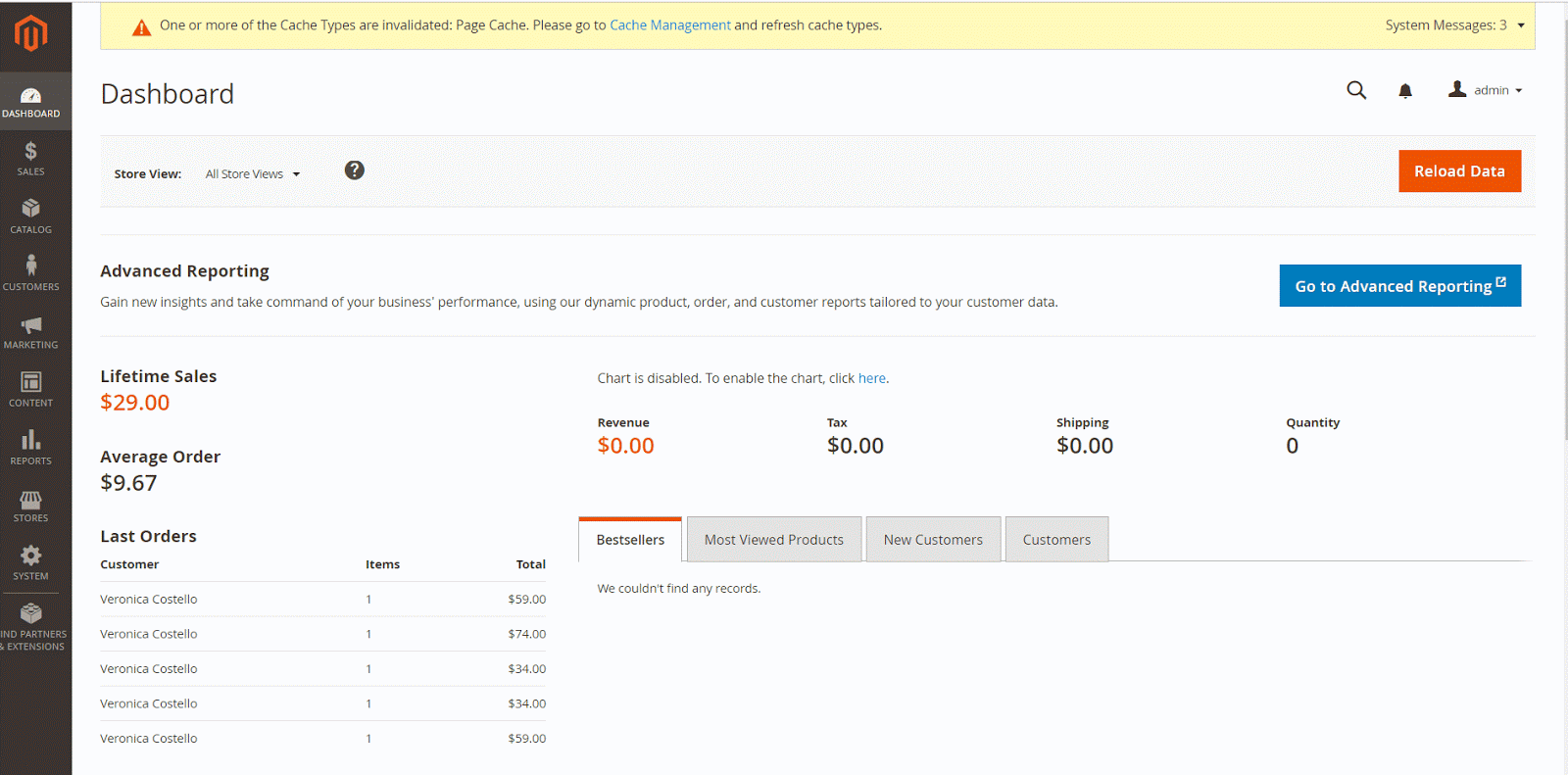
Log in to the Admin Magento, go to Stores > Configuration > Mageplaza > Pre Order > General
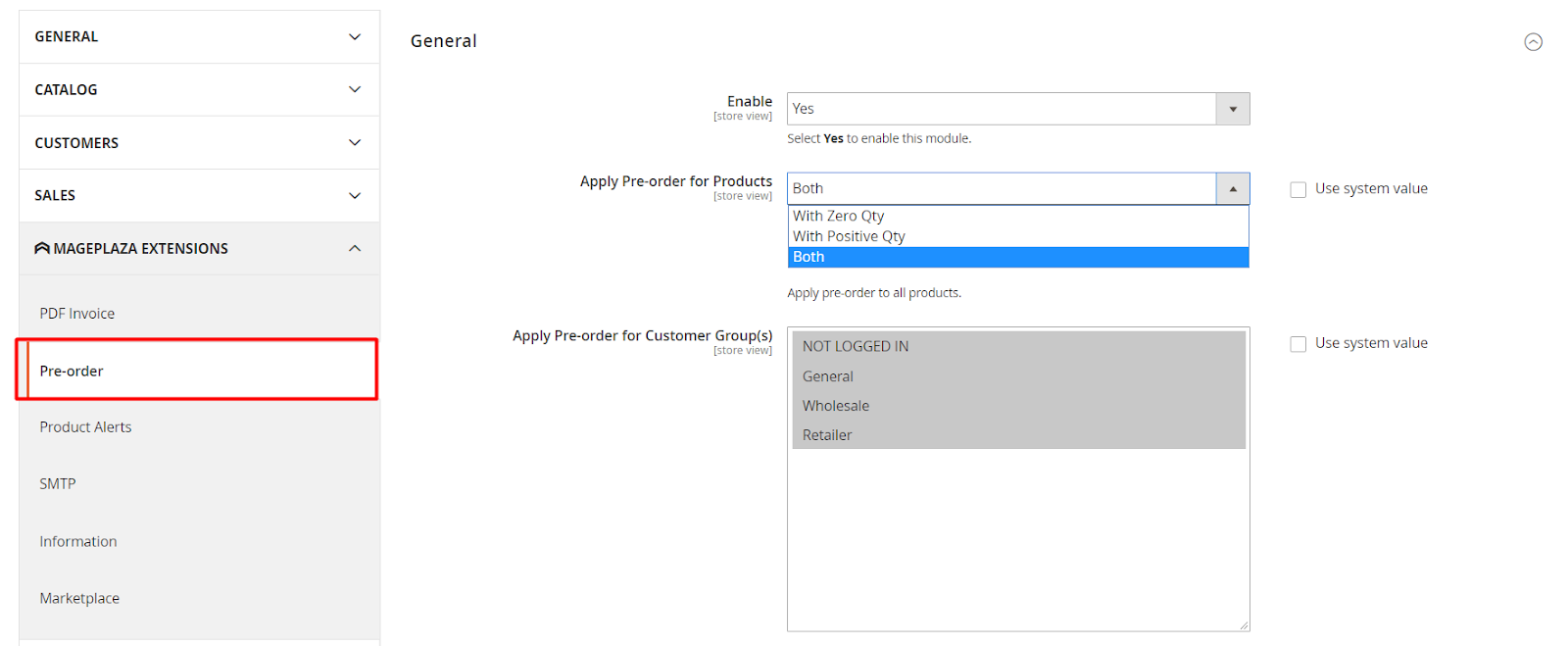
- Enable: Choose Yes to activate the modulу
- Apply Pre-order for products:
- With Xero Qty: Only items with zero quantity can be pre-ordered
- With Positive Qty: Apply Pre Order to items which have positive quantity in stock
- Both: All items can be pre-ordered.
- Apply Pre-order for Customer Group(s): Choose customer groups to apply Pre-order. You can select many customer groups. The pre-order feature will not be applied to the not selected groups.
Displaying Configuration
Pre-order Display Configuration
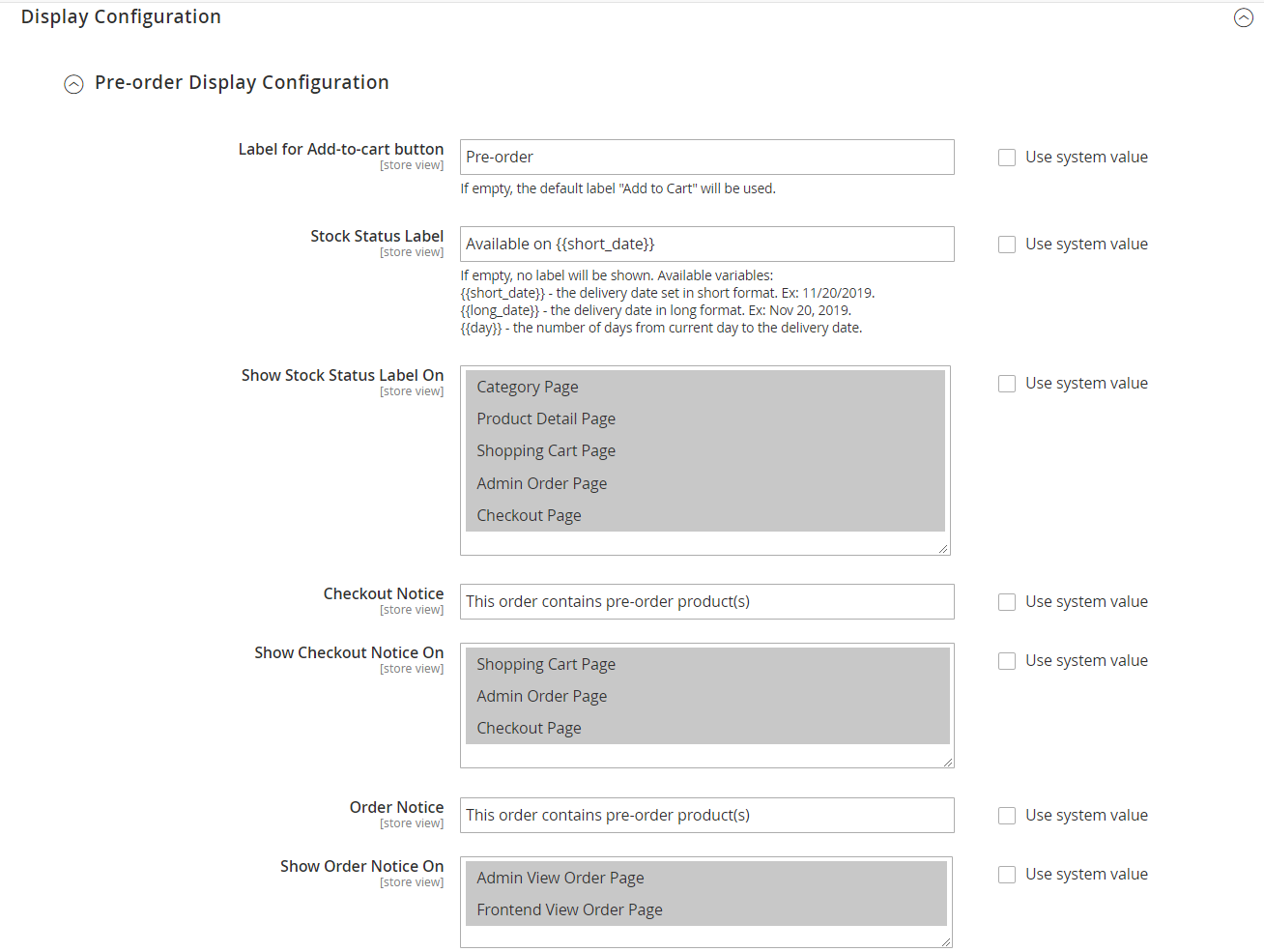
- Add to Cart Button Label
- Fill in the Label button to replace the Add to cart button when you want to pre-order products that will be launched, out of stock, or have less quantity in stock than the required number from buyers.
- If you leave this field blank, the Add to Cart button will be used.
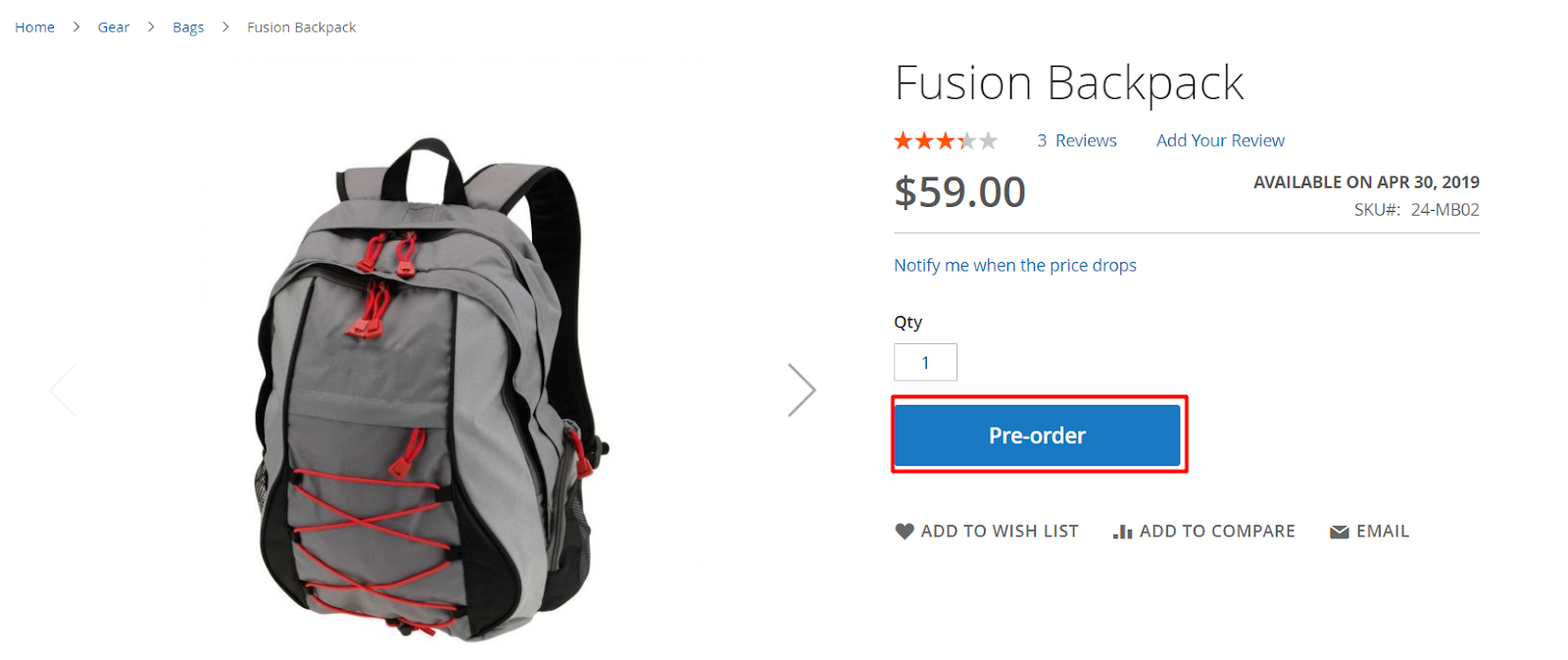
- Stock Status Label:
- Insert the Stock Status Label to be shown above the default Pre Order label on the Product Listing page. For instance: Available Soon, Available in {{day}} days, etc.
- If the field is left empty, no label will be displayed. Available variables include:
- {{short_date}} – the delivery date set in the short format. For example, 12/12/2020
- {{long_date}} – the delivery date in the long format. For example, Dec 12, 2020
- {{day}} – the number of days from the current day to the delivery date
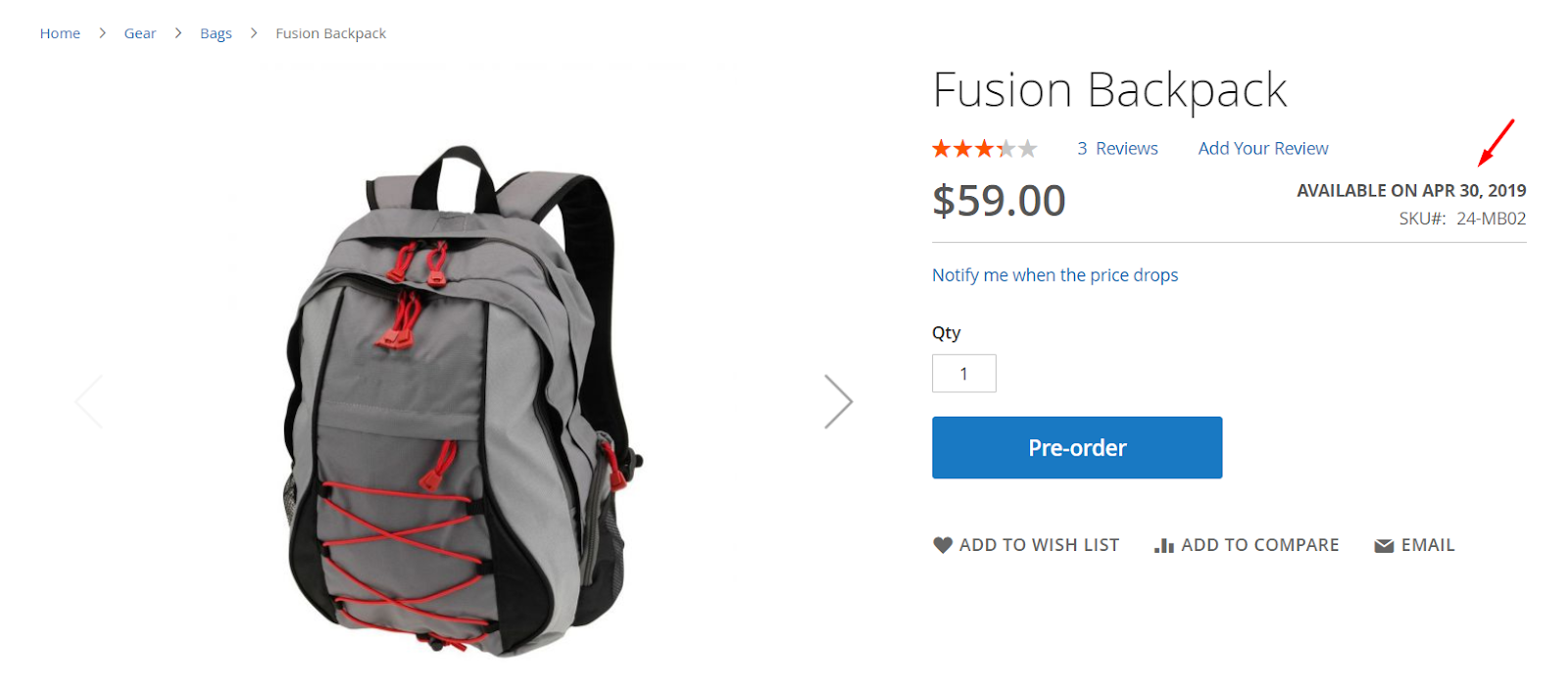
- Show Stock Status Label On: Choose to show the Stock Status Label on:
- Category Page
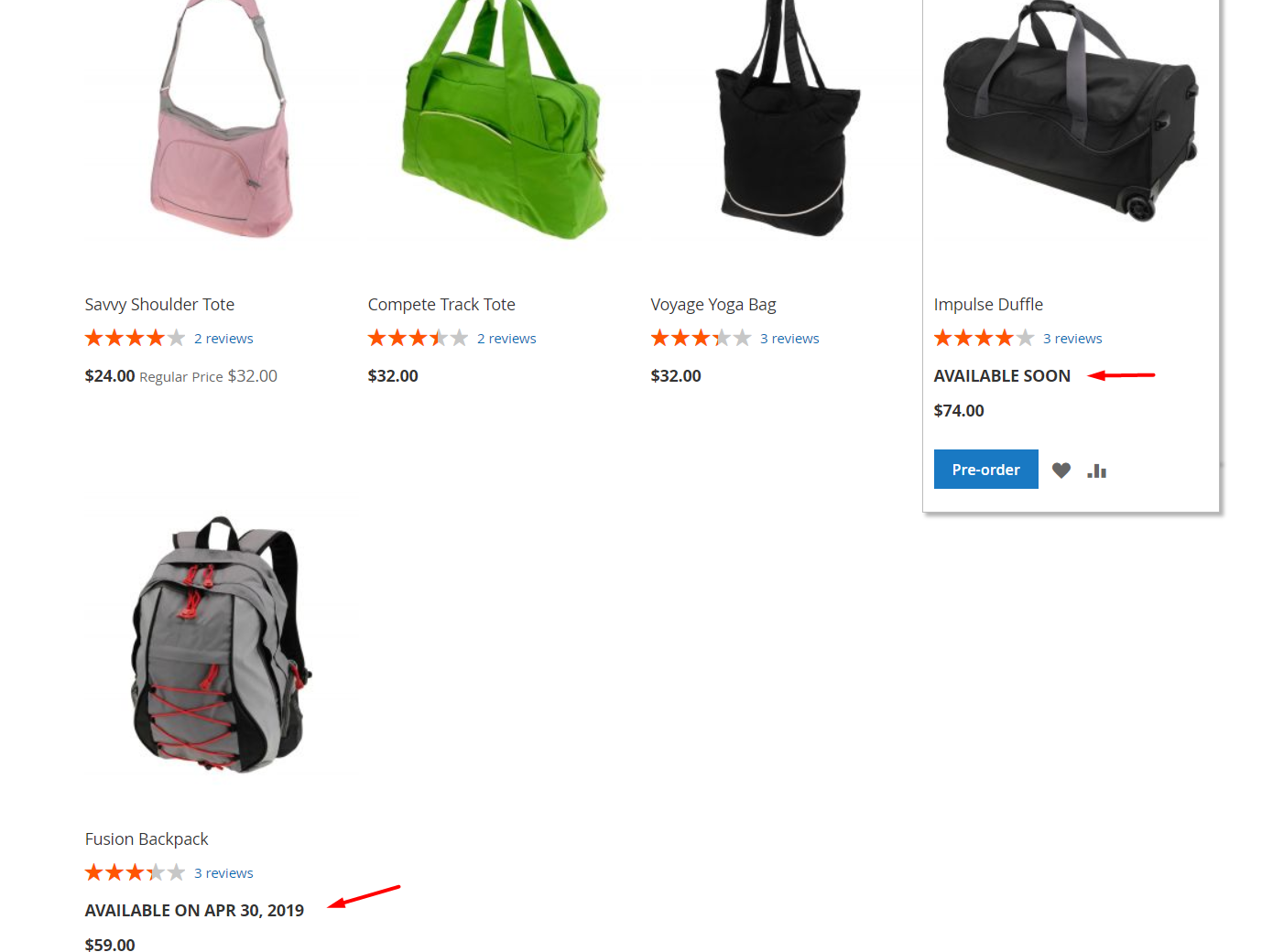
- Product Detail Page
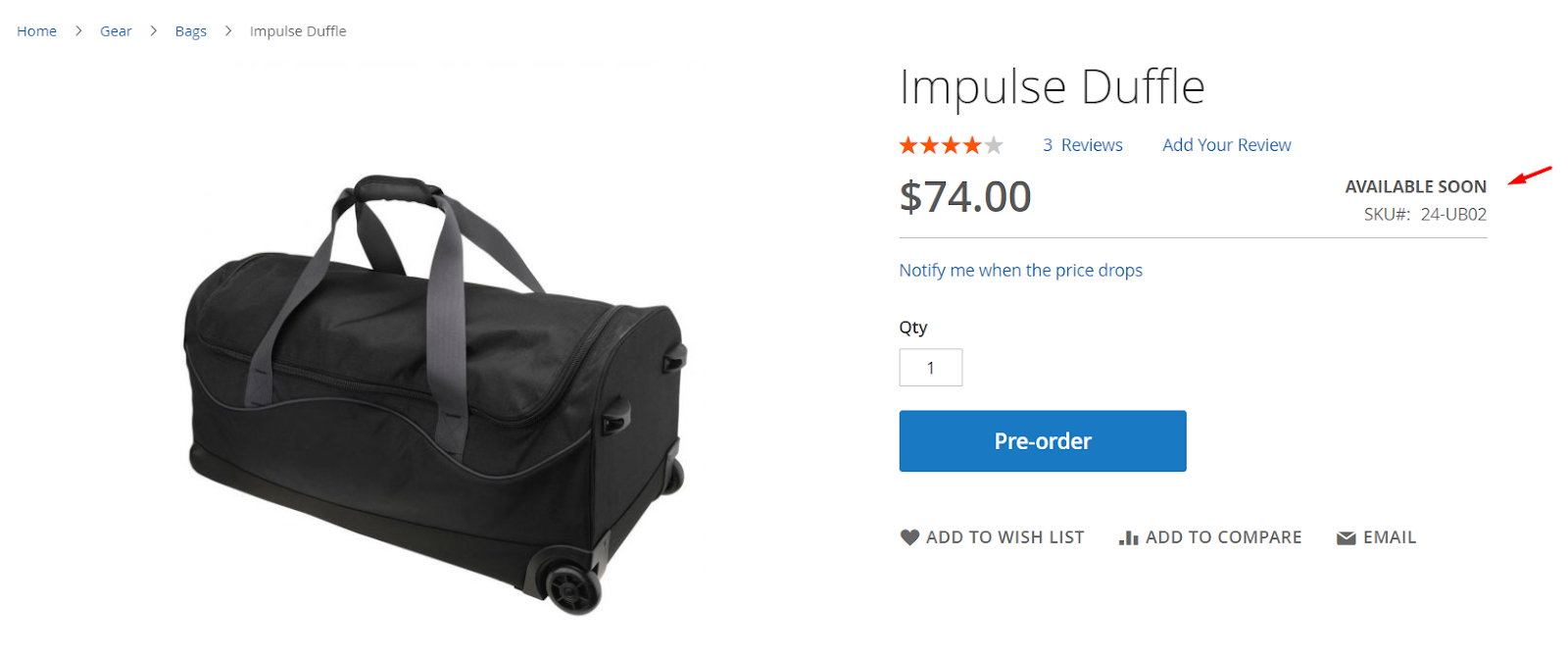
- Shopping Cart Page
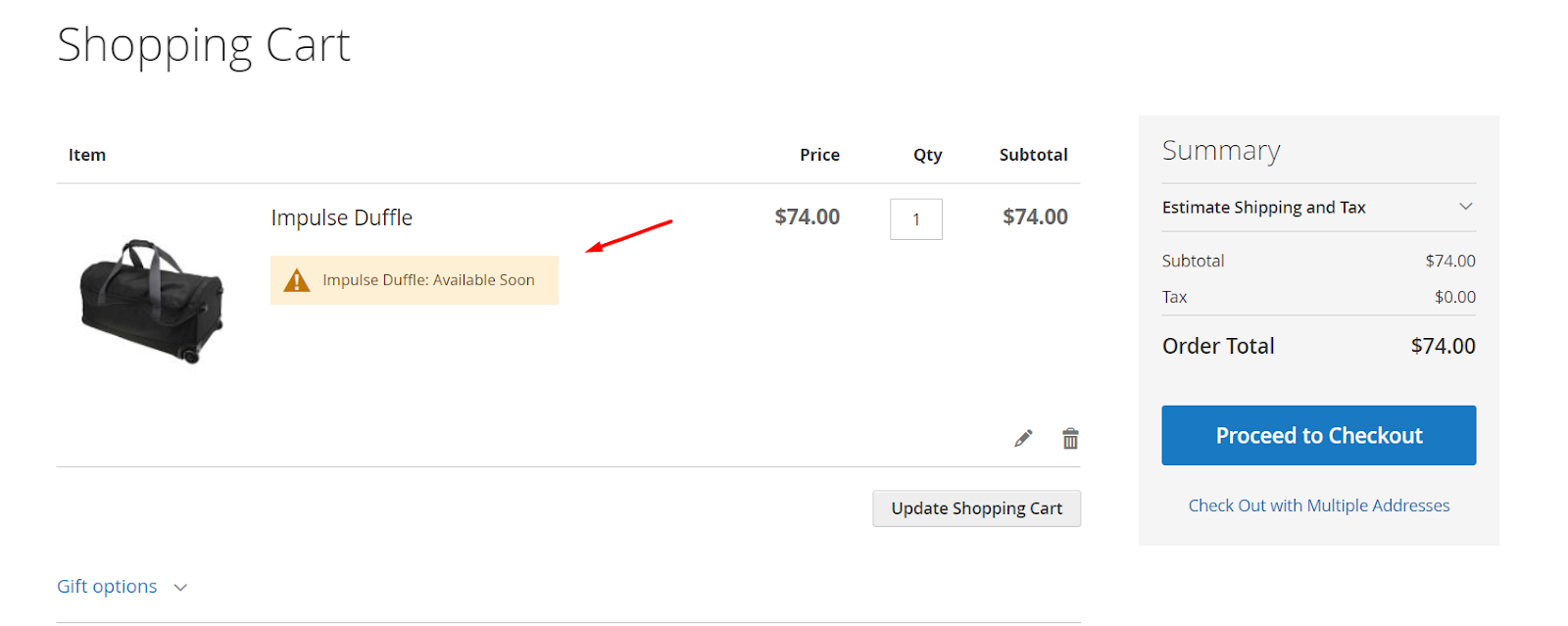
- Admin Order Page: Show the Stock Status label in the backend with pre-ordered items
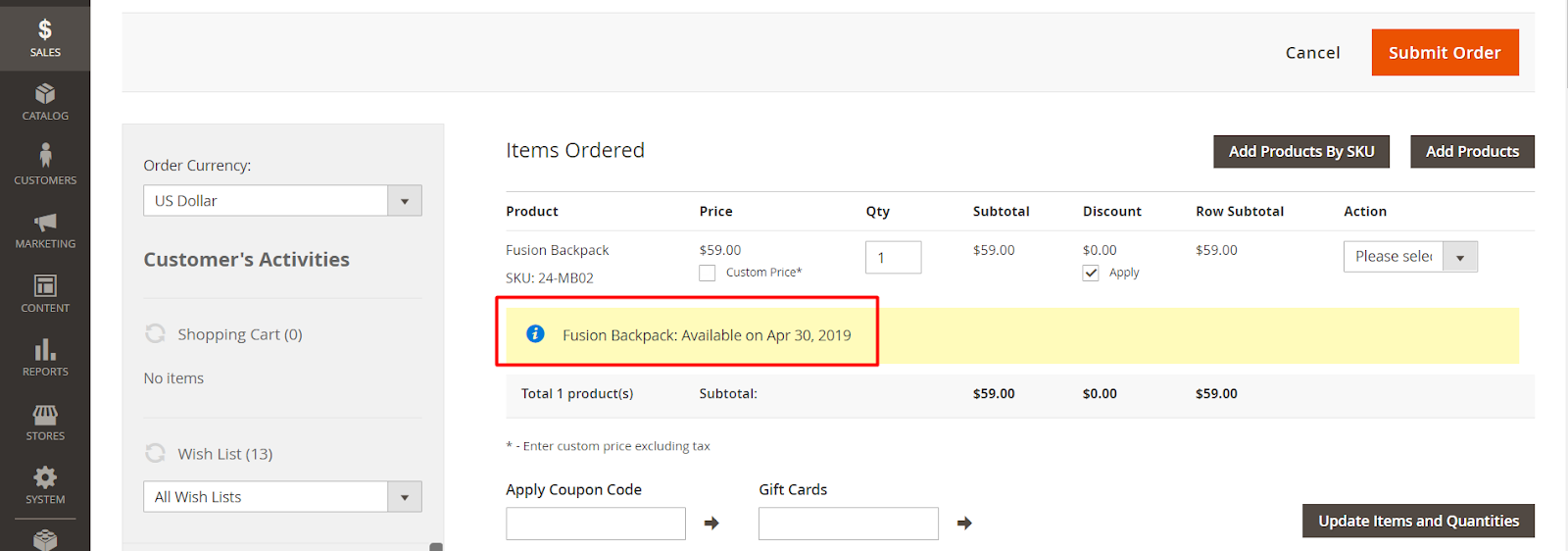
- Checkout page: Show the Stock Status label on the Checkout page
- Category Page
- Show Checkout Notice: Choose to show Checkout Notice when shoppers pay for the pre-ordered items:
- Admin Order Page
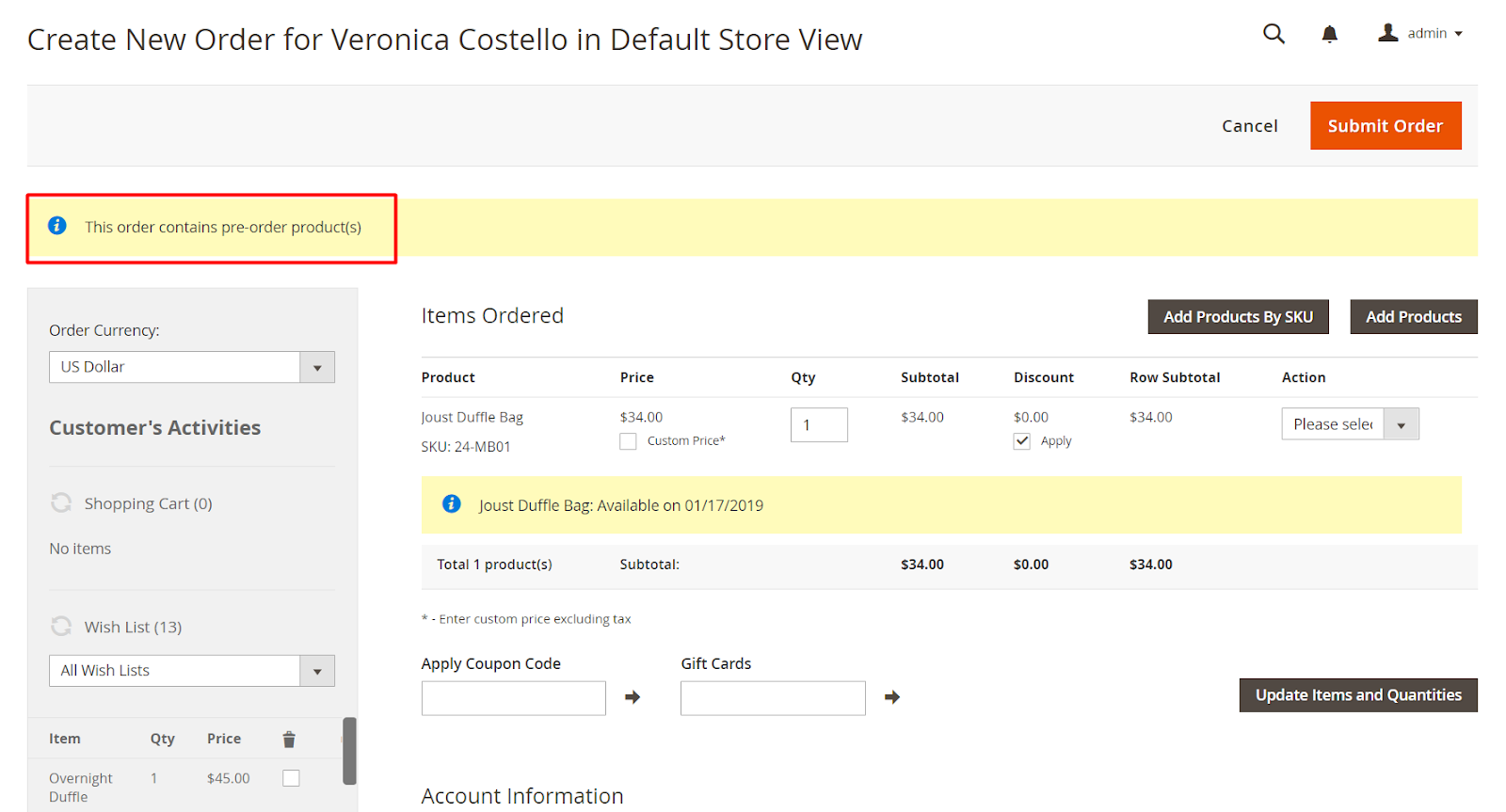
- Shopping Cart page
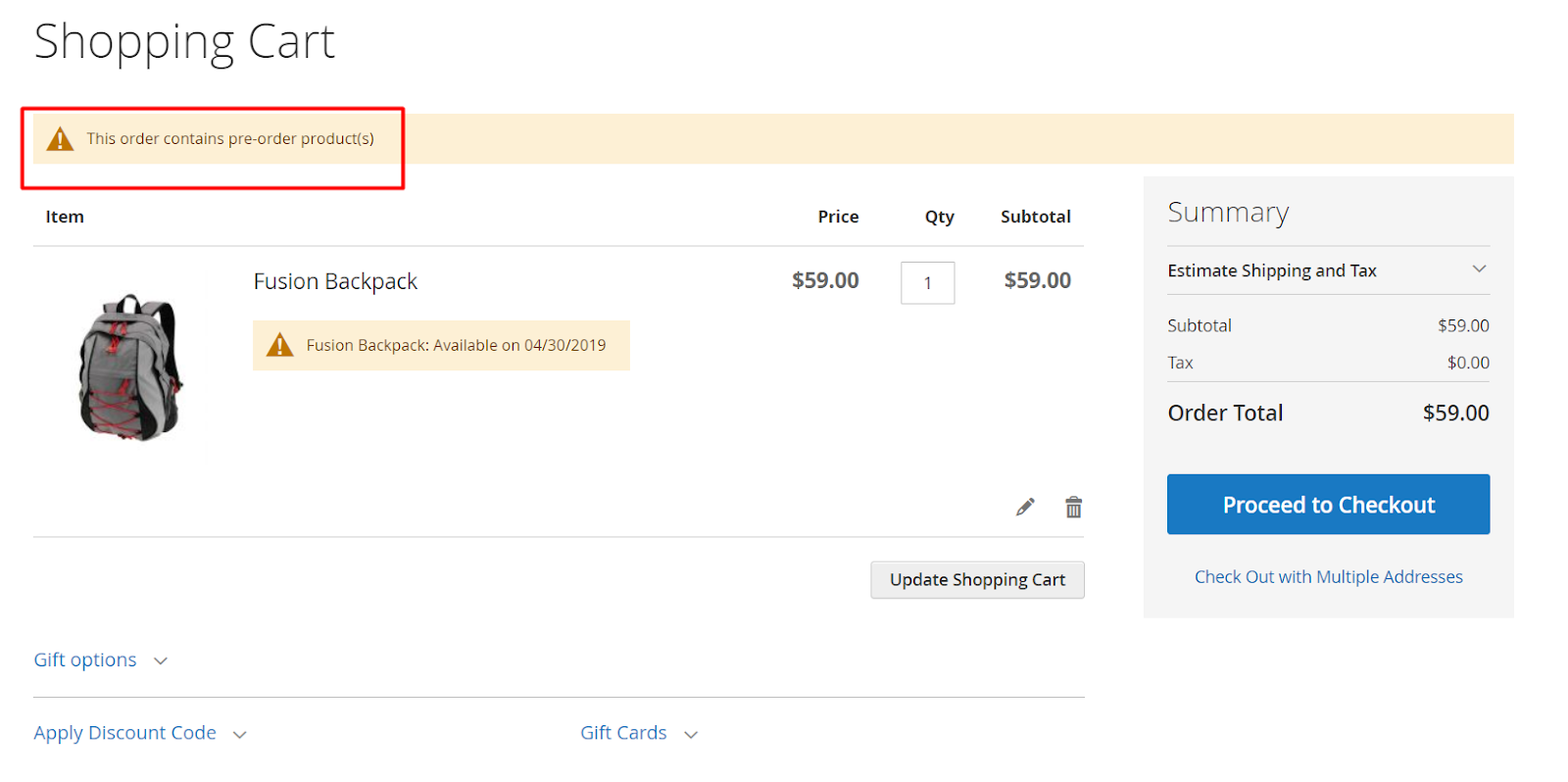
- Checkout Page
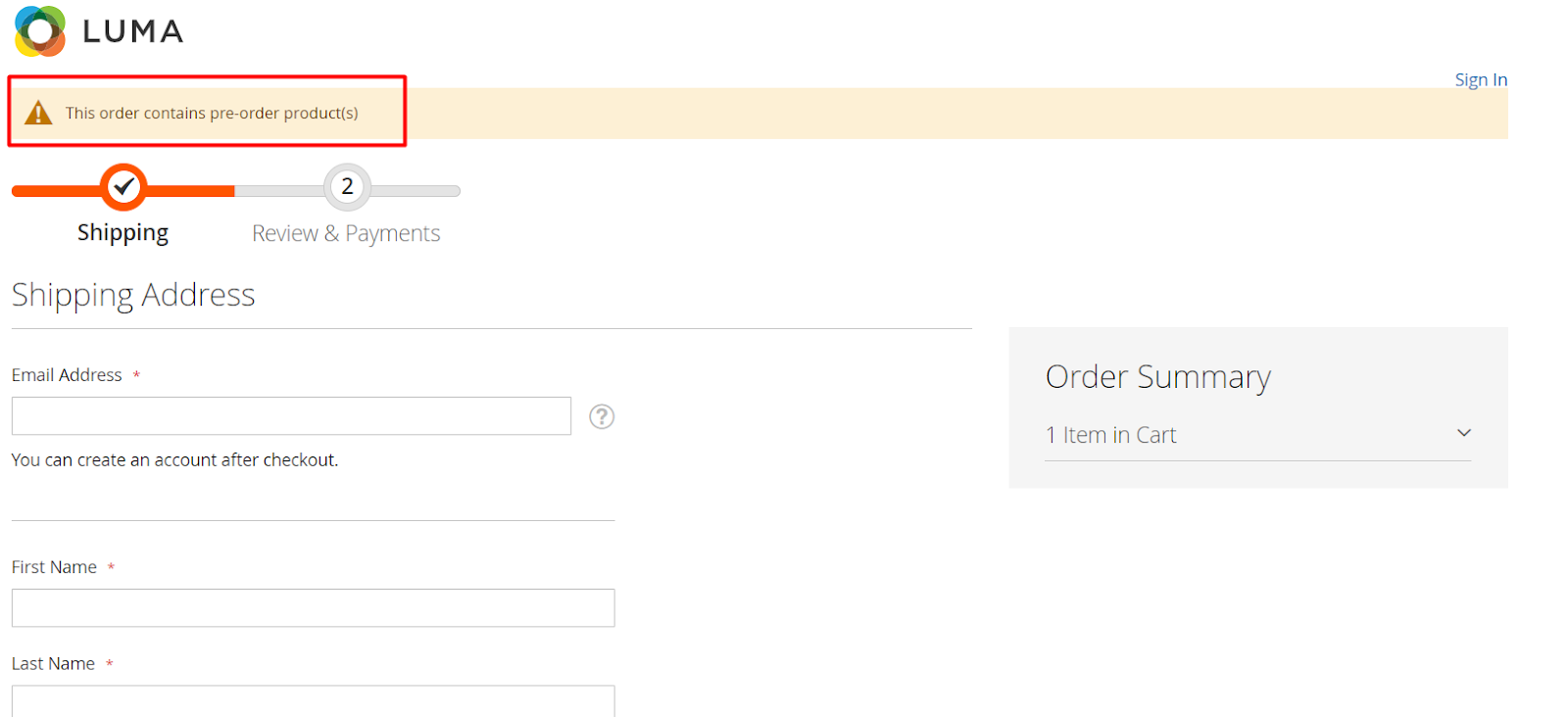
- Admin Order Page
- You can consider installing Mageplaza One Step Checkout to improve your checkout process.
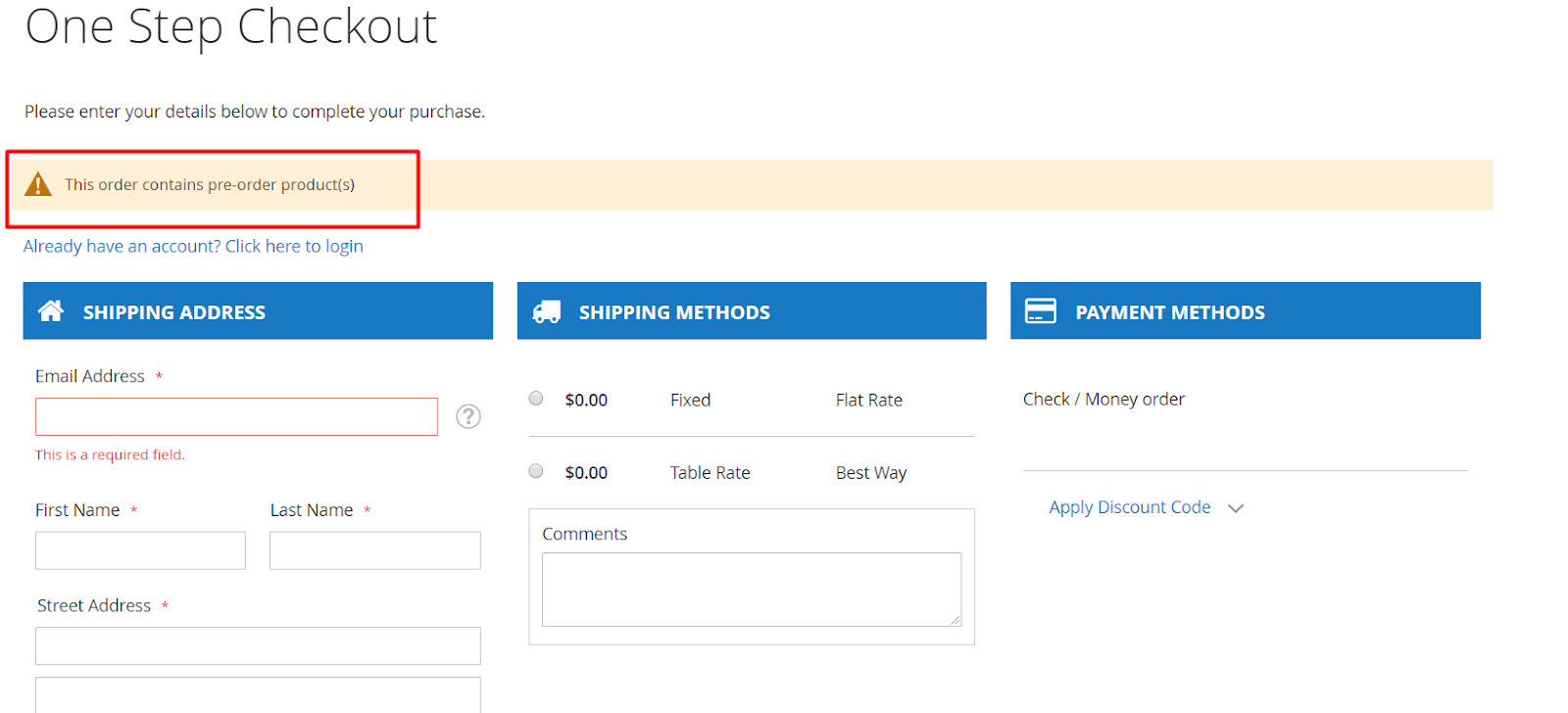
- Checkout Notice:
- Add Checkout Notice to show notifications for pre-ordered items when shoppers checkout
- You can choose to use the system value “This order contains pre-ordered products.”
- Show Order Notice: Apply the Order Notice when the shoppers order pre-ordered items. The Order Notice display will not be applied on pages that are not selected. Order Notice will be displayed on pages:
- Admin View Order Page: Show a notification when admins order pre-ordered products at the backend
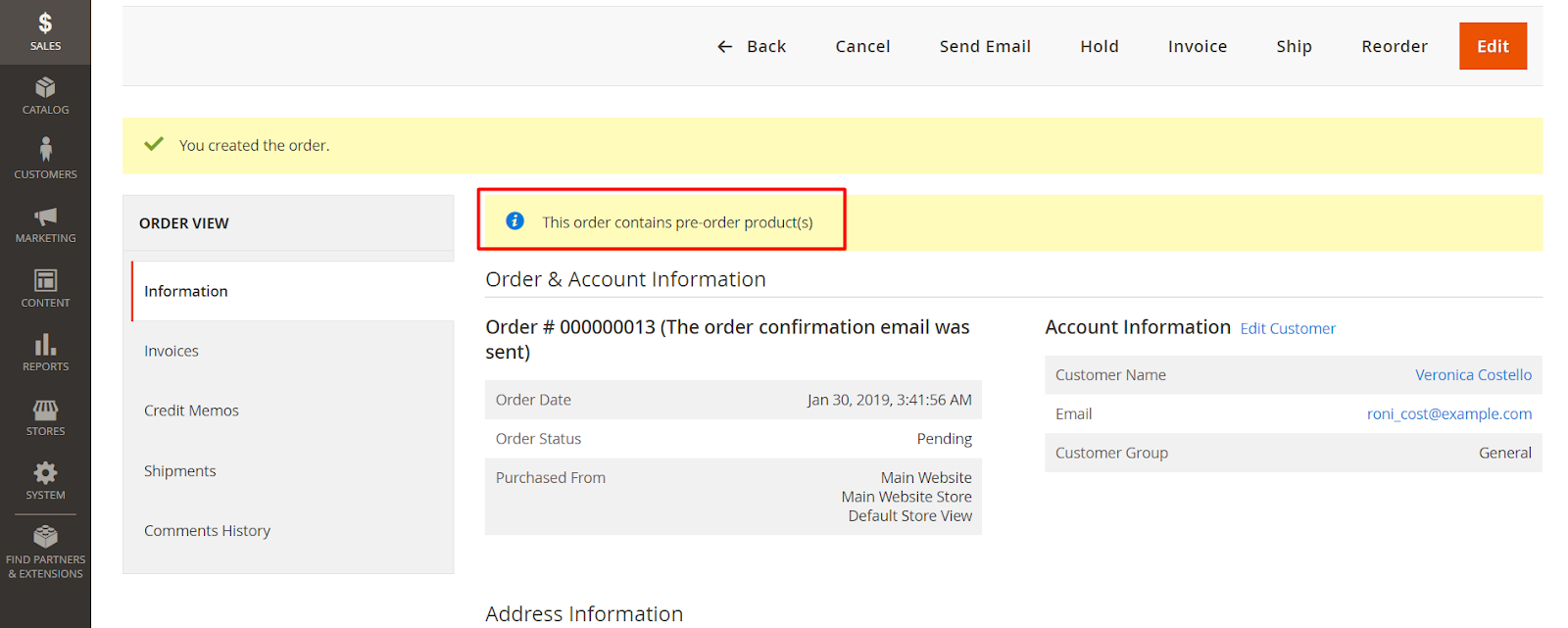
- Frontend View Order Page: Show the Order Notice notification as shoppers order pre-ordered products at the frontend

- Order Confirmation Email: Automatically show a notification with the order confirmation mail when the order is done. Go to Marketing > Email Templates > Add New Template to generate email templates
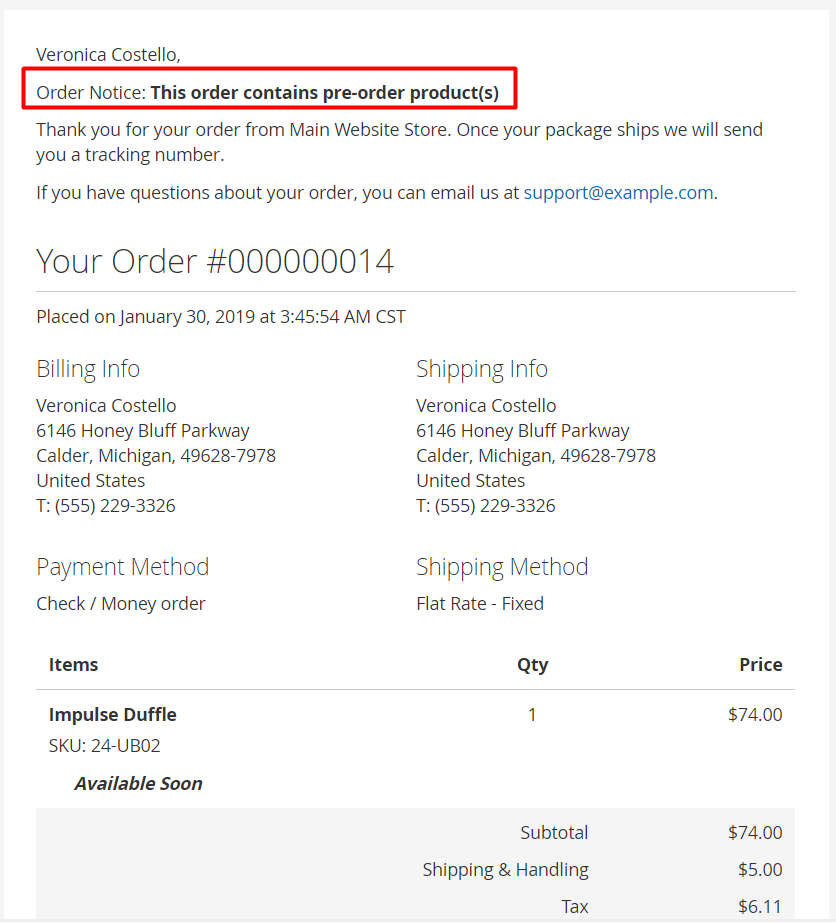
- Note: When you generate email templates, you need to enter the following command line in the Template Content field in the position where you want to place Order Notice:

- You can show an Order Notice on the PDF invoice template.
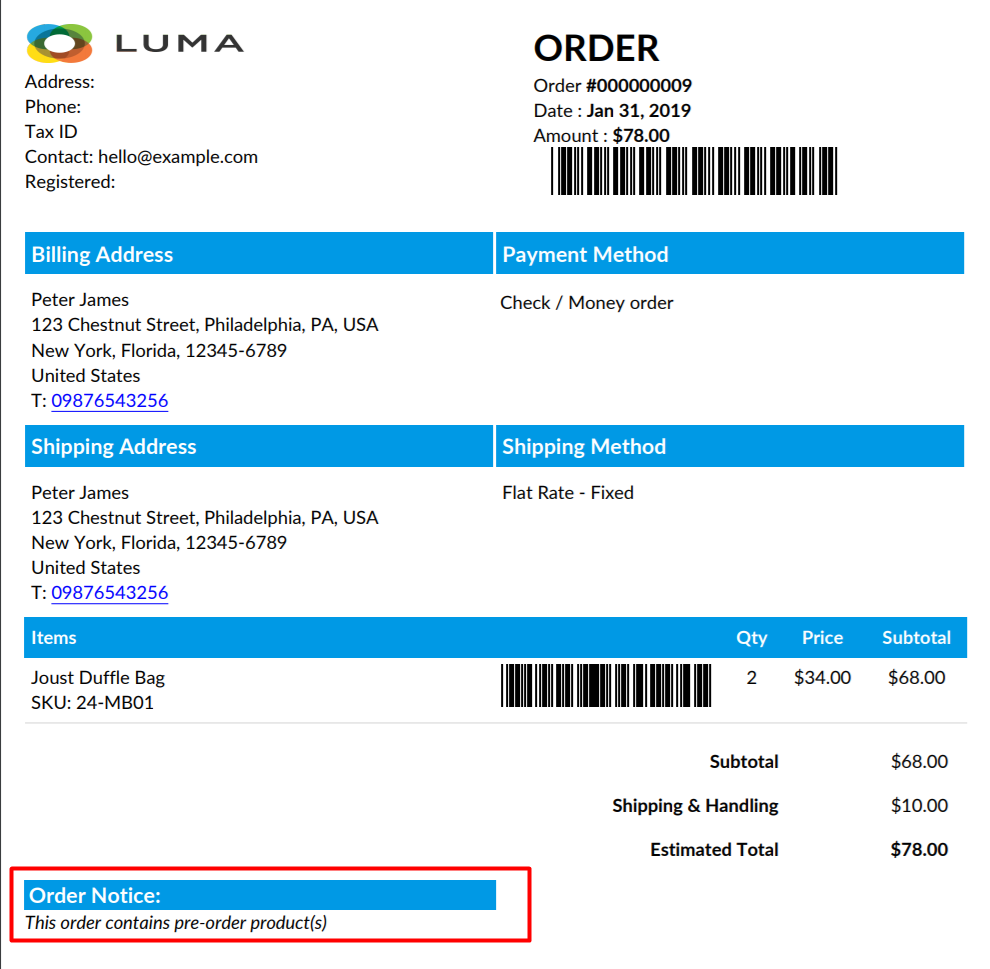
- Note: To generate PDF templates, you can enter the following command under the Template Name field in the position you want to place Order Notice.
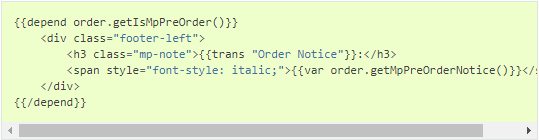
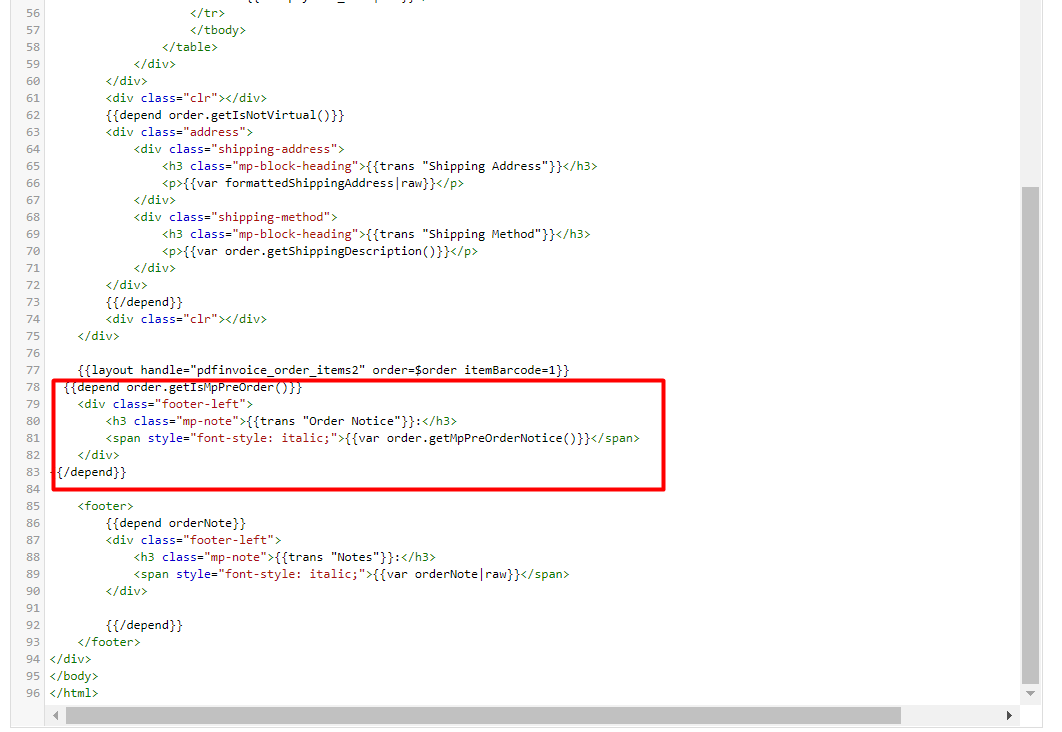
- In the Select Template field in the Order section, choose the email template you’ve just generated
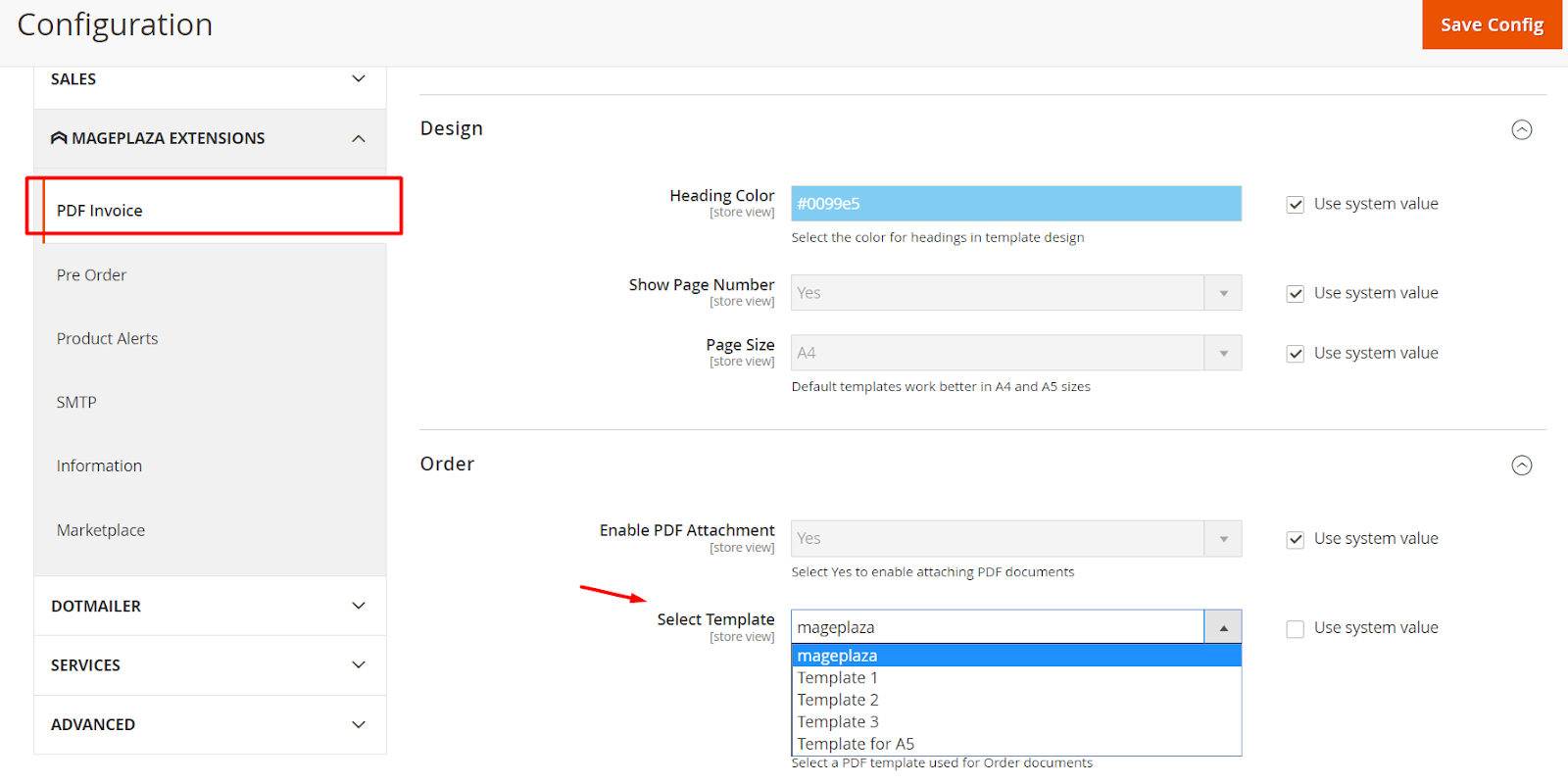
- Order Notice:
- Enter Order Notice to show a notification if shoppers order pre-ordered products
- You can use the default value “This order contains pre-ordered product(s)”.
Backorder Displaying Configuration
- Add to Cart Button label
- Insert the Label button to replace the Add to cart button if you want to back-order products that have less quantity in stock than the required number of customers. For instance: Shoppers want to purchase 6 items, but you only have 4 available. Then shoppers will get 3 items first and back-order 2 items. When the item is restocked, the store will notify shoppers.
- If the field is left blank, the Add to cart button will be used.
All the left fields have the same function as those in the Pre-order Display Configuration section.
Configuration in Product
Within the Magento Admin, go to Catalog > Product > Edit Product > Advanced Inventory
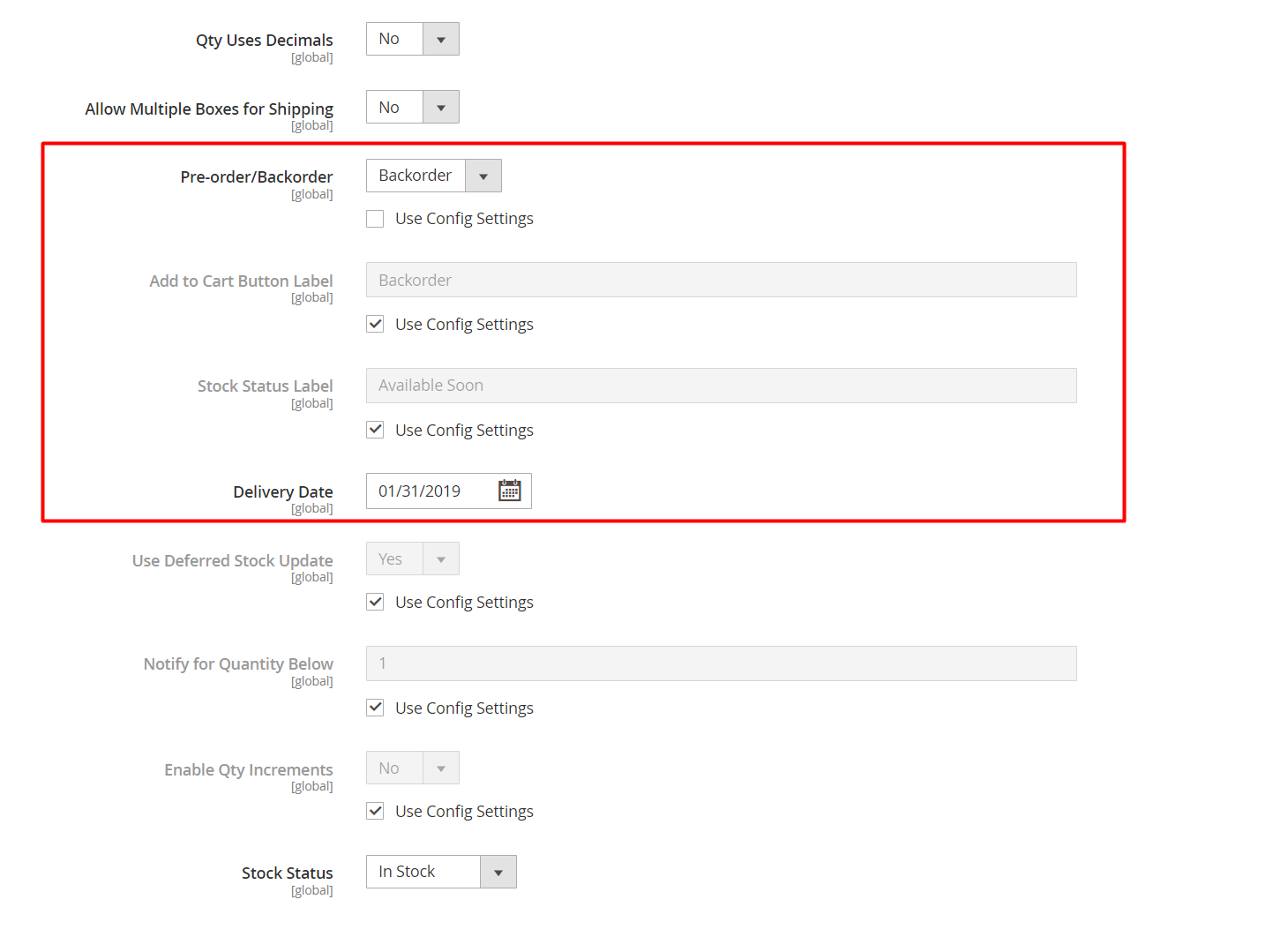
- Pre-order/ Back Order: Choose pre-order or back-order for each item. The configuration of each item in this section will have the highest priority.
- Choose None to disable the pre-order and back-order functions.
- You can choose to Use Config Settings to utilize the configuration above.
- Add to Cart button label: Fill in the button name to replace the Add to cart button with each item. If the field is left blank, the Add to cart button will be used. Besides, you can decide to Use Config Settings to utilize the configuration above. If the configuration for each item is different from the configuration above, the former will get higher priority.
All the left fields have similar functions to those in the Stock Status Label.
Notation
- If you want to remove the module, you need to enter the command:
1bin/magento module:uninstall Mageplaza_PreOrder - You also need to remove mppo_add_to_cart_label, mppo_stock_status_label and mppo_delivery_date attributes in the database
Conclusion
With Magento 2 Pre Order developed by Mageplaza, store owners can consider combining discount campaigns with pre-order items to attract more customers. Buyers will be willing to place pre-orders to get better prices. Therefore, stores can boost their sales dramatically and be more competitive in the market.
10% DISCOUNT: Use coupon code FIREBEAR to receive a 10% discount when purchasing