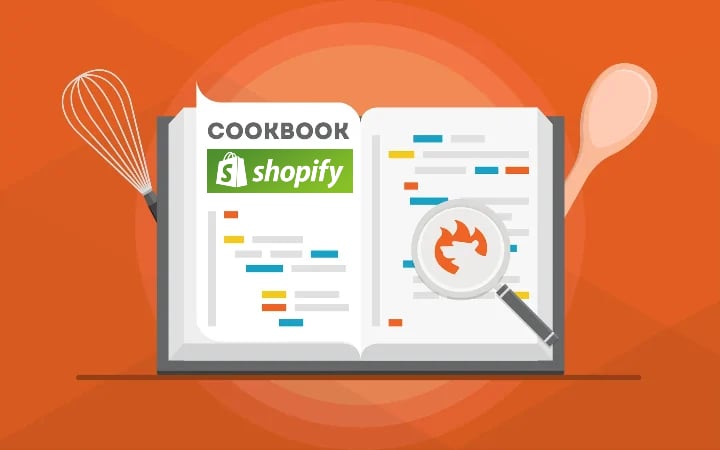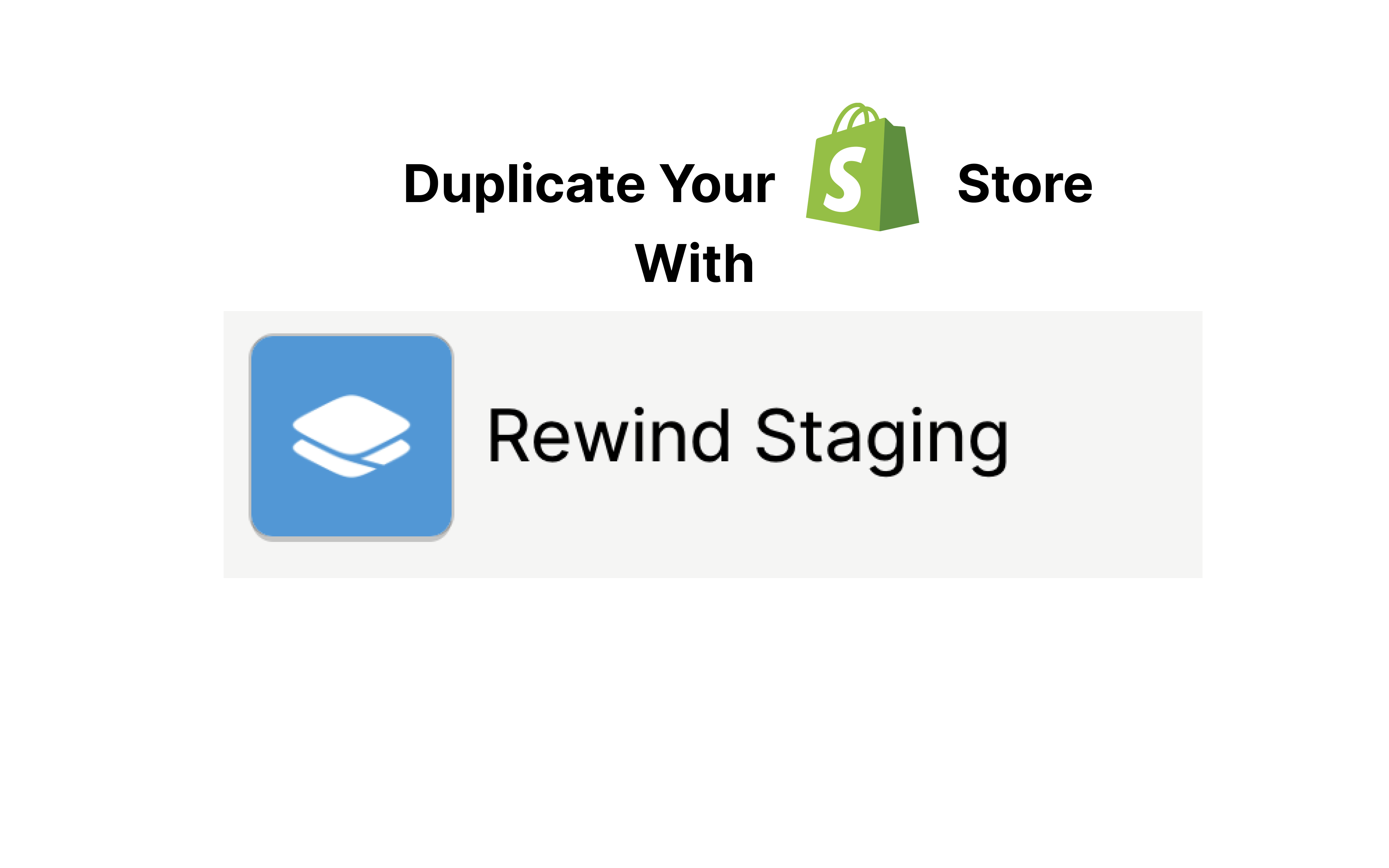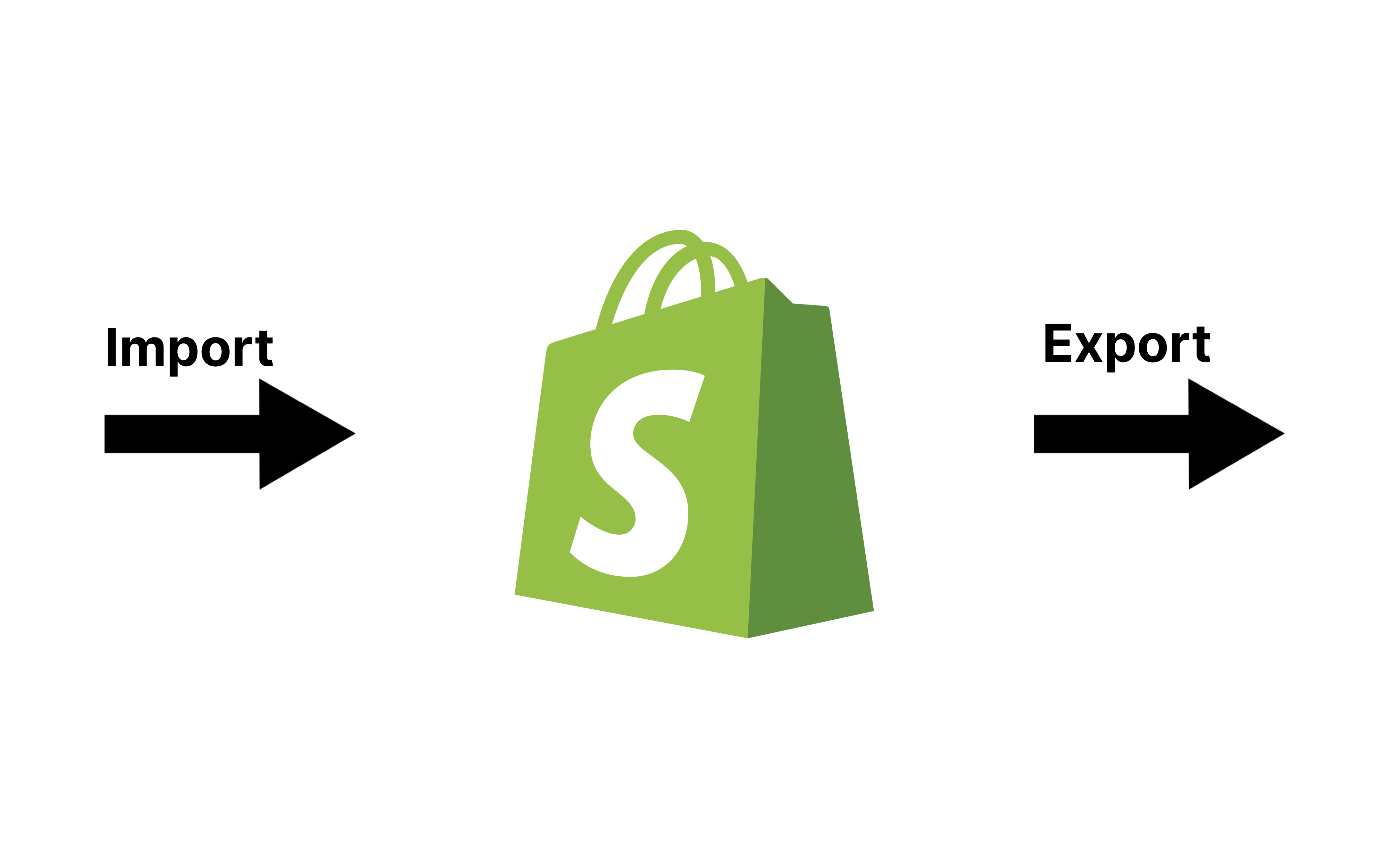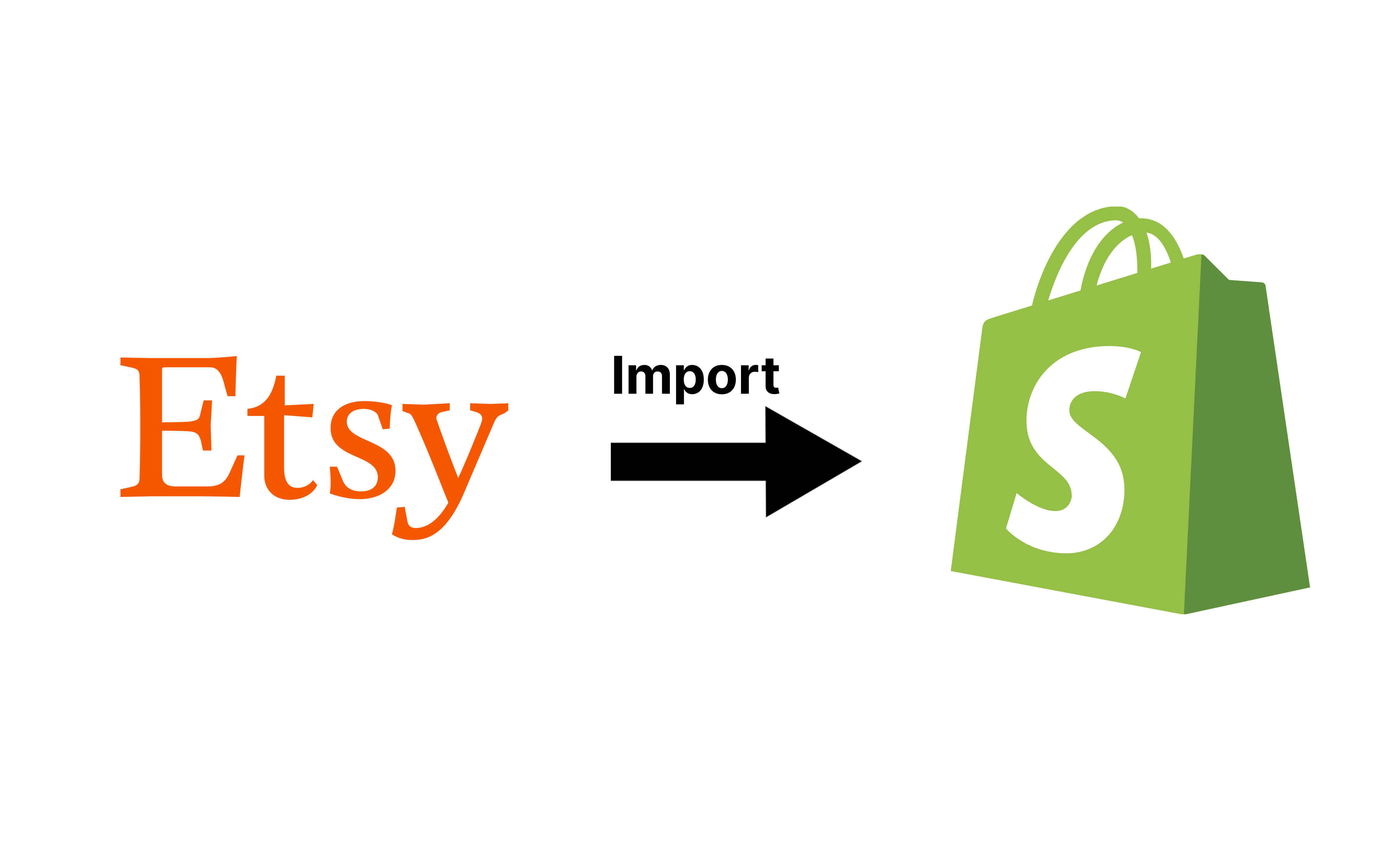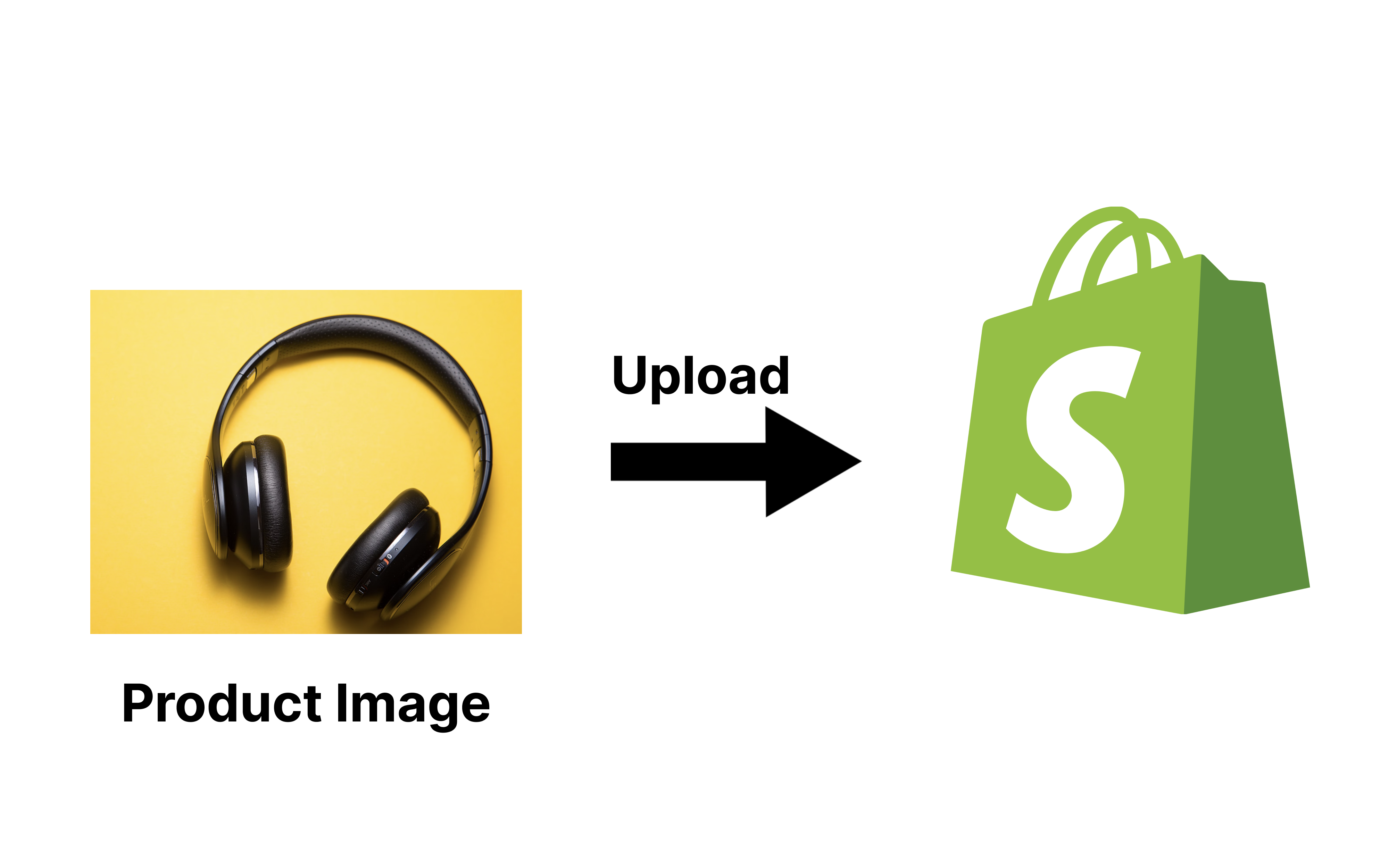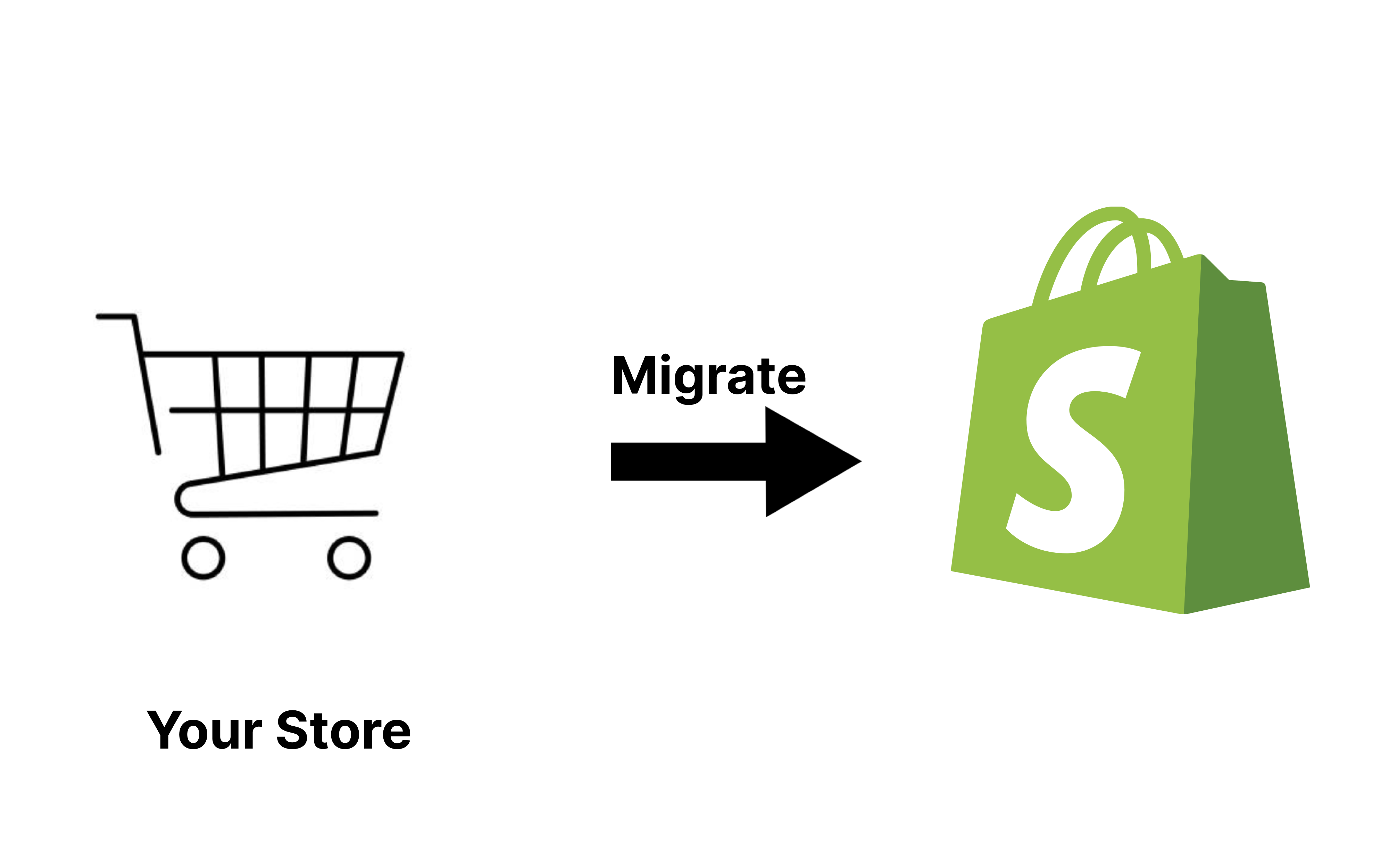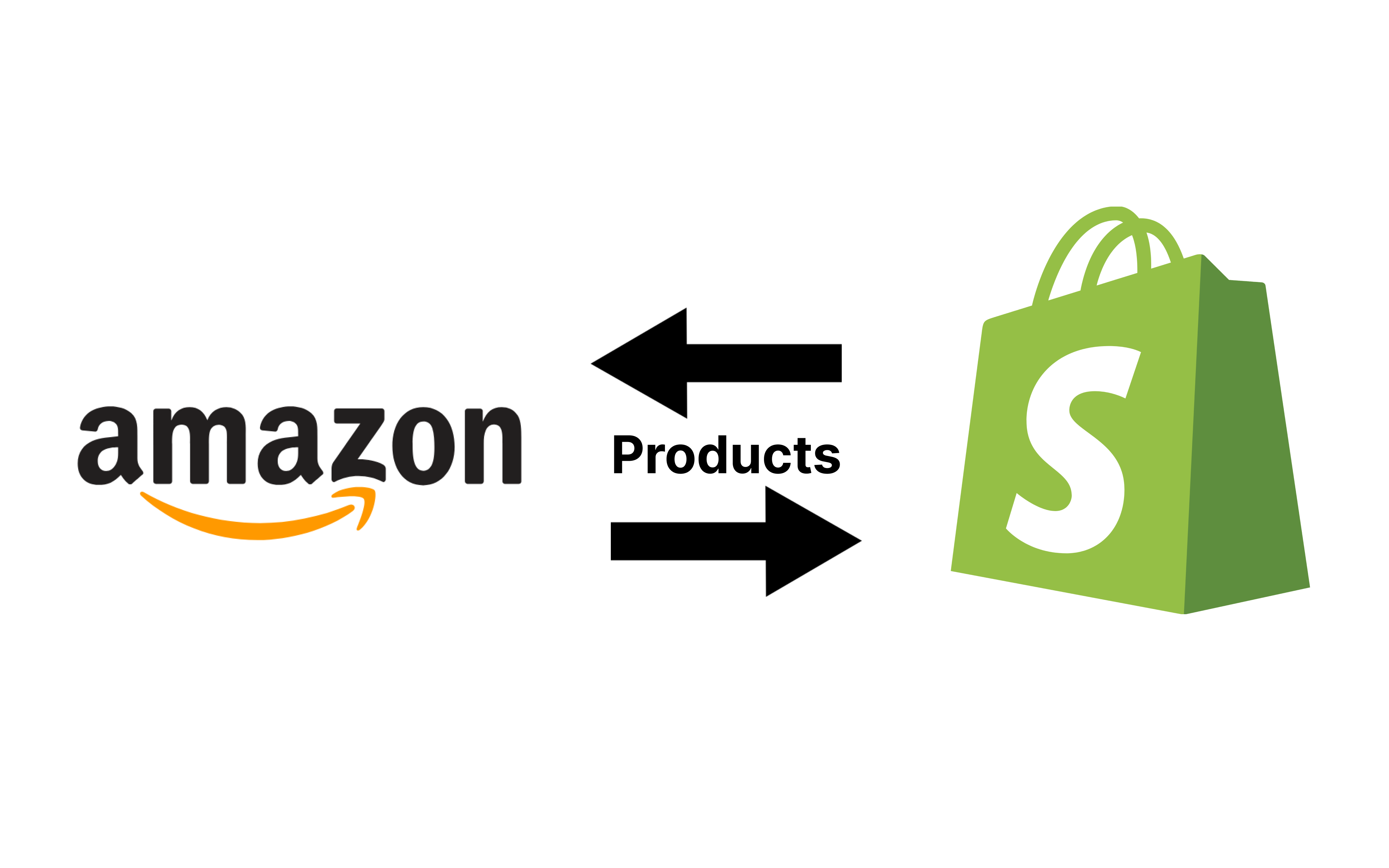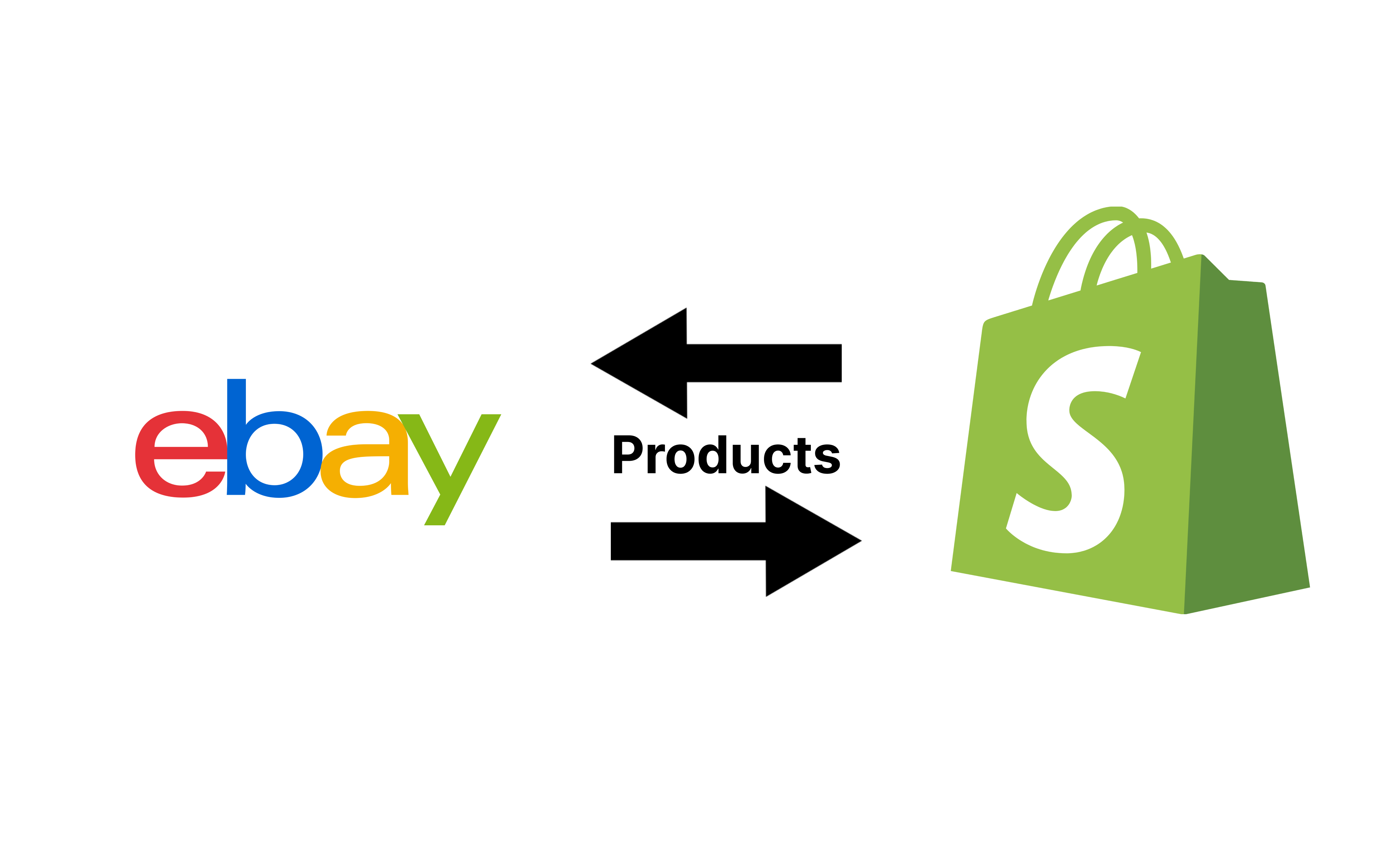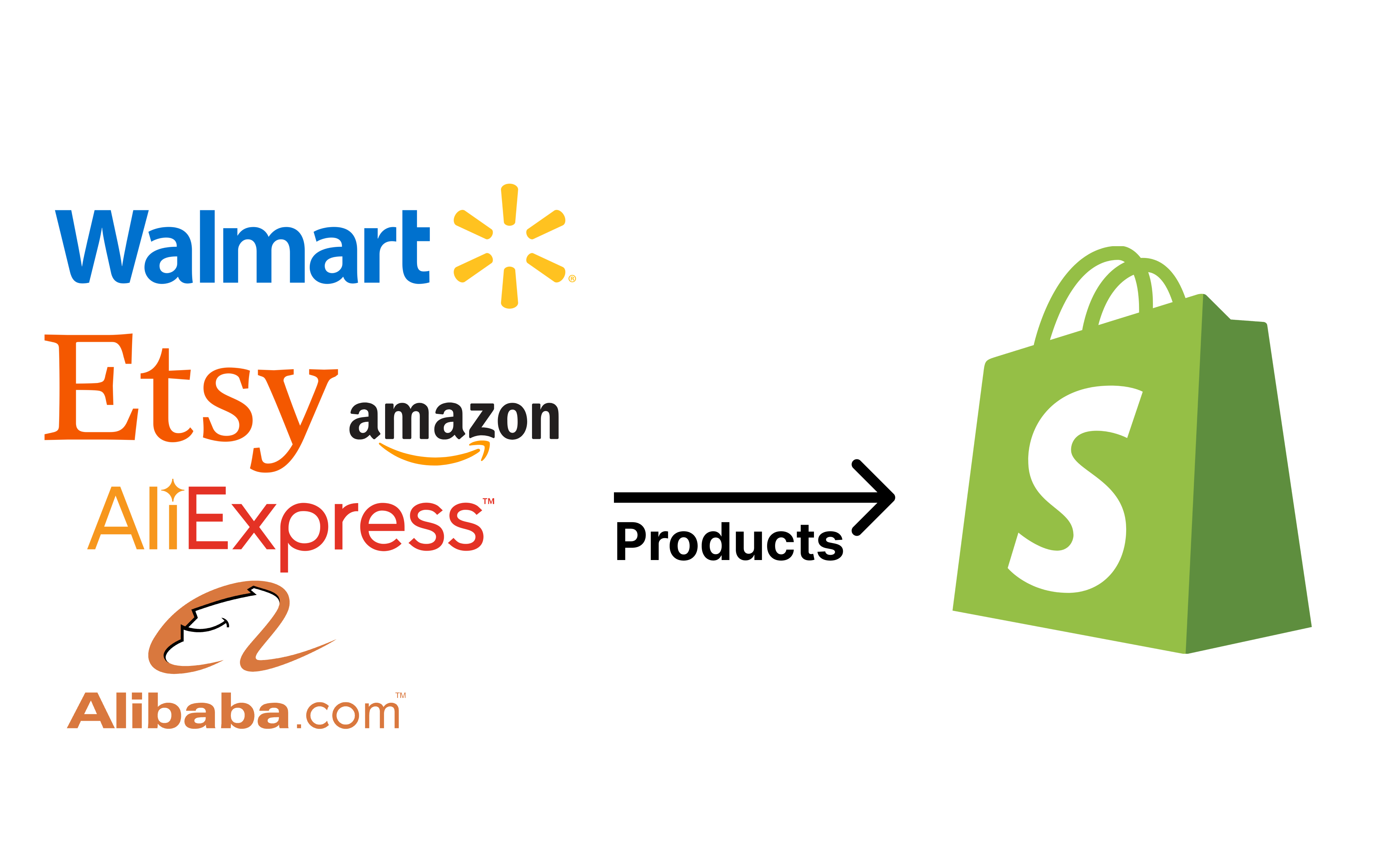The Ultimate Guide to Shopify Import
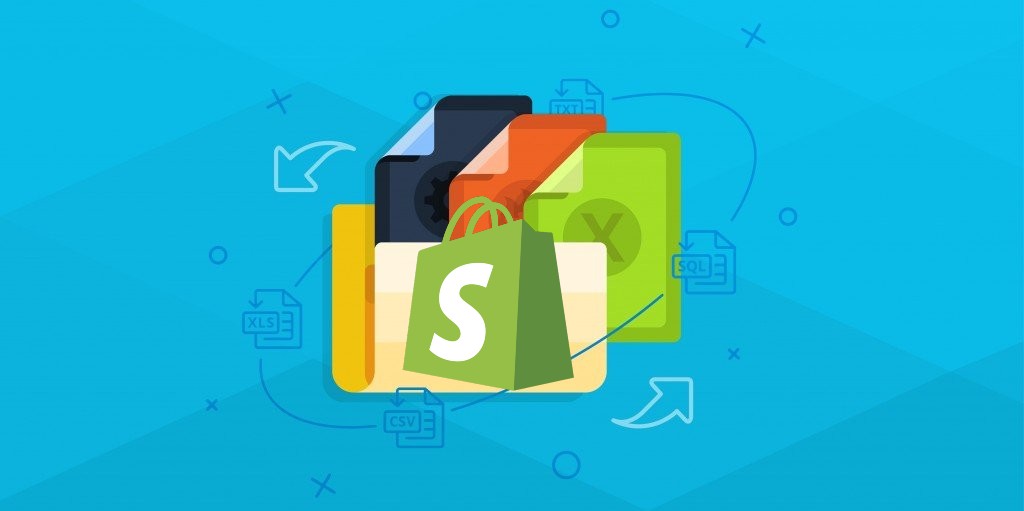
Every decent e-commerce platform offers built-in import and export tools. However, they are usually far from being an omnipotent solution that can cope with any business requirement. Because of this, agencies create third-party solutions that close the existing gaps between the platform’s objective reality and the merchants’ subjective needs. What about Shopify? What data transfer solutions does it offer? What reliable alternatives are currently available in the ecosystem?
In this Shopify import guide, you will find out what import functionality is hidden behind the platform and how to enhance it in the most user-friendly and, at the same time, powerful way. Let’s explore the system’s native capabilities first and then proceed to the most powerful third-party solution that copes with any data transfer challenges and enables any Shopify import customizations – the Import & Export Tool for Shopify.
Below, you will learn about the basic data transfer capabilities of Shopify: product import, inventory import, customer import, etc. You will learn how to transfer products to your e-commerce website using the platform’s built-in functionality. The article examines two different cases: importing products from another website and reimporting them within the borders of your store. In addition to that, we provide a CSV file structure required for this process. Next, we explore how to import inventory, customers, and orders to Shopify. After that, you will learn how our Import & Export Tool enhances the default data transfers. Also, don’t forget to check our Ultimate Guide to Shopify Export.
Continue Reading