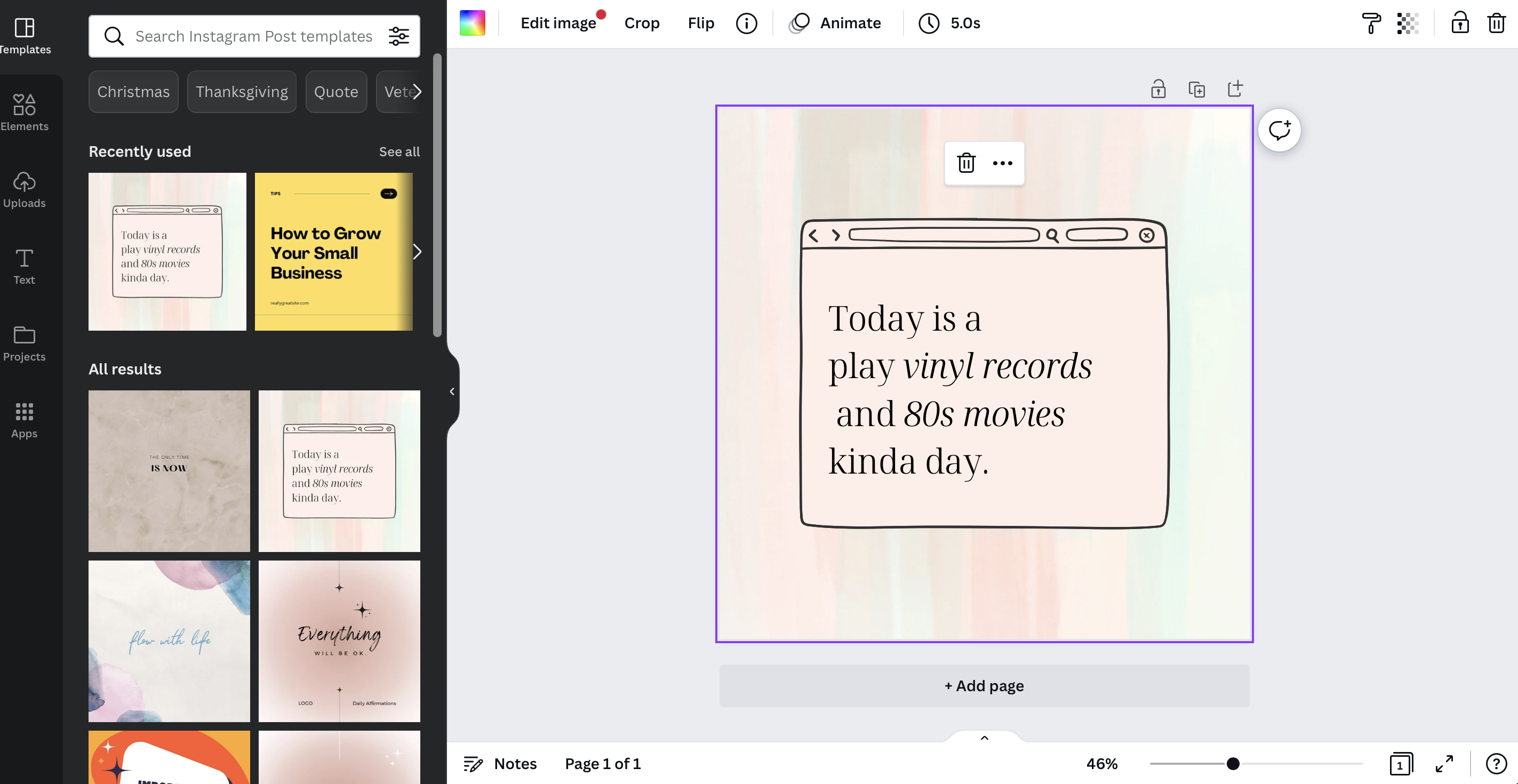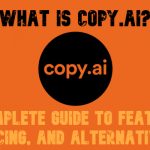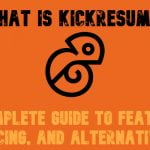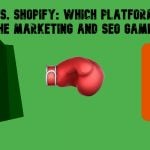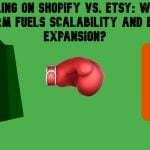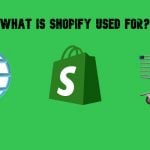What Is Canva & How to Use It: A Beginner’s Guide to Design in 2025
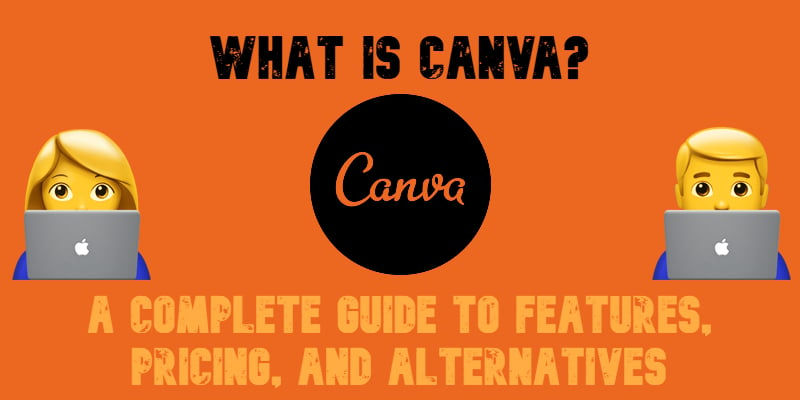
A visually appealing, user-friendly design can transform your online store, helping you attract more customers, enhance engagement, and ultimately boost sales. But how do you create professional graphics without spending a fortune on designers? Enter Canva — a powerful online graphic design tool that makes creating stunning visuals accessible to everyone, whether you’re a complete beginner or a seasoned marketer.
If you’ve ever wondered, “What is Canva?”, or “How to use Canva for business?”, you’re in the right place. This guide will walk you through everything you need to know about Canva to get started, from its core features to Canva AI tools, pricing, and whether Canva Pro is worth it. We’ll also provide real-world examples of how businesses and individuals use Canva to craft compelling visuals without professional design skills.
For this article, we’ve put Canva to the test — nearly all the images you see here were designed using Canva’s free and Pro features. Ready to dive in? Let’s unlock your creativity with Canva, one of the best AI tools for designing visuals effortlessly..

Table of contents
- What Is Canva? The Popular Graphic Design Platform at a Glance
- How to Use Canva: A Step-by-Step Guide to Creating Stunning Designs
- Canva for Education: Learning Resources & Design Training
- Canva Integrations: Expanding Your Design Capabilities
- Canva Plans & Pricing
- Is Canva Pro Worth It in 2025?
- Canva Alternatives: Exploring Other Graphic Design Tools
- Final Thoughts: Is Canva the Right Design Tool for You?
- FAQ: Everything You Need to Know About Canva
What Is Canva? The Popular Graphic Design Platform at a Glance
With over 30 million users worldwide and a staggering $6 billion valuation, Canva has become one of the most popular online graphic design tools available today. Whether you’re a beginner with no design experience or a business owner looking for a quick and efficient way to create visuals, Canva makes graphic design accessible to everyone.
So, what is Canva? It’s an easy-to-use graphic design platform that allows users to create everything from social media posts and business cards to presentations, marketing materials, and even t-shirts — all without needing advanced design skills. Its drag-and-drop interface, vast library of templates, fonts, and design elements, and AI-powered features make it a go-to solution for businesses, marketers, and content creators.
But is Canva free? Yes — Canva offers a comprehensive free plan with thousands of templates and design tools. However, users who need premium features, team collaboration, and exclusive design elements can opt for Canva Pro or Canva for Teams. If you’re wondering how much Canva Pro costs, we’ll break down the pricing options later in this guide.
Beyond its powerful design capabilities, Canva also integrates with various platforms, making it even easier to streamline your workflow. Whether you’re working solo or with a team, Canva provides a seamless design experience that enhances productivity and simplifies visual content creation.
This is what makes Canva so popular:
- User-Friendly Interface — Designed for beginners and professionals alike, Canva makes designing simple and intuitive.
- Vast Template Library — Access thousands of templates, stock images, fonts, and design elements for different needs.
- Canva AI Features — Leverage AI-powered design suggestions, background removers, and smart resizing tools.
- Collaboration & Team Access — Work together with colleagues using Canva for Teams and real-time editing.
- Flexible Pricing — Canva offers a free plan, while Canva Pro and Canva for Teams provide premium features.
- Seamless Integrations — Connect Canva with tools like Google Drive, Dropbox, and social media platforms.
In the following sections, we’ll dive deeper into how to use Canva, explore its AI-driven tools, and help you decide whether Canva Pro is worth it for your needs.
How to Use Canva: A Step-by-Step Guide to Creating Stunning Designs
Canva is packed with powerful that make it easy for beginners and professionals to create high-quality visuals in minutes. Whether you’re looking to design social media posts, business cards, presentations, or marketing materials, Canva provides an intuitive platform with drag-and-drop functionality, AI-powered tools, and an extensive template library.
In this section, we’ll explore how to use Canva, highlighting its most notable features and how they can help you bring your creative ideas to life.
What Can You Create with Canva?
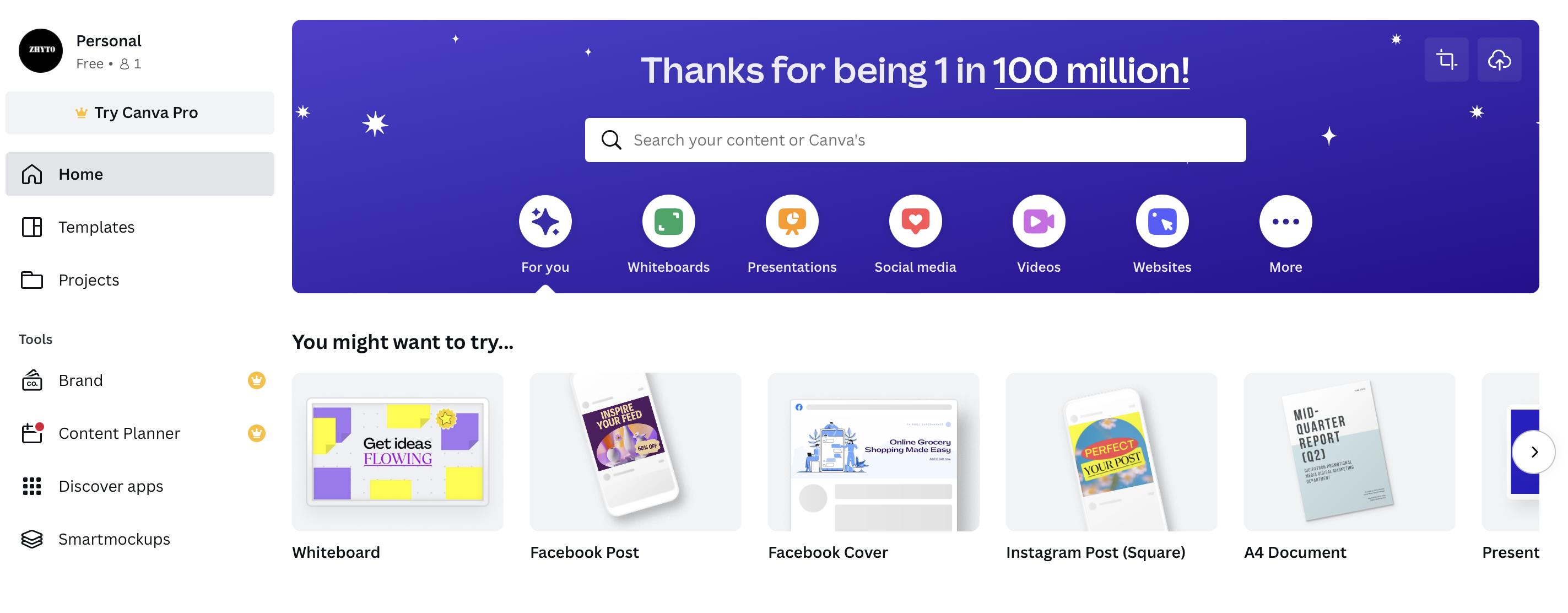
Canva offers a vast range of design options, making it a versatile tool for businesses, marketers, educators, and individuals. Here are just a few things you can create with Canva:
- Logos
- Flyers & Posters
- Banners & Business Cards
- Resumes & Invitations
- Social Media Graphics (Instagram, Facebook, YouTube, Pinterest, etc.)
- Video Intros & Animated Designs
- Memes & Collages
- Graphs & Infographics
- Ebooks, PDFs, and Presentations
- Postcards & Marketing Materials
With Canva Pro, you can even design branded content, manage team collaboration, and schedule posts directly to social media platforms.
Top Canva Features to Boost Your Creativity
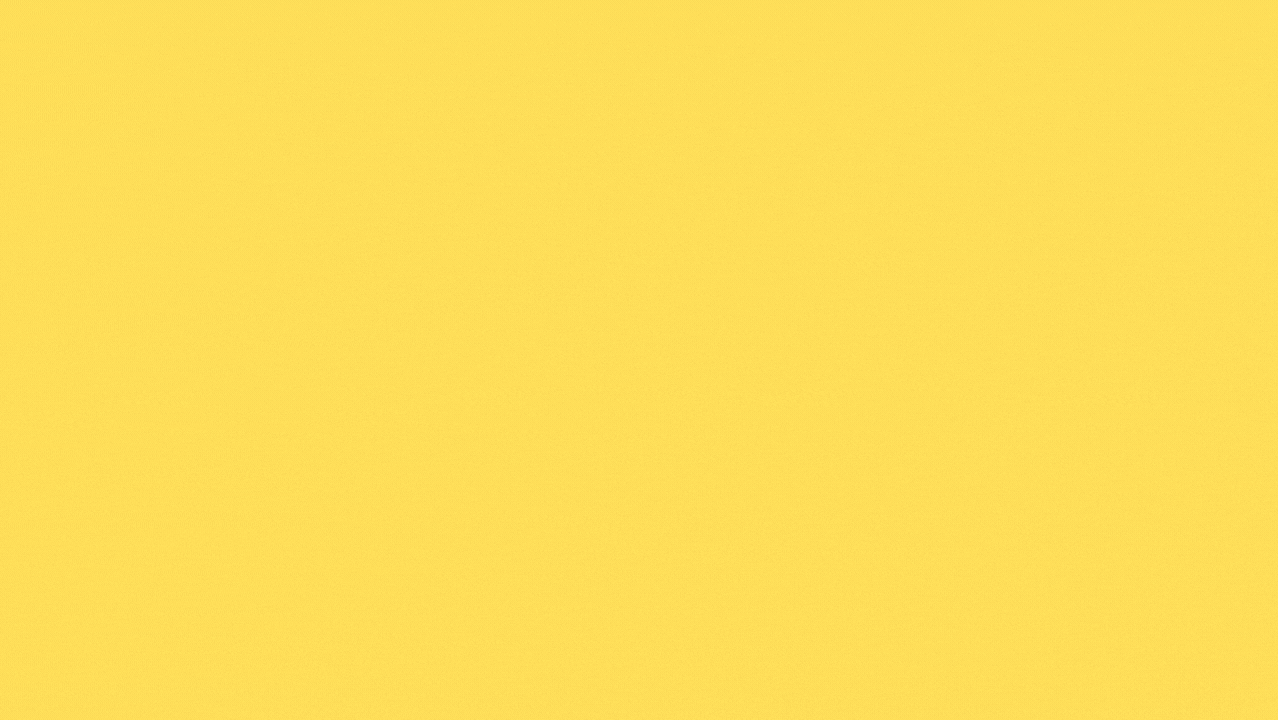
Below, we highlight some of Canva’s top features, but keep in mind that its functionality extends well beyond what we cover in this guide.
1. Drag-and-Drop Editor
One of Canva’s most user-friendly features is its drag-and-drop editor. This tool makes it effortless to work with images, videos, layouts, fonts, and design elements. Simply select a template or start from scratch, then drag and drop elements into your design. With pre-designed templates, even complete beginners can create professional-quality designs in minutes.
2. Magic Resize (Pro Feature)
Tired of resizing graphics manually? Magic Resize — a Canva Pro exclusive — lets you automatically adjust your designs to fit multiple formats. Whether you need an Instagram post, Facebook cover, or YouTube thumbnail, simply select your desired sizes, and Canva will do the rest..
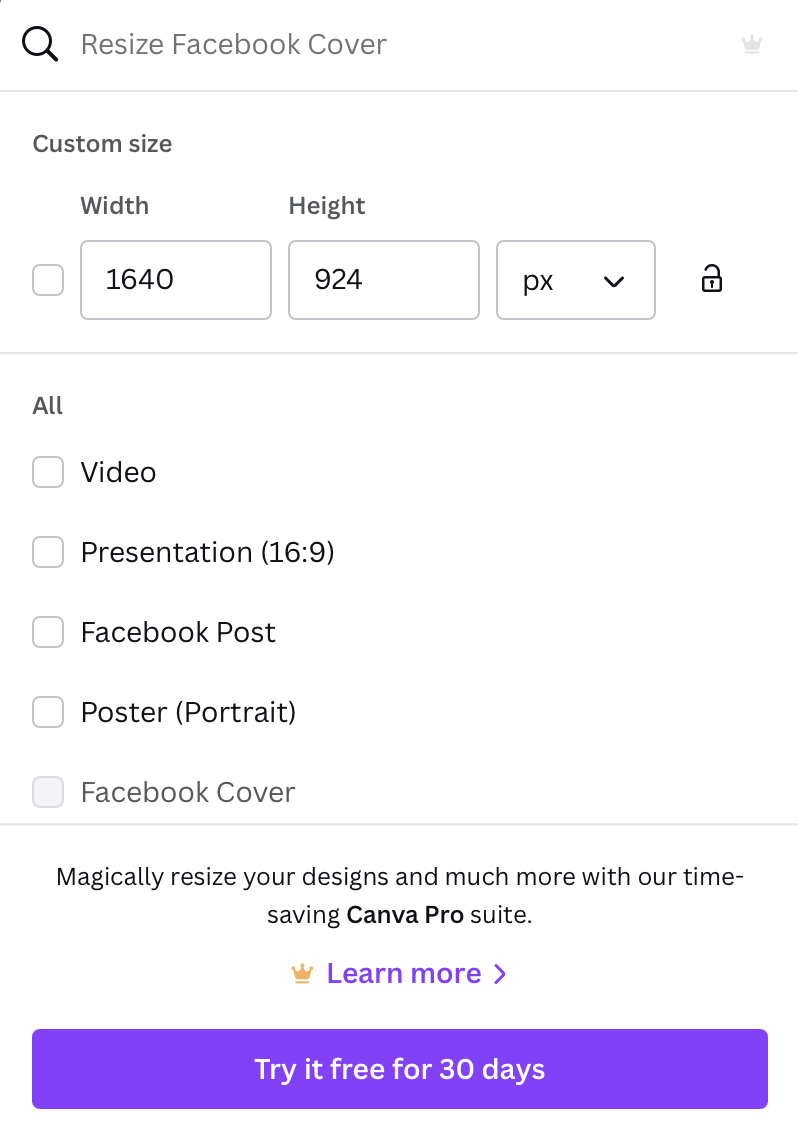
3. Extensive Font Library
Canva provides a diverse collection of fonts, including single fonts and font pairings that match perfectly. If you’re searching for a specific font, Canva’s AI-powered search helps you find the right match for your design. Canva Pro users can even upload custom fonts, provided they have the necessary license.
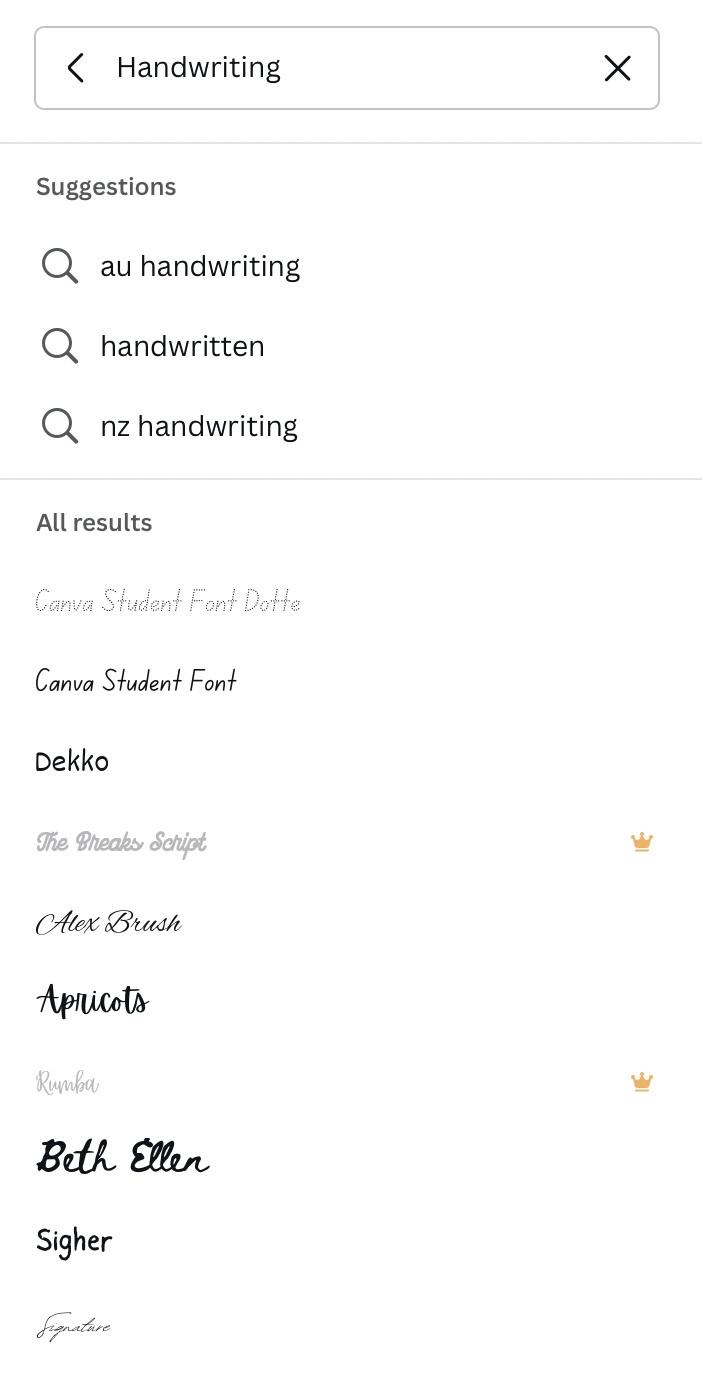
4. Animated Images & Video Creation
Want to add movement to your designs? With Canva, you can create animated graphics in just a few clicks. Simply hit the “Animate” button and choose from effects like Block, Breathe, Fade, Pan, and Rise. Free users get access to basic animations, while Canva Pro unlocks additional options for more dynamic designs—perfect for social media and video content.
5. Brand Kit (Pro Feature)
For businesses and teams, Canva’s Brand Kit is a game-changer. This feature helps you maintain brand consistency by storing your brand colors, fonts, and logos in one place. With Canva Pro, you can create one Brand Kit, while Canva for Teams offers multiple kits for managing different brands or projects.
6. Unlimited Access to Photos, Videos & Templates (Pro Feature)
Canva boasts an extensive media library with over 10 million stock images, graphics, videos, audio tracks, and fonts. While the free version includes a generous selection of assets, Canva Pro users unlock premium visuals, making it easier to create high-quality designs without additional subscriptions to stock media platforms.
.
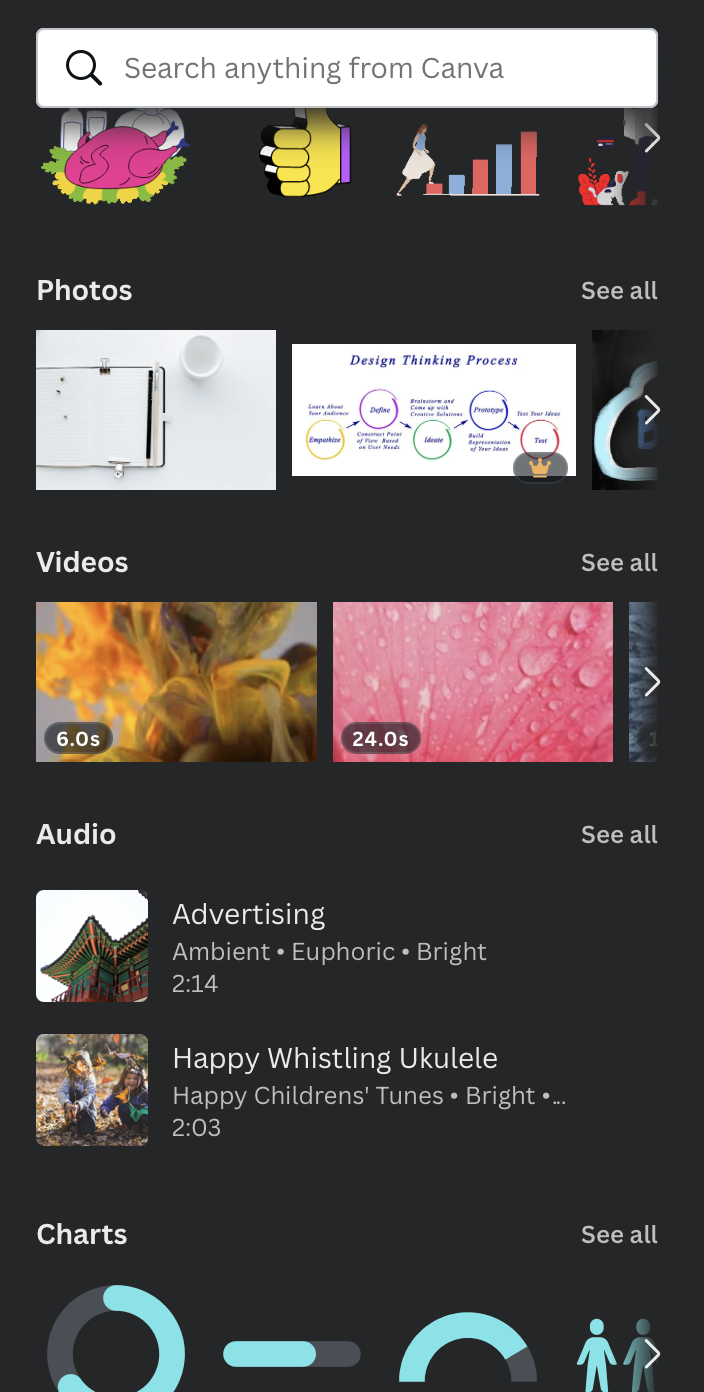
7. Content Scheduler & Planner (Pro Feature)
Canva’s Content Planner lets you schedule and publish social media posts directly from the platform. Instead of switching between apps, you can plan your content in advance, fill empty calendar slots, and even collaborate with your team to streamline your marketing workflow. This feature is perfect for social media managers, influencers, and business owners looking for an all-in-one design and scheduling tool.
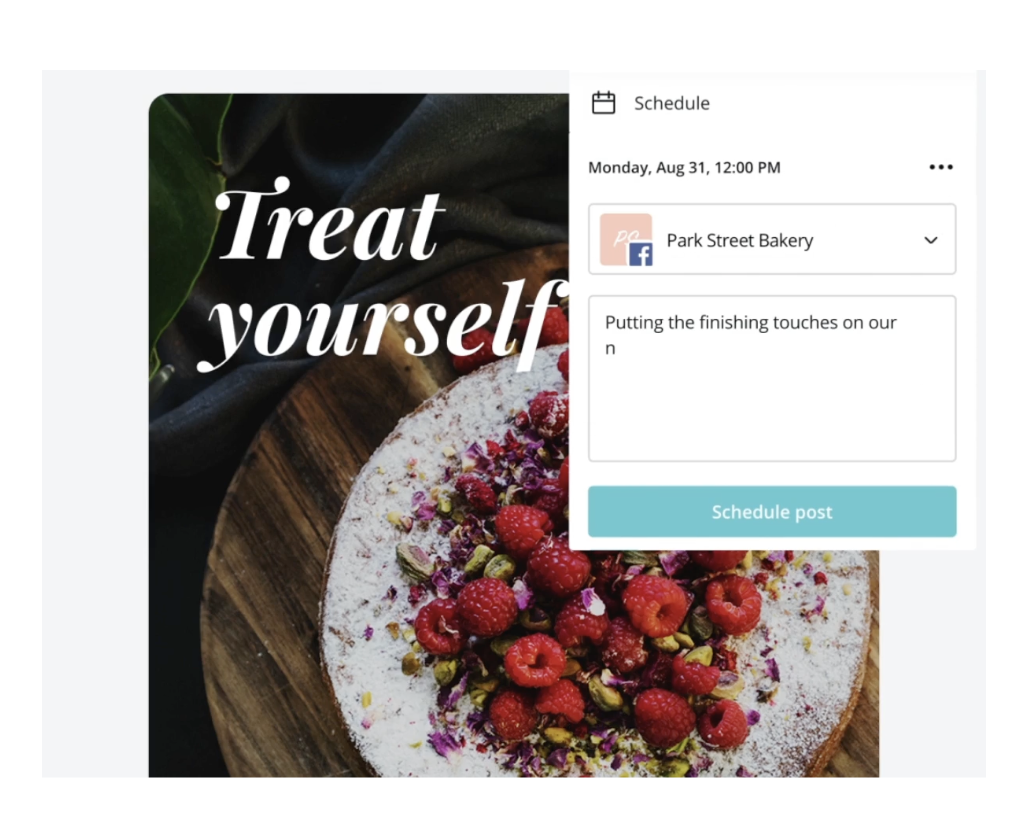
8. Canva for Teams: Seamless Collaboration
If you work with a team, Canva for Teams is a must-have. This version includes teamwork-focused features, such as:
- Shared Workspaces for collaborative design projects
- Real-time Editing for seamless teamwork
- Commenting & Feedback Tools for easy communication
- Cloud-Based Access to manage and organize designs from any device
With Canva for Teams, multiple users can work on the same design, leave comments, tag teammates, and resolve revisions in real time—making it ideal for businesses, agencies, and marketing teams
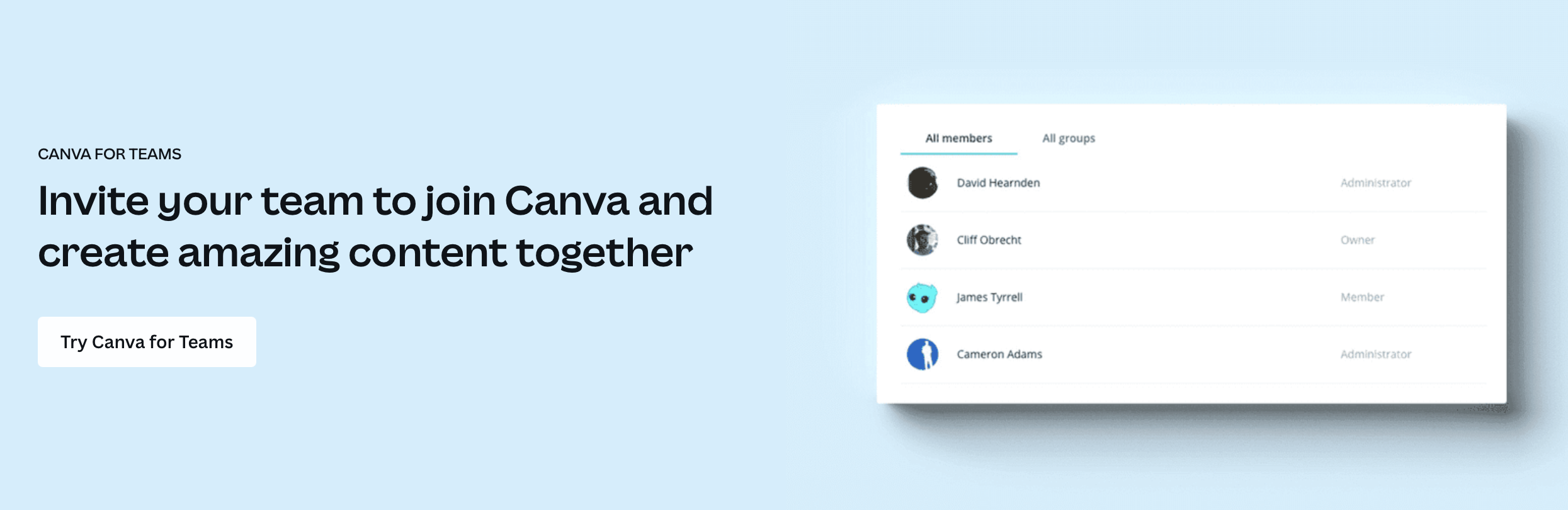
Canva for Education: Learning Resources & Design Training
Beyond being a powerful graphic design tool, Canva is also an educational hub, offering a wealth of learning materials for students, educators, and design enthusiasts. Whether you’re looking to improve your design skills, integrate Canva into your learning management system (LMS), or access structured courses, Canva Education provides extensive resources to support your creative journey.

Free Canva for Education Program
Canva offers a free education plan for schools and teachers, allowing them to connect the platform to their educational institutions or integrate it with LMS platforms like Google Classroom. This enables educators to create engaging visual content, design lesson plans, and collaborate with students in real time — all within Canva’s user-friendly interface.
Canva Learning Resources: Tutorials, Webinars & Blog
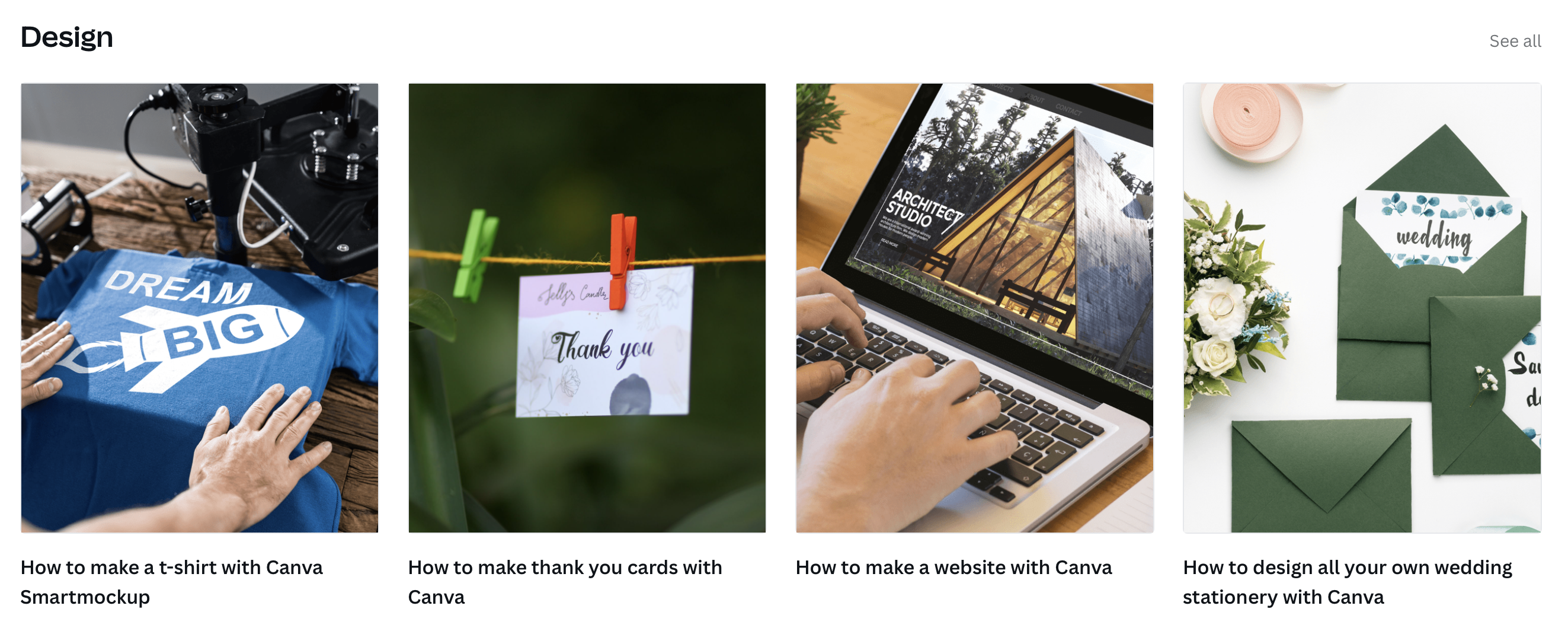
Canva serves as a one-stop destination for design education, offering:
- Step-by-step tutorials to help beginners understand how to use Canva effectively.
- Webinars and online courses covering everything from basic design principles to advanced techniques.
- The Canva Blog, filled with expert insights, design tips, and platform updates to keep users informed about the latest Canva AI tools, templates, and features.
Canva Design School: Mastering Graphic Design
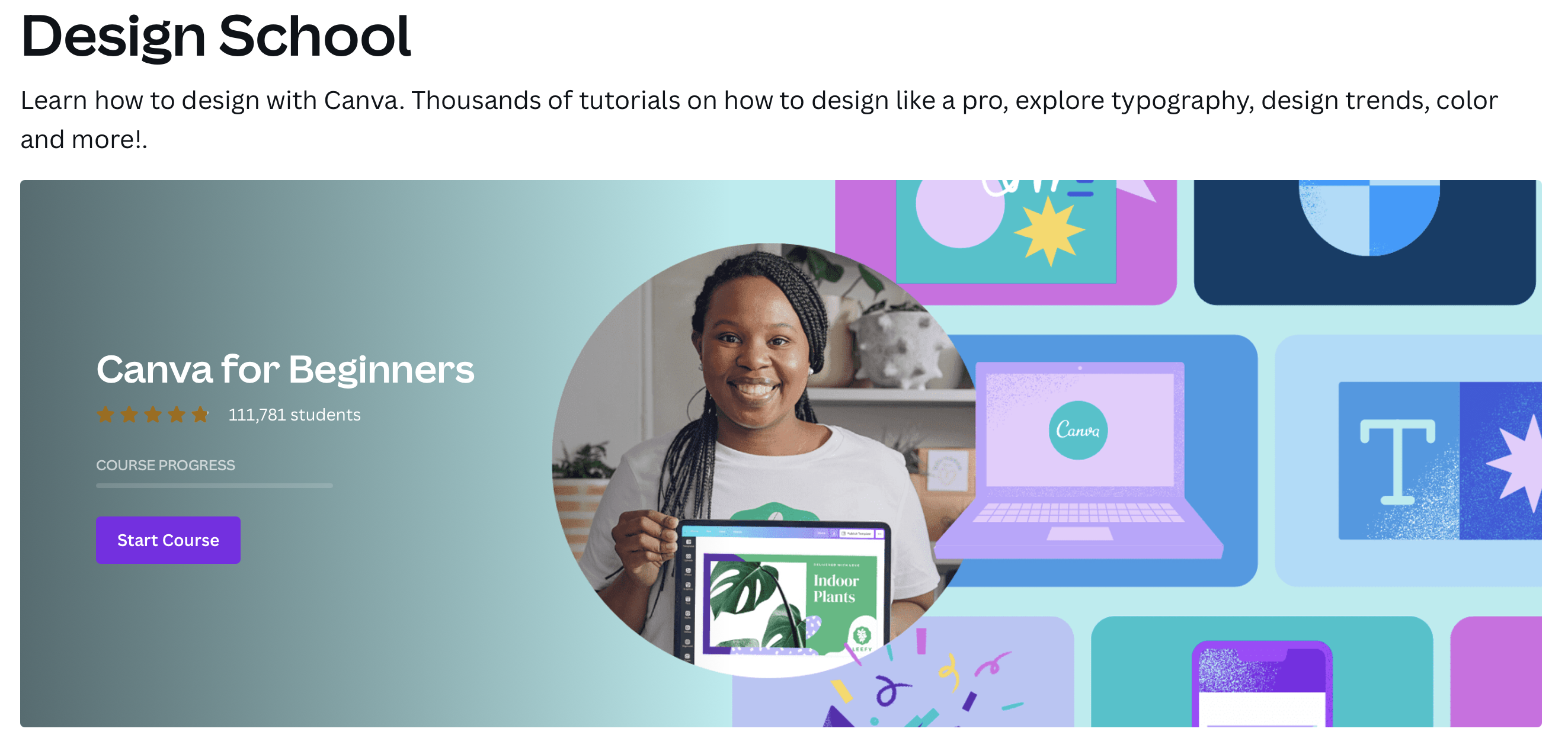
One of Canva’s standout learning resources is its Design School, a dedicated platform that provides:
- Lessons on typography, color theory, and design trends to help users create visually compelling content.
- Thousands of free tutorials that teach users how to design effectively for social media, branding, marketing, and more.
- Hands-on exercises that allow learners to practice creating graphics, videos, and marketing materials directly within Canva.
Why Canva Education Matters
Whether you’re a teacher looking for classroom design tools, a student learning digital skills, or a business owner wanting to improve your brand’s visual identity, Canva Education provides free and premium resources to enhance your creative abilities.
By exploring Canva’s Design School, blog, and integrated LMS features, users can go beyond basic design and develop professional-level skills that elevate their projects, businesses, and marketing strategies.
Canva Integrations: Expanding Your Design Capabilities
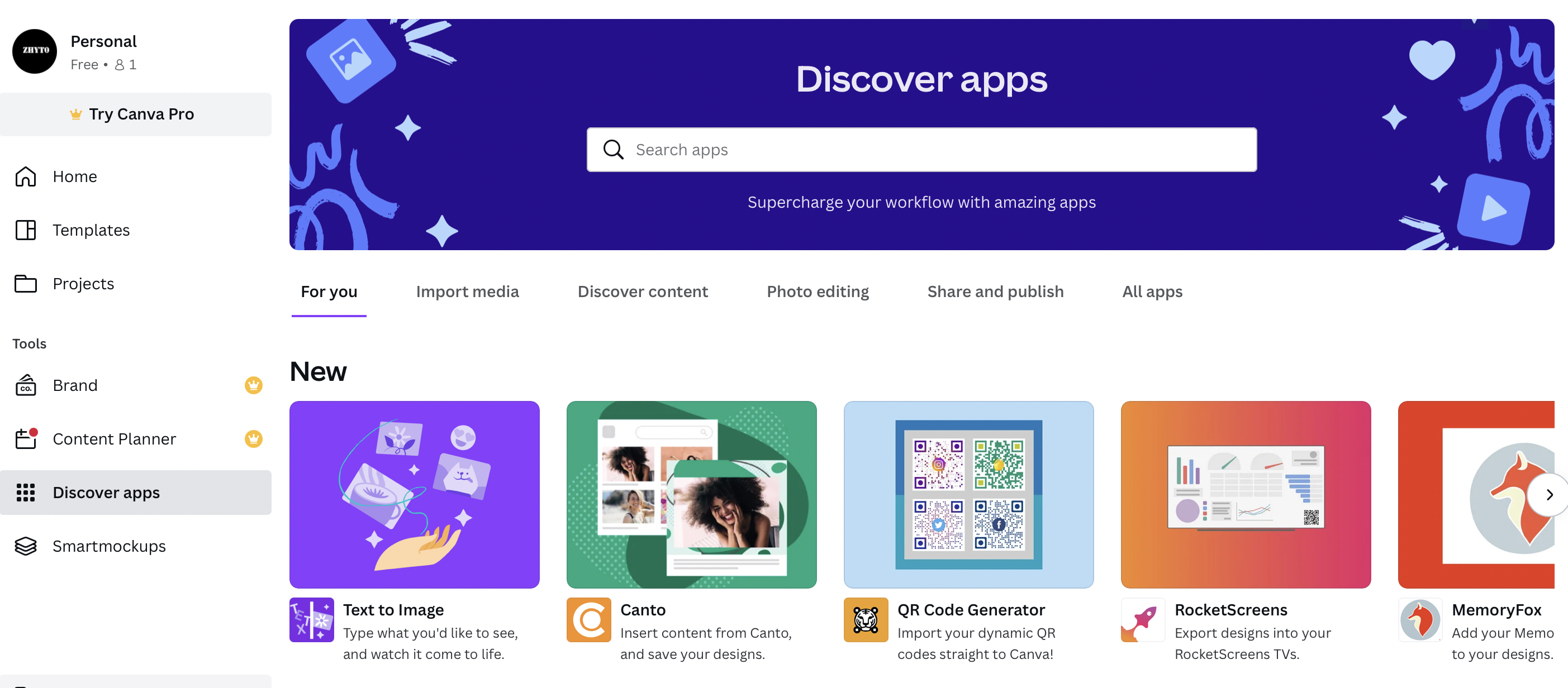
One of Canva’s standout features is its seamless integration system, allowing users to connect third-party apps and enhance their design workflow. Whether you need to import images, apply creative effects, or streamline collaboration, Canva’s integration hub provides a smooth and efficient experience.
With just a few clicks, you can integrate external tools directly into your Canva workspace. Simply select an app from the Canva Apps page, connect it to your project, and start using its features—no complex setup required.
Popular Canva Integrations & Features
Canva offers a wide range of app integrations, from AI-powered tools to photo editing enhancements. Here are some of the most widely used integrations:
- Text to Image (AI-Powered) – Instantly generate AI-created visuals from text descriptions using Canva AI.
- Frames – Add customizable frames to your images for a polished look.
- Trippy Effects – Apply psychedelic and abstract effects to enhance creativity.
- Google Photos – Directly import images from your Google Photos library into Canva projects.
- Duotone – Transform images with stylized two-color overlays for a striking effect.
- Shadows – Improve visual depth by adding realistic shadow effects to images.
Beyond these, Canva integrates with cloud storage services (Google Drive, Dropbox, OneDrive), social media platforms (Facebook, Instagram, Twitter), and marketing tools (HubSpot, Mailchimp), making it an all-in-one design powerhouse for individuals and businesses.
Why Canva Integrations Matter
By leveraging Canva’s integrations, users can:
✔ Enhance creativity with AI-powered design tools.
✔ Improve workflow efficiency by connecting cloud storage and social media.
✔ Collaborate seamlessly by integrating with business and marketing apps.
Whether you’re a business owner, marketer, content creator, or educator, Canva’s integrations make it easier to manage projects, enhance visuals, and streamline content creation — all in one place.
Canva Plans & Pricing
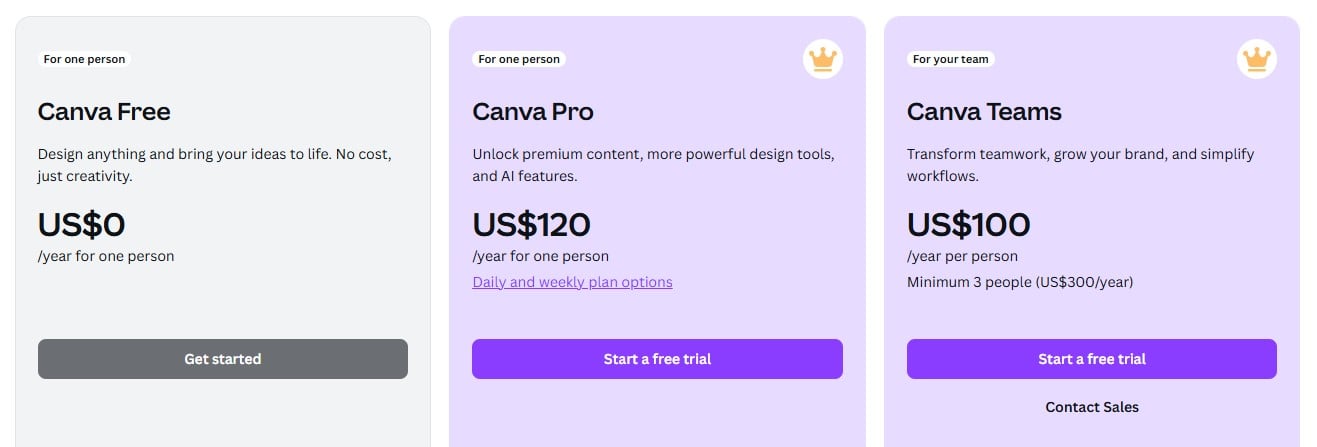
Canva offers three pricing plans tailored to different users, whether you’re an individual, a small business, or a large team. If you’re wondering, “Is Canva free?”, the answer is yes — Canva offers a robust free plan that provides access to over a million professionally designed templates, a drag-and-drop editor, and a library of stock photos and graphics. It also includes AI-generated design assistance, print and delivery services, and 5GB of cloud storage, making it a great choice for beginners or those who need basic design tools without a subscription.
For those looking for more advanced features, the next question is — “How much is Canva Pro?”. Canva Pro costs $15 per month and unlocks premium content, AI-powered tools, and enhanced customization options. This plan includes unlimited access to premium templates, over 100 million stock images, videos, graphics, and audio files, and the ability to create and manage up to 1,000 Brand Kits. Pro users can also resize designs effortlessly with Magic Resize, remove backgrounds with a single click, and schedule social media content directly from Canva. With 1TB of cloud storage and priority customer support, it’s an ideal option for businesses, marketers, and content creators looking to streamline their workflow.
For teams and businesses that require real-time collaboration, Canva Teams is available at $10 per user per month (with a minimum of three users). It offers everything in the Pro plan, plus additional tools for team collaboration, centralized asset management, and AI-powered content creation. Businesses can maintain brand consistency with approval workflows, access team reports and insights, and use administrative controls to manage user roles and permissions. With ISO 27001 and SOC 2 Type II compliance, Canva Teams also provides enterprise-level security for organizations that prioritize data protection.
Whether you need a free, feature-rich design tool, a professional solution with advanced capabilities, or a collaborative workspace for your team, Canva’s pricing plans offer flexibility to suit different needs. Free trials are available, allowing you to explore Pro and Teams before making a commitment.
Is Canva Pro Worth It in 2025?
If you’re serious about creating professional-quality designs, Canva Pro is absolutely worth it in 2025. While the free version of Canva offers a solid set of tools, Canva Pro unlocks a whole new level of creative freedom, making it an essential investment for freelancers, marketers, entrepreneurs, and businesses that want to streamline their design workflow.
One of the biggest advantages of Canva Pro is unlimited access to premium templates, stock photos, videos, graphics, and fonts—over 100 million assets at your fingertips. This eliminates the need to purchase stock content separately, saving both time and money. The Magic Resize feature is another game-changer, allowing you to instantly adapt your designs to multiple formats, whether for social media, ads, or presentations, with just one click.
Beyond design flexibility, Canva Pro’s AI-powered tools provide an extra layer of efficiency. Features like background remover, AI-generated copywriting, and one-click translation make creating high-quality, on-brand visuals effortless. Additionally, the content planner lets you schedule and publish directly to social media, reducing the need for third-party scheduling apps.
For businesses, Canva Pro ensures brand consistency with up to 1,000 Brand Kits, where you can store your logos, fonts, and brand colors. This is crucial for teams looking to maintain a cohesive visual identity across all marketing materials. Plus, with 1TB of cloud storage, you’ll never have to worry about running out of space for your projects.
At just $15 per month, Canva Pro offers exceptional value compared to hiring a designer or subscribing to multiple stock image and video platforms. Whether you’re creating content for social media, ads, business presentations, or even print materials, Canva Pro provides all the tools you need in one easy-to-use platform.
Still on the fence? In the next section, we’ll explore alternatives to Canva Pro to help you decide if another tool might be a better fit for your needs.
Canva Alternatives: Exploring Other Graphic Design Tools
While Canva Pro is one of the best all-in-one design tools available, it’s not the only option. If you’re looking for alternative platforms that offer different features, pricing structures, or design flexibility, there are several tools worth considering. Whether you want a free alternative to Canva, a platform better suited for infographics and marketing materials, or a tool designed for advanced editing, these Canva competitors provide viable options.
Adobe Express
![]()
A powerful yet easy-to-use alternative, Adobe Express (formerly Adobe Spark) is part of the Adobe suite but doesn’t require a Photoshop or InDesign subscription. With an intuitive interface and a rich set of design tools, it’s a great choice for beginners and professionals alike. Unlike Adobe’s high-end software, Adobe Express offers a free plan, and its premium plans are competitively priced—sometimes even more affordable than Canva Pro. It’s especially useful for creating social media graphics, web pages, and short videos, making it an excellent tool for content creators and small businesses.
Visme

If your focus is on infographics, marketing reports, or data visualization, Visme is a strong contender. While it’s slightly more expensive than other Canva alternatives, it specializes in complex visual storytelling, allowing users to design charts, reports, presentations, and widgets that can be easily shared within an organization. The collaboration tools make it ideal for social media marketers, business analysts, and content strategists who need to turn data into engaging visuals.
Snappa
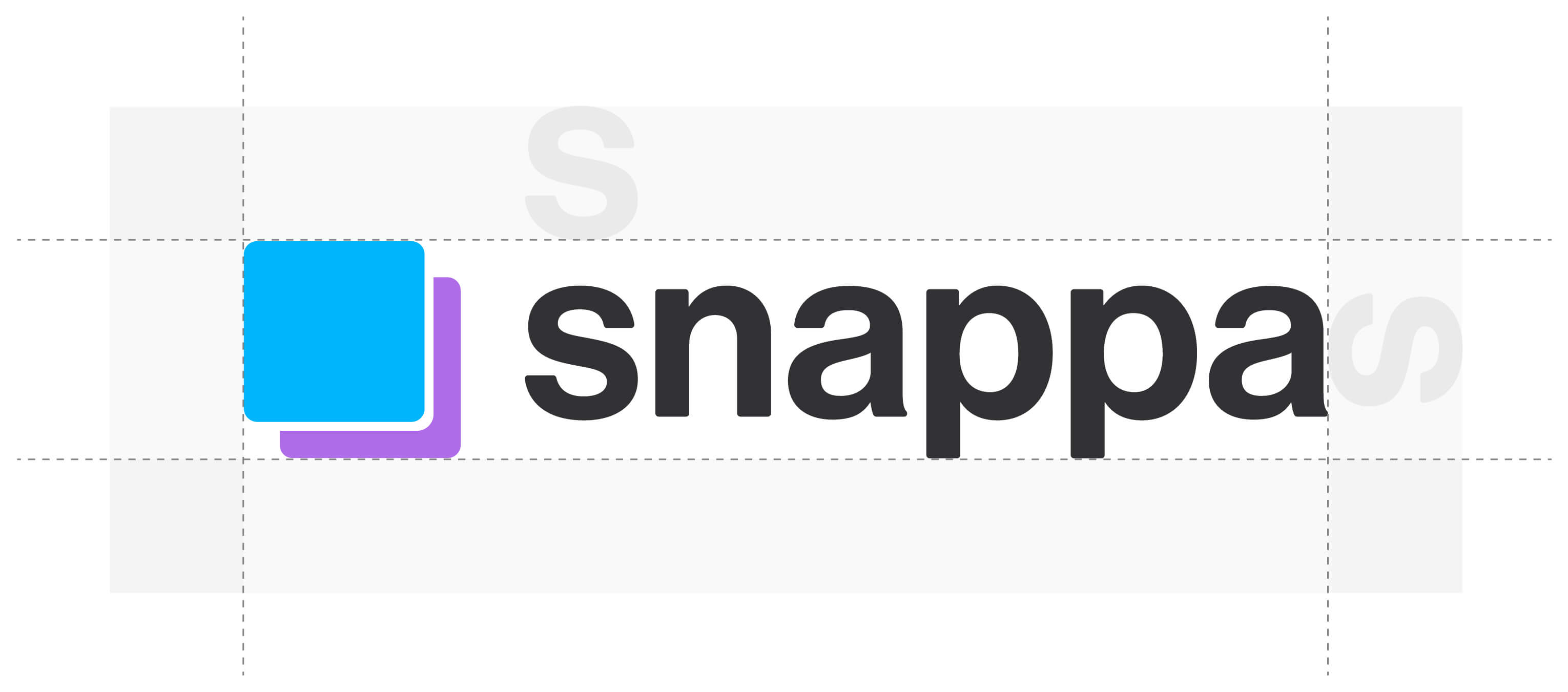
For bloggers and social media managers who need quick, professional-looking graphics, Snappa is a simple and effective alternative. Unlike Canva, which provides templates for a wide range of business materials, Snappa is focused exclusively on blog visuals, social media graphics, and digital ads. Its interface is streamlined, making it easy to create banners, social posts, and thumbnails without a learning curve. While it lacks advanced branding tools, it offers a solid selection of icons, vectors, and images, with a unique feature that allows you to customize vector colors.
Final Thoughts: Is Canva the Right Design Tool for You?
Canva has established itself as one of the best online graphic design tools, offering a powerful yet user-friendly platform for business owners, marketers, content creators, and beginners alike. Whether you’re making simple image edits, designing social media graphics, or creating professional flyers and documents, Canva provides an extensive suite of tools to bring your ideas to life.
One of Canva’s greatest strengths is its affordability. With a comprehensive free plan that includes thousands of templates, stock images, and an intuitive drag-and-drop editor, it’s an excellent option for those just starting out. Meanwhile, Canva Pro unlocks advanced features like AI-powered design tools, background removal, Magic Resize, and premium templates — all at a price that remains competitive in the market. For teams and businesses, Canva Teams ensures seamless collaboration, brand consistency, and workflow efficiency.
If you’re looking for a design tool that balances ease of use, versatility, and affordability, Canva is a fantastic choice. We highly recommend trying Canva for yourself — whether you start with the free plan or explore the full potential of Canva Pro, this platform offers an all-in-one solution for creating stunning visuals without needing advanced design skills.
FAQ: Everything You Need to Know About Canva
What is Canva?
Canva is a free online graphic design tool that allows users to create logos, videos, slideshows, posters, business cards, and social media posts with ease. It features an intuitive drag-and-drop interface, making professional design accessible even to beginners.
What is the main purpose of Canva?
The primary goal of Canva is to simplify the graphic design process for users of all skill levels. It enables individuals and businesses to create high-quality visuals for presentations, invitations, marketing materials, social media graphics, and more, without requiring advanced design knowledge. With mobile and desktop accessibility, users can design on the go from their phone, tablet, or computer.
Is Canva free?
Yes, Canva offers a free plan with thousands of templates, design elements, and stock images. However, for those who need advanced features, Canva Pro and Canva Teams provide access to premium templates, AI-powered design tools, and brand management features at an affordable price.
How much is Canva Pro?
Canva Pro costs $15 per month for one user. This plan includes 100M+ premium stock images, videos, and graphics, along with features like background remover, Magic Resize, content planner, and up to 1TB of cloud storage. For businesses, Canva Teams costs $10 per user per month (minimum of three users) and offers advanced collaboration tools and brand asset management.
What is the best thing about Canva?
Canva’s ease of use is what sets it apart. Even if you have no graphic design experience, Canva’s intuitive editor, pre-made templates, and AI-powered tools make it simple to create professional-quality visuals in minutes. Additionally, the free plan is one of the most generous among graphic design platforms, offering robust features without requiring a subscription.
Who benefits most from using Canva?
Canva is ideal for small business owners, marketers, content creators, social media managers, and entrepreneurs who need to produce high-quality visuals quickly. It’s also widely used by teachers, students, and non-profits for educational and promotional materials. With its collaborative features, Canva is also great for teams looking to streamline their design process.
Can you use Canva for business branding?
Yes, Canva Pro and Canva Teams are specifically designed for business branding. Users can create Brand Kits, which store logos, fonts, and color palettes to maintain brand consistency across all designs. Canva also offers social media scheduling, branded templates, and real-time collaboration tools for businesses.
Does Canva have AI-powered tools?
Yes, Canva integrates AI-powered design tools to enhance user experience. Features like Magic Resize, AI-generated copywriting, background remover, and Text to Image AI help users create high-quality visuals more efficiently. Canva AI tools streamline design workflows, making it easier to produce content at scale.
Can I sell designs made with Canva?
Yes, you can sell designs made with Canva as long as you use original elements or Canva’s free content. However, if you use premium stock images, fonts, or design elements from Canva’s library, you must comply with their licensing terms. Canva also offers a print-on-demand integration, allowing businesses to create and sell custom merchandise directly through the platform.