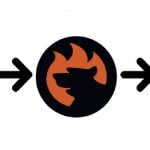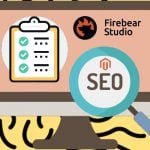Aitoc Product Custom Options Management for Magento 2
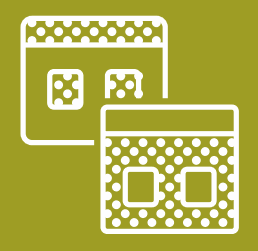
Default Magento lacks the functionality allowing store owners to streamline the process of creating and assigning product options templates. Thus, merchants have to add attribute values to each particular product manually one by one. Luckily, it is possible to install an appropriate module to ease this tedious task.
Aitoc Product Custom Options Management module is an excellent solution to add lacking custom options functionality to your Magento 2 store. With the extension, you can drastically save your time by creating multiple templates and assigning them to any number of products. Below, we describe the module’s features in detail and look at its backend configuration. Don’t miss our guide about Magento 2 custom options to learn more about this feature.

Table of contents
Features
- Create multiple product custom options templates;
- Apply one template to any number of products;
- Flexible configuration and customization settings;
- Set custom options order on a product page.
The Aitoc Product Custom Options Management extension allows merchants to create multiple custom options templates that can be assigned to any item on an online store. In this way, you can quickly apply different attribute values to a single product, use a few templates for one product, and assign products to templates in bulk. It is possible to use custom options for different types of products, as well as apply template changes to the assigned products automatically.
With the Aitoc custom options module, you will enjoy the high flexibility of product option templates management. Besides the straightforward process of creating and editing options templates, the extension enables backend users to choose the format of custom option fields (text area, file upload, checkbox, drop-down, date and time field, and more), use SKUs for custom options, and apply custom option prices to every product attribute.
On the frontend, it is also possible to arrange custom options templates in the specific order for every product individually. This feature helps you understand which templates order attracts more customers and increases sales. Moreover, since every custom option gets a unique SKU, you can easily identify best-selling product configurations and display them first on your web store to sell more.
Backend
You can view and manage existing custom options templates in the Option Templates grid under Catalog → Option Templates.
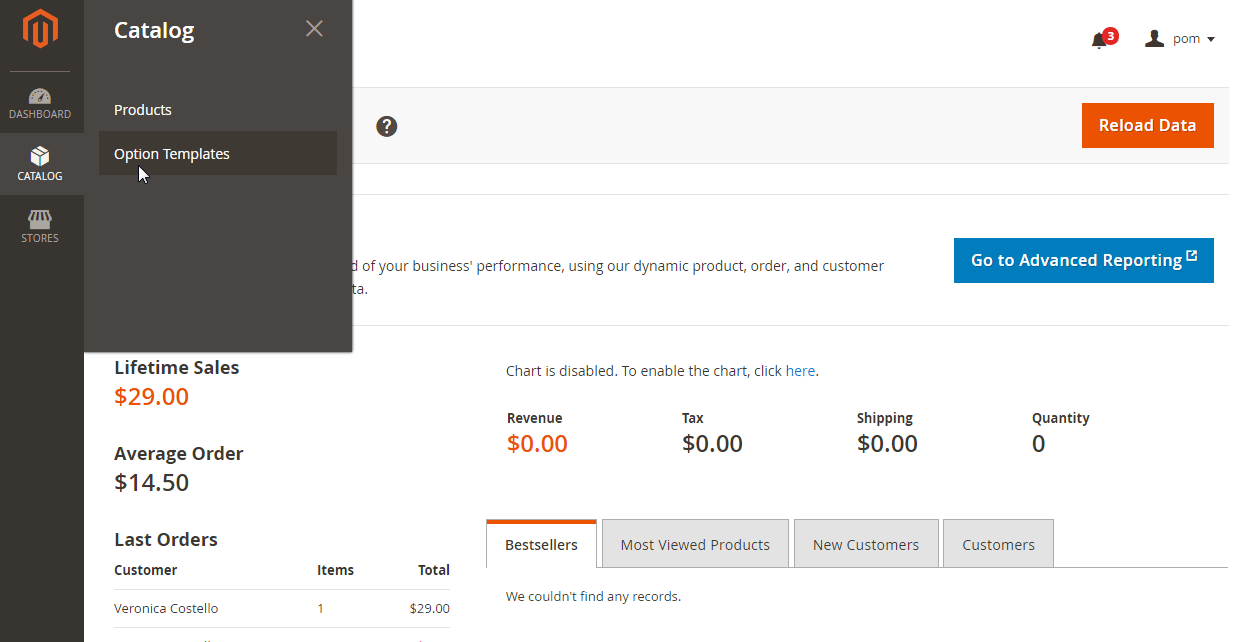
The grid consists of 7 columns:
- Checkbox;
- ID (ID of each template);
- Title;
- Created At;
- Updated At;
- Sort Order;
- Action (Edit).
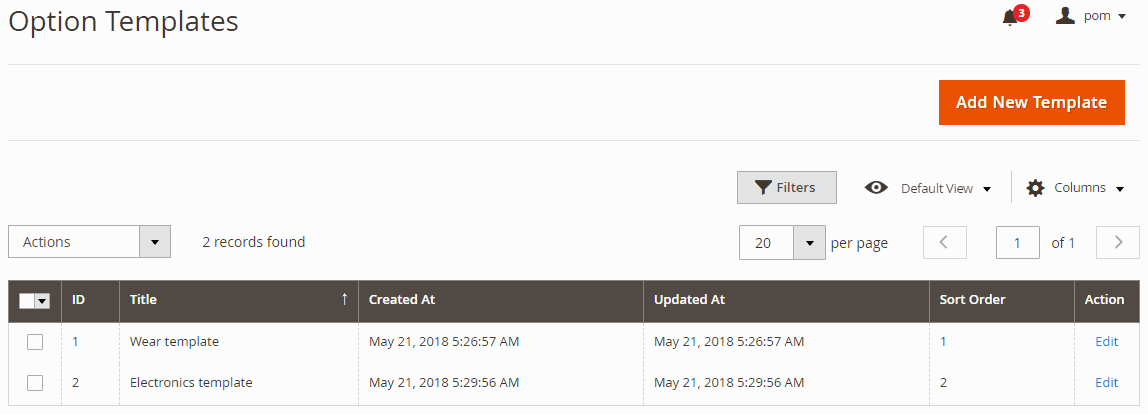
The grid allows you to rearrange the columns order, hide columns, apply filters and sorting, set the number of records to display, as well as use mass actions (delete selected templates).
When adding a new custom options template, you will need to specify its settings in the following sections: General and Customizable Options. Note that you can create templates per a store view. In the General section, you should create a title for the template, decide whether to replace a product’s SKU with the one of the custom option in the order, and specify the template’s sort order.
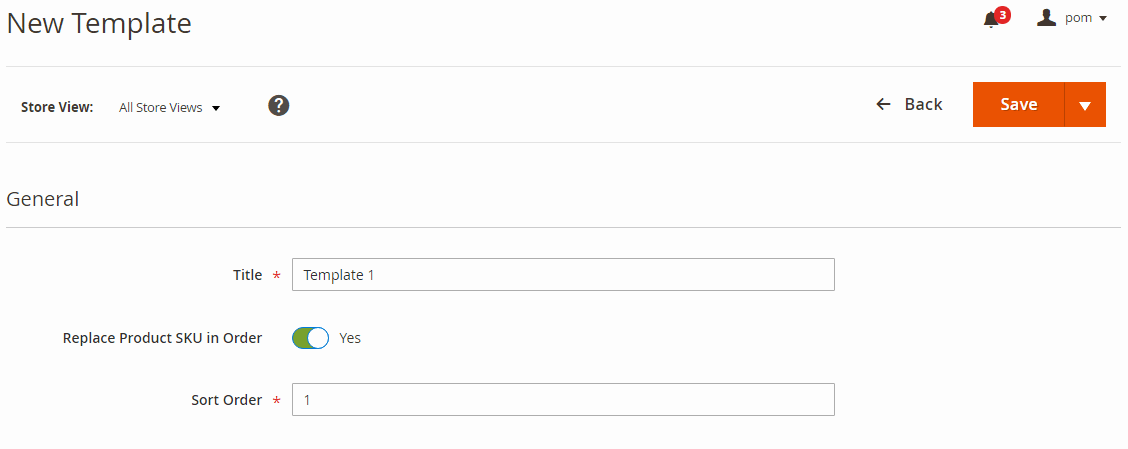
In the Customizable Options tab, you add as many custom options as you need to your template. First, enter the title of an option and choose an input type (select from four categories: Text, File, Select, and Date).
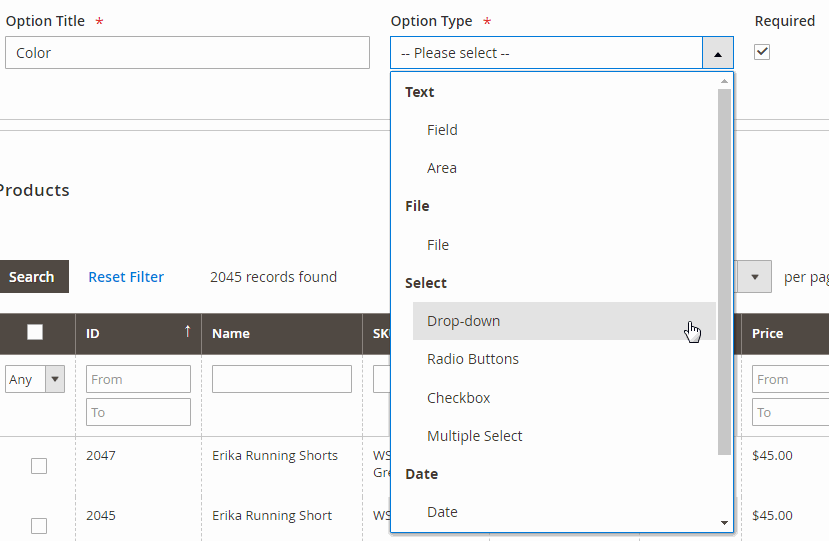
The option type changes the value fields you need to set for the template (in the example below, we selected Drop-down as an input type). Besides, it is possible to mark each option as required. If an option is required, it will be obligatory to select one of the available product variants to go to checkout at the storefront. It is also possible to quickly delete an option and each value of it by clicking the empty bin icon in the right corner. Besides, you can choose any option value as default.
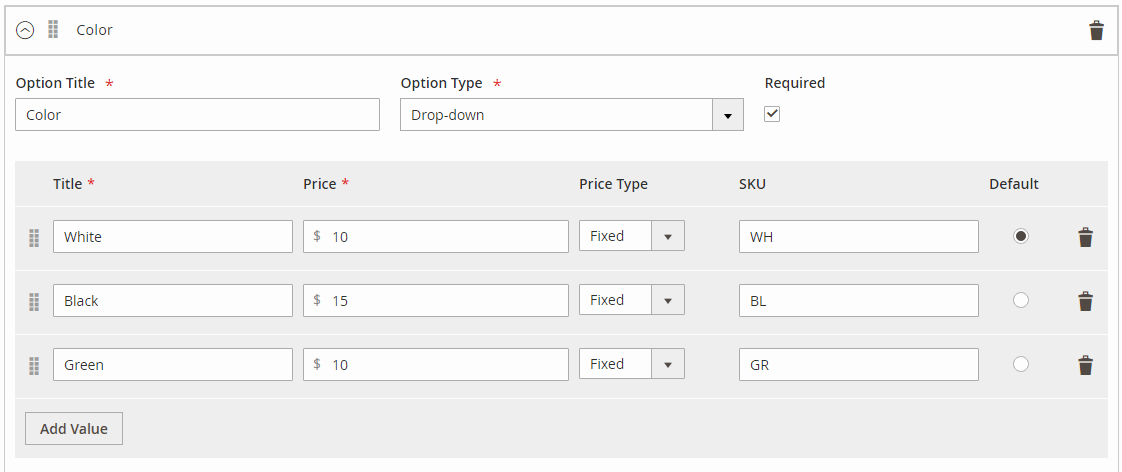
Below, there is the Products grid which you can use for assigning products to the template. There is also the ‘Search’ button to help you find necessary items.
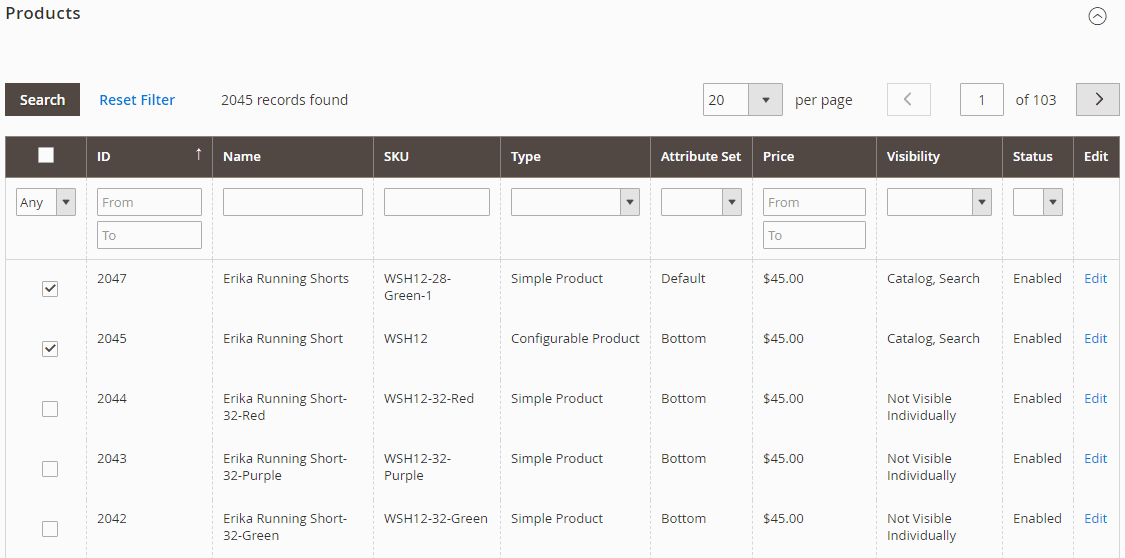
With the Aitoc custom options templates extension, you can also assign created templates to a particular product. Navigate to Catalog → Products, select a required item from the Products grid, and scroll down the product page to the Customizable Options tab.
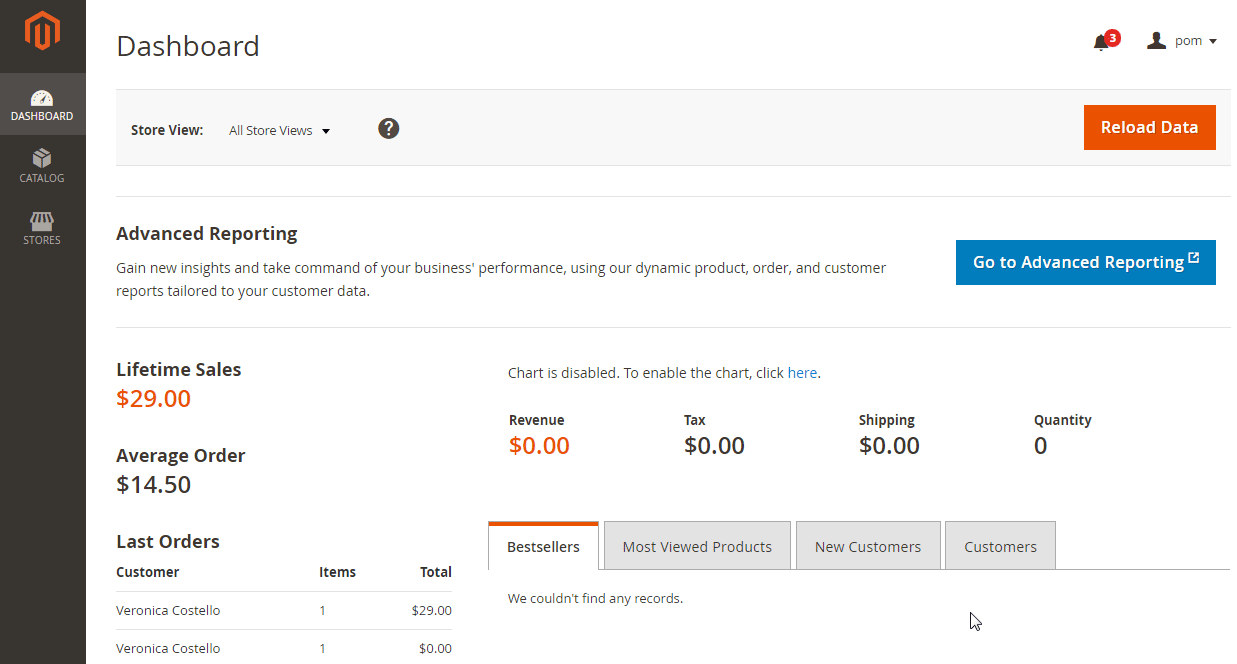
Here you can choose multiple templates from the list of available options, enable/disable replacing product SKU, and decide whether you want to use custom options after the template is unassigned.

It is also necessary to mention that you can manually change the selected options on the order page.
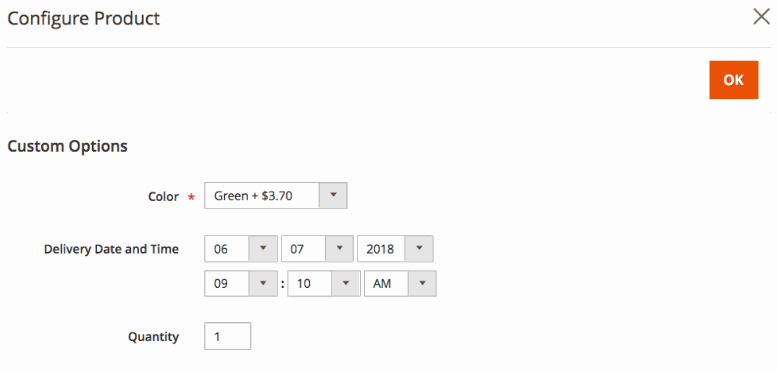
As for the general settings of the module, they are located under Stores → Configuration → Aitoc Extensions → Product Custom Options Management. Here you can enable default value and allow “Disabled / Enabled” option.
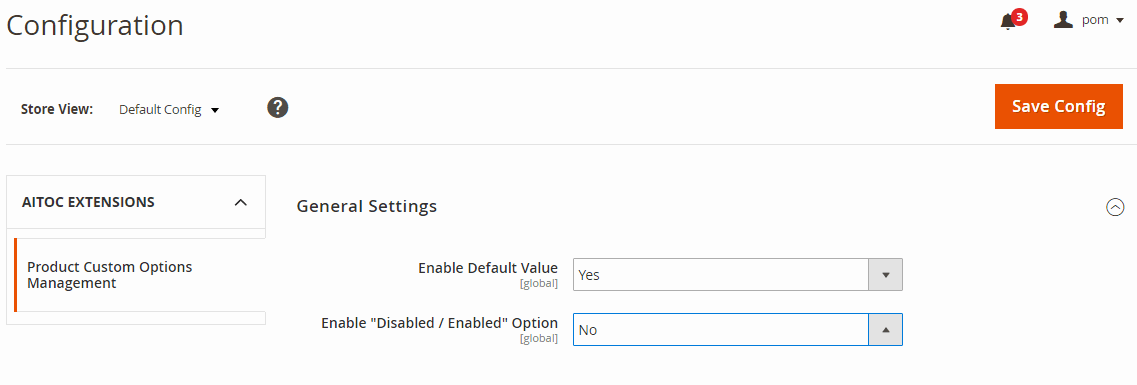
Frontend
On the frontend, your website visitors will be able to select applied custom options of a product according to the configuration in the backend. In the example below, ‘Color’ option is added to the selected product with a drop-down input type. The price of the product changes depending on a customer’s choice.
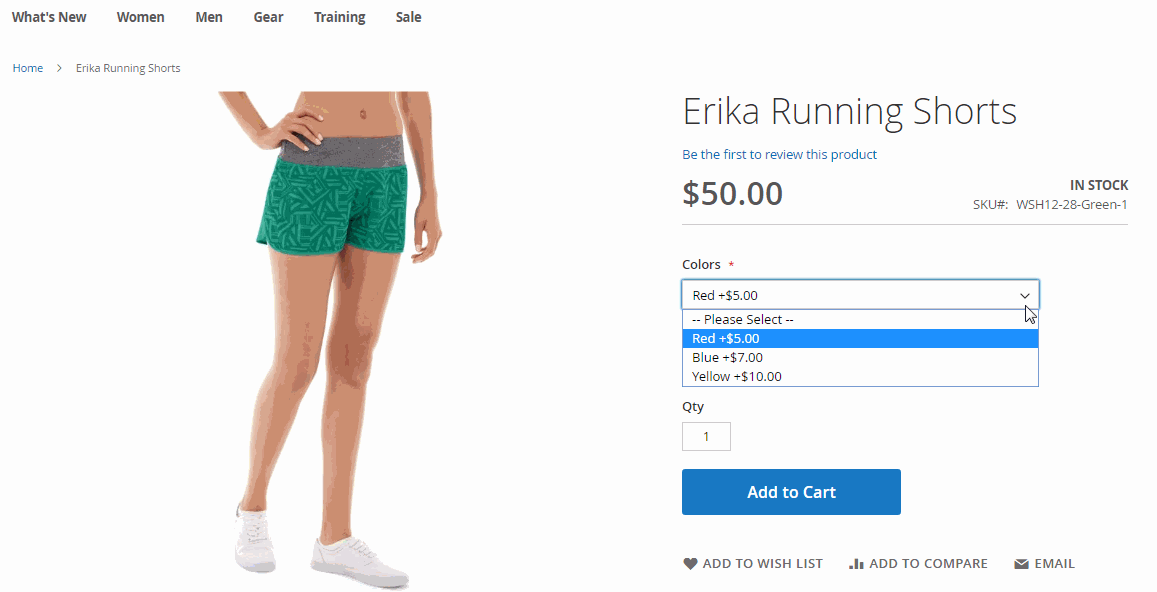
Final Words
As you can see, Product Custom Options Management by Aitoc is a user-friendly tool that adds missing out-of-the-box Magento functionality to manage custom options templates on an online shop effectively. As for the price, you can get this Magento 2 module for $199. On top of that, Aitoc offers lifetime extension updates and email support for free.