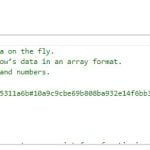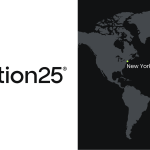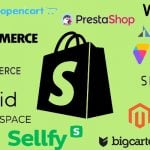Take Full Control over Product Visibility in Shopware 6: Introducing the ‘Replace Product Sales Channels’ Feature for Import

Managing product visibility across multiple sales channels in Shopware 6 can be time-consuming and error-prone, especially in complex Shopware setups with dozens of channels and thousands of products. However, the Improved Import, Export & Mass Actions app eliminates the existing bottlenecks. With its new Replace Product Sales Channels feature, you can now define exactly where each product should appear and how visible it should be — all through a simple, flexible import process. In this guide, you’ll learn how this feature works, why it matters for the Shopware 6 product import, and how to use it effectively to save hours of manual configuration.

Table of contents
- What Is the Replace Product Sales Channels Shopware 6 Feature?
- Supported Fields and Visibility Options in Shopware 6 Product Import
- Data Format Examples
- How Different Import Behavior Works to Replace Product Visibility in Shopware 6 Sales Channels
- Shopware 6 Sales Channel Visibility Handling in Detail
- Data Format Rules and Best Practices to Manage Product Assignment and Visibility in Sales Channels
- Real-World Use Cases For Product Assignments via Import
- Important Notes and Recommendations
- Conclusion: Why Taking Full Control over Product Visibility in Shopware 6 Matters
- FAQ: Replacing Product Sales Channel Assignments Upon Shopware 6 Import
What Is the Replace Product Sales Channels Shopware 6 Feature?
The Replace Product Sales Channels feature lets you fully control which Shopware sales channels each product is assigned to, including detailed visibility settings for each channel, right at the moment you import your data. You can find the corresponding toggle in every import profile under Advanced Settings after selecting Products as your import entity.
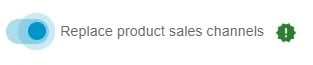
Instead of manually updating visibility after import — or relying on default assignments — this functionality enables you to:
- Assign products to one or many channels in one step
- Specify visibility levels per channel
- Remove outdated channel assignments when needed
- Keep your product catalog accurate and consistent across all storefronts
This is especially valuable if you:
- Sell different product assortments in different channels
- Need to hide certain items from public listings
- Maintain separate catalogs for B2B and B2C sales
Supported Fields and Visibility Options in Shopware 6 Product Import
To make this possible, the import process uses dedicated fields and clear visibility codes. Let’s dive in.
Sales Channel Columns
You can specify sales channels in two ways:
- salesChannel. Provide a list of Shopware sales channel UUIDs, each optionally paired with a visibility value.
- salesChannelNames. Provide a list of sales channel names, each optionally paired with a visibility value.
Tip: Channel IDs take priority over names if you provide both.
Visibility Values
Visibility controls how prominently products appear in each sales channel:
- 10 – Hidden from listings and search. The product will not appear in search results or category listings. It can be accessed only by a direct URL.
- 20 – Hidden from listings (search only). The product will not appear in category listings but can be found via search.
- 30 – Fully visible (default). The product will appear in both listings and search results.
Data Format Examples
To keep your imports clean and predictable, visibility and sales channel assignments follow an exact format. Let’s take a look at a few examples to make things clear.
CSV Example with Channel Names
So, here is a basic CSV example used to import products to Shopware 6 along with product visibility in sales channels:
productNumber, salesChannelNames
SW10001, Storefront:30
SW10002, Headless:20|Storefront:30
SW10003, Storefront
As a result, you get the following situation around the products imported to Shopware 6:
- SW10001 is fully visible in Storefront.
- SW10002 is visible in Storefront and search-only in Headless.
- SW10003 uses default visibility (30) in Storefront.
CSV Example with Channel IDs
If you use channel IDs instead of names, your CSV file looks as follows:
productNumber, salesChannel
SW10001, 019527ca391372d5a256adf8a79152a0:30
SW10002, 98432def39fc4624b33213a56b8c944d:20|019527ca391372d5a256adf8a79152a0:30
SW10003, 019527ca391372d5a256adf8a79152a0
Importing it to Shopware 6 results in the same product visibility in sales channels. Also, note that this example uses UUIDs for precise mapping.
Multiple Channels
If you need to assign a product to multiple sales channels, controlling its visibility options, separate each entry with a pipe (|):
salesChannelNames
Headless:20|Storefront:30|API-Channel:10
This approach ensures different visibility levels in each channel.
How Different Import Behavior Works to Replace Product Visibility in Shopware 6 Sales Channels
Let’s explore how different import behavior results in product visibility in sales channels after you import products to Shopware 6. You have two modes to choose from, depending on whether you want to replace existing assignments or merge with them.
Replace Mode (Toggle Enabled)
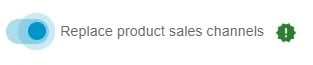
- Complete Replacement. All current sales channel assignments for the product are removed.
- New Assignment. Only the channels listed in your import file are applied.
- Visibility Update. If a listed channel already exists, its visibility value is updated.
This is the recommended mode if you want to reset all visibility settings with each import.
Update Mode (Toggle Disabled)

- Preserve Existing. All current channel assignments remain unchanged.
- Add/Update Only. New channels are added, but visibility values for existing channels are not changed.
- No Removal. Channels not included in the import are kept intact.
Use this mode when you only want to add new assignments without removing what’s already in place.
Shopware 6 Sales Channel Visibility Handling in Detail
You have complete control over how visibility values are applied during the import process. Each value determines exactly where and how your product will appear in the sales channel. Here’s how it works:
Explicit Values
When you want to define a specific visibility level for a sales channel, use colon notation to assign the value directly.
Example:
Storefront:20
In this example, the product will be hidden from listings but still visible in search results in the Storefront channel.
Using explicit values is the recommended approach if you need precise control over product visibility across different channels.
Default Visibility
If you don’t specify a visibility value for a channel, the system automatically applies the default setting.
Default value: 30 – Fully visible
This means the product will appear in listings and search results without requiring any additional configuration.
Example without explicit value:
Storefront
In this case, the imported product will be assigned to the Storefront sales channel, and its visibility will default to 30.
Valid Range
To avoid errors, make sure you only use accepted visibility values. The Improved Import, Export & Mass Actions app supports three options:
- 10 — Hidden from listings and search (accessible only via direct link)
- 20 — Hidden from listings (visible in search results)
- 30 — Fully visible in listings and search
Any other number or unrecognized value will cause the import to fail.
Tip: Always double-check your files to ensure visibility values are set correctly, especially if you generate import data programmatically.
By combining explicit visibility assignments, defaults, and validation rules, you can tailor exactly how each product is shown (or hidden) in every sales channel, without extra manual steps after import.
Data Format Rules and Best Practices to Manage Product Assignment and Visibility in Sales Channels
When using the Improved Import, Export & Mass Actions app to import products to specific sales channels, follow these rules to avoid import errors:
- Channel Identification Priority. If you specify both channel IDs and names, IDs always take precedence.
- Format. Use channelIdentifier:visibilityValue for each entry.
- Multiple Channels. Separate entries with a pipe (|).
Real-World Use Cases For Product Assignments via Import
To take full control over product visibility in Shopware 6, check these practical examples of how you can apply the product assignment to the sales channels feature:
Basic Assignment (Update Mode)
A CSV for a basic product assignment in the update mode looks as follows:
productNumber, salesChannelNames
SW10001, Storefront
When you import this CSV file into Shopware 6, the product will be assigned to the Storefront sales channel with the default visibility setting in addition to the existing sales channels assignments.
Specific Visibility (Update Mode)
If you need to assign a specific product visibility in a selected sales channel, use the following CSV configuration in the update mode:
productNumber, salesChannelNames
SW10001, Storefront:20
It will result in the product being visible only in search within Storefront.
Multiple Channels (Update Mode)
Assigning products to multiple sales channels upon import in the update mode looks as follows:
productNumber, salesChannelNames
SW10001, Storefront:30|Headless:20|B2B-Portal:10
When you import this CSV file into Shopware 6, each channel will get its visibility level.
Channel Removal (Replace Mode)
In the Replace mode, however, the Import, Export & Mass Actions app works differently. Let’s suppose you have this CSV:
productNumber, salesChannelNames
SW10001, Storefront:30
Importing it to Shopware 6 will result in all previous assignments being removed, and only the assignment to the Storefront sales channel with full visibility remains.
Important Notes and Recommendations
Before you start importing, it’s essential to be aware of a few critical details to ensure your data loads correctly and your product visibility behaves as expected. This section highlights key considerations around validation, performance, compatibility, and error handling.
Channel Validation
Shopware requires that all sales channels you reference are set up in advance. If you reference a channel that doesn’t exist, or if you enter a name incorrectly, the import process will fail.
- Sales channels must already exist in Shopware.
- Channel names are case-sensitive — make sure you enter them exactly as they appear in your Shopware configuration.
- Invalid names or UUIDs will immediately stop the import and display an error.
Performance Considerations
Depending on your chosen import mode and the size of your dataset, import operations can vary in duration. Large imports with many products or channels may require additional processing time.
- Replace mode performs delete operations for all existing sales channel assignments before applying new ones, which can take longer on extensive catalogs.
- Existing visibility IDs are preserved to maintain data consistency and avoid conflicts in Shopware’s database.
Compatibility
This feature is designed to work seamlessly across different import scenarios, whether you are creating new products or updating existing ones.
- Supports both CSV and XML import files.
- Works for adding new products and modifying current product assignments.
Error Handling
To prevent import failures, make sure your data follows all formatting and validation requirements. Shopware enforces strict rules to maintain the integrity of your catalog.
- Only the visibility values 10, 20, or 30 are allowed — any other value will cause an error.
- Referencing a non-existent sales channel will trigger a validation error and stop the import process.
- Incorrect formatting, such as missing a colon (:) between the channel and visibility, or omitting the pipe (|) separator for multiple channels, will result in a failed import.
Conclusion: Why Taking Full Control over Product Visibility in Shopware 6 Matters
In multichannel commerce, precision is everything. The Replace Product Sales Channels feature ensures your Shopware catalog stays clean and accurate while reducing manual work and minimizing the risk of visibility mistakes.
Whether you operate B2C storefronts, B2B portals, headless channels, or marketplaces, this capability gives you the flexibility and control you need to deliver consistent product experiences everywhere.
If you’ve struggled with manual channel assignments or inconsistent visibility, it’s time to put those frustrations behind you. The Replace Product Sales Channels feature is built to save you hours of repetitive configuration and help your team scale product management confidently.
Ready to get started? To learn more about setting up product assignment to sales channels in Shopware 6, explore example import files, and see detailed step-by-step instructions, visit our product documentation: . If you have any questions or want personalized assistance configuring your Shopware product imports, our support team is ready to help you make the most of your data management capabilities.
Start streamlining your data import and export — and unlock the full potential of flexible, automated product assignments, visibility settings, and other handy features in your Shopware store. Follow this link to get the app:
FAQ: Replacing Product Sales Channel Assignments Upon Shopware 6 Import
What is the Replace Product Sales Channels feature in Shopware 6?
The Replace Product Sales Channels feature is a specific feature introduced in the Improved Import, Export & Mass Actions app that allows you to control which sales channels your products are assigned to during import. You can also define exactly how visible each product should be in every channel, reducing manual updates and ensuring consistent visibility across your Shopware 6 store.
How do I specify visibility levels when importing products to Shopware?
You can set visibility levels by using colon notation in your CSV or XML import file. For example, Storefront:20 means the product will be hidden from listings but still visible in search results in the Storefront sales channel.
What visibility values can I use for Shopware sales channels?
Shopware 6 supports three visibility values:
10 – Hidden from listings and search (only accessible via direct link)
20 – Hidden from listings (visible in search)
30 – Fully visible in listings and search (default)
What is the difference between Replace Mode and Update Mode during imports to Shopware 6?
In Replace Mode, all existing sales channel assignments for a product are removed before applying the new ones from your import file. In Update Mode, existing assignments remain unchanged, and only new channels are added without removing anything.
Can I import product visibility settings for multiple sales channels at once?
Yes, you can assign multiple channels with different visibility levels in a single import. Use the pipe (|) separator to list them, for example: Storefront:30|Headless:20|B2B-Portal:10
What happens if I enter an invalid sales channel or visibility value?
If your import file contains a sales channel that doesn’t exist or a visibility value outside of 10, 20, or 30, the Improved Import, Export & Mass Actions app will reject the import and display a validation error. Make sure all channels exist in your Shopware setup and all values are formatted correctly.