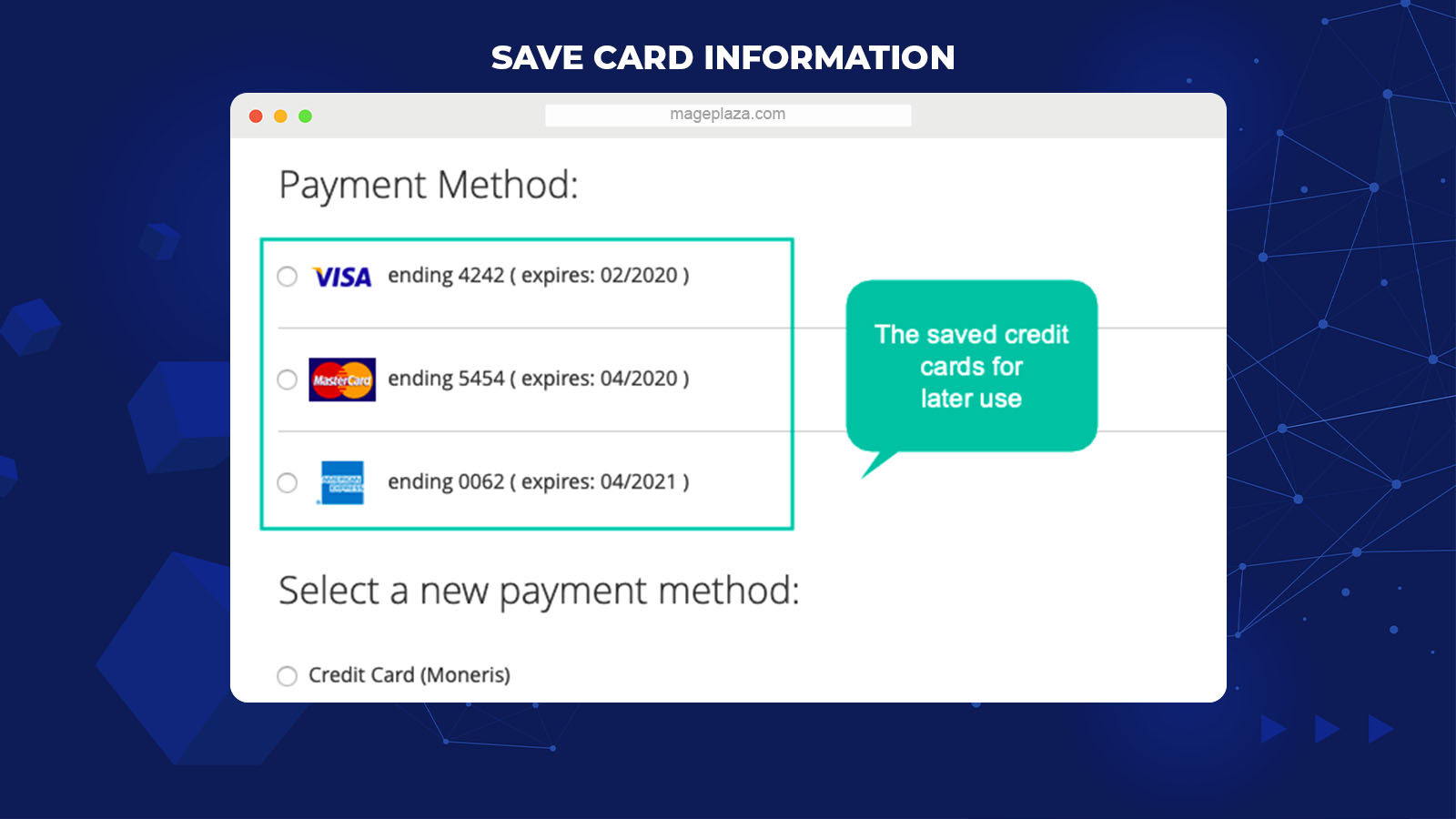Magento 2 Moneris Payment Extension by Mageplaza
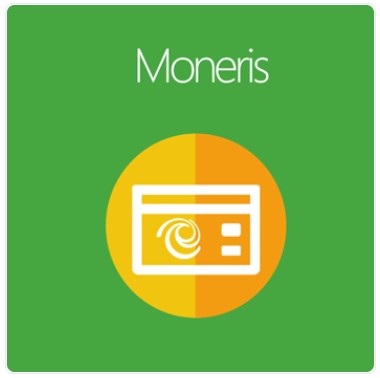
One of the major concerns of most eCommerce businesses is the high abandonment rate. If we get to the root of this problem, there will be some main reason why customers leave their carts.
And the unavailability of multiple payment options on the checkout page is proved to stay in the top list of reasons for increasing cart abandonment rates of e-stores.
Mageplaza Moneris Payment for Magento 2 is developed to help e-stores optimize their checkout process by integrating numerous payment methods on their store sites. It also comes with many more amazing features related to payment processing.

Table of contents
Why choose Mageplaza Moneris for Magento 2?
Add extra Moneris payment at the checkout page
For those who don’t know, Moneris gateway is a multi-functional online payment solution for businesses. It’s mostly used by eCommerce companies and quite popular in the USA or Canada.
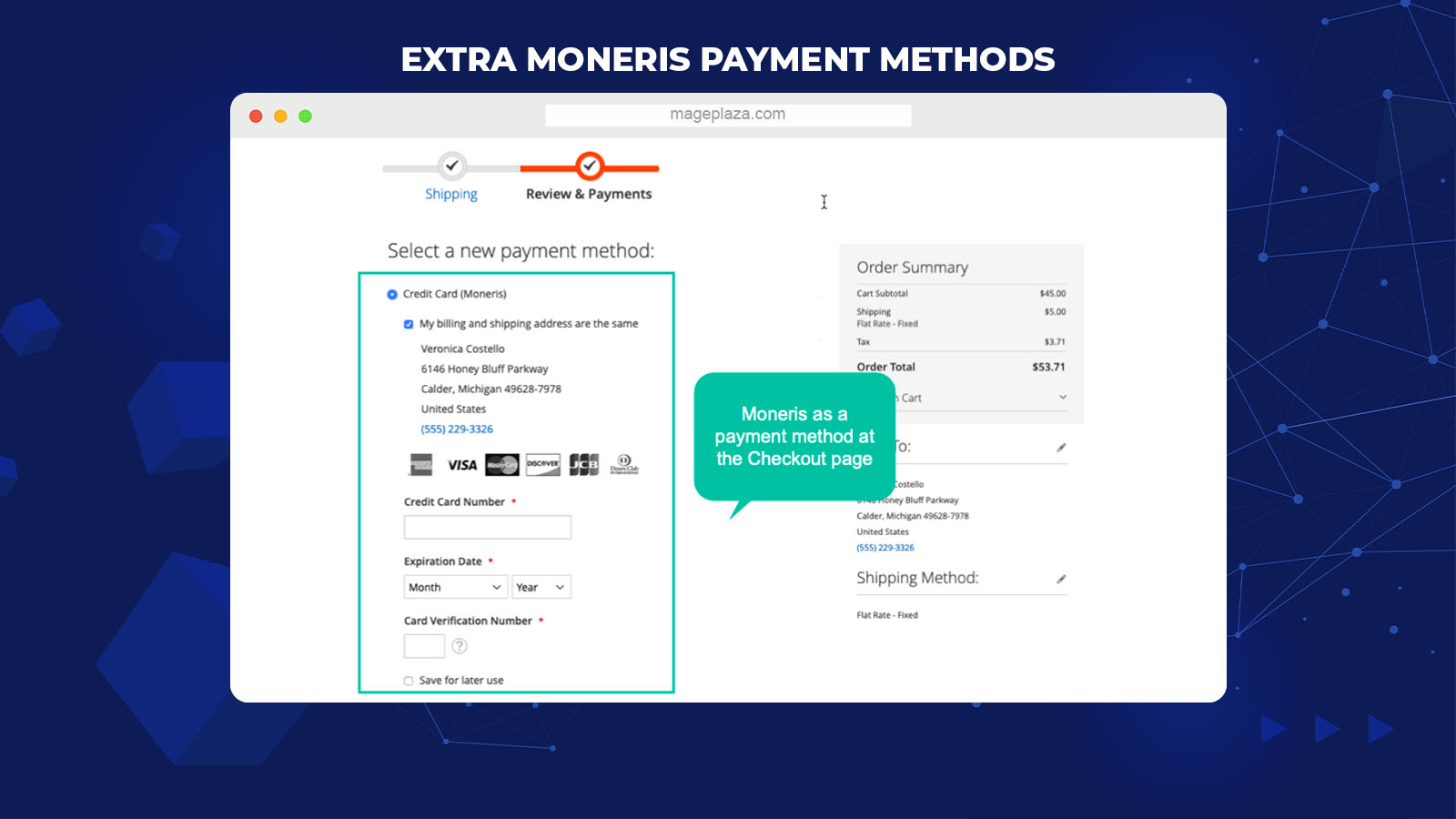
With Mageplaza Moneris extension, e-stores can add the Moneris as an extra payment method to give customers more options on choosing their referend payment gates right at the checkout page.
Some outstanding features of Magento 2 Moneris Payment extension:
- Purchasers only have to click on the Moneris option, then fill in the required fields to provide information about their credit card without being navigated to another page
- Store admins can decide whether to direct customers to Moneris’ checkout website or not when they choose the Moneris option on the billing information box
Multiple credit card types supported
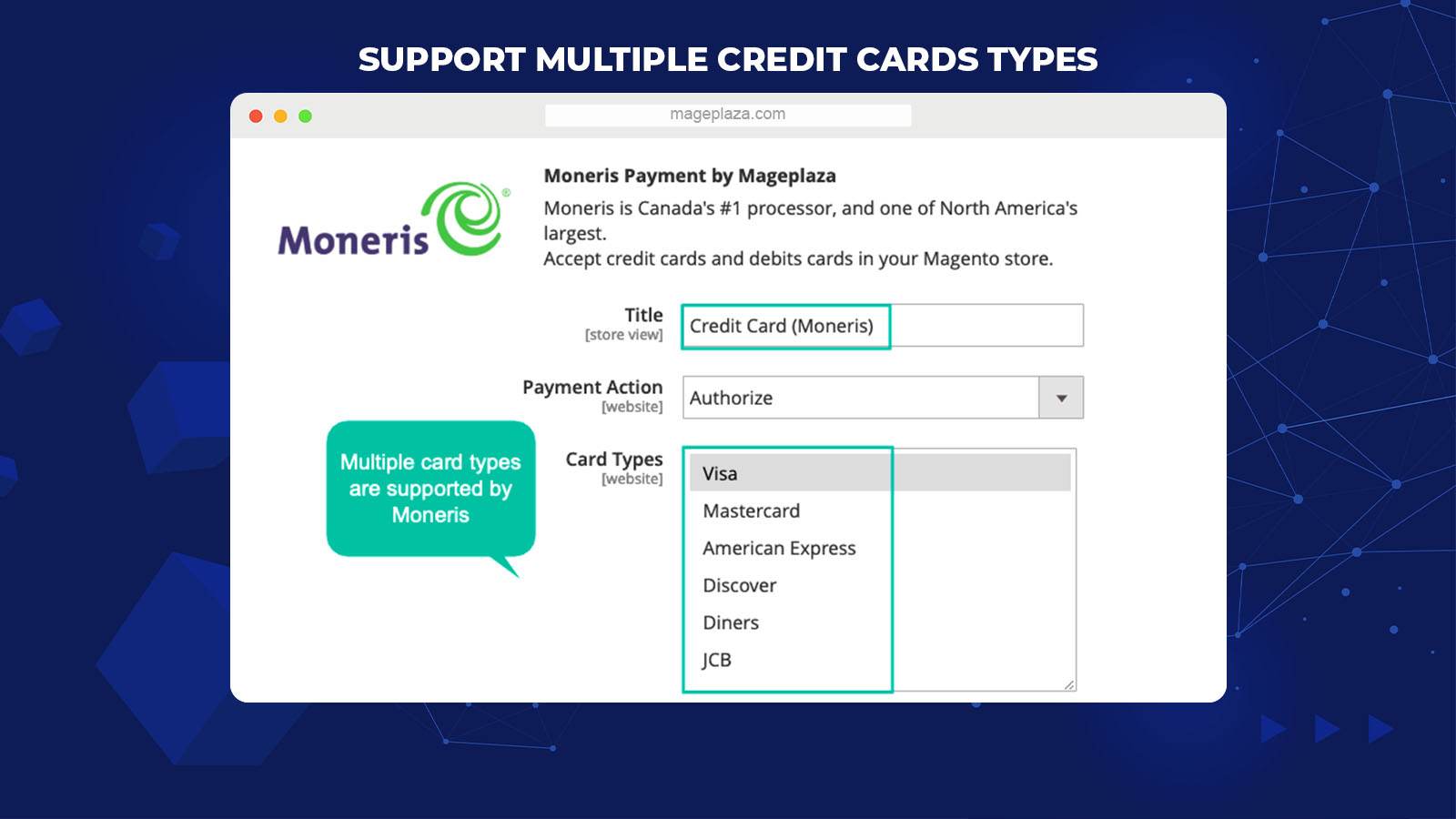
Not only process payments directly from your website, can the Moneris extension accept payment through almost any card type in the marketplace.
Some major types of credit cards supported by the module are:
- Visa, Mastercard, and American Express
- Discover, Diners Club, and JCB
Store the customers’ credit card information for future purchases
Once you install the Moneris Payment in your store, the system will store customer credit card information securely. This auto-record feature allows stores to deliver a better checkout experience to the customers on their next purchases.
In other words, customers don’t necessarily fill in their card information for any future purchases in your store. All they need to do is choose their wanted card options (with the suggestion of 4 ending numbers on the card), and the auto-fill feature is activated.
The convenience of this action is the key to enhancing customers’ checkout experience via payment activity optimization without any risk.
Upgrade the security level of all transactions in the store
For security reasons, lots of customers will hesitate to provide their credit card information to checkout. This goes the same with store owners, as storing these kinds of customer information involves many risks for stores with inadequate data security.
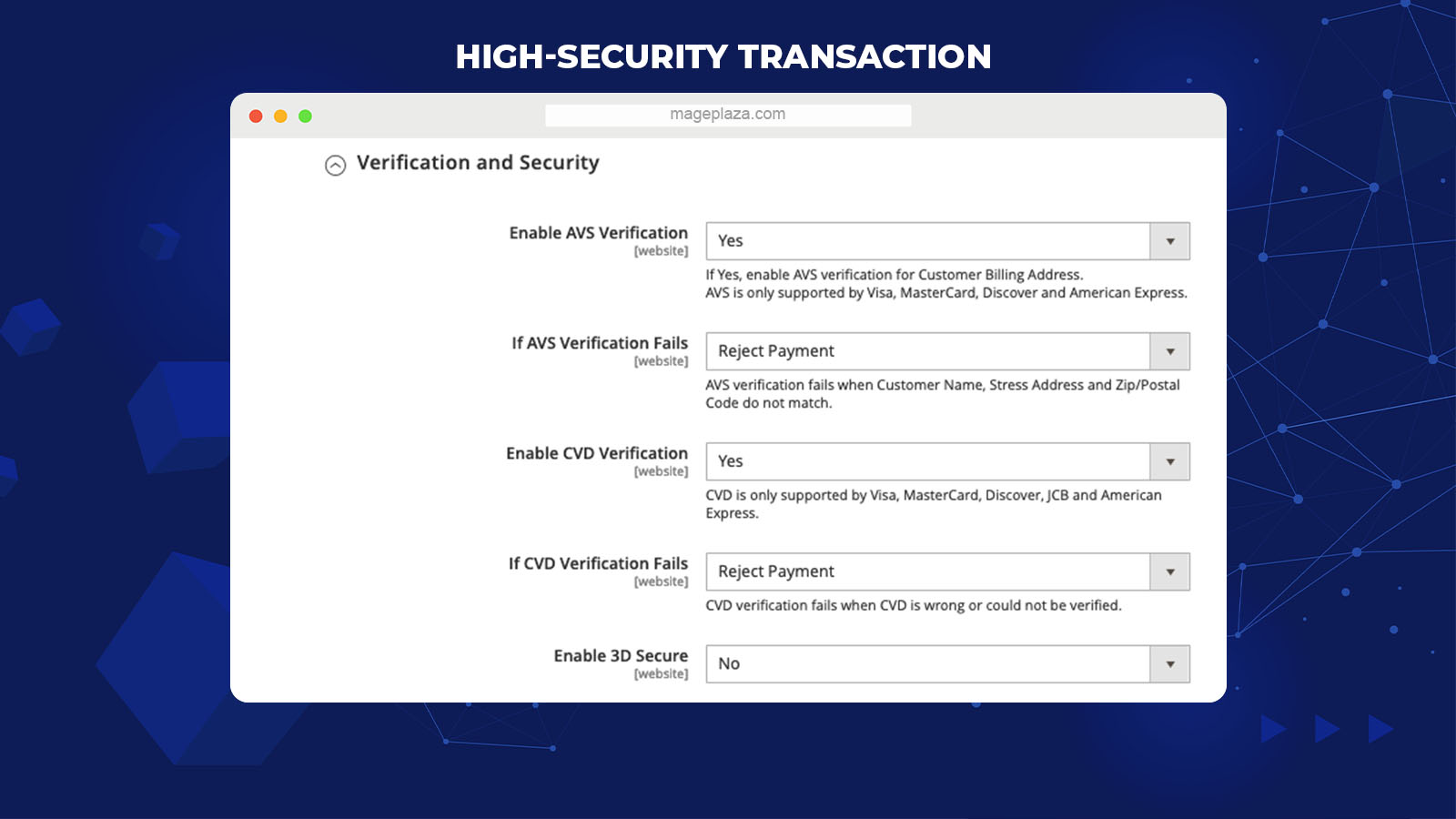
Understanding this, Moneris for Magento 2 applies CVD/ AVS verification as well as 3D Secure:
- Card Validation Digits (CVD): Verify the validity of the credit card, expiration date, and other details. Moreover, it refers to the numbers appearing on the back of the credit card
- Address Verification Service (AVS): Refer to the cardholder’s address, for instance, postal code, street number, etc.) in order to compare the information entered by the shoppers to their card private information during the payment process
- 3D Secure: An extra frau protection that requires customers to complete a verification step with the card issuers when making online purchases
Both CVD and AVS are supported by Visa, MasterCard, Discover, and American Express. These e-fraud tools help eCommerce stores strengthen the security layer for all transactions made on their websites.
Moneris payment information at backend and frontend
Mageplaza Moneris Payment comes with a very user-friendly interface that allows both store owners and customers to manage the card information more efficiently.
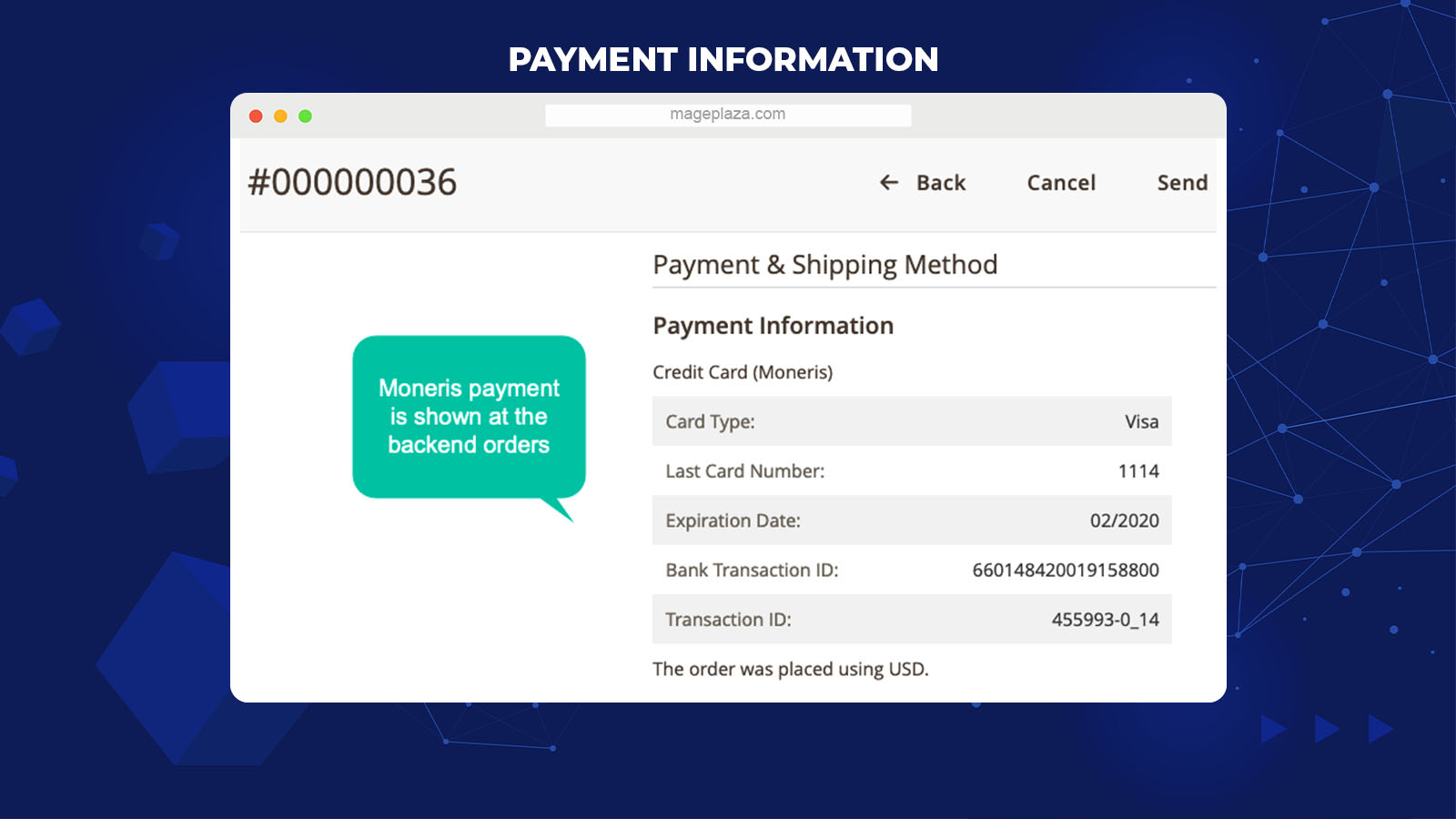
What can customers do with their cards at the frontend when logging in to their purchase account in the store:
- View the card details saved on the store site, including card number, expiration date, and so forth
- Delete any saved cards that are no longer in use
Meanwhile, store owners can view the Moneris credit card information from the backend.
Extra features
Extra features of Mageplaza Moneris Payment extension includes:
- Refund Moneris orders: For the orders choosing the Moneris payment option, the refund will be supported both online and offline from the Admin Panel
- Applicable countries: The admins can select the specific countries to apply for the Moneris payment
- Flexible Payment Action: Store owners will receive payment immediately after customers finished their checkout
- Extension compatibility: Properly compatible with other checkout and payment extension of Mageplaza such as SagePay payment, Stripe Payment, Catasi/ Nexi Payment
Backend
Configuration
In order to use Moneris Payment, you have to:
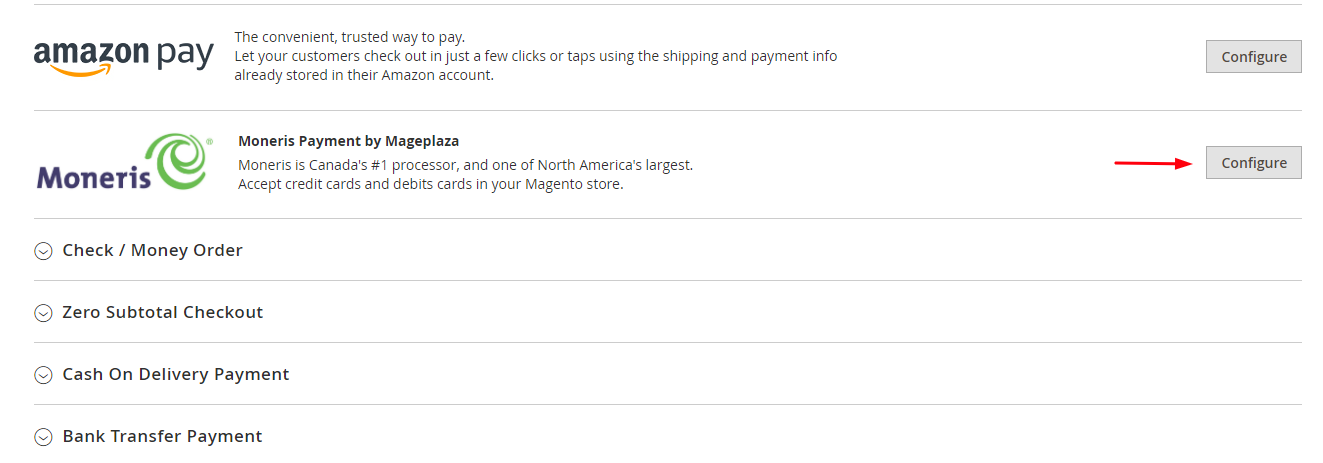
- Log in to your Admin account on Magento 2
- Choose Stores > Configuration > Sales > Payment Method > Moneris Configure
- Then, select Enable = Yes
Credentials
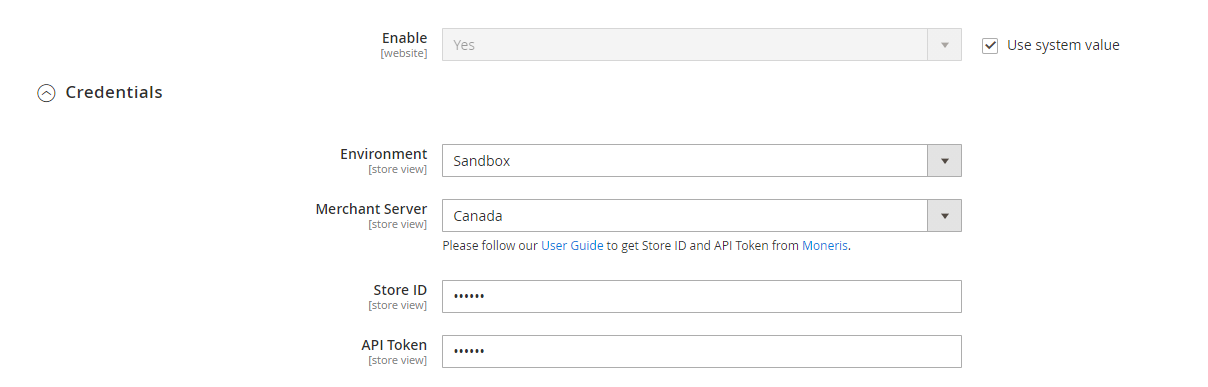
- Environment: If you choose Environment = Sandbox, then the customer’s payment will be tested on the Moneris website. For real payment on your live site, choose Environment = Production
- Merchant Server: Choose the country you want to apply Moneris Payment (Canada or USA)
- Store ID: Enter your Store ID that is taken after you sign up for the Moneris account (you can not connect your store to Moneris Payment if the inserted value is wrong or the field is blank)
- API Token: Enter the API Token you receive after signing up for the Moneris account (For wrong inserted value, your store will not connect to Moneris)
If you choose Yes for the Enable Hosted Payment Gateway, your customers will be navigated to the Moneris Pay page, and more fields will be shown according to your selection of the Merchant Server field.
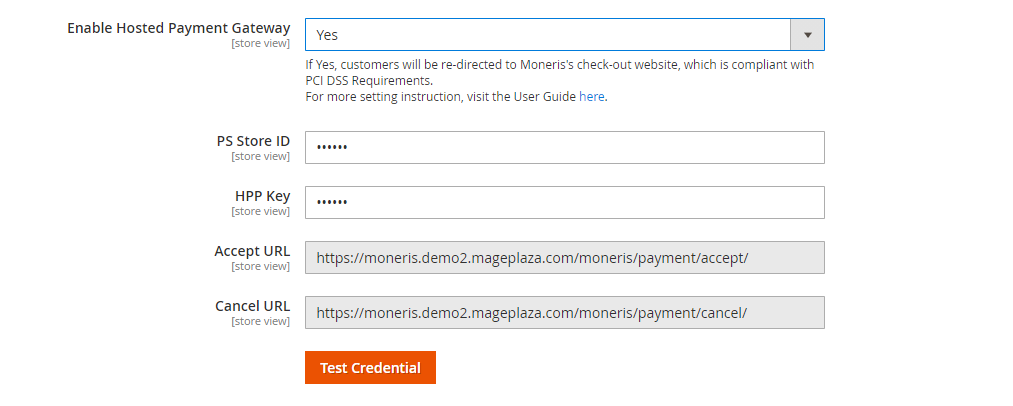
For Canada users:
- PS Store ID: Fill in the PS Store ID at Moneris hosted pay page configuration to redirect your customers to the Moneris Pay page when they choose the Moneris option on the checkout page
- Accept URL: Use Accept URL to configure the Moneris Hosted Pay Page
- Cancel URL: Use Cancel URL to configure the Moneris Hosted Pay Page
- HPP Key: Enter the HPP key from the Moneris Hosted Pay Page to HPP Key Field
For USA users:
- HPP ID: Enter the HPP ID at the Moneris hosted pay page configuration to HPP ID Field
- Response URL: Use Response URL to configure the Moneris Hosted Pay Page
- HPP Key: Fill in the HPP key from the Moneris Hosted Pay Page to HPP Key Field
Once you complete filling in all the required fields on the Credentials section, click on the Test Credentials button to check your app.
Card
For the Payment Action, if:
- Payment Action = Authorize and Capture: The payment is accomplished before the invoice is created. In other words, the system will get the payment from customers right after they finish their checkout process
- Payment Action = Authorize: The payment can only be done when an invoice is created
For the Payment from Applicable Countries, if:
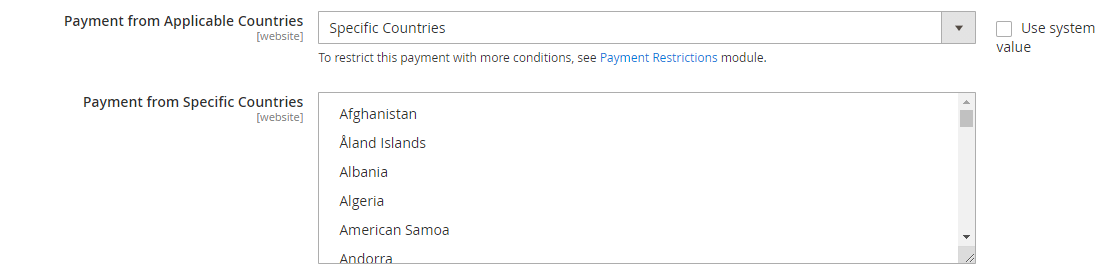
- Payment from Applicable Countries = All Countries: Allow the Moneris payment method available in all countries
- Payment from Applicable Countries = Specific Countries: Limit the states which can use this payment method. Then you can tick on your wanted countries in the Payment from Specific Countries field that the Moneris payment is available
Other configurations:
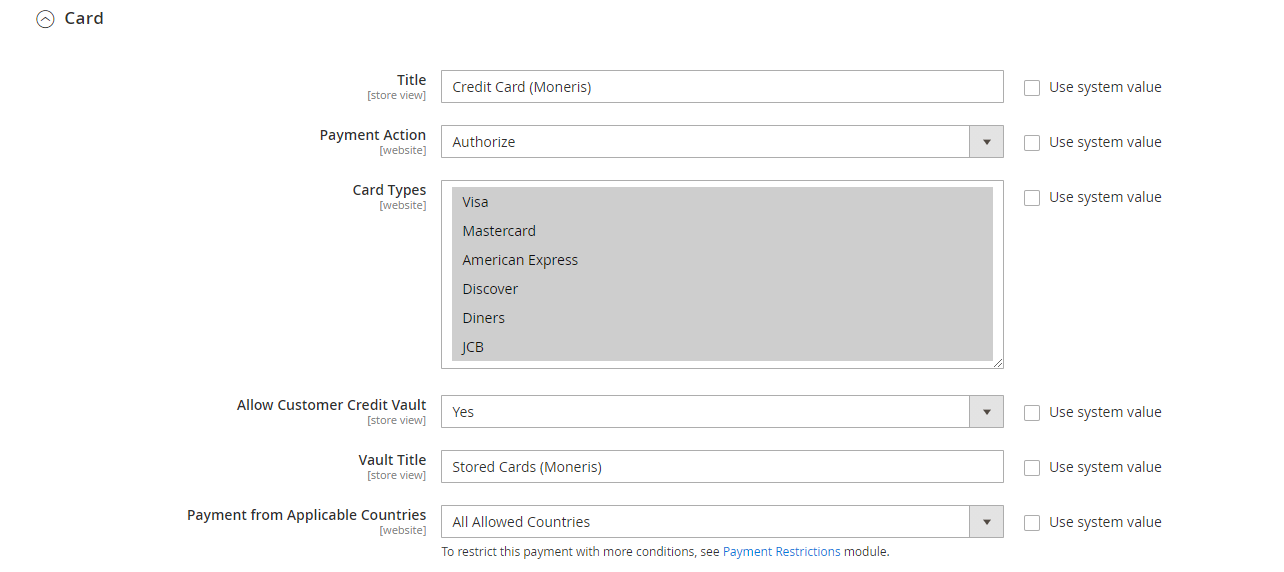
- Title: Enter the Title of Payment Method that you want to display on the checkout page
- Card Types: Tick on one or several card types you want to display in the checkout page’s payment options. Cards will be authorized after customers enter their Card ID at checkout
- Allow Customer Credit Vault = Yes: The customers’ credit card information will be saved in the Customer account so that they can use it for the next shopping times with the Moneris payment method. This feature won’t apply for Not Logged In customers
- Vault Title: Fill in an alternate name that will be displayed when a customer order is accomplished and using the previously saved credit card
- Debug Mode = Yes: Allow storing the diagnostic information in a log file on the Magento web server
- Sort Order: You can set the priority of display position for the Moneris payment compared to other payment methods. The payment with a smaller number will have more priority on position display. Enter 0 on this field to set the highest priority
Verification and Security
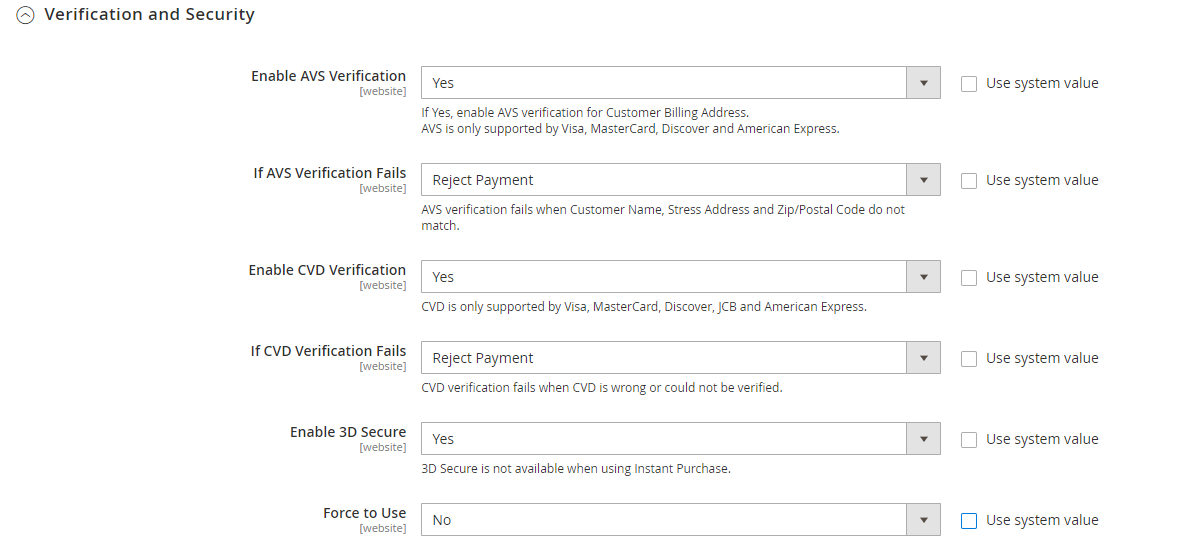
- Enable AVS Verification = Yes to allow the AVS verification for verifying customer Billing Address
- Enable CVD verification = Yes to turn on the CVD verification for checking customer payment address (CVD is 3 digits on the back of the card)
- Enable 3D Secure = Yes to enable 3D Secure to verify customer’s card, hence preventing payment fraud. For Yes selection, you can see the Force To Use field
- Force To Use = Yes to set the 3D Secure as a required verification. Only successful 3D Secure verified cards can process orders
For the AVS/ CVD verification failed fields, if your selection is:
- Reject Payment: The system will deny the customer payment when their cards fail on the AVS/ CVS verifications. As a result, customers can not continue making payment
- Accept Payment: The system still accept payment from the customers whose cards are not verified successfully via AVS/ CDV
For the Response Setting table, you need to:
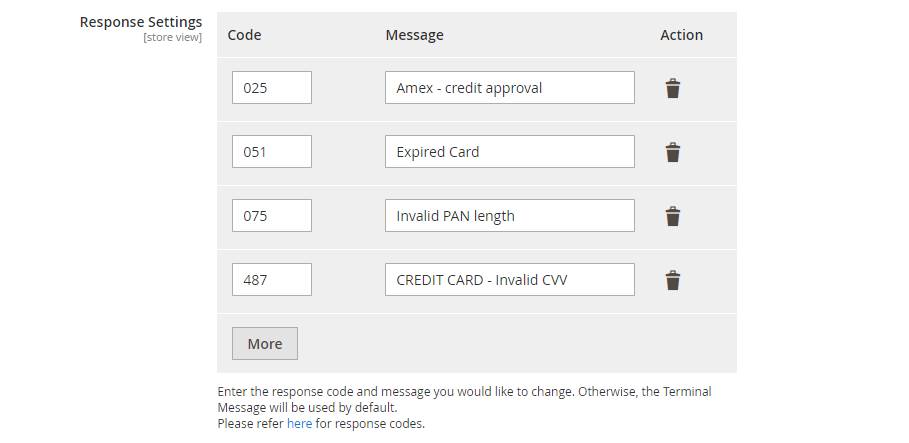
- Enter the Code and Message fields to list the error cases that customers often encountered
- Click on the More button to add more cases to the list
- Click on the Delete icon to delete the error cases that are no longer in use
Instruction for installing the Moneris library in your store
- Create directory: lib/internal/Mageplaza
- Click to download the Moneris library
- Extract the module-Moneris-library into lib/internal/Mageplaza and set the name for your new file as Moneris
Frontend
Below is the Credit Card (Moneris) information that the customer has paid. And this is how it displays on customer shopping accounts.
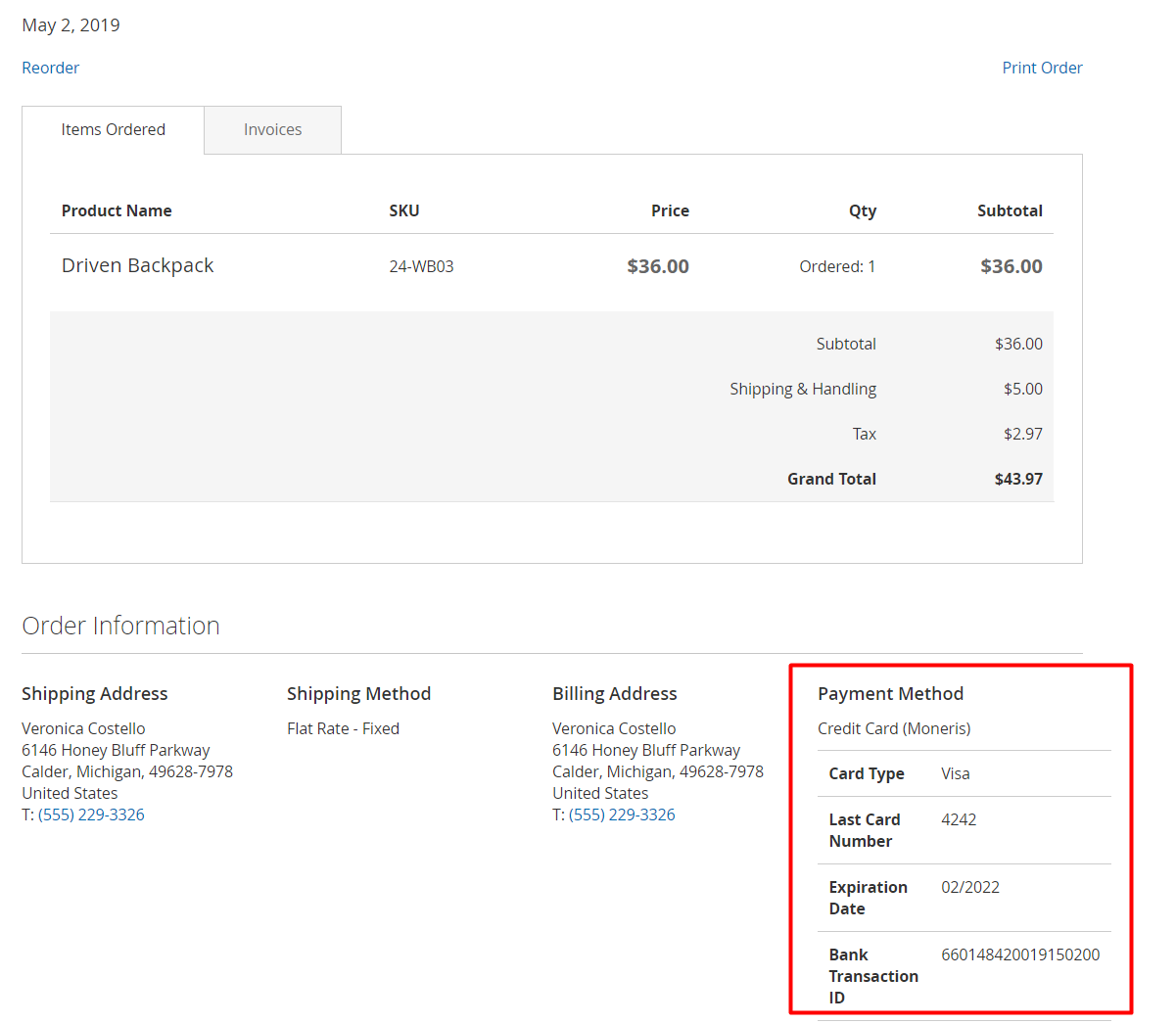
Extension Compatibility
Magento 2 Moneris Payment is perfectly compatible with Mageplaza Payment Restriction and One Step Checkout to create the most comprehensive checkout process for customers.
This is how the Moneris payment interface works on the checkout page created by the One Step Checkout extension.
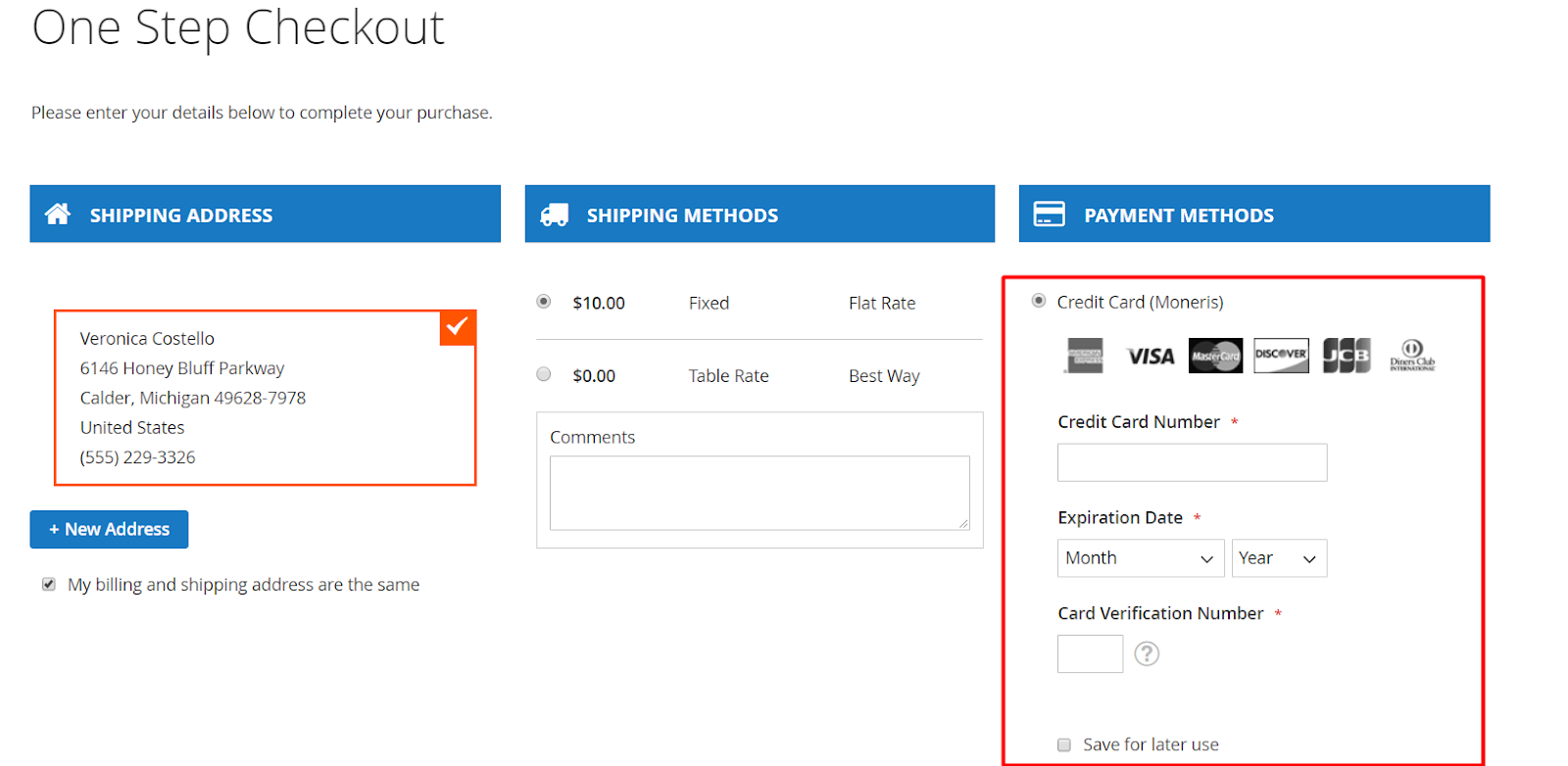
For stores that install the Mageplaza Payment Restriction module, store admins can hide or show Moneris at Frontend right from the Payment Restriction configurations.
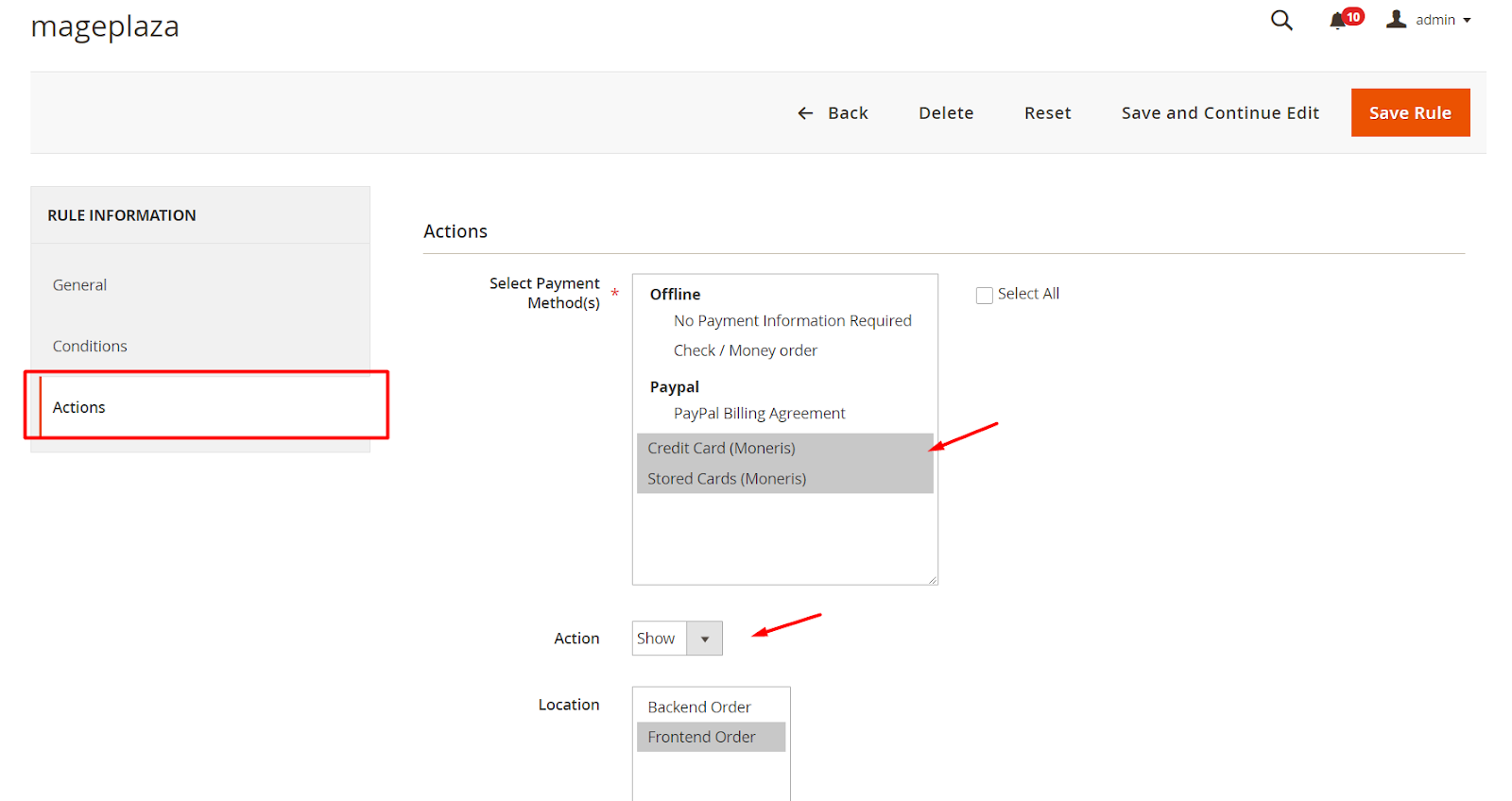
Wrap up!
With the Mageplaza Moneris Payment extension, you can easily integrate Moneris, a popular online payment solution for eCommerce businesses.
Thanks to this extension, you can offer customers various payment options with different card types to choose from, thereby satisfying their expectations and reducing the cart abandonment rates.
HOT DISCOUNT: Use coupon code FIREBEAR to receive a 10% discount when purchasing.