Magento 2 Shipping Rules Extension By Mageplaza
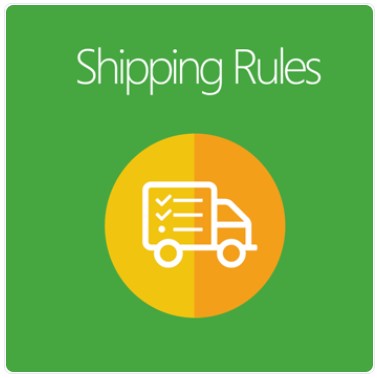
The e-commerce environment is always complicated and changing every day, creating lots of difficulties for e-store owners to increase their competitive edge in the market.
One highly-competitive aspect that has significantly impacted businesses’ bottom line is shipping rates.
Mageplaza Shipping Rules for Magento 2 is a powerful tool designed to make that competitive edge for e-commerce businesses. A perfect assistant for the store’s admin to modify shipping rules with no difficulty, set up unlimited shipping rates, and so forth.

Table of contents
Why choose Magento 2 Shipping Rules for eCommerce stores?
Unlimited rule attachment to available shipping methods
In essence, Magento 2 Shipping Rules enables its users to set up rules for shipping cost in stores. These rules are automatically triggered when customers’ orders meet the cart value condition of the sellers.
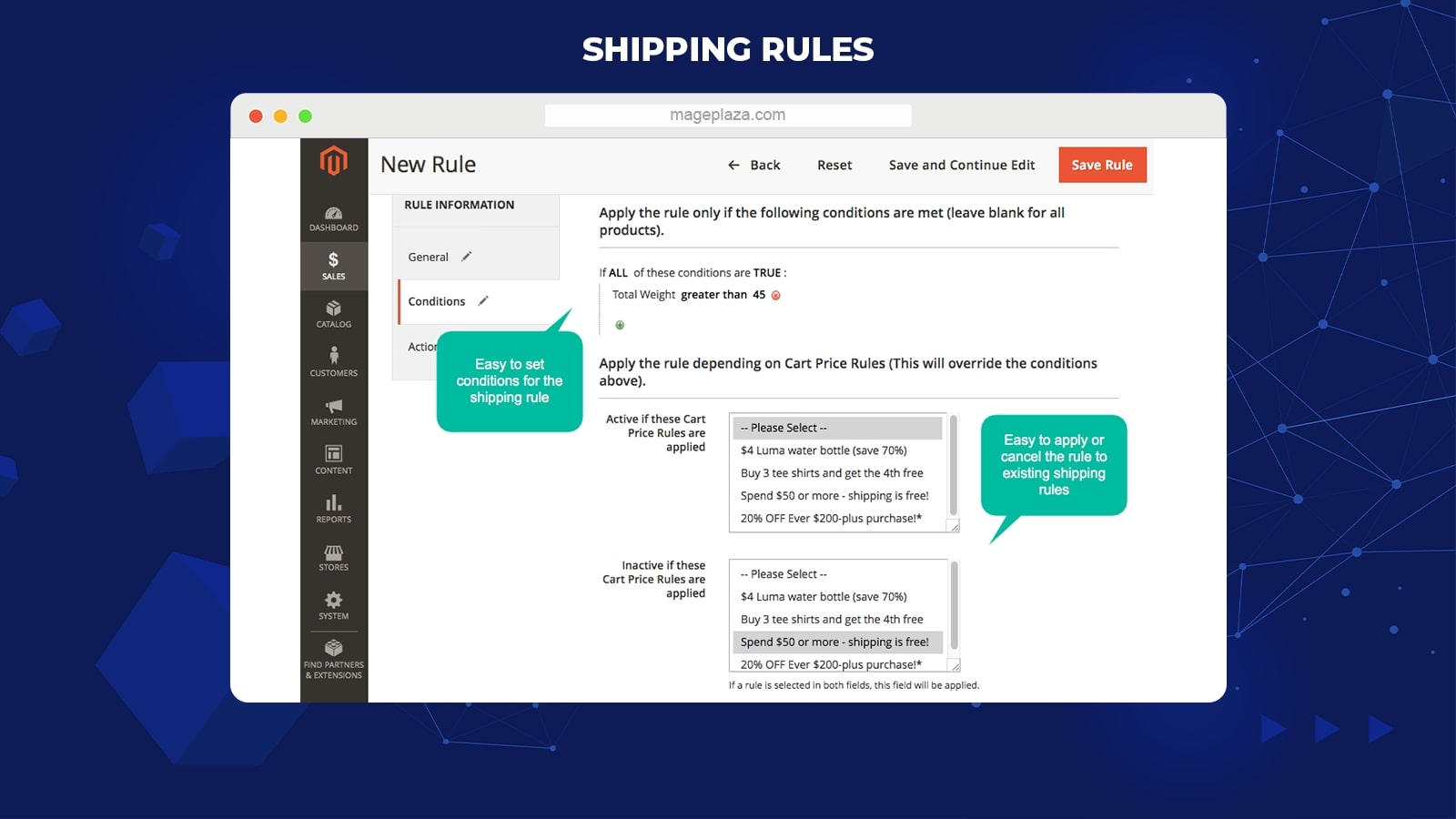
The greatest thing of Mageplaza Shipping Rules extension is that it allows merchants to create unlimited rules for specific shipping methods from:
- DHL, Federal Express, Flat Rate
- Best Way, Free Shipping
- United Parcel Service
- United States Postal Service
Each new rule will be set based on 2 primary elements:
- Admin’s new conditions
- The selected cart price rules which are already configured
Once the module is installed in an e-store, customers’ cart value will become the main criterion to automatically activate the shipping rule.
Delivery rate calculation based on product or cart total
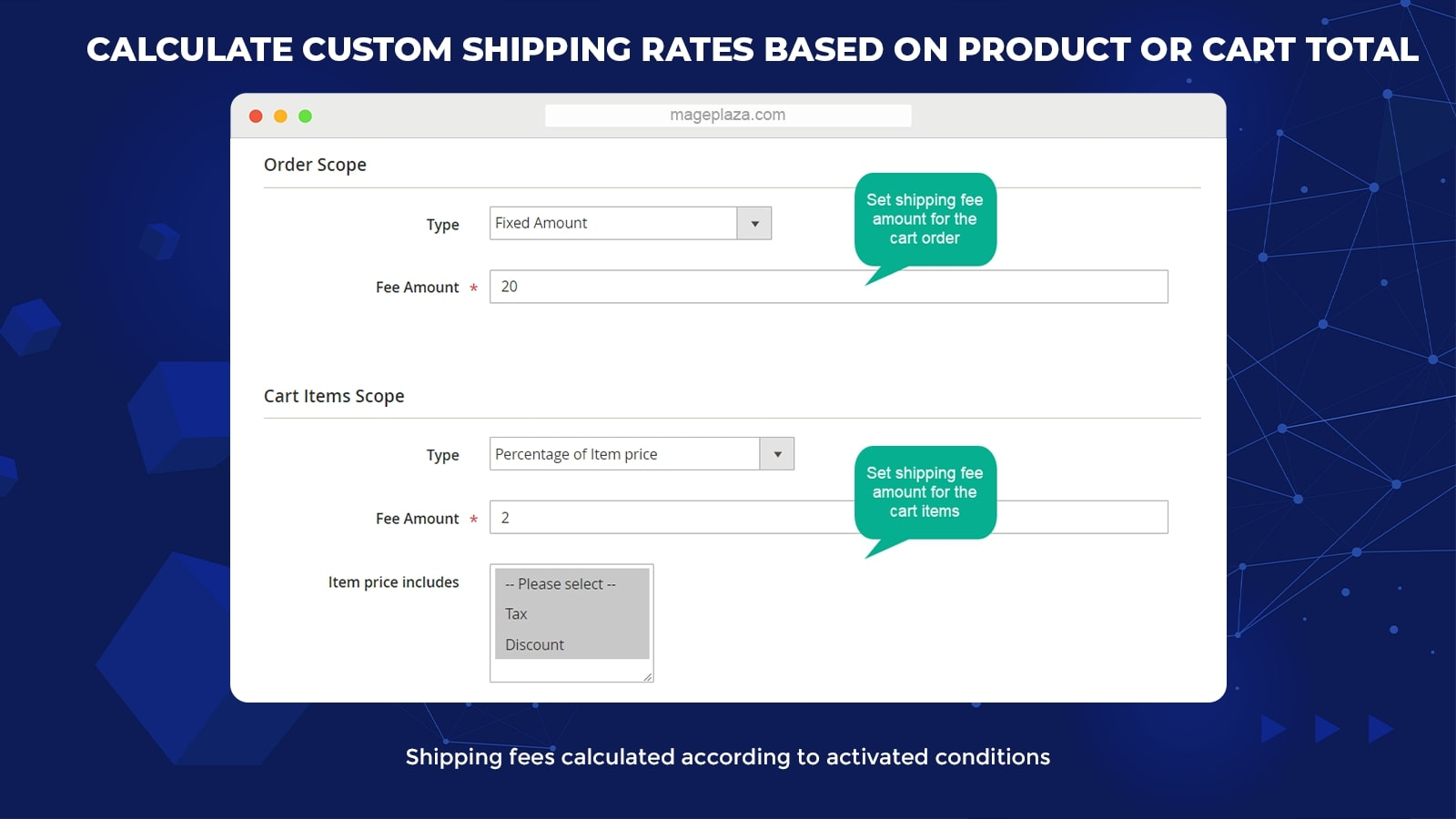
When a customer’s order meets the requirements to enable delivery conditions, the following actions will take place:
- Select the new application for shipping fee: Subtract extra fee, Re-calculate shipping fee, or Add extra fee
- Set shipping cost for customers’ cart: Percentage of Cart Total, Percentage of original shipping cost or Fixed amount
- Set shipping cost for the selected product: Percentage of Item Price or Fixed amount for each weight unit
How merchants configure the shipping rule will decide the shipping rates counted to customers’ total value.
Define the timeframe for shipping rates
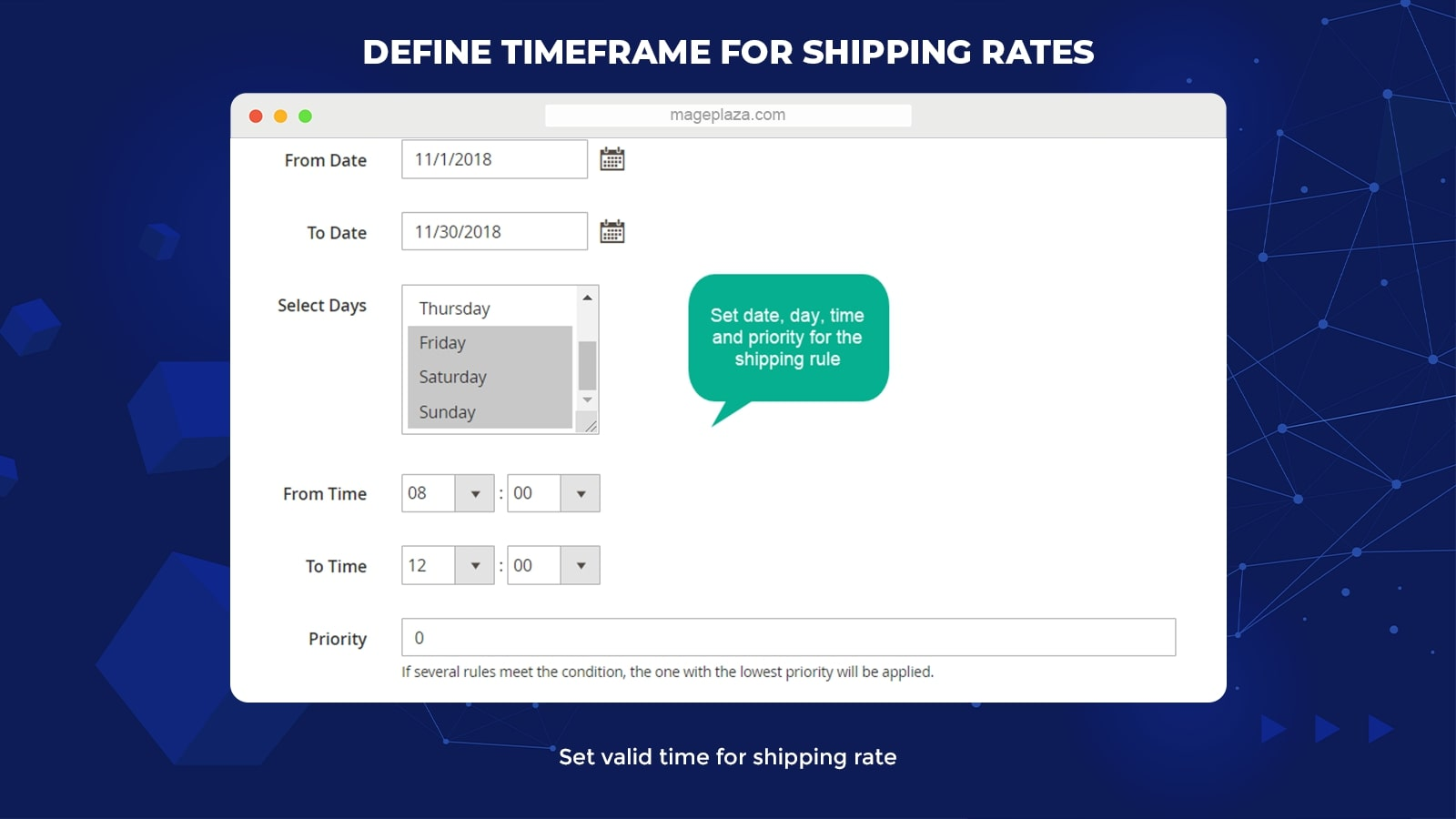
With this extension, admins can easily define the date, days, and time applying for any shipping rules. When this time comes, the rule will be activated automatically.
Store owners can use this feature to run their promotional campaigns more effectively without worrying about automation requirements.
For example, at the peak of the shopping season, store owners can set the shipping fee is $5 for any order using the Shipping Rules module. Everything the store owner needs to do is configure these rules before that time comes in the backend.
Allow setting shipping rates visibility
, 25% of online shoppers cited shipping costs as the number one reason driving them away.
This statistic proves that shipping cost is always the primary determinant of customers’ purchasing decisions. Also, unclear or hidden costs, especially shipping fees, can be the main factor causing customers to abandon their cart.
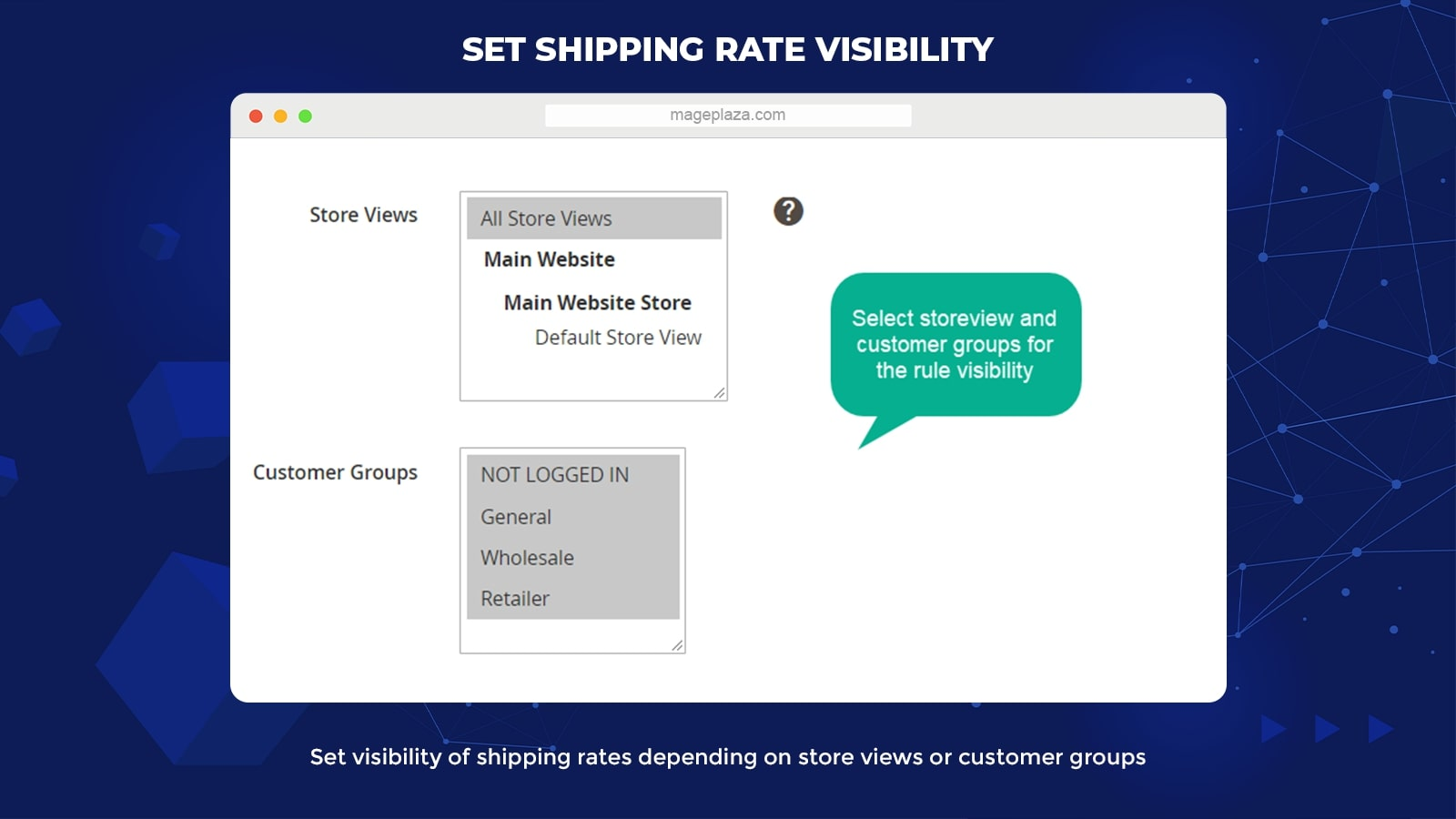
With the Shipping Rules module, admins can set the shipping rates to be visible to customers as well as determine the store views to display the rates. As a result, buyers won’t be shocked by their order’s total value at the end of the checkout process. Hence, this will reduce the annoyance and irritation of your customers.
In the backend, the extension offers the store’s admin different choices of store views and customers groups to display shipping rates, including:
- Display options for store views: All store sites and specific store sites
- Display options for customer groups: General Wholesalers and Retailer
Most importantly, this feature can be used in specific e-commerce store’s shipping strategies with the aim of delivering a higher shopping experience to customers.
Extra features
Other features you can expect to have in Mageplaza Shipping Rules, like:
- Shipping free restriction: Allow admin to set the limitation amount frame for total shipping cost right from the backend
- Free shipping case: Activate/ deactivate cart item rule to free shipping items
- Apply from backend: Enable store owner to set up all shipping rules to orders from the backend
- Fee based on weight: Enable to calculate shipping fee based on the weight of items
- Tax and discount: Allow admin to include tax and/or discount on customers’ cart total
- Compatibility: Have high compatibility with Mageplaza One Step Checkout
Backend Review
Configuration
To activate the Shipping Rules module from the Admin Panel, go to:
Sales > Shipping Rules > Configuration
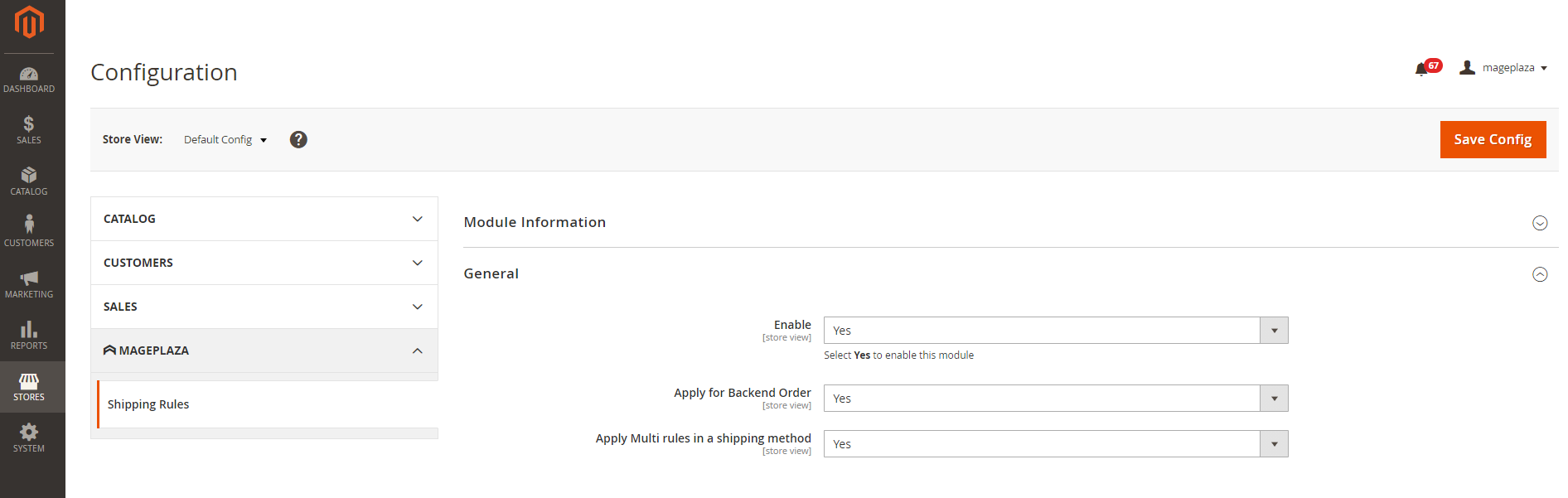
In the General section:
- Enable = Yes to enable the module’s features on the e-store
- Apply for Backend Order = Yes for application of rules when admins create a new order
- Apply Multi rules in a shipping method = Yes for multiple rule application for shipping method
Manage Rules
Go to Sales > Manage Rules, then click the Add Rule button to start creating new rules.
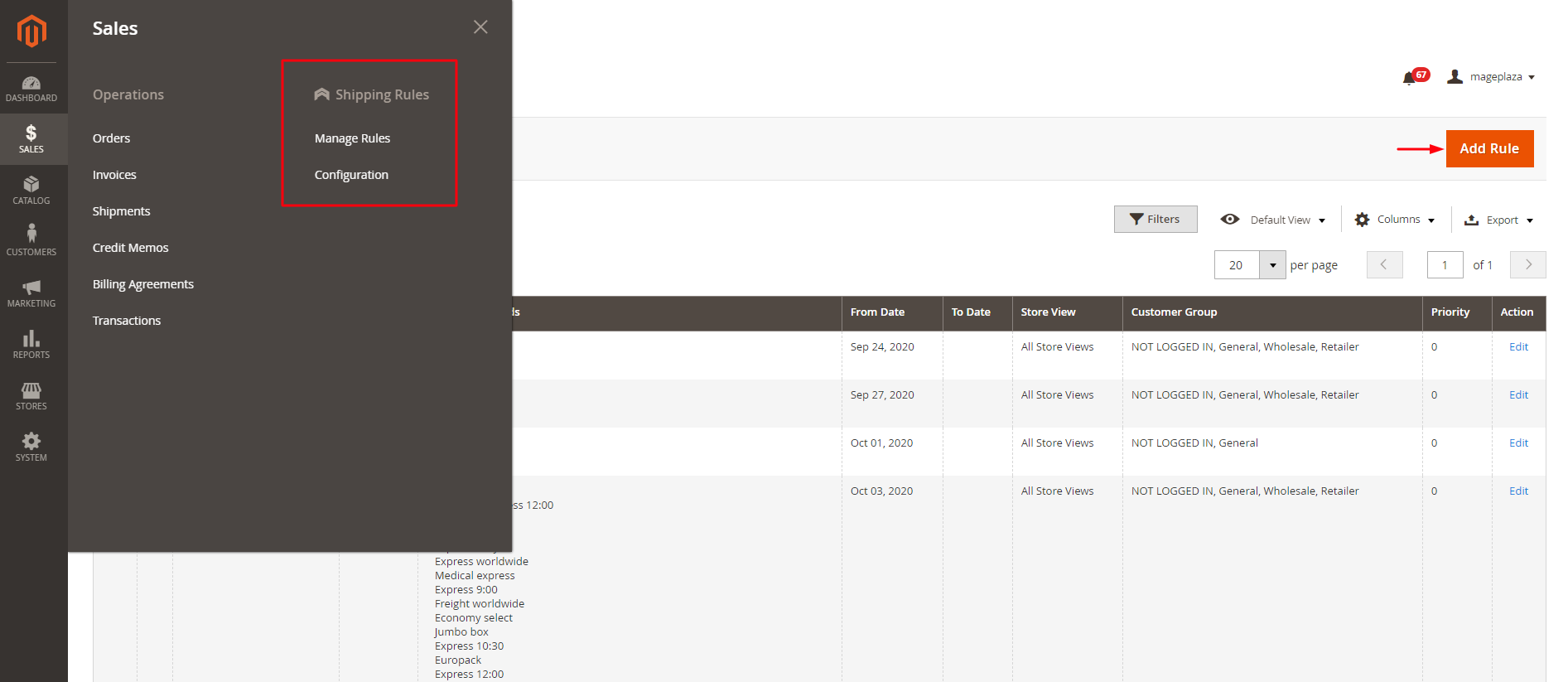
To add new rules, the admin must go through 3 steps:
- Step 1: Insert the full General information
- Step 2: In the Conditions section, set the conditions to apply the rule
- Step 3: In the Actions section, set up shipment calculation
Step 1: Insert all fields in the General section
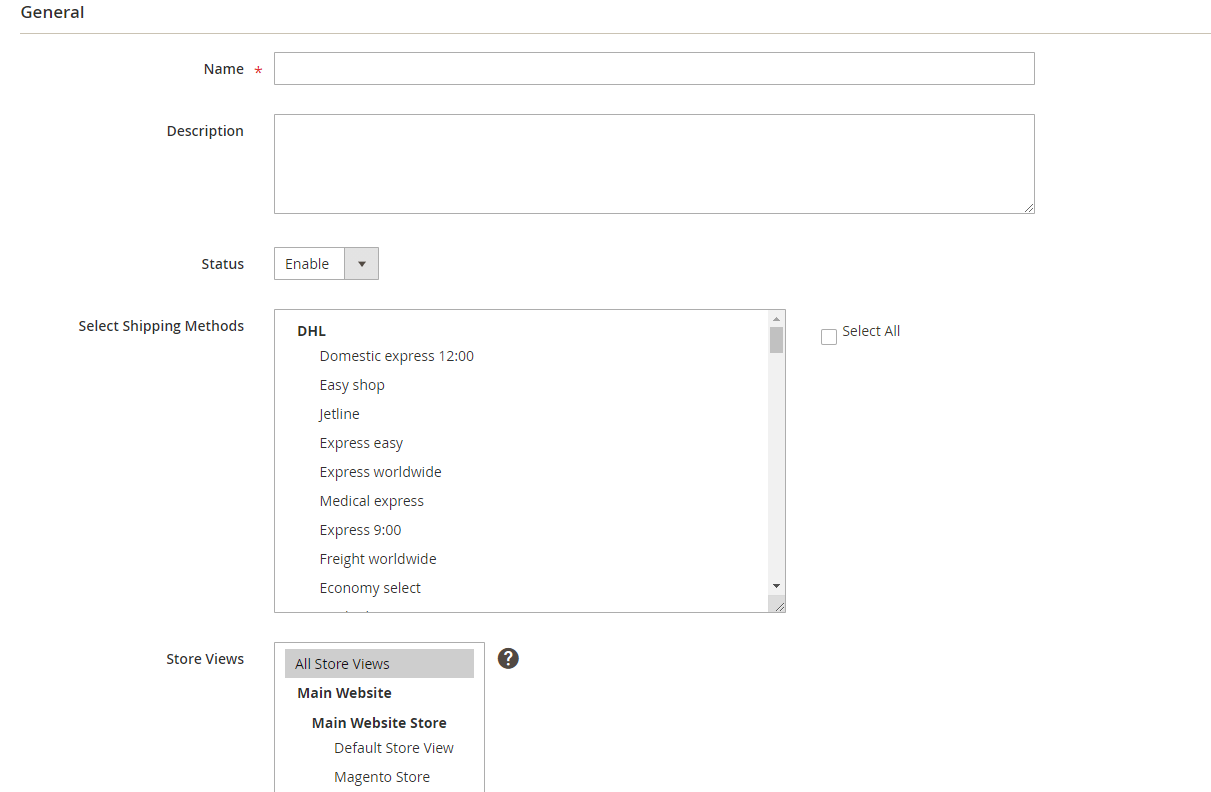
- Name: Insert the rule name you want
- Description: Insert a short description of the rule
- Status: Choose “Enable” to activate the rule on the store
- Select Shipping Methods: Here, you choose the delivery method
- Store Views: Only the products in the selected store will be applied the rule (Allow selecting multiple stores at the same time)
- Customer Groups: Choose the customer groups to apply the new rule (Allow selecting multiple groups at the same time)
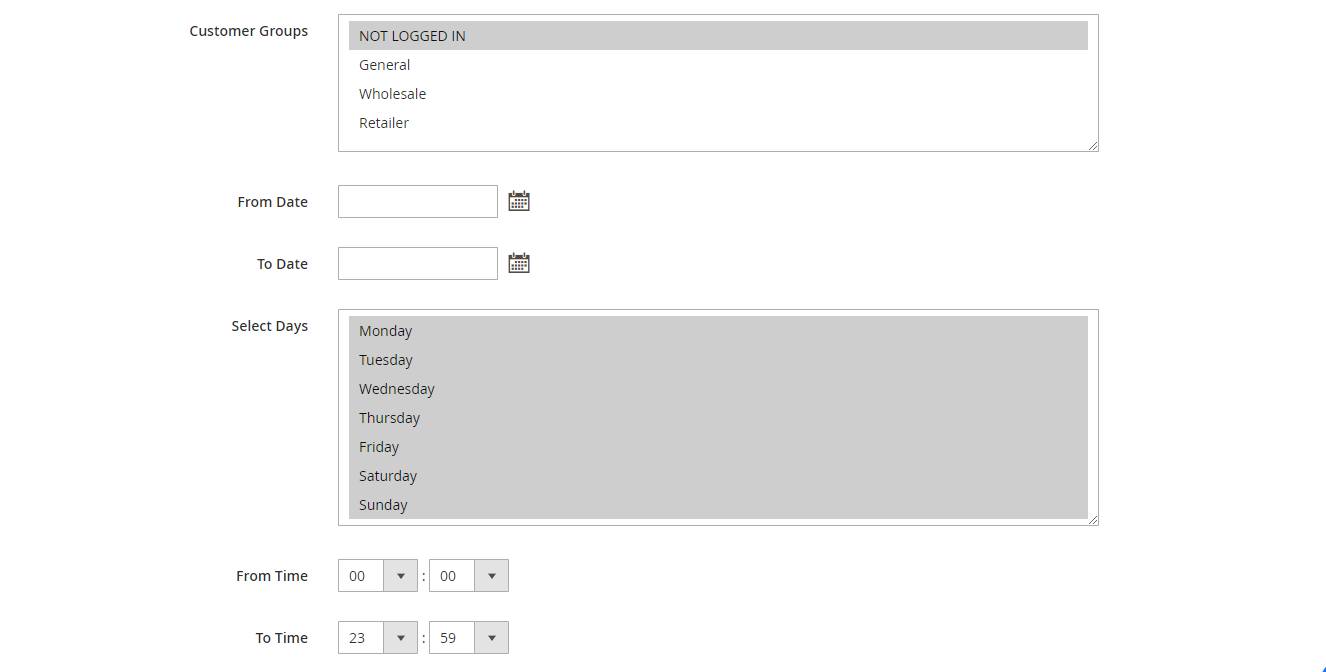
- From: Select the specific time (date/month/year) for the rules to be applied in your store
- To: Select the specific time (date/month/year) to deactivate the rules
- Select Days: Select the day of the week (from Monday to Sunday) for rule application (Allow selecting multiple dates at the same time)
- Time From: Choose the specific hours of the day to automatically activate the rule
- Time To: Choose the specific hours of the day to finish applying the rule
- Priority: Fill in the priority for synchronizing objects (The smaller the number, the higher the priority). For rules with equal priority levels, the precedence will follow the chronological order of rules created.
- Discard Subsequent Rules = Yes to get rid of applications for rules with lower priority.
Step 2: Set the conditions for rule application
As mentioned earlier, the condition to apply Shipping Rules depends on the Cart Price Rules you set up for your store.
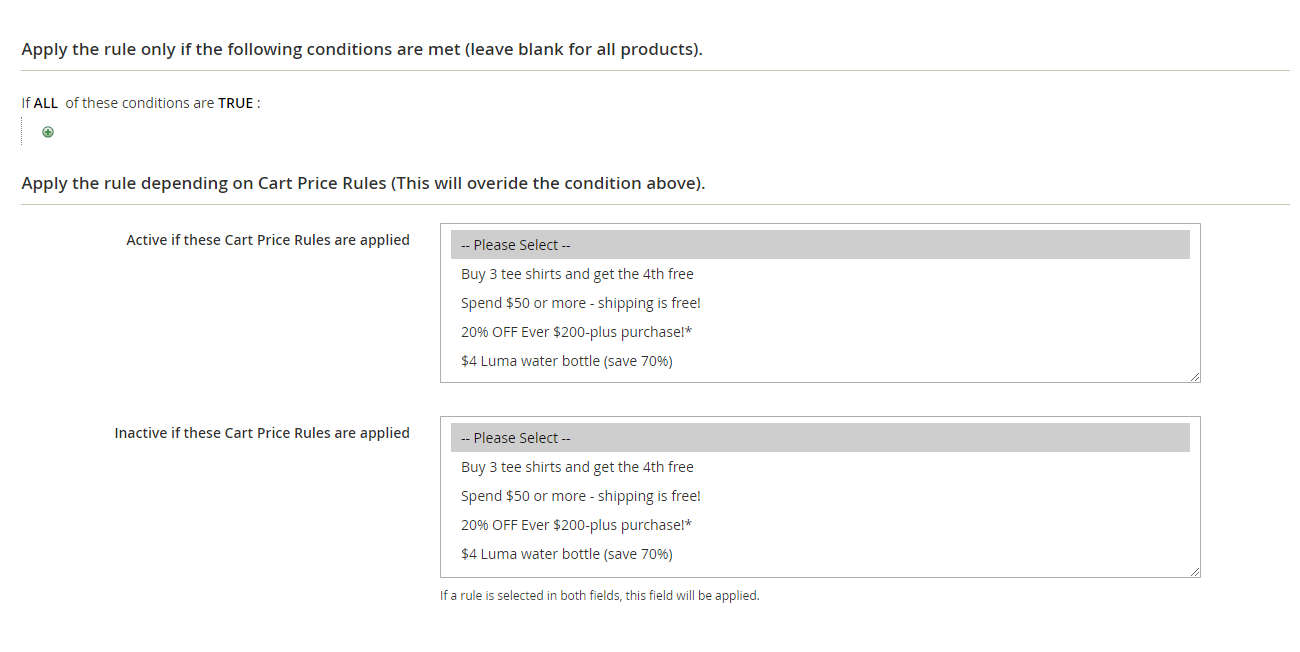
Active if Cart Price Rules applied
- Choose the rule created in the Cart Price Rules to activate it for shipping (Allow selecting multiple rules)
- Suppose the customers’ purchases can satisfy the conditions of the selected rule in the Cart Price Rules. In that case, this shipping rule will not be applied until checking the applicable requirements of the selection above.
Inactive if Cart Price Rules applied
- Choose the rule created in the Cart Price Rules for shipping rule activation (Allow selecting multiple rules)
- Suppose the customers’ purchases can satisfy the conditions of the selected rule in the Cart Price Rules. In that case, this shipping rule will not be applied until checking the applicable conditions of the selection above.
Step 3: Set up shipment calculation
Calculation Shipping Fee configuration
In the How to apply fee section:
- How to apply fee = Re-calculate shipping fee to replace the previous shipping fee calculation for new ones
- How to apply fee = Add extra fee to add the additional cost for the shipping
- How to apply fee = Subtract extra fee to discount the shipping surcharge
For each option, you will see different drop down fields.
The Add extra fee and Subtract extra fee have 4 fields: Minimum fee change, Maximum fee change, Minimum of Total shipping fee and Maximum of Total shipping fee.
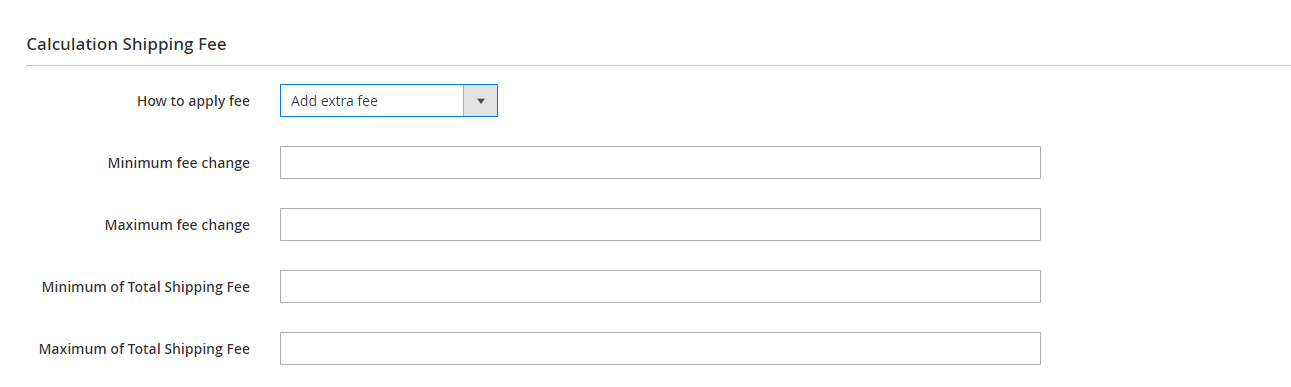
- With the Minimum and Maximum fee change
- Minimal fee change: Insert the minimum change fee
- Maximal fee change: Insert the maximum change fee
In the situation when admins set $5 for Minimal fee change. The shipping fee after calculating is $20, and the original payment for shipping is $10.
- Suppose How to apply fee = Add extra fee, the actual shipping fee will be $10 + $5
- Suppose How to apply fee = Subtract extra fee, the actual shipping charge is $10 – $5
- With the Minimum and Maximum Total shipping fee
- Minimal of Total Shipping Fee: Fill in the minimum shipping charge that the customers have to pay
- Maximal of Total Shipping Fee: Fill in the maximum cost a customer have to pay for shipping
For example:
- Admins set $5 for Minimal of Total Shipping Fee. The shipping fee calculated is $12. Then, the actual shipping fee the customers have to pay is $15
- If the Maximal of Total Shipping Fee is $25 and the shipping fee calculated is $30, the actual shipping fee will be $25 only
Order Scope configuration:
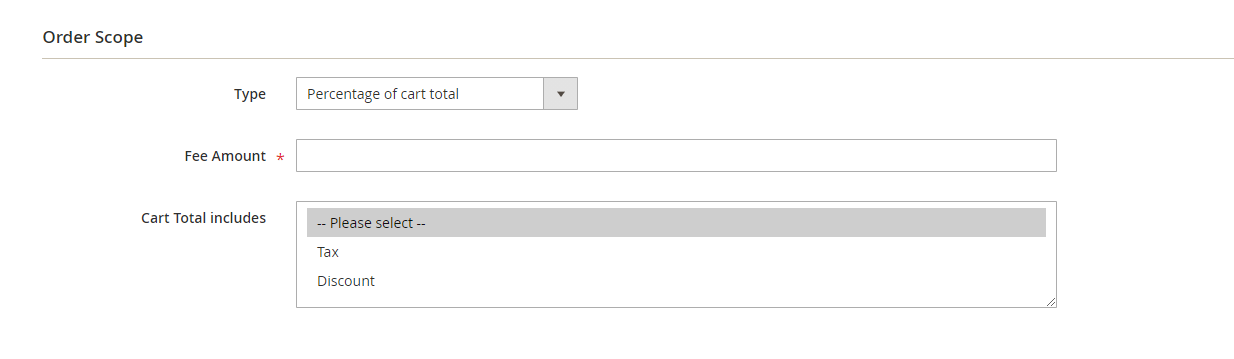
- Type = Disable: The shipping fee won’t be calculated for the Order
- Type = Fixed Amount: The shipping cost is a fixed amount per order
- Type = Percentage of original shipping fee: The shipping cost is the percentage of the initial shipping cost
- Type = Percentage of cart total: Shipping cost is the percentage of the total amount
- Fee Amount: Insert fixed shipment or rate to charge ship
If you choose Percentage of cart total for the type field, below are 2 options to pick for the Cart Total includes:
- Cart Total includes = Tax: Shipping cost is calculated based on the total amount of the purchase including Tax
- Cart Total includes = Discount: Shipping cost is calculated based on the total purchase amount after discount
Cart Items Scope configuration
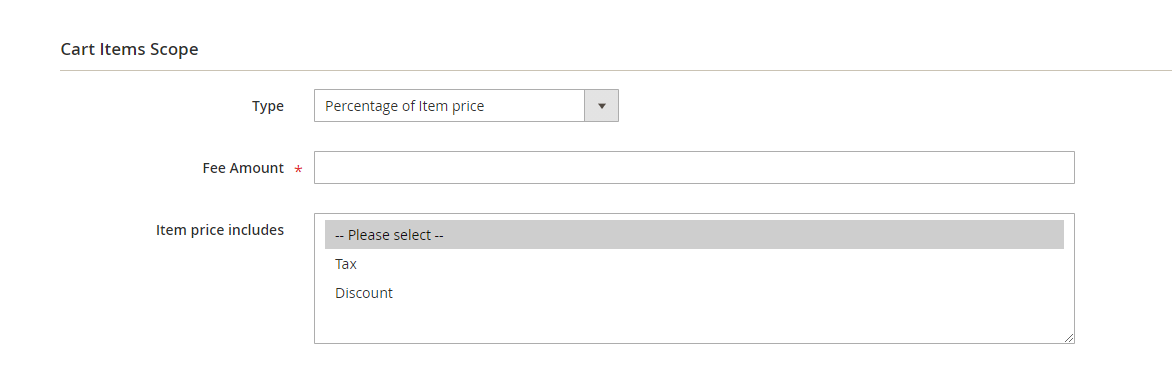
- Type = Disable: System won’t calculate the shipping cost for each product
- Type = Fixed Amount: The shipping cost is a fixed amount per each order
- Type = Fixed amount with each weight unit: Shipping fee is calculated as a certain amount per unit weight
- Type = Percentage of cart total: Shipping cost is the percentage of the total amount
- Fee Amount: Insert fixed shipment or rate to charge ship
When choosing Percentage of cart total for the type field, admins have to 2 options on the Item price includes:
- Item price includes = Tax: The fee for shipping is based on the cost of each product with Tax included
- Item price includes = Discount: Shipping charges are calculated based on the value of each item after discount
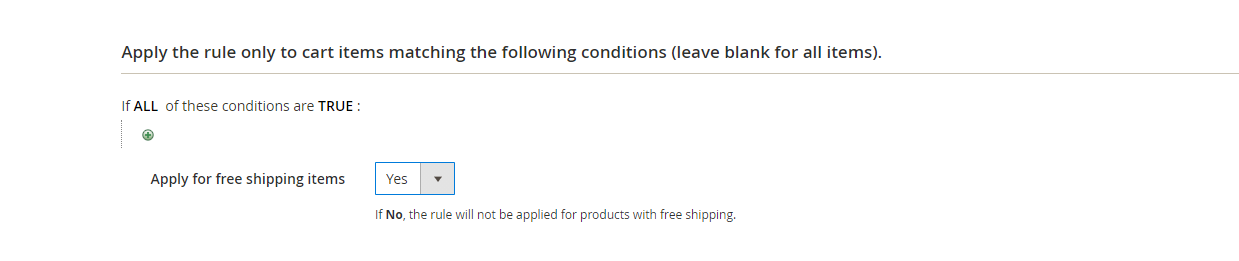
Applies to free-shipping items = Yes to use a rule that allows a customer to purchase a product without shipping charges. These products must have the same rules that include a free shipping configuration when products are purchased.
Frontend Review
This is how your checkout page looks like when the shipping rule is applied.
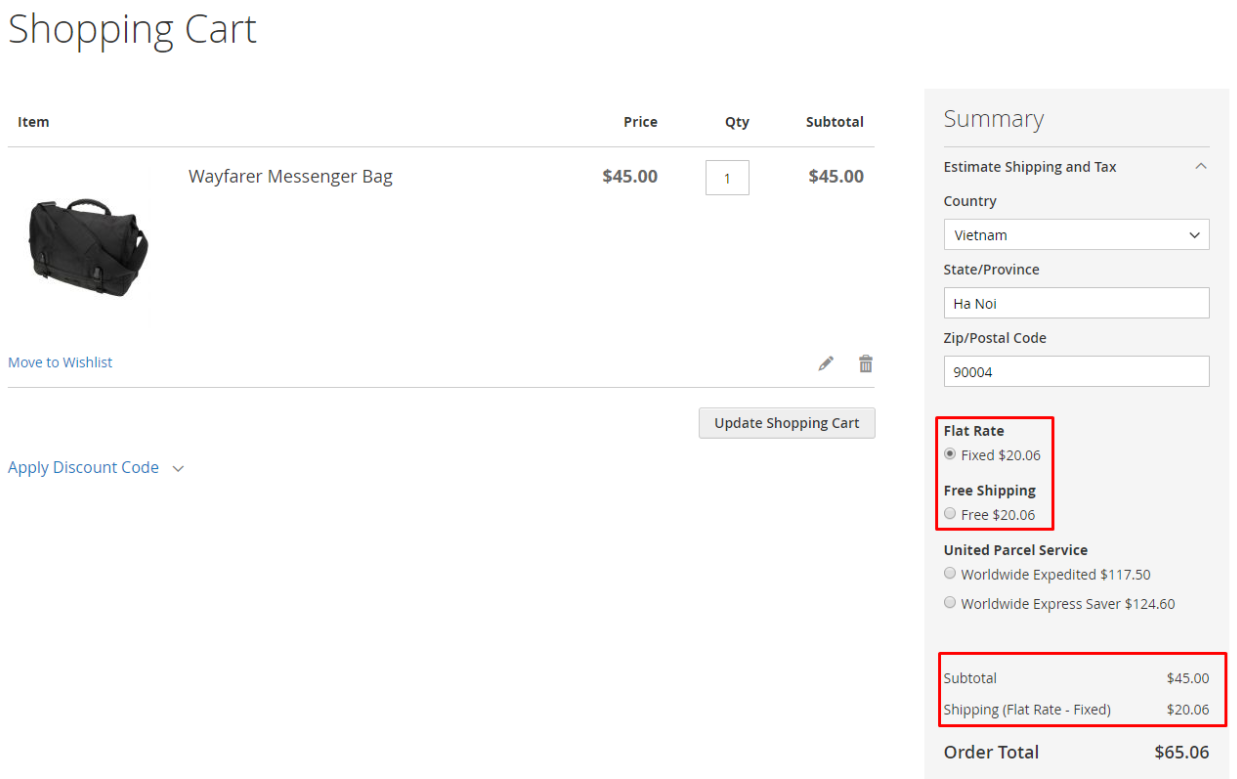
For stores that install Mageplaza One Step Checkout, this is how Shipping Rules integrate into the checkout page.
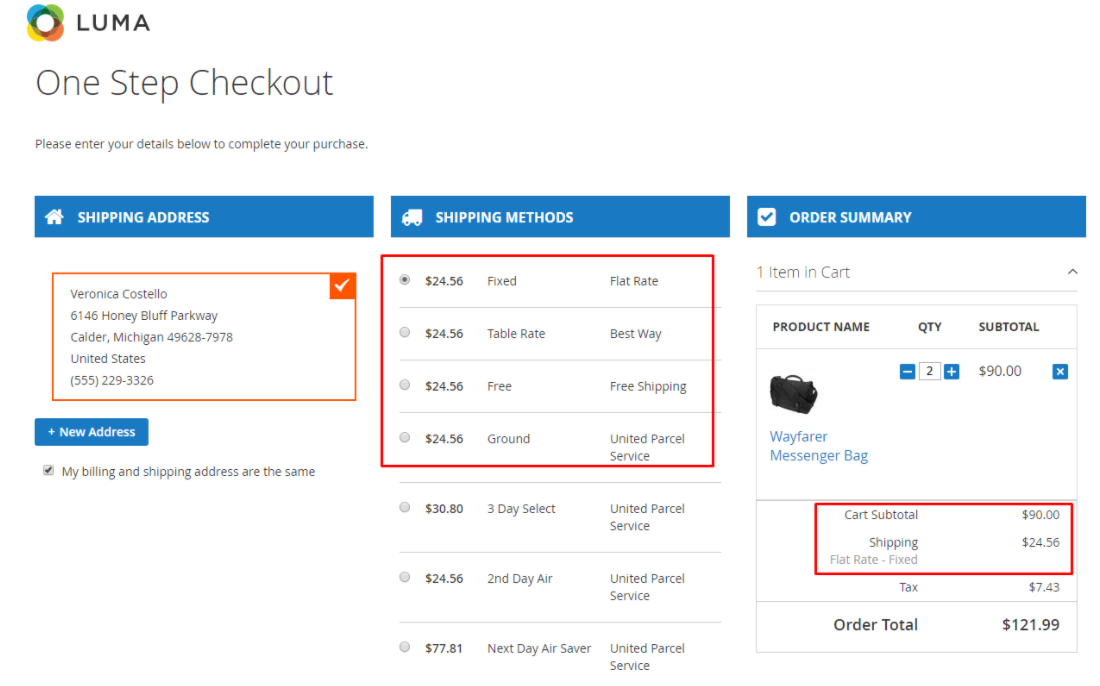
Back up!
The Shipping Rule extension is designed to simplify the task of shipping configuration from the admin backend. Furthermore, administrators can flexibly adjust their store’s shipping costs to suit specific markets and strategies with this module.
10% Discount: Use coupon code FIREBEAR to get 10% OFF on all extensions while shopping at Mageplaza store.









