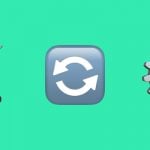Magestore Dropship Magento 2 Extension

In the following post, we describe how to save time and inventory cost with the help of the Magestore Dropship Magento 2 extension. This tool adds a preferable fulfillment method that consists of just 3 steps. Furthermore, there are some supplier-oriented features that make Dropship one of the most desired Magento 2 modules of its kind. Other similar extensions are gathered here: Magento 2 Drop Shipping Extensions and Magento Drop Shipping Modules

Magestore still sells the extensions, but it’s not available for self-purchase. You should get the consultation first. Follow this link for further information:
By installing the Magestore Dropship for Magento 2, you will get a reliable bridge that connects your suppliers and customers. At the same time, the extension will eliminate your need to keep goods in stock, but you can always combine drop shipping with other methods. For instance, some products can be available in your warehouse, while others are stored by a supplier. Thus, you make your e-commerce business more flexible. But how does the tool work? Below, you can see our Magento 2 extension tutorial that describes both frontend and backend functionality of the Magestore Dropship Magento 2 Extension.
Backend
To create a dropship request, go to Fulfillment -> Order Fulfillment -> Prepare Fulfill. Hit the “Fulfill” button that is available on the grid.
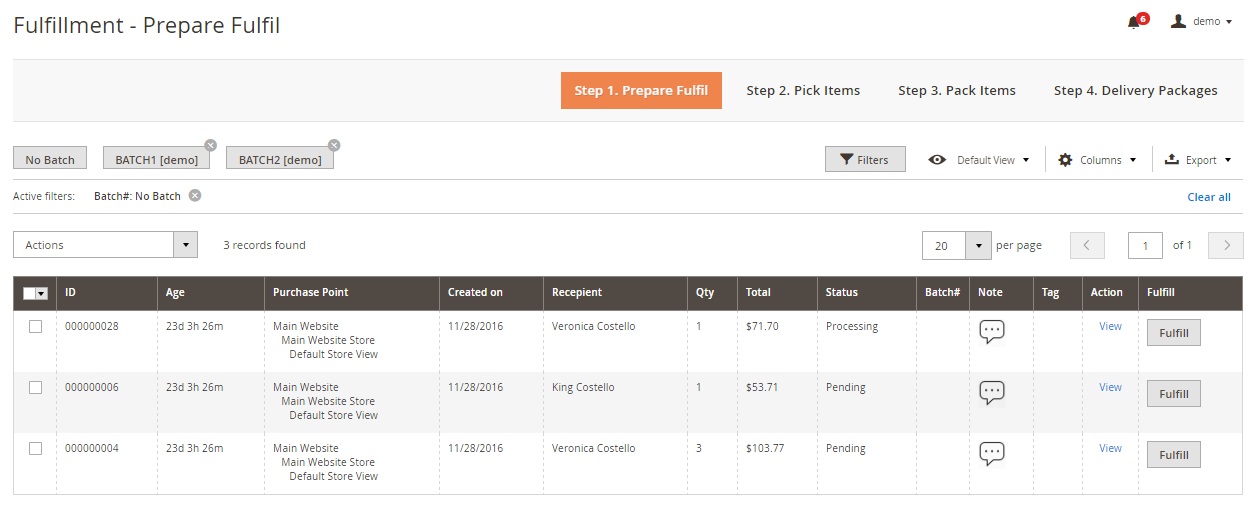
On a newly appeared screen, choose the “Request Dropship” shipping channel and hit the “Add Products to Request” button.
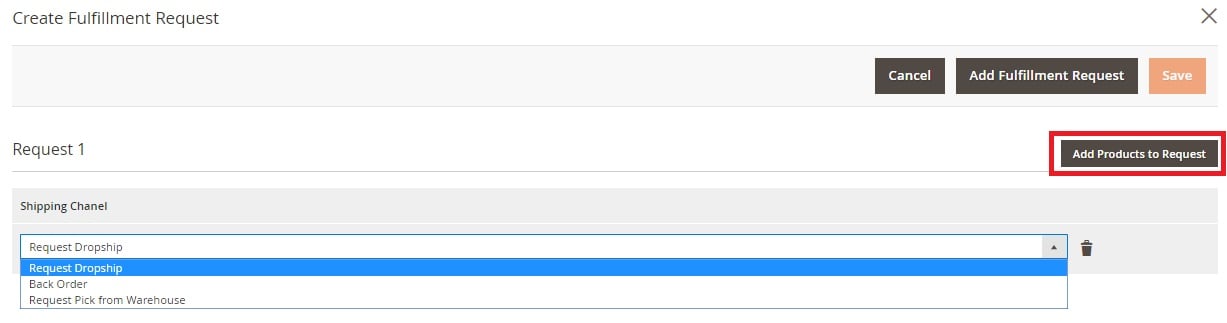
Now, tick products. Note that you can select as many items as you want to be drop shipped. It is also possible to set custom quantity and change suppliers. Hit the “Add Selected Product(s) to Request” button.
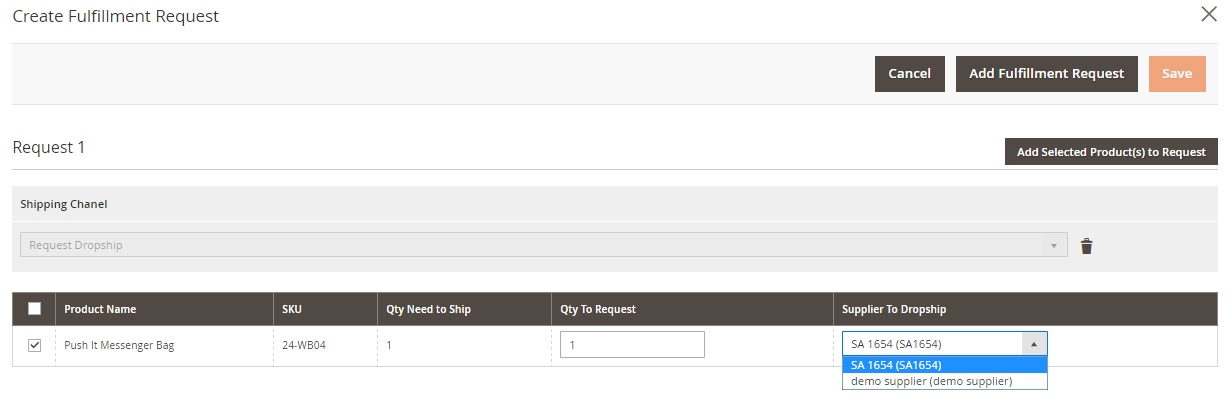
Now, go to Fulfillment -> Dropship -> Dropship Request. You will see the following grid:
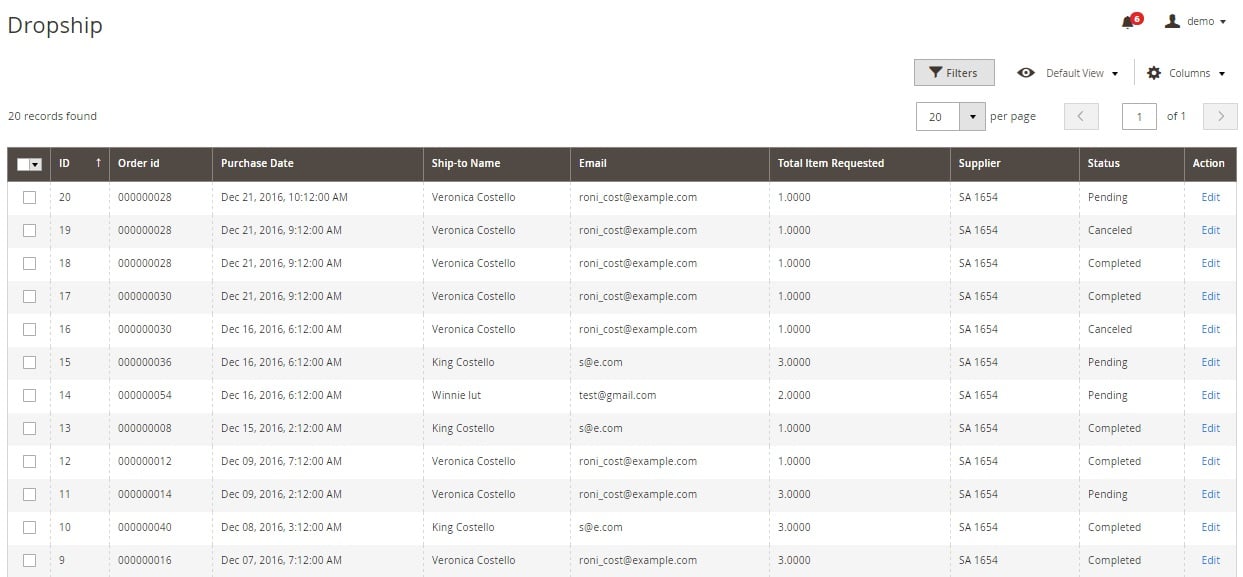
Hit the “Edit” button and you will be transferred to the following screen:
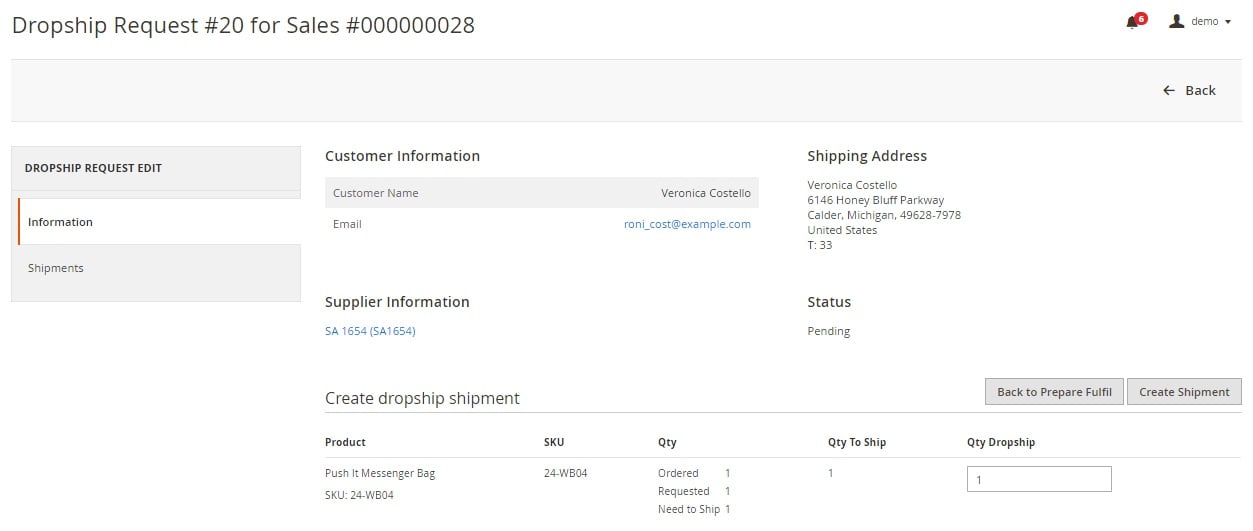
Each “Dropship Request Edit” Page is divided into 5 sections: Customer Information; Shipping Address; Supplier Information; Status; and Create Dropship Shipment. While the first 4 blocks provide various data and a link to a supplier page, the last section allows you to edit the dropship quantity, create a shipment, and cancel the request (Back to Prepare Fulfil). Adjust Qty Dropship and hit the “Create Shipment” button.
The shipments tab will no longer be empty. Here, you can view shipment details (from the “Action” column). As for mass actions, you can PDF shipments here.
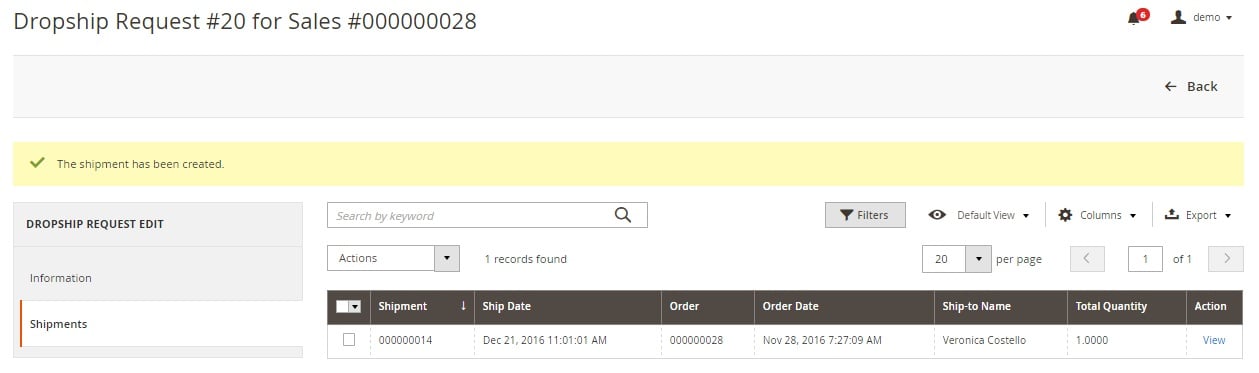
A shipment view screen is divided into several sections. First of all, it is Order & Account Information where you can view a corresponding order and a customer page.
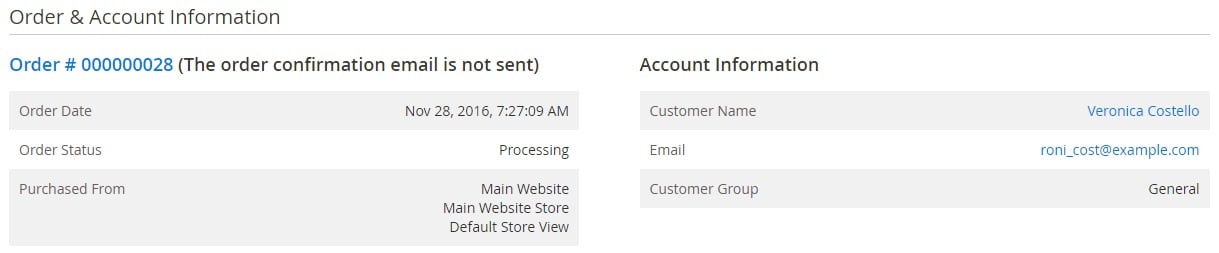
Next, there is Address Information. You can edit both billing and shipping addresses.
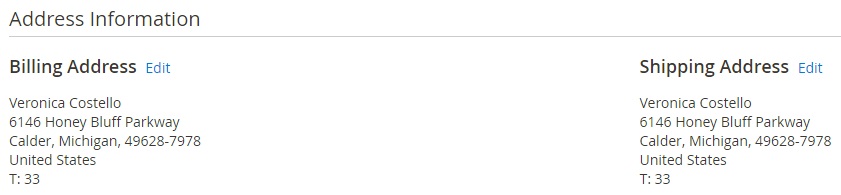
Payment & Shipping Method is the third section. You can select a carrier here.
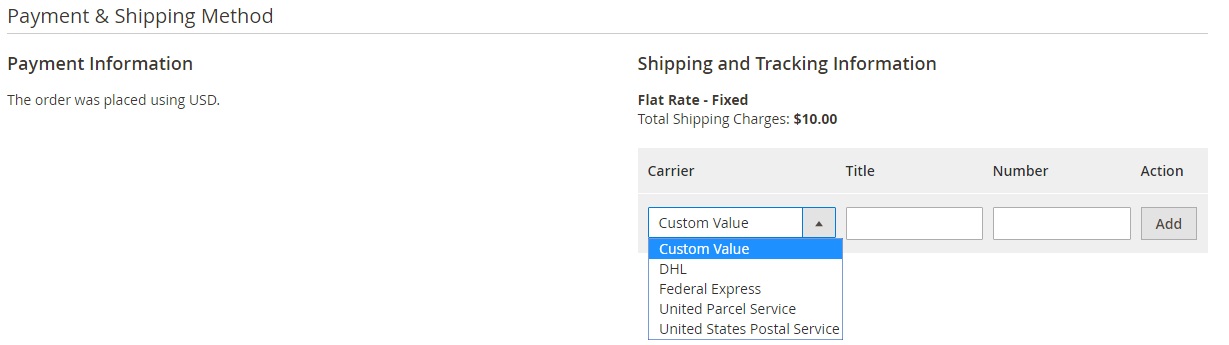
In Items Shipped, you can view a supplier, a product name and SKU, as well as shipped quantity.
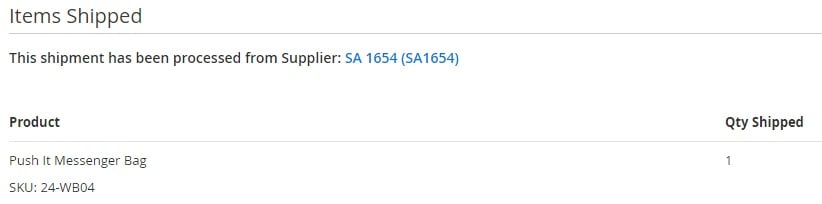
Next, there is the Order Total section with shipment history. Note that you can notify customers by email and make comments visible on the storefront.
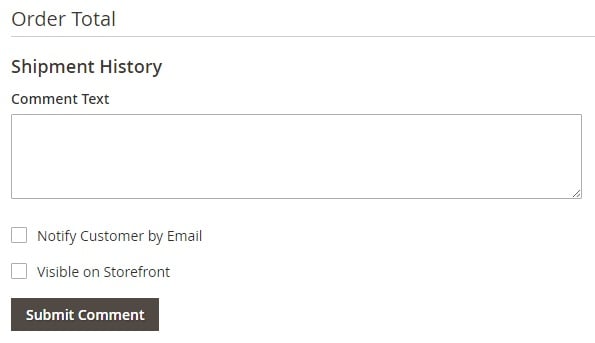
As for Dropship settings, you can only select email templates for sending messages to suppliers.
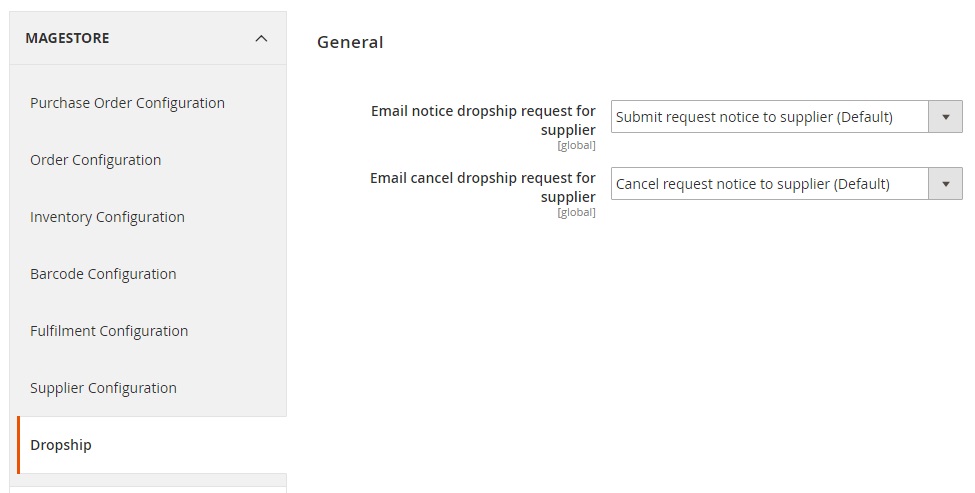
Frontend
On the frontend the Magestore Dropship Magento 2 extension has the following appearance:
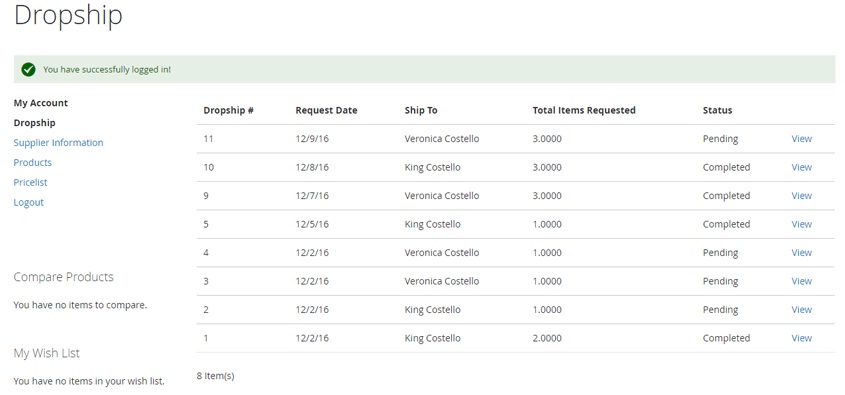
A supplier gets all requests in a grid and can view each request individually. This is how a pending order looks like:
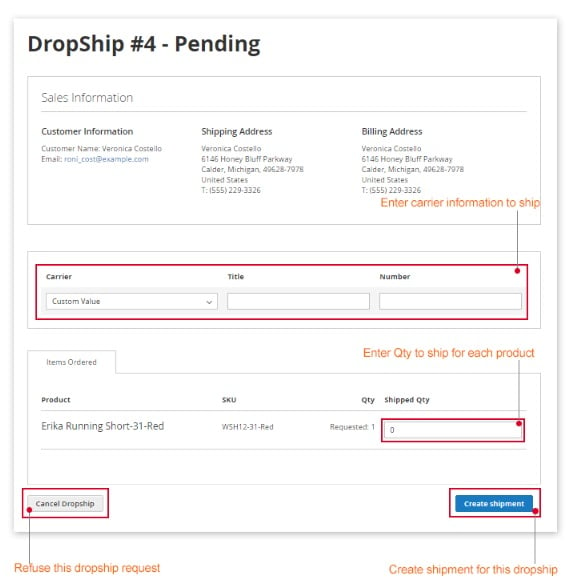
And this is a completed order:
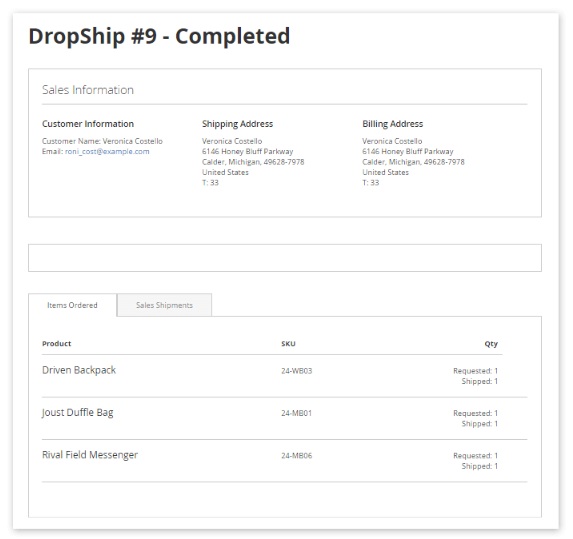
Another thing we’d like to draw your attention to is a supplier information page. Note that all data can be edited here.
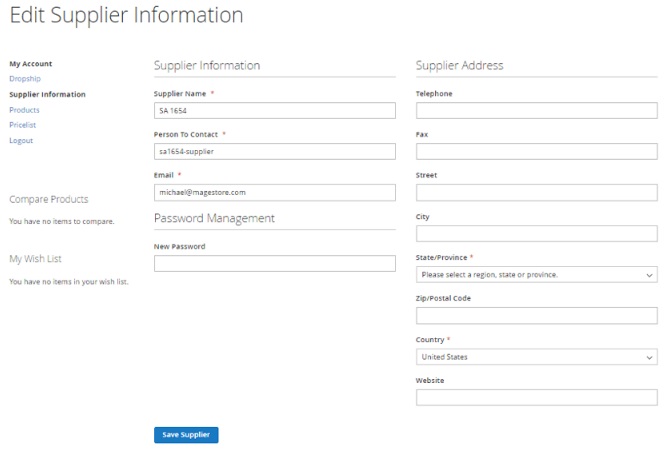
Final Words
If you want to add a drop shipping method to your Magento 2 store, pay attention to the Magestore Dropship extension, since it seamlessly integrates the new functionality into the platform, providing an intuitive interface for both administrators and suppliers. As for the price of the extension, it costs $249.
Since the Magestore Dropship Magento 2 extension is no longer provided as a standalone solution, try this replacement:
Boost My Shop Magento 2 Drop Shipping Extension
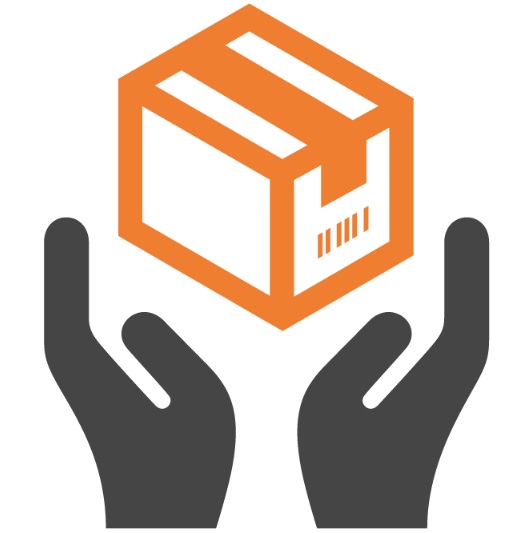
And these are some core features of the Magento 2 drop shipping extension by boost My Shop:
- Import of supplier stock and price information;
- Automated cheapest supplier selection;
- DropShip workflow screen;
- Supplier information is included into customer packing slip.
Items to dropship are gathered in the following grid:
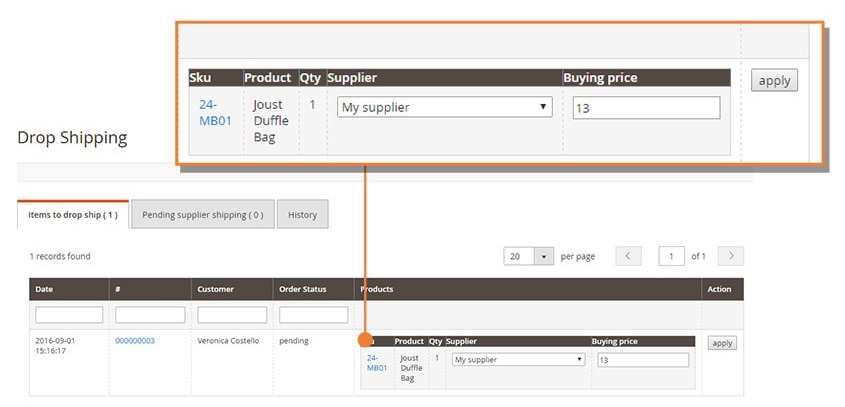
You can get any additional information here:
Also, check the best Magento 2 Drop Shipping Extensions. The review of the Magestore Magento 2 drop shipping extension is still below.