Amasty Advanced MSI Magento 2 Extension
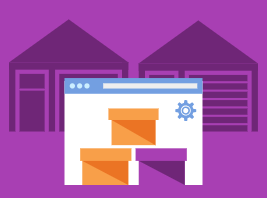
The release of Magento 2.3 extended the capabilities of ecommerce merchants and brought improvements to online shoppers’ experience by implementing some vital features. One of the enhancements available with the latest version of the Magento 2 platform is related to inventory management. The new mechanism introduces MSI, or Multi-Source Inventory, which allows ecommerce merchants to manage products inventory within multiple warehouses located in different regions and countries. The MSI feature simplifies the workflow of store owners who have various inventory sources and run a few websites, as well as enhances dropshipping opportunities.
So, what about third-party extensions handling multi-source inventory? Are they still useful for Magento 2 web stores that can leverage the MSI functionality by default? We will try to answer this question in today’s post by exploring the possibilities of one of such tools – the Amasty Advanced MSI extension for Magento 2.
The Magento 2 multi-source inventory module enhances the default functionality making virtual stocks management more flexible and extending shipment options. Besides improved admin workflow, the Amasty extension provides a smart algorithm for shipping products at a minimal cost. This functionality is limited on the Magento 2 platform out of the box. Below, we describe the main features and usability of the Advanced MSI extension.

The multi-source inventory management is vital for merchants who sell their products internationally and have multiple warehouses in different countries. To make you better understand the possibilities international ecommerce businesses get with the new Magento 2 version, we will briefly describe the default MSI functionality first.
One of the main improvements brought by the Magento MSI is the ability to link multiple inventory sources, like a warehouse or any other physical location, to an online store. As a store owner, you can create any number of sources and add and track product quantities in each of them. Next, there are MSI Stocks that combine a few inventory sources in one group based on their geolocation. Stocks are linked to your virtual sales channels, depending on how many websites you operate. The MSI function calculates the available number of items per source and stock and provides a Salable Quantity value. Another enhancement is brought to the product edit page. A product page gets a new section with detailed info on assigned sources.
As for the source selection algorithm, it chooses the optimal order shipment option from available warehouses based on various conditions with such parameters as an address, stock, product, and more. Moreover, Magento MSI provides partial shipment option so that you can create multiple shipments for one order. Besides, you get advanced dropshipping possibilities. It is also necessary to mention that customers don’t feel any negative impact on their checkout experience since the MSI source selection algorithm ensures excellent website performance.
To learn more about Magento MSI, check the following article: Magento 2 Multi-Source Inventory (MSI).
Table of contents
Features
Now, let’s see which features Amasty Advanced MSI for Magento 2 provides to its users.
- Ability to create an unlimited number of warehouses;
- Smart algorithm for automatic source selection;
- Warehouse selection based on location;
- Warehouse selection based on product availability;
- Combined source selection algorithm with criteria prioritization;
- Enhanced inventory management from the backend;
- Orders shipment based on optimal source selection;
- Configuration of low stock and shipment email notifications;
- Stock data import.
The image below illustrates how the Advanced MSI Magento 2 extension functions:
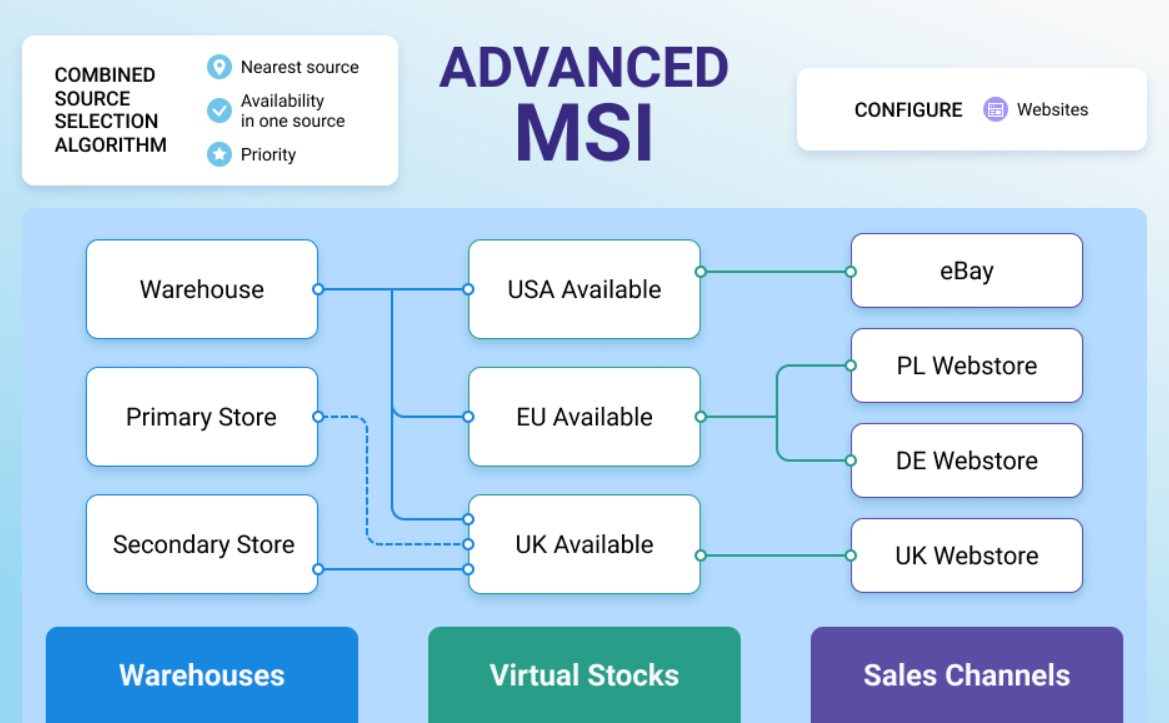
The Magento 2 MSI module uses an innovative mechanism for the management of multiple warehouses and sales channels. The algorithm developed by Amasty analyzes inventory sources location, product availability, and warehouse priority and offers the optimal shipment option. Besides, it is possible to bind store views with selected stocks.
Advanced MSI offers four methods for warehouse selection: based on the distance of a source, stock availability, source priority (default), or a combination of all three options. This way, the tool automatically calculates the minimum delivery cost. If you decide to apply the combined source selection, you can set the priority of the algorithm criteria using a drag-and-drop tool. Besides, you can specify a round-off value for warehouses distance.
The source selection mechanism available with the Amasty MSI extension advances the default functionality in Magento 2. As we’ve already mentioned above, out of the box platform offers only source priority option that is handled manually. With the Amasty auto-selection tool, you can ship orders in one click.
Furthermore, integration with Amasty Multi Warehouse Inventory drastically saves time and effort of Magento admins on stock data updates. The import functionality lets you accurately add data on products distribution across physical stock locations to the MSI installation.
Note that Improved Import & Export for Magento 2 fully supports Magento 2 Multi Source Inventory and third-party extensions implementing the MSI function.
Now, let’s see how the described above functionality can be configured in the Magento Admin.
Backend
After installing Amasty Advanced MSI, go to the extension’s configuration page under Stores → Configuration → Amasty Extensions → Advanced MSI. All settings here are divided into three sections: General Settings, Minimal Delivery Cost Algorithm Settings, and Automatic Source Selection & Shipping Cost Calculating. In the first section, enable the module.
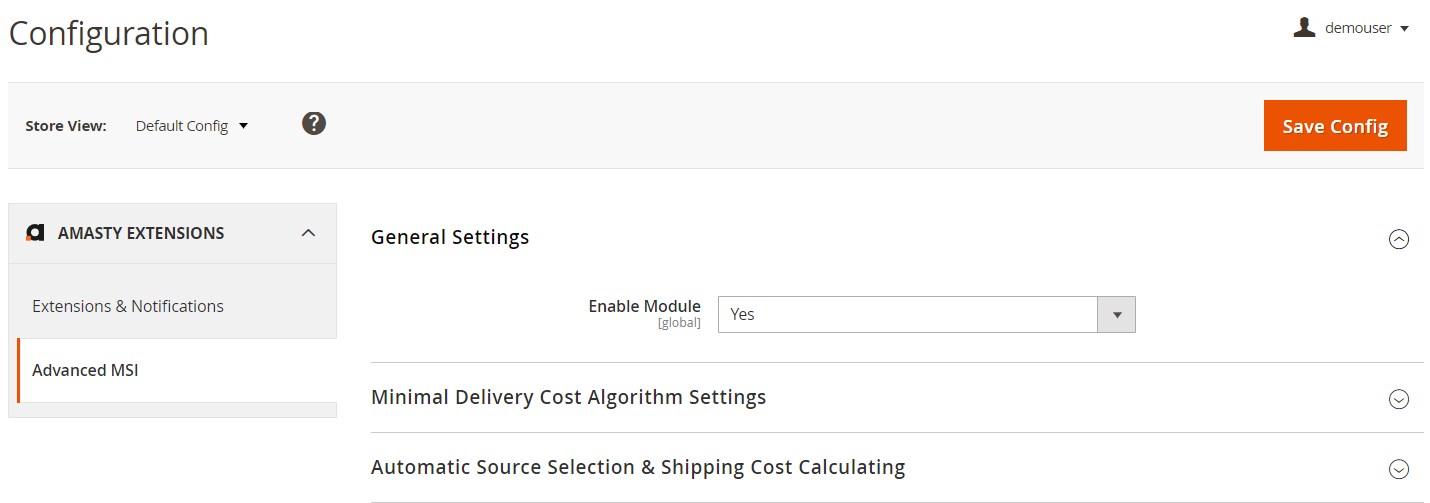
In the next tab, you should select a source selection algorithm that will be applied to shipments by default: Distance Priority, Source Priority, Product Stock Availability by Amasty, or Combined Source Selection Algorithm. If you choose a combined algorithm, you can define the criteria for source selection and set their priority using a drag-and-drop tool. For the same type of algorithm, you can specify a round-off value in km for distance to the warehouse.
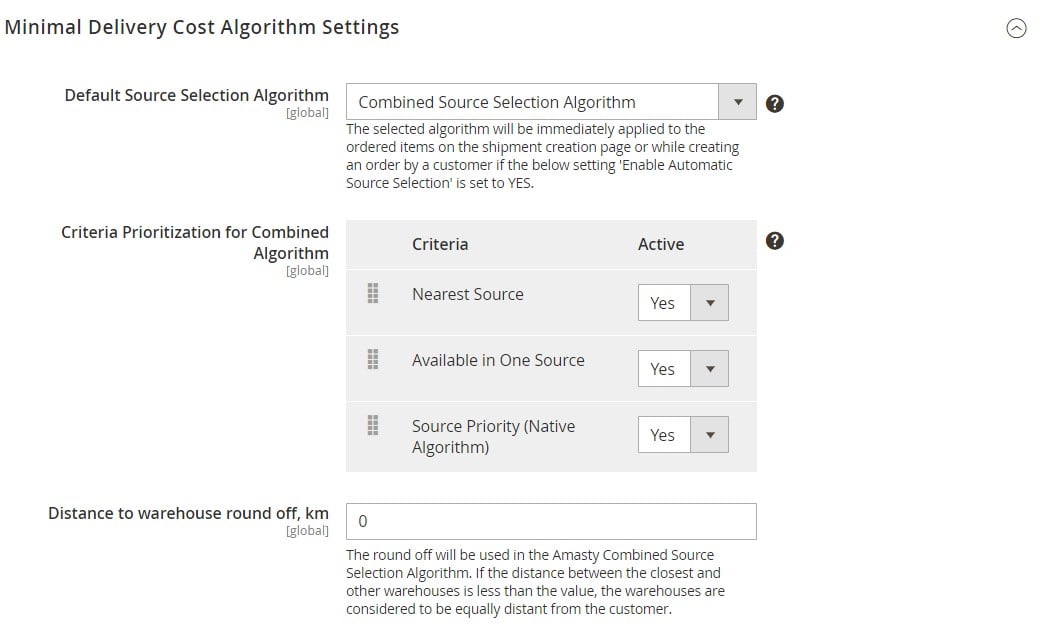
The Advanced MSI extension allows enabling the automatic source selection functionality for order shipments.

To view and manage your warehouses, navigate to Stores → Sources. You will open a page with the Manage Sources grid that gathers information about existing warehouses. The grid shows a code, name, and status (enabled/disabled) of each source and allows editing them from the Action column.
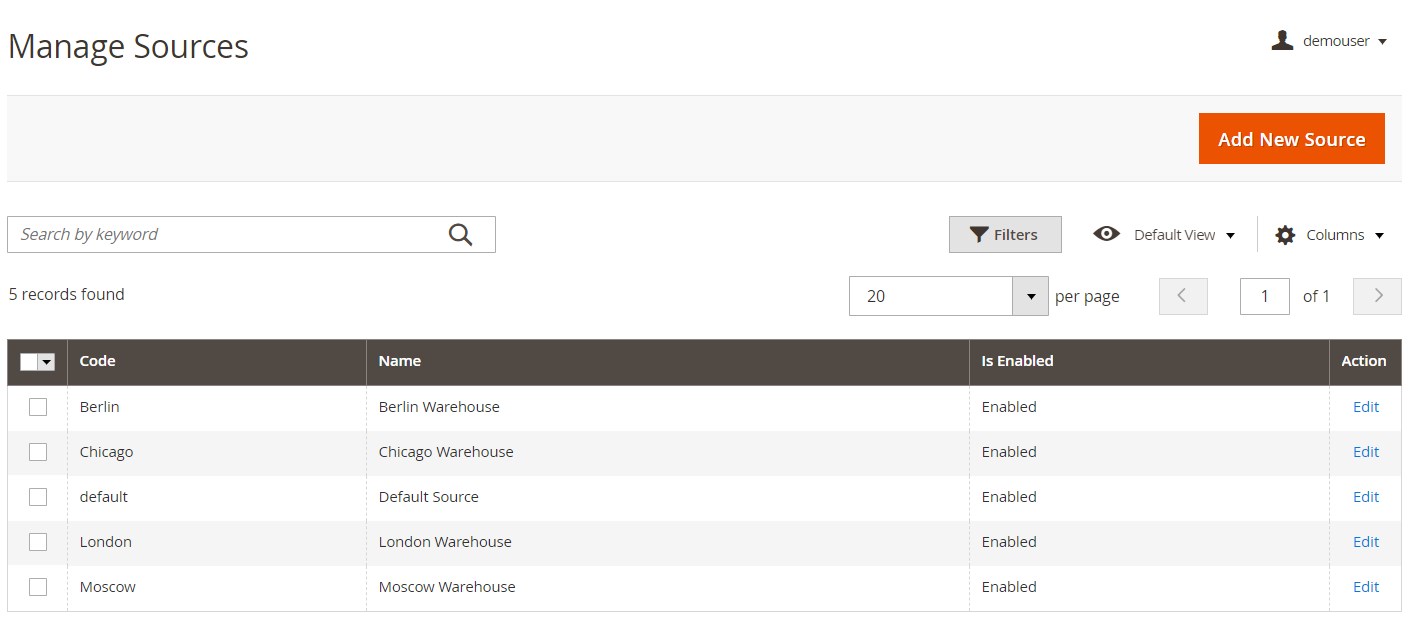
The grid supports filtering and sorting and allows managing visibility of additional columns.
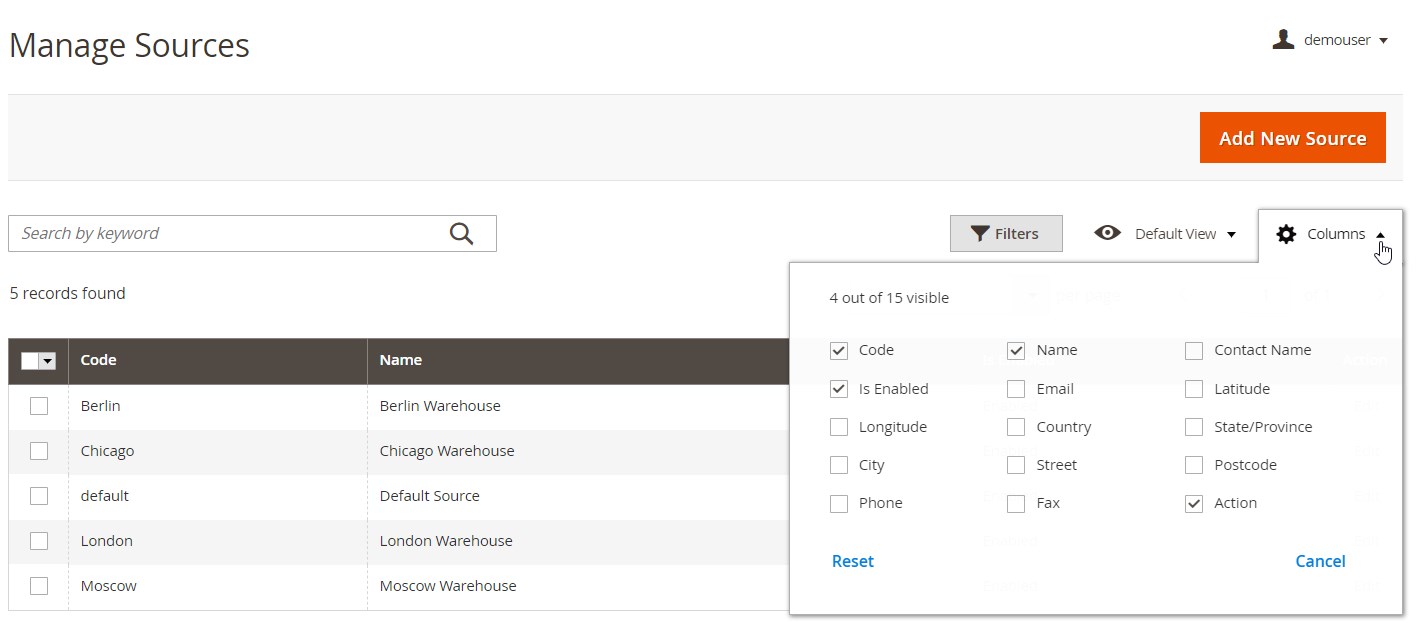
To create a new inventory source, click the “Add New Source” button. On the New Source page, first, enter the fields with general information about a warehouse: name, code, description, latitude, and longitude. Here, you can also specify email addresses for sending low stock and shipment notifications.
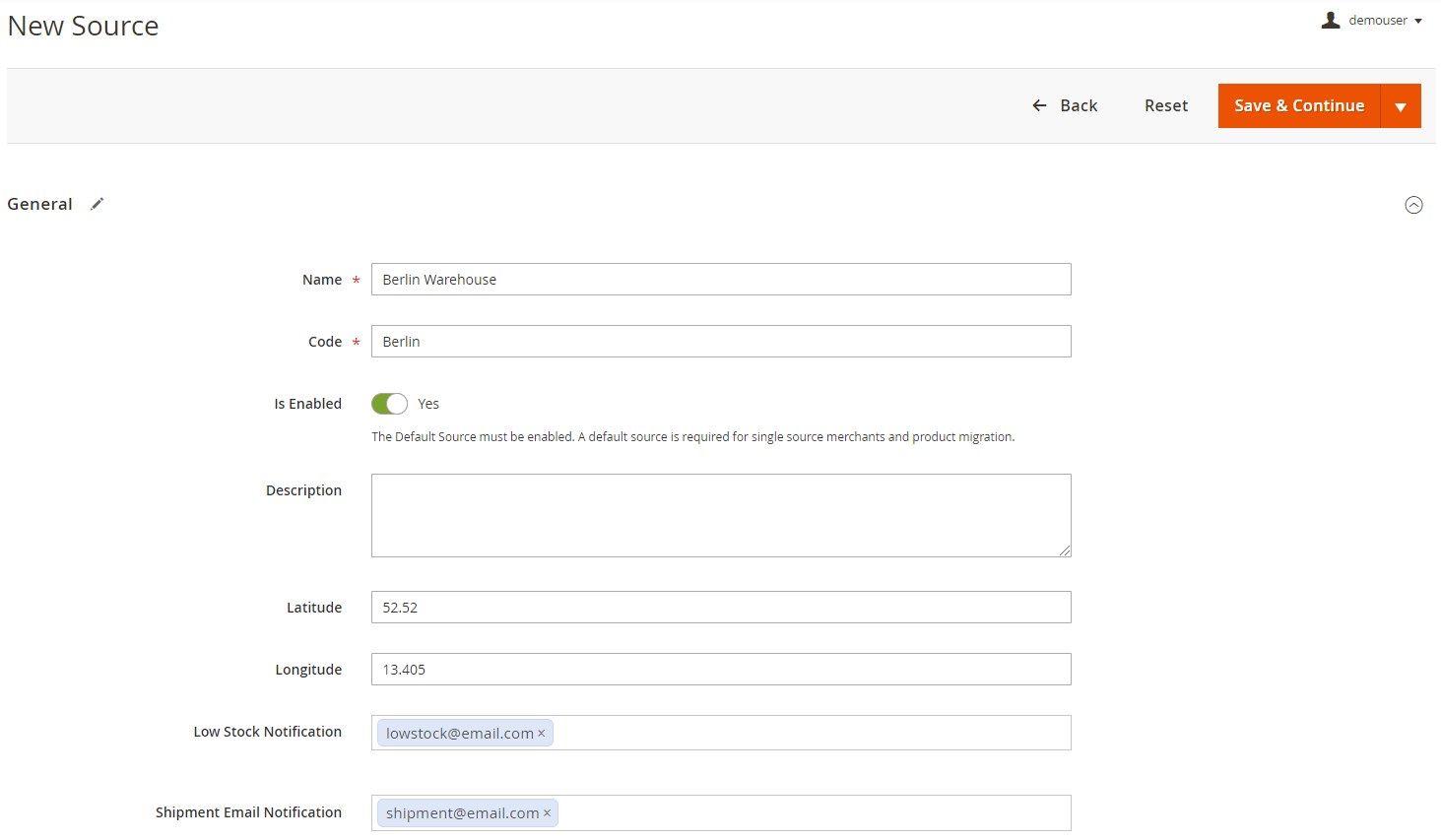
Then, specify contact information and address details.
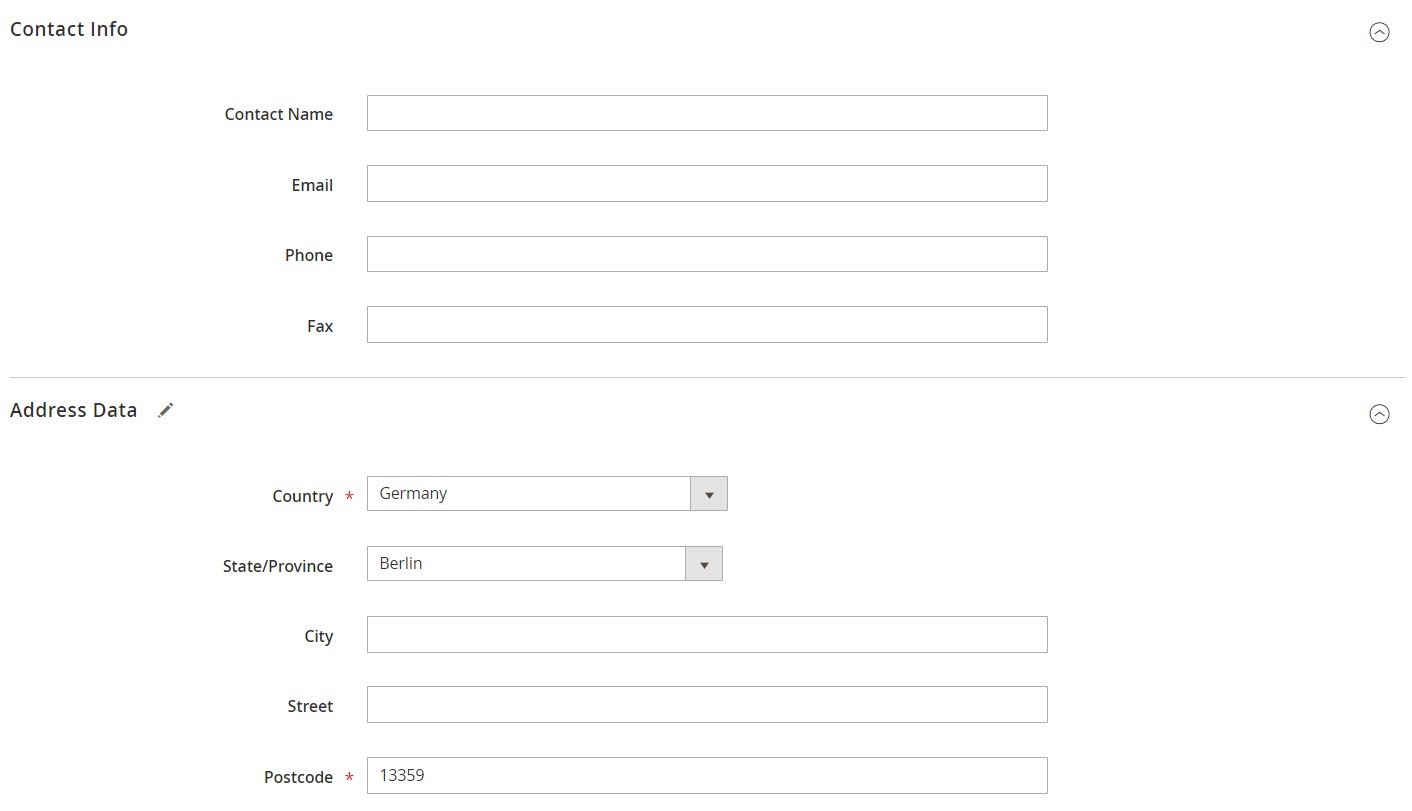
Next, you can select particular products to assign to the configured warehouse. A grid in the Products in Source tab allows users to change a stock status, adjust the quantity of each item, and set a value for sending low stock alerts.
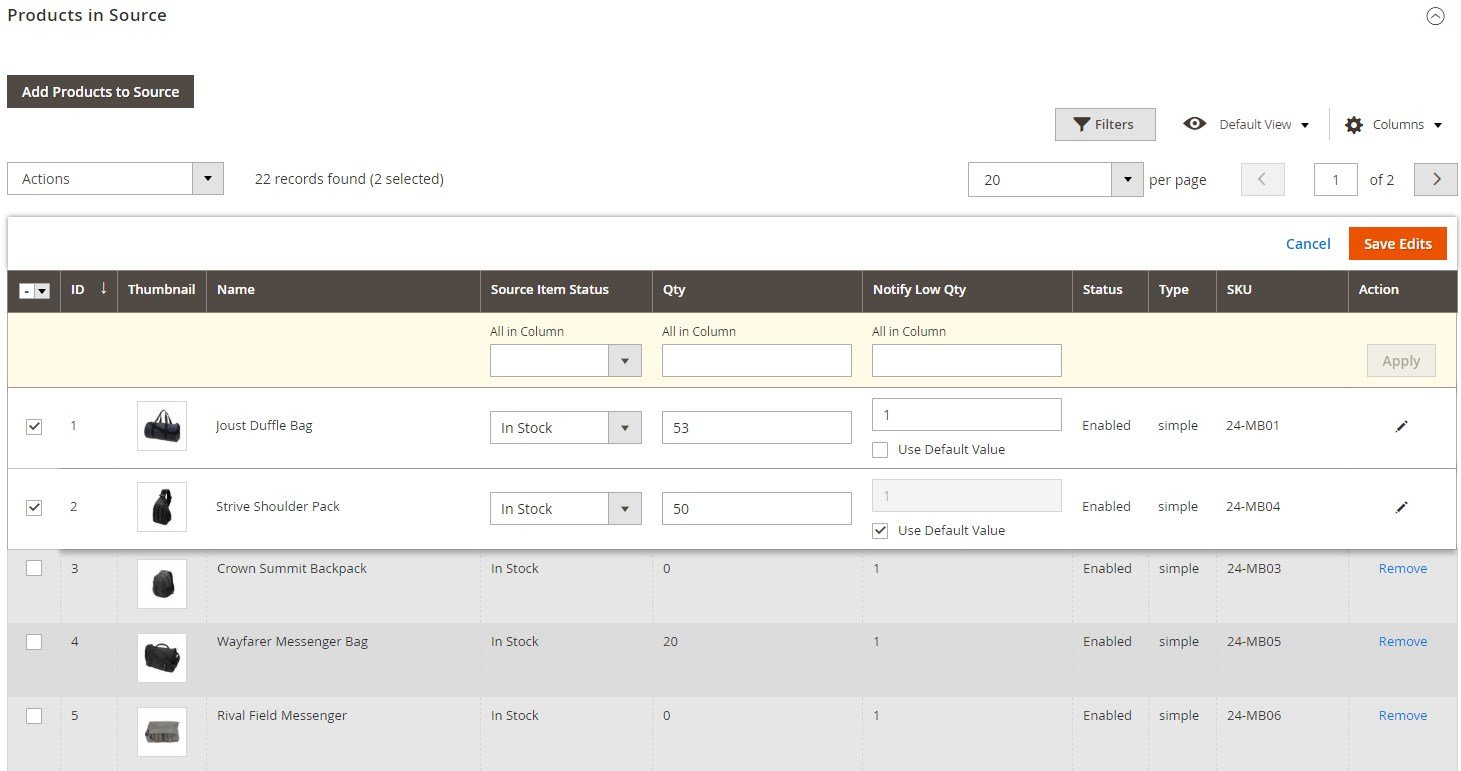
For each source, you can also set a fixed amount value for the shipping rate or use a shipping carrier rate.
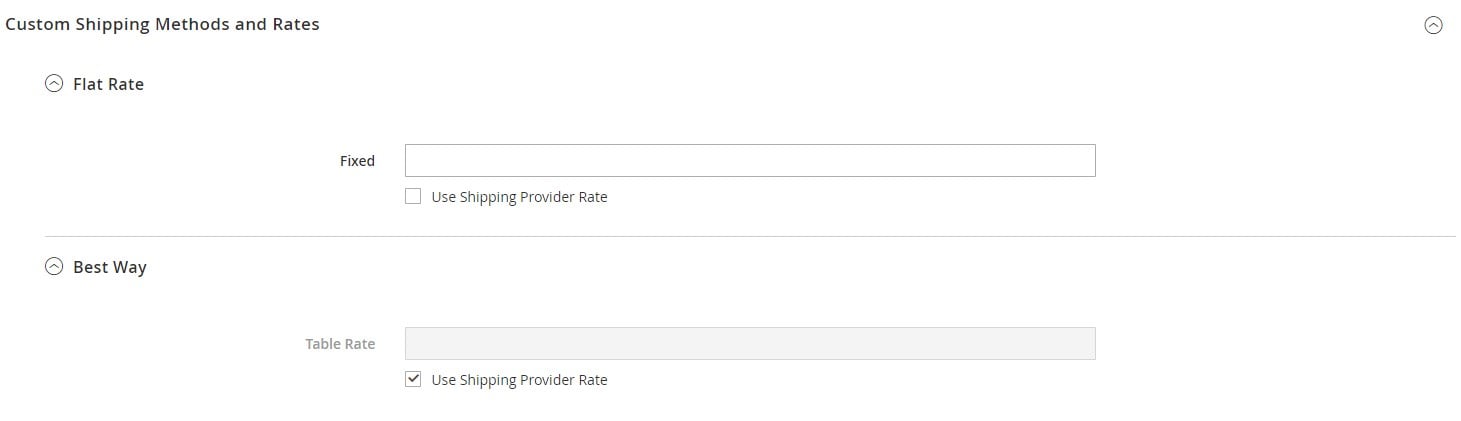
Next, you need to assign created sources to specific stocks. The grid with all stocks is located under Stores → Stocks. To manage sources assigned to a stock, click Edit in the Action column.
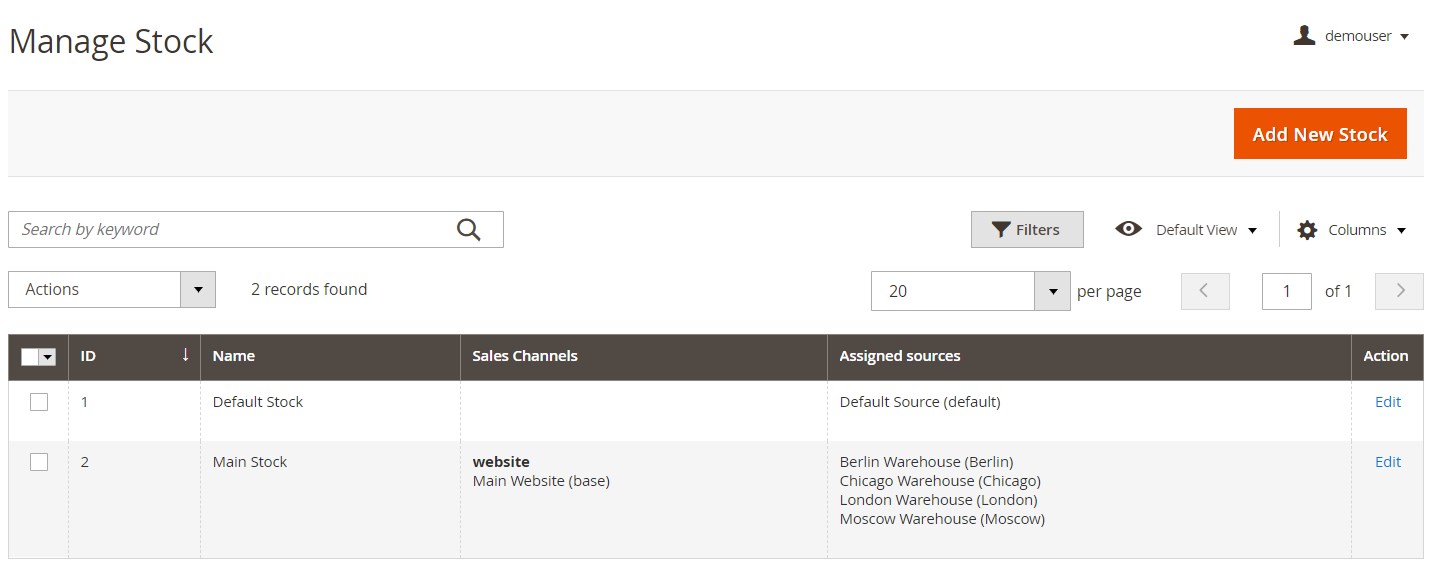
On the opened page, scroll down to the Sources section and click the “Assign Sources” button. Now, you can select sources from the ones you’ve created before and assign them to the stock.
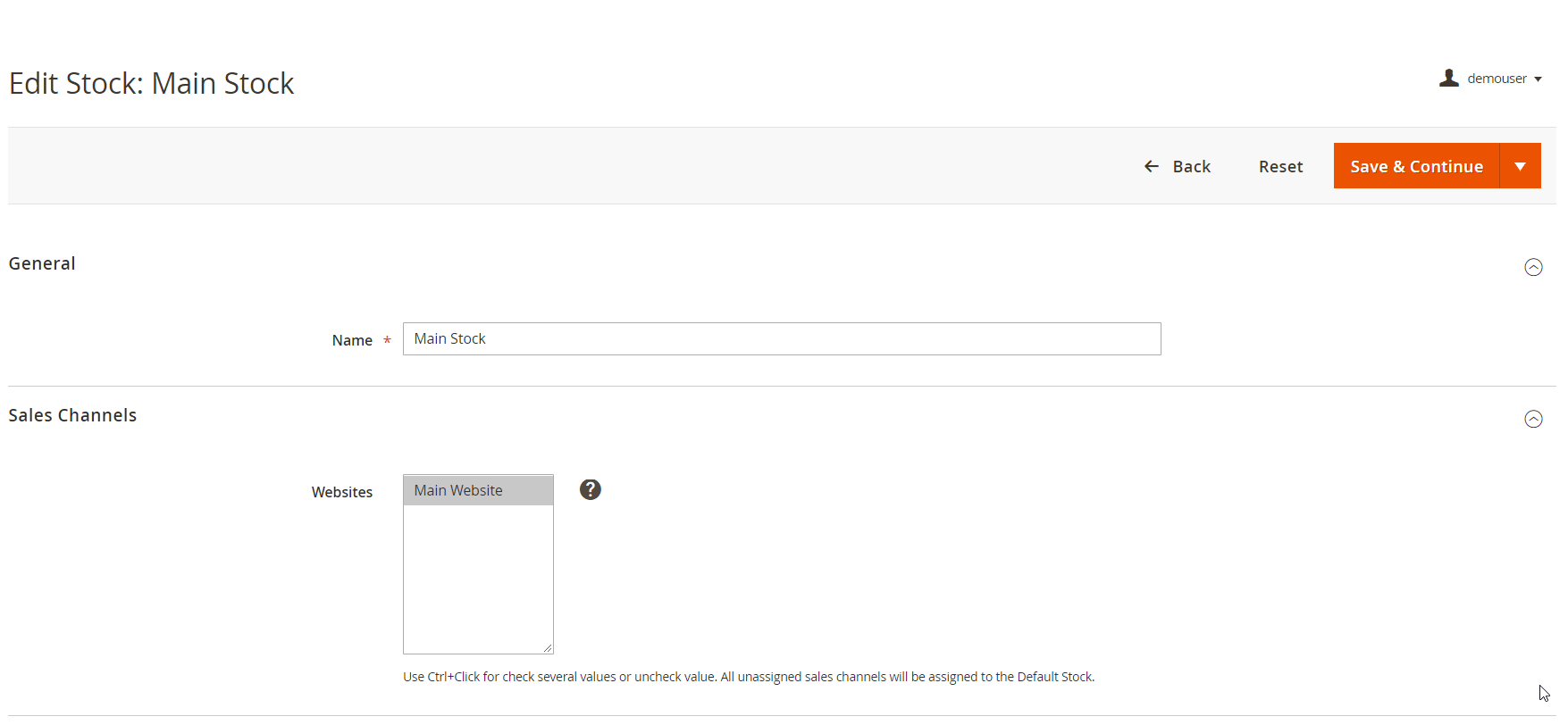
If you are applying the Source Priority algorithm for calculating shipping costs, you can change the priority of assigned sources using a drag-and-drop tool.
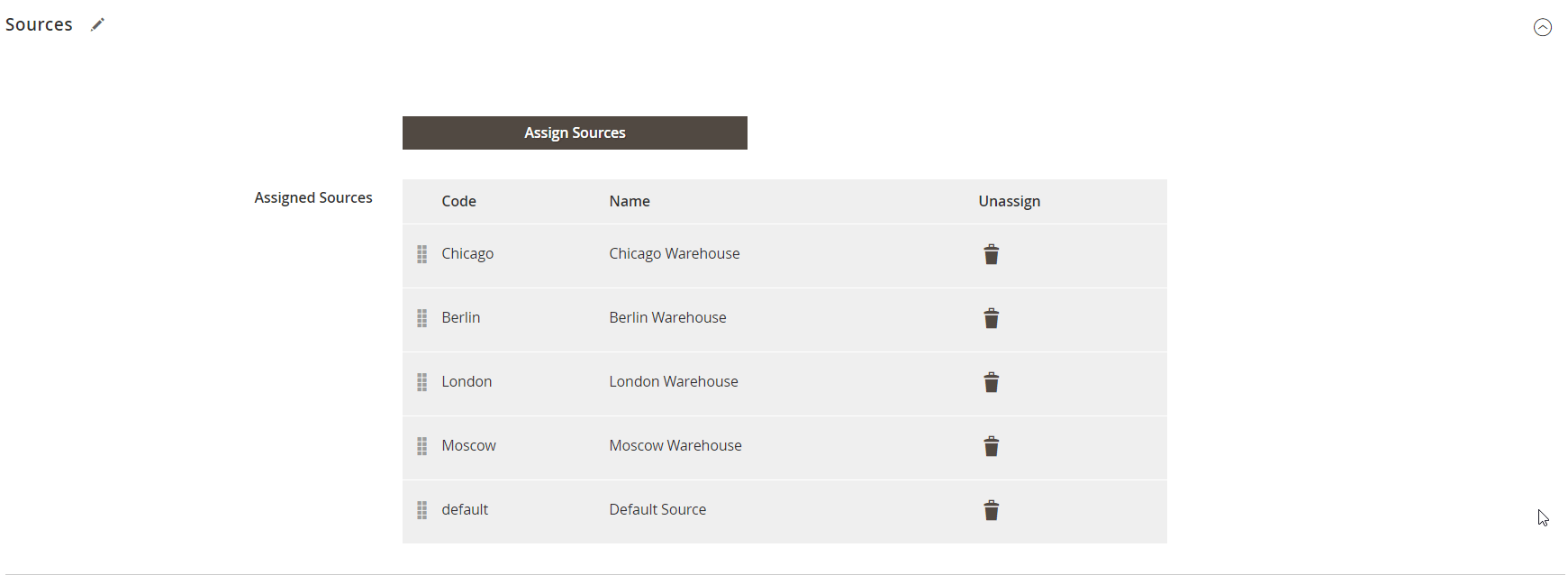
Then, go to the Products grid to manage the quantity of items in each of the warehouses. On the grid page, select a product and scroll down to the Sources section. Here, you can view the warehouses linked to the product, change status (In Stock or Out of Stock), and adjust the items qty in all sources. It is also possible to assign new warehouses to the product and unassign sources.
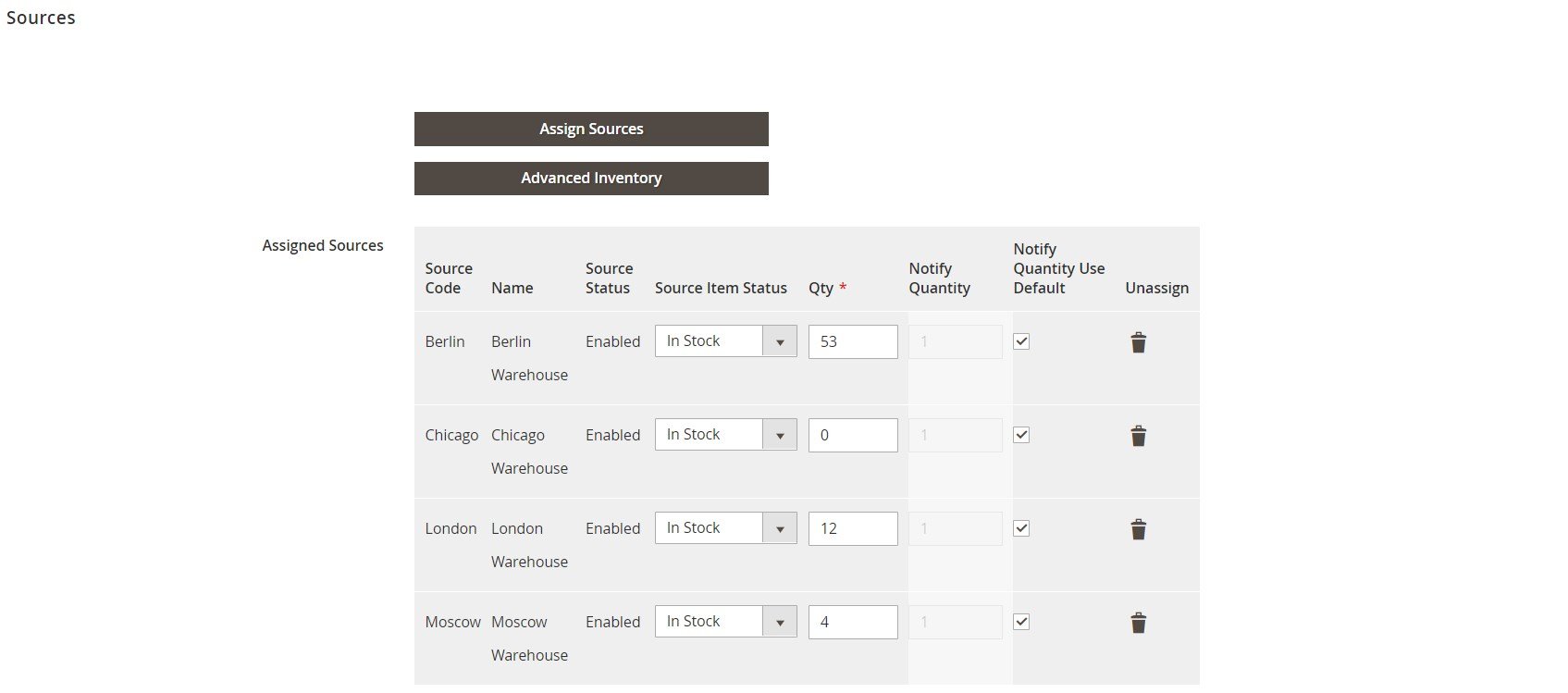
Besides, it is possible to view and edit product quantity in each warehouse right from the Products grid.
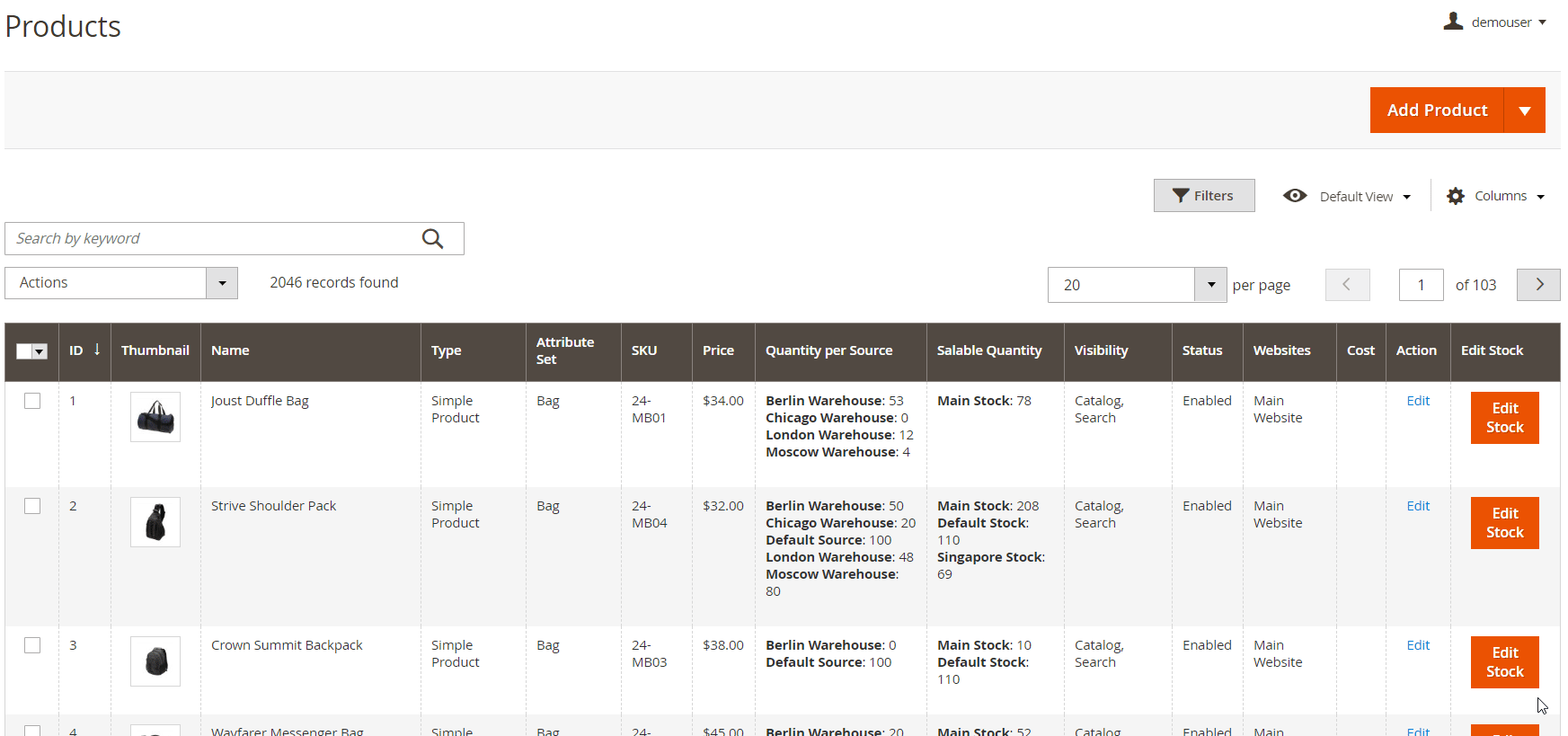
The Magento 2 Advanced MSI module allows users to import stock data in one click from a sample file. On the Import screen, select Stock Sources as an entity type and click “Download Sample File”. Next, choose one of the options for the import behavior (Add/Update, Replace, or Delete) and decide whether to stop importing process if errors occur (Stop on Error or Skip error entries). Also, specify the allowed number of errors, as well as parameters for the field separator, multiple value separator, and empty attribute value constant. Then, upload the sample file with filled in data.
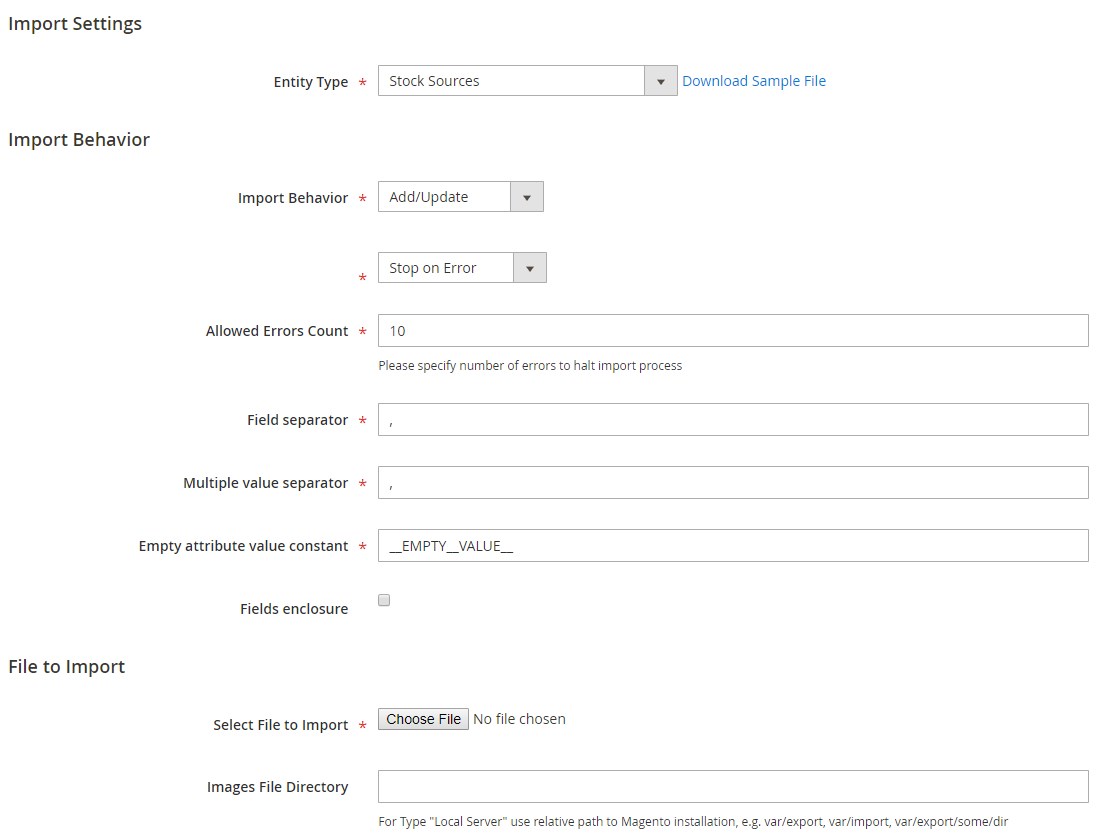
To apply a source selection algorithm to a particular shipment, go to the Orders page and click on the required order. On the Order View page, click “Ship” to open the Source Selection screen. Here, you can select a different source selection algorithm if you don’t want to use the one set as default. The module defines a warehouse from which products will be shipped and their number automatically, but you can change these options if necessary. After adjusting all settings on this page, click “Proceed to Shipment” to ship the order.
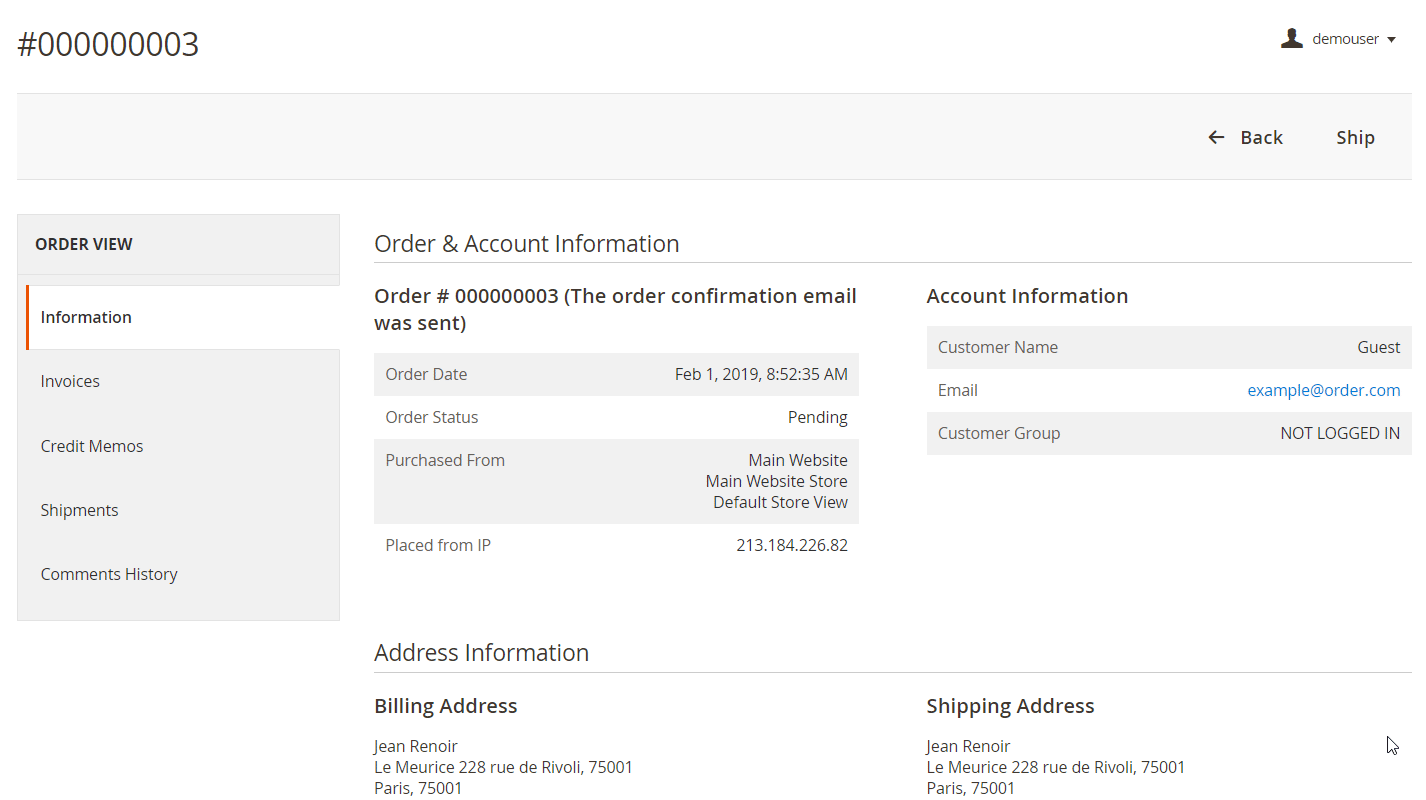
Final Words
The Amasty Advanced MSI extension provides all necessary features to fully leverage MSI possibilities on a Magento 2 site. A set of source selection algorithms enhances the default Magento 2.3 functionality, providing more flexibility for delivery costs calculation. The mentioned above functions make Advanced MSI a vital solution for merchants who run multiple stores and manage inventory in warehouses located in different regions. With the Magento 2 MSI module, you also get a straightforward backend interface and provide improved user experience to your customers.
The price of the Magento 2 inventory module is $349, and you can buy it here:









