Exploring Banggood Magento 2 Integration & Drop Shipping Possibilities
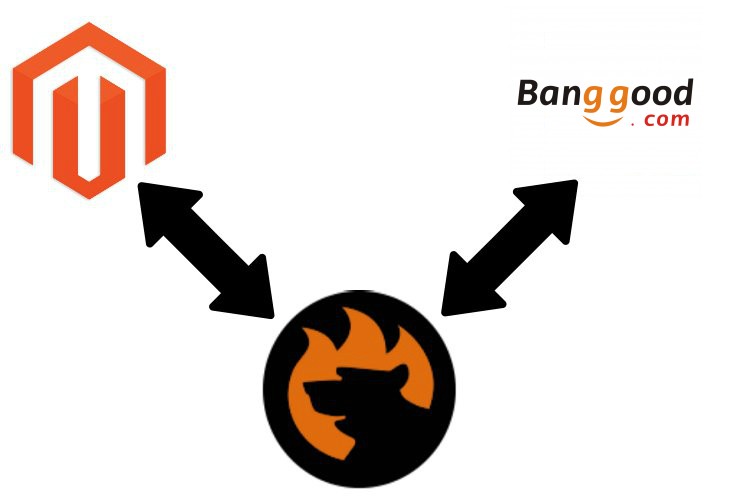
Drop shipping helps thousands of merchants to run their e-commerce businesses without turning their homes into warehouses. The ability to become a reseller completely changes the way a modern online merchant can interact with the products he/she sells. And Banggood introduces extensive opportunities when it comes to dropship. Below, we shed light on the platform as well as describe the Magento 2 Banggood integration.

![]()
Meet Banggood Dropshipping Add-on for Magento 2. With this add-on you can connect your Magento 2 store with Banggood dropshipping catalog and start selling. The add-on features:
- Product inventory sync
- Category sync
- Order sync
- Pricing adjustment
- Advanced mapping settings
For more information visit add-on product page.
Table of contents
Introduction to Banggood
Banggood already exists for more than a decade. Founded in 2006, it was a company specialized in software development and research. But at a certain point of Banggood’s development, it has become an online retailer. The switch to e-commerce was rapid but quite efficient as you can see from the popularity of the service. So, what is the main purpose of Banggood?
The company aims to provide its clients with chip and at the same time reliable products from a plethora of various categories. Let’s take a look at some advantages of the drop shipping platform.
Banggood Advantages
Below, you can find several reasons to work with Banggood:
- A wide range of goods to choose: 200k+ products from dozens of categories;
- Top-notch customer support;
- Profitable partnership for all drop shippers;
- Various shipping methods including free delivery;
- No limits on order quantity;
- Support for different payment methods: PayPal, credit card, etc.
- Convenient integration with Magento 2 (we describe it below).
Banggood Categories
As we’ve just mentioned, Banggood offers more than 200k products from all possible categories. For instance, you can discover all possible Apple accessories, the most popular smartphones (as well as the cheapest ones), various electronics, so popular RC toys, LED lights of all possible characteristics, beauty products and jewelry, clothing and watches, etc. Here is a list of Banggood categories to choose from:
- Toys Hobbies and Robot
- Mobile Phones & Accessories
- Electronics
- Tools, Industrial & Scientific
- Computer & Networking
- Automobiles & Motorcycles
- Clothing and Apparel
- Home and Garden
- Home Appliances
- Lights & Lighting
- Sports & Outdoor
- Bags & Shoes
- Jewelry and Watch
- Health & Beauty
Note that each category includes dozens of subcategories dramatically simplifying the way you discover the goods you need. Just take a look at the following gif:
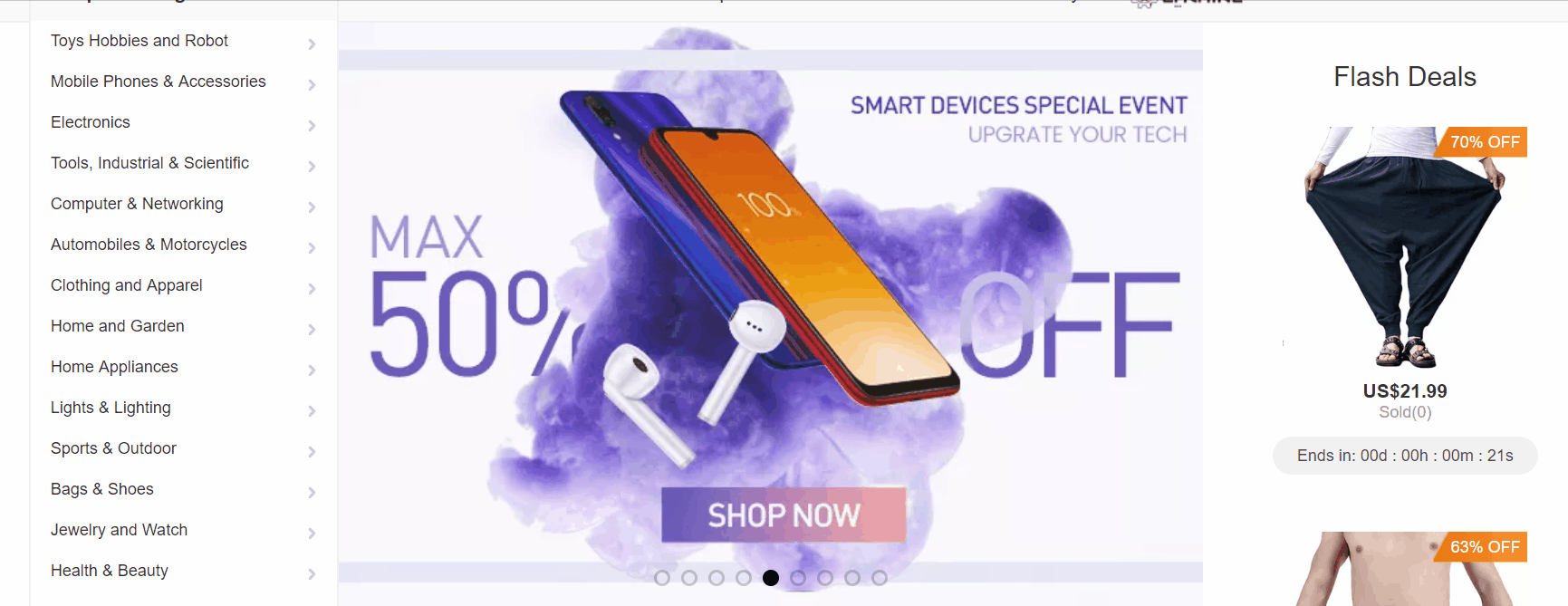
A category page with layered navigation (1) looks as follows:
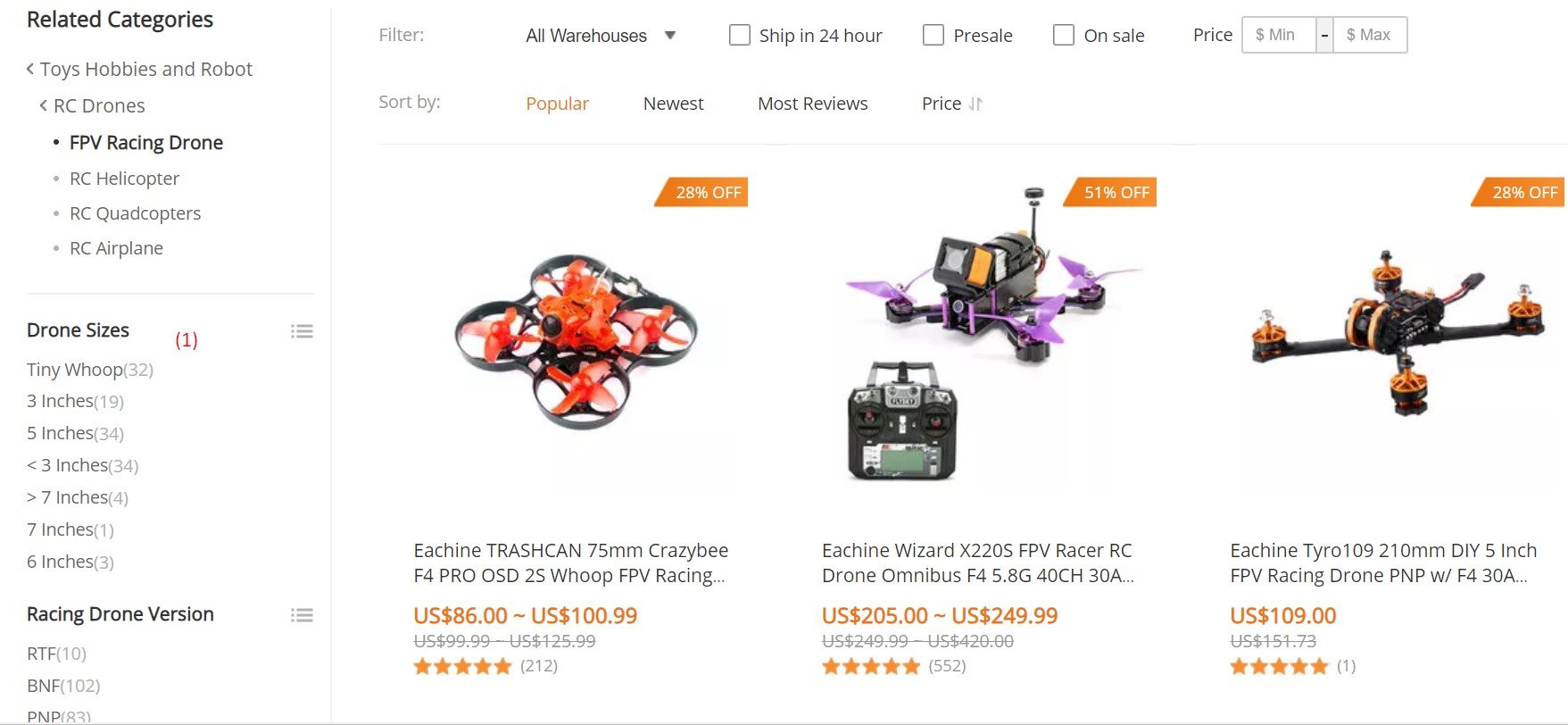
And this is a product page of Banggoods:
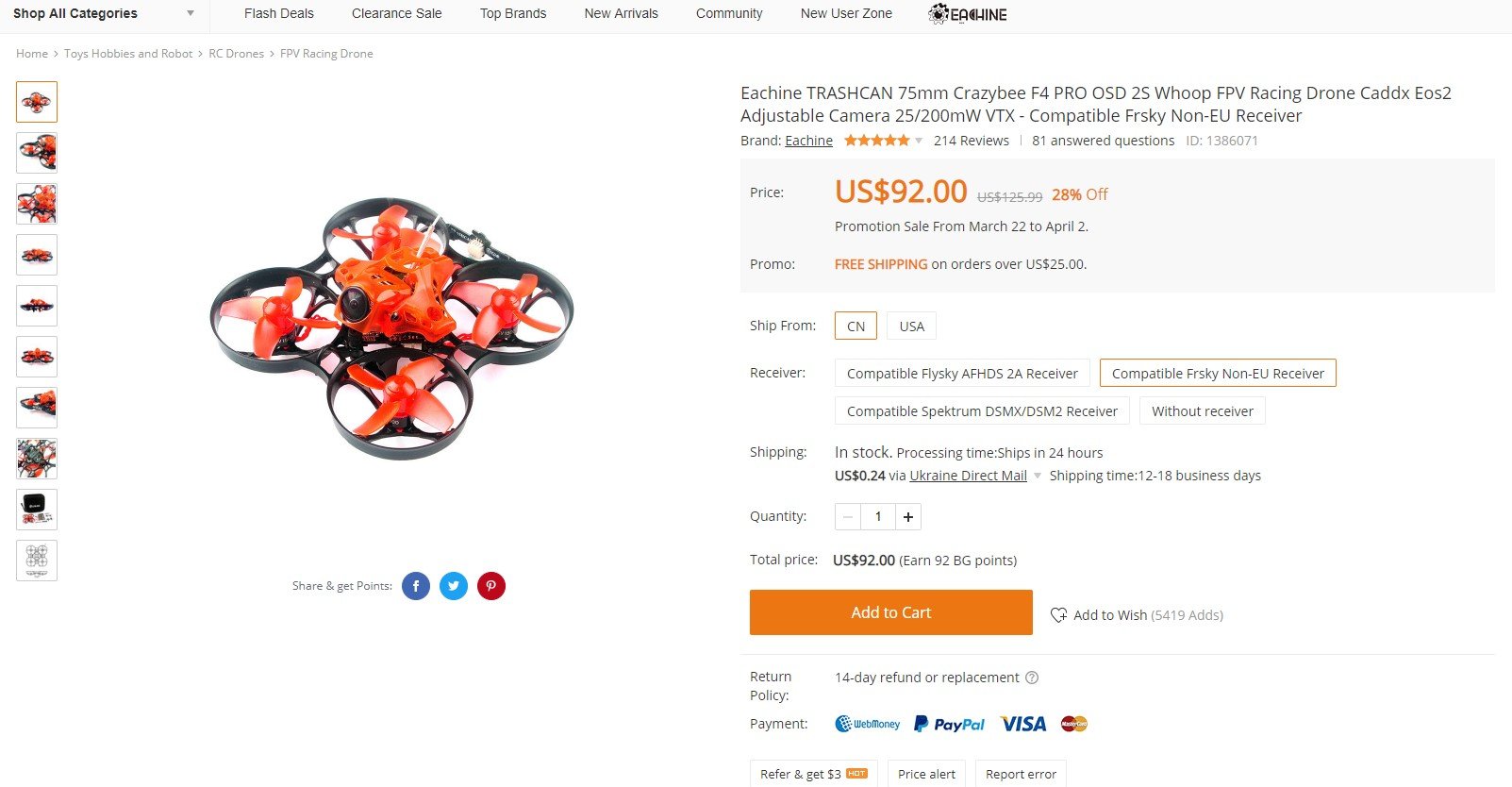
Banggood Shipping Methods
Banggood ships products to almost all countries all over the world and customers can leverage standard shipping for most destinations. Furthermore, the platform tends to reduce shipping fees for other shipping methods. You can find a delivery time to a particular country as well as the related shipping methods here: . Select a country and a warehouse to ship from to get the information you are looking for:
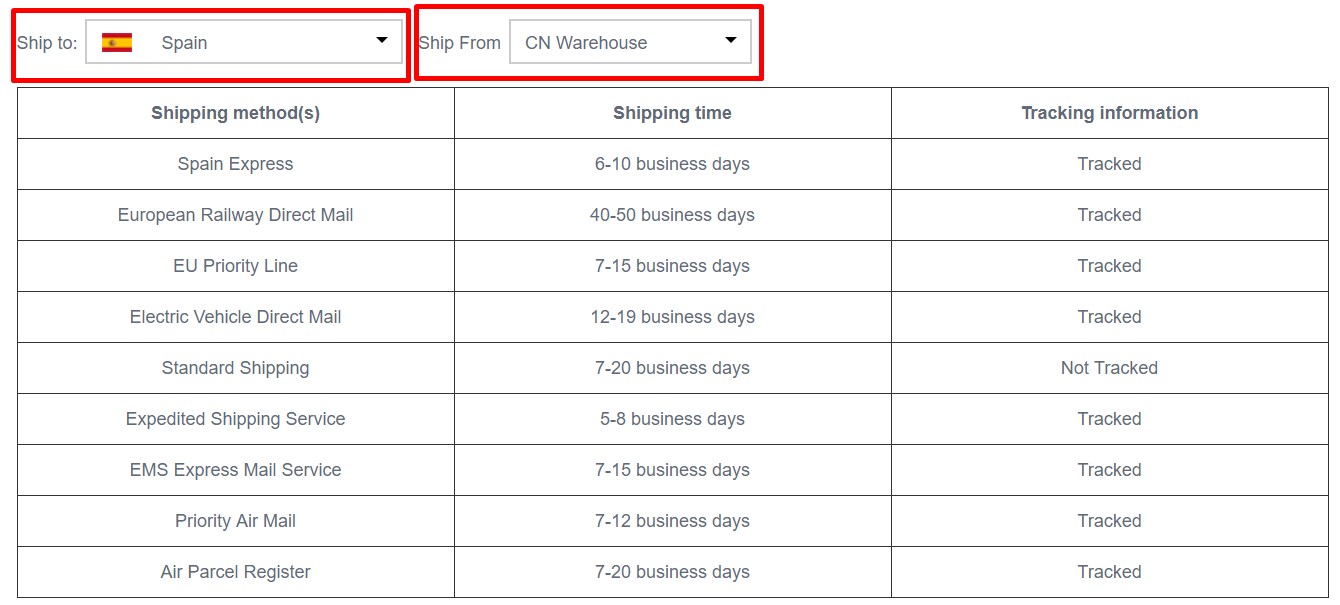
The number of supported shipping methods is more than 20!
Banggood Payment Methods
The main payment method introduced in Banggood is PayPal. Thus, it is possible to make a secure payment on the platform. As for the Magento 2 Banggood integration, you can connect your e-commerce store to the drop shipper via API. In their turn, direct buyers should link their credit cards and bank account details to PayPal to ship orders to the address registered on PayPal.
Banggood Drop Shipping
Now, when you are familiar with the main Banggood features, let’s take a look at the drop shipping opportunities the platform provides. Being one of the reliable drop shipping agents, the company gained popularity all over the globe due to several aspects.
First of all, you can leverage a wide selection of goods: with more than 200k products in dozens of categories from 800+ brands, Banggood become a desired partner for thousands of retailers worldwide.
Secondly, the process of drop shipping with Banggood is quite straightforward. And if you are a Magento 2 merchant, it is even more intuitive and user-friendly. You can automate all data transfers between the two systems. How to do that, you will ask? Find the answer below.
How to Dropship with Banggood
Now, let’s describe how the platform works from the perspective of a Magento merchant. After you’ve become a partner with Banggood, it is necessary to add the goods from the platform to your Magento 2 website. Next, when a customer makes an order on your store, you have to make the same order to Banggood. The drop shipping platform will then deliver the products directly to your client.
It seems that there is too much manual work, isn’t it? Yes, but you can always reduce its amount. As mentioned above, we will teach you how to automate all main data exchanges between the two systems in the following article.
What’s the point of all these actions? Banggood handles the order while you keep the margin between your sale price and the online price shown on Banggood. The more you sell – the higher the discount provided to you is. Also, note that it varies depending on the selected product category.
Banggood Dropship Benefits
These are the main reasons to become a drop shipper with Banggood:
- The platform charges no membership fees!
- As a merchant, you can reckon on personalized product recommendations;
- An average discount varies between 5% and 20%;
- Free photo and other product information;
- Banggood API and eBay API;
- User-friendly Magento 2 Banggood integration;
- Free dropship tools.
Banggood Dropship Tools
Now, let’s take a look at some dropship tools provided by Banggood for free:
- Вropship download center is a place where you can download product images and descriptions without the Banggood logo.
- eBay Management Center is designed to help eBay merchants manage the product stock availability and each order in a user-friendly manner.
- The API system is your path to automation of data transfers between Banggood and Magento 2.
- CSV order import is an option provided for transferring bulk orders from your store to the platform. It is more convenient than placing orders one by one in your shopping cart.
If you want to become a drop shipper, note that Banggood doesn’t let you join the Wholesale Program, Affiliate Program, and VIP Program at the same time. Choose one that suits your needs.
How to Synchronize Magento 2 and Banggood
Now, when you know the key features of Banggood, we’d like to draw your attention to the integration of Magento 2 with the drop shipping platform. As mentioned above, Banggood provides the ability to connect to Magento 2 via CSV files of API. And you need a third-party tool to leverage both approaches with the maximum efficiency.
Therefore, let us introduce you to the Improved Import & Export extension with Banggood Dropshipping Add-on – a number one time-saver when it comes to all possible integrations. Use the extension to synchronize your Magento 2 website with Banggood via CSV or API making data transfers entirely automated.
Fully featured drop shipping with products from Banggood on your Magento 2 store has never been so easy. Sync products, stocks, shipping and tracking data, and orders with the Banggood Magento 2 integration add-on for Improved Import & Export!
Synchronize Magento 2 and Banggood via Data File Transfers
The most simple option is the Banggood Magento 2 synchronization via data files. You can import all products from the platform to your e-commerce website automatically. Furthermore, the Improved Import & Export Magento 2 extension provides the ability to export order data via CSV files in bulk. Follow the steps below to establish the connection:
- Go to the admin section of your Banggood account and export products via or CSV.
- In your Magento 2 admin, create a new import job under System -> Improved Import / Export -> Import Jobs.
- Now, you can configure General Settings, Import Settings, Import Behavior, and Import Source:
- In General Settings, specify a title of your new job and create a schedule of updates to enable automated product data transfers;

- In Import Settings, select an entity you want to move from Banggood to Magento 2: it is products;

- In Import Behavior, choose import behavior, validation strategy, and separators;

- In Import Source, specify a type of your import file and its source. Upload and validate data to continue.

- Apply a mapping preset or match Banggood attributes suitable for Magento 2.

- In General Settings, specify a title of your new job and create a schedule of updates to enable automated product data transfers;
Now, let’s take a look at another side of the Magento 2 Banggood integration via CSV files. The following guide illustrates how to provide your Banggood website with the Magento 2 order data.
- As mentioned above, you can enable order data import in your Banggood account store.
- Next, go to your Magento 2 website and create a new export job under System -> Improved Import / Export -> Export Jobs.
- Configure General Settings, Export Settings, Store Filter, Export Behavior, and Export Source:
- In General Settings, type a title of your new import job and configure automated updates. The created schedule will automate the Magento 2 Banggood integration;

- In Export Settings, choose an entity you want to move from Magento 2 to Banggood: you are going to transfer orders;

- In Store Filter, select a Magento 2 store view to export data from;

- In Export Behavior, choose file format and separators;

- In Export Source, select a source to export your data file to.

- Now, apply mapping and filters, matching Magento 2 attributes to ones used in Banggood.

- In General Settings, type a title of your new import job and configure automated updates. The created schedule will automate the Magento 2 Banggood integration;
- Return to your Banggood website and launch the bulk order import process.
To find more information regarding the Magento 2 Banggood integration via CSv files, contact our support here: . We will help you explore all the opportunities related to the Magento 2 Banggood synchronization via data files.
Synchronize Magento 2 and Banggood via API
Banggood offers the ability to synchronize such data as product and order information via , allowing you to integrate both systems quickly and easily. Unfortunately, default import and export tools of Magento offer no corresponding functionality.
But the Improved Import & Export Magento 2 extension with Banggood Dropshipping Add-on provides the ability to synchronize Magento 2 and Banggood via API. The module lets you move all the necessary information between your e-commerce store and the drop shipping platform via REST or SOAP using the corresponding plugin.
With Banggood Dropshipping Add-on you can synchronize the following entities with Banggoods:
- Сategories (added as updates to existing categories or as new groups)
- Products (implemented along with attributes, images, stock statuses)
- Order statuses (all the way to tracking info)
And add to the Banggood database while exporting:
- Orders
This is how it works.
- In your Magento 2 admin, create a new import job under System -> Improved Import / Export -> Import Jobs.
- Configure General Settings, Import Settings, Import Behavior, and Import Source:
- In General Settings, type a job title and configure a schedule of updates;

- In Import Settings, enable API transfers: set ‘Use API’ to ‘Yes.’ Next, choose an entity you want to import from Banggood to Magento 2;

- In Import Behavior, switch to an import behavior option and a validation strategy suitable for the migration from Banggood to Magento 2. Type separators that you are going to use;

- In Import Source, choose an import file type. As mentioned above, it can be either XML or JSON. As for an import source, nothing changes: you can rely on REST or SOAP. Configure other parameters and validate the data file.

- Apply mapping to match attributes used in Banggood to the corresponding ones suitable for Magento 2.
- In General Settings, type a job title and configure a schedule of updates;
Create and configure a separate import job for each entity. Thus, you will enable multiple import processes synchronizing data transfers from Banggood to Magento 2 via API. Also, create corresponding export jobs to provide Banggood with the Magento 2 data.
For further information, contact our support here: . We will help you with the Magento 2 Banggood migration via API.
Get Banggood Dropshipping Add-on for Magento 2
Get Improved Import & Export Magento 2 Extension
Improved Import & Export Magento 2 Extension Features

Now, when you are familiar with the Magento 2 Banggood integration, we’d like to draw your attention to the Improved Import & Export features that simplify the data synchronization between the two platforms. With our module, you can completely revamp the default import and export functionality of your store avoiding many drawbacks of the built-in tools. The most important thing is that you can automate everything.
The default Magento 2 import tools are limited in multiple terms. They cannot import all entities, automate transfers, or match attributes. Consequently, you have to repeat numerous processes every time an update is required. With our extension, all information can be transferred from Banggood to Magento 2 automatically, different external attributes and their values – matched to ones used internally, multiple file formats – leveraged in the integration, and all entities – imported/exported! As a result, you effortlessly synchronize Banggood and Magento 2.
Automated Import & Export
The Banggood Magento 2 integration is a continuous process that requires automation. Therefore, the Improved Import & Export extension provides the ability to avoid your daily duties related to data transfers by allowing you to automate data transfers in two different ways: via schedules and event-based triggers.
Schedules
Schedules are the most intuitive and straightforward way of automation. Data transfers between Magento 2 and Banggood or other systems run in the background. Being based on cron, they become an integral part of your e-commerce store.
Our module lets you create fully independent import and export jobs that synchronize the data flow between your e-commerce store and Banggood. You can leverage several options: custom intervals, customizable predefined update schemes, profiles with no schedules (which are good for maintaining such tasks as migration to Magento 2), and asynchronous data transfers (launch every scheduled profile manually whenever you want). The following gif image shows how to configure a schedule:

Events
Event-based triggers are the second huge improvement provided by the Improved Import & Export extension. Use the following algorithm to automate data transfers between Magento 2 and Banggood:
- Create a trigger;
- Connect it to an event;
- Link an action to a trigger to launch it automatically.
Thus, transferring data to Banggood or other external systems with the help of a trigger is also possible. For instance, a customer makes a purchase on your website. When a new order is created, the extension automatically transfers it to Banggood with the help of a trigger. The same functionality can be leveraged for import. Follow the link below for more details: How to Run Magento 2 Import or Export After Specific System Event or Process.
Advanced Mapping Features
Map Banggood attributes to ones used in Magento 2 to enable the migration and automate data transfers. If you don’t do that, you won’t import any data to Magento 2 since external attributes are not supported by the platform. What about the default tools?
If you use them, this procedure takes lots of time and effort since it is necessary to apply changes in a file editor repeating the same actions every time a new update is required. As for the Improved Import & Export Magento 2 extension, it radically simplifies the Banggood Magento 2 integration in terms of attributes and their values due to the following features:
Mapping Presets
Use our module to solve the problem of different attribute standards without headaches and enable the Magento 2 Banggood integration in the most intuitive way with mapping presets – predefined mapping schemes that eliminate manual attributes matching.
Our extension performs all the necessary stages automatically. It analyzes the input data file transferred from Banggood, discovers third-party attributes, and matches them to the ones used in Magento. You only need to select a matching scheme suitable for your migration. The process is shown below:

Matching Interface
Importing data from Banggood to Magento 2 can also be enabled by mapping external attributes to the corresponding internal ones. And you do everything right in the Magento admin! The Improved Import & Export module provides a unique matching interface which offers full control over mapping: you specify external attributes and link them to the corresponding internal ones in a special grid enabling the data transfer. Here is how everything works:

As for the “Default Value” column, it plays an important role in attributes matching when you transfer any data from Banggood. The column is designed for values, which are bound to all items of a corresponding attribute. For instance, it is possible to transfer product data from Banggood replacing its categories with ones used on your website. Type a hardcoded value containing a new store view in the “_store” attribute, and the Improved Import & Export extension will replace the third-party catalog elements with the chosen one.
Attribute Values Mapping
The Improved Import & Export Magento 2 extension offers a separate interface for attribute values mapping that provides the ability to simplify the Magento 2 Banggood synchronization and automate it entirely. With our plugin, external designations will no longer interrupt transfers since you can choose an external value from Banggood and specify the internal one from Magento 2 as a replacement. Repeat the procedure until all third-party designations from your old store are mapped to ones utilized in Magento 2. Note that the created schemes are saved and applied for further updates. For details, read this article: Attribute Values Mapping.
Attribute Values Editing
If attribute values mapping is not enough, streamline attribute values editing while transferring data from Banggood or other systems to Magento 2 It is another feature provided by the Improved Import & Export module that makes the integration more merchant-friendly. To modify attribute values in bulk, use the following rules:
- Add a prefix to multiple attribute values;
- Add a suffix to multiple attribute values;
- Split multiple attribute values;
- Merge multiple attribute values.
Note that you can combine them and create conditions increasing the efficiency of the applied changes. Don’t miss the flexibility of our module! For further information, follow this link: How to Modify Attribute Values During Import and Export in Magento 2.
Category Mapping
Category mapping is a feature developed for product data transfers to Magento 2 which are a part of the Banggood Magento 2 integration. It lets merchants match external categories to ones used internally. As a result, you reduce the number of difficulties that may occur while products are transferred from Banggood to Magento 2. The Improved Import & Export module allows mapping external product categories to ones used in your catalog as follows:

To create new categories right in the import job, choose a parent category and specify a new one that will be generated automatically. Thus, the extension will link products to it during the import process. If your new Magento 2 store doesn’t include a category from your old Banggood website, it’s no longer a problem. You can find more information about this feature here: Category Mapping.
Attributes On The Fly
And if a Banggood data file lacks attributes, create them on the fly via the following general form:
Attribute|attribute_property_name:attribute_property_value|…
The feature is described here in more detail: Product attributes import.
Extended Connectivity Options
As for the extended connectivity options of our module, they are designed to improve all data transfers as well as simplify the Magento 2 Banggood integration. With Improved Import & Export, you can use multiple file formats and two alternative ways of transferring data between your e-commerce store and external systems. Also, note that our module transfers all Magento 2 entities, while the default tools support only a few of them.
Multiple File Standards
The Magento 2 Banggood integration on the basis of data files requires CSV support only; other systems work with a broader range of standards. Therefore, the Improved Import & Export extension supports XML, JSON, ODS, and Excel.
Another feature that radically simplifies data transfers between Magento 2 and other platforms is support for compressed data. Our module knows how to unpack file archives automatically while the default tools work with uncompressed CSV files only!
Multiple File Sources
The following file sources can be leveraged to import and export data files between Magento 2 and Banggood:
- FTP/SFTP. Transfer data files using a local or remote server.
- Dropbox. Use a Dropbox account to establish a connection between the two systems. Alternatively, you can rely on Box, OneDrive, Google Drive, iCloud, and Amazon Drive.
- URL. A direct URL can be used to import a data file as well.

Use one of them to move your CSV files.
Alternative Ways of Import & Export
As for the alternative ways of import and export, they are not represented in Magento 2 by default. However, direct API connections and intermediary services enable multiple new integrations. As for connecting Magento 2 to Banggood, the Improved Import & Export extension provides the ability to leverage REST or SOAP APIs. Note that our module supports the GraphQL standard as well. All API connections are fully compatible with the extension’s features letting you streamline mapping, schedules, and attributes on the fly while transferring data via API. As a result, you can transfer all the necessary information between Magento 2 and Banggood avoiding data files!
As for the intermediary services, the extension allows leveraging Google Sheets, Office 365 Excel, and Zoho Sheet. Although they cannot be utilized in the Banggood Magento 2 integration, you can use them to connect to other systems. The following image shows how to use Google Sheets to move data to Magento 2:

The video below displays our extension in action:
Final Words
If you want to become a drop shipper, you only need a Magento 2 website, the Improved Import & Export Magento 2 extension, and a Banggood account. Connect the two systems together using our module and start selling right now. You don’t need to have a warehouse; you don’t even need to touch the products you sell! Banggood is a reliable drop shipping system trusted by people worldwide for multiple years!
For further information regarding the Magento 2 Banggood integration, follow the link below and contact our support:
Get Improved Import & Export Magento 2 Extension

