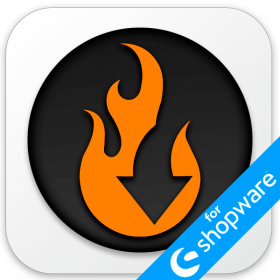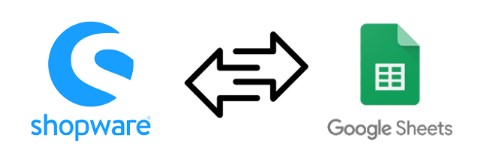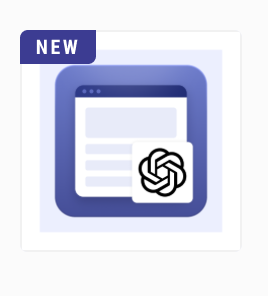How to Import Files to BigCommerce via FTP
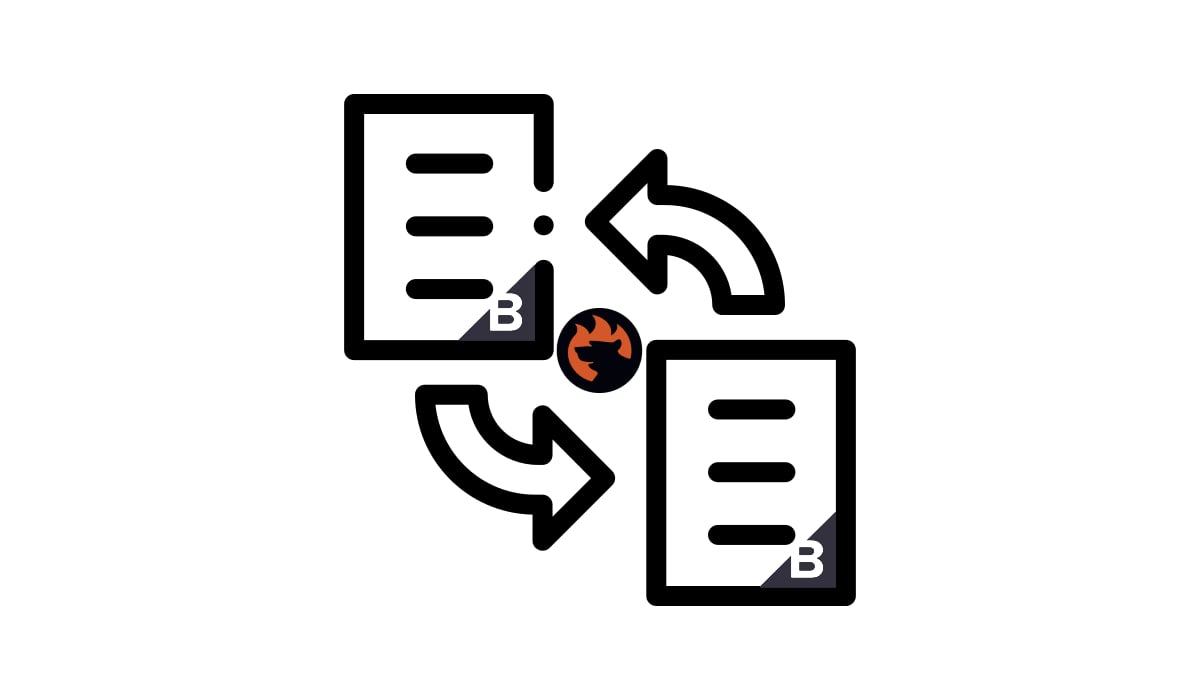
Today, you will learn how to import files to BigCommerce via FTP. It means that you can transfer data from a remote server instead of uploading a corresponding file manually as the default BigCommerce import implies.
There is a better way to run your updates by enabling BigCommerce FTP import. You will need the to replace the standard BigCommerce data transfer solution and get the missing functionality. The following tutorial will teach you how to import files to BigCommerce via FTP from a remote server. Also, don’t forget to go over our BigCommerce Cookbook for other helpful hints. Continue Reading