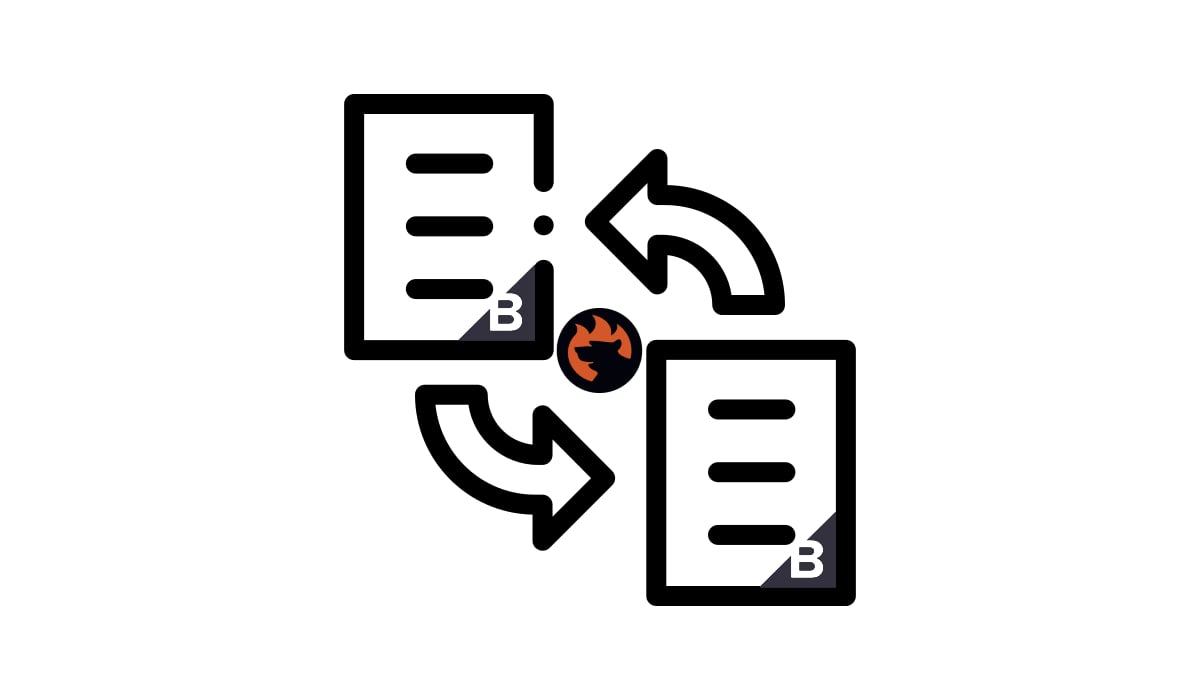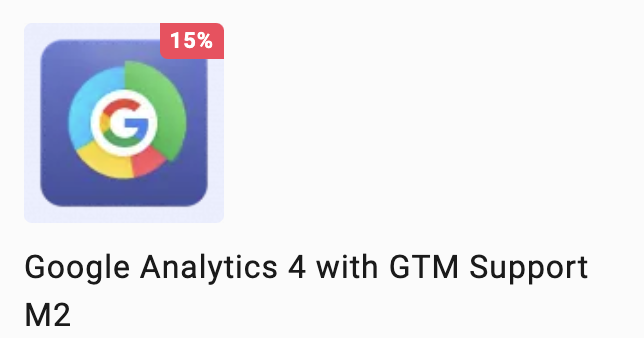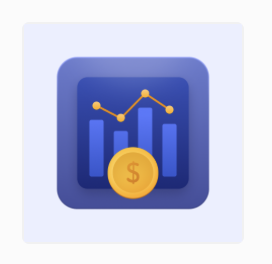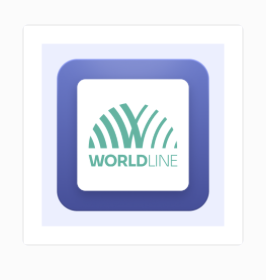Unlocking Shopware 6’s XML Export Potential: A Practical Guide

Regarding export file formats, Shopware’s options are somewhat limited since it primarily uses CSV files. But what if your partner specifically requests updates in XML format? The traditional approach involves converting CSV files into XML after exporting, which can be quite frustrating and time-consuming. Fortunately, there’s a more efficient method to update your partner’s system without the need for this conversion, and it’s facilitated by the Improved Import, Export & Mass Actions application for Shopware 6. This powerful tool offers comprehensive support for XML files in both import and export operations. In this article, we’ll guide you through the process of exporting XML files from Shopware 6. However, before we delve into the details, let’s take a moment to understand the distinctions between CSV and XML formats. Don’t miss our Shopware 6 XML import guide and be sure to explore our Shopware 6 Cookbook for additional valuable recommendations. Continue Reading