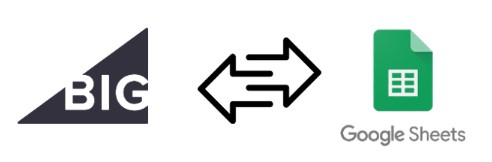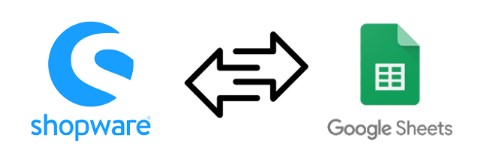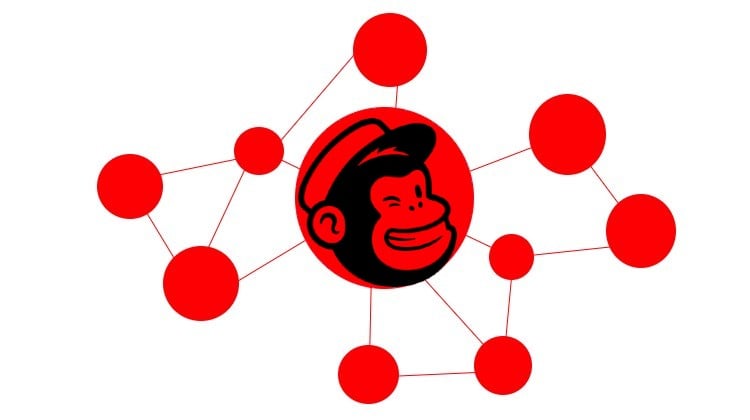Advanced Shopify Import: Shopify Google Sheets Integration
![]()
In the following article, we will introduce you to an essential time-saver – Shopify Google Sheets integration, which significantly enhances the default Shopify data management routine. You will learn the import side of the process. We describe Shopify Google Sheets exports in another guide.
By default, you cannot send any data from Shopify to Google Sheets because the e-commerce platform relies on manual file uploads. You must admit that it is a notable limitation especially if your updates are usually stored on third-party platforms, such as as Google Sheets or Google Drive. To overcome this limitation, we’ve introduced the , which allows you to connect Shopify to Google Sheets seamlessly.
In this guide, we’ll walk you through the process of importing data from Google Sheets to Shopify. First, you will learn what Google Sheets is and how to integrate it with your e-commerce website with the help of the platform’s built-in instruments. Next, the article describes a more advanced way of Google Sheets Shopify integration and its import side. Continue Reading