Schedule Page Magento 2 Extension by Sharadice
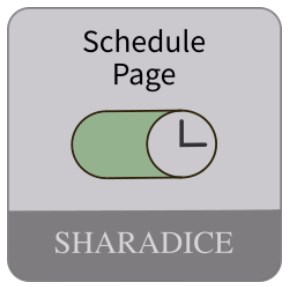
We have already reviewed a few modules from the Sharadice Magento 2 scheduling series. Today, we describe one more tool from the group – the Schedule Page Magento 2 extension. The module enables online business owners to plan all required updates in the visibility of website pages. The solution improves the efficiency of Magento promo campaigns by providing necessary settings to display particular pages according to the pre-configured schedule. This way, you can automate some processes related to content management and plan all future updates in advance.
In this post, we provide you with an overview of the main functions of the Magento 2 page scheduling module and explain how to configure it in the Magento backend.

Features
- Automatic enabling/disabling of specific web pages;
- Ability to activate/deactivate website pages according to the specified schedule;
- Possibility to set start and end dates for page activation/deactivation;
- Date picker tool with a calendar view;
- Option to set a repetition interval for page publishing;
- Option to make a repeat interval endless or limited in time;
- Inverse publication time feature;
- Validation and preview of the configured schedule;
- Full page cache support.
The Sharadice Schedule Page extension allows setting automatic updates of page content on an ecommerce site. Also, it lets store managers create schedules that define how different web pages will appear on a storefront. As a store admin, you can select a particular day and set an exact time when a page will become visible, as well as deactivate pages on the specified date.
By installing the module, you streamline content management on your store and simplify the admin routine. If some changes need to be applied to the visibility of a particular page, you won’t need to go to your Magento Admin to do the necessary actions. For example, if you want to display a pomo content for the sales campaign that starts at midnight, you won’t have to wait till late to enable the corresponding page. The Magento 2 module will execute pre-configured changes automatically according to the created schedule. After the specified period of content visibility expires, the look of your store pages will come back to the initial version. Besides, you can configure different schedules for multiple pages at once, so that one page will be replaced with another one according to the specified timeframes.
Moreover, you can set periodic updates for a selected page by specifying the repeat interval in the module’s configuration. It allows you to plan all necessary changes in the content of your website pages well in advance and adjust their visibility in line with your marketing strategy. Thus, the Magento 2 page schedule module provides store owners with extended features that help them manage promo campaigns involving various elements.
As for the full page cache support, it allows providing your website visitors with updated pages instantly. After the status of a page changes to enabled or disabled according to the admin configuration, the cache gets flushed automatically. This way, you eliminate delays in content delivery and improve user experience on the frontend.
Now, let’s look at the functionality of the Magento 2 schedule pages module from the admin perspective.
Backend
To configure and schedule a web page, navigate to Content -> Elements -> Pages in the Magento Admin.
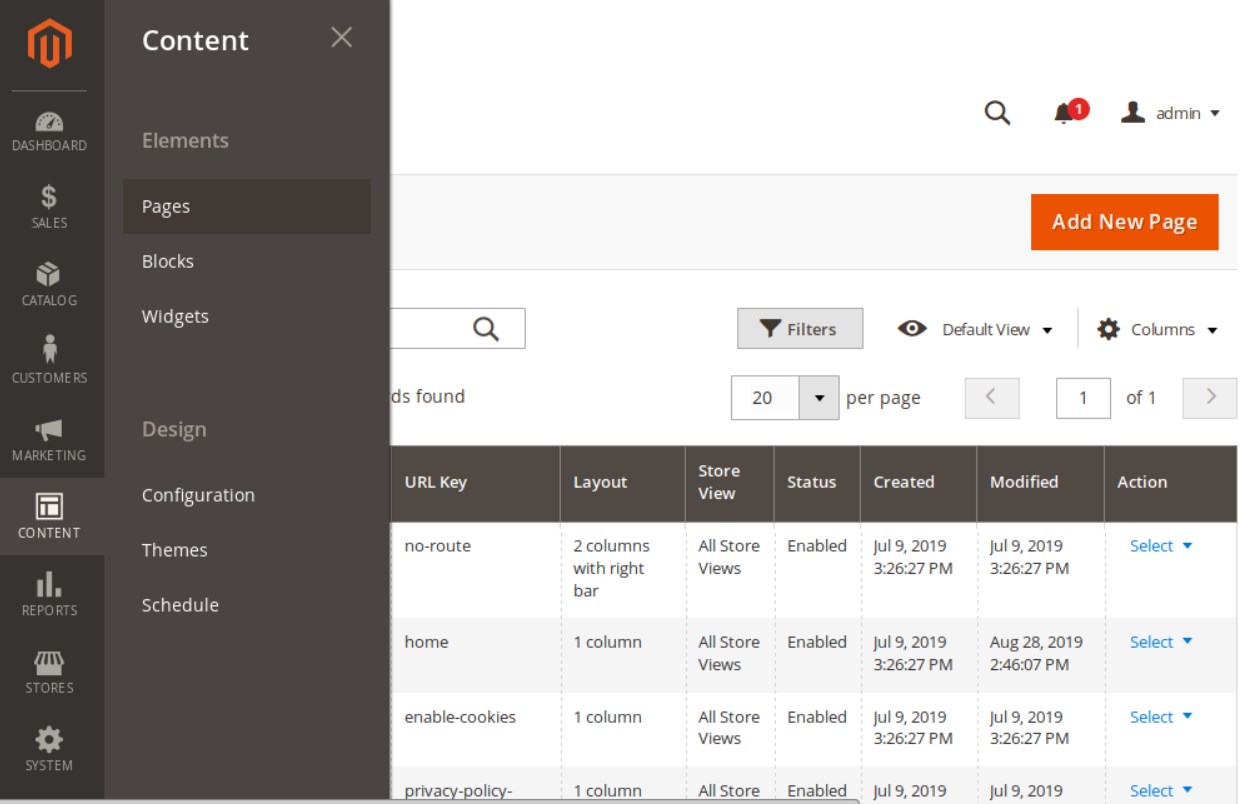
On the Pages grid, choose a page that you want to schedule and click Edit in the Action column.
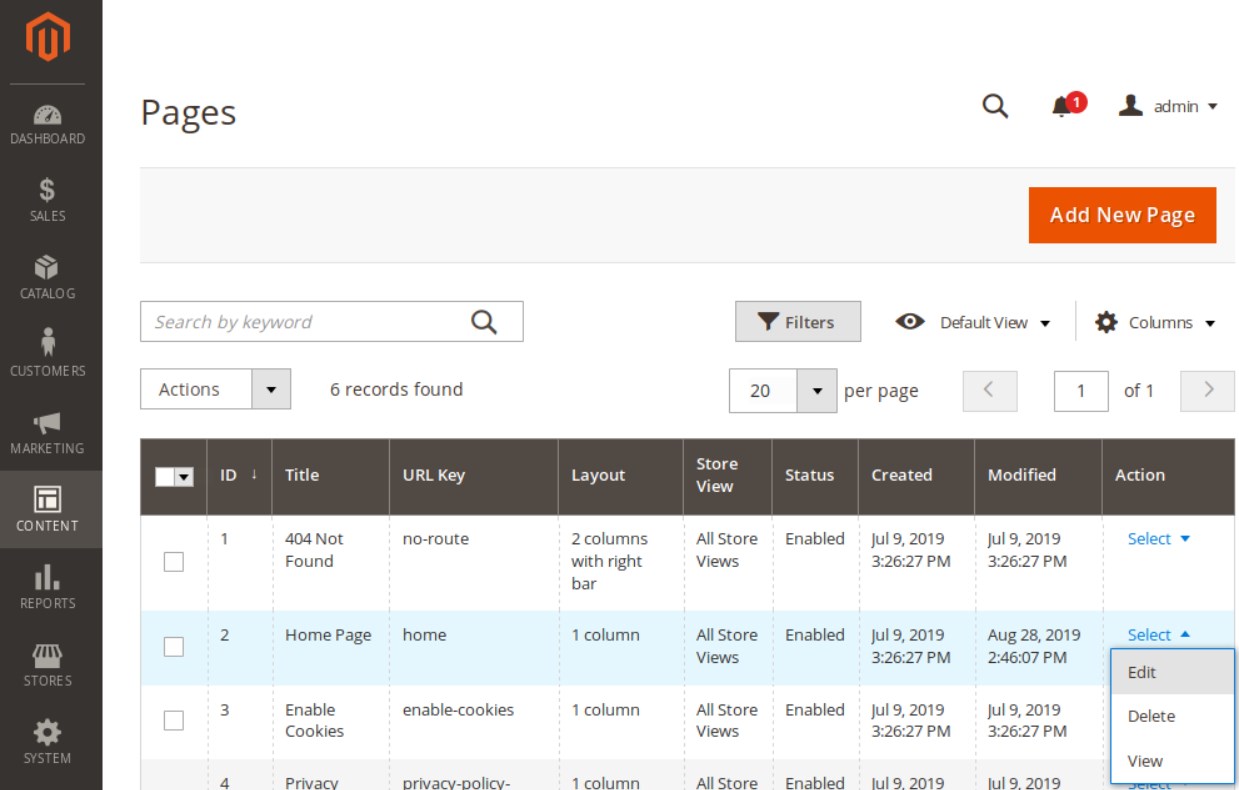
On the page edit screen, scroll down to the Schedule Page section and expand it. Here, you will find all configuration settings of the Schedule Page Magento 2 extension.
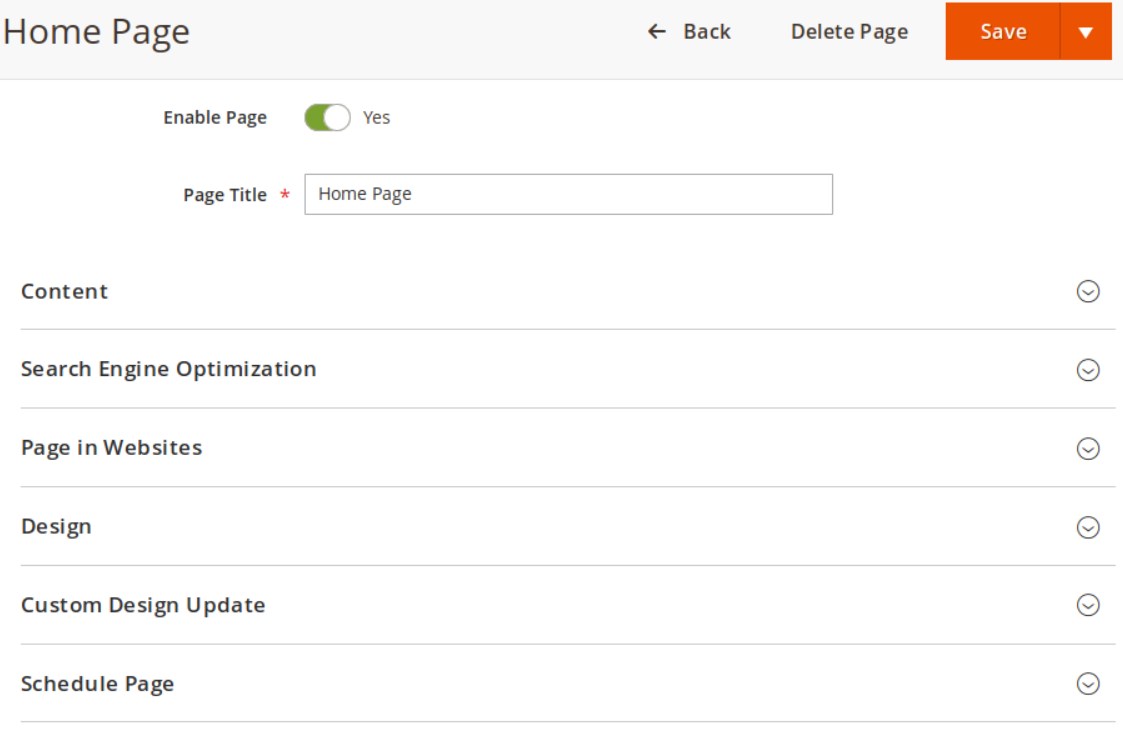
First, make the scheduling function active on your store by setting the appropriate button to enabled status. If scheduling is disabled, the data entered in the form fields will be saved but not processed. Next, you can schedule a day and time when the page will become available on your storefront. Also, you can set a day and time when the page should be deactivated. You can select “Publish From” and “To” dates via a calendar window or enter relevant dates in the required format in the corresponding fields.
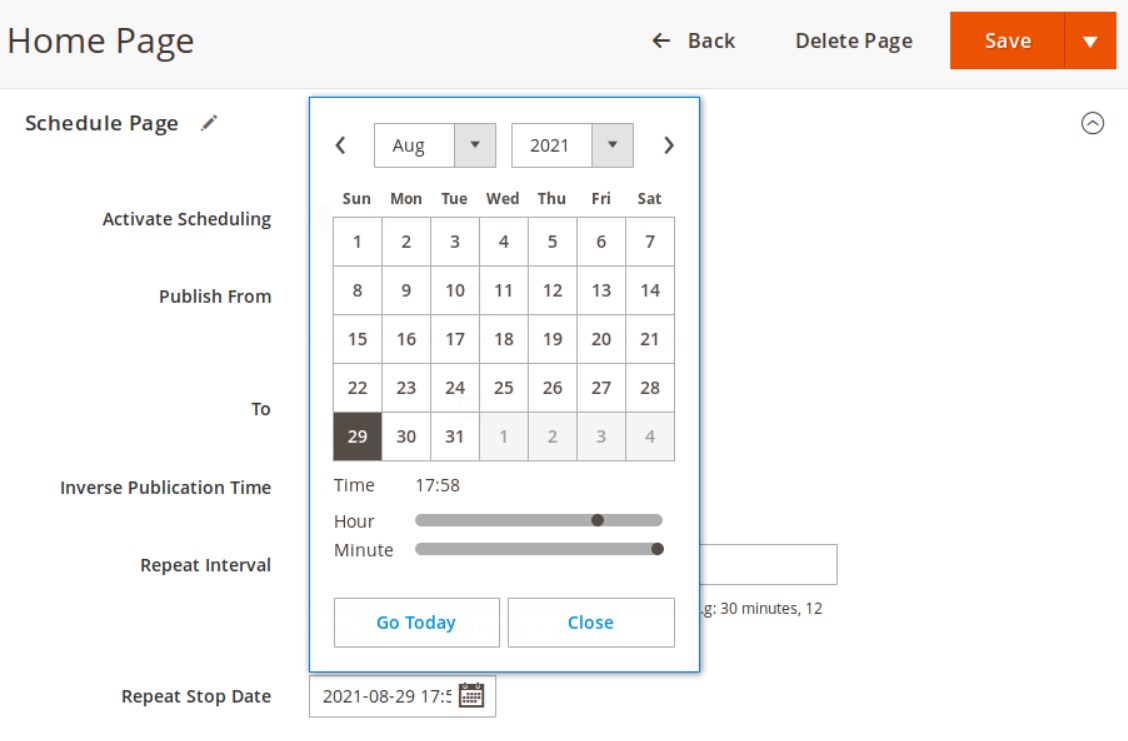
The Magento 2 module also allows users to leverage the inverse publication time feature. By checking the appropriate box, you will be able to specify a time range when the page should be deactivated. In the following field, you can set an interval to make the page active on a repeated basis. Note that the repeat period should be longer than the “publish from” and “to” dates specified above. The repetition interval can be as long as one year, a few months, weeks, days, minutes, or hours. You also decide whether the repeat interval of the page publishing will stop at a particular time or will be unlimited. If you want to end it, set the required date and time in the “Repeat Stop Date” setting.
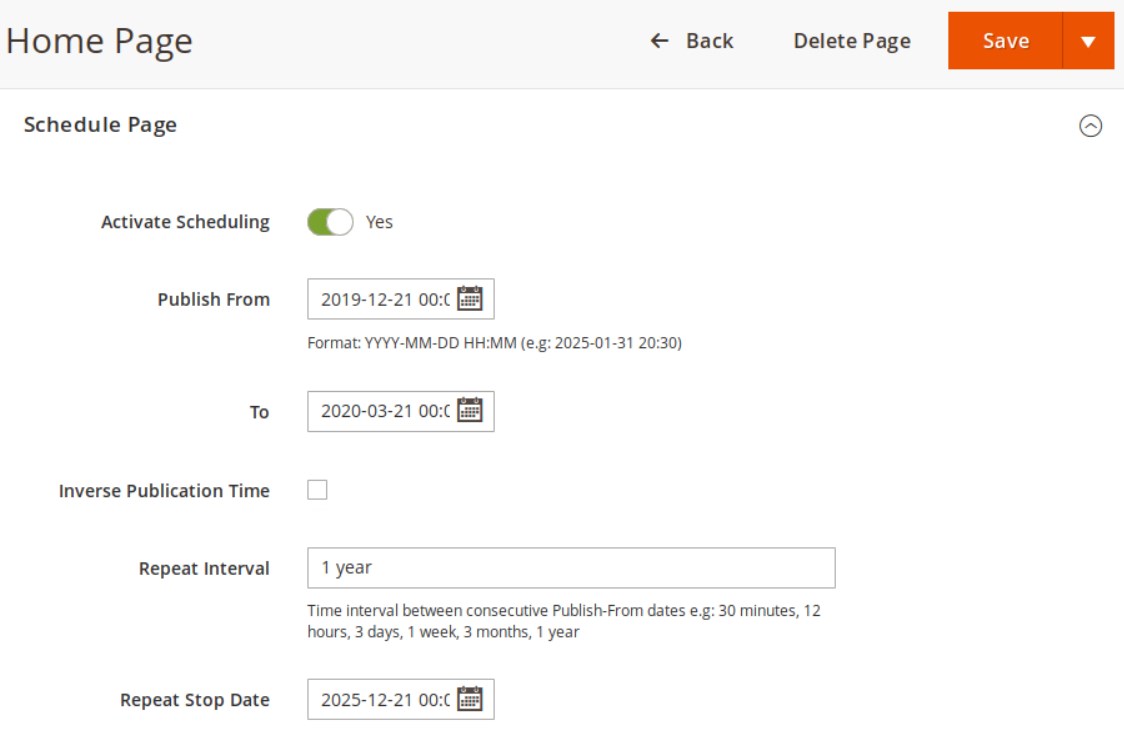
After you configure all the options, click the “Save” button. You will see a message confirming that the page scheduling is active. The confirmation window also shows all the time intervals you have scheduled for the page display on your website.
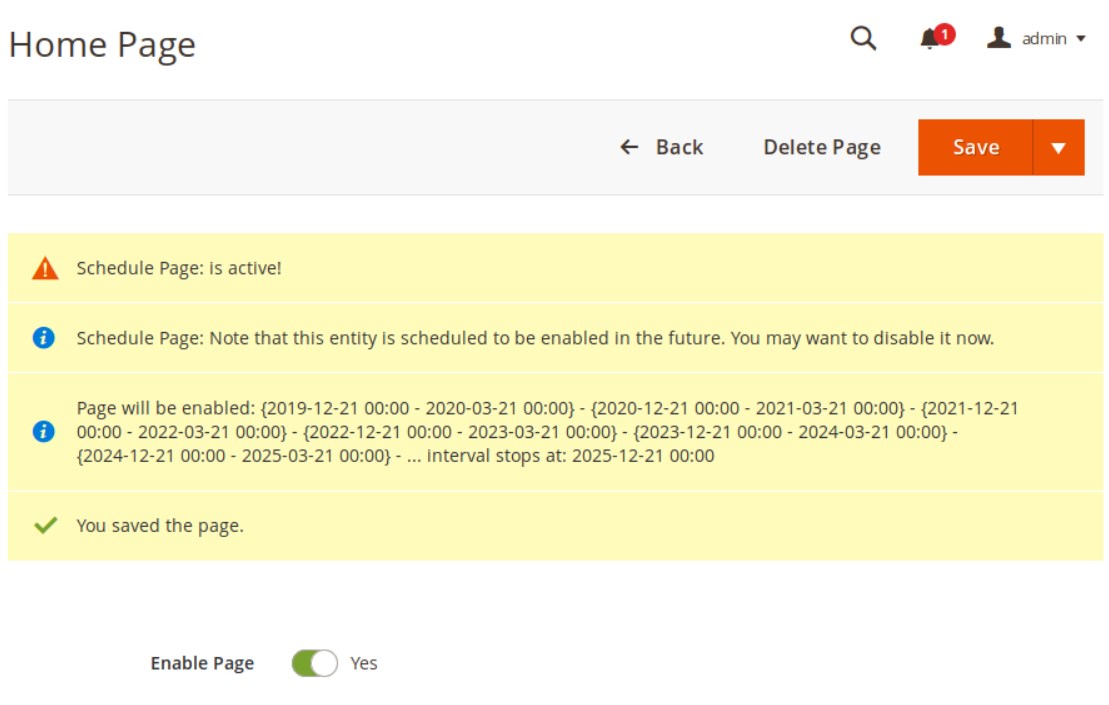
Final Words
The Magento 2 Schedule Page extension by Sharadice is a necessary add-on to ecommerce sites that allows implementing the content schedule functionality. The module provides intuitive settings and a user-friendly backend interface so that you can quickly set all required options for the page visibility on your storefront. Due to the automatization of content publishing, store owners get full control over the changes in the pages display. Thus, the extension helps to increase the efficiency of your marketing efforts and target potential customers.
You can purchase the Magento 2 page scheduling module for $89. Follow the link below to get the tool:









