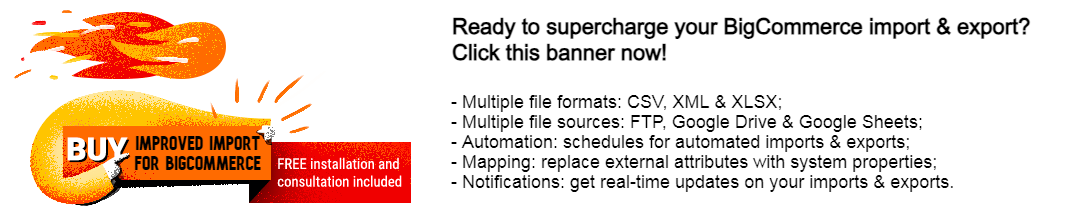Stay Informed: BigCommerce Export Notifications Guide
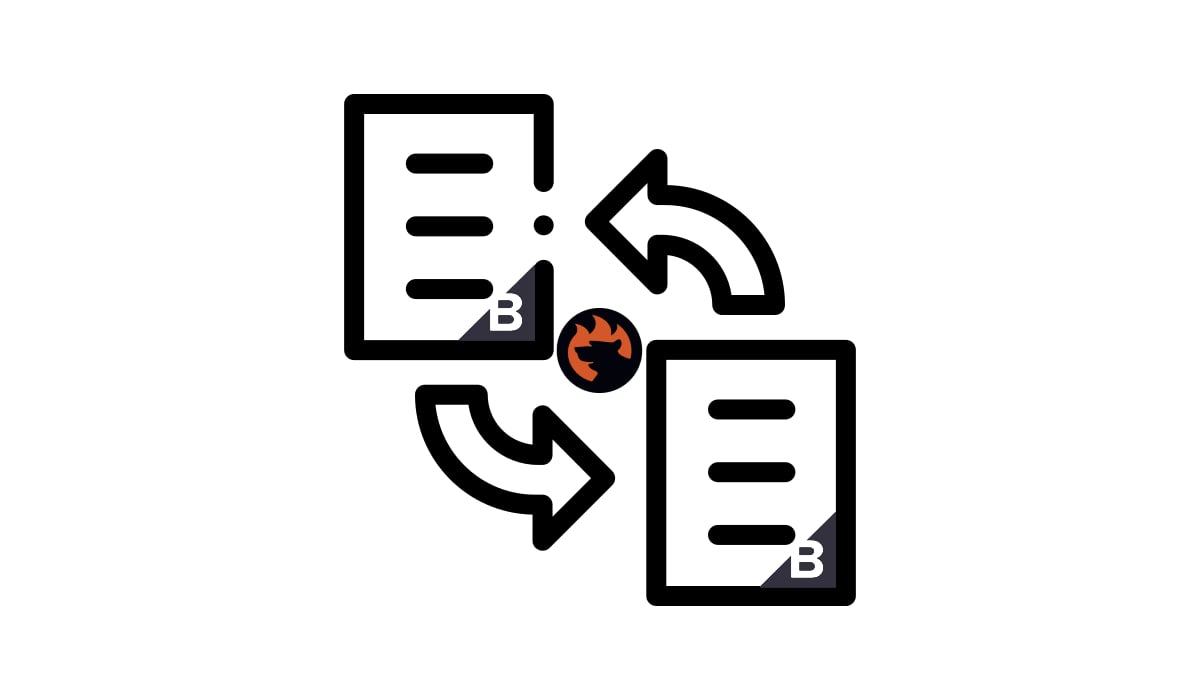
Welcome to a comprehensive guide on staying updated about the results of your BigCommerce export operations. While it’s not always easy to keep track of every data transfer, we’re here to introduce you to a reliable solution that offers email notifications tailored for BigCommerce exports. Say hello to the . In the upcoming sections, we’ll uncover the various notification options at your disposal and walk you through the setup process for BigCommerce export notifications. For more valuable insights and tips, don’t forget to explore the pages of the BigCommerce Cookbook.
Table of contents
The Benefits of BigCommerce Export Notifications
While export notification benefits are not as obvious as the advantages of the corresponding BigCommerce import alerts, they still offer multiple advantages. Here are some benefits of BigCommerce export notifications:
- Timely Updates: Export notifications keep you informed about the status of your data exports in real-time, ensuring you’re always up to date with the latest information.
- Error Identification: Receive immediate alerts if there are any issues or errors during the export process, allowing you to address them promptly.
- Third-Party Communication: Export notifications enable you to notify third parties, partners, or collaborators that your data updates are ready, streamlining the communication process.
- Efficient Workflow: With notifications, you can automate your export processes, saving time and effort by eliminating the need for manual checks.
- Data Accuracy: Stay confident that your exported data is accurate and up to date, thanks to notifications that confirm successful exports.
- Collaborative Data Management: Share notifications with team members or stakeholders, ensuring everyone is on the same page regarding export activities.
- Enhanced Decision-Making: Access to timely export status updates allows for better decision-making and improved planning for your business.
- Improved Customer Service: If your exports affect customer orders or information, notifications help ensure that your customers receive accurate and timely service.
- Reduced Downtime: Minimize downtime by addressing export issues promptly, preventing potential disruptions to your business operations.
- Seamless Integration: Integrate export notifications with other tools or platforms to create a comprehensive data management ecosystem tailored to your needs.
These benefits collectively contribute to a smoother and more efficient data export process in BigCommerce, ultimately helping you maintain data accuracy and improve your overall workflow.
Types of BigCommerce Export Notifications

The Improved Import & Export Tool for BigCommerce provides users with three types of notifications for export processes. These notifications offer real-time updates on the status of your data transfers, including successful exports, failed data transfers, or a combination of both. You can customize your notification preferences by selecting from the following options:
- Succeed Jobs: Receive notifications exclusively for successful export jobs. This option keeps you informed when your data transfers are completed without errors or issues.
- Failed Jobs: Opt for notifications solely for failed export jobs. This choice alerts you when there are problems or errors during your data transfers that require attention.
- Succeed and Failed Jobs: Select this option to receive notifications for both successful and failed jobs. You’ll stay informed about all export job outcomes, allowing for comprehensive monitoring and proactive issue resolution.
These notification settings can be tailored to match your specific needs and preferences, ensuring that you receive the most relevant updates regarding your BigCommerce export processes.
How to Turn On BigCommerce Export Notifications
To set up BigCommerce export notifications and create an export profile using the Improved Import & Export Tool, follow these steps:
I. Start by clicking the “New Profile” button located under “Apps -> My Apps -> Firebear Import & Export Tool -> Export.”
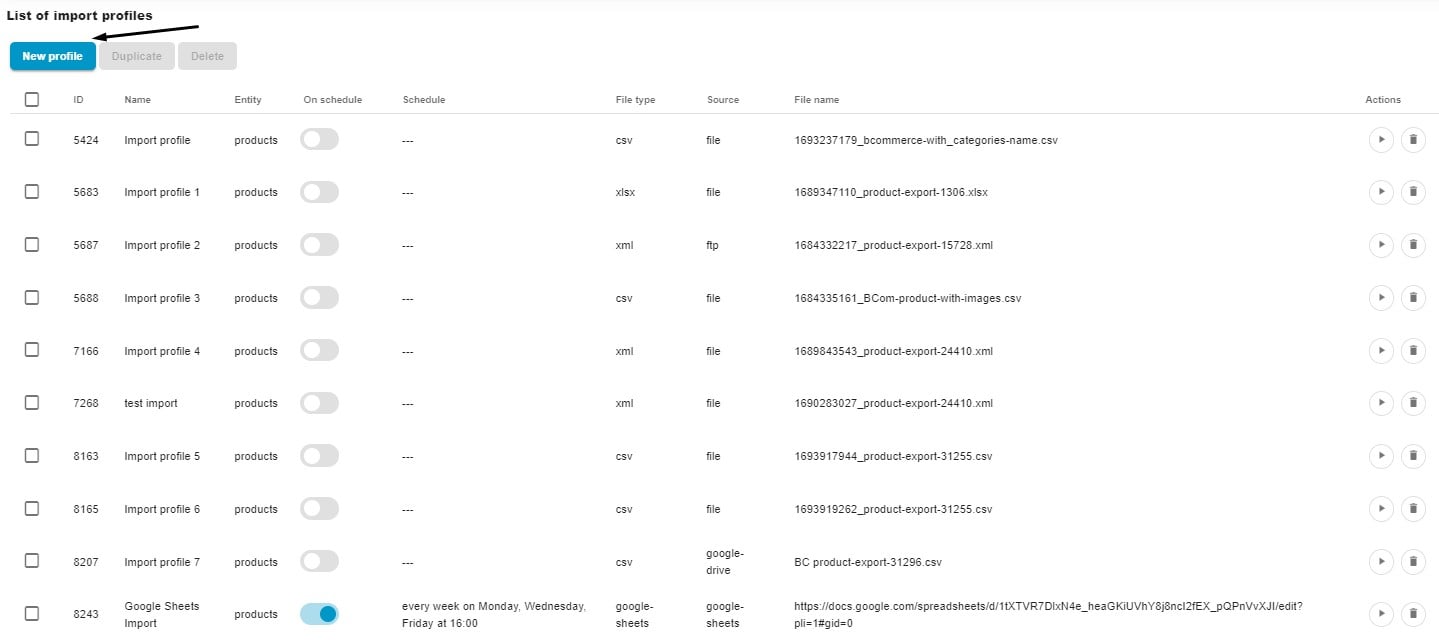
II. On the “Configure export” screen, where you can enable import notifications for BigCommerce, complete the following steps:
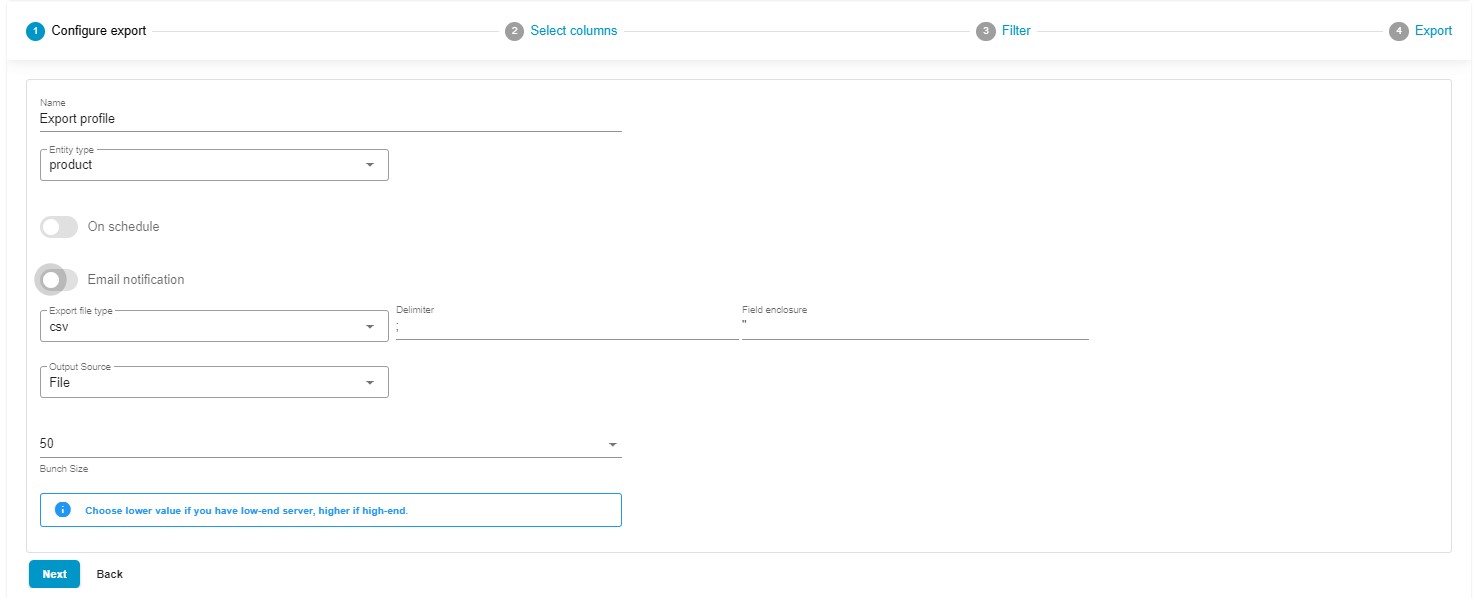
- Specify a title for your export profile.
- Select the entity you want to export (e.g., products or customers).
- If needed, create a schedule for your updates.
- Configure email notifications using the following settings:
 – Toggle on the notification switch.
– Toggle on the notification switch.
– Сhoose the type of BigCommerce export notification: Succeed jobs, failed jobs, or Succeed and failed jobs.
– Provide an email address where notifications will be sent (you can inform the recipient about your update).
– Select the encryption type.
– Specify the host for your email address.
– Set the corresponding port.
– Enter a sender’s username (an email address).
– Add the corresponding password.
– It is possible to attach job logs to notification emails but be aware that they may be large in size.
– Click the “Test Connection” button to see whether the configuration for BigCommerce export notifications is successful. You will receive a notification message in the provided mailbox. - Select your preferred file format. Our app works with Google Sheets, XLSX, XML, and CSV.
- Choose your export source: FTP, Google Drive, or Google Sheets.
- Choose a bunch size: lower values are recommended for low-end servers.
III. Click “Continue” to proceed to the “Select columns” screen. Here, you can customize the column titles as per your partner’s requirements. Simply specify new values (“Rename”) in front of the default column titles (“Column”) to replace them with custom names. Also, you can uncheck columns that you don’t want to export.

- Create Filters. The third screen of your export profile provides the ability to create filters that narrow down the selection of records you add to your output.
- Save Your Profile. Click the “Save & Close” button to save your BigCommerce export profile for future use. Click the “Export” button at the bottom of the screen. The Improved Import & Export Tool will launch the update, transferring your data file from BigCommerce to an external source.
These steps will help you set up BigCommerce export notifications. For more detailed information, refer to the Improved Import & Export Tool Manual.
Other Features
As a BigCommerce store owner, you can significantly enhance your data management capabilities with the Firebear Import & Export Tool installed on your e-commerce storefront. This robust tool goes beyond the basic data transfer options available in BigCommerce, offering a wide collection of beneficial features:
Managing your BigCommerce store’s data has never been more seamless, thanks to the Firebear Import & Export Tool. Unlike standard data transfer tools, this versatile solution offers an array of advanced features that take your data management to the next level:
- Comprehensive Product Handling: Effortlessly manage product data and custom properties to ensure your catalog is always current and accurate.
- Customer Data Made Easy: Seamlessly import and export customer details, simplifying customer relationship management tasks and enhancing your understanding of your clientele.
- Efficient Order Insights: Export order data with ease, gaining valuable insights into transactions and sales analytics that drive informed decisions.
- Precise Data Mapping: Define precise data relationships to ensure seamless integration with your BigCommerce store, eliminating data discrepancies.
- Flexible Scheduling: Customize import and export schedules to automate data updates, saving you time and effort in manual processes.
- Versatile File Compatibility: Work with various file formats, including CSV, XLSX, and XLSX, ensuring smooth data transitions no matter the source.
- Seamless Google Sheets Integration: Streamline data transfers between BigCommerce and Google Sheets, enabling collaborative data management with ease.
- Direct File Management: Easily import and export data files directly, simplifying the overall data management process and enhancing efficiency.
- Secure FTP/FTPS Support: Ensure the utmost security during data transfers with robust support for FTP/SFTP protocols, safeguarding your sensitive information.
- Effortless Google Drive Integration: Simplify data file uploads by seamlessly integrating with Google Drive, enhancing accessibility and convenience.
With these advanced features at your fingertips, the Firebear Import & Export Tool empowers BigCommerce store owners to efficiently manage their data and stay ahead in the ever-evolving e-commerce landscape. For more information about this product and how it can transform your data management, please visit:
Discover the power of streamlined data management with Firebear Import & Export Tool – your gateway to BigCommerce success.