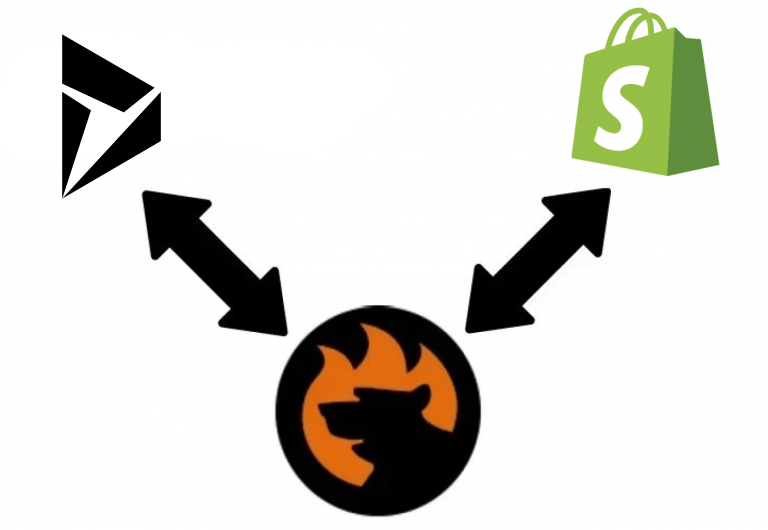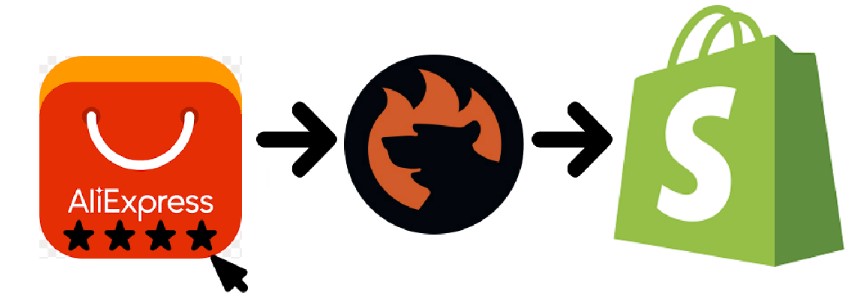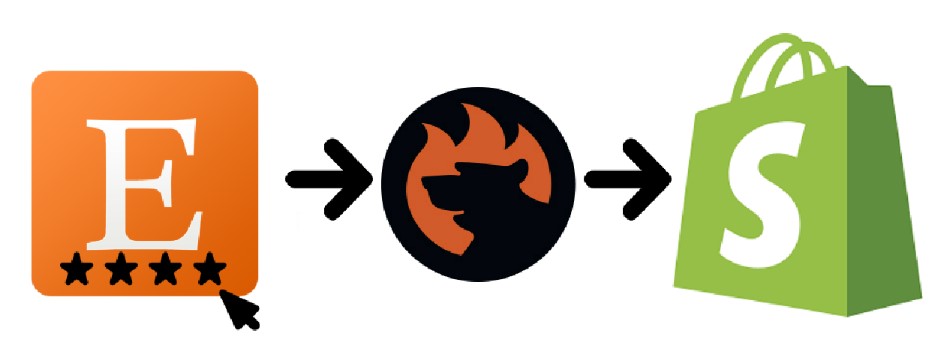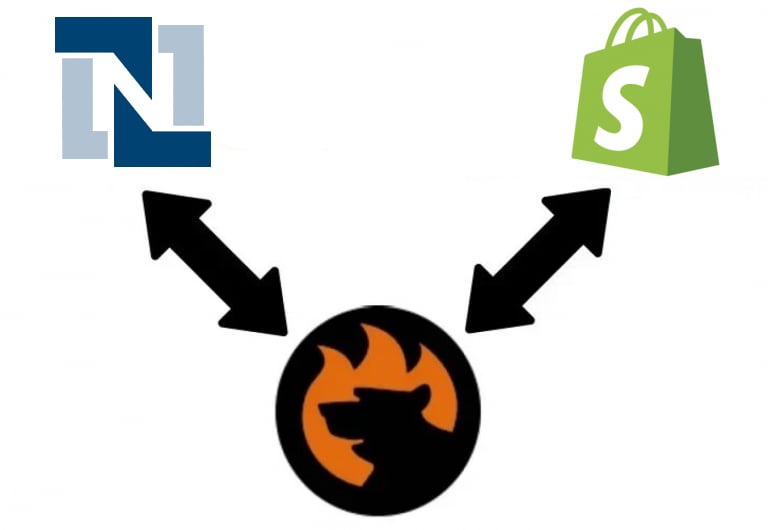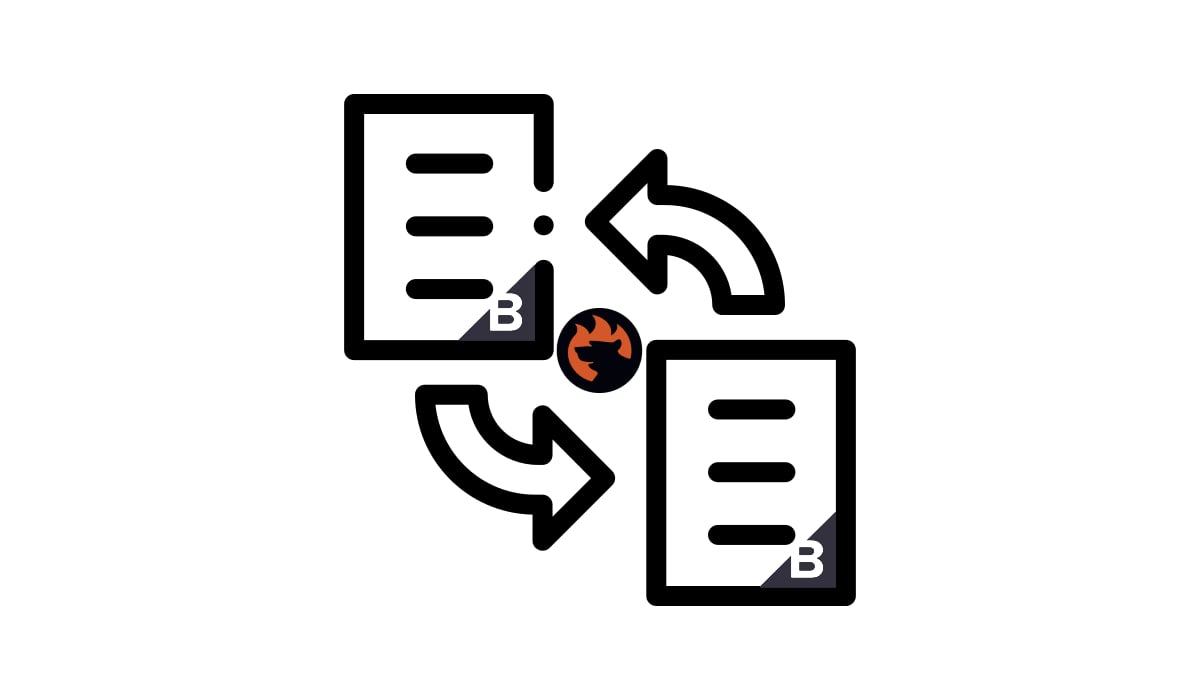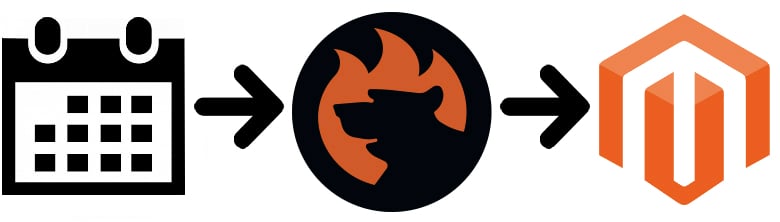Magento CLI Guide: How to Export Products from Magento 2 via CLI
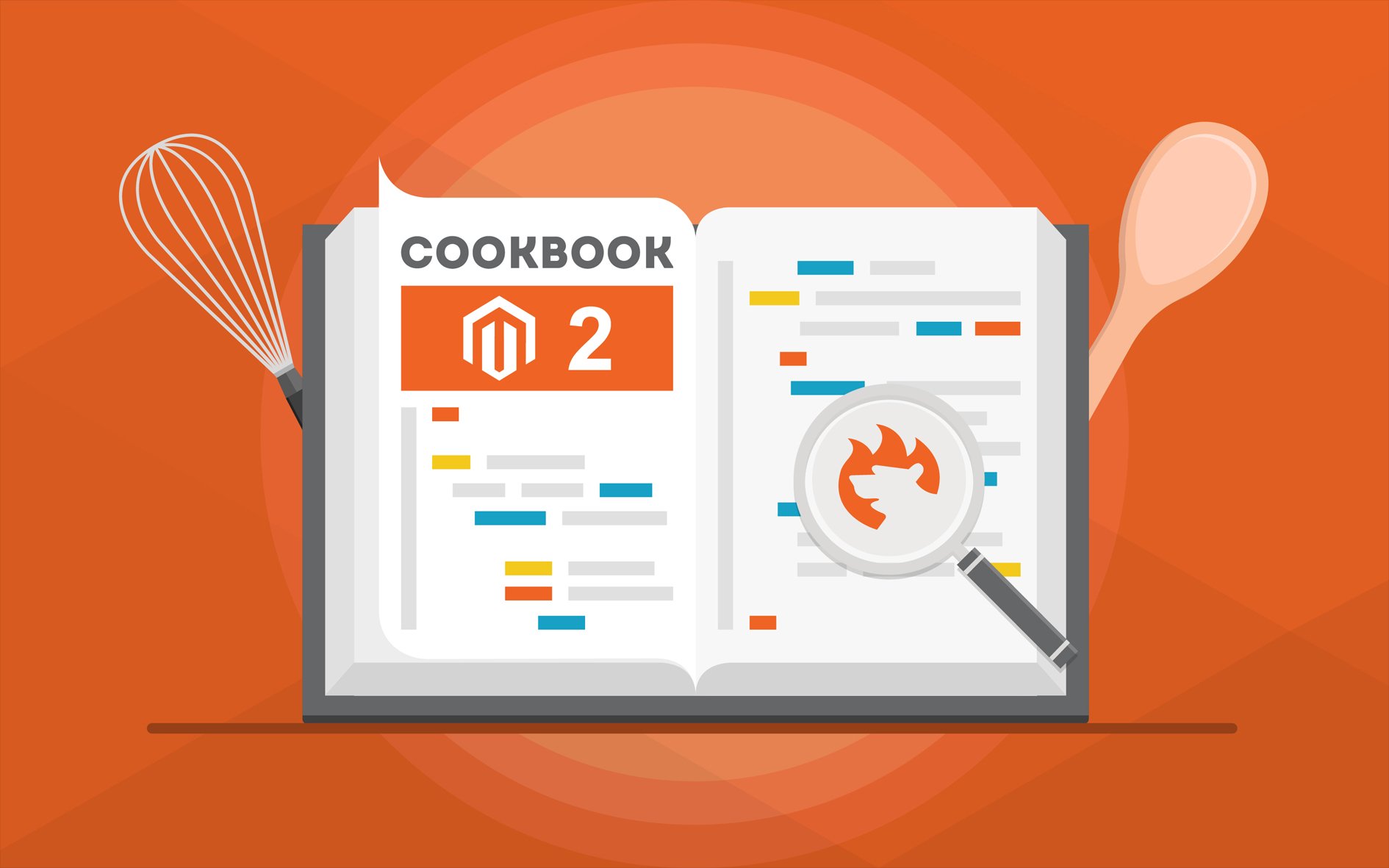
Although most Magento 2 administrators prefer working with their e-commerce website strength in the admin area, there are still many people who require the same management opportunities to be implemented with the command line interface. However, the default data transfer solutions of Magento 2 don’t support Magento CLI commands. Both import and export tools are enough for basic purposes only. If you want to export products from Magento 2 via CLI, you need a third-party solution. In the following material, we describe how to transfer data via CLI from your e-commerce website with the help of Improved Import & Export. Besides, we shed light upon the corresponding data import processes based on the Magento 2 CLI commands. Follow these steps to export Magento 2 products with CLI commands.