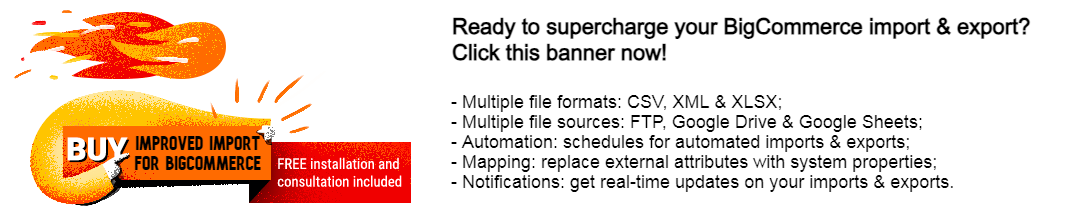BigCommerce Export Automation: Flexible Scheduling For Repetitive Tasks
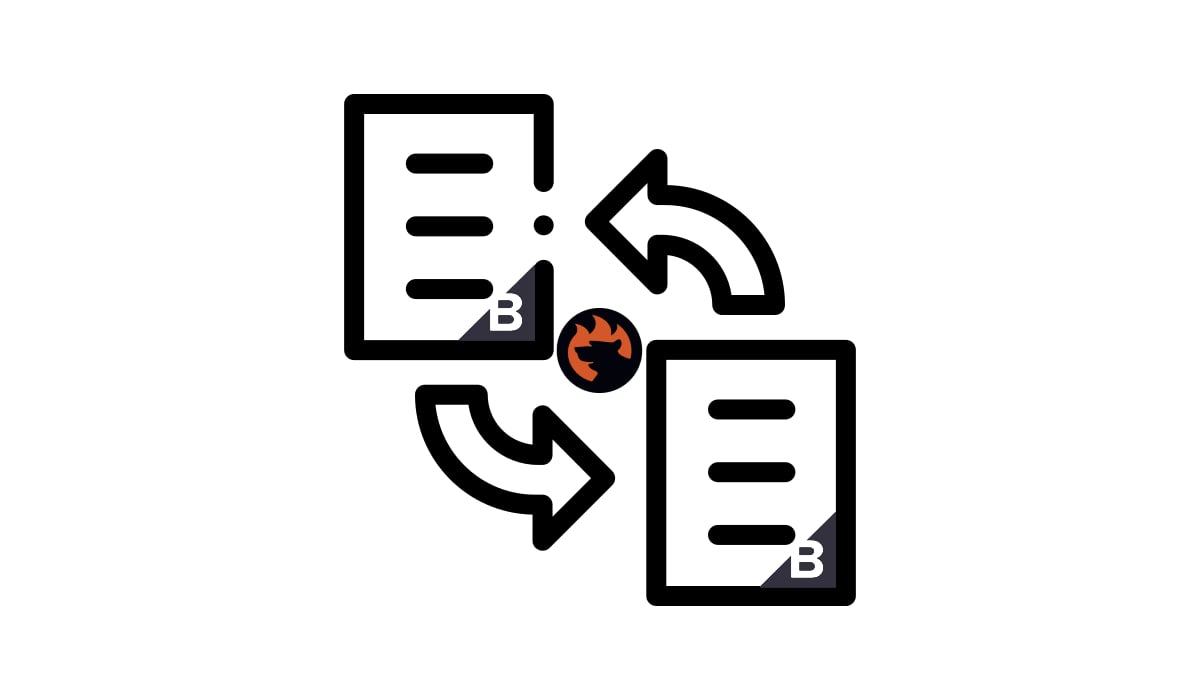
When it comes to handling regular data updates, automation is a game-changer. BigCommerce, unfortunately, doesn’t offer built-in support for automated exports, which means you’d typically have to perform manual exports. While this isn’t a problem for updates that take place once in a while, it becomes tedious and time-consuming when dealing with frequent transfers, such as daily or hourly.
The solution? Behold the . This powerful instrument allows you to schedule data exports at your preferred intervals, whether it’s hourly, daily, weekly, or monthly. By setting up export schedules in BigCommerce, you can save time and eliminate the need for manual exports, especially when dealing with frequent data updates.
In this guide, we’ll walk you through how to automate your data exports in BigCommerce, providing you with the efficiency and convenience you need. For more valuable tips and insights, check out our BigCommerce Cookbook. And don’t forget to explore BigCommerce import automation for a comprehensive data management solution.
Default BigCommerce Export
The standard BigCommerce export method involves selecting your export profile, initiating the data transfer, and manually retrieving the file once the export process is finished. However, this conventional approach can be quite repetitive.
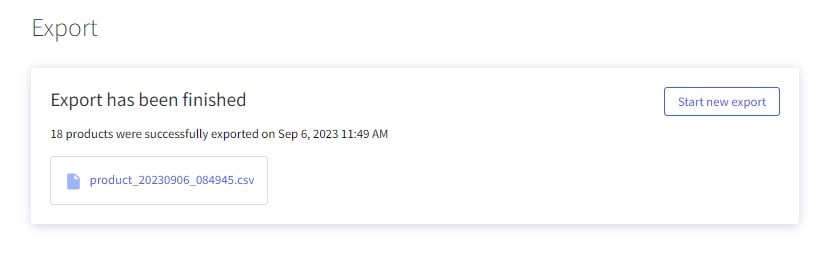 Each time a colleague or partner requests an update, you find yourself going through the same steps: triggering the export, obtaining the update, and then either uploading it to a third-party platform or delivering it directly to the recipient.
Each time a colleague or partner requests an update, you find yourself going through the same steps: triggering the export, obtaining the update, and then either uploading it to a third-party platform or delivering it directly to the recipient.
But there’s a more efficient and streamlined way to share your exported files with your team. Meet the Improved Import & Export Tool, a versatile solution that simplifies the process of exporting data from your BigCommerce store.
This tool eliminates the complexities and repetitions of manual export procedures, giving you the ability to effortlessly export and share data automatically with the help of schedules. It saves you valuable time and ensures that your partners and colleagues receive updates promptly and conveniently. Say goodbye to clunky export routines and hello to a more efficient and effective way of managing your data.
How to Run BigCommerce Export On Sсhedule
To set up and automate BigCommerce export processes, follow these steps:
I. Start by clicking the “New Profile” button located under “Apps -> My Apps -> Firebear Import & Export Tool -> Export.”
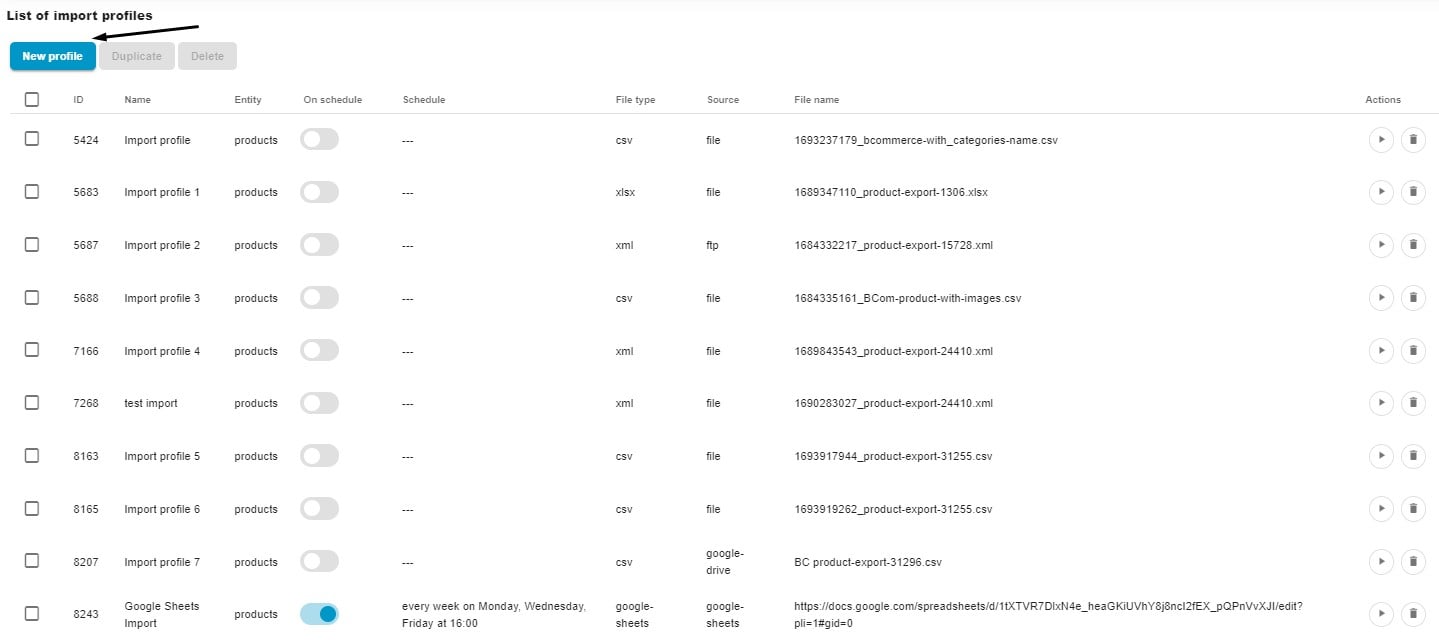
II. On the “Configure export” screen, where you can enable export schedules for BigCommerce, complete the following steps:
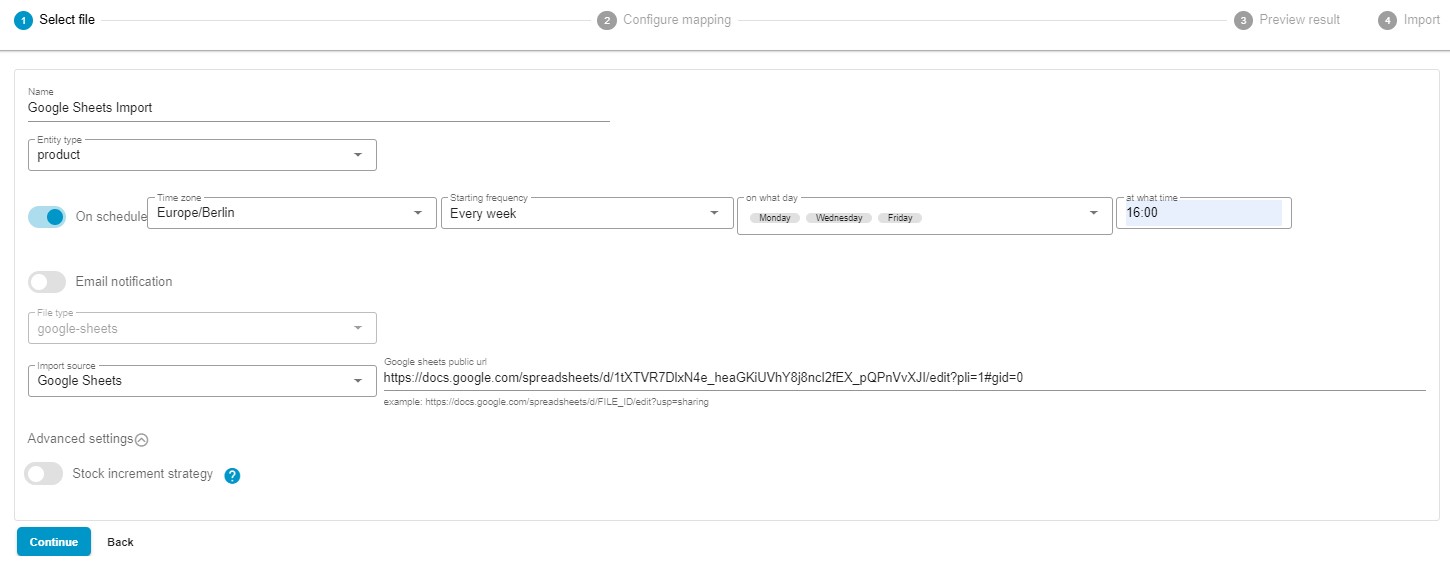
- Specify a title for your export profile.
- Select the entity you want to export (e.g., products or customers).
- Enable the On Schedule toggle to create a schedule of updates:
– Specify your time zone.

– Select the starting frequency: every hour, day, week, or month;
– Hourly export: choose at what minute to start your data transfer processes;

– Daily updates: choose the time of the day to run BigCommerce export;

– Weekly updates: choose the day and time to initiate the data transfer;

– Monthly exports: select the date and time to begin the process.

- Enable email notifications if you’d like to receive near real-time updates on your export process.
- Select your desired file format. Please note that the tool supports such formats as CSV, XML, XLSX, and Google Sheets.
- Choose your export source. You can automatically export data from BigCommerce via FTP, to your Google Drive storage, or as a Google Sheets spreadsheet.
- If you have a server with limited resources, you can choose a lower bunch size that suits your needs.
III. Click “Continue” – the system redirects you to the “Select columns” screen, where you can customize the column titles exported via this profile. Simply specify new values (“Rename”) in front of the default column titles (“Column”). Also, it is possible to reduce the amount of columns in your export table by unchecking columns that you don’t want to export.
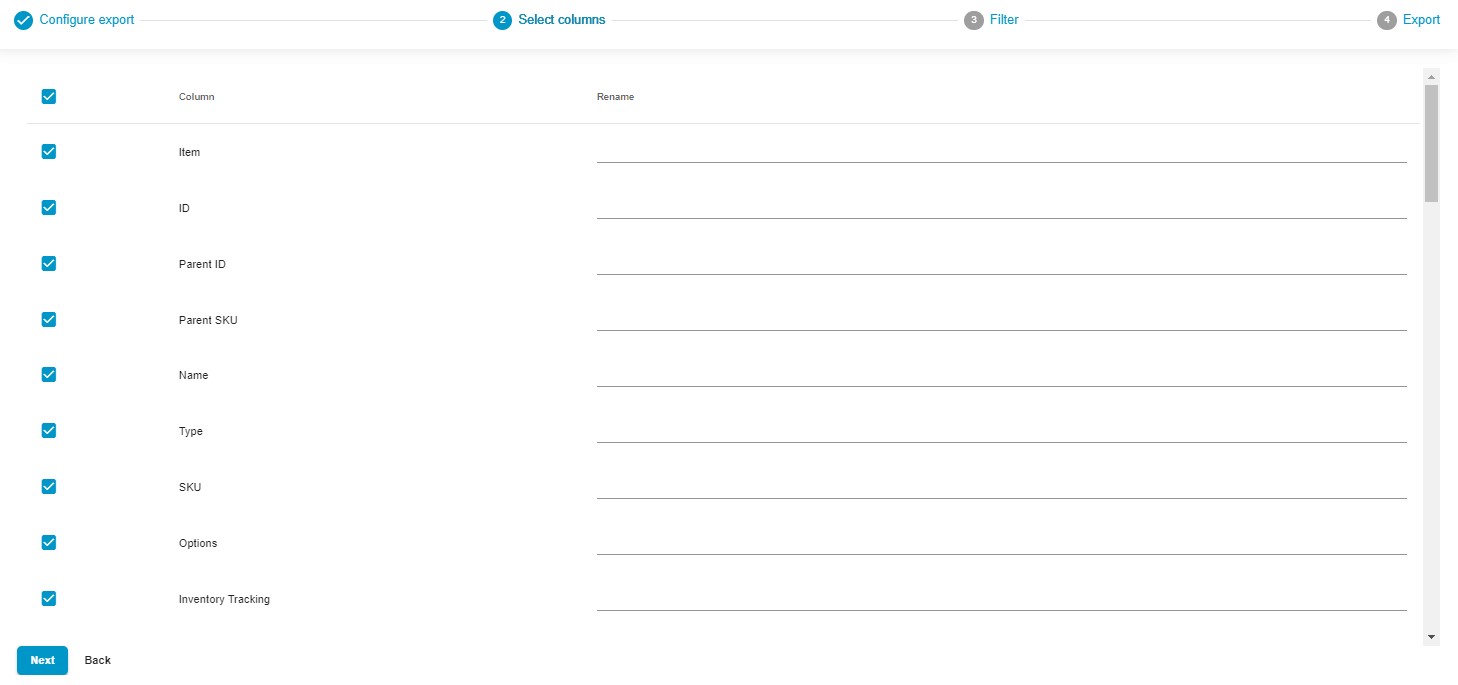
IV. The next screen provides the ability to create filters that narrow down the selection of records you add to your output.
V. Now, you can click the “Save & Close” button to save your BigCommerce Google Sheets export profile. The application will automatically trigger the next export process according to the specified schedule. Click the “Export” button at the bottom of the screen to launch the update right now.

These steps will help you set up BigCommerce export schedules automating exports from your e-commerce website. For more detailed information, refer to the Improved Import & Export Tool Manual.
Other Features
The Improved Import & Export Tool for BigCommerce is tailor-made to tackle the common challenges BigCommerce store owners encounter during import and export processes. It introduces a range of essential features that not only streamline these operations but also elevate your e-commerce experience. Additionally to import and export automations, here’s a glimpse of what it offers:
- Effortless Product Editing: Say goodbye to laborious individual product edits. This app enables bulk product edits from a single page, making product catalog management a breeze.
- Unified Data Output: Unlike standard import and export methods, this tool consolidates all product attributes into a single file. No more juggling multiple files for each property.
- Complete Product Support: Enjoy full support for importing and exporting products, including custom properties (attributes). Your product data management just got a whole lot easier.
- Customer and Address Management: It’s got you covered with comprehensive support for importing and exporting customer data, including their associated addresses. Simplify your customer relationship management.
- Seamless Order Export: Export orders with ease, simplifying order management and enhancing your analytical capabilities.
- Effortless Mapping and Mapping Presets: Map product properties effortlessly and leverage mapping presets for smoother data handling.
- Flexible File Type Compatibility: The app supports various file types, including CSV, XLSX, XLSX, and Google Sheets, ensuring data format flexibility.
- Convenient Data Uploads: You have the option to upload data directly or via FTP/FTPS, ensuring secure and hassle-free data transfer.
- Google Drive Integration: Seamlessly import and export data between your BigCommerce website and Google Drive storage.
- Google Sheets Integration: The Improved Import & Export Tool is seamlessly integrated with Google Sheets, allowing easy import from any spreadsheet on the platform and creating outputs in Google Sheets format.
With these features, the Improved Import & Export Tool empowers BigCommerce store owners to efficiently manage their e-commerce operations, from product catalog updates to customer data handling and order processing. It simplifies complex tasks and elevates the overall efficiency of your online store. For more details about this app, check here: