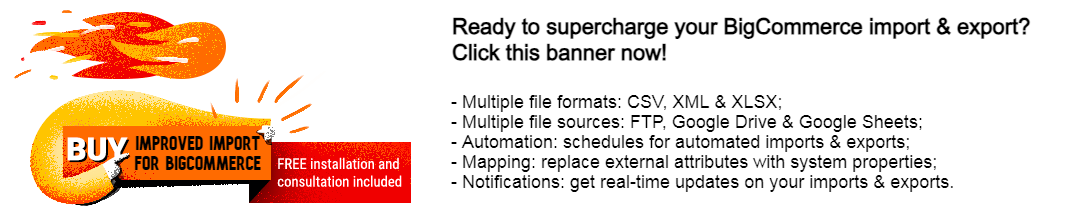Never Miss a Beat: BigCommerce Import Notifications Guide
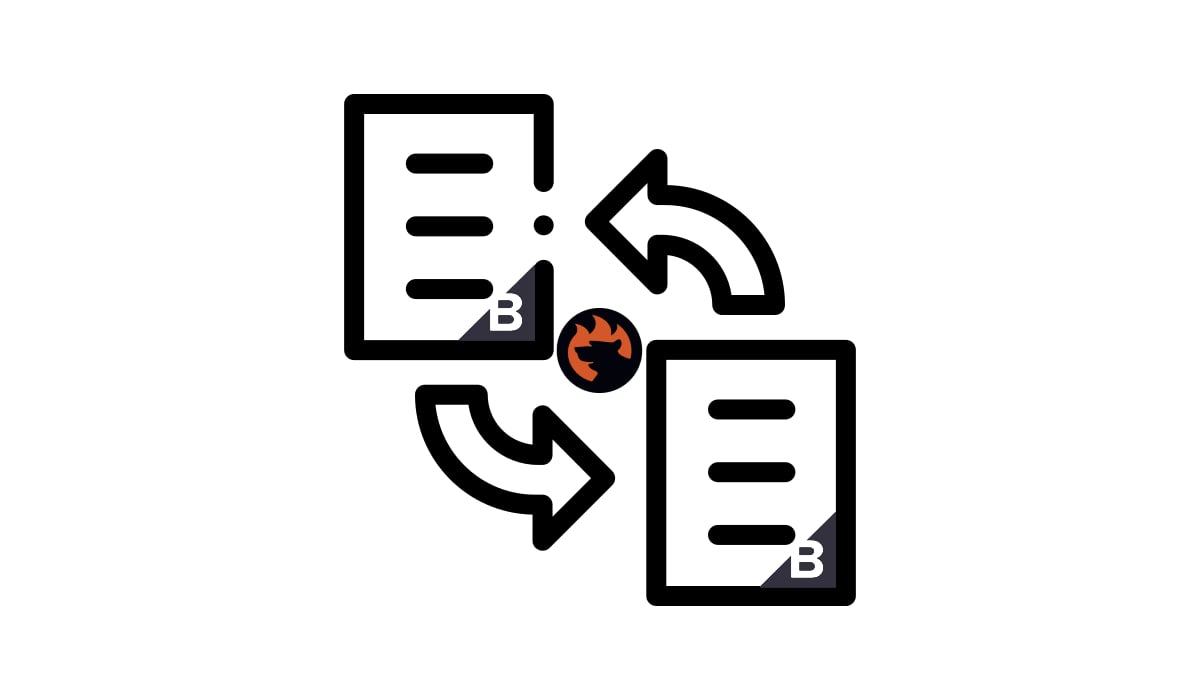
In this article, we’ll explore how to receive timely notifications about the outcomes of your import operations. While you may not be automatically informed of each data transfer by default, there’s a dependable solution that offers email notifications for BigCommerce imports. Allow us to introduce you to the . We’ll delve into the types of notifications available and guide you through the process of enabling notifications for BigCommerce imports. For additional useful tips, be sure to browse through the BigCommerce Cookbook.
Table of contents
The Benefits of BigCommerce Import Notifications
If you are not aware of the importance of the BigCommerce import notifications, here are 10 advantages that the Improved Import & Export Tool offers by introducing this feature to the import workflow:
- Real-Time Awareness: Import notifications keep you informed about the progress and results of your data transfers in real time, ensuring you’re always up to date.
- Efficient Monitoring: You can closely monitor the status of your imports, allowing for quick identification of any issues or errors that may require immediate attention.
- Error Detection: Notifications can alert you to import errors or issues, helping you address them promptly to prevent any disruptions in your data management processes.
- Automated Updates: By automating the notification process, you reduce the need for manual checks, saving time and effort while ensuring data accuracy.
- Customization: You can tailor notifications to your specific needs, choosing which types of alerts to receive and how frequently to receive them.
- Enhanced Collaboration: Notifications can be shared with team members or partners, facilitating collaboration and ensuring everyone is on the same page regarding import progress and results.
- Data Quality: With timely notifications, you can take immediate action to maintain data quality and integrity, minimizing data-related issues and discrepancies.
- Peace of Mind: Import notifications provide peace of mind, knowing that you’ll be promptly informed of any import-related events or issues, allowing for proactive problem-solving.
- Optimized Workflow: Notifications help streamline your workflow by eliminating the need for manual checks and reducing the risk of overlooking critical import events.
- Improved Decision-Making: Timely information allows for better decision-making, as you can assess the impact of import results and adjust your strategies as needed.
As you can see, BigCommerce import notifications offer numerous advantages, from real-time awareness and error detection to enhanced collaboration and optimized workflows. They play a vital role in maintaining data quality and ensuring the efficient management of your e-commerce operations.
Types of BigCommerce Import Alerts

The Improved Import & Export Tool for BigCommerce provides users with three types of notifications for import processes. These notifications offer real-time updates on the status of your data transfers, including successful imports, failed data transfers, or a combination of both. You can customize your notification preferences by selecting from the following options:
- Succeed Jobs: Receive notifications exclusively for successful import jobs. This option keeps you informed when your data transfers are completed without errors or issues.
- Failed Jobs: Opt for notifications solely for failed import jobs. This choice alerts you when there are problems or errors during your data transfers that require attention.
- Succeed and Failed Jobs: Select this option to receive notifications for both successful and failed import jobs. You’ll stay informed about all import job outcomes, allowing for comprehensive monitoring and proactive issue resolution.
These notification settings can be tailored to match your specific needs and preferences, ensuring that you receive the most relevant updates regarding your BigCommerce import processes.
How to Turn On Notifications for BigCommerce Import
To set up BigCommerce import notifications and create an import profile using the Improved Import & Export Tool, follow these steps:
I. Start by clicking the “New Profile” button located under “Apps -> My Apps -> Firebear Import & Export Tool -> Import.”
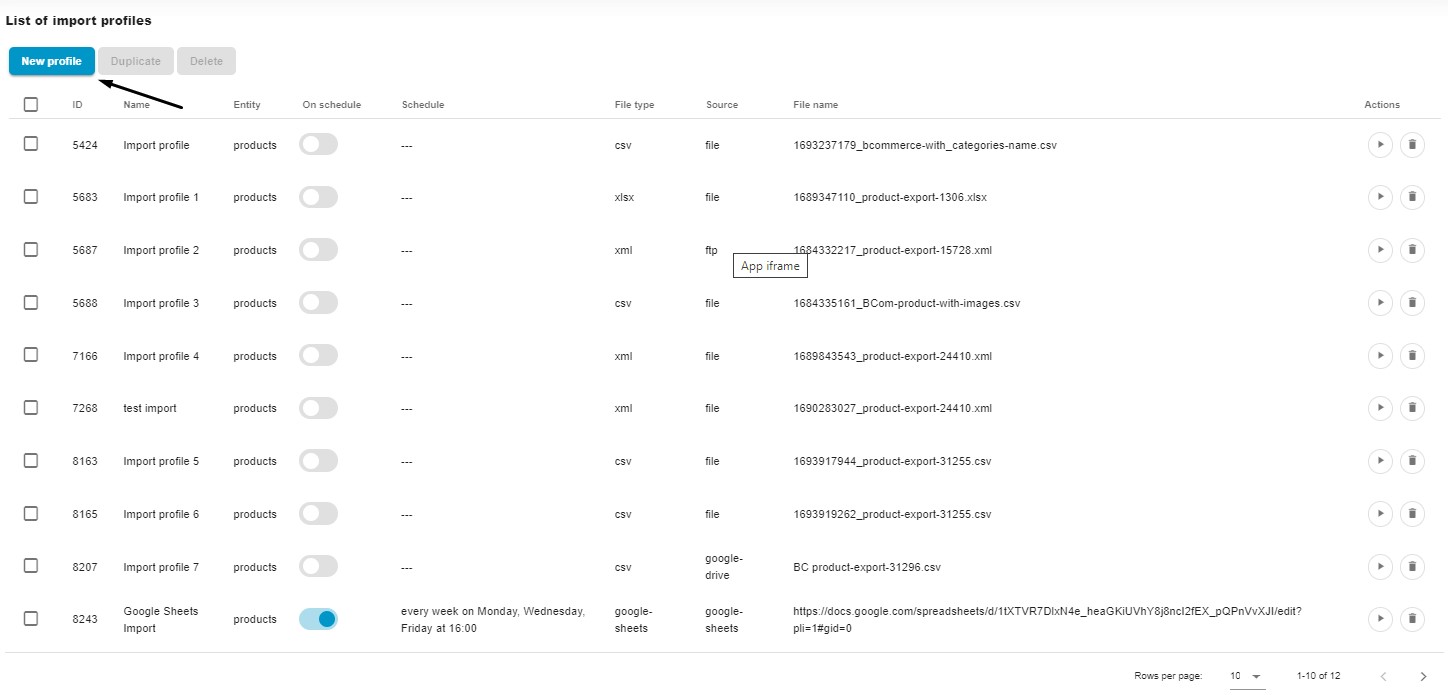
II. On the “Select File” screen, where you can enable import notifications for BigCommerce, complete the following steps:
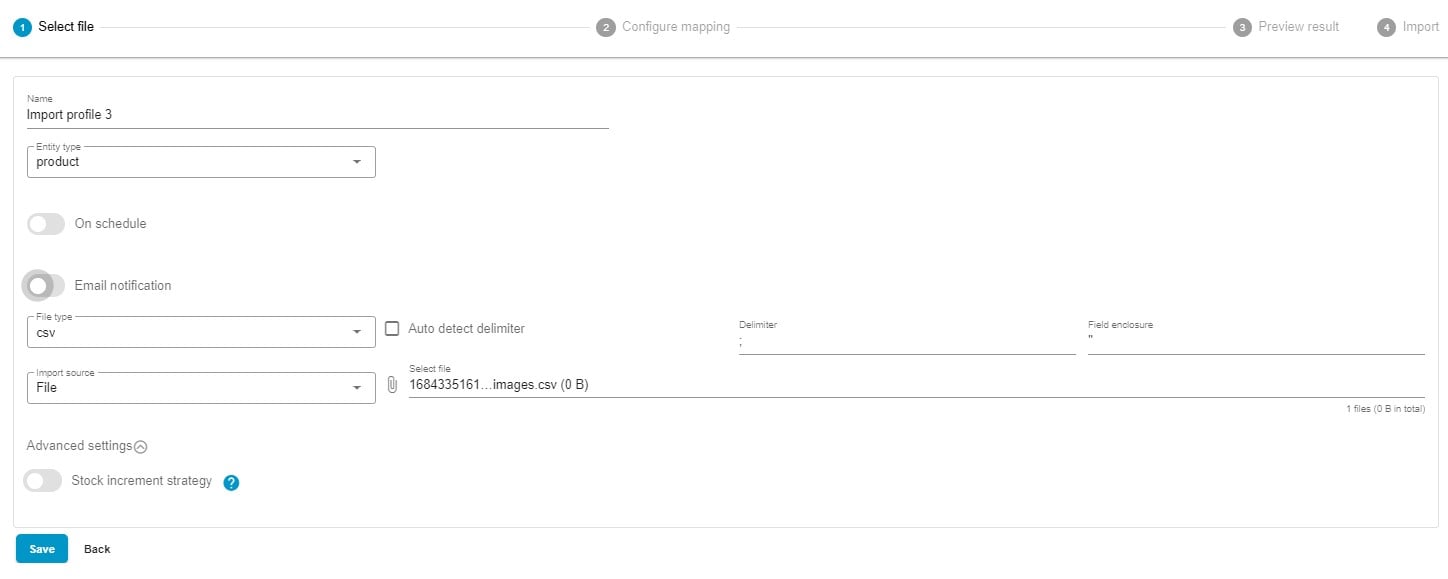
- Specify a title for your import profile.
- Select the entity you want to import (e.g., products or customers).
- If needed, create a schedule for your updates.
- Configure email notifications using the following settings:
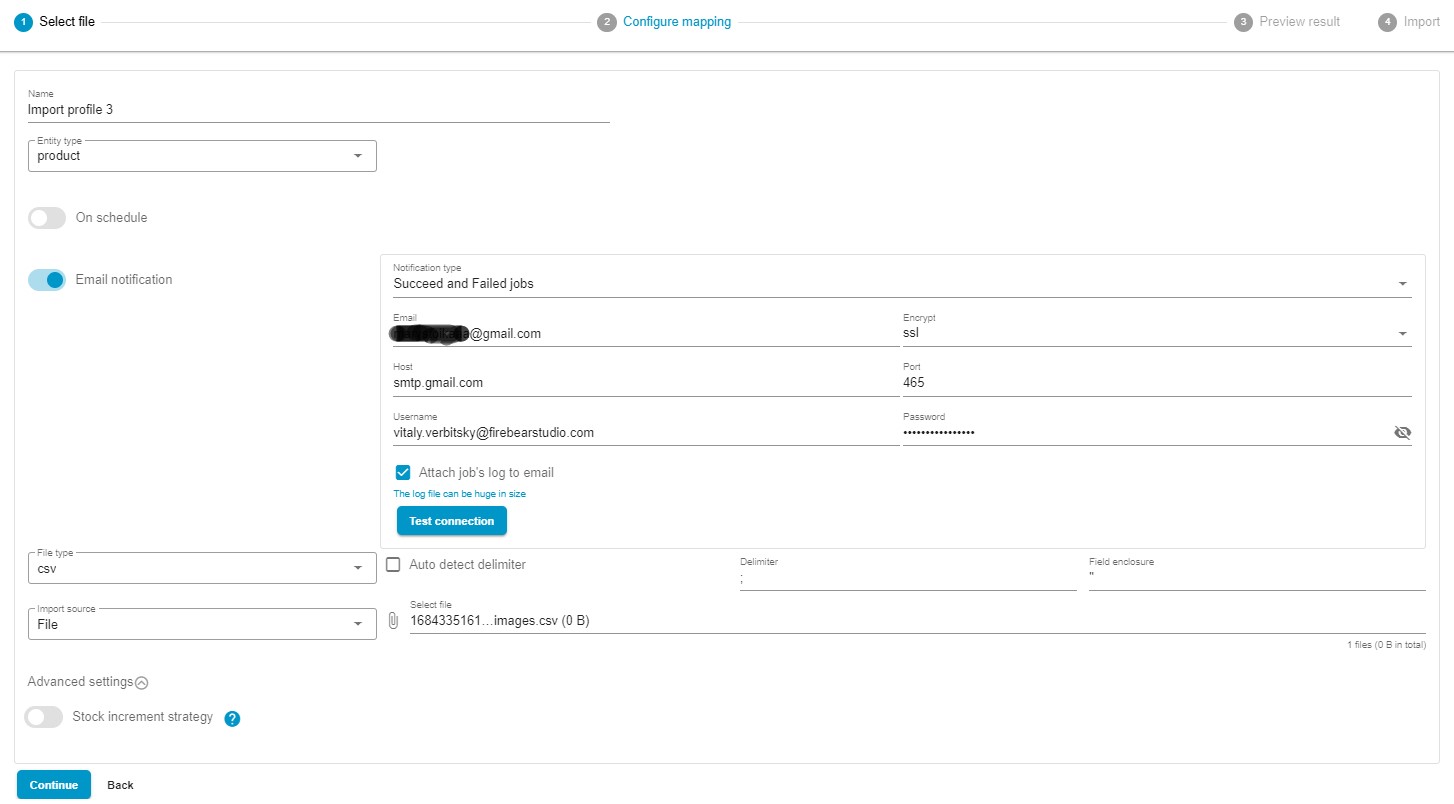 – Toggle on the notification switch.
– Toggle on the notification switch.
– Сhoose the type of BigCommerce import notification: Succeed jobs, failed jobs, or Succeed and failed jobs.
– Provide an email address where notifications will be sent.
– Select the encryption type.
– Specify the host for your email address.
– Set the corresponding port.
– Enter a sender’s username (an email address).
– Add the corresponding password.
– Note: You can choose to attach job logs to the notification emails, but be aware that they may be large.
– Click the “Test Connection” button. If the configuration for BigCommerce import notifications is successful, you will receive a notification message in the provided mailbox. - Select your preferred file format for the import (e.g., XLSX, XML, or CSV).
- Choose your import source (e.g., file, URL, FTP, Google Drive, or Google Sheets).
- Configure advanced settings, such as stock increment strategy.
III. Continue configuring your import job on the mapping screen, specifying which columns from the imported file correspond to the properties of the products in your BigCommerce store.
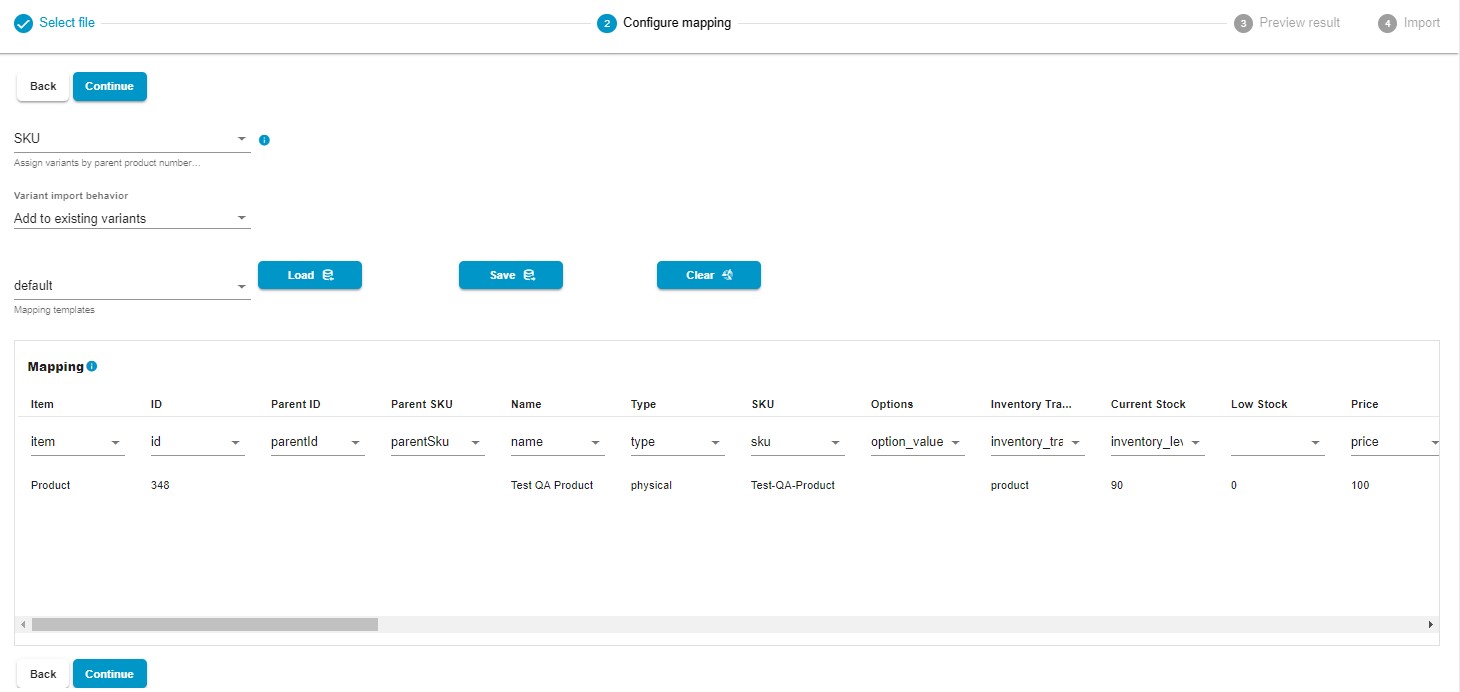
- Indicate which columns from the imported file should match the properties of the products in your BigCommerce store. If the imported table doesn’t align with BigCommerce requirements, you can easily replace unsupported column names with suitable ones.
- If your update contains product variants, you can choose whether to use the parent product’s SKU or ID to assign them. Also, it is possible to either add the new variants to the existing variants or replace the existing variants.
IV. Utilize the Improved Import & Export Tool to preview how products will appear after import.
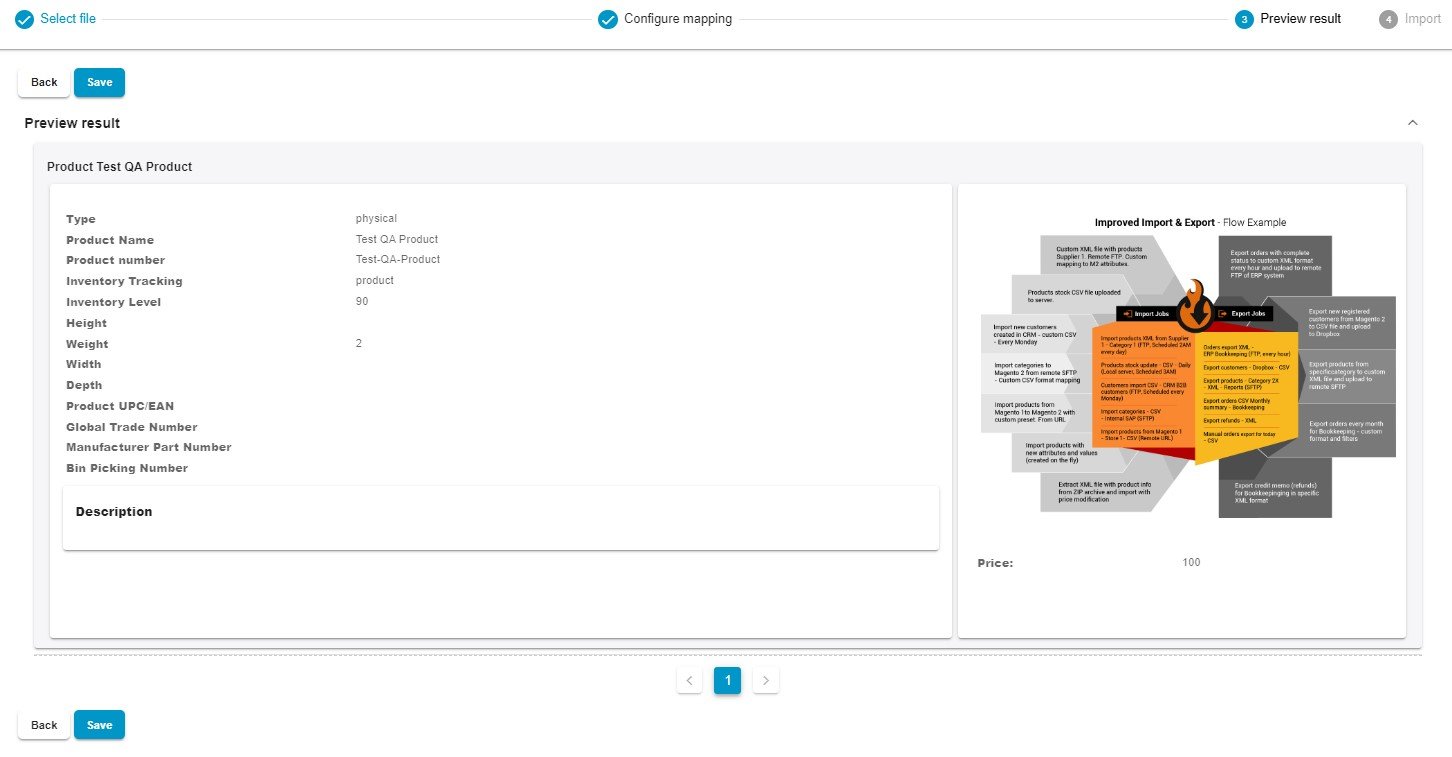
V. Click “Save” to save your new import profile. Finally, click the “Import” button at the bottom of the “Preview Result” page to initiate the import process. Once the import is complete, you will receive a notification based on the selected notification type and the import results.
These steps will help you set up BigCommerce import notifications and create an import profile with ease. For more detailed information, refer to the Improved Import & Export Tool Manual.
Other Features
BigCommerce store owners can significantly enhance their data management capabilities with the Firebear Import & Export Tool. This robust tool goes beyond the basic data transfer options available in BigCommerce, offering a wide array of benefits:
- Comprehensive Product Import and Export: Effortlessly manage product data and custom properties to keep your catalog current and accurate.
- Customer Data Handling: Seamlessly import and export customer details, simplifying customer relationship management tasks.
- Efficient Order Export: Gain valuable insights into transactions and sales analytics by efficiently exporting order data.
- Precise Data Mapping: Define precise data relationships to ensure seamless integration with your BigCommerce store.
- Flexible Scheduling: Customize import and export schedules to automate data updates, saving time and effort.
- File Format Compatibility: Work with various file formats, including CSV, XLSX, and XLSX, ensuring smooth data transitions.
- Google Sheets Integration: Streamline data transfers between BigCommerce and Google Sheets for collaborative data management.
- Direct File Uploads: Easily import and export data files, simplifying the overall data management process.
- Secure FTP/FTPS Uploads: Ensure the security of your data transfers with support for FTP/SFTP protocols.
- Google Drive Integration: Simplify data file uploads by integrating with Google Drive, enhancing accessibility and convenience.
With these advanced features, the Firebear Import & Export Tool empowers BigCommerce store owners to efficiently manage their data and stay ahead in the e-commerce landscape. For further information about this product, please visit:
The Firebear Import & Export Tool equips BigCommerce business owners with a comprehensive data management solution that can easily automate any repetitive import and export operation. Furthermore, it introduces import notifications to the BigCommerce platform, providing numerous advantages to its users. Support for multiple file formats, advanced scheduling, flexible mapping, and integration with Google Sheets and Google Drive let you streamline automated data import and export operations while maintaining data accuracy and relevance. It is a valuable asset for optimizing data management within the BigCommerce ecosystem.