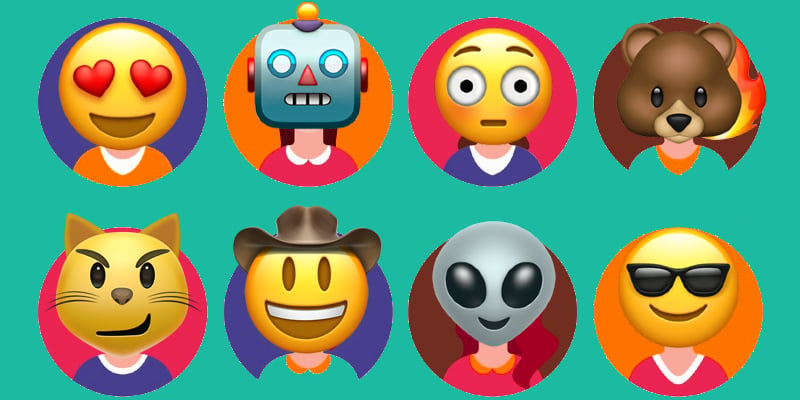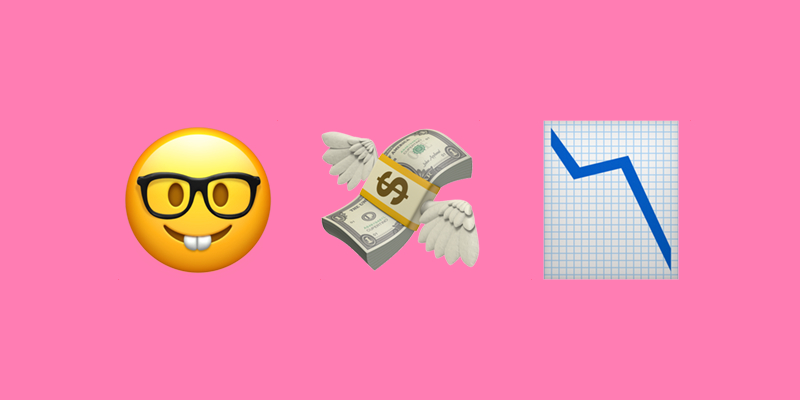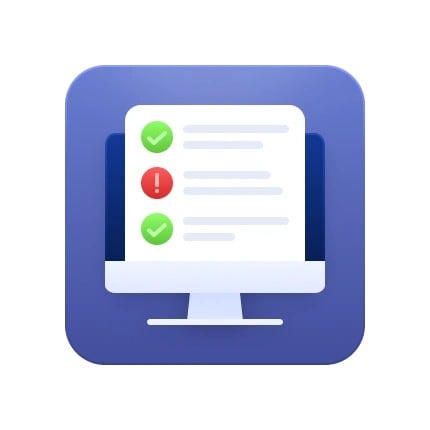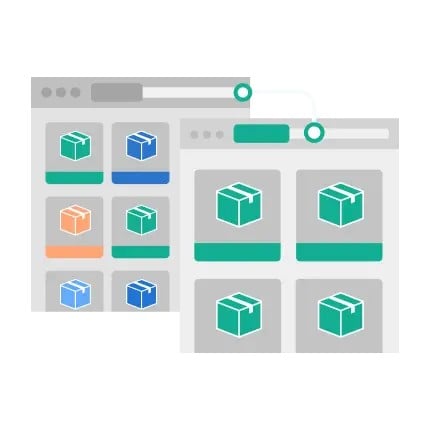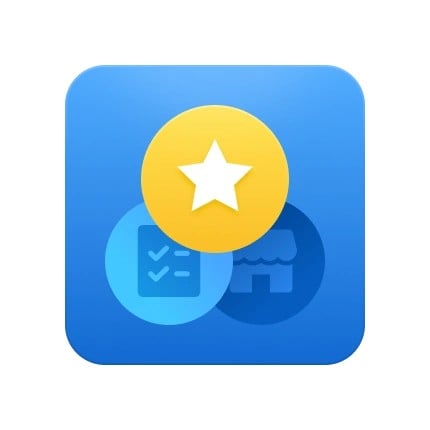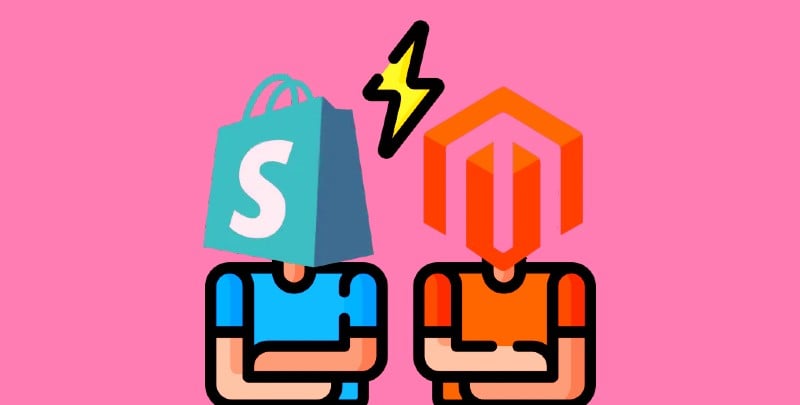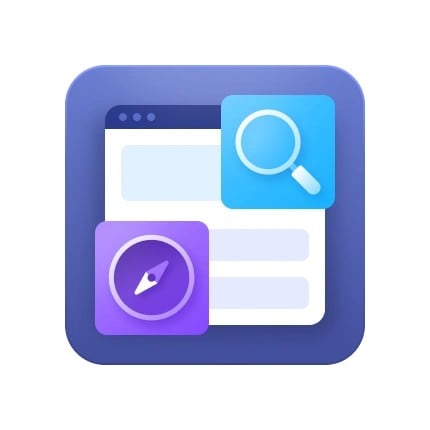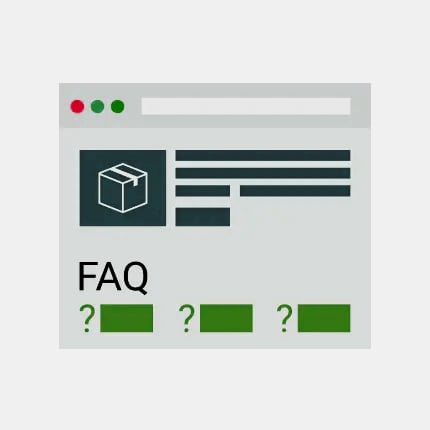Google Gemini AI: Reshaping E-commerce Future Beyond Google’s Ecosystem
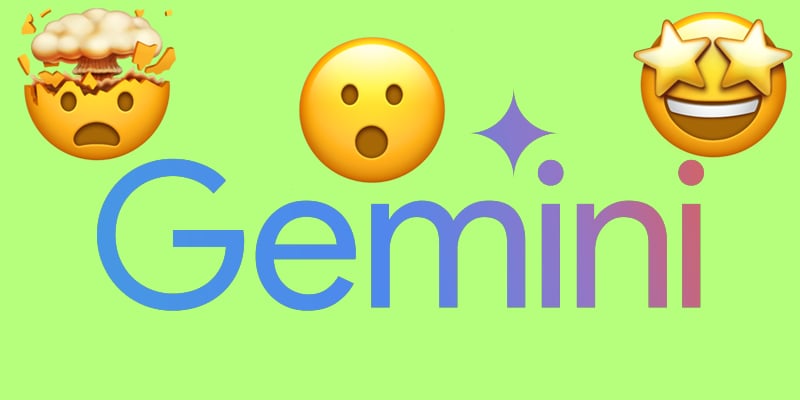
Artificial Intelligence (AI) is reshaping industries across the globe, from automating workflows to enhancing customer experiences. At the forefront of this transformation is Google Gemini AI, a cutting-edge multimodal system that processes and generates content across text, code, images, video, and audio. As Google’s latest advancement, Gemini brings unprecedented flexibility, enabling it to seamlessly integrate into a wide range of platforms beyond Google’s ecosystem.
With the capability to power complex tasks, Gemini AI is poised to revolutionize e-commerce platforms like Magento, Shopify, and Shopware. Enhancing personalization, automating product recommendations, and generating multimedia content offers retailers new ways to engage customers and streamline operations. As AI in e-commerce continues to evolve, Google Gemini AI stands as a crucial tool for businesses seeking to stay ahead in the digital marketplace. Continue Reading