How to Import Data from SQLite to Magento 2
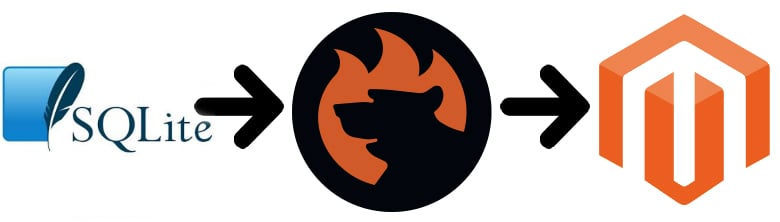
If you have data stored in an database but want to move it to your Magento 2 website, you’ve come to the right place. Below, we compare a traditional approach to the transfer with a more efficient and user-friendly way to achieve the same goal. Magento 2 data import from SQLite has never been more accessible, but let’s take a look at a more complicated procedure used by the majority of merchants.

Table of contents
Traditional Approach to Data Import from SQLite to Magento 2
The traditional way of moving data from SQLite to Magento 2 consists of three steps that take place in three different environments. Besides, this process cannot be automated leading to a set of continuous actions.
First of all, you should create a CSV output exporting data from SQLite. Next, it is necessary to edit the table making it suitable for Magento 2 requirements. And only then, it is possible to update your e-commerce website. Let’s take a look at each step in more detail.
How to Export Data from SQLite to CSV File
Since there are several ways to dump data from an SQLite database to a CSV file, you always have a choice what procedure to choose. Below, we shed light on the two most popular ways: using sqlite3 and via SQLiteStudio.
Export SQLite Table to CSV with Sqlite3 Tool
If you work with the SQLite project, you might have already discovered its command-line program dubbed sqlite3. By this tool, you can utilize both SQL statements and dot-commands to get a CSV file with the necessary table from the SQLite database. Follow the step-by-step guide below to export data from the SQLite database to a CSV file:
- Use the .header on command to turn on the header of the result set.
- Next, you have to set the output mode to CSV to instruct the sqlite3 tool to work with this file format.
- Create a CSV file with the desired output.
- Now, you can issue the query that will select data from the table and create the corresponding output.
Use the following commands to select data from the Customers table and transfer it to the data.csv file:
|
1 2 3 4 5 6 7 8 9 10 |
>sqlite3 c:/sqlite/chinook.db sqlite> .headers on sqlite> .mode csv sqlite> .output data.csv sqlite> SELECT customerid, ...> firstname, ...> lastname, ...> company ...> FROM customers; sqlite> .quit |
Now, check the data.csv file to make sure that it contains the necessary data.
Alternatively, you can use the options of the sqlite3 tool to run the SQLite data export to a CSV file. Use the following command to export the data from the tracks table to a CSV file called tracks.csv:
|
1 |
>sqlite3 -header -csv c:/sqlite/chinook.db "select * from tracks;" > tracks.csv |
Let’s assume that you have a file dubbed query.sql with the script to query data. In this case, it is possible to implement a slightly different command that will execute the statements in the file exporting data to a CSV file. The command looks as follows:
|
1 |
>sqlite3 -header -csv c:/sqlite/chinook.db < query.sql > data.csv |
It was the first way of exporting data from SQLite to a CSV file. If you don’t want to deal with the code, check the following chapter.
Export SQLite database to CSV via SQliteStudio
Here is a more user-friendly way of exporting data from SQLite to CSV. Unlike the first approach, it doesn’t require any coding skills. You only need SQLiteStudio to be installed. The tool provides the export function that allows you to transfer data from a table to a CSV file.
Go to Tools > Export.
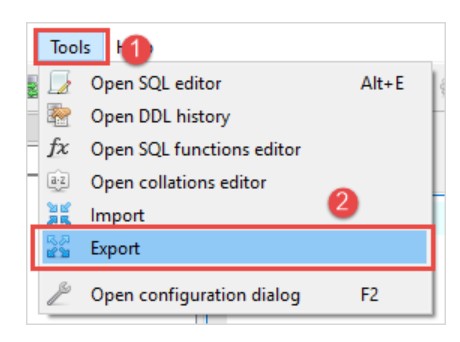
Next, select the database and table you want to export data from and check the “Export table data” option.
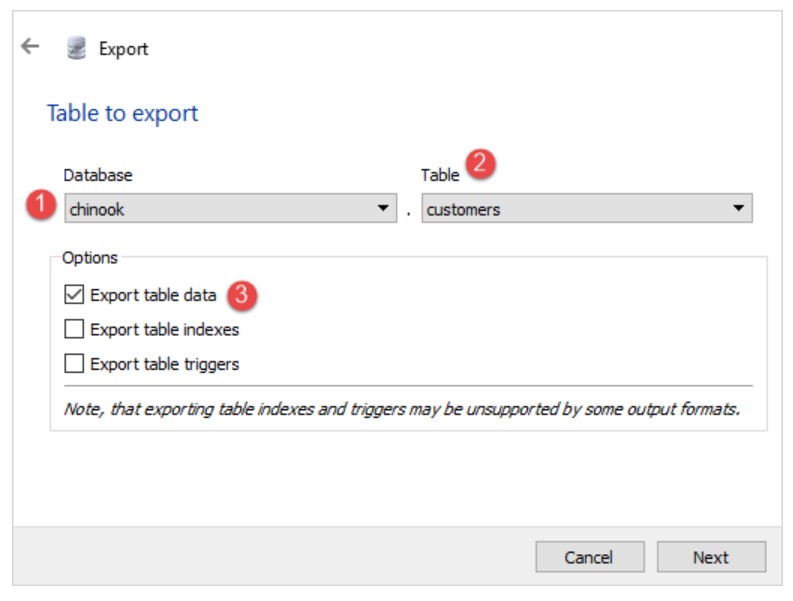
Now, you should choose the following option: “A single table” and click “Next”.
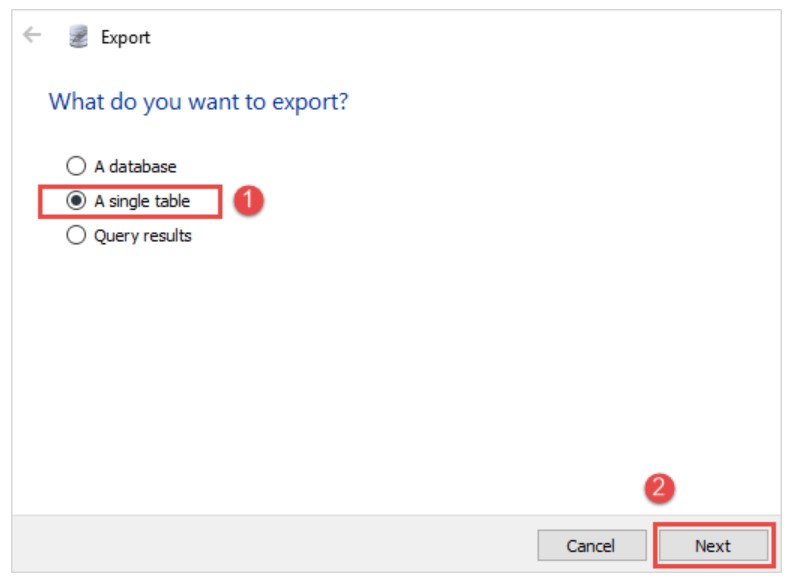
In a new window, do the following configurations:
- Specify CSV as the export format,
- Set a name of your CSV file,
- Check “Column names in the first row”,
- Specify a column separator – choose comma (,),
- Treat the NULL value as an empty string,
- Complete exporting by clicking the “Finish” button.
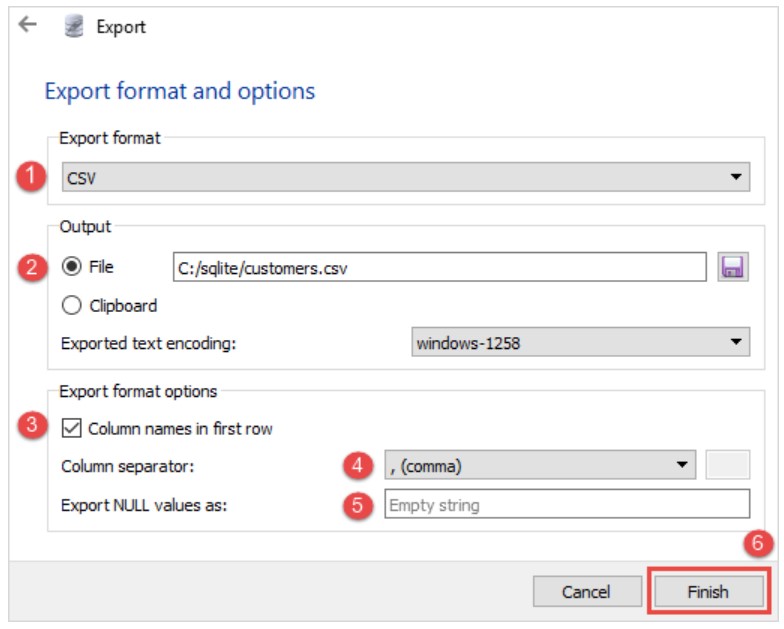
Now, you have a CSV file with the desired output, but there is still tons of work to be done before you can move it into Magento.
For further information, go here: .
How to Match SQLite Attributes to Magento 2 Attributes
Unfortunately, you cannot take the SQLite CSV file and import it into your Magento 2 database. Since different systems use different attribute standards, you should edit the output first matching third party parameters to ones used within the e-commerce platform. The more attributes are available in your CSV file; the more work should be done.
Use the following sample files to edit the SQLite CSV output: .
Indeed, there is a more user-friendly way when the direct data file editing, but since we are concentrated on a traditional approach, it is necessary to tell a few more words about its other aspects and only then proceed to the improved procedure.
How to Import Data from SQLite to Magento 2 via CSV
Finally, you have a CSV file that is entirely suitable for the import process. All attributes are matched so that you can effortlessly move data to your store updating the Magento 2 database. Now, you should proceed to the Magento 2 admin and run the import process. You can find its full description here: The Complete Guide to Magento 2 Product Import / Export.
Note that you cannot automate data updates. It is necessary to edit all SQLite output and import it into Magento 2 manually. In case of frequent updates, your daily routine will be overwhelmed with this dull tasks. But there is a cure for pain described in the next chapter.
User-Friendly Approach to Data Import from SQLite to Magento 2
 Meet the Improved Import & Export Magento 2 extension – your number one time-saver when it comes to data import/export. With this tool, you will dramatically improve the aforementioned procedure of data import from SQLite to Magento 2. First of all, the module eliminates the necessity to export data files – you can establish the direct connection between the two systems. Secondly, there is no need to switch between multiple environments since all actions are possible is a user-friendly admin section.
Meet the Improved Import & Export Magento 2 extension – your number one time-saver when it comes to data import/export. With this tool, you will dramatically improve the aforementioned procedure of data import from SQLite to Magento 2. First of all, the module eliminates the necessity to export data files – you can establish the direct connection between the two systems. Secondly, there is no need to switch between multiple environments since all actions are possible is a user-friendly admin section.
Direct SQLite Connection
The ability to connect to SQLite directly radically improves the process of data migration. Although the SQLite CSV export is not very complicated, it is still a time-consuming routine that cannot be automated. With the Improved Import & Export Magento 2 extension, you can not only avoid the use of data files but also make data transfers fully autonomous.
At the same time, our plugin provides the ability to import files if necessary. For some connections, this approach is still more suitable. But how to match attributes if there are no data files?
Data Mapping for Magento 2 SQLite Integration
Although you have a CSV table or not, the Improved Import & Export Magento 2 extension offers a convenient interface for mapping external attributes to ones used within the system. It is no longer necessary to edit data files manually. Furthermore, you don’t need to match attributes before every import: our extension lets you create a mapping scheme that will be used for further updates. Alternatively, you can apply mapping presets simplifying the procedure even more. Both ways of attributes matching are described below.
Direct Data Import from SQLite to Magento 2
Now, when you know about critical differences between the default approach to data migration from SQLite to Magento 2, we should draw your attention to the improved import process. As we’ve just mentioned, everything happens in a single environment – the admin interface of the Improved Import & Export extension. To import a table from SQLite to Magento 2, act as follows:
- Go to the Magento 2 admin, find the Improved Import & Export extension, and open its import interface.
- Create a new profile and specify its parameters: schedule, import behavior, connection type, data source, etc.
- Select a database and a table you want to import.
- Apply a mapping scheme or create a new one.
- Save the profile and launch the import process.
Congratulations! You’ve just created a bridge between SQLite and Magento 2. Now, the Improved Import & Export extension will move data from the remote database to your e-commerce store automatically. Let’s summarize the benefits of the user-friendly approach over the default one:
- CSV files are eliminated:
- No need to run SQLite CSV export;
- No need to edit files directly;
- No need to import data files.
- Magento 2 and SQLite are connected directly.
- All procedures are fully automated.
- Mapping takes place in the Magento admin.
Thus, you save tons of time and effort with the Improved Import & Export extension in comparison to the traditional approach to data import from SQLite to Magento 2. Let’s see what core features the database system offers and then proceed to the advanced functionality of our module.
Get Improved Import & Export Magento 2 Extension
SQLite Features
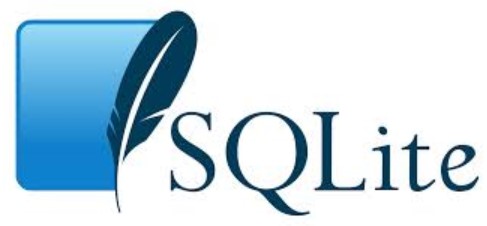
SQLite is often compared with MySQL, Firebase Realtime Database, and MongoDB. Being a widely used in-process RDBMS, the database system incorporates the following model: Relational DBMS. Its secondary database model is a key-value store.
Being developed in 2000 by Dwayne Richard Hipp, SQLite got many new updates. Its current version is 3.24.0 which was released in June 2018. More features are listed below:
- SQLite incorporates the open source license.
- No cloud options are available.
- The implementation language of SQLite is C.
- Since the system is server-less, there is no server operating system.
- Dynamic column types are the SQLite data scheme.
- Typing is supported within the system but with some limitations.
- There is no XML support at the moment.
- Secondary indexes are available.
- SQL is supported. SQL-92 is supported partially.
- APIs and other access methods include unofficial drivers for ADO.NET, JDBC, and ODBC.
- SQLite supports many programming languages including Basic, C, C#, and C++, Delphi, JavaScript, Objective-C, PHP, Python, Ruby, Scheme, etc.
- Server-side scripts are not supported.
- SQLite offers support for triggers.
- There are no partitioning and replication methods as well as no MapReduce.
- Foreign keys are available.
- Transaction concepts include ACID.
- Concurrency and durability features are represented within SQLite.
- The same is about in-memory capabilities.
- User concepts are not available.
Improved Import & Export Magento 2 Extension

Below, we shed light on core usability enhancements represented by the Improved Import & Export Magento 2 extension. Schedules, different connectivity options, and various mapping features are suitable for all import and export processes possible with the module. Let’s take a look at each group of features individually.
Flexible Schedules
The Improved Import & Export Magento 2 extension offers flexible scheduling options due to the cron support. Use the standard cron syntax to create any schedule of updates your business requires. At the same time, you can choose one of the predefined intervals and customize it if necessary.
Updates without schedules are possible as well. The Improved Import & Export Magento 2 extension provides the ability to create import profiles that have no schedules. Thus, they can be launched in a manual mode only. Let’s imagine the situation when data from the SQLite database is provided in a random order, but you should import it right after the update is available. For this purpose, we keep the ability to run import processes in a manual mode only.
At the same time, the opportunity to launch import or export profiles asynchronously is also represented within schedules jobs. If a new SQLite table is provided before or after the planned update, you can always import it manually within just a few clicks.
The configuration process related to schedules looks as follows:

Extended Connectivity Options
To improve your daily routine associated with data transfers even more, the Improved Import & Export Magento 2 extension offers lots of connectivity options represented by multiple file formats, numerous data sources, and various connection types.
Multiple File Formats
By default, Magento works with CSV files only. That’s why we were talking about the CSV export from SQLite at the beginning of this article. You cannot import other file formats to your e-commerce store without third-party tools. Usually, it is necessary to convert the external output to CSV, but not if you use the Improved Import & Export Magento 2 extension.
Our extension permanently extends the list of supported formats. It enables Magento 2 to import and export data via XML, JSON, ODS, and Excel. No third-party extensions offer such features!
Numerous File Sources
At the same time, our plugin allows working with several data sources. When it comes to file transfers, the Improved Import & Export Magento 2 module offers three options.
Firstly, you can leverage FTP/SFTP support. It means that data files can be imported from your local server. At the same time, you can move tables from SQLite to Magento 2 from a remote server.
Secondly, the Improved Import & Export Magento 2 extension supports Dropbox. You can effortlessly leverage the cloud technology to move data files between two systems.
Thirdly, the plugin enables direct URL uploads. Specify the address of a file, and our tool will import it into the system.
Note that compressed data can be imported to your store since the module will unpack it automatically.

Alternative Ways of Import & Export
To help you avoid file transfers, the Improved Import & Export Magento 2 extension offers several alternative ways of import & export. Thus, you can move data to your e-commerce website from Google Sheets. The process can be scheduled, and you can freely apply mapping if necessary. Google Sheets import looks as follows:

In addition to Google Sheets support, our tool allows you to create integrations on the basis of SOAP API, REST API, and GraphQL API. Note that schedules and mapping are entirely suitable for all API connections represented within Improved Import & Export.
Advanced Mapping Functionality
There is a massive list of features related to the mapping functionality of the Improved Import & Export extension. Below, we shed light on each core aspect of the corresponding extension section, so get ready for a long journey through the excellent matching opportunities.
Attributes Mapping
With the Improved Import & Export Magento 2 extension, you can easily map attributes. As mentioned above, there is no need to edit data files directly. Furthermore, you don’t have to repeat the procedure every time a new update is required since the created mapping scheme is always saved for further import and export processes. The process is dramatically simplified in comparison to the default attribute editing and reduced to the following few steps:

But you don’t even need to do them since the Improved Import & Export module allows applying mapping presets which are predefined schemes created by our specialists. You only have to select an external platform that provides you with data and apply the corresponding preset. The mapping process above is reduced to the following steps:

Please, contact our support regarding mapping presets for your specific business case. Leave your requests here: .
Attribute Values Mapping
In addition to the ability to map attributes, we also introduce the opportunity to apply the same actions to their values. The corresponding tools are available in the core mapping interface. Thus, you have to do the following steps: after mapping an external attribute to the one used internally, repeat the same action with its values.
Let’s assume you have an import file with the “color” attribute and its two values: “ultramarine-blue” and “deep-blue”. The same attribute in your database has only one value – “blue”. With the Improved Import & Export Magento 2 extension, you can map both external values to the one used internally so that products will be imported with “blue” instead of “ultramarine-blue” and “deep-blue”.
Attribute Values Editing
Additionally to attribute mapping, we also enable you to edit attribute values in bulk. You can do that during the import process changing the existing attribute values via different rules. Four core ways to edit attributes include the ability to:
- Add prefix. Add any prefix to any attribute value.
- Add suffix. The same logic may be applied to suffixes.
- Split data. Split data into several sections if it is stored in a single cell.
- Merge data. Combine data from multiple cells into a single one.
Note that you can freely combine these rules as well as specify various conditions to apply them more precisely. It is also necessary to say that RegEx can be used to edit source files.
Attributes On The Fly
Another vital feature of the Improved Import & export Magento 2 extension is the ability to create attributes on the fly. The logic behind this improvement is quite simple: you specify all parameters necessary to create a missing attribute in a corresponding cell. Use the following general format to achieve this goal:
|
1 |
attribute|attribute_property_name:attribute_property_value|… |
Category Mapping
Another mapping feature that makes Improved Import & Export better than most competitors is the ability to map categories. When you import products from an external system, our module provides the ability to match third-party categories to ones used on your website. The procedure is straightforward, see for yourself:

If certain categories are not available on your e-commerce site, the Improved Import & Export extension provides the ability to create them right during the import. You should only type a new category name and specify its parent category as follows:
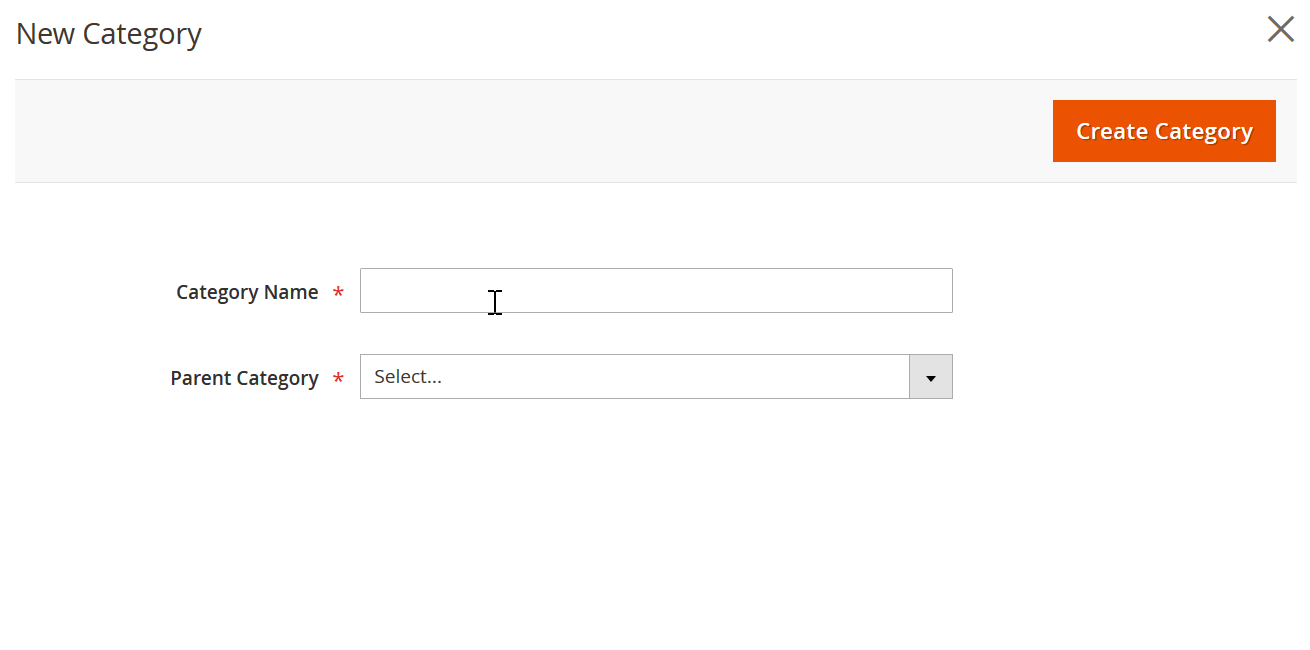
Watch this video for more information about the Improved Import & Export extension:
Conclusion
Now, you know how to import a table from SQLite to Magento 2 without creating data files, editing them manually, and importing into your store when a new update is required. With the Improved Import & Export Magento 2 extension this process is entirely automated. If you still have any questions, follow the link below and contact our support:
Get Improved Import & Export Magento 2 Extension

