How to Import Data from Impala to Magento 2
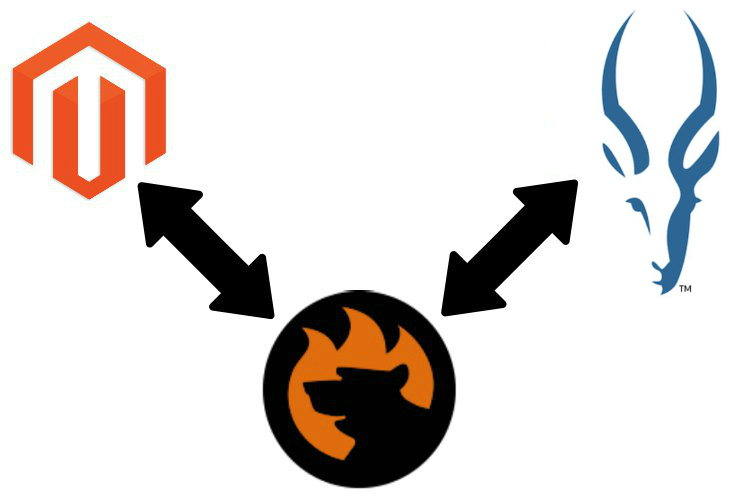
Below, we shed light on the Magento 2 synchronization. You can freely transfer information from the remote database right to your e-commerce website, and there are at least two ways to do that. Firstly, you can rely on the universal approach to data exchange between the two platforms. Secondly, there is a tool that dramatically improves that routine providing the ability to automate all the corresponding processes. Let’s explore the universal approach first.

Table of contents
The Common Way of Moving Impala Tables into Magento 2
The common way of moving Impala tables into Magento 2 is based on the following three pillars. First of all, you need to export the desired information from the database. Since Magento works with CSV file only, you should create the corresponding output. If it is impossible, convert the generated data into CSV.
Next, review and edit the created file. It is necessary to prevent problems caused by third-party attributes that may occur during the import. You need to replace all external designations with ones used internally. At the same time, we recommend you to edit attribute values in bulk replacing them with the ones used in your database. While wrong attributes cause errors, third-party values add unnecessary variety to your catalog. And it is better to fix it on the stage of file editing than in the Magento admin for each product individually.
Finally, you can import the edited CSV file into Magento 2. The default tools are enough to complete this goal, but they are very limited. Core problems are described in the corresponding section of this post.
Now, let’s take a look at each stage individually.
CSV Export from Impala Database
Use the following code to save your query results in a CSV file via the Impala Shell:
|
1 |
impala-shell -B -o output.csv --output_delimiter=',' -q "use test; select * from teams;" |
Nowadays, most people look for something more intuitive, don’t they? And we’ve prepared a way more user-friendly way of transferring data from Impala to Magento 2, but let’s concentrate on the remaining two steps.
Map Third-Party Attributes to Magento 2 Attributes
As we’ve mentioned above, right after you’ve generated a CSV file, it is necessary to review its details. If your partner offers data from a system that uses absolutely different attributes (any system except Magento 2), editing them is a mandatory step. And don’t forget about attribute values – the reason to modify them was provided above as well: while working with a CSV file, you have a good chance to change values in bulk instead of modifying each one individually for every product.
Import Impala Table into Magento 2
Finally, you can proceed to the third step of the Magento 2 Impala synchronization and start the import process. Remember that it is enough to use the standard Magento 2 tools to import data from a CSV file to Magento 2. But you will face multiple limitations. For instance, no automation is possible, so it is necessary to repeat all the three steps described in this chapter every time a new update is provided.
If you still want to perform the data exchange by yourself, check the following Magento 2 import guide: The Complete Guide to Magento 2 Product Import / Export. It sheds light on various data import details including attributes editing and other nuances of the successful data migration.

Pros & Cons
Let’s see what pros and cons the traditional approach to data import from Impala to Magento 2 offers.
Pros
- Magento 2 Impala synchronization.
As you might have already guessed, the only positive aspect of the traditional approach is the completion of our final goal: data from Impala has been successfully moved to your Magento 2 website. The default approach lets you establish the connection between two systems, but you face lots of limitations and need to spend tons of time to manage a single update. The process is far from being efficient, intuitive, and user-friendly. The following drawbacks turn it into an unpleasant routine:
Cons
- Three different environments to work with;
- The very limited export functionality of Impala;
- The necessity to learn code;
- Time-consuming attributes editing;
- Attribute values editing in a data file*;
- Slow and limited import;
- Inability to automate further data transfers.
*We’ve mentioned that in bulk attributes editing in a data file is more efficient than modifying them in the admin section for each product individually, but there is a faster way to complete the same goal.
The reasons above were enough for us to look for a better way of importing data from Impala to Magento 2. And there is a solution that dramatically enhances the process.
The Easy Way of Moving Impala Bases into Magento 2

Meet the Improved Import & Export extension – you number one time-saver when it comes to data transfers between Magento 2 and external systems. The plugin is designed to reduce the complexity of the approach described above lowering its steps and automating the integration. Below, we explain how the solution saves your time and effort.
Impala Database Connection
The first key improvement related to the Magento 2 Impala integration is the ability to connect your ecommerce store to the database directly. Thus, you reduce the first two steps of the aforementioned approach: there is no need to export CSV files and edit them. With the Improved Import and Export module, you replace the first two steps of the traditional approach to data transfers with more efficient solutions.
Instead of transferring files, our extension creates a direct data flow between the two systems. Instead of editing, you get the ability to match external attributes to the corresponding internal ones within just a few clicks with the help of mapping presets. At the same time, it is possible to do everything manually via the relevant section of the extension’s interface. This process is dramatically simplified in comparison to the default manual procedure.
And do you remember that attribute values editing in a data file is better than implementing the same changes via the admin section, but we’ve promised to describe a better solution? The Improved Import & Export Magento 2 extension offers several tools designed to simplify this routine dramatically. You can save tons of time and effort by matching attribute values in the extension’s admin or creating rules to edit them in bulk. Both features are described below along with multiple other opportunities represented by the module.
How to import data from Impala to Magento 2
The data import process from Impala to Magento 2 with the help of Improved Import & Export is very straightforward and intuitive. It consists of the following steps:
- In your Magento admin, open the Improved Import & Export extension and create a new import job in its import section.
- Specify the parameters required for the connection to the Impala database, map attributes, create a schedule, and configure other settings if needed;
- Save and launch the profile.
As you can see, the Improved Import & Export Magento 2 extension dramatically decreases the complexity of the standard way of connecting your Magento 2 store to a remote Impala database. Furthermore, further updates can be entirely automated. You only have to configure the selected integration once.
Pros & Cons
The pros and cons related to the Improved Import & Export module and the Magento 2 Impala integration are the following:
Pros
- The user-friendly connection between your Magento 2 website to the Impala database;
- The direct data transfer between the two systems;
- Eliminated file export/import processes;
- No file editing;
- Fast attributes matching via different tools;
- Attribute values matching and editing;
- Fully automated data transfers.
Cons
Now, let’s recollect the traditional approach and compare it with the improved one. What drawbacks does the latter contain? The necessity to install a third-party module is the only negative aspect. But it is the payment for automating your daily routine.
But there is our friendly support that turns both the installation and configuration into a positive experience. Contact us, and the Firebear team will help you solve any difficulties related to them. And don’t forget that we can implement your custom ideas related to the module’s functionality!
The features of the Improved Import & Export Magento 2 extension are described below, but let’s focus on Impala’s characteristics before going any further.
Get Improved Import & Export Magento 2 Extension
Impala Facts
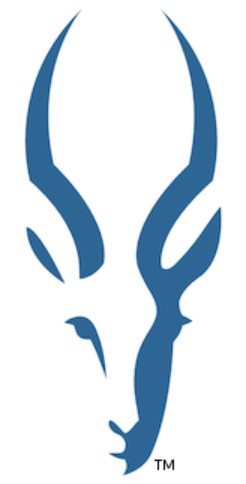
Impala is often compared with Hive, Spark SQL, and HBase. Being an analytic DBMS for Hadoop, it compares features of a relational DBMS, document store, and key-value store. As for other features, they are:
- Impala’s developer is Cloudera;
- Its current release is 3.0.0, May 2018;
- The license model behind the project is open source;
- Impala offers no cloud-based options;
- Its implementation language is C++;
- Server operating systems are represented by Linux;
- Data scheme and typing features are available;
- No XML support is represented on the platform;
- Secondary indexes are available;
- SQL is represented by SQL-like DML and DDL statements;
- APIs and other access methods include JDBC and ODBC;
- Supported programming languages are all languages that support JDBC/ODBC;
- Server-side scripts are available;
- No triggers are represented;
- Partitioning methods include sharding;
- Replication methods are represented by the selectable replication factor;
- MapReduce is available;
- Consistency concepts re represented by Eventual Consistency;
- Foreign keys and transaction concepts are not available;
- Concurrency and durability features are provided;
- In-memory capabilities are not supported;
- User concepts are represented by access rights for users, groups, and roles.
Improved Import & Export Magento 2 Extension

Below, we shed light on the major features of the Improved Import & Export extension and the way it simplifies the Magento 2 Impala integration. First of all, we’d like to tell you about the opportunities related to the data transfers automation.
Automated Import & Export Processes
With the Improved Import & Export Magento 2 extension, you can automate data transfers in two different ways. Firstly, it is possible to create an update schedule. Secondly, you can choose events that will be used as triggers launching the update when specific conditions are met.
Schedules
The Improved Import & Export Magento 2 plugin works with cron providing you with the ability to create any custom schedule of updates. It is only necessary to apply the default cron syntax. Alternatively, choose one of the predefined intervals. Note that they are fully customizable as well.
Besides, the Improved Import & Export extension offers profiles without schedules. They are usually used to satisfy the needs of one-time data migrations and asynchronous updates. It is also necessary to mention that every scheduled profile can be launched manually whenever you want.
The following gif image illustrates how to configure the appropriate section of our extension:

Events
As for the alternative way of the automation, the Improved Import & Export extension offers event-based transfers on the basis of both system events and custom processes. You can not only select a trigger but also create conditions to increase its efficiency. For further information, follow this link: How to Run Magento 2 Import or Export After Specific System Event or Process.
Advanced Mapping Features
You daily routine related to attributes and various external data can also be improved with the help of the Improved Import & Export Magento 2 extension. Below, we shed light on the core mapping features of our plugin. Let’s take a look at the easiest way of attributes matching first.
Mapping Presets
Different attribute standards are no longer so terrifying if you work with Improved Import & Export. Our module can solve all related issues in a few clicks since it is only necessary to select and apply a preset suitable for your integration. Improved Import & Export does all the work for you: it analyzes the input data and matches all third-party attributes to the ones used internally.
Below, you can see how to match attributes applying a preset for the data migration from Magento 1:

Matching Interface
As for the ability to match attributes manually, the Improved Import & Export Magento 2 module offers a corresponding section. Select a third-party designation and specify the corresponding internal one in front of it just like shown in the following gif image:

And you can determine hardcoded attribute values as well. The third column from the example above provides the ability to set them so that all items related to the attribute will get the specified designation.
Attribute Values Mapping
Now, let’s say a few words about attribute values mapping. It is another feature that simplifies your daily routine. With the Improved Import & Export Magento 2 module, the process becomes fast and intuitive. Unlike the standard document editing or individual product editing, the improved method requires minimum effort and can be automated for further updates. Being based on the same logic as the attributes matching described above, it provides the ability to select a third-party designation and specify the internal one next to it. For further information, follow this link: Attribute Values Mapping.
Attribute Values Editing
In addition to the previous tool, we offer another important time-saver – the ability to edit attribute values in bulk. The improved Import & Export Magento 2 extension provides several rules that improve your daily work. Firstly, the plugin lets you add a prefix to multiple attribute values. You can edit them by specifying a suffix as well. Feel free to combine these two rules and apply them simultaneously.
If different attribute values are combined, you can split them. The opposite action is possible as well. The following article sheds light on various details of attribute values editing: How to Modify Attribute Values During Import and Export in Magento 2.
Category Mapping
Another mapping feature represented in the Improved Import & Export Magento 2 extension is category mapping. If you have to deal with a catalog structure which is not similar to yours, this tool will be helpful. With our module, you can match external categories to the ones used internally just like attributes. Everything happens during the import process. The following gif image illustrates the feature:

If necessary, it is possible to create new categories on the fly. The process is reduced to selecting a parent category and specifying a name of a new one. For further information, follow this link: Category Mapping.
Attributes On The Fly
If some attributes are not available in your data file, you can create them on the fly. The Improved Import & Export Magento 2 module provides the ability to specify parameters necessary to do that during the import process. Use the following general form:
Attribute|attribute_property_name:attribute_property_value|…
The full process of attributes on the fly creation is explained here: Product attributes import.
Extended Connectivity Options
Although the Magento 2 Impala integration is based on the direct connection, we should also say something about the extended connectivity options of our extension.
Multiple File Standards
The Improved Import & Export Magento 2 extension dramatically increases the number of supported file formats in comparison to the default Magento platform. By default, you are limited to CSV files only. When it comes to the improved functionality of the extension, our tool adds support for XML, JSON, ODS, and Excel. You can freely import and export data in these formats applying all the extension’s features.
Multiple File Sources
While talking about file transfers, it is also necessary to mention the extension’s support for numerous sources. Firstly, you can exchange data between Magento 2 and Impala using the FTP/SFTP connection. Utilize a local or remote server as a point of transfers. The same functionality is implemented for a Dropbox account.
When it comes to import processes only, our plugin enables you to transfer files via a direct URL. It is also worth mentioning that the Improved Import & Export plugin unpacks file archives automatically. If a provided update is compressed, you no longer have to unzip it manually.

Alternative Ways of Import & Export
And there are several more options available when it comes to alternative ways of transferring data. You can either use various intermediary services or connect to third-party systems directly to create a bridge between your Magento 2 website and external platforms. As for intermediaries, the extension supports Google Sheets, Office 365 Excel, and Zoho Sheet. The Google Sheets integration looks as follows:

As for the direct connections, Improved Import & Export lets you establish them via API. Use REST, SOAP, and GraphQL integrations to synchronize the data flow.
Watch the following video to see the extension in action:
Final Words
Take a look at the features of the Improved Import & Export extension once again and compare the functionality of the module with the universal approach to the Magento 2 Impala integration. You must admit that our plugin improves the process substantially. You not only reduce the number of steps necessary for every update but also automate all further data imports. For more information about the extension, follow the link below and contact our support:
Get Improved Import & Export Magento 2 Extension

