MageDelight Abandoned Cart Email Magento 2 Extension

Abandoned Cart Email for Magento 2 by MageDelight is built to solve the cart abandonment problem which influences every ecommerce business. The module allows store owners to set automatic abandoned cart emails which are sent at a specified time after a customer leaves the shopping cart. Moreover, you can insert coupon codes in your reminder emails to encourage customers to go back to their cart and complete the purchase. The Abandoned Cart Email extension enables you to send recovery emails both to registered users and guest visitors, customize your emails, create an email blacklist, track the history of reminders sent and emails queue, and do more. As a result, you will see your profit grow and significantly increase conversion rates on your web store.
Let’s proceed with exploring the module’s features in more detail.

The Abandoned Cart Email for Magento 2 provides the following features:
- Highly customizable email templates;
- Automated generation of coupon codes included in reminders;
- Precise rules based on the specified cart attributes;
- Flexible scheduling for emails dispatch;
- History of sent abandoned cart emails;
- Email queue that can be moderated at any time;
- Customer emails blacklist;
- Emails can be sent to guest users;
- Store view and customer group support.
The Abandoned Cart Email module lets you create an unlimited number of abandoned cart emails with attractive design, as well as use default email templates. You are free to include discount coupons, details of a product added to the cart, and a direct link to restore the cart to make your message more eye-catching. Also, you can specify height and width of product images included in the email reminder. Recovery emails are sent to customers based on the rules you define in the backend. With the Abandoned Cart Email extension, you can effectively create, manage, and cancel rules according to the specified cart conditions. Besides, it is also possible to set a period after which a cart is considered abandoned and stop sending reminders after a customer recovers the cart.
For each cart rule, you can set a schedule for sending email reminders. The emails can be sent automatically at the specified time or manually from the backend. This feature is critical for customer engagement since one reminder is not always enough to make a shopper go back to your store.
Furthermore, the module lets your keep history of the sent emails and track the click-through rate of recovery emails, as well as analyze if the shopping cart restoring led to the order on your website. Another possibility provided by this Magento 2 extension is managing the abandoned cart emails queue. From the appropriate interface, admins can modify email templates at any time, even after scheduling, or re-sent them if necessary.
Besides, you can add particular customers’ emails to blacklist to restrict sending reminders to them. It is also possible to import the list of customers who should be added to the blacklist.
It is also necessary to mention that abandoned cart emails can be sent to both registered users of your website and guest visitors. Moreover, you can create store view specific cart rules and select customer groups for applying a rule.
Now, let’s see how the Magento 2 Abandoned Cart Email extension can be configured from the backend.
Backend
Let’s start our exploration of the MageDelight Abandoned Cart Email module’s backend part from its configuration section. To access the extension’s main settings, navigate to Stores -> Settings -> Configuration -> Magedelight -> Abandoned Cart. The settings are divided into three sections: License Configuration, General, and Test Email Configurations.
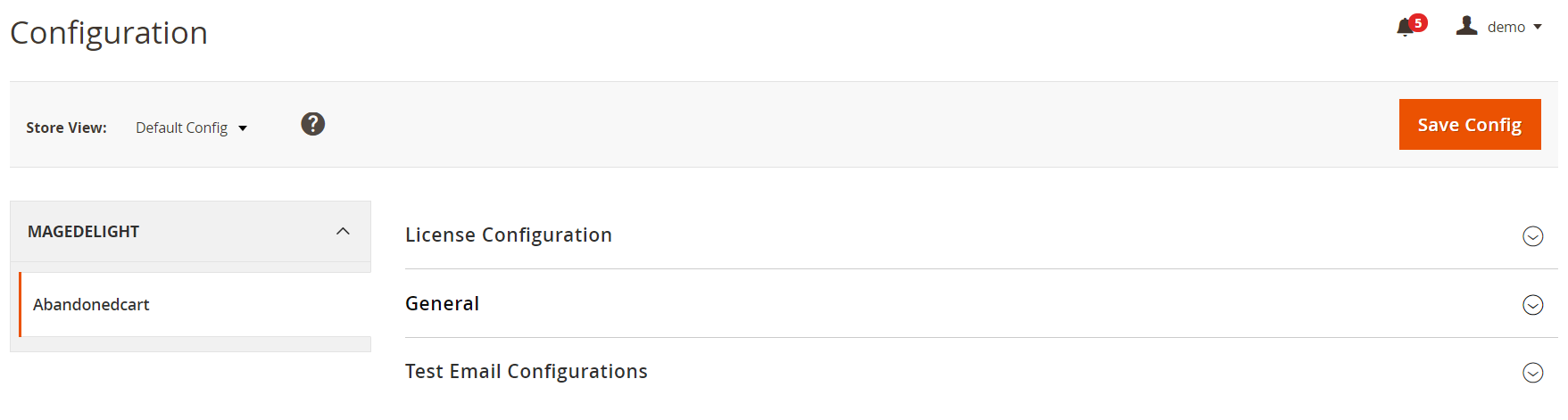
In License Configuration, you should enter your serial and activation keys which you can find in the email sent after purchase of the module.
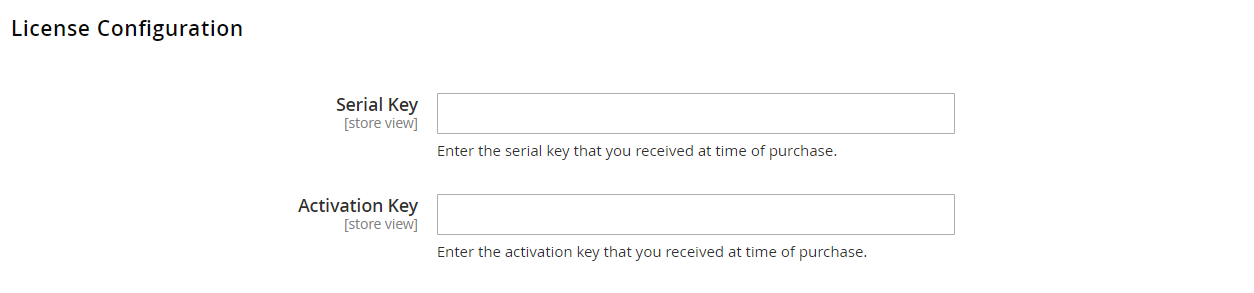
In the General tab, you select one or multiple domains for which the license is configured. The list of available websites will appear after you activate the keys mentioned above. The next option lets you enable/disable the module. Then, you decide whether to send reminder emails to guest visitors, configure “Stop After Visiting” setting (select Yes to stop sending emails after a user goes back to the cart), and specify the time in minutes after which a cart will be considered abandoned.
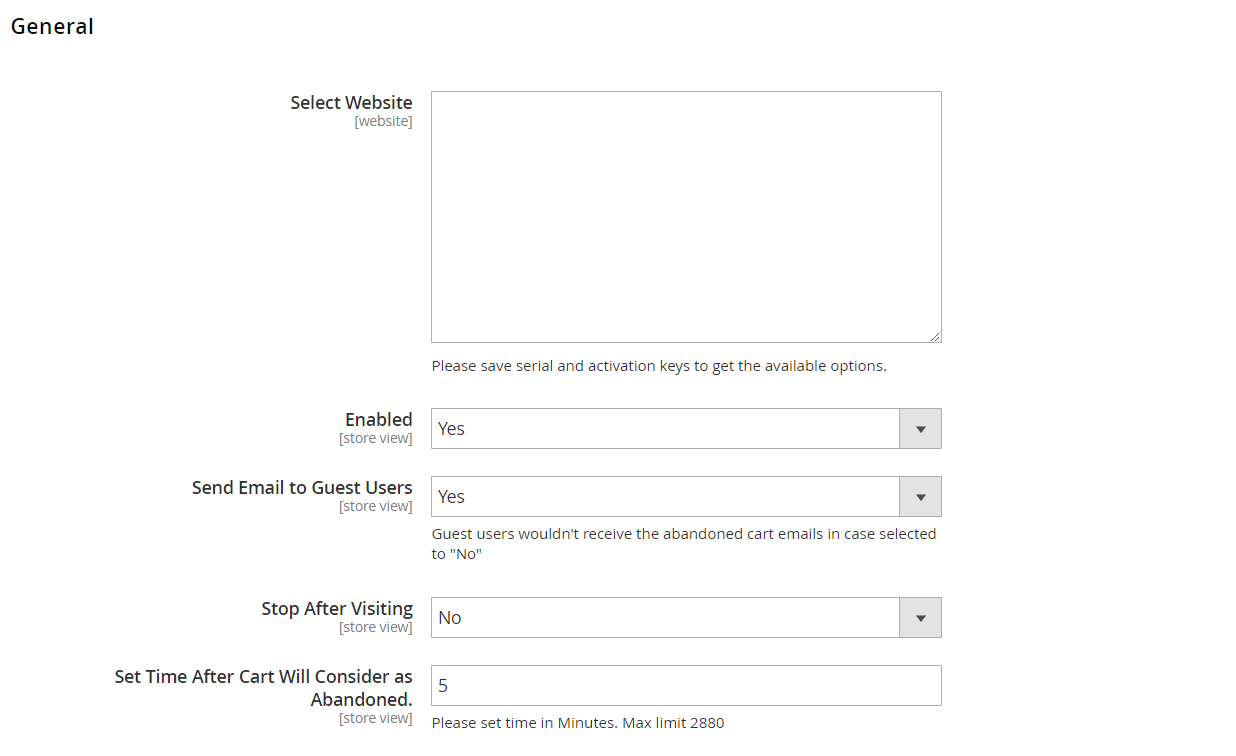
Next, you can enable/disable the Remove History option and specify the period after which to clear abandoned cart emails from the history (by default, this period is set as 60 days). In the General tab, you also select a sender email for abandoned cart reminders and specify the address for sending email copy. Besides, the abandoned cart extension allows admins to set the height and width (in pixels) of the product images used in emails and add the unsubscribe links to email reminders.
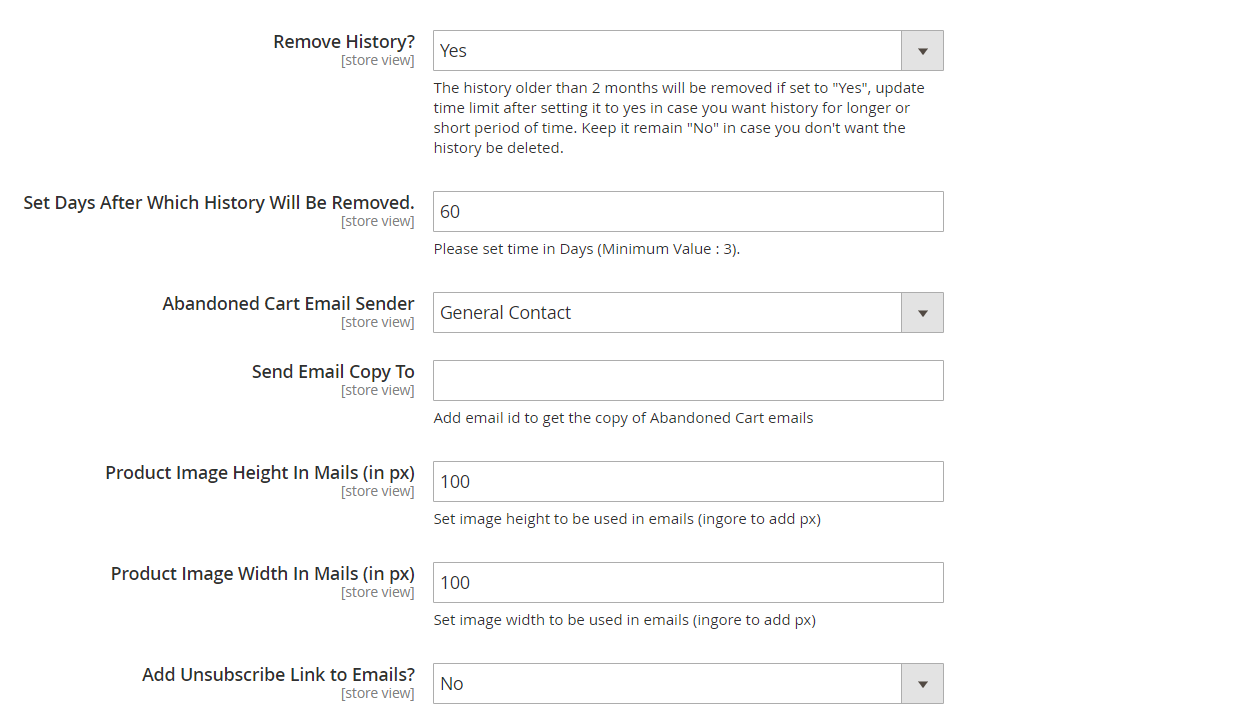
In Test Email Configurations, you can enable testing mode to check how the module works on your website. Specify the address of the email recipient and click Send Test Mail button.
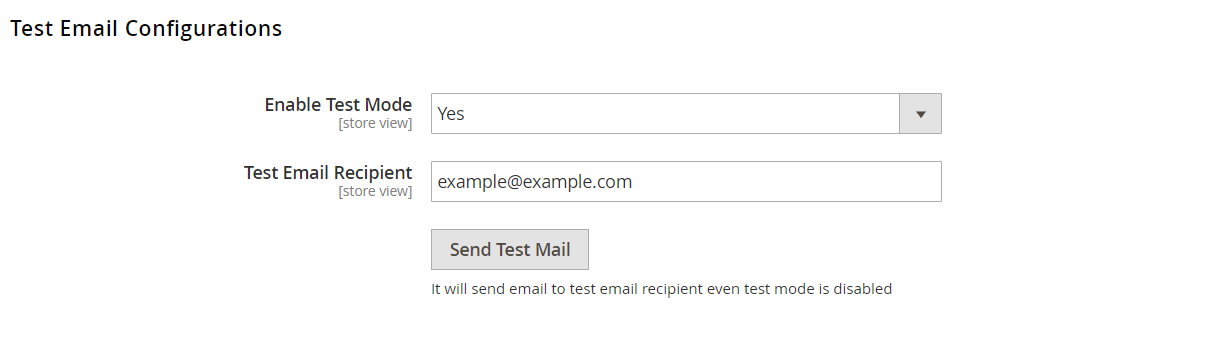
All abandoned cart rules are gathered in a grid under Marketing -> Rules. The grid shows each created rule’s ID, name, status (enabled or disabled), as well as the date and time of its creation and modification. Mass actions allow you to delete, disable, and enable the rules in bulk.
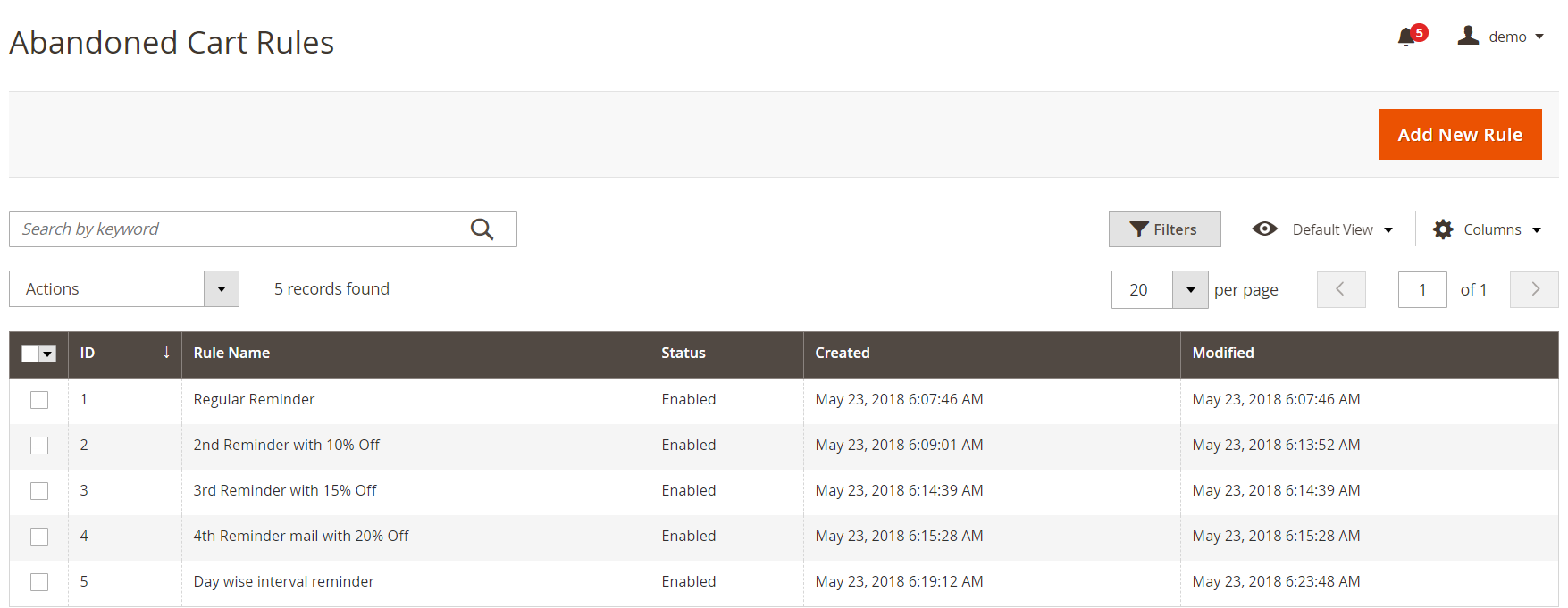
When adding a new rule, you need to configure its options in three tabs: Abandoned Cart Rule Information, Scheduled Email, and Rule apply for this condition.
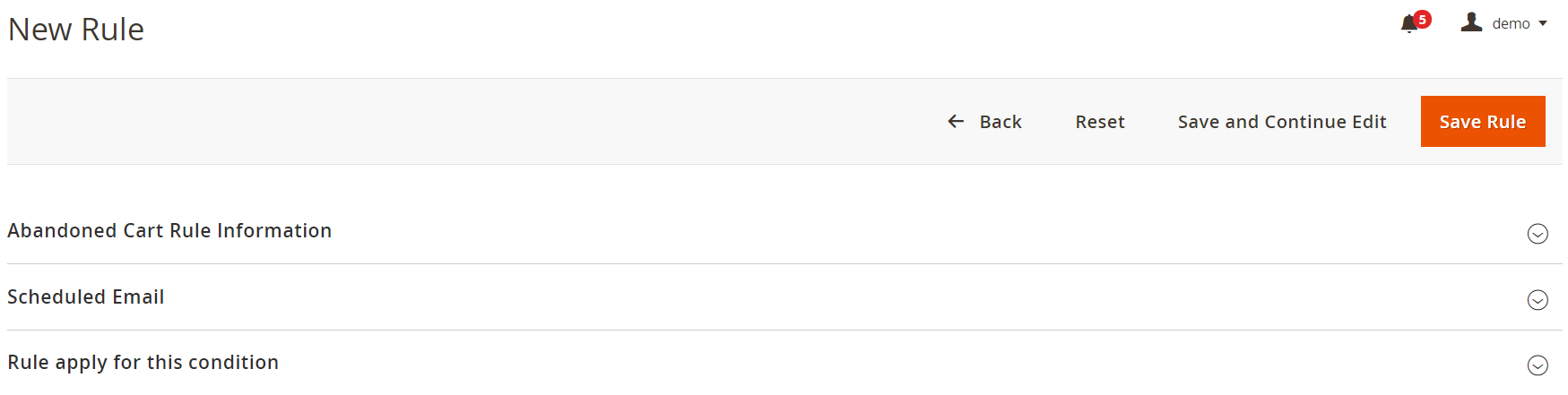
In Abandoned Cart Rule Information, you should create a name for your rule, set its priority, enable/disable the rule, and choose the cancel conditions: New Cart Was Created, Link from Email Clicked, Any Product Went Out of Stock, All Products Went Out of Stock. Then, select store view where you want the rule to be applied, as well as customer groups.
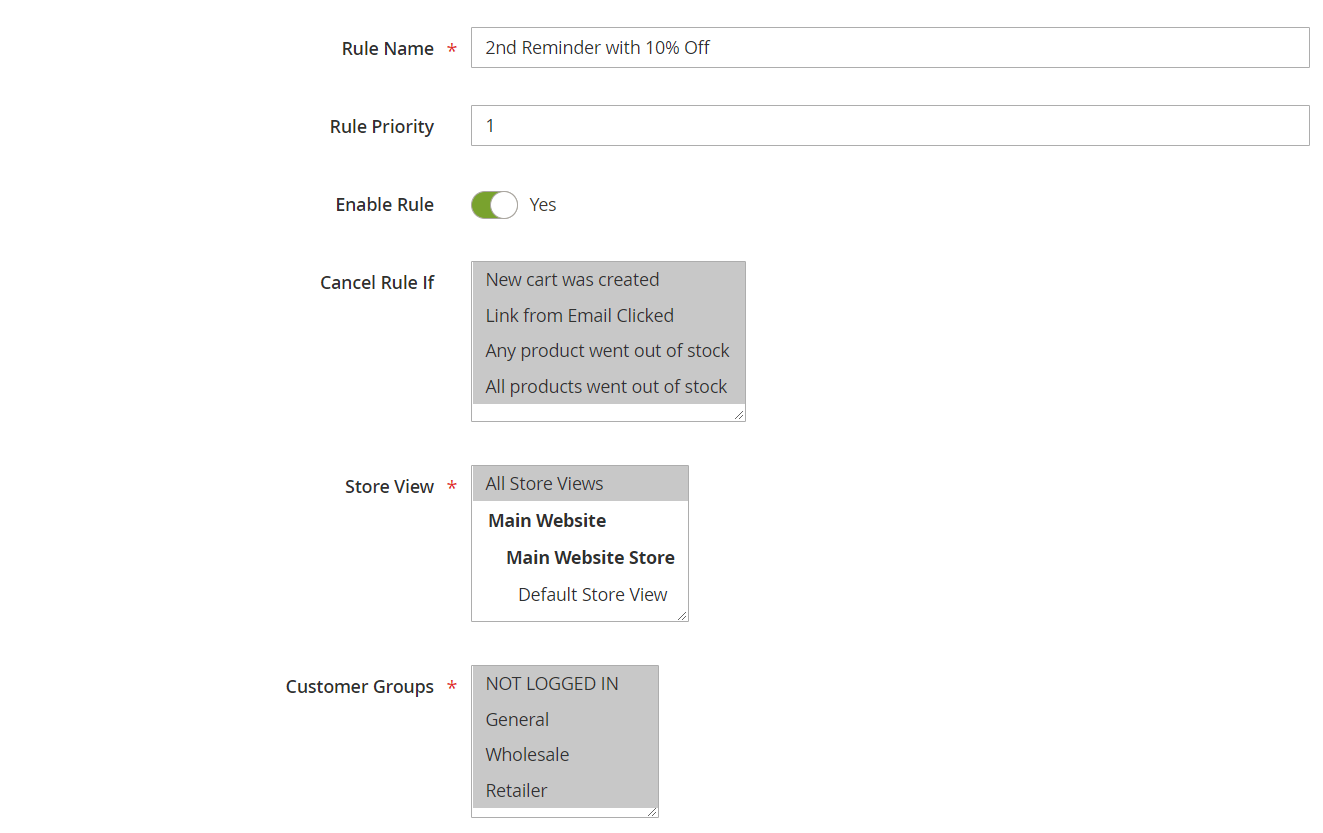
Now, let’s proceed to the settings in the Scheduled Email tab. Here, you can set a schedule for sending abandoned cart emails by selecting an email template and specifying the dispatch time in hours, minutes, and seconds. Also, you decide whether to insert a coupon code in the email and select the rule to apply to the reminder. In Action, you can delete a scheduled email by clicking on the bin icon. Note that coupons are generated automatically.
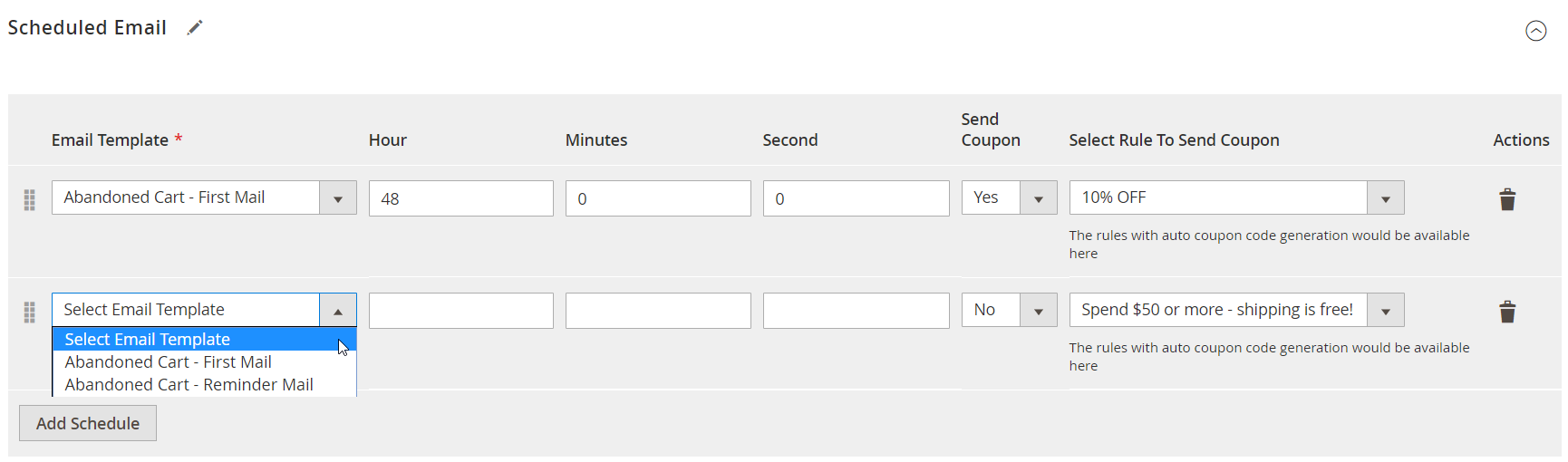
In the last tab, you can set specific conditions to make your cart abandonment rules more precise or leave this section blank if you want to assign the rule to all products.
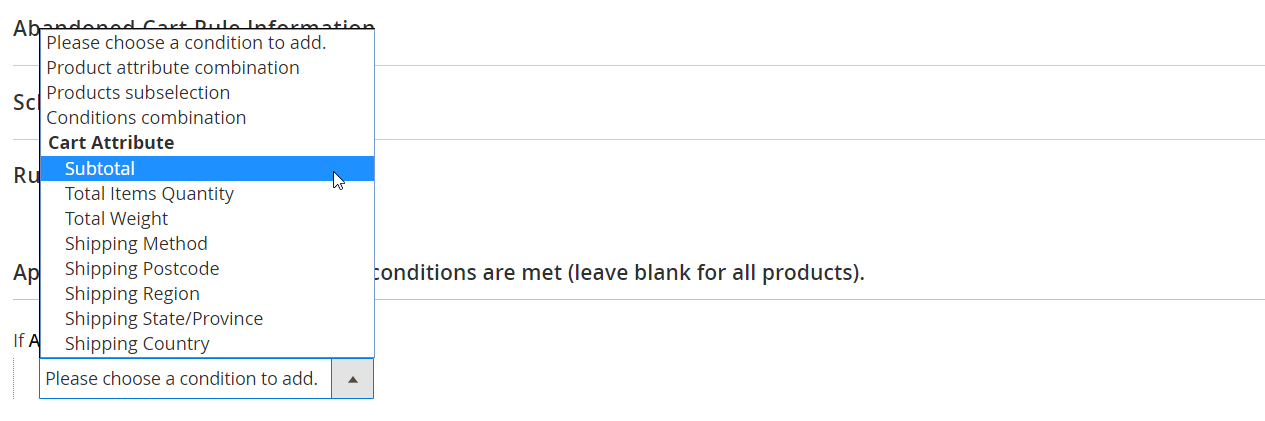
As for the blacklisting feature, the Abandoned Cart Email module allows admin users to specify customers’ addresses to which you don’t want to send reminder emails. You can view all blacklisted email addresses and add new ones from the Abandoned Cart Blacklist page under Marketing -> Blacklist. There is also the possibility to import emails to the Blacklist grid.
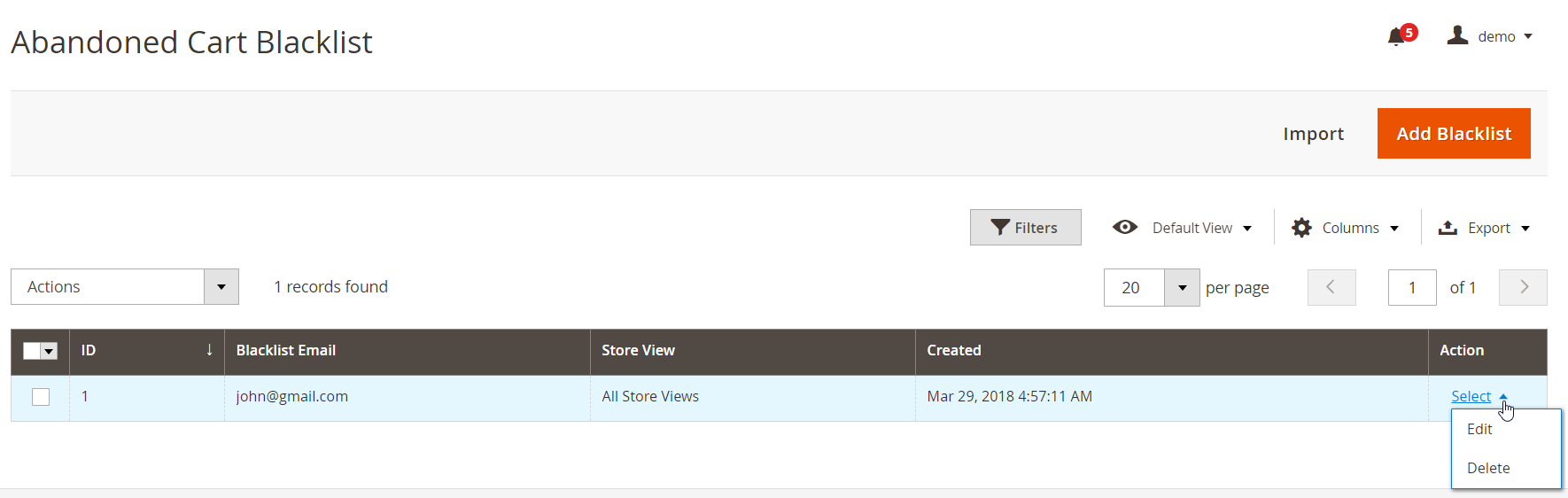
When you add a new email, you need to specify an email address that should be blacklisted and select appropriate store views.
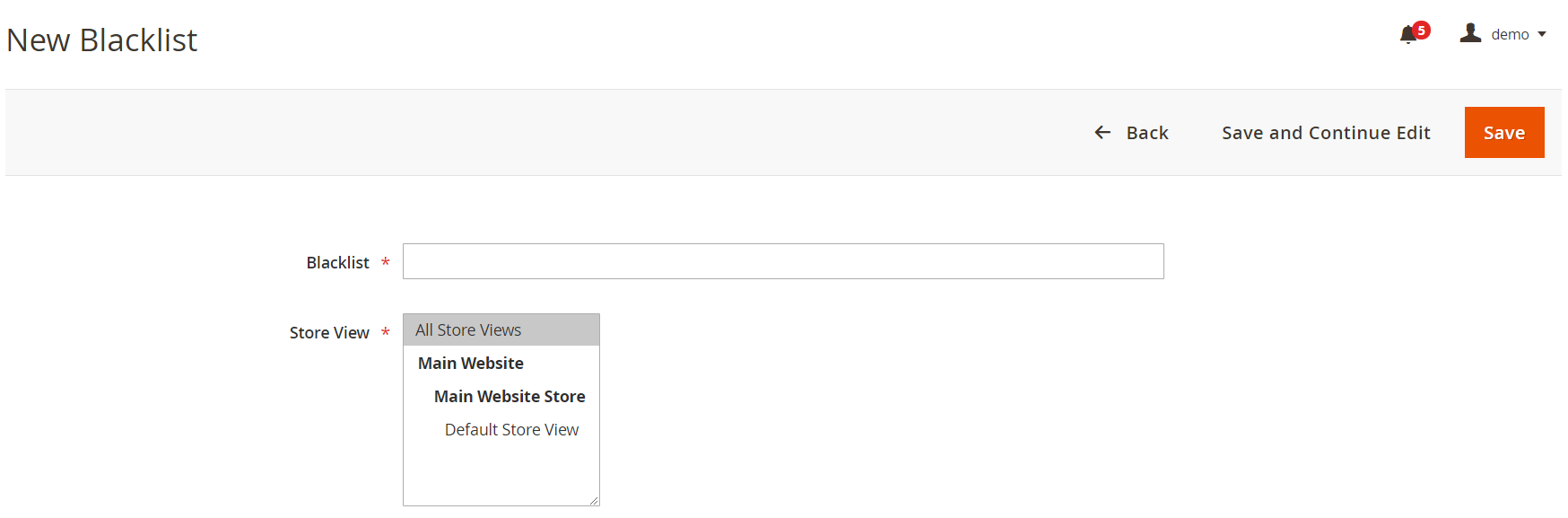
Now, let’s move to Marketing -> Emails Queue, where you can view the list of all abandoned cart reminders that are to be sent to customers. Every reminder can be edited, canceled, and re-sent from here. As for the columns of the Abandoned Cart Email Queue grid, they are:
- Checkbox;
- ID;
- First Name;
- Last Name;
- Email;
- Modified;
- Created At;
- Is Sent?;
- Status;
- Schedule At;
- Scheduled Template;
- Action.
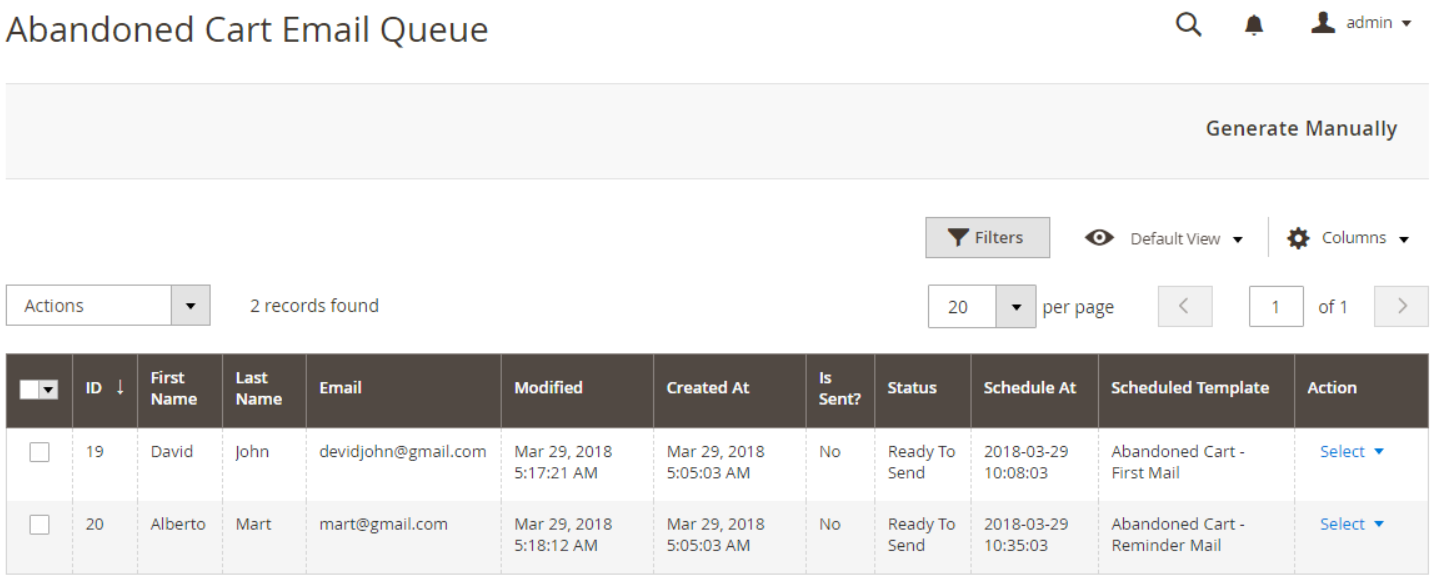
Under Marketing -> History, you can track emails sent to customers, see customers’ names and email addresses, creation, modification, and dispatch time, as well as the status of an email. Here you can also check if an email recipient clicked on a Restore link and whether it led to the order.
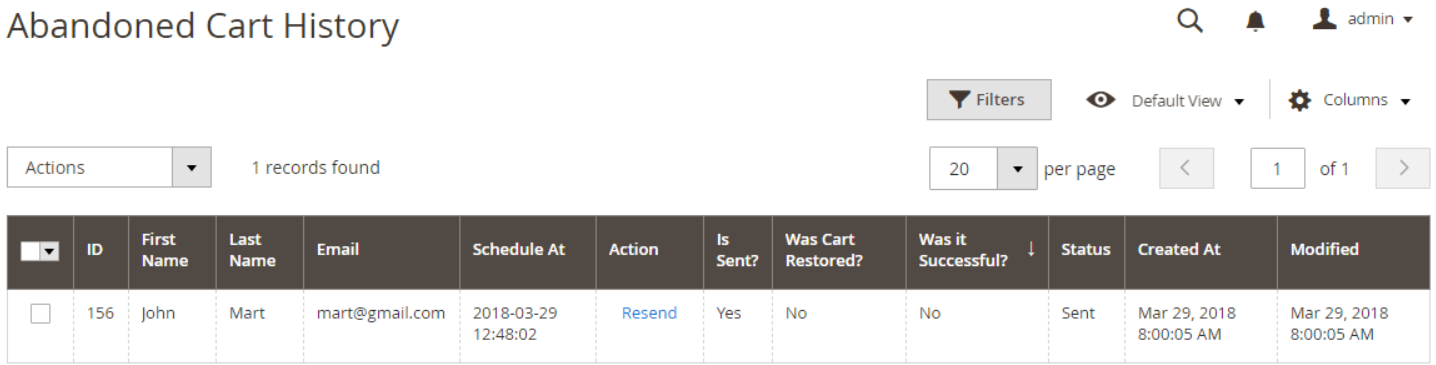
Abandoned Cart Email Design
Below, you can see an example of a reminder email sent to a customer who abandoned the cart. The email offers a client to use a coupon code to get a discount on his or her order, shows which item was added to the cart, its price, and quantity. There is also a direct link to restoring the cart, making it easier for customers to complete a purchase.
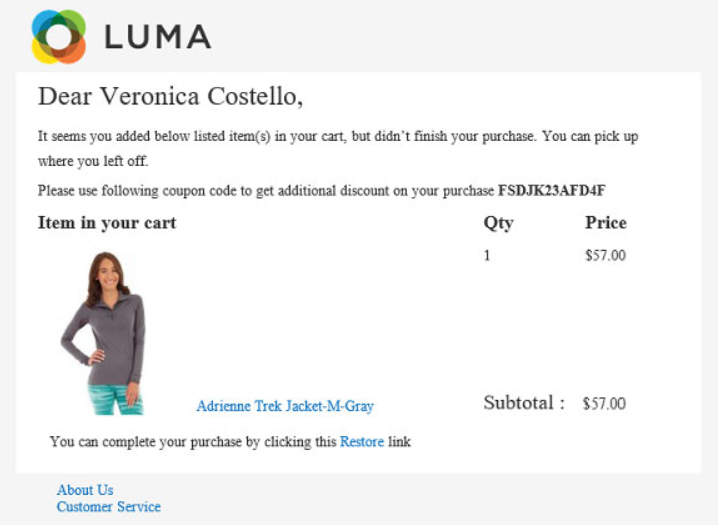
Final Words
If you want to decrease cart abandonment rate on your Magento ecommerce website, it is necessary to use third-party extensions designed to solve the issue. Magento 2 Abandoned Cart Email by MageDelight will bring customers back to your store by providing them with the ability to restore their shopping cart in just one click, as well as offering discount codes as an additional layer of motivation. The module helps merchants engage customers with well-designed reminder emails, track the performance of sent emails, and increase customer retention. As for the price, you can get the Abandoned Cart Email extension for a fair cost of $149 with 6 months of free support included.









